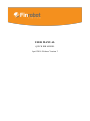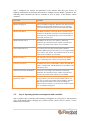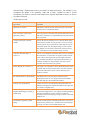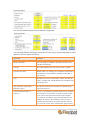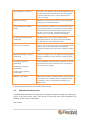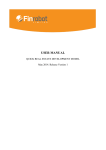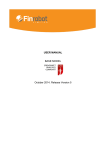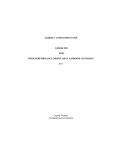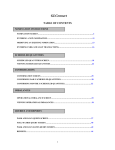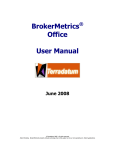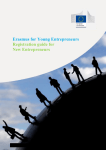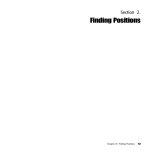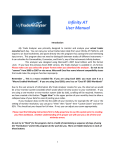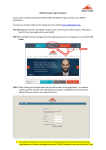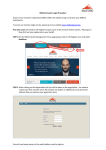Download user manual
Transcript
USER MANUAL QUICK IRR MODEL April 2014. Release Version 3 Contents 1. Introduction ............................................................................................................ 3 1.1. General information about FinRobot .............................................................. 3 1.2. Software requirements..................................................................................... 3 1.3. Quick IRR Model functionality....................................................................... 3 2. Inputting data when assembling the Model online .................................................... 4 2.1. Step 1. Setting the Quick IRR Model’s structure ............................................ 4 2.2. Step 2. Inputting business assumptions and variables. ................................... 5 2.3. Requesting free model and purchasing options............................................... 7 3. Working with the Excel file of the Model ................................................................. 7 3.1. Operating Assumptions’ box........................................................................... 7 3.2. Valuation Dashboard box ................................................................................ 9 3.3. Calculation area ............................................................................................. 11 2|Page 1. Introduction 1.1. General information about FinRobot FinRobot is an automatic assembler of financial Models in Microsoft Excel. It allows you to set online parameters for your project and download a financial Model with working formulae and input fields in Microsoft Excel. When ordering your Model online, sensitive financial data about your business does not need to be inputted, if you prefer not to. Your Model will be delivered with dummy financial data, which can be replaced with your own inputs off-line as needed. Your Model can be further modified off-line. Unlike the black box solutions, the code and type of formulae are intentionally simple and transparent. Currently, FinRobot provides three versions of the Model called 'Base Model', 'Case Builder Model' and ‘Quick IRR Model’. This Manual describes the functionality of the Quick IRR Model. To read more about our other Models please refer to their respective manuals (available on-line and as a download in pdf). An initial understanding of the Model’s layout and templates can be achieved by viewing screenshots of the Model from the Models’ section of our site. Note that yellow fields are data input fields which can be re-populated with data off-line without any risk of unintentionally altering the functionality or structure of the Model. Please ensure you make a back-up after downloading your Model. 1.2. Software requirements Our Models have been successfully tested for Microsoft Office Excel 2007-2010. If your installation of Microsoft Office is different, you may wish to use free Microsoft Office converters. However, we do not guarantee that the Model will retain all of its functionality and graphical representations if opened in a different version of Microsoft Office. We recently tested our Models for Excel 2013 and found no immediate compatibility issues. Please note that the Quick IRR Model has xlsm file extension allowing use of macro VBA code. However, there is no macro present in the file. If you disable use of macro in your Excel settings the file will work properly. 1.3. Quick IRR Model functionality Quick IRR Model allows users to perform back-of-the-envelope IRR calculation for a new project. By entering few parameters on-line you can get an idea of cumulative funding required, cash flow profile and expected returns for your new idea. It is free. To gain access to more functionality you can purchase the underlying Excel Model for a modest fee as advertised in our Tools’ section of the website. Our Quick IRR Model allows you to - 3|Page Choose your own calendar start and stop dates for the project (monthly, quarterly or annually) Assume time and investments required pre-launch as well as the launch costs Drive business’s revenue by assuming customer acquisition / retention variables and average revenue per customer Calculate margins and venture’s cash profile over time by assuming direct margins and overhead costs (full version has three classes of overheads whilst free version has one) Introduce exit (sale) value assumptions to yield IRR on going concern basis Perform IRR, required funding, break-even and payback calculations Differentiate investment terms and returns for founders vs. financial investors (paid version only) Compare pre- and post- tax cash flows and returns (paid version only) Differentiate inflation factors for individual revenue and cost items For further details regarding functionality of Free vs. Full versions please read more below. 2. Inputting data when assembling the Model online Once you are a registered and logged-in user, you can click ‘Assemble’ button within the description box for the Quick IRR Model on the Models/Tools page of the site. Alternatively you can select Quick IRR Model by launching assembler from your User Account page. The online assembly of the Quick IRR Model is completed in two input screens, or Steps. The first Step - as described below - deals with the structural parameters of the Model. Most of these cannot be easily altered once the Model is purchased. See section 2.1 of the Manual for details. The second Step - as described below - allows for entry of business assumptions. This data can be changed later off-line. See section 2.2 of the Manual for details. Unlike other Models in our product range, Quick IRR Model has a free version you can gain access to at the end of the assembly stage. Click ‘Request Free Model’ button to action the process. The Model is free and does not require a purchase. When assembling a model - proceed to next Step by clicking on ‘Next’ or return to previous Step by clicking ‘Back’. ‘Save’ button remembers all entered data. After saving you can leave the assembly Steps and continue later by clicking ‘Continue’ button at the top of the User Account page. If you wish to globally restore default dummy values for any Model navigate ‘Back’ to Step 1 and click ‘Restore Default’ button. You can always refer to on-line version of the Manual for more details by pressing the ‘Help’ button. 2.1. Step 1. Setting the Quick IRR Model’s structure 4|Page Step 1 configures key settings and parameters of the Model. Note that your choices of language and timeline are structural and cannot be changed once the Model is purchased. The following table summarise the choices available to users at Step 1 of the Model’s online assembly: Input field Comment Model's Language is Current available in English or Russian. Note that switching Model’s language would completely reset your language environment including entry forms and commentary fields. Model's Start Date is The Model assembler would only allow a first date of any month to be the Model’s start date. Non-conforming day of the month entry will automatically revert to the first day of the month chosen by user. Model's Periods' Step is Period Step can be set to year, quarter or month. By definition, the combination of the number of periods and periods’ step would set the timeline for your Model. Exit Valuation Driver is If you wish your free report and/or paid for Model to measure IRR on going concern basis you can assign terminal (exit) value to your project. Exit Valuation Driver can be set to Revenue, Cash Flows or Customers. Model's Currency is You can select currency from the pull down list. Manual entry is allowed for any currency for the paid for Model. Currency Units are in By default, the scale is in thousands, or 000s. Note that this input is a simple label. The Model does not self-adjust scales assumed by users. Number of Periods in the Model is Can be set to any integer value between 3 and 60. By definition, the combination of the number of periods and periods’ step would set the timeline for your Model. Exit Driver Value is Assigns value to your choice of Exit Valuation Driver. If you wish your free report and/or paid for Model to measure IRR on projected cash flow basis only (excluding any impact from Exit Value), you can leave this variable equal to zero as in default assumption. 2.2. Step 2. Inputting business assumptions and variables. Step 2 requires entry of business and operating assumptions for your project. The purchased copy of the Model allows changing any of these off-line. Please refer to section 3 of the Manual for more details. 5|Page Note that Step 2 field legends react to your choice of inputs from Step 1. For example, if you configured the Model to be Quarterly, USD and in 000’s, legends for Step 2 would incorporate your choices as shown in the table below (legends dependent on Step 1 are shown in [square brackets]). At this Step you can: Input field Comment [Quarters] to Launch Measured in periods of your choice this input sets the date for the project’s commercial launch. New Customers Acquired per [Quarter], [000’s] Once the project is launched, this input would set the rate at which new customers are acquired during each post-launch forecast period. Average Check per Customer, [USD] This is the main revenue driver as it sets how much money each customer spends on your products or services in each forecast period. This is particularly useful approach if your customers spend cash on multiple things or your business has multiple revenue sources from each customer activity (e.g. subscription revenue and advertising revenue) Customer Retention Rate (1Churn), % This is a very important operational metric for any customer driven business. As customers are acquired, some of them never return (churn) and some become repeat customers (e.g. retained). The Rate is expressed in annual terms. For example if retention is 60% annually, then 10% of your customer base will churn every quarter. Direct Margin per Customer, % This input is an equivalent to Gross Profit margin that each customer delivers with each purchase. The ratio excludes pre-launch and launch costs as well as marketing and general overhead. Pre-launch BD Costs, [USD 000's] The Model will evenly spread pre-launch business development costs for your project between the Model’s start date and up to the assumed launch date. Launch costs, [USD 000's] Launch costs are a one-off expense like promotions and marketing campaigns at launch and which are not expected to continue on regular basis. Regular Marketing per [Quarter], [USD 000's] As the name suggest this is your regular marketing budget to maintain assumed rate of new customer acquisitions. Assumed to be fixed charges growing over time at assumed inflation rate. Overhead per [Quarter], [USD 000's] Allows to book general overhead expenses for your project such as rents, personnel, etc. Assumed to be a fixed charge growing over time at an assumed inflation rate. 6|Page Inflation, % per annum This is a price-indexing factor for both revenues and cost items expressed in annual terms. For example, if your Model is quarterly, you do not have to apply a fraction of the annual growth rate; the Model will do it for you automatically: inserting 10% annual growth rate would translate in your revenues and fixed costs growing 2.5% quarter-on-quarter. With completion of Step 2 you are done customising your Model. You can proceed to model request and purchase options as described in section 2.3 of the Manual. 2.3. Requesting free model and purchasing options After completing Step 2 you can click ‘Next’ and select ‘Request Free Model’ button. The free model would be assembled and appear in your User Account available for download. You will receive a notification via email that your model is ready. Note that you can always convert any of your free or demo models stored in the User Account to full paid versions by clicking on ‘Buy Model’ button next to its free/demo listing. Alternatively, you can opt to purchase Full version of the model. In this case the next screen will take you to the payment options. Upon payment confirmation the full version would be assembled and appear in your User Account available for download. You will receive a notification via email that your model is ready. You can always download a copy of your model from your User Account archive. 3. Working with the Excel file of the Model Paid for version of the Quick IRR Model provides additional functionality and reports which are not available in a free version. The free version will have these disabled and marked with blue shaded background. You can also change certain non-structural variables and assumptions entered during on-line assembly stage as described below. Please note that in the Excel file of the Model, fields marked with yellow background are data input fields. You can re-populate these with your own data without any risk of altering the structural layout of the Model. Nevertheless, as it happens with financial and operating inputs, these have to be meaningful in the context of your business. For example, negative customer additions would not yield a sensible IRR result. 3.1. Operating Assumptions’ box In this area of the Model you can change business assumptions related to your project. The Model will take care of the rest and will run your data through formulae and into the output reports and graphs. An example of the Operating Assumptions’ box is provided below. Full version: 7|Page Free Version (disabled options shown with blue background): You can manipulate the following business data for your project (legends dependent on other inputs are shown in [square brackets]): Input field Comment Model’s Start Date You can change your Model’s Start Date, timeline will recalculate automatically Currency It is a label field and you can insert any code or symbol Corporate Tax Rate * Default value is 0, inserting a tax assumption would result in recalculation of all performance indicators such as IRR to post-tax basis Units By default, the scale is in thousands, or 000s. Note that this input is a simple label. The Model does not self-adjust scales assumed by users. New Customers Acquired per [Quarter], [000’s] Sets the rate at which new customers are acquired during each forecast period. Customer Retention Rate (1Churn), % This is a very important operational metric for any customer driven business. As customers are acquired, some of them never return (churn) and some become repeat customers (e.g. retained). The Rate is expressed in annual terms. For example if retention is 60% annually, then 10% of your customer base will churn every quarter and 90% will rollover to be part of your active customer base going forward. 8|Page Direct Margin per Customer, % This input is an equivalent of Gross Profit margin that each customer delivers with each purchase. The ratio excludes pre-launch and launch costs as well as marketing and general overheads. [Quarters] to Launch Measured in periods of your choice this input sets the date for the project’s commercial launch. Average Check per Customer, [USD] This is the main revenue driver as it sets how much money each customer spends on your products or services in each forecast period. It is particularly useful if you have more than one source of revenue associated with each active customer (e.g. on-line shop, referrals or advertising) Pre-launch Development Costs, [USD 000's] The Model will evenly spread pre-launch business development costs for your project between the Model’s start date and up to the assumed launch date. Launch costs, [USD 000's] Launch costs are reserved for special one-off launch related expenses such as launch promotions and marketing campaign and which are not expected to continue on regular basis. Regular Marketing per [Quarter], [USD 000's] As the name suggest this is your regular marketing budget to maintain assumed rate of new customer acquisitions going forward. Overhead per [Quarter], [USD 000's] Allows modelling various fixed type of expenses on periodby-period basis. You can re-label each class of expenses to suit your project’s specifics. Consulting per [Quarter], [USD 000's] * Outsourcing per [Quarter], [USD 000's] * Inflation, % per annum These are price indices, or inflation factors, for revenue and cost elements. You can differentiate cost inflation for each cost element, or have revenue and cost inflation run at different rates. * denotes options which are not available in free version. 3.2. Valuation Dashboard box Valuation dashboard allows entering various assumptions related to funding and valuing your project. The picture below shows full version. Investor and Deal related parameters are disabled in Free version of the Model. Full version: 9|Page Free Version (blue shaded areas denote disabled fields): The dashboard is an analysis tool as the Model reacts to changing assumptions and instantly recalculates IRR, paybacks and other performance metrics. The description of the input and output fields are provided in the table below (square brackets denote part of the label dependent on currency and periods settings): Input field Comment Exit Valuation Driver If you wish your free report and/or paid for Model to measure IRR on going concern basis you can assign terminal (exit) value to your project driven by revenue, cash flows or customer metrics. Exit Driver Value Assigns value to your choice of Exit Valuation Driver. If you wish IRR measured on projected cash flow basis only (excluding any impact from Exit Value), you can set this variable equal to zero. Breakeven in [Quarters] Finds period when cash flow break-even is achieved based on Operating Assumptions’ inputs Payback in [Quarters] Calculates break-even period when the project turns cash flow positive on cumulative basis based on Operating Assumptions’ inputs Total Funding Required, [USD Calculates total funding required until break-even is 10 | P a g e 000’s] achieved based on Operating Assumptions’ inputs Founders’ Capital Pre-Deal, [USD 000’s] * In absence of an Investor Deal Founders’ capital required would equal to the total funding needs for the Project. If there is an investor deal, the cell would calculate capital required to cover cash burn up to the Investor Deal Date. Investor Deal Date * Allows investors to join in the project company at any assumed date during the forecast period of the Model Co Valuation at Deal, [USD 000’s] * Sets Company value for a deal with investor. This variable and the amount invested by investor would set % of the company sold to investor(s). Note this is a post-money value. Investor Investment, [USD 000’s] * This is an input field, e.g. not restricted to any value. However, logically the amount should correspond to funding required and Co’s Valuation at Deal. If there is no investor then the value in this field to zero. Implied Share Sold, % Capitalisation * Shows what % of the Company is being offered to investor(s) to bring in required amount of proceeds (Investments) at given Co Valuation on post-money basis. Total Project Return, % Measures IRR for the whole project, pre-tax or post tax as required (depends on the value assigned to corporate tax rate in the Operating Assumptions box to the left). Founders’ Return, % * Measures IRR for the project’s Founders. If there is no Investor Deal assumed, then Founders’ IRR would equal Total Project’s IRR. Investor Return, % * Measures IRR to Investor as a function of % the project sold to Investor (share of the project’s Cash Flows and its Exit Value) vs. the amount of Investments put into the Company at Investor Deal Date Funding? Check Field * Would turn red and show negative amounts if Investor Investment is not sufficient to bridge project’s cash flows to break-even. However, if there is a funding gap, the Model would not ‘break’ but returns to Founders and Investors would assume that any funding shortfall after the Deal Date would be covered pro rata to ownership on when needed basis. * denotes functionality only available in full version of the model. 3.3. Calculation area The Model's calculations area is located below the Operating Assumptions and Valuation Dashboard boxes. The end of the calculation area is marked with - 11 | P a g e >> End of Sheet Users are not required to alter any of the formulae in this area. However, there are no hidden lines or complicated formulae. If you feel comfortable with the data flow in these fields, you can adjust the logic to better suit your project’s environment as you see fit. Please, do not forget to make a copy of your Model before making any changes to the code. 12 | P a g e