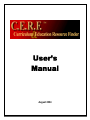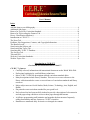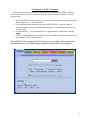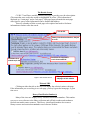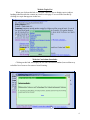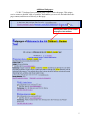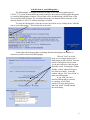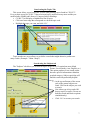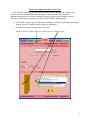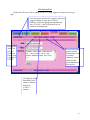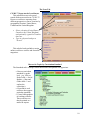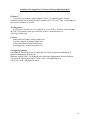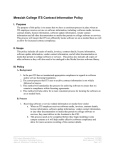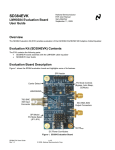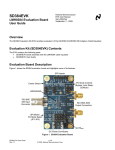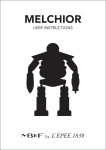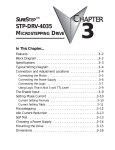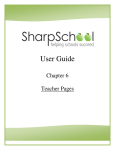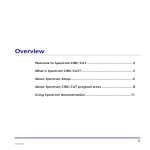Download C.E.R.F. User`s Manual - Curriculum & Education Resource Finder
Transcript
User’s Manual August 2004 User’s Manual Index Add this item to your bibliography................................................................................................. 6 Additional Sub-pages:..................................................................................................................... 5 Browse for Topics by Curriculum Standard ................................................................................. 10 Browse for Topics using the Features Tab ..................................................................................... 8 Dewey Classification Number(s).................................................................................................... 3 Introduction to C.E.R.F.™.............................................................................................................. 1 The News Tab ............................................................................................................................... 10 Problems, Site Suggestions, Contacts, and Copyright Information.............................................. 11 The Results Screen.......................................................................................................................... 3 Search using the Subjects tab.......................................................................................................... 7 Search using the Topics Tab ........................................................................................................... 7 Searching the C.E.R.F.™ Database ................................................................................................ 2 The Services Tab............................................................................................................................. 9 Title and URL ................................................................................................................................. 3 Web-site Curriculum Standards:..................................................................................................... 4 Website Topics List ........................................................................................................................ 4 Introduction to C.E.R.F.™ Curriculum & Education Resource Finder™ C.E.R.F. ™ features: • Carefully selected, information-rich instructional documents on the World Wide Web. • Professional cataloging by certified library technicians. • Most C.E.R.F.™ Web-site descriptions include curriculum standards links. • Many descriptions include Dewey Numbers. This serves as a cross reference to the library collection and also creates a cross reference of curriculum standards and library resources. • Major subject areas are Social Studies, Math, Science, Technology, Arts, English, and Health. • Pin point the exact curriculum standard for your grade level. • Each selected site has been carefully indexed to provide a description of relevant main and sub-pages along with direct access to those pages through the Internet. • A full time programming staff maintains and upgrades the data structure frequently adding functionality and new features to C.E.R.F.'s interface. • Databases are monitored daily for inactive or changed site content. 1 Searching the C.E.R.F.™ Database The keyword search screen enables you to sort query results by title, author, or date as well as refine them by grade level and resource type. Enter keyword(s) and click "search", or press Enter. • • • • If you would like to search a phrase, you can use quotation marks to request keywords that are adjacent: e.g. "South America" . Use Boolean operators between keywords (AND, OR, NOT); capitalize them to distinguish between keywords and Boolean operators. The default operator between words is AND . Use the asterisk ( * ) or question mark (?) to right truncate a search term: Example: Apple* You may wish to enhance the search by selecting a grade level and(or) a resource type, then sorting by Title, Author or Date. Note: C.E.R.F.™ has cataloged only K-12 resources; try searching with as few keywords as possible for best results. (This strategy is opposite to that of other search engines). Figure 1 C.E.R.F.™ Search Screen 2 The Results Screen C.E.R.F.™ staff have carefully indexed each page to provide you with a description. (The terms that were used in the search are highlighted in yellow.) This information is displayed as a "main page" and as "sub-pages." Sub-pages appear beneath the main page when specific, query-related information can be found at that address. There are a number of links on each page to be explored and used to find more information or further refine the search. Title & URL Dewey Classification Number; Subject & Level Click here for supported curriculum standards Click here for a website topic list Figure 2. Search results Screen Takes you to related subpages of this website Title and URL Clicking on either the title or the URL will display the website's main or sub-page. If the information you are seeking is on a sub-page, you may bypass the homepage...a great time saver. Dewey Classification Number(s) Many of the sites now display Dewey Decimal classification numbers. This number serves as a cross reference to the library collection and will help teachers and students to find relevant media center resources. This Dewey classification number also creates a library resource and curriculum standards cross-reference Website. 3 Website Topics List When you click on this link, it will open a browser box to display topics (subject headings) that describe the content on a home or sub-page. You can refine searches by clicking on a topic that appears in this box. Web-site Curriculum Standards: Clicking on this link will display the relevant curriculum standard; an excellent way to build a list of sources for resource based learning. 4 Additional Sub-pages: C.E.R.F.™ indexers have cataloged many of the website sub-pages. This unique service creates a detailed "table of contents" that enables you to review the individual subpage content, and then travel directly to that page. Clicking here takes you to related subpages of this website 5 Add this item to your bibliography... The bibliography will remain in memory as long as your browser remains open in C.E.R.F.™. You can do many different searches and save the results to a bibliography then print or e-mail the bibliography to anyone. The site link will be included along with the name of the site in an official MLA format. The e-mailed bibliography can then be used as reference to the material found in C.E.R.F.™ without searching over again. To create the bibliography, select the records you wish to use by clicking in the “Add this item to your bibliography...” box included in each record. At the right side of the page there is floating indicator that displays the number of references you have saved to the bibliography. Click on "view" to see the items you’ve chosen displayed as a bibliography in MLA format. You can choose a sort option, remove items you do not wish to use, and also print from this screen. Pressing the “Printer friendly version” option will open a new browser window. From that window, choose “File” then “Print” to print your bibliography. If you wish, you can email the bibliography to yourself, to a student, or to a fellow teacher. Fill in the dialog boxes and click “Send” located beneath the email dialog. 6 Search using the Topics Tab This screen allows you to browse the 150,000 (and growing) topics found in C.E.R.F.™ Every website record in C.E.R.F.™ has at least one topic; most have many more and they are modeled after SEARS and Library of Congress Subject Headings. • C.E.R.F.™ will display an alphabetical list of topics • Click on a letter range that corresponds to a desired topic word. • Highlight the topic you want, and click “Go”. Topic searches are an excellent way to define a search that might otherwise produce too many results: (Example: "China - Maps") Search using the Subjects tab The "Subjects" tab allows you to look for topics in specific K-12 curriculum areas (Math, Science, Social Studies, Arts, English, etc.) This option produces fewer search results but more specific information within that searched category. Subject specialists will find this search tab particularly helpful. • • • At the top and bottom of the screen each of the general subjects are listed. Click on the subject you wish to search Now either type in keywords OR browse topics to search. (Do not use both Keywords and Browse options simultaneously.) Click “Go” to execute your search. 7 Browse for Topics using the Features Tab The "Features" tab allows you to keyword search or browse for topics in websites. The Features are: Lesson Plans, Multimedia Resources (video and audio clips, computer animation and interactive activities), Primary Resources (primary and secondary sources), Timeline (a chronological sequence of events), Pictures, Maps, and Biography. • • Click on the resource type for which you would like to search (Lesson Plans, Multimedia, Primary Sources, Timeline, Pictures, Maps, or Biography) Use either keyword(s) or topic browse to search Example: Select "Primary Resources" then browse to "Magna Carta" 8 The Services Tab Click on the "Services" tab to contact C.E.R.F. ™ staff, suggest or request a site, or get help. You can request websites for a specific subject or suggest websites to enter into C.E.R.F.'s database. Fill in the appropriate template and one of C.E.R.F.’s staff will get back to you within 48 working hours. Clicking the “Help” tab will give you tips on several ways to get help in C.E.R.F. You can also find general contact information, such as mailing addresses, e-mail addresses and phone numbers in this section. Clicking here will download a brief (about 6 minutes) tutorial on C.E.R.F.’s features. 9 The News Tab C.E.R.F.™ keeps track of world news. This tab allows users to keyword search all the news articles in C.E.R.F.™ Discover world news reporting from different perspectives, narrow searches by geographical location: United States, Canada and the United Kingdom. • • Select a location (United States, Canada or the United Kingdom) and optionally a grade level and/or date sort. Type in a keyword and press “Search” This tab also has hyperlinks to major online world news sources and electronic magazines. Browse for Topics by Curriculum Standard The Standards tab is a unique feature that teachers and parents will appreciate. • Browse curriculum standards by grade level. ( e.g. click on Sixth Grade--> Social Studies--> Map and Globe skills--> and explore the curriculum.) • Hyperlink to web resources that support particular standards • Create bibliographies of resulting websites. These websites can then be printed or emailed to anyone. 10 Problems, Site Suggestions, Contacts, and Copyright Information Problems? If you have any problems, please contact C.E.R.F.’s Technical Support Team at [email protected] or phone the toll free number (877) 331-1022. They will be happy to give you any assistance you need. Site Suggestions Do you have a favorite site you would like to see in C.E.R.F ? Send an e-mail including the Title, URL and the reason you would like to have it in the Directory to: [email protected] Contacts Subscription & Updates: [email protected] Customer Support: [email protected] General Information: [email protected] Site Suggestions: [email protected] Copyright Information Curriculum & Education Resource Finder and Site-Track are registered trademarks of Melchior Management Systems Inc. Database records ©2002 - All Rights Reserved Melchior Management Systems Software Curriculum & Education Resource Finder ©1998 - All Rights Reserved Site-Track ©1998 - All Rights Reserved 11