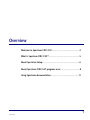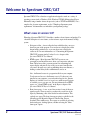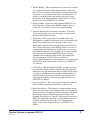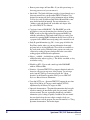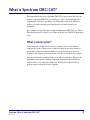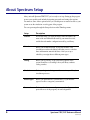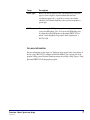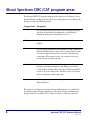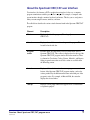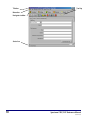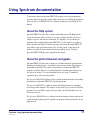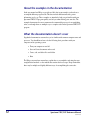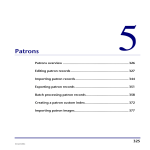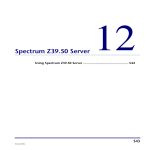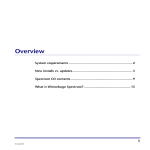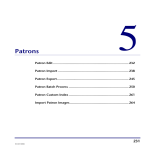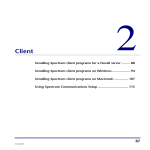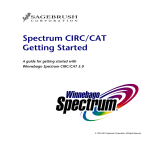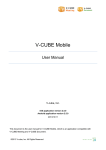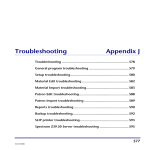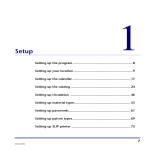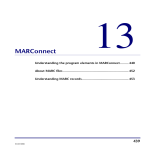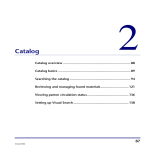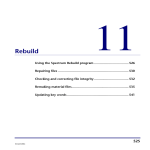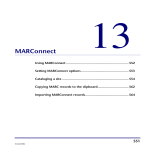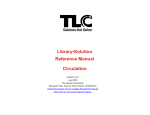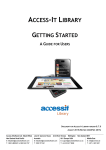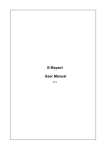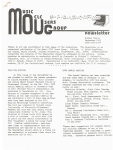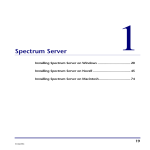Download Overview - Newtunings.com
Transcript
Overview Welcome to Spectrum CIRC/CAT ............................................... 2 What is Spectrum CIRC/CAT? ..................................................... 5 About Spectrum Setup................................................................ 6 About Spectrum CIRC/CAT program areas ................................ 8 Using Spectrum documentation............................................... 11 1 SCC5rm1200kn Welcome to Spectrum CIRC/CAT Spectrum CIRC/CAT is a client/server application designed to work on a variety of operating systems (such as Windows 95/98, Windows NT/2000, Macintosh and Power Macintosh) using a number of network protocols (such as TCP/IP and IPX/SPX). For a complete list of system requirements, see the "Winnebago Spectrum system requirements" document that was included in your Spectrum package. What's new in version 5.0? Winnebago Spectrum CIRC/CAT 5.0 includes a number of new features and updates. For a detailed description of a new feature, see the reference topics in the manuals or Help system. • Navigator toolbar – A new toolbar has been added that lets you access the major parts of the program. You can choose to display the toolbar buttons with or without text, or you can choose not to display the toolbar at all. For more information, see "Customizing the Spectrum CIRC/CAT program window" in the Overview chapter of the Spectrum CIRC/CAT User Manual. • HTML reports – Most Spectrum CIRC/CAT reports are now generated in your Internet browser, where you can preview and print them. The browser offers you many options for customizing how reports display and print. It also creates one or more .htm files that you can use in many ways, such as publishing them on an Intranet, emailing to other library staff or administration, and so on. Note: An Internet browser is a program installed on your computer. You do not need access to the Internet to use it. If a browser is not installed on your computer, you can download one for free. Internet Explorer is available at www.microsoft.com, and Netscape Navigator is available at www.netscape.com. For more information on HTML reports, see "About HTML reports" in the Reports chapter of the Spectrum CIRC/CAT Reference Manual. • Short form reports – A one- or two-line version of some of the more popular reports. These reports let you reduce the overall size of the report by eliminating some of the detailed record information. This can help save paper. The short form report option is available for the following reports: Materials, Materials Checked Out, Patrons, Overdues, Fines and Reserves. The reports are available by selecting the desired report, clicking Options, and then selecting the "Short form report" option. 2 Spectrum CIRC/CAT Reference Manual SCC5rm1200kn • Advance Booking – This circulation feature lets you reserve a material for a specific period of time. Rather than reserving on a first-come, first-serve basis, booking a material in advance works more like hotel reservations—you are guaranteed the items you book in advance on the date you want them for the time period you specify. For more information, see "Booking materials in advance" in the Circulation chapter of the Spectrum CIRC/CAT User Manual. • Reserve holdings – In previous versions Spectrum CIRC/CAT, you could only reserve a material at the MARC record level. Now, in version 5.0, you can also choose to reserve a specific holding. • Negotiate and collect fines for materials at checkin – If a material you’re checking in has a fine, you can negotiate or collect the fine directly from the Check In window. • Visual Search – This catalog feature lets you link searches and bibliographies to graphical search buttons. After you customize Visual Search for your library, patrons can perform searches or view bibliographies simply by clicking the appropriate button. They don’t have to enter search terms or select Boolean operators. You can also capture pictures from the Internet or any other source to create your own Visual Search buttons. Note: Visual Search is an add-on product sold separately from Spectrum CIRC/CAT programs. For more information about purchasing Visual Search, contact Sagebrush’s Sales Department at 1 800-533-5430 or e-mail them at [email protected]. For more information, see "Searching with Visual Search" in the Catalog chapter of the Spectrum CIRC/CAT User Manual. • Z39.50 Client – With Spectrum Z39.50 Client, you and your patrons can search remote library databases within the Spectrum catalog. By default, the server and database information for fifteen Z39.50 servers is already set up in Spectrum. You can add an unlimited number of other libraries for your patrons to search. For more information, see "Searching other libraries" in the Catalog chapter of the Spectrum CIRC/CAT User Manual. • New catalog indexes – The catalog can now be indexed by additional fields, including copyright date, material type, and series title. • Import Patron Images – This feature lets you import multiple patron images into your patron records. Using the image, you can verify that the correct patron is checking out materials in circulation. The Import Patron Images feature is useful for importing class pictures at the beginning of the school year. Typically, a photography vendor such as Herff Jones or Lifetouch can provide a map file and patron images on a diskette or CD. For more information, see "Importing patron images" in the Patrons chapter of the Spectrum CIRC/CAT User Manual. Overview: Welcome to Spectrum CIRC/CAT SCC5rm1200kn 3 • Remove patron images in Patron Edit – If you add a patron image to the wrong patron record, you can remove it. • Quick Add – The Quick Add feature provides a fast and simple way to enter new materials into your Spectrum CIRC/CAT database. It is designed for entering only basic catalog information and one holding. You can also easily switch from Quick Add to Material Edit to enter more detailed material information. For more information, see "Adding records with Quick Add" in the Materials chapter of the Spectrum CIRC/CAT User Manual. • Copy/paste feature in Edit MARC – The Edit MARC part of the program has a new paste feature that places the data from an entire MARC record in your clipboard into the appropriate MARC tags, subfields, and indicators. This handy feature helps you catalog your materials by capturing MARC information directly from a web site or a program such as MARConnect and pasting it into a material record. • Study Program Information (tag 526) – A new group of fields in the Easy Entry window where you can enter information about study programs such as Accelerated Reader. These fields are searchable as key words in the catalog. With this feature, patrons can search your collection by reading program to find specific books to meet their reading program and educational requirements. • Subject _v subfield – A subfield now available for the form subdivision in the subject tag (6xx_v). This field is searchable as a key word in the catalog. • Editable tag 00X – You can edit control tags in the Edit MARC window of Material Edit. • Diacritics – Spectrum CIRC/CAT now supports diacritical marks for the major code pages in most areas of the program. You no longer need to run the Code Page Conversion program. See "About diacritics" in the Diacritics appendix of the Spectrum CIRC/CAT Reference Manual for more information. • Four-digit LCCN year – Spectrum CIRC/CAT supports the new fourdigit year for Library of Congress control numbers (LCCNs) implemented by the Library of Congress in 2000. • Improved documentation – The printed documentation has been split into three manuals: the installations guide, the user manual, and the reference manual. The new organization should help you find the information you’re looking for quickly. In addition, the user manual has more detailed steps that use realistic examples to help you understand how to use the program. For more information, see "Using Spectrum documentation" later in this chapter. 4 Spectrum CIRC/CAT Reference Manual SCC5rm1200kn What is Spectrum CIRC/CAT? This documentation may refer to Spectrum CIRC/CAT as one program. But with your purchase of Spectrum CIRC/CAT, you actually get a "suite" of programs that form a comprehensive solution for your library’s circulation and catalog needs. Additional products are available through separate purchase that can further enhance your capabilities. For a complete list of products that are shipped with Spectrum CIRC/CAT, see "What is Winnebago Spectrum?" in the Overview chapter of the Spectrum CIRC/CAT Installations Guide. What is client/server? A network usually consists of a network server computer and several workstation computers (the clients). When you use a client/server program, the client software is placed on the workstation computer and the server program is placed on the server computer (a fast computer on the network that is not used as a client for that program). Your physical network is probably already set up with a network server. However, the Spectrum Server program is a different component and should be run on a different computer unless you’re using a Novell network. With Novell, the Spectrum Server program can run on the network server computer. Overview: What is Spectrum CIRC/CAT? SCC5rm1200kn 5 About Spectrum Setup After you install Spectrum CIRC/CAT, you’re ready to set it up. Setting up the program to meet your specific needs includes designating passwords and setting other options. You must set some of these options before you can add patron or material records to your system or use the circulation or catalog parts of the program. You can open setups through the Setup selection on the Winnebago menu. 6 Setup Description Location In Location Setup, you enter the library name and address, the name of the user-defined fields used by your material records, and the barcode number configurations used by your library. Calendar Before you circulate materials, set up your calendar. Your circulation records use the library hours that you set to calculate fines and determine material due dates. After you set up a schedule, you assign them to different patron types. Catalog Before you use Catalog, set up your catalog options. These options should be set according to how your library conducts catalog searches. Circulation Before you begin circulating materials, customize your library’s circulation processes. Material types Before you add materials to your database, set your material types to be able to categorize your materials. Passwords Before you let other users use Spectrum, you should password protect the areas of the program you want safeguarded. Spectrum CIRC/CAT Reference Manual SCC5rm1200kn Setup Description Patron types Before you add any patron records, you should set up your patron types to create categories of patrons which share the same circulation properties. It’s a good idea to set up your calendar schedule(s) in Calendar Setup first so that you can assign them to patron types. SLIP Printer Before you use the SLIP printer to produce receipt-size printouts, set up your SLIP printer. Note: You can use the SLIP printer only if you purchased the SLIP feature for Spectrum CIRC/CAT. For details, contact Sagebrush Corporation's Sales department at 1800-533-5430. For more information For more information on the setups, see "Setting up the program" in the Setup chapter of the Spectrum CIRC/CAT User Manual or Reference Manual. You can also refer to the program’s Help system. From the Winnebago menu, choose Help > Help Topics > Using Spectrum CIRC/CAT > Setting up the program. Overview: About Spectrum Setup SCC5rm1200kn 7 About Spectrum CIRC/CAT program areas The Spectrum CIRC/CAT program is made up of five major areas: Circulation, Catalog, Patrons, Materials, and Reports. Each of these areas of the program are available from the Navigator toolbar or the Winnebago menu. Program Area Description Circulation Lets you manage circulation activities, such as checking materials in and out, reserving materials, managing fines, viewing detailed information about patrons and materials, and so on. Catalog Lets you and your patrons search for materials in your Spectrum database. Patrons Lets you manage your patron records database by adding, editing, and deleting individual patron records as well as groups of patron records. You can also import and export files of patron records and set up a custom index. With accurate records, you can keep track of your patrons and their circulation activities. Materials Lets you manage your library’s material collection by editing, importing, and exporting material records. Editing your material records database includes adding, changing, and deleting individual records. You can also batch process material records, set up custom indexes, and perform a global subject edit. Reports Lets you generate reports and labels using information from your Spectrum database. Three other areas of the program, Setup, Inventory and Maintenance, are available from the Winnebago menu. For more information, see the Setup, Inventory and Maintenance chapters in the Spectrum CIRC/CAT User Manual or Reference Manual, respectively. 8 Spectrum CIRC/CAT Reference Manual SCC5rm1200kn About the Spectrum CIRC/CAT user interface User interface (also known as GUI or graphical user interface) is the way a computer program communicates with the person who is using it. For example, a computer and a person interface through a monitor, keyboard, and mouse. This lets you see and point to what you want using the menus, windows, and icons. The table below describes the various visual elements found in the Spectrum CIRC/CAT program. Element Description Title bar Displays the title of the program (Winnebago Spectrum CIRC/CAT). Menu bar Displays the available menus for each part of the program. This is located below the title bar. Navigator toolbar Provides quick one-click mouse access to all the major areas of Spectrum CIRC/CAT. This toolbar is displayed across the top of the Spectrum CIRC/CAT program window below the menu bar. There is a button for Circulation, Catalog, Patrons, Materials, and Reports. Other program features that are used less often are available from the Winnebago menu. Status bar Displays additional information about some program areas at the bottom of the Spectrum CIRC/CAT program window, such as the actions produced by the different menu items and which part of the program is active. For example, in Material Edit, the status bar displays the selected index. Tool tips Displays a small popup window that appears near a toolbar button to explain its purpose. Overview: About Spectrum CIRC/CAT program areas SCC5rm1200kn 9 Title bar Tool tip Menu bar Navigator toolbar Status bar 10 Spectrum CIRC/CAT Reference Manual SCC5rm1200kn Using Spectrum documentation To learn more about your Spectrum CIRC/CAT program, refer to the documentation created to support the program: complete Help system, Spectrum CIRC/CAT Installations Guide, the Spectrum CIRC/CAT Reference Manual, and the Spectrum CIRC/CAT User Manual. About the Help system Spectrum CIRC/CAT comes with a complete online Help system. The Help includes step-by-step directions that you follow as you work, examples that show you how to complete a process, and reference information. It’s designed to solve problems you encounter while working with Spectrum CIRC/CAT as well as instruct you on how to finish a specific task. Help also contains a glossary that contains Spectrum CIRC/CAT terms, library terms, and technical terms. Note: You don’t need a connection to the Internet to use Help. For more information about using Help, see the "Using the Spectrum CIRC/CAT Help system" appendix in this manual. About the printed manuals and guides Spectrum CIRC/CAT comes with a complete set of written directions and explanations including an installation guide, a user manual, and a reference manual. These forms of documentation should be all you need to install and use your Spectrum CIRC/CAT program to its fullest. However, if you find Sagebrush’s documentation lacking in any way, please let us know. To contact Sagebrush, please refer to the "Comments or suggestions" page at the end of this manual. The Spectrum CIRC/CAT Installations Guide contains detailed instructions for installing Spectrum Server, Spectrum CIRC/CAT, and related programs. The Spectrum CIRC/CAT User Manual contains detailed instructions for completing tasks using realistic examples. The examples are provided to give you an idea of how the program is to be used. Where sample data is provided, you should substitute your own data to fit your needs. The Spectrum CIRC/CAT Reference Manual contains descriptions of most windows and options in the Spectrum program. It explains each program element and describes how it might be used. Overview: Using Spectrum documentation SCC5rm1200kn 11 About the examples in the documentation In the user manual and Help, we provide real-life data in our examples to show how to accomplish different program tasks. This data includes different materials, patron information, and so on. These examples are intended to help you get familiar with your Spectrum CIRC/CAT program quickly and aid you when entering your own data. The examples demonstrate the most common and recommended processes for accomplishing tasks, even though there are multiple ways to complete tasks in the Spectrum CIRC/CAT program. What the documentation doesn't cover Sagebrush documentation assumes that you’re familiar with common computer terms and processes. You should know how to do the following basic procedures with your computer and its operating system: • Turn your computer on and off • Save and locate documents and records • Create, edit, and delete files and folders • Print The Help system and user manual may explain how to accomplish a task using the most straightforward method—or the method that contains the fewest steps. Keep in mind that there may be multiple and slightly different ways of accomplishing the same tasks. 12 Spectrum CIRC/CAT Reference Manual SCC5rm1200kn