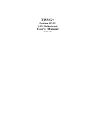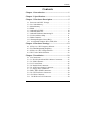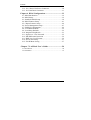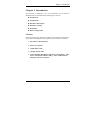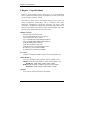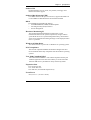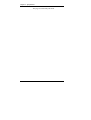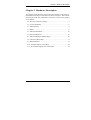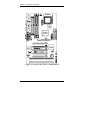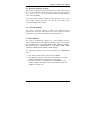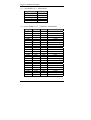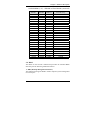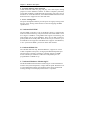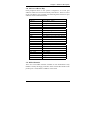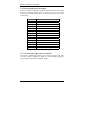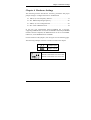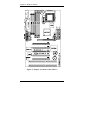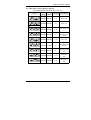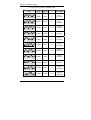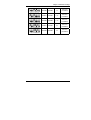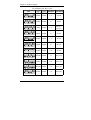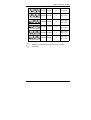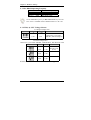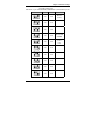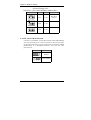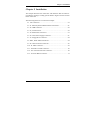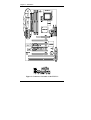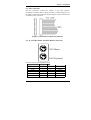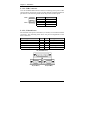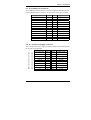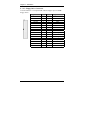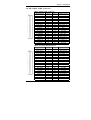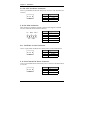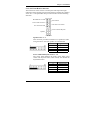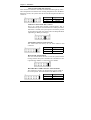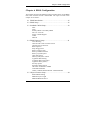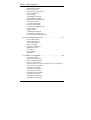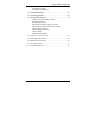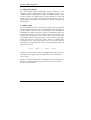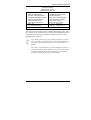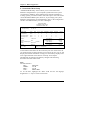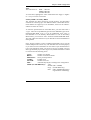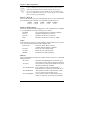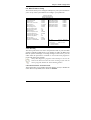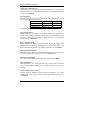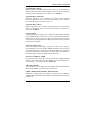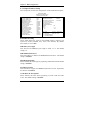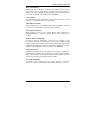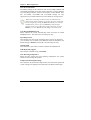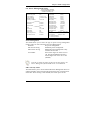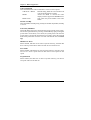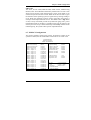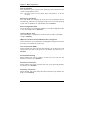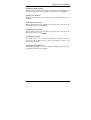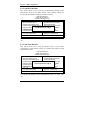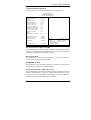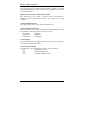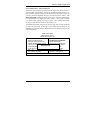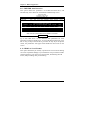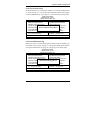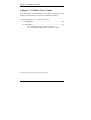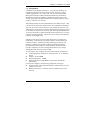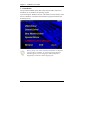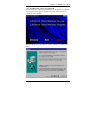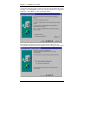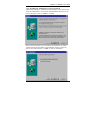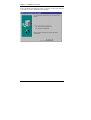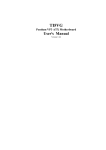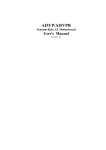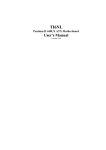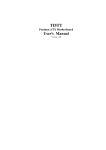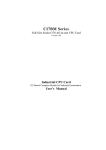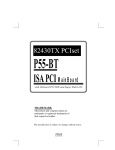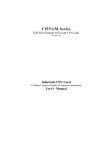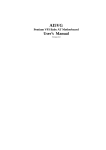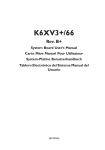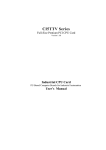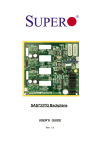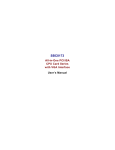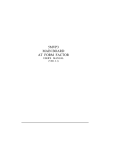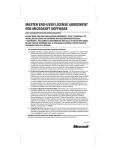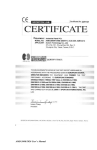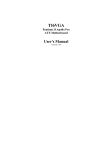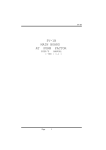Download TI5VG+ - Elhvb.com
Transcript
TI5VG+ Pentium MVP3 ATX Motherboard User’s Manual Version 1.0F Contents Contents Chapter 1 Introduction.................................................... 1 Chapter 2 Specifications .................................................. 2 Chapter 3 Hardware Description ................................... 5 3.1 Processor and CPU Voltage ..............................................7 3.2 L2 Cache Memory .............................................................7 3.3 Main Memory ....................................................................7 3.4 BIOS ..................................................................................9 3.5 Onboard PCI EIDE ..........................................................10 3.6 Onboard Multi-I/O...........................................................10 3.7 Onboard Hardware Monitoring IC ..................................10 3.8 I/O Port Address Map......................................................11 3.9 DMA Channels ................................................................11 3.10 Interrupt Request Lines (IRQ).......................................12 3.11 Accelerated Graphics Port (AGP) Slot..........................12 Chapter 4 Hardware Settings........................................ 13 4.1 4.2 4.3 4.4 SW1(1-8): CPU Frequency Selector ...............................15 JP1: DRAM Operating Frequency ......................................20 SW2(1-4): CPU Voltage Selector ...................................20 JP5: Clear CMOS Selection ............................................22 Chapter 5 Installation .................................................... 23 5.1 I/O Connectors.................................................................25 5.2 J1: PS/2 Keyboard and PS/2 Mouse Connectors.............25 5.3 J2: USB Connector ..........................................................26 5.4 J3, J5 Serial Ports ............................................................26 5.5 J4: Parallel Port Connector..............................................27 5.6 J6: ATX Power Supply Connector ..................................27 5.7 J7: Floppy Drive Connector ............................................28 5.8 IDE1, IDE2: EIDE Connectors........................................29 5.9 J8: CPU Fan Power Connector........................................30 5.10 J9: IrDA Connector .......................................................30 5.11 J10 Wake on LAN Connector .......................................30 TI5VG+ User’s Manual i Contents 5.12 J12: Chassis Fan Power Connector ...............................30 5.13 J13 Front Bezel Connector ............................................31 Chapter 6 BIOS Configuration..................................... 33 6.1 BIOS Introduction ...........................................................36 6.2 BIOS Setup ......................................................................36 6.3 Standard CMOS Setup.....................................................38 6.4 BIOS Features Setup .......................................................41 6.5 Chipset Features Setup ....................................................44 6.6 Power Management Setup ...............................................47 6.7 PNP/PCI Configuration ...................................................49 6.8 Load BIOS Defaults ........................................................52 6.9 Load Setup Defaults ........................................................52 6.10 Integrated Peripherals ....................................................53 6.11 Supervisor / User Password...........................................55 6.12 IDE HDD Auto Detection .............................................56 6.13 HDD Low Level Format................................................56 6.14 Save & Exit Setup..........................................................57 6.15 Exit Without Saving ......................................................57 Chapter 7 LANDesk User’s Guide .............................. 59 7.1 Introduction ...............................................................................60 7.2 Installation.................................................................................61 ii TI5VG+ User’s Manual Chapter 1 Introduction Chapter 1 Introduction This manual is designed to give you information on the TI5VG+ Motherboard. It is divided into the following six sections: • Introduction • Specifications • Hardware Description • Hardware Settings • Installation • BIOS Configuration Checklist Please check that your package is complete and contains the items below. If you discover damaged or missing items, please contact your dealer. The TI5VG+ Motherboard This user’s manual 1 IDE ribbon cable 1 floppy ribbon cable 1 CD containing Bus Master IDE drivers, flash utility, other drivers and System Monitor utility. The LANDesk Client Manager software is optional. TI5VG+ User’s Manual 1 Chapter 2 Specifications Chapter 2 Specifications Based on VIA’s MVP3 chipset, the TI5VG+ is an ATX Pentium Socket 7 motherboard that supports all the features to make a Microsoft PC’97 compliant PCI/ISA system. The TI5VG+ comes with an Accelerated Graphics Port (AGP) slot, power management functionality that is compliant with ACPI (Advanced Configuration and Power Interface) and legacy APM requirements. In addition to standard PIO and DMA mode operation, it features Ultra DMA/33 for improved disk I/O throughput. The main features of this motherboard are listed as follows: Main Processor Intel Pentium 100/133/166/200 Intel Pentium MMX (P55C) 166/200/233 Cyrix 6x86/6x86L P166+/P200+ Cyrix 6x86MX PR166/PR200/PR233/PR266 Cyrix 6x86MII PR266/PR300/PR333/PR366 AMD K5 PR100/PR133/PR166 AMD K6 166/200/233/266/300 AMD K6-2/300/333/350/366/380/400/450 IDT WinChip C6 180/200/225MHz IDT WinChip2-3D 200/225/266MHz L2 Cache 512KB or 1MB Pipelined Burst Synchronous SRAM onboard Main Memory Two 72-pin SIMM sockets and three 168-pin DIMM sockets SIMMs: FPM (Fast Page Mode) or EDO (Extended Data Out) SIMM Size: 4MB, 8MB, 16MB, 32MB, 64MB DIMMs: EDO DRAM or SDRAM (Synchronous DRAM) DIMM Size: 8MB, 16MB, 32MB, 64MB, 128MB Chipset VIA’s MVP3 chipset with built-in PCI EIDE [ 2 TI5VG User’s Manual Chapter 2 Specifications Onboard I/O Winbond W83877 for two serial, one parallel, one floppy drive interface and IrDA support Onboard Bus Mastering EIDE Two EIDE interfaces for up to four devices, support PIO Mode 3/4 or Ultra DMA/33 IDE Hard Disk and ATAPI CD-ROM. BIOS Licensed BIOS with additional features: • FLASH EEPROM (128KB) for BIOS update • ISA Plug and Play (PnP) extension • Power management Hardware Monitoring IC The Winbond W83781D hardware monitoring IC on the motherboard monitors the system temperature, voltages and fan speed. With the use of a system management utility, the hardware status can be checked and warning message can be displayed when there is a problem. Windows 95 Shut-Down This allows the PC to power off via Windows 95 operating system. PC97 Compliance The TI5VG+ implements BIOS and hardware designs that meet PC97 standards and is fully compatible with all Windows operating systems. Year 2000 Compliant BIOS The onboard Award BIOS is Year 2000 Compliant and will pass software applications that have the tendency to invoke INT1AH function 04H such as year2000.exe utility released by NSTL. Expansion Slots Five 32-bit PCI slots Two 16-bit ISA slots One AGP slot (Accelerated Graphics Port) Form Factor ATX,12”x 7.1” (30.5cm x 18cm) TI5VG+ User’s Manual 3 Chapter 2 Specifications This page is intentionally left blank. 4 TI5VG+ User’s Manual Chapter 3 Hardware Description Chapter 3 Hardware Description This chapter briefly describes each of the major features of the TI5VG+ motherboard. The layout of the board is shown in Figure 1 which shows the locations of the key components. The topics covered in this chapter are as follows: 3.1 Processor and CPU Voltage ........................................................ 7 3.2 L2 Cache Memory....................................................................... 7 3.3 Main Memory.............................................................................. 7 3.4 BIOS ........................................................................................... 9 3.5 Onboard PCI EIDE ................................................................... 10 3.6 Onboard Multi-I/O .................................................................... 10 3.7 Onboard Hardware Monitoring IC ............................................ 10 3.8 I/O Port Address Map ............................................................... 11 3.9 DMA Channels.......................................................................... 11 3.10 Interrupt Request Lines (IRQ)................................................. 12 3.11 Accelerated Graphics Port (AGP) Slot.................................... 12 TI5VG+ User’s Manual 5 Chapter 3 Hardware Description Figure 1: Layout of the TI5VG+ Motherboard 6 TI5VG+ User’s Manual Chapter 3 Hardware Description 3.1 Processor and CPU Voltage The TI5VG+ is designed to take a Pentium Processor with a bus speed of 66, 75, 83 and 100 MHz. The internal clock of the CPU can be multiples of 1.5, 2, 2.5, 3, 3.5, 4, 4.5, 5 and 5.5 of the bus clock, the CPU frequency can be 100 to 550MHz. The onboard CPU voltage regulator provides support for CPUs Vcore which require voltage other than 3.3V such as 2.8V, and/or power consumption higher than 10 watts. 3.2 L2 Cache Memory The TI5VG+ supports 512KB or 1MB P.B. (Pipelined Burst) Synchronous Cache. The P.B. Synchronous Cache boosts the system’s performance, 10% higher than regular Asynchronous Cache. 3.3 Main Memory The TI5VG+ motherboard supports two 72-pin SIMMs and three 168-pin DIMMs (Dual In-line Memory Module) sockets. The DRAMs for the SIMM sockets can be 4MB, 8MB, 16MB, 32MB, and 64MB in EDO and FPM types. DIMM modules can be 8MB, 16MB, 32MB, 64MB and 128MB in EDO DRAM or SDRAM type. The following should be noted when populating the SIMM/DIMM sockets: 1. 2. 3. Each bank** should consist of the same size SIMMs. Each bank should consist of the same type SIMMs. For example, SIMM1 and SIMM2 are both be EDO or Page Mode. Each bank consists of two SIMM slots or one DIMM slot. For example, SIMM 1 and SIMM 2 are considered as one bank and DIMM 1 as another one. TI5VG+ User’s Manual 7 Chapter 3 Hardware Description (1) 72-pin SIMM (5V) - EDO DRAM (SIMM1, SIMM2) Total Memory 8MB 4MB×2 16MB 8MB×2 32MB 16MB×2 64MB 32MB×2 128MB 64MB×2 (2) 168-pin DIMM (3.3V) - SDRAM or EDO DRAM DIMM3 8MB 16MB 32MB 64MB 128MB 8MB 16MB 32MB 64MB 128MB 8MB 16MB 32MB 64MB 128MB 16MB 32MB 64MB 128MB 16MB 32MB 64MB 128MB 16MB 32MB 8 DIMM2 --------------------8MB 8MB 8MB 8MB 8MB 8MB 8MB 8MB 8MB 8MB 16MB 16MB 16MB 16MB 16MB 16MB 16MB 16MB 16MB 16MB DIMM1 ----------------------------------------8MB 8MB 8MB 8MB 8MB ----------------8MB 8MB 8MB 8MB 16MB 16MB Total Memory 8MB 16MB 32MB 64MB 128MB 16MB 24MB 40MB 72MB 136MB 24MB 32MB 48MB 80MB 144MB 32MB 48MB 80MB 144MB 40MB 56MB 88MB 152MB 48MB 64MB TI5VG+ User’s Manual Chapter 3 Hardware Description 168Pin DIMM (3.3V) - SDRAM or EDO DRAM (continued) DIMM3 64MB 128MB 32MB 64MB 128MB 32MB 64MB 128MB 32MB 64MB 128MB 32MB 64MB 128MB 64MB 128MB 64MB 128MB 64MB 128MB 64MB 128MB 64MB 128MB 128MB DIMM2 16MB 16MB 32MB 32MB 32MB 32MB 32MB 32MB 32MB 32MB 32MB 32MB 32MB 32MB 64MB 64MB 64MB 64MB 64MB 64MB 64MB 64MB 64MB 64MB 128MB DIMM1 16MB 16MB ------------8MB 8MB 8MB 16MB 16MB 16MB 32MB 32MB 32MB --------8MB 8MB 16MB 16MB 32MB 32MB 64MB 64MB 128MB Total Memory 96MB 160MB 64MB 96MB 160MB 72MB 104MB 168MB 80MB 112MB 176MB 96MB 128MB 192MB 128MB 192MB 136MB 200MB 144MB 208MB 160MB 224MB 192MB 256MB 384MB 3.4 BIOS The BIOS on the TI5VG+ motherboard provides the standard BIOS functions plus the following additional features: 1. DMI (Desktop Management Interface) The motherboard supports DMI to enable computer system management in an enterprise. TI5VG+ User’s Manual 9 Chapter 3 Hardware Description 2. ISA Plug and Play (PnP) Extension Unlike PCI cards which are plug and play, ISA cards require setting jumpers to resolve hardware conflicts. To make a computer system PnP, an ISA PnP standard is established and supported by new OSes, such as Windows 95. Under Windows 95, the motherboard BIOS must have ISA PnP extension to support the new ISA PnP cards. 3. Power Management The power management feature provides power savings by slowing down the CPU clock, turning off the monitor screen and stopping the HDD spindle motor. 3.5 Onboard PCI EIDE The PCI EIDE controller is part of the MVP3 chipset. It supports PIO mode 3/4 and bus mastering . The peak transfer rate of PIO mode 3/4 can be as high as 17MB/sec. Using HDDs that support bus mastering, the peak transfer rate can reach 22MB/sec. There are two IDE connectors, primary IDE and secondary IDE. With two devices per connector, up to four IDE drives are supported. The MVP3 also supports Ultra DMA/33, a new “synchronous DMA” protocol for faster data transfers. 3.6 Onboard Multi-I/O The onboard multi-I/O chip, Winbond W83877, supports two 16550 UART-compatible serial ports, one high speed EPP/ECP parallel port and one floppy controller. The floppy controller supports 2.88MB format. The I/O port addresses of the serial and parallel ports are programmable via BIOS set-up. 3.7 Onboard Hardware Monitoring IC The Winbond W83781D hardware monitoring IC on the motherboard monitors the system temperature, voltages and fan speed. With the use of a system management utility, the hardware status can be checked and warning message can be displayed when there is a problem. 10 TI5VG+ User’s Manual Chapter 3 Hardware Description 3.8 I/O Port Address Map Each peripheral device in the system is assigned a set of I/O port addresses which also becomes the identity of the device. There are a total of 1K port address space available. The following table lists the I/O port addresses used on the motherboard. Address 000h - 01Fh 020h - 03Fh 040h - 05Fh 060h - 06Fh 070h - 07Fh 080h - 09Fh 0A0h - 0BFh 0C0h - 0DFh 0F0h 0F1h 1F0h - 1F7h 278 - 27F 2F8h - 2FFh 2B0 - 2DF 378h - 3FFh 360 - 36F 3B0 - 3BF 3C0 - 3CF 3D0 - 3DF 3F0h - 3F7h 3F8h - 3FFh Device Description DMA Controller #1 Interrupt Controller #1 Timer Keyboard Controller Real Time Clock, NMI DMA Page Register Interrupt Controller #2 DMA Controller #2 Clear Math Coprocessor Busy Signal Reset Math Coprocessor IDE Interface Parallel Port #2 (LPT2) Serial Port #2 (COM2) Graphics adapter Controller Parallel Port #1(LPT1) Network Ports Monochrome & Printer adapter EGA adapter CGA adapter Floppy Disk Controller Serial Port #1 (COM1) 3.9 DMA Channels There are seven DMA Channels available on the motherboard. Only DMA2 is used by the floppy controller. In the case that ECP mode on the parallel port is used, DMA1 or DMA3 will be used. TI5VG+ User’s Manual 11 Chapter 3 Hardware Description 3.10 Interrupt Request Lines (IRQ) There are a total of 15 IRQ lines available on the motherboard. Peripheral devices use interrupt request lines to notify the CPU for the service required. The following table shows the IRQ used by the devices on the motherboard. Level IRQ0 IRQ1 IRQ2 IRQ3 IRQ4 IRQ5 IRQ6 IRQ7 IRQ8 IRQ9 IRQ10 IRQ11 IRQ12 IRQ13 IRQ14 IRQ15 Function System Timer Output Keyboard Interrupt Cascade Serial Port #2 Serial Port #1 Parallel Port #2 Floppy Disk Controller Parallel Port #1 Real Time Clock Software Redirected to Int 0Ah Reserved Reserved Reserved 80287 Primary IDE Secondary IDE 3.11 Accelerated Graphics Port (AGP) Slot The TI5VG+ motherboard comes with an AGP slot for an AGP VGA card that supports 133MHz 2X mode for AD and SBA signaling to provide high-performance 3D graphic display. 12 TI5VG+ User’s Manual Chapter 4 Hardware Settings Chapter 4 Hardware Settings The following sections describe the necessary procedures and proper jumper settings to configure the TI5VG+ motherboard. 4.1 SW1(1-8): CPU Frequency Selector ......................................... 15 4.2 JP1: DRAM Operating Frequency ............................................ 20 4.3 SW2(1-4): CPU Voltage Selector ............................................. 20 4.4 JP5: Clear CMOS Selection ...................................................... 22 In the case your motherboard TI5VG+-100MHz has a processor supporting 100MHz CPU clock (such as AMD K6-300) and your DIMM module is PC100 compliant, the SDRAM clock can be set to 100MHz. Otherwise, set the SDRAM clock at 66MHz. For the locations of the jumpers, refer to Figure 2 on the following page. The following examples show the conventions used in this chapter Jumper Open Jumper Closed Switch 1 and switch 2 are set to OFF. Switch 3 and switch 4 are set to ON. TI5VG+ User’s Manual 13 Chapter 4 Hardware Settings Figure 2: Jumper Locations of the TI5VG+ 14 TI5VG+ User’s Manual Chapter 4 Hardware Settings 4.1 SW1(1-8): CPU Frequency Selector For Intel Pentium, IDT WinChip 2-3D / C6 SW1 CPU Clock AGP Clock Multiplier CPU FREQ. 66MHz 66MHz 1.5x P54C-100 66MHz 66MHz 2x P54C-133 66MHz 66MHz 2.5x P54C/P55C-16 6 66MHz 66MHz 3x P54C/P55C-200 WinChip 2-3D / C6-200 66MHz 66MHz 3.5x P55C-233 75MHz 75MHz 3x WinChip 2-3D / C6-225 66MHz 66MHz 4x WinChip 2-3D 266 100MHz 66MHz 2.33x WinChip 2 266 100MHz 66MHz 2.5x WinChip 2 300 off on on off off off off on off on on off on off off on off on on off on on off on off on on off off on off on off on on off off off off on off off on off off on off on off on on off on off on on off off off on off on on off off off off on on on off off TI5VG+ User’s Manual 15 Chapter 4 Hardware Settings For Cyrix 6x86, 6x86L, 6x86MX CPU SW1 CPU Clock AGP Clock 66MHz 66MHz 2x P166+ (133MHz) 75MHz 75MHz 2x P200+ (150MHz) 66MHz 66MHz 2.5x PR200 (166MHz) 66MHz 66MHz 3x PR233 (200MHz) 66MHz 66MHz 3.5x PR266 (233MHz) 75MHz 75MHz 2.5x PR233 (187.5MHz) 83MHz 66MHz 2.5x PR266 (208MHz) 83MHz 66MHz 3x PR300 (250MHz) 100MHz 66MHz 2.5x PR333 (250MHz) 100MHz 66MHz 3x PR366 (300MHz) 100MHz 66MHz 2.5x MII-366 (250MHz) Multiplier CPU FREQ. off on on off on off off on off off on off on off off on off on on off on on off on off on on off off on off on off on on off off off off on off off on off on on off on off on off off on on off off off on off off off on off off off off off on on on off off off off off on off on off off off off off on on on off off 16 TI5VG+ User’s Manual Chapter 4 Hardware Settings 3x MII-380 (300MHz) 63MHz 3.5x MII-400 (333MHz) 100MHz 66MHz 3.5x MII-433 (350MHz) 63MHz 4x MII-450 (380MHz) 100MHz 66MHz 4x MII-466 (400MHz) 100MHz 66MHz off off off on off on off off 95MHz on off off on off off off off off off off on off off off off 95MHz on off off on on off on off off off off on on off on off TI5VG+ User’s Manual 17 Chapter 4 Hardware Settings For AMD K5, K6, K6-2 CPU SW1 CPU Clock AGP Clock Multiplier CPU FREQ. 66MHz 66MHz 1.5x PR100 66MHz 66MHz 2x PR133 66MHz 66MHz 2.5x PR166 / K6-166 66MHz 66MHz 3x K6-200 66MHz 66MHz 3.5x K6-233 66MHz 66MHz 4x K6-266 66MHz 66MHz 4.5x K6-300 100MHz 66MHz 3x K6-2/300 95MHz 63MHz 3.5x K6-2/333 100MHz 66MHz 3.5x K6-2/350 66MHz 66MHz 5.5x K6-2/366 off on on off off off off on off on on off on off off on off on on off on on off on off on on off off on off on off on on off off off off on off on on off on off on on off on on off on on on on off off off on off on off off on off off on off off off off off off off on off off off off off on on off off off on on 18 TI5VG+ User’s Manual Chapter 4 Hardware Settings 95MHz 64MHz 4x K6-2/380 66MHz 66MHz 6x K6-2/400 100MHz 66MHz 4x K6-2/400 K6-3/400 100MHz 66MHz 4.5x K6-2/450* K6-3/450* 95MHz 63MHz 5x K6-2/475* K6-3/475* 100MHz 66MHz 5x K6-2/500* K6-3/500* on off off on on off on off off on on off on off off on off off off on on off on off off off off on on on on off on off off on off on on off off off off on off on on off AMD K6-2 450 and K6-3 CPUs have 2.4V Vcore voltage requirement. TI5VG+ User’s Manual 19 Chapter 4 Hardware Settings 4.2 JP1: DRAM Operating Frequency JP1 pin 1-2 pin 2-3 SDRAM Frequency short short Run CPU Clock Run AGP Clock Set the SDRAM Frequency to Run CPU Clock only when the CPU clock is 100MHz and the DIMM modules are PC-100. 4.3 SW2(1-4): CPU Voltage Selector For Single Voltage CPU: SW2 VIO VCORE CPU 3.5V 3.5V Intel P54C, Cyrix 6x86, AMD K5, IDT WinChip C6 on on on on For Dual Voltage CPU: Intel P55C, Cyrix 6x86L/MX/MII, AMD K6/K6-2, IDT WinChip 2-3D SW2 VIO VCORE CPU 3.3V 3.5V WinChip 2-3D (0.35µ) 3.3V 3.4V 3.3V 3.3V on on on on off on on on on off on on Remarks: 0.35µ and 0.25µ refers to CPU manufacturing process. 20 TI5VG+ User’s Manual Chapter 4 Hardware Settings For Dual Voltage CPU: Intel P55C, Cyrix 6x86L/MX/MII, AMD K6/K6-2, IDT WinChip 2-3D SW2 VIO VCORE CPU 3.3V 3.2V K6-233 (0.35µ) 3.3V 3.1V 3.3V 3.0V 3.3V 2.9V K6-166/200 6x86MX 3.3V 2.8V WinChip 2-3D (0.35µ) P55C 6x86L 3.3V 2.7V 3.3V 2.6V 3.3V 2.5V 3.3V 2.4V 3.3V 2.3V off off on on on on off on off on off on on off off on off off off on on on on off off on on off on off on off off off on off on on off off TI5VG+ User’s Manual 21 Chapter 4 Hardware Settings For Dual Voltage CPU: Intel P55C, Cyrix 6x86L/MX/MII, AMD K6/K6-2 SW2 VIO VCORE CPU 3.3V 2.2V K6, K6-2 (0.25µ) 3.3V 2.1V 3.3V 2.0V off on off off on off off off off off off off 4.4 JP5: Clear CMOS Selection Use JP5, a 3-pin header, to clear the contents of the CMOS RAM. Note that the ATX-power connector should be disconnected from the motherboard before clearing CMOS. Do not clear the CMOS RAM unless it is absolutely necessary. You will lose your password, etc. JP5 1 Function 2 3 Normal Clear CMOS 1 22 2 3 TI5VG+ User’s Manual Chapter 5 Installation Chapter 5 Installation This chapter describes the connectors and interfaces that the TI5VG+ provides for creating a working system. Refer to Figure 3 for the location of the connectors. The following items are covered in this chapter: 5.1 I/O Connectors .......................................................................... 25 5.2 J1: PS/2 Keyboard and PS/2 Mouse Connectors....................... 25 5.3 J2: USB Connector.................................................................... 26 5.4 J3, J5 Serial Ports...................................................................... 26 5.5 J4: Parallel Port Connector ....................................................... 27 5.6 J6: ATX Power Supply Connector............................................ 27 5.7 J7: Floppy Drive Connector ...................................................... 28 5.8 IDE1, IDE2: EIDE Connectors ................................................. 29 5.9 J8: CPU Fan Power Connector.................................................. 30 5.10 J9: IrDA Connector ................................................................. 30 5.11 J10 Wake on LAN Connector ................................................. 30 5.12 J12: Chassis Fan Power Connector ......................................... 30 5.13 J13 Front Bezel Connector...................................................... 31 TI5VG+ User’s Manual 23 Chapter 5 Installation Figure 3: Connector Location on the TI5VG+ 24 TI5VG+ User’s Manual Chapter 5 Installation 5.1 I/O Connectors The I/O connectors connect the TI5VG+ to the most common peripherals. To attach cables to these connectors, carefully align Pin 1 of the cables to that of the connectors. Refer to Figure 4 for the location and orientation of the connectors. Figure 4: Orientation of the I/O Connector 5.2 J1: PS/2 Keyboard and PS/2 Mouse Connectors PS/2 Mouse PS/2 Keyboard Below are the pin-out assignments of the connectors. Signal Name Keyboard data N.C. GND 5V Keyboard clock N.C. Keyboard 1 2 3 4 5 6 TI5VG+ User’s Manual Mouse 1 2 3 4 5 6 Signal Name Mouse data N.C. Ground 5V Mouse Clock N.C. 25 Chapter 5 Installation 5.3 J2: USB Connector J2 is the standard USB external connector consisting of two ports. USB support allows connections of up to 64 plug and play external peripherals per channel. The following table shows the pin outs of these ports. J2 Pin # 1/5 2/6 3/7 4/8 USB0 USB1 Signal Name Vcc USBUSB+ Ground 5.4 J3, J5 Serial Ports The onboard serial ports of the TI5VG, J3 and J5, are two DB-9 external connectors. The following table shows the pin-out assignments of the these connectors. Signal Name DCD, Data carrier detect RXD, Receive data TXD, Transmit data DTR, Data terminal ready GND, ground Pin # 1 2 3 4 5 Pin # 6 7 8 9 10 Signal Name DSR, Data set ready RTS, Request to send CTS, Clear to send RI, Ring indicator Not Used J4 (Parallel Port) J3 (COM1 ) 26 J5 (COM2) TI5VG+ User’s Manual Chapter 5 Installation 5.5 J4: Parallel Port Connector J4 is a DB-25 external connector. The following table describes the pinout assignments of this connector. See the figure on the previous page. Signal Name Line printer strobe PD0, parallel data 0 PD1, parallel data 1 PD2, parallel data 2 PD3, parallel data 3 PD4, parallel data 4 PD5, parallel data 5 PD6, parallel data 6 PD7, parallel data 7 ACK, acknowledge Busy Paper empty Select Pin # 1 2 3 4 5 6 7 8 9 10 11 12 13 Pin # 14 15 16 17 18 19 20 21 22 23 24 25 N/A Signal Name AutoFeed Error Initialize Select Ground Ground Ground Ground Ground Ground Ground Ground N/A 5.6 J6: ATX Power Supply Connector J6 is a 20-pin ATX power supply connector. Refer to the following table for the pin out assignments. 11 1 20 10 Signal Name 3.3V -12V Ground PS-ON Ground Ground Ground -5V +5V +5V TI5VG+ User’s Manual Pin # 11 12 13 14 15 16 17 18 19 20 Pin # 1 2 3 4 5 6 7 8 9 10 Signal Name 3.3V 3.3V Ground +5V Ground +5V Ground Power good 5VSB +12V 27 Chapter 5 Installation 5.7 J7: Floppy Drive Connector J7 of the TI5VG+ is a 34-pin header and will support up to 2.88MB floppy drives. Signal Name Ground Ground Ground Ground Ground Ground Ground Ground Ground Ground Ground Ground Ground Ground Ground Ground Ground 28 Pin # 1 3 5 7 9 11 13 15 17 19 21 23 25 27 29 31 33 Pin # 2 4 6 8 10 12 14 16 18 20 22 24 26 28 30 32 34 Signal Name RM/LC No connect No connect Index Motor enable 0 Drive select 1 Drive select 0 Motor enable 1 Direction Step Write data Write gate Track 00 Write protect Read data Side 1 select Diskette change TI5VG+ User’s Manual Chapter 5 Installation 5.8 IDE1, IDE2: EIDE Connectors IDE1: Primary IDE Connector Signal Name Pin # Pin # Reset IDE 1 2 Host data 7 3 4 Host data 6 5 6 Host data 5 7 8 Host data 4 9 10 Host data 3 11 12 Host data 2 13 14 Host data 1 15 16 Host data 0 17 18 Ground 19 20 DRQ0 21 22 Host IOW 23 24 Host IOR 25 26 IOCHRDY 27 28 DACK0 29 30 IRQ14 31 32 Address 1 33 34 Address 0 35 36 Chip select 0 37 38 Activity 39 40 Signal Name Ground Host data 8 Host data 9 Host data 10 Host data 11 Host data 12 Host data 13 Host data 14 Host data 15 Key Ground Ground Ground Host ALE Ground No connect No connect Address 2 Chip select 1 Ground IDE2: Secondary IDE Connector Signal Name Pin # Pin # Reset IDE 1 2 Host data 7 3 4 Host data 6 5 6 Host data 5 7 8 Host data 4 9 10 Host data 3 11 12 Host data 2 13 14 Host data 1 15 16 Host data 0 17 18 Ground 19 20 DRQ0 21 22 Host IOW 23 24 Host IOR 25 26 IOCHRDY 27 28 DACK1 29 30 MIRQ0 31 32 Address 1 33 34 Address 0 35 36 Chip select 0 37 38 Activity 39 40 Signal Name Ground Host data 8 Host data 9 Host data 10 Host data 11 Host data 12 Host data 13 Host data 14 Host data 15 Key Ground Ground Ground Host ALE Ground No connect No connect Address 2 Chip select 1 Ground TI5VG+ User’s Manual 29 Chapter 5 Installation 5.9 J8: CPU Fan Power Connector J8 is a 3-pin header for the CPU fan power connector. The fan must be a 12V fan. 3 2 1 Pin # Signal Name 1 2 3 Fan sensor +12V Ground 5.10 J9: IrDA Connector This connector is used for an IrDA connector that supports infrared wireless communication with IrDA devices. +5V IRRX IRTX N.C. GND Pin # 1 2 3 4 5 Signal Name +5V No connect Ir RX Ground Ir TX 5.11 J10 Wake on LAN Connector J10is a 3-pin header for Wake on LAN function on the motherboard. 3 2 1 Pin # Signal Name 1 2 3 5VSB Ground Wake on LAN 5.12 J12: Chassis Fan Power Connector J12 is a 3-pin header for the chassis fan power connector. The fan must be a 12V fan. 3 2 30 1 Pin # Signal Name 1 2 3 Fan sensor +12V Ground TI5VG+ User’s Manual Chapter 5 Installation 5.13 J13 Front Bezel Connector The front bezel of the case has a control panel which provides light indication of the computer activities and switches to change the computer status. J13 is a 20-pin header that provides interfaces for the following functions. Hard Disk Drive LED Reset Switch Turbo LED Connector ATX Power On Switch CPU Overheat LED Power LED and Keylock Speaker Speaker: Pins 1 - 4 This connector provides an interface to a speaker for audio tone generation. An 8-ohm speaker is recommended. J13 Pin # 1 2 3 4 Signal Name Speaker out No connect Ground +5V Power LED and Keylock: Pins 11 - 15 The power LED indicates the status of the main power switch. The keylock switch, when closed, will disable the keyboard function. J13 Pin # 11 12 13 14 15 TI5VG+ User’s Manual Signal Name Power LED No connect Ground Keylock Ground 31 Chapter 5 Installation CPU Overheat LED: Pins 6 and 16 This connector connects to the CPU Overheat LED that lights up when CPU temperature exceeds the CPU warning temperature set in the BIOS. When this occurs, the system slows down until the temperature falls to a safe level. J13 Pin # 6 16 Signal Name 5V Ground ATX Power ON Switch: Pins 7 and 17 This is an “ATX Power Supply On/Off Switch” that is connected to the power switch on the case. When pressed for more than 4 seconds, the system powers off. When pressed for less than 4 seconds, the system enters the Suspend Mode (depending on BIOS pre-settings). Turbo LED Connector: Pins 8 and 18 The Turbo LED will always be On when linked to this connector. J13 Pin # 8 18 Signal Name 5V Ground Reset Switch: Pins 9 and 19 The reset switch allows the user to reset the system without turning Off the main power and then On. Orientation is not required when making a connection to this header. Hard Disk Drive LED Connector: Pins 10 and 20 This connector connects to the hard drive activity LED on the control panel. The LED flashes when HDD is in use. J13 Pin # 10 20 32 Signal Name Ground 5V TI5VG+ User’s Manual Chapter 6 BIOS Configuration Chapter 6 BIOS Configuration This chapter describes the different settings available in the Award BIOS that comes with the TI5VG+ motherboard. The topics covered in this chapter are as follows: 6.1 BIOS Introduction ...........................................................36 6.2 BIOS Setup ......................................................................36 6.3 Standard CMOS Setup ....................................................38 Date Time Primary HDDs / Secondary HDDs Drive A / Drive B Floppy 3 Mode Support Video Halt On 6.4 BIOS Features Setup .......................................................41 Virus Warning CPU Internal Cache / External Cache Quick Power On Self Test Boot Sequence Swap Floppy Drive Boot Up Floppy Seek Boot Up NumLock Status Boot Up System Speed Gate A20 Option Memory Parity/ECC Check Typematic Rate Setting Typematic Rate (Chars/Sec) Typematic Delay (Msec) Security Option PCI/VGA Palette Snoop OS Select for DRAM > 64MB Video BIOS Shadow C8000 - CBFFF Shadow/DC000 - DFFFF Shadow 6.5 Chipset Features Setup ....................................................44 Bank DRAM Timing SDRAM Cycle Length SDRAM Bank Interleave TI5VG+ User’s Manual 33 Chapter 6 BIOS Configuration DRAM Read Pipeline Sustained 3T Write Cache Rd+CPU Wt Pipeline Read Around Write Cache Timing Video BIOS Cacheable System BIOS Cacheable Memory Hole at 15MB Addr. AGP Aperture Size Cyrix M2 ADS# delay CPU/PCI Clock Select Auto Detect DIMM/PCI Clk Spread Spectrum OnChip USB USB Keyboard Support CPU Warning Temperature Temperature/Fan Speed/Voltage 6.6 Power Management Setup ...............................................47 Power Management PM Control by APM Video Off Method Modem Use IRQ Soft-Off by PWRBTN HDD Power Down Doze Mode Suspend Mode PM Events 6.7 PNP/PCI Configuration ...................................................49 PNP OS Installed Resources Controlled by Reset Configuration Data ACPI I/O Device Node IRQ3/4/5/7/9/10/11/12/14/15, DMA0/1/3/5/6/7 assigned to CPU to PCI Write Buffer PCI Dynamic Bursting PCI Master 0 WS Write PCI Delay Transaction PCI Master Read Prefetch PCI#2 Access #1 Retry AGP Master 1 WS Write AGP Master 1 WS Read 34 TI5VG+ User’s Manual Chapter 6 BIOS Configuration PCI IRQ Activated by Assign IRQ for USB/VGA 6.8 Load BIOS Defaults ........................................................52 6.9 Load Setup Defaults ........................................................52 6.10 Integrated Peripherals....................................................53 OnChip Primary/Secondary PCI IDE IDE Prefetch Mode IDE HDD Block Mode IDE Primary/Secondary Master/Slave PIO IDE Primary/Secondary Master/Slave UDMA Onboard FDD Controller Onboard Serial/Parallel Port UART 2 Mode Onboard Parallel Mode 6.11 Supervisor / User Password..................................................... 55 6.12 IDE HDD Auto Detection ....................................................... 56 6.13 HDD Low Level Format ......................................................... 56 6.14 Save & Exit Setup ................................................................... 57 6.15 Exit Without Saving ................................................................ 57 TI5VG+ User’s Manual 35 Chapter 6 BIOS Configuration 6.1 BIOS Introduction The Award BIOS (Basic Input/Output System) installed in your computer system’s ROM supports Intel/Cyrix/AMD processors in a standard IBM-AT compatible I/O system. The BIOS provides critical low-level support for standard devices such as disk drives, serial and parallel ports. It also adds virus and password protection as well as special support for detailed fine-tuning of the chipset controlling the entire system. 6.2 BIOS Setup The Award BIOS provides a Setup utility program for specifying the system configurations and settings. The BIOS ROM of the system stores the Setup utility. When you turn on the computer, the Award BIOS is immediately activated. Pressing the <Del> key immediately allows you to enter the Setup utility. If you are a little bit late pressing the <Del> key, POST(Power On Self Test) will continue with its test routines, thus preventing you from invoking the Setup. If you still wish to enter Setup, restart the system by pressing the ”Reset” button or simultaneously pressing the <Ctrl>, <Alt> and <Delete> keys. You can also restart by turning the system Off and back On again. The following message will appear on the screen: Press <DEL> to Enter Setup In general, you press the arrow keys to highlight items, <Enter> to select, the <PgUp> and <PgDn> keys to change entries, <F1> for help and <Esc> to quit. When you enter the Setup utility, the Main Menu screen will appear on the screen. The Main Menu allows you to select from various setup functions and exit choices. 36 TI5VG+ User’s Manual Chapter 6 BIOS Configuration ROM PCI/ISA BIOS CMOS SETUP UTILITY AWARD SOFTWARE, INC. INTEGRATED PERIPHERALS STANDARD CMOS SETUP BIOS FEATURES SETUP SUPERVISOR PASSWORD CHIPSET FEATURES SETUP USER PASSWORD POWER MANAGEMENT SETUP IDE HDD AUTO DETECTION PNP/PCI CONFIGURATION HDD LOW LEVEL FORMAT LOAD BIOS DEFAULTS SAVE & EXIT SETUP LOAD SETUP DEFAULTS EXIT WITHOUT SAVING ESC : Quit Ç È Æ Å : Select Item F10 : Save & Exit Setup (Shift) F2 : Change Color Time, Date, Hard Disk Type The section below the setup items of the Main Menu displays the control keys for this menu. Another section at the bottom of the Main Menu just below the control keys section displays information on the currently highlighted item in the list. After making and saving system changes with Setup, you find that your computer cannot boot, the Award BIOS supports an override to the CMOS settings that resets your system to its default. We strongly recommend that you avoid making any changes to the chipset defaults. These defaults have been carefully chosen by both Award and your system manufacturer to provide the absolute maximum performance and reliability. TI5VG+ User’s Manual 37 Chapter 6 BIOS Configuration 6.3 Standard CMOS Setup “Standard CMOS Setup” choice allows you to record some basic hardware configurations in your computer system and set the system clock and error handling. If the motherboard is already installed in a working system, you will not need to select this option. You will need to run the Standard CMOS option, however, if you change your system hardware configurations, the onboard battery fails, or the configuration stored in the CMOS memory was lost or damaged. ROM PCI/ISA BIOS STANDARD CMOS SETUP AWARD SOFTWARE, INC. Date (mm:dd:yy) : Mon, Aug 19 1996 Time (hh:mm:ss) : 00 : 00 : 00 HARD DISKS TYPE SIZE CYLS HEAD PRECOMP LANDZ SECTOR MODE Primary Master Primary Slave Auto None 0 0 0 0 0 0 0 0 0 0 0 0 Auto ----- Secondary Master None 0 0 0 0 0 0 ----- Secondary Slave None 0 0 0 0 0 0 ----- Drive A : 1.44M, 3.5in Drive B : None Floppy 3 Mode Support : Disabled Video Halt On : EGA / VGA : All Errors ESC : Quit F1 : Help Base Memory Extended Memory Other Memory : : : 640K 15360K 384K Total Memory : 16384K Item Ç È Æ Å : Select (Shift) F2 : Change Color PU / PD / + / - : Modify At the bottom of the menu are the control keys for use on this menu. If you need any help in each item field, you can press the <F1> key. It will display the relevant information to help you. The memory display at the lower right-hand side of the menu is read-only. It will adjust automatically according to the memory changed. The following describes each item of this menu. Date The date format is: Day : Month : Date : Year : Sun to Sat 1 to 12 1 to 31 1994 to 2079 To set the date, highlight the “Date” field and use the PageUp/ PageDown or +/- keys to set the current time. 38 TI5VG+ User’s Manual Chapter 6 BIOS Configuration Time The time format is: Hour : 00 to 23 Minute : 00 to 59 Second : 00 to 59 To set the time, highlight the “Time” field and use the <PgUp>/ <PgDn> or +/- keys to set the current time. Primary HDDs / Secondary HDDs The onboard PCI IDE connectors provide Primary and Secondary channels for connecting up to four IDE hard disks or other IDE devices. Each channel can support up to two hard disks; the first is the “Master” and the second is the “Slave”. To enter the specifications for a hard disk drive, you must select first a “Type”. There are 45 predefined types and 4 user definable types are for Enhanced IDE BIOS. Type 1 to 45 are predefined. Type “User” is user-definable. For the Primary Master/Slave as well as Secondary Master/Slave, you can select “Auto” under the TYPE and MODE fields. This will enable auto detection of your IDE drives and CD-ROM drive during POST. Press <PgUp>/<PgDn> to select a numbered hard disk type or type the number and press the <Enter> key. The hard disk will not work properly if you enter incorrect information for this field. If your hard disk drive type is not matched or listed, you can use Type User to define your own drive type manually. If you select Type User, related information is asked to be entered to the following items. Number of cylinders CYLS : Number of read/write heads HEAD : PRECOMP : Write precompensation Landing zone LANDZ : Number of sectors SECTOR : Automatically adjust according to the configuration SIZE : MODE (for IDE HDD only) : Auto Normal (HD < 528MB) Large (for MS-DOS only) LBA (HD > 528MB and supports Logical Block Addressing) TI5VG+ User’s Manual 39 Chapter 6 BIOS Configuration The specifications of your drive must match with the drive table. The hard disk will not work properly if you enter incorrect information in these fields. If your hard disk drive type is not matched or listed, you can use Type User to define your own drive type manually. Drive A / Drive B These fields identify the types of floppy disk drive A or drive B that has been installed in the computer. The available specifications are: 360KB 1.2MB 720KB 1.44MB 2.88MB 5.25 in. 5.25 in. 3.5 in. 3.5 in. 3.5 in. Floppy 3 Mode Support This is the Japanese standard floppy drive. The standard stores 1.2MB in a 3.5-inch diskette. You have four options to choose: Disabled No 3 mode floppy drive installed. (default) Drive A Installed 3 mode drive at drive A. Drive B Installed 3 mode drive at drive B. Both Installed 3 mode drive at drive A and B. Video This field selects the type of video display card installed in your system. You can choose the following video display cards: EGA/VGA For EGA, VGA, SEGA, SVGA or PGA monitor adapters. (default) CGA 40 Power up in 40 column mode. CGA 80 Power up in 80 column mode. MONO For Hercules or MDA adapters. Halt On This field determines whether the system will halt if an error is detected during power up. No errors Whenever the BIOS detects a non-fatal error, the system will stop and you will be prompted. All errors The system boot will not be halted for any error that may be detected. (default) All, But Keyboard The system boot will not be halted for a keyboard error; it will stop for all other errors. All, But Diskette The system boot will not be halted for a disk error; it will stop for all other errors. All, But Disk/Key The system boot will not be halted for a keyboard or disk error; it will stop for all others. 40 TI5VG+ User’s Manual Chapter 6 BIOS Configuration 6.4 BIOS Features Setup This section allows you to configure and improve your system and allows you to set up some system features according to your preference. ROM / PCI ISA BIOS BIOS FEATURES SETUP AWARD SOFTWARE, INC. Virus Warning : Disabled Video BIOS Shadow : Enabled CPU Internal Cache External Cache Quick Power On Self Test Boot Sequence Swap Floppy Drive Boot Up Floppy Drive Boot Up Numlock Status Boot Up System Speed Gate A20 Option Memory Parity/ECC Check Typematic Rate Setting Typematic Rate (chars/Sec) Typematic Delay (Msec) Security Option PCI /VGA Palette Snoop : Enabled : Enabled : Enabled : A, C, SCSI : Disabled : Enabled : On : High : Fast : Disabled : Disabled :6 : 250 : Setup : Disabled C8000-CBFFF Shadow CC000-CFFFF Shadow D0000-D3FFF Shadow D4000-D7FFF Shadow D8000-DBFFF Shadow DC000-DFFF Shadow : Disabled : Disabled : Disabled : Disabled : Disabled : Disabled OS Select For DRAM>64MB : Non-OS2 ESC : Quit Ç È Æ Å : Select Item F1 : Help PU/PD/+/- : Modify F5 : Old Values (Shift) F2 : Color F6 : Load BIOS Defaults F7 : Load Setup Defaults Virus Warning This item protects the boot sector and partition table of your hard disk against accidental modifications. If an attempt is made, the BIOS will halt the system and display a warning message. If this occurs, you can either allow the operation to continue or run an anti-virus program to locate and remove the problem. Many disk diagnostic programs which attempt to access the boot sector table can cause the virus warning. If you will run such a program, disable the Virus Warning feature. CPU Internal Cache / External Cache These items allow you to enable (speed up memory access) or disable the cache function. By default, these items are Enabled. TI5VG+ User’s Manual 41 Chapter 6 BIOS Configuration Quick Power On Self Test This choice speeds up the Power On Self Test (POST) after you power up the system. If it is set to Enabled, BIOS will skip some items. By default, this choice is Enabled. Boot Sequence This field determines the drive that the system searches first for an operating system. The options are : A, C, SCSI D, A, SCSI SCSI, C, A C, A, SCSI E, A, SCSI C only C, CDROM, A F, A, SCSI LS/ZIP, C CDROM, C, A SCSI, A, C The default value is A, C, SCSI. Swap Floppy Drive This item allows you to determine whether to enable Swap Floppy Drive or not. When enabled, the BIOS swaps floppy drive assignments so that Drive A becomes Drive B, and Drive B becomes Drive A. By default, this field is set to Disabled. Boot Up Floppy Seek When enabled, the BIOS will seek whether or not the floppy drive installed has 40 or 80 tracks. 360K type has 40 tracks while 760K, 1.2M and 1.44M all have 80 tracks. By default, this field is set to Enabled. Boot Up NumLock Status This allows you to activate the NumLock function after you power up the system. By default, the system boots up with NumLock On. Boot Up System Speed This has no function and selects the default system speed (High). Gate A20 Option This field allows you to select how Gate A20 is worked. The Gate A20 is a device used to address memory above 1 MB. By default, this field is set to Fast. Memory Parity/ECC Check Set this option to Enabled, when the memory installed in your system supports ECC (error correction code) or parity. By default, this field is set to Disabled. 42 TI5VG+ User’s Manual Chapter 6 BIOS Configuration Typematic Rate Setting When disabled, continually holding down a key on your keyboard will generate only one instance. When enabled, you can set the two typematic controls listed next. By default, this field is set to Disabled. Typematic Rate (Chars/Sec) When the typematic rate is enabled, the system registers repeated keystrokes speeds. You can select speed range from 6 to 30 characters per second. By default, this item is set to 6. Typematic Delay (Msec) When the typematic rate is enabled, this item allows you to set the time interval for displaying the first and second characters. By default, this item is set to 250msec. Security Option This field allows you to limit access to the System and Setup. The default value is Setup. When you select System, the system prompts for the User Password every time you boot up. When you select Setup, the system always boots up and prompts for the Supervisor Password only when the Setup utility is called up. PCI/VGA Palette Snoop Some non-standard VGA display cards may not show colors properly. This field allows you to set whether MPEG ISA/VESA VGA Cards can work with PCI/VGA or not. When this field is enabled, a PCI/VGA can work with a MPEG ISA/VESA VGA card. When this field is disabled, a PCI/VGA cannot work with a MPEG ISA/VESA Card. OS Select for DRAM > 64MB This option allows the system to access greater than 64MB of DRAM memory when used with OS/2 that depends on certain BIOS calls to access memory. The default setting is NON-OS/2. Video BIOS Shadow This item allows you to change the Video BIOS location from ROM to RAM. Video Shadow will increase the video speed. C8000 - CBFFF Shadow/DC000 - DFFFF Shadow Shadowing a ROM reduces the memory available between 640KB to 1024KB. These fields determine whether optional ROM will be copied to RAM or not. TI5VG+ User’s Manual 43 Chapter 6 BIOS Configuration 6.5 Chipset Features Setup This Setup menu controls the configuration of the motherboard chipset. ROM PCI/ISA BIOS CHIPSET FEATURES SETUP AWARD SOFTWARE INC. Bank 0/1 DRAM Timing Bank 2/3 DRAM Timing Bank 4/5 DRAM Timing SDRAM Cycle Length SDRAM Bank Interleave DRAM Read Pipeline Sustained 3T Write Cache Rd+CPU Wt Pipeline Read Around write Cache Timing Video BIOS Cacheable System BIOS Cacheable Memory Hole At 15MB AGP Aperture Size CPU/PCI Clock Select Auto Detect DIMM/PCI Clk Spread Spectrum Cyrix M2 ADS# delay : : : : : : : : : : : : : : : : : : 60ns 60ns 60ns 3 Disabled Enabled Enabled Enabled Enabled Fast Enabled Disabled Disabled 64M Default Disabled Disabled Disabled OnChip USB USB Keyboard Support : Enabled : Disabled CPU Warning Temperature : 70°C/158°F Current System Temp : Current CPU Temperature : CPU FAN Speed : CHASSIS FAN Speed : VCORE : VIO VCC3 : +12 V : +5 V : - 5V : -12 V : ESC : Quit Ç È Æ Å : Select Item F1 : Help PU/PD/+/- : Modify F5 : Old Values (Shift) F2 : Color F6 : Load BIOS Defaults F7 : Load Setup Defaults Bank DRAM Timing These fields define the speed of the DRAM memory onboard. The options are Normal, Medium, Fast, Turbo, 70ns and 60ns. By default, these fields are set to 60ns. SDRAM Cycle Length This field sets the SDRAM cycle length to either 2 or 3. The default setting is 3. SDRAM Bank Interleave This field enables or disables the SDRAM bank interleave. The default setting is Disabled. DRAM Read Pipeline When enabled, this field supports pipelining of DRAM reads The default setting is Enabled. Sustained 3T Write This field allows support for PBSRAM sustained 3T write. By default, this field is set Enabled. Cache Rd+CPU Wt Pipeline When enabled, this item allows pipelining of cache reads and CPU writes. The default setting is Enabled. 44 TI5VG+ User’s Manual Chapter 6 BIOS Configuration Read Around Write DRAM optimization feature: If a memory read is addressed to a location whose latest write is being held in a buffer before being written to memory, the read is satisfied through the buffer contents, and the read is not sent to the DRAM. The default setting is Enabled. Cache Timing This field sets the timing of the cache in the system. The options are Fast and Fastest. By default, this field is set to Fast. Video BIOS Cacheable When enabled, access to video BIOS addressed at C0000H to C7FFFH are cached, provided that the cache controller is enabled. System BIOS Cacheable When enabled, access to the system BIOS ROM addressed at F0000H-FFFFFH are cached, provided that the cache controller is enabled. Memory Hole at 15MB Addr. In order to improve performance, certain space in memory can be reserved for ISA cards. This field allows you to reserve 15MB to 16MB memory address space to ISA expansion cards. This makes memory from 15MB and up unavailable to the system. Expansion cards can only access memory up to 16MB. By default, this field is set to Disabled. AGP Aperture Size The field sets aperture size of the graphics. The aperture is a portion of the PCI memory address range dedicated for graphics memory address space. Host cycles that hit the aperture range are forwarded to the AGP without any translation. The default setting is 64M. Cyrix M2 ADS# delay This field is only visible when your system supports a Cyrix M2 processor. It enables or disables the ADS# delay signal for Cyrix M2. TI5VG+ User’s Manual 45 Chapter 6 BIOS Configuration CPU/PCI Clock Select The default settings for the CPU/PCI clock are 66/33MHz (default) and 100/33MHz, depending on the bus speed of the CPU you have installed. If overclocking causes the system to be unstable, use the defaults. Note that 112/37MHz, 124/41MHz and 133/44MHz settings are only supported if your motherboard has an ICS 9148AF-58 clock generator. When your system does not boot because the CPU has been changed, turn off the computer by pressing the power button and turn it on again by pressing the Insert key and the power button simultaneously. (Note to press the Insert key until an image appears on the screen.) When the system is turned on, press the Delete key to enter BIOS Setup and configure the CPU speed. Auto Detect DIMM/PCI Clk When enabled, the system automatically shuts off clocks of unused DIMM/PCI slots. This field is for CE testing use only. Spread Spectrum This field sets the value of the spread spectrum. Options are Disabled, 1.8% (CNTR), 0.6% (CNTR), 1.8% (DOWN), and 0.6% (DOWN). The default setting is Disabled. This field is for CE testing use only. OnChip USB This field allows you either to enable or disable the USB function. USB Keyboard Support This field has a default setting of Disabled. CPU Warning Temperature When the CPU reaches the CPU Warning Temperature, the system alarms the user through the speaker. Temperature/Fan Speed/Voltage The values for the system/CPU temperature, CPU/chassis fan speed and system voltages are displayed as monitored by the H/W monitoring IC. 46 TI5VG+ User’s Manual Chapter 6 BIOS Configuration 6.6 Power Management Setup ROM PCI/ISA BIOS (2A59IM29) POWER MANAGEMENT SETUP AWARD SOFTWARE, INC. Power Management : User Define PM Control by APM : Yes Video Off Option : Suspend -> Off Video Off Method : V/H SYNC +Blank MODEM Use IRQ :3 Soft-Off by PWRBTN : Instant-Off ** PM Timers ** HDD Power Down : Disabled Doze Mode : Disabled Suspend Mode : Disabled ** PM Events ** VGA : OFF LPT & COM : LPT / COM HDD & FDD : ON Primary INTR IRQ3 (COM2) IRQ4 (COM1) IRQ5 (LPT 2) IRQ6 (Floppy Disk) IRQ7 (LPT 1) IRQ8 (RTC Alarm) IRQ9 (IRQ2 Redir) IRQ10 (Reserved) IRQ11 (Reserved) IRQ12 (PS/2 Mouse) IRQ13 (Coprocessor) IRQ14 (Hard Disk) IRQ15 (Reserved) DMA / master Modem Ring Resume RTC Alarm Resume ESC : Quit Ç È Æ Å : Select Item F1 : Help PU/PD/+/- : Modify F5 : Old Values (Shift) F2 : Color F6 : Load BIOS Defaults F7 : Load Setup Defaults : OFF : Disabled : Disabled : ON : Primary : Primary : Primary : Primary : Primary : Disabled : Secondary : Secondary : Secondary : Primary : Primary : Primary : Primary Power Management This field allows you to select the type of power saving management modes. There are fours selections for Power Management. Disabled No power management. Min. Power Saving Minimum power management. Max. Power Saving Maximum power management. Only available for SL CPU. User Define Each of the ranges are from 1 min. to 1hr. Except for HDD Power Down which ranges from 1 min. to 15 min. (Default) In order to enable the CPU overheat protection feature, the Power Management field should not be set to Disabled. PM Control by APM This field allows you to use the Advanced Power Management device to enhance the Max. Power Saving mode and stop the CPU’s internal clock. If the Max. Power Saving is not enabled, this will be preset to NO. TI5VG+ User’s Manual 47 Chapter 6 BIOS Configuration Video Off Method This field defines the Video Off features. There are three options. V/H SYNC + Blank Default setting, blank the screen and turn off vertical and horizontal scanning. DPMS Allows the BIOS to control the video display card if it supports the DPMS feature. Blank Screen This option only writes blanks to the video buffer. Modem Use IRQ This field defines the IRQ being used by the modem. By default, the IRQ is set to 3. Soft-Off by PWRBTN This field defines the power-off mode when using an ATX power supply. The Instant Off mode allows powering off immediately upon pressing the power button. In the Delay 4 Sec mode, the system powers off when the power button is pressed for more than four seconds or enters the suspend mode when pressed for less than 4 seconds. The default value is Instant Off. HDD Power Down When enabled, and after the set time of system inactivity, the hard disk drive will be powered down while all other devices remain active. Doze Mode When enabled, and after the set time of system inactivity, the CPU clock will run at a slower speed while all other devices still operate at full speed. Suspend Mode When enabled, and after the set time of system inactivity, all devices except the CPU will be shut off. 48 TI5VG+ User’s Manual Chapter 6 BIOS Configuration PM Events The VGA, LPT & COM, HDD & FDD, DMA /master, Modem Ring Resume, RTC Alarm Resume and Primary INTR section are I/O events which can prevent the system from entering a power saving mode or can awaken the system from such a mode. When an I/O device wants to gain the attention of the operating system, it signals this by causing an IRQ to occur. When the operating system is ready to respond to the request, it interrupts itself and performs the service. The default value is Off. When set On, activity will neither prevent the system from going into a power management mode nor awaken it. The IRQ section sets the wake-up call of the system. If activity is detected from any enabled IRQ channels in the left-hand group, the system wakes up from suspended mode. 6.7 PNP/PCI Configuration This option configures the PCI bus system. All PCI bus systems on the system use INT#, thus all installed PCI cards must be set to this value. ROM PCI/ISA BIOS PNP/PCI Configuration AWARD SOFTWARE INC. PNP OS Installed : No CPU to PCI Write Buffer : Enabled Resources Controlled by Reset Configuration Data ACPI I/O Device Node IRQ-3 assigned to IRQ-4 assigned to IRQ-5 assigned to IRQ-7 assigned to IRQ-9 assigned to IRQ-10 assigned to IRQ-11 assigned to IRQ-12 assigned to IRQ-14 assigned to IRQ-15 assigned to DMA-0 assigned to : Manual : Disabled : Disabled : Legacy ISA : Legacy ISA : PCI/ISA PnP : Legacy ISA : PCI/ISA PnP : PCI/ISA PnP : PCI/ISA PnP : PCI/ISA PnP : Legacy ISA : Legacy ISA : PCI/ISA PnP PCI Dynamic Bursting PCI Master 0 WS Write PCI Delay Transaction PCI Master Read Prefetch PCI#2 Access #1 Retry AGP Master 1 WS Write AGP Master 1 WS Read : Enabled : Enabled : Enabled : Enabled : Disabled : Enabled : Disabled PCI IRQ Activated By Assign IRQ For USB Assign IRQ For VGA : Level : Enabled : Enabled DMA-1 DMA-3 DMA-5 DMA-6 DMA-7 : PCI/ISA PnP : PCI/ISA PnP : PCI/ISA PnP : PCI/ISA PnP : PCI/ISA PnP ESC : Quit Ç È Å : Select Item F1 : Help PU/PD/+/- : Modify F5 : Old Values (Shift) F2 : Color F6 : Load BIOS Defaults F7 : Load Setup Defaults assigned assigned assigned assigned assigned to to to to to TI5VG+ User’s Manual 49 Chapter 6 BIOS Configuration PNP OS Installed This field allows you to specify if the operating system installed in your system is plug and play aware. Note: Operating systems such as DOS, OS/2, and Windows 3.x do not use PnP. Resources Controlled by This PnP BIOS can configure all of the boot and compatible devices automatically. However, this capability needs you to use a PnP operating system such as Windows 95. The default value is Manual. Reset Configuration Data This field allows you to determine whether to reset the configuration data or not. The default value is Disabled. ACPI I/O Device Node This field enables or disables the ACPI I/O Device Node. The default setting is Disabled. IRQ3/4/5/7/9/10/11/12/14/15, DMA0/1/3/5/6/7 assigned to These fields allow you to determine the IRQ/DMA assigned to the ISA bus and is not available to any PCI slot. CPU to PCI Write Buffer When enabled, this option increase the efficiency of the PCI bus to and speed up the execution in the processor. By default, this field is set to Enabled. PCI Dynamic Bursting When enabled, this option combines several PCI cycles into one. By default, this field is set to Enabled. PCI Master 0 WS Write When enabled, this option increases the write cycle speed. By default, this field is set to Enabled. PCI Delay Transaction When enabled, this option delays PCI data transaction. By default, this field is set to Enabled. 50 TI5VG+ User’s Manual Chapter 6 BIOS Configuration PCI Master Read Prefetch When this item is enabled, the system is allowed to prefetch the next read and initiate the next process. By default, this field is set to Enabled. PCI#2 Access #1 Retry This item enables PC#2 Access #1 attempts. By default, this field is set to Disabled. AGP Master 1 WS Write When enabled, writes to the AGP bus are executed with 1 wait states. By default, this field is set to Enabled. AGP Master 1 WS Read When enabled, reads to the AGP bus are executed with 1 wait states. By default, this field is set to Disabled. PCI IRQ Activated by This field allows you to select the method by which the PCI bus recognizes that an IRQ service is being requested by a device. The default value is Level. Assign IRQ for USB/VGA These fields allow you to enable or disable the IRQ for USB and VGA. By default, these fields are enabled. TI5VG+ User’s Manual 51 Chapter 6 BIOS Configuration 6.8 Load BIOS Defaults This option allows you to load the troubleshooting default values permanently stored in the BIOS ROM. These default settings are non-optimal and disable all high-performance features. ROM PCI/ISA BIOS CMOS SETUP UTILITY AWARD SOFTWARE, INC. STANDARD CMOS SETUP INTEGRATED PERIPHERALS BIOS FEATURES SETUP SUPERVISOR PASSWORD CHIPSET FEATURES SETUP USER PASSWORD POWER MANAGEMENT SETUP IDE HDD AUTO DETECTION PNP/PCI CONFIGURATION HDD(Y/N)? LOW LEVELF ORMAT Load BIOS Defaults N SAVE & EXIT SETUP LOAD BIOS DEFAULTS LOAD SETUP DEFAULTS EXIT WITHOUT SAVING ESC : Quit Ç È Æ Å : Select Item F10 : Save & Exit Setup (Shift) F2 : Change Color Load BIOS Defaults except Standard CMOS Setup To load BIOS defaults value to CMOS SRAM, enter “Y”. If not, enter “N”. 6.9 Load Setup Defaults This option allows you to load the default values to your system configuration. These default settings are optimal and enable all high performance features. ROM PCI/ISA BIOS CMOS SETUP UTILITY AWARD SOFTWARE, INC. STANDARD CMOS SETUP INTEGRATED PERIPHERALS BIOS FEATURES SETUP SUPERVISOR PASSWORD CHIPSET FEATURES SETUP USER PASSWORD POWER MANAGEMENT SETUP IDE HDD AUTO DETECTION PNP/PCI CONFIGURATION HDD(Y/N)? LOW LEVEL FORMAT Load Setup Defaults N LOAD BIOS DEFAULTS SAVE & EXIT SETUP EXIT WITHOUT SAVING LOAD SETUP DEFAULTS ESC : Quit Ç È Æ Å : Select Item F10 : Save & Exit Setup (Shift) F2 : Change Color Load BIOS Defaults except Standard CMOS Setup To load SETUP defaults value to CMOS SRAM, enter “Y”. If not, enter “N”. 52 TI5VG+ User’s Manual Chapter 6 BIOS Configuration 6.10 Integrated Peripherals This option sets your hard disk configuration, mode and port. ROM PCI/ISA BIOS INTEGRATED PERIPHERALS AWARD SOFTWARE INC. OnChip IDE First Channel OnChip IDE Second Channel IDE Prefetch Mode IDE HDD Block Mode IDE Primary Master PIO IDE Primary Slave PIO IDE Secondary Master PIO IDE Secondary Slave PIO IDE Primary Master UDMA IDE Primary Slave UDMA IDE Secondary Master UDMA : Enabled : Enabled Onboard Parallel Mode : SPP : Disabled : Enabled : Auto : Auto : Auto : Auto : Auto : Auto : Auto IDE Secondary Slave UDMA : Auto Onboard FDD Controller Onboard Serial Port 1 : Enabled : 3F8/IRQ4 Onboard Serial Port 2 Uart 2 Mode : 2F8/IRQ3 : Standard Onboard Parallel Port : 378H/IRQ7 ESC : Quit Ç È Å : Select Item F1 : Help PU/PD/+/- : Modify F5 : Old Values (Shift) F2 : Color F6 : Load BIOS Defaults F7 : Load Setup Defaults OnChip Primary/Secondary PCI IDE These fields allow you either to enable or disable the Primary/Secondary controller. You might choose to disable the controller if you were to add a higher performance or specialized controller. IDE Prefetch Mode This field allows your hard disk controller to use prefetch mode to transfer data to increase the performance. IDE HDD Block Mode This field allows your hard disk controller to use the fast block mode to transfer data to and from your hard disk drive. IDE Primary/Secondary Master/Slave PIO These fields allow your system hard disk controller to work faster. Rather than have the BIOS issue a series of commands that transfer to or from the disk drive, PIO (Programmed Input/Output) allows the BIOS to communicate with the controller and CPU directly. TI5VG+ User’s Manual 53 Chapter 6 BIOS Configuration The system supports five modes, numbered from 0 (default) to 4, which primarily differ in timing. When Auto is selected, the BIOS will select the best available mode. IDE Primary/Secondary Master/Slave UDMA This field allows your system to improve disk I/O throughput to 33Mb/sec with the Ultra DMA/33 feature. The options are Auto and Disabled. Onboard FDD Controller This option allows you to select the onboard FDD port. Onboard Serial/Parallel Port These fields allow you to select the onboard serial and parallel ports and their addresses. The default value for these ports are: Serial Port 1 3F8/IRQ4 Serial Port 2 2F8/IRQ3 Parallel Port 378H/IRQ7 UART 2 Mode This field determines the UART 2 mode in your computer. The options are Standard, HPSIR, and ASKIR. Onboard Parallel Mode This field allows you to determine parallel port mode function. SPP Normal Printer Port EPP Enhanced Parallel Port ECP Extended Capabilities Port 54 TI5VG+ User’s Manual Chapter 6 BIOS Configuration 6.11 Supervisor / User Password These two options set the system password. Supervisor Password sets a password that will be used to protect the system and Setup utility. User Password sets a password that will be used exclusively on the system. To specify a password, highlight the type you want and press <Enter>. The Enter Password: message prompts on the screen. Type the password, up to eight characters in length, and press <Enter>. The system confirms your password by asking you to type it again. After setting a password, the screen automatically returns to the main screen. To disable a password, just press the <Enter> key when you are prompted to enter the password. A message will confirm the password to be disabled. Once the password is disabled, the system will boot and you can enter Setup freely. ROM PCI/ISA BIOS CMOS SETUP UTILITY AWARD SOFTWARE, INC. STANDARD CMOS SETUP INTEGRATED PERIPHERALS BIOS FEATURES SETUP SUPERVISOR PASSWORD CHIPSET FEATURES SETUP USER PASSWORD POWER MANAGEMENT SETUP IDE HDD AUTO DETECTION PNP/PCI CONFIGURATION HDD LOW LEVEL FORMAT Enter Password: LOAD BIOS DEFAULTS SAVE & EXIT SETUP LOAD SETUP DEFAULTS EXIT WITHOUT SAVING ESC : Quit Ç È Æ Å : Select Item F10 : Save & Exit Setup (Shift) F2 : Change Color Change / Set / Disable Password TI5VG+ User’s Manual 55 Chapter 6 BIOS Configuration 6.12 IDE HDD Auto Detection This option detects the parameters of an IDE hard disk drive, and automatically enters them into the Standard CMOS Setup screen. ROM PCI/ISA BIOS STANDARD CMOS SETUP AWARD SOFTWARE, INC. HARD DISKS TYPE SIZE CYLS HEAD PRECOMP LANDZ SECTOR MODE Primary Master: Select Primary Master Option (N=SKIP) : N OPTIONS TYPE SIZE 1 (Y) 0 0 CYLS HEAD PRECOMP 0 0 0 LANDZ SECTOR MODE 0 0 NORMAL NOTE: Some OSes (like SCO-UNIX) must use ”N N ORMAL” for installation ESC: SKIP Up to four IDE drives can be detected, with parameters for each appearing in sequence inside a box. To accept the displayed entries, press the “Y” key; to skip to the next drive, press the “N” key. If you accept the values, the parameters will appear listed beside the drive letter on the screen. 6.13 HDD Low Level Format This option should only be used by a professional. Low-level formatting can cause irreparable damage to your hard disk. The procedures include selecting the drive you want to low-level format, determining the bad tracks, and proceeding with pre-formatting. 56 TI5VG+ User’s Manual Chapter 6 BIOS Configuration 6.14 Save & Exit Setup This option allows you to determine whether to accept the modifications or not. If you type “Y”, you will quit the setup utility and save all changes into the CMOS memory. If you type “N”, you will return to Setup utility. ROM PCI/ISA BIOS CMOS SETUP UTILITY AWARD SOFTWARE, INC. STANDARD CMOS SETUP INTEGRATED PERIPHERALS BIOS FEATURES SETUP SUPERVISOR PASSWORD CHIPSET FEATURES SETUP USER PASSWORD POWER MANAGEMENT SETUP IDE HDD AUTO DETECTION PNP/PCI CONFIGURATION LEVEL FORMAT Save to CMOS andHDD Exit LOW (Y/N)? N LOAD BIOS DEFAULTS SAVE & EXIT SETUP LOAD SETUP DEFAULTS EXIT WITHOUT SAVING ESC : Quit Ç È Æ Å : Select Item F10 : Save & Exit Setup (Shift) F2 : Change Color Save Data to CMOS & Exit Setup 6.15 Exit Without Saving Select this option to exit the Setup utility without saving the changes you have made in this session. Typing “Y” will quit the Setup utility without saving the modifications. Typing “N” will return you to Setup utility. ROM PCI/ISA BIOS CMOS SETUP UTILITY AWARD SOFTWARE, INC. STANDARD CMOS SETUP INTEGRATED PERIPHERALS BIOS FEATURES SETUP SUPERVISOR PASSWORD CHIPSET FEATURES SETUP USER PASSWORD POWER MANAGEMENT SETUP IDE HDD AUTO DETECTION PNP/PCI CONFIGURATION HDD(Y/N)? LOW LEVEL FORMAT Quit Without Saving N LOAD BIOS DEFAULTS SAVE & EXIT SETUP LOAD SETUP DEFAULTS EXIT WITHOUT SAVING ESC : Quit Ç È Æ Å : Select Item F10 : Save & Exit Setup (Shift) F2 : Change Color Abandon all Data & Exit Setup TI5VG+ User’s Manual 57 Chapter 7 LANDesk User’s Guide Chapter 7 LANDesk User’s Guide This chapter gives a brief introduction to the optional LANDesk Client Manager (LDCM) utility, as well as the installation procedures. The following items are covered in this chapter: 7.1 Introduction .....................................................................60 7.2 Installation .......................................................................61 7.2.1 Installing the Local Version of LDCM 7.2.2 Installing the Administrator Version of LDCM LANDesk is a registered trademark of Intel Corporation. 58 TI5VG+ User’s Manual Chapter 7 LANDesk User’s Guide 7.1 Introduction LANDesk Client Manager (LDCM 3.1 ) provides the capability for managing components (network interface cards, memory, printers, software applications, etc.) within a PC system. It uses the Desktop Management Interface (DMI) standard established by the Desktop Management Task Force (DMTF). Manageable components can be viewed, monitored, and administrated across multiple platforms, either locally or remotely on a network. The LDCM package has been implemented in two different ways: a user (client/local) version and an administrator version (Remote Companion). The user version provides the ability to only manage the local PC. The administrator version allows a network administrator to manage the local PC and other PC nodes on the network. This means that the administrator version has the ability to gather information about remote PCs, as well as remotely controlling the PCs. The remote access is based upon granted rights by the managed client. LDCM provides the user with self-help diagnostics, including a PC health meter, local alerting of potential problems, and hardware and software inventory. Automatic polling and alerting of memory and hardware conditions and predictive failure mechanisms minimize downtime and increase effective troubleshooting. LDCM can take periodic “snapshots” of critical configuration files for easy change management and restoration when needed. To use LDCM, your computer must meet the following requirements: z Operating System: Windows 95, Windows NT 3.51, or Windows NT4.0 z Memory: about 200KB z Disk Storage Space: 3-5MB z Hardware System: a DMI BIOS is required for full LDCM functionality For network computers, the following requirements also apply: z Protocols: IPX or IP (WinSock-enabled) communication protocol loaded on the client z Hardware Interfaces: a network card for communication on the network TI5VG+ User’s Manual 59 Chapter 7 LANDesk User’s Guide 7.2 Installation The optional LANDesk utility that comes with the CPU card runs in Windows NT or Windows 95 operating system. Upon entering the Windows NT 4.0 or Windows 95 environment, insert the CD. Windows will autorun the installation program and show the following screen. During Setup, you will be asked to install Internet Explorer 3.02 in order to continue, or else Setup will be aborted. LDCM supports various languages and will default to English if it is unable to load ‘language.dl’.. 60 TI5VG+ User’s Manual Chapter 7 LANDesk User’s Guide 7.2.1 Installing the Local Version of LDCM Double Click on ‘LANDesk Client Manager’ in the initial screen and the following screen will appear. Double click on the local version of LANDesk Client Manager. When the Welcome screen appears, click on “Next” to continue with Setup. TI5VG+ User’s Manual 61 Chapter 7 LANDesk User’s Guide Choose the directory location where Setup will install LANDesk Client Manager. Click “Browse” if you want to change the directory suggested. Otherwise, click “Next” to start installing LDCM. When Setup is finished, changes will have been made to the file AUTOEXEC.BAT. Restart your computer for the changes to take effect. 62 TI5VG+ User’s Manual Chapter 7 LANDesk User’s Guide 7.2.2 Installing the Administrator Version of LDCM After double clicking on ‘LANDesk Client Manager’ in the initial screen, select the administrator version of the LDCM and the Welcome screen below will appear. Click on “Next” to continue. The screen below allows you to install the documentation in Adobe Acrobat format and the Adobe Acrobat Reader software. Select the options you need and click on “Next” to start the installation. TI5VG+ User’s Manual 63 Chapter 7 LANDesk User’s Guide After LANDesk Client Manager Setup is complete, restart your computer to be able to use the LANDesk Client Manager. 64 TI5VG+ User’s Manual