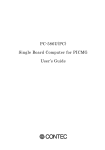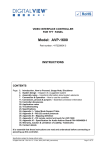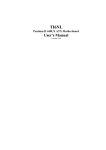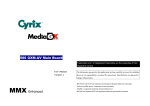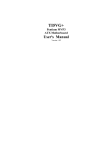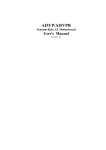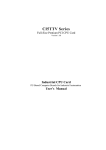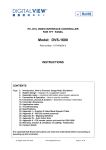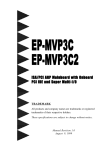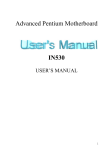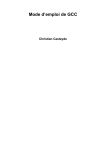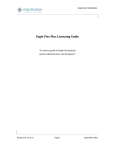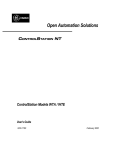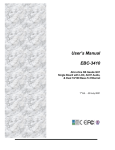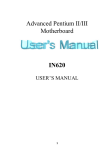Download AMB-2000/2020 Series
Transcript
AMB-2000/2020 User’s Manual AMB-2000/2020 User’s Manual 2 AMB-2000/2020 Series Modular System Industrial Panel PCs Version 1.1 Beta Industrial Panel PCs Industrial Panel PCs for Industrial Automation User’s Manual AMB-2000/2020 User’s Manual 3 Contents Chapter1 General Information.......................................... 1 1.1 1.2 Introduction ................................................. 2 Specifications................................................ 3 General .................................................................................... 3 Environmental ......................................................................... 3 Rear View picture................................................................... 3 Features ................................................................................... 4 Specifications ......................................................................... 5 Power Supply Selection Table............................................... 6 1.3 1.4 1.5 1.6 1.7 1.8 Touchscreen (Optional) ................................ 7 Order Information........................................ 8 LCD Specifications ....................................... 9 Dimensions ..................................................10 Panel Mounting ...........................................12 Packing List.................................................14 Chapter2 The SBC Board MBC-4860 ............................ 15 2.1 2.2 2.3 2.4 2.5 Description ..................................................16 Features.......................................................17 Specifications...............................................18 Intelligence ..................................................20 Board Dimensions .......................................21 Chapter3 MBC-4860 Installations .................................. 22 3.1 3.2 3.3 CPU Installation..........................................23 Memory Installation....................................24 Jumpers on the MBC-4860 ..........................25 Jumper Locations on the MBC-4860................................. 26 SW3: CPU Voltage Selector............................................... 27 U13: CPU Frequency Selector ........................................... 27 JP10: RS232/422/485 (COM2) Selection........................ 28 JP6: LCD Power Setting...................................................... 29 JP12: Clear CMOS............................................................... 29 JP16: DiskOnChip BIOS Expansion Address Select ........ 30 JP14: Reset Button Connector ........................................... 30 3.4 Connectors on the MBC-4860......................31 Connector Locations on the MBC-4860 ........................... 32 JP1, JP2: Fan Power Connectors........................................ 33 AMB-2000/2020 User’s Manual 4 J2: Parallel Port Connector................................................. 33 J4, J17: Floppy Drive Connectors ...................................... 34 J6, J8, J9: COM1/2/3 Serial Ports ..................................... 35 J7: VGA Port Connector ..................................................... 35 JP7: Power Switch Connector ............................................ 36 JP9: Power Connector......................................................... 36 J10: PS/2 Keyboard Connector .......................................... 36 J11: RJ45 Connector ........................................................... 36 J12: PS/2 Mouse Connector ............................................... 37 JP13: IrDA Connector ......................................................... 37 J13: USB Connector ............................................................ 37 JP15: HDD LED................................................................... 37 J14, J15: PC-104 Connector .............................................. 39 J18, J16: EIDE Connectors................................................. 40 JP18, JP19: DC-Out Connectors........................................ 41 Chapter4 Hardware and Installation .............................. 42 Exploded Diagram .......................................................43 Cooling Fan Replacement............................................44 Install a 3.5” HDD .......................................................45 Install a Slim CD-Rom and 2.5” HDD .........................46 Install a Slim FDD and 2.5” HDD ................................47 Chapter5 BIOS Configuration......................................... 48 BIOS Introduction ................................................................ 49 BIOS Setup............................................................................ 49 Standard CMOS Setup.......................................................... 51 BIOS Features Setup ............................................................ 54 Chipset Features Setup......................................................... 57 Power Management Setup ................................................... 58 PNP/PCI Configuration....................................................... 60 Load BIOS Defaults ............................................................. 61 Load Setup Defaults ............................................................. 62 Integrated Peripherals .......................................................... 63 Supervisor / User Password................................................. 66 IDE HDD Auto Detection.................................................... 67 Save & Exit Setup ................................................................. 68 Exit Without Saving.............................................................. 68 Chapter6 VGA/Audio Driver Installation....................... 69 Installing VGA Drivers for Windows 9x.......................70 AMB-2000/2020 User’s Manual 5 Installing VGA Drivers for Windows NT 4.0................72 Installing IDE Drivers for Windows NT 4.0..................72 Chapter7 LAN Driver Installation.................................. 73 Introduction ................................................................74 Features.......................................................................74 Installing LAN Driver for Window 98/2000..................75 Installing LAN Driver for Windows 95.........................76 Installing LAN Driver for Windows NT .......................77 Installing LAN Driver for DOS ....................................78 Installing Driver for Windows for Workgroups............79 Appendix ........................................................................... 80 A. I/O Port Address Map.............................................81 B. Interrupt Request Lines (IRQ) ...............................82 AMB-2000/2020 User’s Manual 6 Chapter 1 General Information 1 Chapter1 General Information 1.1 1.2 1.3 1.4 1.5 1.6 1.7 1.8 Introduction ................................................. 2 Specifications................................................ 3 Touchscreen (Optional) ................................ 7 Order Information........................................ 8 LCD Specifications ....................................... 9 Dimensions ..................................................10 Panel Mounting ...........................................12 Packing List.................................................14 AMB-2000/2020 User’s Manual 1 Chapter 1 General Information 1.1 Introduction The AMB-2000/2020 series modular system panel PCs, is the PC-base industrial computer that specially designed to keep normal operation under harsh environment, which meet the entire requirement as an industrial man machine interface (MMI). They provide a complete hard ware application and construct a high quality plastic front panel NEMA 4/12 which meets the toughest industrial and environmental protection standards It is a full-function PC-base system with a 10.4” VGA (640 x 480) /12.1” SVGA (800 x 600) color TFT hi-brightness, long-life time LCD display, and compact with different control modules via a 50-pin SCSI cable. The compact dimensions are ideal for automation applications when the installation space is critical. These PCs are characterized by their space saving, flexible selection of control boxes. AMB-2000/2020 is heavy-duty steel chassis with a sealed plastic front panel meets the toughest industrial and environmental standards. All the controls and connectors are placed on the rear panel, you can connect the panel PCs to other devices via them. AMB-2000/2020 User’s Manual 2 Chapter 1 General Information 1.2 Specifications General n n n n n Construction: Heavy-duty aluminum chassis & NEMA 4/12 plastic or aluminum front panel Disk drive housing: a 3.5" HDD or a 2.5”HDD, Slim CD-ROM or a 2.5”HDD, Slim FDD. Dimensions(AMB-2000): 306(W) x 228(H) x 95mm(D) Dimensions(AMB-2020): 330(W) x 255(H) x 93mm(D) Gross Weight: 6.0 Kg Environmental n n n n n n n n Operating temperature:0° to 50° Storage temperature: -20° to 60° Relative humidity: 5 to 95%, non-condensing Altitude: 10,000 ft. (3000 meters) Vibration: 5 to 17Hz, 0.1" double-amplitude displacement 17 to 500 Hz, 1.5G peak to peak Shock: 10G-peak acceleration (11-msec. duration) Safety: meets UL/CSA/TUV EMI: FCC/CE Class A Rear View picture n n n n n n NEMA 4/12 plastic front panel Outside connectors Drive bay 30 CFM cooling fan Power switch Power inlet & fuse AMB-2000/2020 User’s Manual 3 Chapter 1 General Information Features AMB-2000 (10.4”LCD + ACS-2300 Control Box) n n n n n n n 10.4” VGA color TFT LCD display Heavy-duty steel chassis and NEMA 4/12 compliant plastic front panel All-in-one SBC, NS Geode 233MHz Four 16C550 RS-232C port, one RS-232C port can be set as RS-422/485 also Disk Driver Space for CD-ROM, FDD and HDD DiskOnChip flash disk socket PC/104 expansion connector AMB-2020 (12.1”LCD + ACS-2300 Control Box) n n n n n n n 12.1” SVGA color TFT LCD display Heavy-duty steel chassis and NEMA 4/12 compliant plastic front panel All-in-one SBC, MediaGX 233MHz Four 16C550 RS-232C port, one RS-232C port can be set as RS-422/485 also Disk Driver Space for CD-ROM, FDD and HDD DiskOnChip flash disk socket PC/104 expansion connector AMB-2000/2020 User’s Manual 4 Chapter 1 General Information Specifications AMB-2000 (10.4”LCD + ACS2300 Control Box) l Construction: Heavy-duty steel chassis & NEMA 4/12 plastic front panel. l CPU: MediaGX 233MHz l Memory: 32M DRAM l Display: 10.4” VGA (640 x 480) TFT color LCD l LCD/CRT controller: NS Cx5530 Chipset UMA supports up to 2.5MB display memory l Network (LAN): Realtek RTL8139B 10/100 Base-T Ethernet controller l I/O ports: 4 serial ports: three RS-232, one RS-232/422/485 1 parallel port (support ECP/EPP) 1 keyboard port 1 PS/2 mouse interface l Disk Driver Housing: 3.5”HDD or 2.5”HDD and 3.5”FDD or 2.5”HDD and Slim-size CD-ROM l USB connector: Dual USB ports onboard l Expansion: PC/104 connector l Mounting: Panel mount or Wall mount (ACS-2300 Control Box only, optional) l Power supply: Universal 70W switching power supply AMB-2000/2020 User’s Manual 5 Chapter 1 General Information AMB-2020 (12.1”LCD + ACS2300 Control Box) l Construction: Heavy-duty steel chassis & NEMA 4/12 plastic front panel. l CPU: MediaGX 233MHz l Memory: 32M DRAM l Display: 12.1” SVGA (800 x 600) TFT color LCD l LCD/CRT controller: NS Cx5530 Chipset UMA supports up to 2.5MB display memory l Network (LAN): Realtek RTL8139B 10/100 Base-T Ethernet controller l I/O ports: 4 serial ports: three RS-232, one RS-232/422/485 1 parallel port (support ECP/EPP) 1 keyboard port 1 PS/2 mouse interface l Disk Driver Housing: 3.5”HDD or 2.5”HDD and 3.5”FDD or 2.5”HDD and Slim-size CD-ROM l USB connector: Dual USB ports onboard l Expansion: PC/104 connector l Mounting: Panel mount or Wall mount (ACS-2300 Control Box only, optional) l Power supply: Universal 70W switching power supply Power Supply Selection Table Mode Input voltage Universal/70W 24VDC/70W Max. Output Current +5V +12V -12V 85-265VAC 12A 2.5A 0.3A 10-30VDC 12A 2.5A 0.3A AMB-2000/2020 User’s Manual 6 Chapter 1 General Information 1.3 Touchscreen (Optional) l l l l l l l Type: 4-wire (10.4”), 8-wire (12.1”) analog resistive Resolution: Continuous Light transmission: 72% (surface meets ASTM-D-3363-92A standard.) Operating pressure: 30-45 grams for finger, 10 grams for stylus pen. Contact bounce< 10ms Controller: RS-232 interface Power consumption: +5V @200mA OS support: MS DOS, Windows 3.1, Windows 95, Windows 98, Windows NT. AMB-2000/2020 User’s Manual 7 Chapter 1 General Information 1.4 Order Information AMB-2000HT: 10.4” Modular system Industrial Panel PC AMB-2000HTT: AMB-2000HT touchscreen AMB-2020HT: 12.1” Modular system Industrial Panel PC AMB-2020HTT: AMB-2020HT touchscreen AMB-2000/2020 User’s Manual 8 Chapter 1 General Information 1.5 LCD Specifications Model AMB-2000HT AMB-2020HT Display type TFT color LCD TFT color LCD Size (diagonal) 10.4” 12.1” 8Number of Pixels 640(W) x 480(H) 800(W) x 600(H) Dot size (mm x mm) 0.33(W) x 0.33(H) 0.3075(W) x 0.3075 Contrast ratio 150 250 View angle (Horizontal) 90° 120° View angle (Vertical ) 50° 100° Luminance (cd/m2 ) 200 250 LCD model NEC NL6448AC33-18 Toshiba LTM12C289 Operating Temperature 0 ~ 50 °C 0 ~ 50 °C Backlight Life-time (Hrs) 25,000 25,000 AMB-2000/2020 User’s Manual 9 Chapter 1 General Information 1.6 Dimensions AMB-2000HT (mm) AMB-2000 Cutout (suggestion) The AMB-2000 series will stand on a shelf or a table or you can mount it into a panel. Cutout panel dimensions are the following: (mm) AMB-2000 AMB-2000/2020 User’s Manual 10 Chapter 1 General Information AMB-2020HT AMB-2020 Cutout (suggestion) AMB-2020 AMB-2000/2020 User’s Manual 11 Chapter 1 General Information 1.7 Panel Mounting This display panels can be placed on a shelf or table, or mounted onto a control panel. To mount them onto a control panel you need a kind of mounting kits, which you will find in the accessory box. Take the mounting steps described here below: 1. 2. 3. Set the display panel within the aperture in your control panel Slide the mounting kits into the slots on the chassis cover Tighten the bolt in the kits until the display panel is firmly secured to the control PANEL MOUNTING AMB-2000/2020 User’s Manual 12 Chapter 1 General Information AMB-2000/2020 User’s Manual 13 Chapter 1 General Information 1.8 Packing List Then you should also check if the package contains the following items. You should contact your dealer immediately if any of these items are missing or damaged n n n n One series industrial MMI panel PC with flat panel display Disk for AMB-2000/2020 series user’s manual Utility & Driver Disks: 3Pcs - VGA & Sound Driver for Windows 95/ 98/ NT4.0 - REALTEK8139 Driver Disk 1 - REALTEK8139 Driver Disk 2 Accessory - Plane for extension solution - Power cable for HDD & FDD - Screws bag - SCSI Cable (1M) - Power cord (1.8 M) - Assembly mounting parts If any of their items are missing or damaged, contact your distributor or sales representative immediately. AMB-2000/2020 User’s Manual 14 Chapter 2 The SBC Board 2 Chapter2 The SBC Board MBC-4860 This manual is designed to give you information on the MBC-4860 embedded board. It is divided into the following sections: 2.1 2.2 2.3 2.4 2.5 Description ..................................................16 Features.......................................................17 Specifications...............................................18 Intelligence ..................................................20 Board Dimensions .......................................21 AMB-2000/2020 User’s Manual 15 Chapter 2 The SBC Board 2.1 Description The MBC-4860 is an Embedded Little Board based on Cyrix CX5530 chipset and is designed for a the Cyrix MediaGXLV processor. With one memory bank on board, up to 128MB of SDRAM can be configured. The Cyrix MediaGXLV™ MMX™ enhanced processor is an advanced 64-bit x86 compatible processor offering high performance, fully accelerated 2D graphics, a 64-bit synchronous DRAM controller and a PCI bus controller, all on a single chip. In addition to the advanced CPU features, a full-function graphics accelerator provides pixel processing and rendering functions. A separate on-chip video buffer enables >30FPS MPEG1 video playback when used together with the Cx5530™ chip. Graphics and system memory accesses are supported by a tightly-couple synchronous DRAM (SDRAM memory controller. This tightly couple memory sybsystem eliminates the need for an external L2 cache. The MediaGXLV processor includes Cyrix’s Virtual System Architecture™ (VSA™) enabling Xpress-GRAPHICS™ and XpressAUDIO™ as well as generic emulation capabilities. Software handler routines for XpressGRAPHICS and XpressAUDIO are included in the BIOS and provide compatible VGA and 16-bit industry standard audio emulation. XpressAUDIO technology eliminates much of the hardware traditionally associated with audio functions. AMB-2000/2020 User’s Manual 16 Chapter 2 The SBC Board 2.2 Features • Processor: Cyrix MediaGXLV MMX™ ENHANCED • Chipset: Cyrix Cx5530 • Memory: Up to 128MB in SDRAM • VGA: Support XpressGRAPHICS™ and integrated on the process • Ethernet: Realtek RTL8139B 10/100Mbps Ethernet controller • High speed bi-directional SPP/ECP/EPP parallel port • Four serial ports (three RS-232, one RS-232/422/485) • PC/104 connector AMB-2000/2020 User’s Manual 17 Chapter 2 The SBC Board 2.3 Specifications • Processor Socket: ZIF socket for Cyrix MediaGXLV • Processor: Cyrix MediaGXLV MMX ENHANCED, up to 300MHz • Chipset: Cyrix Cx5530 • L1 Cache: 16KB unified L1 cache • Memory: Up to 128MB SDRAM • BIOS: Award BIOS, PnP support • FLASH EEPROM (256KB) for BIOS update • ISA Plug and Play (PnP) extension • Power management • Multi I/O: Winbond 83877TF and NS PC97317 • Parallel Port: One high-speed parallel port, SPP/EPP/ECP mode • Serial Port: Four 16550 UART compatible RS232/422/485 ports • Enhanced IDE: Two Bus Mastering EIDE mode, up to 4 devices; two EIDE interfaces for up to 4 devices; supports PIO Mode 3/4 or Ultra DMA/33 IDE Hard Disk, ATAPI CD-ROM, and LS-120. AMB-2000/2020 User’s Manual 18 Chapter 2 The SBC Board • FDD Interface: Two floppy drives; supports 360KB, 720KB, 1.2MB, 1.44MB and 2.88MB formats • USB Interface: Two USB connectors, compliant with USB Specification Rev. 1.0 • Green Function: Power management via BIOS, activated through mouse/keyboard movement • Keyboard/Mouse Connector: PS/2 type connectors • VGA Display: • SVGA for CRT & Panel • 15-pin connector • 1024x768(High Color) resolution on board • 2.5MB shared memory • LCD panel supports monochrome, color TFT • Simultaneous VGA and panel display • 15Pin CRT Connector • Environmental and Mechanical : • Temperature: 0°C to 60°C • Humidity: 5% to 95% • Dimensions: 210mm x 170mm (7.99” x 5.75”) AMB-2000/2020 User’s Manual 19 Chapter 2 The SBC Board 2.4 Intelligence • CPU Slow Down: When system overheat is detected, CPU slows down to prevent CPU damage. The CPU speed is restored when temperature falls to a safe level. System overheat is usually caused by malfunctioning of the CPU or system fan. • Virus Write Protection: New-generation viruses can destroy data on storage media, as well as BIOS data. The MBC-4860 is designed to work with the BIOS and flash EPROM to disable write permission until the system initialization is completed upon boot-up. • Temperature Monitoring and Alert: A sensor for the CPU temperature on the MBC-4860 monitors the CPU temperature and alerts the user through the speaker when temperature exceeds the safe heat level. • Year 2000 Compliant BIOS: The onboard Award BIOS is YK2 compliant and will pass software applications that have the tendency to invoke INT1AH function 04H such as year2000.exe utility released by NSTL. AMB-2000/2020 User’s Manual 20 Chapter 2 The SBC Board 2.5 Board Dimensions AMB-2000/2020 User’s Manual 21 Chapter 3 MBC-4860 Installation 3 Chapter3 MBC-4860 Installations This chapter provides information on how to use the jumpers and connectors on the MBC-4860 in order to set up a workable system. The topics covered are: 3.1 3.2 3.3 3.4 CPU Installation..........................................23 Memory Installation....................................24 Jumpers on the MBC-4860 ..........................25 Connectors on the MBC-4860......................31 AMB-2000/2020 User’s Manual 22 Chapter 3 MBC-4860 Installation 3.1 CPU Installation The MBC-4860 Embedded Little Board supports a ZIF processor socket for Cyrix MediaGXLV processors. To install the processor on the ZIF socket, make sure the notch on the corner of the processor corresponds with the notch on the inside of the socket. After you have installed the processor into the ZIF socket, check if the jumpers for the CPU frequency is correct. NOTE: Ensure that the CPU heat sink and the CPU top surface are in total contact to avoid CPU overheating problem that would cause your system to hang or be unstable. AMB-2000/2020 User’s Manual 23 Chapter 3 MBC-4860 Installation 3.2 Memory Installation The MBC-4860 Embedded Little Board supports one 168-pin DIMM socket for a maximum total memory of 128MB in 66MHz or 100MHz frequency. The SDRAM sizes can be 16MB, 32MB, 64MB and 128MB. The MBC-4860 optionally comes with 64MB SDRAM on board in place of the DIMM socket. Installing and Removing DIMMs To install the DIMM module, locate the memory slot on the MBC-4860 and perform the following steps: 1. Hold the DIMM so that the two keys of the DIMM align with those on the memory slot. 2. Gently push the DIMM in an upright position until the clips of the slot close to hold the DIMM in place when the DIMM touches the bottom of the slot. 3. To remove the DIMM, press the clips with both hands. Lock DIMM Lock Lock Lock Top View of DIMM Socket AMB-2000/2020 User’s Manual 24 Chapter 3 MBC-4860 Installation 3.3 Jumpers on the MBC-4860 The jumpers on the MBC-4860 allow you to configure your embedded board according to the needs of your applications. If you have doubts about the best jumper configuration for your needs, contact your dealer or sales representative. The following table lists the connectors on MBC-4860 and their respective functions. Jumper Locations on the MBC-4860.......................................... 26 SW3: CPU Voltage Selector........................................................ 27 U13: CPU Frequency Selector .................................................... 27 JP10: RS232/422/485 (COM2) Selection................................. 28 JP6: LCD Power Setting............................................................... 29 JP12: Clear CMOS........................................................................ 29 JP16: DiskOnChip BIOS Expansion Address Select ................. 30 JP14: Reset Button Connector .................................................... 30 Remarks: The following conventions are used in this section: off off on on AMB-2000/2020 User’s Manual OPEN SHORT 25 Chapter 3 MBC-4860 Installation Jumper Locations on the MBC-4860 AMB-2000/2020 User’s Manual 26 Chapter 3 MBC-4860 Installation SW3: CPU Voltage Selector CPU SW3 CPU SW3 Voltage Short Jumpers Voltage Short Jumpers 2.1V 1-2 2.9V 1-2, 7-8 2.2V 3-4 3.0V 3-4, 7-8 2.3V 1-2, 3-4 3.1V 1-2, 3-4, 7-8 2.4V 5-6 3.2V 5-6, 7-8 2.5V 1-2, 5-6 3.3V 1-2, 5-6, 7-8 2.6V 2-4, 5-6 3.4V 3-4, 5-6, 7-8 2.7V 3-4, 5-6 3.5V 1-2, 3-4, 5-6, 7-8 2.8V 1-2, 3-4, 5-6 U13: CPU Frequency Selector CPU Frequency U13 Switch 200MHz off on off xx 233MHz off off on xx 266MHz off off off xx 300MHz on off on xx 333MHz on on off xx AMB-2000/2020 User’s Manual 27 Chapter 3 MBC-4860 Installation JP10: RS232/422/485 (COM2) Selection COM1 is fixed for RS-232 use only. COM2 is selectable for RS232, RS-422 and RS-485. The following table describes the jumper settings of this connector. COM2 Function Jumper Setting (pin closed) RS-232 all jumpers open RS-422 RS-485 1-2 3-4 5-6 7-8 11-12 15-16 17-18 19-20 23-24 1-2 3-4 5-6 7-8 9-10 11-12 13-14 15-16 17-18 19-20 21-22 Jumper Illustration AMB-2000/2020 User’s Manual 28 Chapter 3 MBC-4860 Installation JP6: LCD Power Setting JP6 Setting Function Pin 1-2 Short/Close d 5V Pin 2-3 Short/Close d 3.3V JP12: Clear CMOS JP12 Setting Function Pin 1-2 Short/Close d Clear CMOS Pin 2-3 Short/Close d Normal Follow the steps below to clear CMOS data. 1. Disconnect the AC power cord. 2. Short JP12 (1-2) and wait for 3 seconds. 3. Short JP12 (2-3) and replace the AC power cord. 4. Turn on the system. AMB-2000/2020 User’s Manual 29 Chapter 3 MBC-4860 Installation JP16: DiskOnChip BIOS Expansion Address Select JP16 Address D0000-D7FFF D8000-DFFFF (default) JP14: Reset Button Connector JP14 is a 2-pin headers for the reset button used to restart the system without turning off the power and then on again. AMB-2000/2020 User’s Manual 30 Chapter 3 MBC-4860 Installation 3.4 Connectors on the MBC-4860 The connectors on the MBC-4860 allows you to connect external devices such as keyboard, floppy disk drives, hard disk drives, printers, etc. The following table lists the connectors on MBC-4860 and their respective functions. Connector Locations on the MBC-4860 .................................... 32 JP1, JP2: Fan Power Connectors................................................. 33 J2: Parallel Port Connector.......................................................... 33 J4, J17: Floppy Drive Connectors ............................................... 34 J6, J8, J9: COM1/2/3 Serial Ports .............................................. 35 J7: VGA Port Connector .............................................................. 35 JP7: Power Switch Connector ..................................................... 36 JP9: Power Connector.................................................................. 36 J10: PS/2 Keyboard Connector ................................................... 36 J11: RJ45 Connector .................................................................... 36 J12: PS/2 Mouse Connector ........................................................ 37 JP13: IrDA Connector .................................................................. 37 J13: USB Connector ..................................................................... 37 JP15: HDD LED............................................................................ 37 J14, J15: PC-104 Connector ....................................................... 39 J18, J16: EIDE Connectors.......................................................... 40 JP18, JP19: DC-Out Connectors................................................. 41 AMB-2000/2020 User’s Manual 31 Chapter 3 MBC-4860 Installation Connector Locations on the MBC-4860 AMB-2000/2020 User’s Manual 32 Chapter 3 MBC-4860 Installation JP1, JP2: Fan Power Connectors JP1 and JP2 are 3-pin header power connectors for 12V fans. Pin # 1 2 3 Signal Name No Connect +12V Ground J2: Parallel Port Connector J2 Parallel Port Connector is a DB-25 external connector. The following table describes the pin-out assignments of this connector. J2 Parallel Port Signal Name Line printer strobe PD0, parallel data 0 PD1, parallel data 1 PD2, parallel data 2 PD3, parallel data 3 PD4, parallel data 4 PD5, parallel data 5 PD6, parallel data 6 PD7, parallel data 7 ACK, acknowledge Busy Paper empty Select Pin # 1 2 3 4 5 6 7 8 9 10 11 12 13 AMB-2000/2020 User’s Manual Pin # 14 15 16 17 18 19 20 21 22 23 24 25 N/A Signal Name AutoFeed Error Initialize Select Ground Ground Ground Ground Ground Ground Ground Ground N/A 33 Chapter 3 MBC-4860 Installation J4, J17: Floppy Drive Connectors J4 (26-pin) and J17 (34-pin) are the floppy drive connectors on the MBC-4860. The following table shows its pin-out assignments. J4 26-pin J4 34-pin Signal Name Vcc Vcc Vcc N.C. N.C. N.C. RM/LC Ground Ground Ground Ground Ground Ground Pin # 1 3 5 7 9 11 13 15 17 19 21 23 25 Pin # 2 4 6 8 10 12 14 16 18 20 22 24 26 Signal Name Index Drive select 0 Diskette change N.C. Motor enable 0 Direction Step Write data Write gate Track 00 Write protect Read data Side 1 select Signal Name Ground Ground Ground Ground Ground Ground Ground Ground Ground Ground Ground Ground Ground Ground Ground Ground Ground Pin # 1 3 5 7 9 11 13 15 17 19 21 23 25 27 29 31 33 Pin # 2 4 6 8 10 12 14 16 18 20 22 24 26 28 30 32 34 Signal Name RM/LC No connect No connect Index Motor enable 0 Drive select 1 Drive select 0 Motor enable 1 Direction Step Write data Write gate Track 00 Write protect Read data Side 1 select Diskette change AMB-2000/2020 User’s Manual 34 Chapter 3 MBC-4860 Installation J6, J8, J9: COM1/2/3 Serial Ports J6, J8 and J9 DB-9 connectors are the COM1, COM2, and COM3 serial ports of MBC-4860. The following table shows the pin-out assignments of these connectors. Signal Name Pin # DCD, Data carrier detect 1 RXD, Receive data 2 TXD, Transmit data 3 DTR, Data terminal ready 4 GND, ground 5 Pin # 6 7 8 9 10 Signal Name DSR, Data set ready RTS, Request to send CTS, Clear to send RI, Ring indicator Not Used J6, J8, J9 Serial Ports J7: VGA Port Connector J7 is a DB-15 VGA connector. The following table shows the pin-out assignments of this connector. Signal Name Red Blue GND GND N.C. N.C. HSYNC NC AMB-2000/2020 User’s Manual Pin # Pin # 1 3 5 7 9 11 13 15 2 4 6 8 10 12 14 Signal Name Green N.C. GND GND GND N.C. VSYNC 35 Chapter 3 MBC-4860 Installation JP7: Power Switch Connector JP7 is a 2 pin header for the external power button. JP9: Power Connector JP9 power connector has the following pin assignments. Pin # 1 2 3 4 5 6 7 8 Signal Name +5V +5V +5V Ground Ground Ground +12V -12V J10: PS/2 Keyboard Connector Pin # 1 2 3 4 5 6 Signal Name Keyboard data N.C. GND 5V Keyboard clock N.C. J11: RJ45 Connector The RJ45 Ethernet connector supports 10/100Mbps data transfer rates. The figure below shows the pin out assignments of this connector. AMB-2000/2020 User’s Manual 36 Chapter 3 MBC-4860 Installation J12: PS/2 Mouse Connector Pin # 1 2 3 4 5 6 J17 Signal Name Mouse data N.C. GND 5V Mouse clock N.C. JP13: IrDA Connector Pin # 1 2 3 4 5 Signal Name Vcc No Connect RIR RX RIRTX RFIRPX J13: USB Connector J13 is the standard USB external connector consisting of two ports. USB support allows connections of up to 64 plug and play external peripherals per channel. The following table shows the pin outs of these ports. Port 1 Pin # Signal Name 1 Vcc 2 USB3 USB+ 4 Ground Port 2 JP15: HDD LED JP15 is a 2 -pin headers connecting to the HDD LED that shows any HDD activity. AMB-2000/2020 User’s Manual 37 Chapter 3 MBC-4860 Installation AMB-2000/2020 User’s Manual 38 Chapter 3 MBC-4860 Installation J14, J15: PC-104 Connector J14 and J15 are dual-in-line pin headers that support PC-104 modules. J14 consists of 64 pins and J15 has 40 pins. The following table shows the their pin assignments. J14 Pin A1 A2 A3 A4 A5 A6 A7 A8 A9 A10 A11 A12 A13 A14 ZA15 A16 A17 A18 A19 A20 A21 A22 A23 A24 A25 A26 A27 A28 A29 A30 A31 A32 Signal Name IOCHK D7 D6 D5 D4 D3 D2 D1 D0 IOCHRDY AEN A19 A18 A17 A16 A15 A14 A13 A12 A11 A10 A9 A8 A7 A6 A5 A4 A3 A2 A1 A0 GND Pin B1 B2 B3 B4 B5 B6 B7 B8 B9 B10 B11 B12 B13 B14 B15 B16 B17 B18 B19 B20 B21 B22 B23 B24 B25 B26 B27 B28 B29 B30 B31 B32 Signal Name GND REST VCC IRQ9 -5V DRQ2 -12V OWS +12V GND SMEMW SMEMR IOW IOR DACK3 DRQ3 DACK1 DRQ1 REFRESH CLK IRQ7 IRQ6 IRQ5 IRQ4 IRQ3 DACK2 TC BALE VCC OSC GND GND AMB-2000/2020 User’s Manual Pin C1 C2 C3 C4 C5 C6 C7 C8 C9 C10 C11 C12 C13 C14 C15 C16 C17 C18 C19 C20 J15 Signal Name Pin GND D1 SBHE D2 NC D3 NC D4 NC D5 NC D6 LA19 D7 LA18 D8 LA17 D9 MEMR D10 MEMW D11 D8 D12 D9 D13 D10 D14 D11 D15 D12 D16 D13 D17 D14 D18 D15 D19 KEY PIN D20 Signal Name GND MEMCS16 IOCS16 IRQ10 IRQ11 IRQ12 IRQ15 IRQ14 DACK0 DRQ0 DACK5 DRQ5 DACK6 DRQ6 DACK7 DRQ7 VCC MASTER GND GND 39 Chapter 3 MBC-4860 Installation J18, J16: EIDE Connectors J18 IDE1 40-pin Signal Name Pin # Pin # Signal Name Reset IDE Host data 7 Host data 6 Host data 5 Host data 4 Host data 3 Host data 2 Host data 1 Host data 0 Ground DRQ0 Host IOW Host IOR IOCHRDY DACK0 IRQ14 Address 1 Address 0 Chip select 0 Activity 1 3 5 7 9 11 13 15 17 19 21 23 25 27 29 31 33 35 37 39 2 4 6 8 10 12 14 16 18 20 22 24 26 28 30 32 34 36 38 40 Ground Host data 8 Host data 9 Host data 10 Host data 11 Host data 12 Host data 13 Host data 14 Host data 15 Key Ground Ground Ground Host ALE Ground No connect No connect Address 2 Chip select 1 Ground AMB-2000/2020 User’s Manual 40 Chapter 3 MBC-4860 Installation J16 IDE2 44-pin Signal Name Pin # Pin # Signal Name Reset IDE Host data 7 Host data 6 Host data 5 Host data 4 Host data 3 Host data 2 Host data 1 Host data 0 Ground DRQ0 Host IOW Host IOR IOCHRDY DACK1 MIRQ0 Address 1 Address 0 Chip select 0 Activity Vcc Ground 1 3 5 7 9 11 13 15 17 19 21 23 25 27 29 31 33 35 37 39 41 43 2 4 6 8 10 12 14 16 18 20 22 24 26 28 30 32 34 36 38 40 42 44 Ground Host data 8 Host data 9 Host data 10 Host data 11 Host data 12 Host data 13 Host data 14 Host data 15 Key Ground Ground Ground Host ALE Ground No connect No connect Address 2 Chip select 1 Ground Vcc N.C. JP18, JP19: DC-Out Connectors Pin # 1 2 3 4 Signal Name +12V Ground Ground +5V AMB-2000/2020 User’s Manual 41 Chapter 4 Hardware & Installation 4 Chapter4 Hardware and Installation This chapter provides information on how to install the hard ware and location on the AMB-2000 series panel PCs i n order to set up a workable system. The topics covered are: Exploded Diagram .......................................................43 Cooling Fan Replacement............................................44 Install a 3.5” HDD .......................................................45 Install a Slim CD-Rom and 2.5” HDD .........................46 Install a Slim FDD and 2.5” HDD ................................47 AMB-2000/2020 User’s Manual 42 Chapter 4 Hardware & Installation Exploded Diagram The Award BIOS (Basic Input/Output System) installed in your system’s ROM supports NS Geode processors in a standard IBM-AT compatible I/O system. The BIOS provides critical low-level support for standard devices such as disk drives, parallel port and serial ports. It also adds virus and password protection, as well as special support for detailed fine-tuning of the chipset controlling the entire system. AMB-2000/2020 User’s Manual 43 Chapter 4 Hardware & Installation Cooling Fan Replacement To Service or replace the cooling fan need to remove the rear protective cover and use this diagram as a guide when assembling and disassembling your cooling fan AMB-2000/2020 User’s Manual 44 Chapter 4 Hardware & Installation Install a 3.5” HDD 1. 2. 3. To installing a 3.5”HDD into AMB-2000HT/2020HT Remove the rear protective cover Place the HDD in the appropriate location and tighten the screws Connect the cable form HDD to the PC board (CN21). AMB-2000/2020 User’s Manual 45 Chapter 4 Hardware & Installation Install a Slim CD-Rom and 2.5” HDD AMB-2000/2020 User’s Manual 46 Chapter 4 Hardware & Installation Install a Slim FDD and 2.5” HDD AMB-2000/2020 User’s Manual 47 Chapter 5 BIOS Configuration 5 Chapter5 BIOS Configuration This chapter describes the different settings available in the Award BIOS that comes with the MBC-4860 embedded board. The topics covered in this chapter are as follows: BIOS Introduction ......................................................................... 49 BIOS Setup..................................................................................... 49 Standard CMOS Setup................................................................... 51 BIOS Features Setup ..................................................................... 54 Chipset Features Setup.................................................................. 57 Power Management Setup ............................................................ 58 PNP/PCI Configuration................................................................ 60 Load BIOS Defaults ...................................................................... 61 Load Setup Defaults ...................................................................... 62 Integrated Peripherals ................................................................... 63 Supervisor / User Password.......................................................... 66 IDE HDD Auto Detection............................................................. 67 Save & Exit Setup .......................................................................... 68 Exit Without Saving....................................................................... 68 AMB-2000/2020 User’s Manual 48 Chapter 5 BIOS Configuration BIOS Introduction The Award BIOS (Basic Input/Output System) installed in your system’s ROM supports NS Geode processors in a standard IBM-AT compatible I/O system. The BIOS provides critical low-level support for standard devices such as disk drives, parallel port and serial ports. It also adds virus and password protection, as well as special support for detailed fine-tuning of the chipset controlling the entire system. BIOS Setup The Award BIOS provides a Setup utility program for specifying the system configurations and settings. The BIOS ROM of the system stores the Setup utility. When you turn on the computer, the Award BIOS is immediately activated. Pressing the <Del> key immediately allows you to enter the Setup utility. If you are a little bit late pressing the <Del> key, POST (Power On Self Test) will continue with its test routines, thus preventing you from invoking the Setup. If you still wish to enter Setup, restart the system by pressing the ”Reset” button or simultaneously pressing the <Ctrl>, <Alt> and <Delete> keys. You can also restart by turning the system off and back on again. The following message will appear on the screen: Press <DEL> to Enter Setup In general, you press the arrow keys to highlight items, <Enter> to select, the <PgUp> and <PgDn> keys to change entries, <F1> for help and <Esc> to quit. When you enter the Setup utility, the Main Menu screen will appear on the screen. The Main Menu allows you to select from various setup functions and exit choices. AMB-2000/2020 User’s Manual 49 Chapter 5 BIOS Configuration ROM PCI/ISA BIOS CMOS SETUP UTILITY AWARD SOFTWARE, INC. STANDARD CMOS SETUP INTEGRATED PERIPHERALS BIOS FEATURES SETUP SUPERVISOR PASSWORD CHIPSET FEATURES SETUP USER PASSWORD POWER MANAGEMENT SETUP IDE HDD AUTO DETECTION PNP/PCI CONFIGURATION SAVE & EXIT SETUP LOAD BIOS DEFAULTS EXIT WITHOUT SAVING LOAD SETUP DEFAULTS á â à ß : Select Item ESC : Quit (Shift) F2 : Change Color F10 : Save & Exit Setup (Shift) F2 : Change Color The section below the setup items of the Main Menu displays the control keys for this menu. At the bottom of the Main Menu just below the control keys section, there is another section that displays information about the currently highlighted item in the list. NOTE: If your computer cannot boot after making and saving system changes with Setup, the Award BIOS supports an override to the CMOS settings that resets your system to its default. We strongly recommend that you avoid making any changes to the chipset defaults. These defaults have been carefully chosen by both Award and your system manufacturer to provide the absolute maximum performance and reliability. AMB-2000/2020 User’s Manual 50 Chapter 5 BIOS Configuration Standard CMOS Setup “Standard CMOS Setup” choice allows you to record some basic hardware configurations in your computer system and set the system clock and error handling. If the Embedded Little Board is already installed in a working system, you will not need to select this option. You will need to run the Standard CMOS option, however, if you change your system hardware configurations, the onboard battery fails, or the configuration stored in the CMOS memory was lost or damaged. ROM PCI/ISA BIOS STANDARD CMOS SETUP AWARD SOFTWARE, INC. Date (mm:dd:yy) : Mon, Aug 19 1996 Time (hh:mm:ss) : 00 : 00 : 00 HARD DISKS TYPE SIZE CYLS HEAD PRECOMP LANDZ SECTOR MODE Primary Master Primary Slave Auto None 0 0 0 0 0 0 0 0 0 0 0 0 Auto ----- Secondary Master None 0 0 0 0 0 0 ----- Secondary Slave None 0 0 0 0 0 0 ----- Drive A : 1.44M, 3.5in Drive B : None Video : EGA / VGA Halt On : All Errors Base Memory : 640K Extended Memory : 15360K Other Memory : 384K Total Memory : 16384K ESC : Quit á â à ß : Select F1 : Help (Shift) F2 : Change Color Item PU / PD / + / - : Modify At the bottom of the menu are the control keys for use on this menu. If you need any help in each item field, you can press the <F1> key. It will display the relevant information to help you. The memory display at the lower right-hand side of the menu is read-only. It will adjust automatically according to the memory changed. The following describes each item of this menu. Date The date format is: Day : Month : Date : Year : Sun to Sat 1 to 12 1 to 31 1994 to 2009 To set the date, highlight the “Date” field and use the PageUp/ PageDown or +/- keys to set the current time. AMB-2000/2020 User’s Manual 51 Chapter 5 BIOS Configuration Time The time format is: Hour : 00 to 23 Minute : 00 to 59 Second : 00 to 59 To set t he time, highlight the “Time” field and use the <PgUp>/ <PgDn> or +/- keys to set the current time. Primary HDDs / Secondary HDDs The onboard PCI IDE connectors provide Primary and Secondary channels for connecting up to four IDE hard disks or other IDE devices. Each channel can support up to two hard disks; the first is the “Master” and the second is the “Slave”. To enter the specifications for a hard disk drive, you must select first a “Type”. There are 45 predefined types and 4 user definable types are for Enhanced IDE BIOS. Type 1 to 45 are predefined. Type “User” is user-definable. For the Primary Master/Slave as well as Secondary Master/Slave, you can select “Auto” under the TYPE and MODE fields. This will enable auto detection of your IDE drives and CD-ROM drive during POST. Press <PgUp>/<PgDn> to select a numbered hard disk type or type the number and press the <Enter> key. The hard disk will not work properly if you enter incorrect information for this field. If your hard disk drive type is not matched or listed, you can use Type User to define your own drive type manually. If you select Type User, related information is asked to be entered to the following items. CYLS : Number of cylinders HEAD : Number of read/write heads PRECOMP : Write precompensation LANDZ : Landing zone SECTOR : Number of sectors SIZE : Automatically adjust according to the configuration MODE (for IDE HDD only) : Auto Normal (HD < 528MB) Large (for MS-DOS only) LBA (HD > 528MB and supports Logical Block Addressing) NOTE: The specifications of your drive must match with the drive table. If your hard disk drive type is not matched or listed, you can use Type User to define your own drive type manually. AMB-2000/2020 User’s Manual 52 Chapter 5 BIOS Configuration Drive A / Drive B These fields identify the types of floppy disk drive A or drive B that has been installed in the computer. The available specifications are: 360KB 1.2MB 720KB 1.44MB 2.88MB 5.25 in. 5.25 in. 3.5 in. 3.5 in. 3.5 in. Floppy 3 Mode Support This is the Japanese standard floppy drive. The standard stores 1.2MB in a 3.5-inch diskette. You have four options to choose: Disabled No 3 mode floppy drive installed. (default) Drive A Installed 3 mode drive at drive A. Drive B Installed 3 mode drive at drive B. Both Installed 3 mode drive at drive A and B. Video This field selects the type of video display card installed in your system. You can choose the following video display cards: EGA/VGA For EGA, VGA, SEGA, SVGA or ZIF monitor adapters.(default) CGA 40 Power up in 40 column mode. CGA 80 Power up in 80 column mode. MONO For Hercules or MDA, includes high resolution monochrome adapters. Halt On This field determines whether or not the system will halt if an error is detected during power up. No errors The system boot will not be halted for any error that may be detected. All errors Whenever the BIOS detects a non-fatal error, the system will be halted and you will be prompted. All, But Keyboard The system boot will not be halted for a keyboard error; it will stop for all other errors. All, But Diskette The system boot will not be halted for a disk error; it will stop for all other errors. All, But Disk/Key The system boot will not be halted for a keyboard or disk error; it will stop for all other errors. AMB-2000/2020 User’s Manual 53 Chapter 5 BIOS Configuration BIOS Features Setup This section allows you to configure and improve your system and allows you to set up some system features according to your preference. ROM / PCI ISA BIOS BIOS FEATURES SETUP AWARD SOFTWARE, INC. Virus Warning CPU Internal Cache : Disabled : Enabled Video BIOS Shadow C8000-CBFFF Shadow CC000-CFFFF Shadow D0000-D3FFF Shadow D4000-D7FFF Shadow D8000-DBFFF Shadow DC000-DFFF Shadow : Enabled : Disabled : Disabled : Disabled : Disabled : Disabled : Disabled Quick Power On Self Test Boot Sequence Swap Floppy Drive Boot Up Floppy Seek Boot Up Numlock Status Boot Up System Speed Gate A20 Option Memory Parity Check Typematic Rate Setting : Enabled : A, C, SCSI : Disabled : Enabled : On : High : Fast : Enabled : Disabled Typematic Rate (chars/Sec) :6 Typematic Delay (Msec) : 250 ESC : Quit Security Option PCI /VGA Palette Snoop OS Select For DRAM>64MB Report No FDD For WIN 95 : Setup : Disabled : Non-OS2 : Yes F1 : Help PU/PD/+/- : Modify F5 : Old Values (Shift) F2 : Color F6 : Load BIOS Defaults F7 : Load Setup Defaults á â à ß : Select Item Virus Warning This item protects the boot sector and partition table of your hard disk against accidental modifications. If an attempt is made, the BIOS will halt the system and display a warning message. If this occurs, you can either allow the operation to continue or run an anti-virus program to locate and remove the problem. NOTE: Many disk diagnostic programs, which attempt to access the boot sector table, can cause the virus warning. If you will run such a program, disable the Virus Warning feature. CPU Internal Cache These items allow you to enable (speed up memory access) or disable the cache function. By default, these items are Enabled. Quick Power On Self Test This choice speeds up the Power On Self Test (POST) after you power up the system. If it is set to Enabled, BIOS will skip some items. By default, this choice is Enabled. AMB-2000/2020 User’s Manual 54 Chapter 5 BIOS Configuration Boot Sequence This field determines the drive that the system operating system. The options are: A, C, SCSI D, A, SCSI C, A, SCSI E, A, SCSI C, CDROM, A F, A, SCSI CDROM, C, A SCSI, A, C The default value is C, CDROM, A. searches first for an SCSI, C, A C only LS120, C Swap Floppy Drive This item allows you to determine whether or not to enable the swap Floppy Drive. When enabled, the BIOS swaps floppy drive assignments so that Drive A becomes Drive B, and Drive B becomes Drive A. By default, this field is set to Disabled. Boot Up Floppy Seek When enabled, the BIOS will seek whether or not the floppy drive installed has 40 or 80 tracks. 360K type has 40 tracks while 760K, 1.2M and 1.44M all have 80 tracks. By default, this field is set to Enabled. Boot Up NumLock Status This allows you to activate the NumLock function after you power up the system. By default, the system boots up with NumLock On. Boot Up System Speed This has no function and selects the default system speed (High). Gate A20 Option This field allows you to select how Gate A20 is worked. The Gate A20 is a device used to address memory above 1 MB. By default, this field is set to Fast. Memory Parity/ECC Check This field allows you to enable the parity/ECC checking function of the memory module if it is supported. By default, this field is set to Disabled. Typematic Rate Setting When disabled, continually holding down a key on your keyboard will generate only one instance. When enabled, you can set the two typematic controls listed next. By default, this field is set to Disabled. AMB-2000/2020 User’s Manual 55 Chapter 5 BIOS Configuration Typematic Rate (Chars/Sec) When the typematic rate is enabled, the system registers repeated keystrokes speeds. You can select speed range from 6 to 30 characters per second. By default, this item is set to 6. Typematic Delay (Msec) When the typematic rate is enabled, this item allows you to set the time interval for displaying the first and second characters. By default, this item is set to 250msec. Security Option This field allows you to limit access to the System and Setup. The default value is Setup. When you select System, the system prompts for the User Password every time you boot up. When you select Setup, the system always boots up and prompts for the Supervisor Password only when the Setup utility is called up. PCI/VGA Palette Snoop Some display cards that are non-standard VGA may not show colors properly. This field allows you to set whether or not MPEG ISA/VESA VGA Cards can work with PCI/VGA. When this field is enabled, a PCI/VGA can work with an MPEG ISA/VESA VGA card. When this field is disabled, a PCI/VGA cannot work with an MPEG ISA/VESA card. OS Select for DRAM > 64MB This option allows the system to access greater than 64MB of DRAM memory when used with OS/2 that depends on certain BIOS calls to access memory. The default setting is NON-OS/2. Report No FDD For WIN 95 This option allows Windows 95 to share with other peripherals IRQ6, which is assigned to a floppy disk drive if the drive is not existing. Video BIOS Shadow This item allows you to change the Video BIOS location from ROM to RAM. Video Shadow will increase the video speed. C8000 - CBFFF Shadow/DC000 - DFFFF Shadow Shadowing a ROM reduces the memory available between 640KB to 1024KB. These fields determine whether or not optional ROM will be copied to RAM. AMB-2000/2020 User’s Manual 56 Chapter 5 BIOS Configuration Chipset Features Setup This menu controls the configuration of the embedded board chipset. ROM PCI/ISA BIOS CHIPSET FEATURES SETUP AWARD SOFTWARE INC. SDRAM Timing Setup : Auto Multiple Monitor Support : Enable Video Memory Size Flat Panel Status Flat Panel Resolution : 2.5M : Enabled : 800x600 16-bit I/O Recovery (CLK) 8-bit I/O Recovery (CLK) USB Controller :5 :5 : Disabled ESC : Quit á â à ß : Select Item F1 : Help PU/PD/+/- : Modify F5 : Old Values (Shift) F2 : Color F6 : Load BIOS Defaults F7 : Load Setup Defaults SDRAM Timing The SDRAM timing is controlled by the DRAM Timing Registers. The timing type is dependent on the system design. Slower rates may be required in some system designs to support loose layouts or slower memory. When set to User the following options are opened for configuration: SDRAM Clock Ratio MD High Drive Control MA/BA High Drive Control Control High Drive/Slew Two Clock Address Setup SDCLK Edge Delay SDCLK Falling Delay SDCLK High Drive/Slew Shift SD CLK CAS Latency (LTMODE) Multiple Monitor Support The default setting for Multiple Monitor Support is No Onboard. Video Memory Size The default setting of Video Memory Size is 2.5 M. Flat Panel Status The default setting of Flat Panel Status is Enabled. Flat Panel Resolution The default setting of the flat panel resolution is 800x600. 16 Bit I/O Recovery (CLK) AMB-2000/2020 User’s Manual 57 Chapter 5 BIOS Configuration This field allows you to select the recovery time allowed for 16 bit I/O. 8 Bit I/O Recovery (CLK) This field allows you to select the recovery time allowed for 8 bit I/O. USB Controller This field allows you to enable or disable the USB controller on board. Power Management Setup The Power Management Setup allows you to save energy of your system effectively. It will shut down the hard disk and turn off video display after a period of inactivity. ROM PCI/ISA BIOS (2A59IM29) POWER MANAGEMENT SETUP AWARD SOFTWARE, INC. Power Management : Disabled ** Timers ** ** Reload Global Timer Events ** IRQ1 (Keyboard) : ON : OFF Doze Mode : Disabled IRQ3 (COM2) Standby Mode : Disabled IRQ4 (COM1) : OFF HDD Power Down : Disabled IRQ5 (LPT 2) : OFF MODEM Use IRQ : NA IRQ6 (Floppy Disk) : OFF IRQ7 (LPT 1) : OFF Throttle Duty Cycle RTC Alarm Function : 33.3% : Disabled IRQ8 (RTC Alarm) : OFF IRQ9 (IRQ2 Redir) : OFF IRQ10 (Reserved) : OFF IRQ11 (Reserved) : OFF IRQ12 (PS/2 Mouse) : OFF IRQ13 (Coprocessor) : OFF IRQ14 (Hard Disk) : OFF IRQ15 (Reserved) : OFF ESC : Quit á â à ß : Select Item F1 : Help PU/PD/+/- : Modify F5 : Old Values (Shift) F2 : Color F6 : Load BIOS Defaults F7 : Load Setup Defaults Power Management This field allows you to select the type of power saving management modes. There are four selections for Power Management. Disable No power management. (Default) Min. Power Saving Minimum power management. Max. Power Saving Maximum power management. Only available for SL CPU. User Define Each of the ranges are from 1 min. to 1hr. Except for HDD Power Down which ranges from 1 min. to 15 min. AMB-2000/2020 User’s Manual 58 Chapter 5 BIOS Configuration Doze Mode When enabled, and after the set time of system inactivity, the CPU clock will run at a slower speed while all other devices operate at full speed. Suspend Mode When enabled, and after the set time of system inactivity, all devices except the CPU will be shut off. HDD Power Down When enabled, and after the set time of system inactivity, the hard disk drive will be powered down while all other devices remain active. RTC Alarm Function This field enables or disables the RTC Alarm. PM Events The I/O events prevent the system from entering a power saving mode or can awaken the system from such a mode. When an I/O device wants to gain the attention of the operating system, it signals this by causing an IRQ to occur. When the operating system is ready to respond to the request, it interrupts itself and performs the service. The default value is Off. When set On, activity will neither prevent the system from going into a power management mode nor awaken it. The IRQ section sets the wake-up call of the system. If activity is detected from any enabled IRQ channels in the left-hand group, the system wakes up from suspended mode. AMB-2000/2020 User’s Manual 59 Chapter 5 BIOS Configuration PNP/PCI Configuration This option configures the PCI bus system. All PCI bus systems on the system use INT#, thus all installed PCI cards must be set to this value. ROM PCI/ISA BIOS PNP/PCI CONFIGURATION AWARD SOFTWARE INC. PNP OS Installed : Yes Resources Controlled by : Auto Reset Configuration Data : Disabled PCI IRQ Activated By : Level Used MEM base addr : N/A ESC : Quit á â ß : Select Item F1 : Help PU/PD/+/- : Modify F5 : Old Values (Shift) F2 : Color F6 : Load BIOS Defaults F7 : Load Setup Defaults PNP OS Installed This field allows you to specify if the operating system installed in your system is plug and play aware. NOTE: Operating systems such as DOS, OS/2, and Windows 3.x do not use PnP. Resources Controlled by This PnP BIOS can configure all of the boot and compatible devices automatically. However, this capability needs you to use a PnP operating system such as Windows 95 and Windows 98. The default value is Auto. Reset Configuration Data This field allows you to determine whether or not to reset the configuration data. The default value is Disabled. AMB-2000/2020 User’s Manual 60 Chapter 5 BIOS Configuration IRQ3/4/5/7/9/10/11/12/14/15, DMA0/1/3/5/6/7 assigned to These fields allow you to determine the IRQ/DMA assigned to the ISA bus and is not available to any PCI slot. Used MEM base addr This field allows the user to set the base address and block size of a legacy (non-PnP) ISA card that uses any memory segment within the C800H and DFFFH address range. If you have such a card and are not using an ICU (ISA Configuration Utility) to specify its address range, select a base address from the six available options. During selection, the “Used MEM Length” field will appear with the block size options. If you have more than one legacy ISA card in your system that require the use of this address range, you can increase the block size to either 8K, 16K, 32K or 64K. If you are using ICU to accomplish this task, leave “Used MEM base addr” to its default setting of N/A. Load BIOS Defaults This option allows you to load the troubleshooting default values permanently stored in the BIOS ROM. These default settings are non-optimal and disable all high-performance features. ROM PCI/ISA BIOS CMOS SETUP UTILITY AWARD SOFTWARE, INC. STANDARD CMOS SETUP INTEGRATED PERIPHERALS BIOS FEATURES SETUP SUPERVISOR PASSWORD CHIPSET FEATURES SETUP USER PASSWORD POWER MANAGEMENT SETUP IDE HDD AUTO DETECTION Load BIOS Defaults (Y/N)? N SETUP PNP/PCI CONFIGURATION SAVE & EXIT LOAD BIOS DEFAULTS EXIT WITHOUT SAVING LOAD SETUP DEFAULTS á â à ß : Select Item ESC : Quit F10 : Save & Exit Setup (Shift) F2 : Change Color Load BIOS Defaults except Standard CMOS Setup To load BIOS defaults value to CMOS SRAM, enter “Y”. If not, enter “N”. AMB-2000/2020 User’s Manual 61 Chapter 5 BIOS Configuration Load Setup Defaults This option allows you to load the default values to your system configuration. These default settings are optimal and enable all high performance features. ROM PCI/ISA BIOS CMOS SETUP UTILITY AWARD SOFTWARE, INC. STANDARD CMOS SETUP INTEGRATED PERIPHERALS BIOS FEATURES SETUP SUPERVISOR PASSWORD CHIPSET FEATURES SETUP USER PASSWORD POWER MANAGEMENT SETUP IDE HDD AUTO DETECTION PNP/PCI CONFIGURATION SAVE & EXIT SETUP Load Setup Defaults (Y/N)? N LOAD BIOS DEFAULTS EXIT WITHOUT SAVING LOAD SETUP DEFAULTS á â à ß : Select Item ESC : Quit F10 : Save & Exit Setup (Shift) F2 : Change Color Load BIOS Defaults except Standard CMOS Setup To load SETUP defaults value to CMOS SRAM, enter “Y”. If not, enter “N”. AMB-2000/2020 User’s Manual 62 Chapter 5 BIOS Configuration Integrated Peripherals This option allows you to determine the configuration of the integrated peripherals including hard disk drives USB, serial and parallel ports. ROM PCI/ISA BIOS INTEGRATED PERIPHERALS AWARD SOFTWARE INC. IDE HDD Block Mode : Enabled Primary IDE Channel : Enabled Onboard Serial Port 3 : 3F8H Master Drive PIO Mode : Auto Serial Port 3 Use IRQ : IRQ10 Slave Drive PIO Mode : Auto Onboard Serial Port 4 : 2E8H : Enabled Serial Port 4 Use IRQ : IRQ9 Secondary IDE Channel Master Drive PIO Mode : Auto Slave Drive PIO Mode : Auto IDE Primary Master UDMA : Auto IDE Primary Slave UDMA : Auto IDE Secondary Master UDMA : Auto IDE Secondary Slave UDMA : Auto KBC input clock : 8 MHz Onboard FDC Controller : Enabled Onboard Serial Port 1 : 3F8/IRQ4 ESC : Quit á â ß : Select Item Onboard Serial Port 2 : 2F8/IRQ3 F1 : Help PU/PD/+/- : Modify UR2 Mode : Standard F5 : Old Values (Shift) F2 : Color Onboard Parallel Pot : 378 / IRQ7 F6 : Load BIOS Defaults Parallel Port Mode : ECP + EPP F7 : Load Setup Defaults IDE HDD Block Mode This field allows your hard disk controller to use the fast block mode to transfer data to and from your hard disk drive. Primary / Secondary IDE Channel These fields allow your system’s hard disk controller to work faster. Rather than have the BIOS issue a series of commands that transfer to or from the disk drive, PIO (Programmed Input/Output) allows the BIOS to communicate with controller and CPU directly. The system supports five modes, numbered from 0 (default) to 4, which primarily differ in timing. When Auto is selected, the BIOS will select the best available mode. IDE Primary Master/Slave UDMA And Secondary Master/Slave UDMA This field allows your system to improve disk I/O throughput with the Ultra DMA feature in the hard disk drive. The options are Auto and Disabled. AMB-2000/2020 User’s Manual 63 Chapter 5 BIOS Configuration KBC Input Clock The default setting for the keyboard controller input clock is 8 MHz. Onboard FDC Controller This option allows you to select the onboard FDD port. Onboard Serial/Parallel Port These fields allow you to select the onboard serial/parallel port and its address. The default values for these ports are: Serial Port 1 3F8/IRQ4 Serial Port 2 2F8/IRQ3 Serial Port 3 3E8/IRQ10 Serial Port 4 2E8/IRQ9 Parallel Port 378H/IRQ7 UR2 Mode This field determines the UART 2 mode in your computer. The options are Standard, HPSIR, and ASKIR. Onboard Parallel Mode This field allows you to determine parallel port mode function. Normal Normal Printer Port EPP Enhanced Parallel Port ECP Extended Capabilities Port ECP+EPP Extended Capabilities Port or Enhanced Parallel Port Build in CPU Audio When enabled, other relevant Audio parameters are open for configuration. These include Audio I/O Base Address, MPU-401 I/O Base Address, Audio IRQ Select, Audio Low DMA Select, and Audio High DMA Select. The MBC-4860 has two high drive digital outputs and two digital inputs (TTL level). You can configure the digital I/O to control the oprning of the cash drawer and to sense the closing of the cash drawer. The following explains how the digital I/O is controlled via software programming. Digital output programming is meant to drive relays or solenoid. Refer to the table below for digital output programming Output Address Bit Out 1 220 0 Out 2 220 1 AMB-2000/2020 User’s Manual 64 Chapter 5 BIOS Configuration Example: “0” is off “1” is on Mov Mov Out AX, Data DX, 0220H DX, AX Data = 01 Out 0 = “1” Out 1 = “0” Digital Input Programming Table Input Address Bit IN-0 220 0 IN-1 220 1 Mov IN DX, 0220H DX If IN-0 = “1” IN-1 = “0” Then AX = “1” Note: The INPUT signal must be TTL compatible AMB-2000/2020 User’s Manual 65 Chapter 5 BIOS Configuration Supervisor / User Password These two options set the system password. Supervisor Password sets a password that will be used to protect the system and Setup utility. User Password sets a password that will be used exclusively on the system. To specify a password, highlight the type you want and press <Enter>. The Enter Password: message prompts on the screen. Type the password, up to eight characters in length, and press <Enter>. The system confirms your password by asking you to type it again. After setting a password, the screen automatically returns to the main screen. To disable a password, just press the <Enter> key when you are prompted to enter the password. A message will confirm the password to be disabled. Once the password is disabled, the system will boot and you can enter Setup freely. ROM PCI/ISA BIOS CMOS SETUP UTILITY AWARD SOFTWARE, INC. STANDARD CMOS SETUP INTEGRATED PERIPHERALS BIOS FEATURES SETUP SUPERVISOR PASSWORD CHIPSET FEATURES SETUP USER PASSWORD POWER MANAGEMENT SETUP IDE HDD AUTO DETECTION PNP/PCI CONFIGURATION SAVE & EXIT SETUP Enter Password: LOAD BIOS DEFAULTS EXIT WITHOUT SAVING LOAD SETUP DEFAULTS á â à ß : Select Item ESC : Quit F10 : Save & Exit Setup (Shift) F2 : Change Color Change / Set / Disable Password AMB-2000/2020 User’s Manual 66 Chapter 5 BIOS Configuration IDE HDD Auto Detection This option detects the parameters of an IDE hard disk drive, and automatically enters them into Standard CMOS Setup screen. ROM PCI/ISA BIOS STANDARD CMOS SETUP AWARD SOFTWARE, INC. HARD DISKS TYPE SIZE CYLS HEAD PRECOMP LANDZ SECTOR MODE Primary Master: Select Primary Master Option (N=SKIP) : N OPTIONS TYPE SIZE 1 (Y) 0 0 CYLS HEAD PRECOMP 0 0 0 LANDZ SECTOR MODE 0 0 NORMAL ESC: SKIP NOTE: Some OSes (like SCO-UNIX) must use ”NORMAL” for installation Up to four IDE drives can be detected, with parameters for each appearing in sequence inside a box. To accept the displayed entries, press the “Y” key to skip to the next drive, press the “N” key. If you accept the values, the parameters will appear listed beside the drive letter on the screen. AMB-2000/2020 User’s Manual 67 Chapter 5 BIOS Configuration Save & Exit Setup This option allows you to determine whether or not to accept the modifications. If you type “Y”, you will quit the setup utility and save all changes into the CMOS memory. If you type “N”, you will return to Setup utility. ROM PCI/ISA BIOS CMOS SETUP UTILITY AWARD SOFTWARE, INC. STANDARD CMOS SETUP INTEGRATED PERIPHERALS BIOS FEATURES SETUP SUPERVISOR PASSWORD CHIPSET FEATURES SETUP USER PASSWORD POWER MANAGEMENT SETUP IDE HDD AUTO DETECTION Save to CMOS and SAVE Exit (Y/N)? PNP/PCI CONFIGURATION & EXITNSETUP LOAD BIOS DEFAULTS EXIT WITHOUT SAVING LOAD SETUP DEFAULTS á â à ß : Select Item ESC : Quit F10 : Save & Exit Setup (Shift) F2 : Change Color Save Data to CMOS & Exit Setup Exit Without Saving Select this option to exit the Setup utility without saving the changes you have made in this session. Typing “Y” will quit the Setup utility without saving the modifications. Typing “N” will return you to Setup utility. ROM PCI/ISA BIOS CMOS SETUP UTILITY AWARD SOFTWARE, INC. STANDARD CMOS SETUP INTEGRATED PERIPHERALS BIOS FEATURES SETUP SUPERVISOR PASSWORD CHIPSET FEATURES SETUP USER PASSWORD POWER MANAGEMENT SETUP IDE HDD AUTO DETECTION Quit Without Saving (Y/N)? N PNP/PCI CONFIGURATION SAVE & EXIT SETUP LOAD BIOS DEFAULTS EXIT WITHOUT SAVING LOAD SETUP DEFAULTS ESC : Quit á â à ß : Select Item F10 : Save & Exit Setup (Shift) F2 : Change Color Abandon all Data & Exit Setup AMB-2000/2020 User’s Manual 68 Chapter 6 VGA/Audio Driver Installation 6 Chapter6 VGA/Audio Driver Installation This chapter provides information on how to install the graphics drivers, audio drivers, miniport drivers and ACPI bridge. Please follow the instructions set forth in this chapter carefully. It is recommended that you make a copy of the driver diskette and put the backup copy in a safe place. The following items are covered in this chapter: Installing Audio/VGA Drivers for Windows 9x.......................... 70 Installing VGA Drivers for Windows NT 4.0.............................. 72 Installing IDE Drivers for Windows NT 4.0 ............................... 72 AMB-2000/2020 User’s Manual 69 Chapter 6 VGA/Audio Driver Installation Installing VGA Drivers for Windows 9x 1. Insert the driver diskette in the floppy disk drive. Click Start, then Run. Assuming that a: is your floppy disk drive, type a:\win9x\national_geode_win9xdrivers_1.0.exe. When the file is executed, the welcome screen for the driver installation appears. Click Next to continue. 2. At this stage, the Software License Agreement is shown. Click Yes to accept the license agreement and continue the installation. 3. In the Choose Destination Location window, you are prompted to select the destination folder. Click Next to accept the default folder or click on Browse to change it. Refer to the figure below. 4. In the Setup Type window, choose Typical setup and click Next to continue. 5. In the Select Components window, the components selected by default are the Graphics Drivers, Minipower Drivers and Install ACPI Bridge. Click Next to accept the defaults and to start copying files. Refer to the figure below. AMB-2000/2020 User’s Manual 70 Chapter 6 VGA/Audio Driver Installation 6. After file copying is done, click Finish to restart the computer and for changes to take effect. AMB-2000/2020 User’s Manual 71 Chapter 6 VGA/Audio Driver Installation Installing VGA Drivers for Windows NT 4.0 1. Once under the Windows NT 4.0 environment, click the Start button, then go to Settings and click on Control Panel. 2. Click on the Display icon to start the Display Properties window. 3. Click on the Settings tab, and then click Display Type. 4. Click Change. You are now prompted to type in the location of the driver. Assuming a: is your floppy disk drive, type in a:\winnt\vga (Don’t forget to insert the driver diskette in the floppy disk drive.) Then, press <Enter>. 5. After the driver files are copied, restart the system for changes to take effect. Installing IDE Drivers for Windows NT 4.0 1. Once under the Windows NT 4.0 environment, click the Start button, then go to Settings and click on Control Panel. 2. Click on the SCSI Adapters icon. 3. Now, click on Drivers à Add à Have Disk. 4. You are now prompted to type in the location of the driver. Assuming a: is your floppy disk drive, type in a:\winnt\ide (Don’t forget to insert the driver diskette in the floppy disk drive.) Then, press <Enter>. 5. After the IDE driver files have been copied, restart the system for changes to take effect. AMB-2000/2020 User’s Manual 72 Chapter 7Lan Driver Installation 7 Chapter7 LAN Driver Installation This chapter describes LAN features and driver installation of the onboard Realtek RTL8139B Ethernet controller. The following items are covered in this chapter: Introduction.................................................................................... 74 Features .......................................................................................... 74 Installing LAN Driver for Window 98/2000 .............................. 75 Installing LAN Driver for Windows 95....................................... 76 Installing LAN Driver for Windows NT...................................... 77 Installing LAN Driver for DOS .................................................... 78 Installing Driver for Windows for Workgroups ......................... 79 AMB-2000/2020 User’s Manual 73 Chapter 7Lan Driver Installation Introduction Realtek RTL8139B is a 32-bit 10/100MBps Ethernet controller for PCI local bus-compliant PCs. It supports the bus mastering architecture, and Auto-negotiation feature which make it possible to combine one common type of Ethernet cabling – an RJ-45 connector for twisted-pair cabling that can be used for both 10Mbps and 100Mbps connection. Extensive driver support for commonly used network operating systems is also provided. Features l l l l l l Conforms to the Ethernet IEEE 802.3u standard Compatible with PCI Local Bus Revision 2.1 specification IEEE 802.3u Auto-Negotiation for automatic speed selection Supports Full-Duplex/Half-Duplex Operation Provides 32-bit bus mastering data transfer Supports 10Mbps and 100Mbps operation in a single port The following section describes the installation driver procedure for Windows 98/Windows 2000, Windows 95, Windows NT, DOS, and Windows for Workgroup. To view the procedure of other operating systems, execute the help8139.exe in the diskette supplied. AMB-2000/2020 User’s Manual 74 Chapter 7Lan Driver Installation Installing LAN Driver for Window 98/2000 This section describes the procedure to install Windows 98 and Windows 2000 driver for Realtek RTL8139B PCI Fast Ethernet adapter. Before you start with the installation process, make sure that your adapter is properly installed in the PCI bus slot. Executing Windows 98/ Windows 2000 will auto-detect your system configuration and find the adapter hardware. (If Windows 98 / Windows 2000 does not prompt that it detects the PCI Ethernet adapter, there must be something wrong with the Realtek RTL8139B PCI Fast Ethernet adapter or your system environment.) 1. When asked to select the driver you want to install, select "Driver from disk provided by hardware manufacturer". 2. Insert the Realtek RTL8139 driver disk into drive A and specify the setup file pathname A: \. 3. Windows 98/ Windows 2000 will appear with a message to insert Windows 98/ Windows 2000 system disk to complete setup. 4. Windows 98/ Windows2000 will finish other installation procedure automatically, and ask you to restart the system. AMB-2000/2020 User’s Manual 75 Chapter 7Lan Driver Installation Installing LAN Driver for Windows 95 This section describes the procedure to install Windows 95 driver for Realtek RTL8139 PCI Fast Ethernet adapter. Before you start with the installation process, make sure that your adapter is properly installed in the PCI bus slot. Executing Windows 95 will auto-detect your system configuration and find the adapter hardware. (If Win95 does not prompt that it detects the PCI Ethernet adapter, there must be something wrong with the RTL8139 PCI Fast Ethernet adapter or your system environment.) 1. When asked to select the driver you want to install, select "Driver from disk provided by hardware manufacturer". 2. Insert the Realtek RTL8139 driver disk into drive A and specify the setup file pathname A: \. 3. Windows 95 will appear with a message to insert Windows 95 system disk to complete setup. 5. Windows 95 will finish other installation procedure automatically, and ask you to restart the system. AMB-2000/2020 User’s Manual 76 Chapter 7Lan Driver Installation Installing LAN Driver for Windows NT This section describes the procedure to install Windows NT v3.5, v3.51 & v4.0 driver for Realtek RTL8139 PCI Fast Ethernet adapter. When you are in Windows NT : 1. In the Main group of Windows NT, select the "Control Panel" icon. 2. In the Control Panel window, choose the "Network" icon. 3. In the Network Settings dialog box, choose the "Add Adapter" button. The Add Network Adapter dialog box appears. 4. In the list of network cards, select "<other> Requires disk from manufacturer", and then press <Enter> button. 5. Insert the Realtek driver disk in drive A, enter drive and pathname A: \ which is the path where the setup file OEMSETUP.INF is located, and then choose the OK button. 6. The screen will appear "Select Line Speed" dialog box which is provided by RTL8139.SYS driver. The default value is "auto" so that the RTL8139 PCI Fast Ethernet adapter and its driver RTL8139.SYS will auto-detect the line speed, 10 Mb or 100Mb, while the RTL8139.SYS is loading. The other values, "10" or "100", are only used when you want to force RTL8139 PCI Fast Ethernet adapter to 10Mb or 100Mb. 7. The screen will appear "Input EthernetID" dialog box which is provided by RTL8139.SYS driver. This option is only required when you have more than one Realtek RTL8139 PCI Fast Ethernet adapters on the computer. Select "SKIP" if only one adapter installed on the computer. 8. "Bus Location" display in the next screen. Your machine contains more than one hardware bus, please select the Bus Type and Bus number on 9. NT will then perform the binding process. If any additional network software options were installed, you may be prompted for specific information for these packages. 10. Restarting your system you will require network service. AMB-2000/2020 User’s Manual 77 Chapter 7Lan Driver Installation Installing LAN Driver for DOS Before you start with the installation procedure, make sure that the adapter is properly installed and configured. Similarly, Make sure that your Microsoft Network Client is properly installed. (If not, The installation utility SETUP.EXE is located on Microsoft Network Client v3.0 for MS-DOS Disk. Run SETUP.EXE from Disk and the SETUP program screen will appear. Follow the instructions. The options are specific to your needs. The installation procedure will transfer files to a specific directory on the client and modify existing configuration files to fit your specific needs.) 1. Change to the Microsoft Network Client subdirectory, and run SETUP.EXE 2. The screen will display some information. Press <Enter>. 3. Respond to the screen prompts, selecting "Change Network Configuration", then press <Enter>. 4. Move the highlight to "Add Adapter", press <Enter>. 5. Select "Network adapter not shown on list below ...". 6. Insert the Realtek RTL8139 driver diskette in floppy A, and specify the pathname A:\NDIS2DOS, then press <Enter>. 7. Follow the screen instructions to complete the process. Simply pressing <Enter> for each screen display will select the default options. Press <Enter> until you reach the display prompting you to reboot the system. AMB-2000/2020 User’s Manual 78 Chapter 7Lan Driver Installation Installing Driver for Windows for Workgroups This section describes the procedure to install Microsoft Windows for Workgroups v3.11 driver for Realtek RTL8139B Fast Ethernet adapter. 1. When installing Windows for Workgroups, you are prompted for a network driver. Select the "Unlisted or Updated Network Driver". 2. Insert the REALTEK adapter driver disk containing OEMSETUP.INF and RTSND.DOS files. 3. Specify the directory for the driver (A: \WFW311) and select the Adapter driver. 4. Select Advanced options, and make sure the parameters match the card settings. Check keyword "EtherID", which is provided by RTSND.DOS. The installation program copies the necessary files and creates PROTOCOL.INI for use with the adapter. Existing Windows for Workgroups Installation: 1. Select the "Network Setup" icon in the Network Group. 2. Select the "Driver.." button. 3. Select the "Add Adapters.." button. 4. Select "Unlisted or Updated Network Adapter" 5. Insert the adapter driver disk with OEMSETUP.INF and RTSND.DOS and specify the path A:\WFW311. 6. Select the REALTEK adapter driver. 7. The installation program copies the necessary files and creates PROTOCOL.INI for use with the adapter. 8. Select "Close" and when prompted, restart the computer for changes to take affect and complete the installation. NOTE: You must have a terminated cable attached to the adapter when you start Windows for Workgroups. If you don't, Windows for Workgroups hangs. AMB-2000/2020 User’s Manual 79 Appendix Appendix A. I/O Port Address Map B. Interrupt Request Lines (IRQ) AMB-2000/2020 User’s Manual 80 Appendix A. I/O Port Address Map Each peripheral device in the system is assigned a set of I/O port addresses which also becomes the identity of the device. There is a total of 1K port address space available. The following table lists the I/O port addresses used on the Embedded Little Board. Address 000h - 01Fh 020h - 03Fh 040h - 05Fh 060h - 06Fh 070h - 07Fh 080h - 09Fh 0A0h - 0BFh 0C0h - 0DFh 0F0h 0F1h 1F0h - 1F7h 278 - 27F 2F8h - 2FFh 2B0 - 2DF 378h - 3FFh 360 - 36F 3B0 - 3BF 3C0 - 3CF 3D0 - 3DF 3F0h - 3F7h 3F8h - 3FFh Device Description DMA Controller #1 Interrupt Controller #1 Timer Keyboard Controller Real Time Clock, NMI DMA Page Register Interrupt Controller #2 DMA Controller #2 Clear Math Coprocessor Busy Signal Reset Math Coprocessor IDE Interface Parallel Port #2(LPT2) Serial Port #2(COM2) Graphics adapter Controller Parallel Port #1(LPT1) Network Ports Monochrome & Printer adapter EGA adapter CGA adapter Floppy Disk Controller Serial Port #1(COM1) AMB-2000/2020 User’s Manual 81 Appendix B. Interrupt Request Lines (IRQ) There are a total of 15 IRQ lines available on the Embedded Little Board. Peripheral devices use interrupt request lines to notify CPU for the service required. The following table shows the IRQ used by the devices on the Embedded Little Board. Level IRQ0 IRQ1 IRQ2 IRQ3 IRQ4 IRQ5 IRQ6 IRQ7 IRQ8 IRQ9 IRQ10 IRQ11 IRQ12 IRQ13 IRQ14 IRQ15 Function System Timer Output Keyboard Interrupt Cascade Serial Port #2 Serial Port #1 Parallel Port #2 Floppy Disk Controller Parallel Port #1 Real Time Clock Software Redirected to Int 0Ah Reserved Reserved Reserved 80287 Primary IDE Secondary IDE AMB-2000/2020 User’s Manual 82