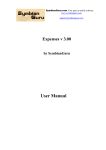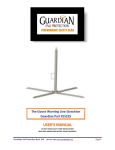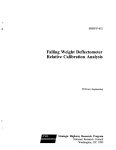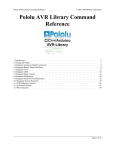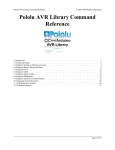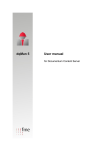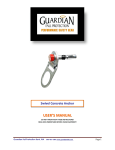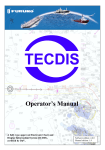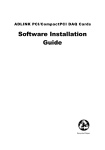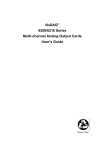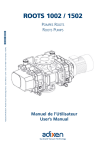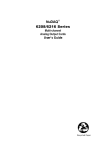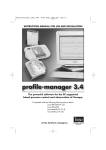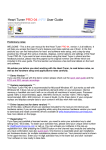Download FreeSCADA User Manual
Transcript
FreeSCADA User Manual Robert Johansson Raditex AB http://www.raditex.se October 11, 2004 Raditex AB Control ii (2004-10-11) Oct 11 14:45 2004 Contents I Basics 1 1 Introduktion 3 1.1 FreeSCADA Graphical User Interface . . . . . . . . . . . . . . . . . . . . . . . . . . . . . . . 3 1.2 Network Strategy . . . . . . . . . . . . . . . . . . . . . . . . . . . . . . . . . . . . . . . . . . . 3 1.3 FreeSCADA terminology . . . . . . . . . . . . . . . . . . . . . . . . . . . . . . . . . . . . . . . 3 2 Getting Started 5 2.1 Starting FSGUI . . . . . . . . . . . . . . . . . . . . . . . . . . . . . . . . . . . . . . . . . . . . 5 2.2 Exiting FSGUI . . . . . . . . . . . . . . . . . . . . . . . . . . . . . . . . . . . . . . . . . . . . 6 3 Sessions and Preferenses II 7 3.1 Sessions . . . . . . . . . . . . . . . . . . . . . . . . . . . . . . . . . . . . . . . . . . . . . . . . 7 3.2 Open sessions . . . . . . . . . . . . . . . . . . . . . . . . . . . . . . . . . . . . . . . . . . . . . 7 3.3 Close sessions . . . . . . . . . . . . . . . . . . . . . . . . . . . . . . . . . . . . . . . . . . . . . 9 3.4 Preferenses . . . . . . . . . . . . . . . . . . . . . . . . . . . . . . . . . . . . . . . . . . . . . . 9 Configuration 11 4 Site configuration 13 4.1 Create a new site . . . . . . . . . . . . . . . . . . . . . . . . . . . . . . . . . . . . . . . . . . . 13 4.2 Contact Person Records . . . . . . . . . . . . . . . . . . . . . . . . . . . . . . . . . . . . . . . 14 5 Hardware configuration 17 5.1 Devices . . . . . . . . . . . . . . . . . . . . . . . . . . . . . . . . . . . . . . . . . . . . . . . . 18 5.2 Properties . . . . . . . . . . . . . . . . . . . . . . . . . . . . . . . . . . . . . . . . . . . . . . . 19 6 Control configuration 23 6.1 Scripts . . . . . . . . . . . . . . . . . . . . . . . . . . . . . . . . . . . . . . . . . . . . . . . . . 24 6.2 Control Events . . . . . . . . . . . . . . . . . . . . . . . . . . . . . . . . . . . . . . . . . . . . 24 6.3 Control Variables . . . . . . . . . . . . . . . . . . . . . . . . . . . . . . . . . . . . . . . . . . . 25 6.4 Control Relations . . . . . . . . . . . . . . . . . . . . . . . . . . . . . . . . . . . . . . . . . . . 26 7 View configuration 7.1 29 Views . . . . . . . . . . . . . . . . . . . . . . . . . . . . . . . . . . . . . . . . . . . . . . . . . iii 29 Raditex AB Control (2004-10-11) 7.2 View Components . . . . . . . . . . . . . . . . . . . . . . . . . . . . . . . . . . . . . . . . . . 31 7.3 View Component Connections . . . . . . . . . . . . . . . . . . . . . . . . . . . . . . . . . . . . 33 8 Adminstative Information 35 8.1 Site Info . . . . . . . . . . . . . . . . . . . . . . . . . . . . . . . . . . . . . . . . . . . . . . . . 35 8.2 Device Info . . . . . . . . . . . . . . . . . . . . . . . . . . . . . . . . . . . . . . . . . . . . . . 36 8.3 Reports . . . . . . . . . . . . . . . . . . . . . . . . . . . . . . . . . . . . . . . . . . . . . . . . 37 8.4 Database Cleanup . . . . . . . . . . . . . . . . . . . . . . . . . . . . . . . . . . . . . . . . . . 39 III Operation 41 9 Process Viewer 43 10 Event Log 45 11 Alarms 47 11.1 Alarm notification . . . . . . . . . . . . . . . . . . . . . . . . . . . . . . . . . . . . . . . . . . 47 11.2 Open the Alarm Log Window . . . . . . . . . . . . . . . . . . . . . . . . . . . . . . . . . . . . 48 11.3 Alarm Log Window 49 . . . . . . . . . . . . . . . . . . . . . . . . . . . . . . . . . . . . . . . . . 12 Statistics 51 12.1 Open the Statistics Window . . . . . . . . . . . . . . . . . . . . . . . . . . . . . . . . . . . . . 51 12.2 Statistics Window . . . . . . . . . . . . . . . . . . . . . . . . . . . . . . . . . . . . . . . . . . 52 13 Manual Operation 55 13.1 The Operate Window . . . . . . . . . . . . . . . . . . . . . . . . . . . . . . . . . . . . . . . . iv 55 Oct 11 14:45 2004 List of Figures 2.1 FSGUI main window. . . . . . . . . . . . . . . . . . . . . . . . . . . . . . . . . . . . . . . . . 6 3.1 FSGUI main window, with Session menu down. . . . . . . . . . . . . . . . . . . . . . . . . . . 7 3.2 FSGUI login window. . . . . . . . . . . . . . . . . . . . . . . . . . . . . . . . . . . . . . . . . 8 3.3 FSGUI main window, logged on the the demo site at localhost. . . . . . . . . . . . . . . . . . 8 3.4 FSGUI Session Preferenses. . . . . . . . . . . . . . . . . . . . . . . . . . . . . . . . . . . . . . 9 4.1 FSGUI Create Site window. . . . . . . . . . . . . . . . . . . . . . . . . . . . . . . . . . . . . . 13 4.2 FSGUI Contact Person list. . . . . . . . . . . . . . . . . . . . . . . . . . . . . . . . . . . . . . 14 4.3 FSGUI Add a Contact Person. . . . . . . . . . . . . . . . . . . . . . . . . . . . . . . . . . . . 15 5.1 FSGUI Device and property window, device page. . . . . . . . . . . . . . . . . . . . . . . . . 17 5.2 FSGUI Device and Property window, property page. . . . . . . . . . . . . . . . . . . . . . . . 20 5.3 FSGUI Delete devices and properties, delete page. . . . . . . . . . . . . . . . . . . . . . . . . 21 6.1 FSGUI Logic window, Add Control Script page. . . . . . . . . . . . . . . . . . . . . . . . . . 23 6.2 FSGUI Add Control Event. . . . . . . . . . . . . . . . . . . . . . . . . . . . . . . . . . . . . . 24 6.3 FSGUI Add Control Variable. . . . . . . . . . . . . . . . . . . . . . . . . . . . . . . . . . . . . 25 6.4 FSGUI Add Control Relation. . . . . . . . . . . . . . . . . . . . . . . . . . . . . . . . . . . . . 26 6.5 FSGUI Compensation curve. . . . . . . . . . . . . . . . . . . . . . . . . . . . . . . . . . . . . 27 7.1 FSGUI View Selector window. . . . . . . . . . . . . . . . . . . . . . . . . . . . . . . . . . . . 29 7.2 FSGUI Edit mode view window with toolbar window. . . . . . . . . . . . . . . . . . . . . . . 30 7.4 FSGUI Component settings. . . . . . . . . . . . . . . . . . . . . . . . . . . . . . . . . . . . . . 30 7.3 FSGUI View Editor with component menu. . . . . . . . . . . . . . . . . . . . . . . . . . . . . 31 7.5 FSGUI Tank Component. . . . . . . . . . . . . . . . . . . . . . . . . . . . . . . . . . . . . . . 32 7.6 FSGUI Old Tank Component. . . . . . . . . . . . . . . . . . . . . . . . . . . . . . . . . . . . . 32 7.7 FSGUI Air Cooler Component. . . . . . . . . . . . . . . . . . . . . . . . . . . . . . . . . . . . 32 7.8 FSGUI Air Warmer Component. . . . . . . . . . . . . . . . . . . . . . . . . . . . . . . . . . . 32 7.9 FSGUI Burner Component. . . . . . . . . . . . . . . . . . . . . . . . . . . . . . . . . . . . . . 32 7.10 FSGUI Water Heater Component. . . . . . . . . . . . . . . . . . . . . . . . . . . . . . . . . . 32 7.11 FSGUI Pump Component. . . . . . . . . . . . . . . . . . . . . . . . . . . . . . . . . . . . . . . 32 7.12 FSGUI Compressor Component. . . . . . . . . . . . . . . . . . . . . . . . . . . . . . . . . . . 32 7.13 FSGUI Pipe Component. . . . . . . . . . . . . . . . . . . . . . . . . . . . . . . . . . . . . . . 32 v Raditex AB Control vi (2004-10-11) 7.14 FSGUI Directed Pipe Component. . . . . . . . . . . . . . . . . . . . . . . . . . . . . . . . . . 32 7.15 FSGUI Water heat exchanger Component. . . . . . . . . . . . . . . . . . . . . . . . . . . . . . 33 7.16 FSGUI Damper Component. . . . . . . . . . . . . . . . . . . . . . . . . . . . . . . . . . . . . 33 7.17 FSGUI Temperature Sensor Component. . . . . . . . . . . . . . . . . . . . . . . . . . . . . . . 33 7.18 FSGUI Old Temperature Sensor Component. . . . . . . . . . . . . . . . . . . . . . . . . . . . 33 7.19 FSGUI Analog Temperature Sensor Component. . . . . . . . . . . . . . . . . . . . . . . . . . 33 7.20 FSGUI Auto valve. . . . . . . . . . . . . . . . . . . . . . . . . . . . . . . . . . . . . . . . . . . 33 7.21 FSGUI Percentage valves. . . . . . . . . . . . . . . . . . . . . . . . . . . . . . . . . . . . . . . 33 7.22 FSGUI On/Off valves. . . . . . . . . . . . . . . . . . . . . . . . . . . . . . . . . . . . . . . . . 33 7.23 FSGUI Text Label Components. . . . . . . . . . . . . . . . . . . . . . . . . . . . . . . . . . . 33 7.24 FSGUI Component settings. . . . . . . . . . . . . . . . . . . . . . . . . . . . . . . . . . . . . . 34 7.25 FSGUI Property browser. . . . . . . . . . . . . . . . . . . . . . . . . . . . . . . . . . . . . . . 34 8.1 FSGUI Site Info Window. . . . . . . . . . . . . . . . . . . . . . . . . . . . . . . . . . . . . . . 35 8.2 FSGUI Set Device Type. . . . . . . . . . . . . . . . . . . . . . . . . . . . . . . . . . . . . . . . 36 8.3 FSGUI Set Device Type. . . . . . . . . . . . . . . . . . . . . . . . . . . . . . . . . . . . . . . . 36 8.4 FSGUI Set Device Type. . . . . . . . . . . . . . . . . . . . . . . . . . . . . . . . . . . . . . . . 37 8.5 FSGUI Report window, Report page. . . . . . . . . . . . . . . . . . . . . . . . . . . . . . . . . 37 8.6 FSGUI Report window, Report Type page. . . . . . . . . . . . . . . . . . . . . . . . . . . . . 38 8.7 FSGUI Report Type, Add Section window. . . . . . . . . . . . . . . . . . . . . . . . . . . . . 38 9.1 FSGUI Complete Process Screen. . . . . . . . . . . . . . . . . . . . . . . . . . . . . . . . . . . 43 9.2 FSGUI View Selector. . . . . . . . . . . . . . . . . . . . . . . . . . . . . . . . . . . . . . . . . 44 10.1 FSGUI Event Log. . . . . . . . . . . . . . . . . . . . . . . . . . . . . . . . . . . . . . . . . . . 45 10.2 FSGUI Add New Log Event Entry. . . . . . . . . . . . . . . . . . . . . . . . . . . . . . . . . . 46 10.3 FSGUI Event Log, with entry. . . . . . . . . . . . . . . . . . . . . . . . . . . . . . . . . . . . . 46 11.1 FSGUI A Process View with unacknownledged alarms. . . . . . . . . . . . . . . . . . . . . . . 47 11.2 FSGUI A Process View with the component popup menu. . . . . . . . . . . . . . . . . . . . . 48 11.3 FSGUI A Process View with the alarm menu. . . . . . . . . . . . . . . . . . . . . . . . . . . . 49 11.4 FSGUI Alarm Log. . . . . . . . . . . . . . . . . . . . . . . . . . . . . . . . . . . . . . . . . . . 49 11.5 FSGUI Alarm Log With Popup Menu. . . . . . . . . . . . . . . . . . . . . . . . . . . . . . . . 50 11.6 FSGUI Alarm Log Filter Example. . . . . . . . . . . . . . . . . . . . . . . . . . . . . . . . . . 50 12.1 FSGUI View with statistics menu and selected components. . . . . . . . . . . . . . . . . . . . 51 12.2 FSGUI Statistics Windows. . . . . . . . . . . . . . . . . . . . . . . . . . . . . . . . . . . . . . 52 12.3 FSGUI Statistics Windows, raw data listing. . . . . . . . . . . . . . . . . . . . . . . . . . . . 53 13.1 FSGUI Manual Operation, Boolean. . . . . . . . . . . . . . . . . . . . . . . . . . . . . . . . . 55 13.2 FSGUI Manual Operation, Percentage. . . . . . . . . . . . . . . . . . . . . . . . . . . . . . . . 55 Oct 11 14:45 2004 List of Tables 5.1 Device interface and id formats. . . . . . . . . . . . . . . . . . . . . . . . . . . . . . . . . . . . 18 5.2 Device interface and id formats continue. . . . . . . . . . . . . . . . . . . . . . . . . . . . . . 19 5.3 Property definitions. . . . . . . . . . . . . . . . . . . . . . . . . . . . . . . . . . . . . . . . . . 19 ’ vii Raditex AB Control viii (2004-10-11) Oct 11 14:45 2004 Part I Basics 1 Chapter 1 Introduktion This user manual for FreeSCACA covers configuration of a site and supervision and control of a site, using the FreeSCADA Graphical User Interface, fsgui. This document assume that the FreeSCADA system is installed and running. This is automatically ensured when installing the FreeSCADA distribution of FreeBSD. In order to manually install the FreeSCADA system, please consult the FreeSCADA Technical Documentation. 1.1 FreeSCADA Graphical User Interface FreeSCADA is a open source SCADA1 system, which takes advantage of the performance and cost-efficiency of modern PC technology. The FreeSCADA system is controlled and supervised with the FreeSCADA Graphical User Interface - FSGUI. From this application everything in the FreeSCADA system can be configured and maintained. In this user manual for FreeSCADA, all these topics will be explained. 1.2 Network Strategy FreeSCADA uses TCP networking as communication layer and so do the graphical user interface. In two ways accually. First, the FSGUI application uses a TCP/IP protocol to communicate with the FreeSCADA Database, which in turn the underlaying FreeSCADA system connected to, and second via the X Window System. This network stategy makes it possible to connect a locally executing FSGUI application to remote FreeSCADA systems, or let the window of a remotely executing FSGUI pop up on your local screen. 1.3 FreeSCADA terminology With the FreeSCADA system comes a more or less new terminology and concepts, which we must take a minute or two to get familiar with before we continue. A complete running FreeSCADA system is called a site, which consist of a populated database and a whole bunch of applications which in one way or another connects to this database. It’s FSGUI’s task to setup and maintain this database. To every piece of hardware in the physical installation that the system will run on, one must associate a device object in the database, in order for the FreeSCADA system to know what hardware is available. Further, every device is associated with properties, which defines how the device (hardware) will be used and a way to access it. The FreeSCADA database also contains the complete definition of the control conditions and regulation parameters etc. of the system that is to be controlled. This includes control scripts, control events, control 1 SCADA - supervisory control and data acquisition. 3 Raditex AB Control (2004-10-11) variables and control relations. For supervision and manual operation of the FreeSCADA system there is a process viewer in FSGUI. When setting up a FreeSCADA site, one need to define the process views and fill these with components and connect them to the devices/properties that are available in the system. 4 Oct 11 14:45 2004 Chapter 2 Getting Started 2.1 Starting FSGUI There are two ways to run FSGUI, locally or remotely. In order to run FSGUI locally you need to have FSGUI installed on your local machine, but that isn’t neccessary if your are going to run FSGUI remotely (for example on a FreeSCADA server). When running FSGUI remotely you need a local X server and it’s highly recommended to use a SSH tunnel if security is an issue. 2.1.1 Starting FSGUI locally To start FSGUI locally, you simply type fsgui in a X terminal window rob@homer$ fsgui 2.1.2 Starting FSGUI remotely To start FSGUI remotely, you need to be able to log on to the remote machine and run the FSGUI application there. The prefered remote login method is SSH1 with which a X tunnel can be setup. With OpenSSH, the flag -X enables X forwarding. Without X forwarding (tunneling) you need to set the DISPLAY2 variable on the remote machine, and make sure your local X server accepts X connections from the remote machine3 . rob@homer$ ssh -X [email protected] [email protected]’s password: Last login: Wed Aug 21 11:03:38 2002 from h168n2fls21o1074 Copyright (c) 1980, 1983, 1986, 1988, 1990, 1991, 1993, 1994 The Regents of the University of California. All rights reserved. FreeBSD 4.5-RELEASE (FSDEMO) #6: Fri Jul 19 11:23:49 GMT 2002 You have new mail. rob@fs-demo$ fsgui 2.1.3 FSGUI main window In both local and remote execution of FSGUI, the main application windows should appear on your local screen, see figure (2.1). If it does, your’re ready to use FSGUI. 1 For example OpenSSH. setenv DISPLAY local:0.0, where local is the address of the local machine. 3 e.i. xhost +remote, where remote is the address to the remote machine. 2 e.i. 5 Raditex AB Control (2004-10-11) Fig. 2.1: FSGUI main window. 2.1.4 Trouble shooting If you have any problems getting started with FSGUI, please contact the FreeSCADA team and describe your problem, [email protected]. 2.2 Exiting FSGUI Too exit the FSGUI application you can allways, without any risk at losing any information, use the ”Exit” option in the ”Session” menu in the fsgui main window. 6 Oct 11 14:45 2004 Chapter 3 Sessions and Preferenses When the FSGUI main window first appear on your screen, there are two thing you can do. Either you log on to an existing FreeSCADA site, or you create a new FreeSCADA site. This chapter discribes how to log on to an existing site1 and configure some preferenses concerning the session handling. 3.1 Sessions 3.2 Open sessions To start a session in FSGUI, you need to connect the the FreeSCADA database. This is done by clicking on the ”Session” menu and on the ”Open Session”. Fig. 3.1: FSGUI main window, with Session menu down. 1 How to create a new site is described in part II of this user manual. 7 Raditex AB Control (2004-10-11) A login window will then appear on the screen, see figure (3.2). Fig. 3.2: FSGUI login window. In order to log on to the FreeSCADA site, you need to know the address of the FreeSCADA server, the site name and have a username/password. When you filled in this information an pressed the ”Open” button in the login window, you will be returned to the main application window. If the session was successfully setup, the statusbar will acknowledge this with a message similar to ”Connected to servername using the sitename databases”. In the sessions window, you may also choose to save the information you have entered, except the password, making it more convenient to log on next time. Fig. 3.3: FSGUI main window, logged on the the demo site at localhost. If the session couldn’t be correctly setup, a dialog window with a diagnostic message will appear. 8 Oct 11 14:45 2004 Raditex AB Control 3.3 (2004-10-11) Close sessions In order to close a session, use the ”Close Session” option in the ”Session” menu in the FSGUI main window. All windows belong to the session will be closed, but there is no risk at losing any information, since FSGUI never holds any states of the FreeSCADA system internally. 3.4 Preferenses The ”Preferenses” option in the ”Sessions” menu opens a window where a few session parameters can be configured. Fig. 3.4: FSGUI Session Preferenses. The update interval options specifies how frequently, in seconds, the FSGUI will request status information from the FreeSCADA Database. If bandwidth and CPU resources admits this should be set to around one second, but if for example there is limited bandwidth the update interval could be set up to 15 seconds in order to reduce network trafic. The connection timeout option could in almost every situation be left at the default value. The alarm limit field specifies how many alarm is to be shown per page in the alarm view windows. You may also define which command fsgui should use when accessing the printer system. Last, link compression, between the database server and fsgui, may be selected. This reduces network traffic and may speed up things, if you have a fast computer but a slow network. http://www.raditex.se 9 Raditex AB Control 10 (2004-10-11) Oct 11 14:45 2004 Part II Configuration 11 Chapter 4 Site configuration 4.1 Create a new site The very first thing to do when setting up a new FreeSCADA site, is to create the database and a database user. This is done with the ”Create Site” option in the ”Administration” menu in FSGUI main window. When selecting this menu option, a Create Site window will appear. To be able to create a new site you must have access to a privileged user and it’s password in the FreeSCADA Database1 . Fig. 4.1: FSGUI Create Site window. The site name and username/password you enter here is the ones you’ll use when you open a session to the new site via the ”Sessions” menu in the FSGUI main window. 1 Which currently is a MySQL database. 13 Raditex AB Control 4.2 (2004-10-11) Contact Person Records When a new site has been created, and a session to this site has been established, the next thing to do is to add contact persons entries for every person that will work with the site. By doing this, everyone that makes changes or other work on the FreeSCADA site can use the ”Event log” utitlity. This gives a quick and easy way of overviewing the work that has been done on the site. Fig. 4.2: FSGUI Contact Person list. The Contact Person window, which is invoked via the ”Contact Person” option in the ”Administration” menu on the main application window. By clicking the ”Add a person” button, the window below will appear. After the information has been fill in, click the ”Ok” button and a new person entry will appear in the contact person list. 14 Oct 11 14:45 2004 Raditex AB Control (2004-10-11) Fig. 4.3: FSGUI Add a Contact Person. http://www.raditex.se 15 Raditex AB Control 16 (2004-10-11) Oct 11 14:45 2004 Chapter 5 Hardware configuration In order for the FreeSCADA system to know which hardware that’s connected to the system, and at which addresses etc. these resources located at, one must for every piece of hardware add a FreeSCADA device to the FreeSCADA Database and associate it with properties. Devices and properties may either be added manually, using the ”Device and Property” window, or automatically using the hardware scanner. The ”Device and Property” window is opened via the “Hardware and Logic” menu in the main window or from a edit mode view window. The hardware scanner is invoked by selecting “Hardware scan” under the same menu. Note that the hardware scanner may overwrite data in the database if you already configured some devices, so it should only be used before any devices or properties are configured manually. After a hardware scan, you need to go through the devices and properties and give them proper names and descriptions. Fig. 5.1: FSGUI Device and property window, device page. 17 Raditex AB Control 5.1 (2004-10-11) Devices Devices are configured and added with the first page in the ”Configure Devices and Properties” window, ”Device” see figure (5.1). There are seven fields to fill in when adding new devices; type, host, interface, id, name, significance and description. The type field specifices which driver to use. The host field is the address to the FreeSCADA Hardware Daemon that is connected to the hardware. The interface and id fields are used slightly different for different drivers and the definitions of how to use these feilds for the available drivers are listed in section 5.1.1, FreeSCADA Drivers. The name field is a free form name of the device which aims to simplify device management. Example of valid names are ”GTA-1”, ”relay1”, ”outdoor temperature sensor” etc. To avoid confusion, the device name must be unique in the FreeSCADA system. The significance can take one of the following values; DEFAULT, REDUNDANT or CRITICAL. It defines how important the device is for the FreeSCADA system, and effects what action should be taken upon failure of the device. The description field is a free text description of the device. It can hold any useful information device, such as whare its physical location etc. Existing devices in the FreeSCADA Database can be modified with the same page in the ”Devices and Properties” window. By selecting a device in the device list, it’s data appears in the fields to the right. Use the save button after you changed anything. 5.1.1 FreeSCADA drivers Different driver modules uses the interface and id in different ways. The table below specifies what the existing FreeSCADA drivers expect to find in the interface and id fields. ipio interface localhost:port id relay1-4 dio1-4 dac1-4 fecfc34 interface hostaddr id relay1-8 di1-8 do1-8 snmptemp interface hostaddr id temp1-8 numsensors The ipio module supplies four DIO’s, four relays and four DAC’s localhost is the internet address of the ipio module and port is the command port of the module (default 8) The ipio relays are accessable through the device id’s relay1, relay2 etc. The ipio digital input/output are accessable through the device id’s dio1, dio2, etc. The ipio DAC’s are accessable through the device id’s dac1, dac2, etc. Festo FEC FC-34 I/O and relay module. hostaddr is the internet address of the Festo module The relays are accessible through the device id’s relay1, relay2 etc. The digital input are accessible through the device id’s di1, di2, etc. The digital output are accessible through the device id’s do1, do2, etc. Temperature sensors on SNMP compatible temperature hub hostaddr is the internet address of the temperature hub The temperature sensors are accessed via the device id’s temp1, temp2, etc. The numsensors device id tells how many temperture devices that is connected to the temperature hub. Table 5.1: Device interface and id formats. 18 Oct 11 14:45 2004 Raditex AB Control ds1820 interface num id serial code pci7250 interface num id num∈ [1, 7] pci6208v interface num id num∈ [1, 7] (2004-10-11) The ds1820 module supplies temperature sensors num is the number of the serial port which the ds1820 i.e. 0 and 1 represent /dev/cuaa0 and /dev/cuaa1 respectively. The unique DS1820 device serial number of the temperature sensor, i.e. 1200000025AB3B10. The pci7250 module supplies eight relays and digital inputs num is the number of the pci7250 card. i.e. 0 and 1 represents /dev/pci72500 and /dev/pci72501 respectively. Specifices which relay or digital input on the card the device is accociated with. The pci6208v module supplies eight DAC’s num is the number of the pci6208v card. i.e. 0 and 1 represents /dev/pci6208v0 and /dev/pci6208v1 respectively. Specifices which DAC on the card the device is accociated with. Table 5.2: Device interface and id formats continue. 5.2 Properties A property is a logical object associated with a device. Different device modules provides different properties. The ds1820 module for example, provides a property which is called ”temperature”. This is a property which can be read, but not written. In table (5.2), there is a complete list of which properties the different driver modules provide. Device module ipio pci7250 pci6208v ds1820 fecfc34 snmptemp Property relay dio dac input output output input temperature relay di do temperature numsensors Data type Integer Integer Double Integer Integer Double Integer Double Integer Integer Integer Double Integer R/W R/W R/W R/W R/-/W R/W R/R/R/W R/W R/W R/R/- Description Relays. 0 is opened, not 0 is closed Digital input/output. On if 1, Off if 0 Digital analog converter. value ∈ (0.0, 10.0). The digital input. On if 1, off if 0. The relays. 0 is opened, not 0 is closed. The digital to analog converter. value ∈ (0.0, 10.0). Digital inputs. On if 1, off if 0. Tempererature. Relays. 0 is opened, not 0 is closed Digital input. On if 1, Off if 0 Digital input. On if 1, Off if 0 Tempererature. Numbers of sensors connected to the hub. Table 5.3: Property definitions. The properties are added and modified with the second page in the ”Devices and Properties” window, ”Property”. See figure (5.2) http://www.raditex.se 19 Raditex AB Control (2004-10-11) Fig. 5.2: FSGUI Device and Property window, property page. When adding a new property, the are six things to specify. First, the device associated the property must be selected in the device list to the left. Next, there are five fields to fill in; name, type, log interval, log precision and log continuity. Use table (5.1) to lookup the correct name and type data for the device type you are working with. The log interval field specifies the time interval in seconds between every logging of the property value in the history database. The log precision field specifies the precision of the property value. The log continuity fields specifies how many measurements that can be skipped in the history database if the differences are smaller than the precision delta. The fifth tab in the ”Configure Devices and Properties” window, ”Delete device of property”, can be used to remove devices and properties. See figure (5.3). It’s also possible to delete devices and properties from the other pages. 20 Oct 11 14:45 2004 Raditex AB Control (2004-10-11) Fig. 5.3: FSGUI Delete devices and properties, delete page. http://www.raditex.se 21 Raditex AB Control 22 (2004-10-11) Oct 11 14:45 2004 Chapter 6 Control configuration When all hardware is configured, the next thing to do is to configure the control rules. The control and regulation of the FreeSCADA system is performed by control scripts, for example written in ruby. These script files are not created with FSGUI, but must be at hand when doing the control configuration. The ”Control Configuration” windows is opened from the same menu as the ”Device and property”, in the main window or in a edit mode view window. Use the ”Hardware and Logic → Scripts and variables” menu. The control configuration window will then appear on the screen. See figure (6.1). Fig. 6.1: FSGUI Logic window, Add Control Script page. 23 Raditex AB Control 6.1 (2004-10-11) Scripts When adding new scripts, the actual script files must first be installed on the FreeSCADA server. The scripts are often installed to a shared directory in the file system on the server, for example /usr/local/fslogicd/. Scripts are added with the first tab, ”Script”, in the ”Configure scripts and variables” window. By adding the script to the FreeSCADA database, it becomes available for usage in the FreeSCADA system. There are four things to define when new scripts are added: name, script file, language and description (see figure (6.1)). The name field specifies a name on the script, which is used to simplify the script administation. The script file field specifies the path to the script file. The language field specifies which programming language is used in the script file. Finally, the description field is a free text description of the script. 6.2 Control Events To add control events, the second tab ”Control Events” in the ”Configure scripts and variables” windows is used. A control event is an event which is trigged by a time pattern. When the time pattern matches the current time, the FreeSCADA system start the script associated with the control event. Fig. 6.2: FSGUI Add Control Event. To define a control event, five things must be specified: a name, a type, if it’s to be active, a start time and a reference to a control script. The name is for convenience only. The type can be one of ”EVENT” or 24 Oct 11 14:45 2004 Raditex AB Control (2004-10-11) ”ALLWAYS” and specifies whether the associated script is to be runned once or continually after the event occured. The active option enables the user to active and deactive a control event. The ”Start time” fields defines a time pattern. A start time field may contain a number or a ”*” wildcard character. The ”Day of month” and ”Day of week” fields must not be used at the same time. 6.3 Control Variables To add control variables, the third tab ”Control Variables” in the ”Configure scripts and variables” windows is used. A control variable can be either local or global, that is they are either accessible from one or all control scripts. A control variable may for example be used as a input parameter for a control script. They may also used as state holders etc. Fig. 6.3: FSGUI Add Control Variable. A control variable is defined by the following attributes: a name, a scope, a type, a value, a start time pattern, a end time pattern, a description and a reference to a control script. A usual, the name is for convenience. The scope can be either ”LOCAL” or ”GLOBAL” which means that the variable is accessable from the associated control script only or for all control script respectively. The value contains the value of the variable, and this may be changed by the control script. The type field can be one of ”INTEGER”, ”DOUBLE” and ”STRING” and defines the data type of the variable. The start time and end time patterns defines an interval in which the variable is active. By combining control variables with the same name but different interval, a variable can take different values at different times. http://www.raditex.se 25 Raditex AB Control 6.4 (2004-10-11) Control Relations Control relations are added, modified and deleted with the fourth tab, ”Control relations” see figure (6.4), in the ”Configure script and variables” window. Control relation provides a way to define a complicated relation between two variables in a simple and flexible way. If for example, a control parameter depends in a complicated way on a physical variable, then a control relation may be used1 . Fig. 6.4: FSGUI Add Control Relation. A control relation is very similar to a control variable. The only difference is that in a control relation there is a relation graph instead of the value and field, and the type field doesn’t define the value data type but the interpolation technic used in the relation. The only interpolation technic thats currently implemented is LINEAR APPROXIMATION. In future version of FreeSCADA, for example spline interpolations may be implemented. 1 It 26 may for example be a control input parameter which depends on the outdoors temperature. Oct 11 14:45 2004 Raditex AB Control (2004-10-11) Fig. 6.5: FSGUI Compensation curve. In order to define the relation, press the ”(Re)define control relation” button. The relation graph editor will then appear on your screen. See figure (6.5). By editing the curve in the graph editor, an arbitrary relation between X and Y may be defined. http://www.raditex.se 27 Raditex AB Control 28 (2004-10-11) Oct 11 14:45 2004 Chapter 7 View configuration When the hardware and control scripts are configured, then the system is ready to operate. But in order to supervise and manually operate the system, process views of the system must be configured. With a process view, you can easily get an overview of the systems current and previous state. 7.1 Views A complete FreeSCADA site tends to be very large, so its useful to split the system in smaller parts when creating the process screen. In FSGUI these are smaller parts called views. A view is a schematic repressentation of a part of the system. It’s possible to create links between different view, which makes it easy to browse through the site. A view is created with the view selector window, which are opened with the menu ”Views → View Selector” in FSGUI’s main window. Fig. 7.1: FSGUI View Selector window. If a new view name is entered in the view list and it’s opened in edit mode, the new view is automatically created. A blank view editor window will then appear on the screen, and from the Site menu, the toolbar panel can be opened. 29 Raditex AB Control (2004-10-11) Fig. 7.2: FSGUI Edit mode view window with toolbar window. 7.1.1 Placement and orientation of components To place components on the view area, drag a component from the component toolbar window and release it on the view area (ordinary drag and drop procedure). To move an already placed component, press the left mouse button on the component, and to resize a component, press the second (middle) mouse button on the component. By clicking on a component with the right mouse button, a menu appears, see figure (7.3). The Setting menu options opens a window, see figure (7.4), in which the precise size, position and the orientation can be configured. This might be helpful when fine tuning the component layout. Fig. 7.4: FSGUI Component settings. 30 Oct 11 14:45 2004 Raditex AB Control (2004-10-11) Fig. 7.3: FSGUI View Editor with component menu. 7.2 View Components A process view consist of a arrangement of components. Most components has three different states: inactive, active and alarm. The inactive state is usually represented by the color gray, the active state is represented by green and the alarm state is represented in red. 7.2.1 Components List The following list of components show the some of the different components in their available states. For a full list of available components, see the component toolbar window in FSGUI. Most components may also be rotated multiples of 90 degrees, but only the default state is show here. All components except pipes, reverse valve, text and link components expects to be connected to1 a property if integer or double type. Double valued properties usually takes values between 0 and 100 (percent of capacity). 1 See section 7.3 for further information on component connections. http://www.raditex.se 31 Raditex AB Control (2004-10-11) Tank Fig. 7.5: FSGUI Tank Component. Fig. 7.6: FSGUI Old Tank Component. Air coolers and heaters Fig. 7.7: FSGUI Air Cooler Component. Fig. 7.8: FSGUI Air Warmer Component. Burners and Heaters Fig. 7.9: FSGUI Burner Component. Fig. 7.10: FSGUI Water Heater Component. Pumps and compressors Fig. 7.11: FSGUI Pump Component. Fig. 7.12: FSGUI Compressor Component. Pipes and directed pipes Pipes and directed pipes don’t need to be connected to properties. Fig. 7.13: FSGUI Pipe Component. 32 Fig. 7.14: FSGUI Directed Pipe Component. Oct 11 14:45 2004 Raditex AB Control (2004-10-11) Water Heat Exchangers and Dampers Fig. 7.15: FSGUI Water heat exchanger Component. Fig. 7.16: FSGUI Damper Component. Temperature sensors All temperature sensor components must be connected to a property with the data type double. Fig. 7.17: FSGUI Temperature Sensor Component. Fig. 7.18: FSGUI Old Tempera- Fig. 7.19: FSGUI Analog Temture Sensor Component. perature Sensor Component. Valves Fig. 7.20: FSGUI Auto valve. Fig. 7.21: valves. FSGUI Percentage Fig. 7.22: FSGUI On/Off valves. Text label component The text label component may be connected to properties of any type. The figure below shows three text label component that are connected to different properties. Fig. 7.23: FSGUI Text Label Components. 7.3 View Component Connections A view component connects to a property in the FreeSCADA Database. To connect a component to the piece of hardware, you connect it to a property that in turn connects to the device that are associated with the hardware. In the component settings window, which is opened with the ”Settings” option in the right mouse button menu in the view editor (see section 7.1.1), there’s a frame called ”Property”. http://www.raditex.se 33 Raditex AB Control (2004-10-11) Fig. 7.24: FSGUI Component settings. The ”Browse Properties” button open the property browser window, in which a property may be selected. When a property is selected in this window, and the ”Ok” button is click, the ”?/?” field in the property frame is replaced by the selected property and the name of the device it’s associated with. In order to save the changes in the FreeSCADA Database, click on the ”Apply” button. Fig. 7.25: FSGUI Property browser. After these step are performed, the component is connected to the FreeSCADA system and will be automatically updated in order to reflect property’s value and state. 34 Oct 11 14:45 2004 Chapter 8 Adminstative Information Besides hardware, control and process view information, the FreeSCADA Database also holds administative information of system. In FSGUI administrative information about the site and the individual components may be specified. In addition, FreeSCADA system report can be generated and sent to the administrators at scheduled times. 8.1 Site Info In the view editor, the ”View → Site Info” menu options open the site info window. Here, administrative information about the site, such as address of the sites location etc., may be specified. See figure (7.1). Fig. 8.1: FSGUI Site Info Window. 35 Raditex AB Control 8.2 (2004-10-11) Device Info Administrative information may also be specified for individual devices. But in order to be able to use the administative databases on a device, the device type must be configured. In the rigth mouse button menu of view compononents, there’s a ”Set device type” menu option, which open the ”Set device type” window, see figure (7.2). Fig. 8.2: FSGUI Set Device Type. Here, different types of administrative informations may be associated with the device. In order to enter the device information, the ”Administrative info” menu option in the view component popup menu is used to open the set device info window, see figure (7.3). Fig. 8.3: FSGUI Set Device Type. The ”Set device type” window and the ”Administrative info” windows may also be opened through the 36 Oct 11 14:45 2004 Raditex AB Control (2004-10-11) administration device list window, which is opened with the ”Administative info” menu option in the ”Configure” menu in the view editor window, see figure (7.4) Fig. 8.4: FSGUI Set Device Type. 8.3 Reports The FreeSCADA system includes a report generator which at scheduled times automatically generates a report with system status and property history data. The content of the report is configurable as well as the times when they should be generated and delivered. The report system is divided in two parts. A report is specified by a name, delivery method, recipient and a report type. A report type is specified by a name, a time pattern for when it is to be generated and delivered, a time span and it’s content. Fig. 8.5: FSGUI Report window, Report page. http://www.raditex.se 37 Raditex AB Control (2004-10-11) Fig. 8.6: FSGUI Report window, Report Type page. The content of a module is generated by modules, which are connected to different sets of properties. Using the TemperturePlot module on a set of temperature properties, results in a temperature plot with these properties to be included in the report using that particular report type. There are several modules to choose between, and each of them presents statistics for the properties associated with it in a different way. By combining modules with the interesting properties in a FreeSCADA site, very informative report may be generated, includeing run time statisics with histograms, diagrams of the property values etc. When adding a secton to a report type, the Add Report Section button is used. The Add Report Section window then appears, and module and a set of properties can be selected. Fig. 8.7: FSGUI Report Type, Add Section window. 38 Oct 11 14:45 2004 Raditex AB Control 8.4 (2004-10-11) Database Cleanup One problem with collecting vast amount of data is that there will be vast amount of data. This will soner or later fill upp your storage medium. Therefor it is whise to cleanup the database with a regulary intervall. This script coule be paced in a cronjob or in FreeBSD in a file sutch as /etc/periodic/weekly/600.clean_fs_datbase #!/bin/sh CLEANDATE=‘date -j -v -2m ’+%Y%m%d000000’‘ /usr/local/bin/mysql -u root helge_db <<EOF delete from property_data where timestamp < $CLEANDATE; optimize table property_data; EOF http://www.raditex.se 39 Raditex AB Control 40 (2004-10-11) Oct 11 14:45 2004 Part III Operation 41 Chapter 9 Process Viewer When an entire site has been configured, the process screens may get very extensive. Figure (9.1) show a how it may turn out. There are a lot of Fig. 9.1: FSGUI Complete Process Screen. objects and components to keep track of, and to assist the site operator with this task FSGUI provides a 43 Raditex AB Control (2004-10-11) number of features for system control and supervision. The alarm utilites helps the operator to quickly discover and locate sources of malfunction in the system, and the alarm logs provides valuable information on long term operation and performance for different hardware and software entities in the system. Chapter 11 describes the alarm utilities in detail. The statistics utilities is crucial in the process of monitoring and fine tuning the control rules of a site. In chapter 12, the details of the statistics utility are described. The event log utility provides a comfortable and easy to use activity log, with which an overview of the work and changes that has been made on the site. Next chapter, chapter 10, describe the event log utility in detail. Finally, the ability to manually operate the system through FSGUI operate utilities provides an important ability to override the system automatic controls in case of emergency or system failure. It’s also a powerful tool when debugging and first configuring the control rules, since you easily can set the system in different situations by manually control the equipment. Chapter 13 describes how to manually operate the FreeSCADA system. The process view is open from the ”Views → View Selector” menu in the FSGUI main application window. In the view selector window, a process view is selected, and if the view check button is actived is the process viewer open when the ok button is pressed. Fig. 9.2: FSGUI View Selector. 44 Oct 11 14:45 2004 Chapter 10 Event Log The event log utility is for keeping track of work and changes that has been made on a FreeSCADA site. Every time someone does something with the site, a event log entry should be added. By later examining the log entries, you get a overview on what work has been done for the site. Fig. 10.1: FSGUI Event Log. The Event Log window is opened from the ”Administration → Event Log” menu in the FSGUI main window. Too add new event log entries, the ”Write in the log” window is used, which is open with the button with the same name. 45 Raditex AB Control (2004-10-11) Fig. 10.2: FSGUI Add New Log Event Entry. Fig. 10.3: FSGUI Event Log, with entry. 46 Oct 11 14:45 2004 Chapter 11 Alarms One of the main purposes of FSGUI is provide a convienent and effective way to supervise the FreeSCADA system. A very important aspect of the supervision functionality is the alarm system. If something goes wrong, it’s important that information of the malfunction quickly reaches the site operator. FreeSCADA supports serveral ways of alarm notification, such as e-mail, sms, fax etc. 11.1 Alarm notification The process viewer in FSGUI is also a way of alarm notification. When a device failes to operate properly, the FreeSCADA system triggers an alarm. FSGUI continually check the FreeSCADA database for alarms, and components associated with devices which are in alarm state will represent this by changing color to red. Alarms that isn’t directly connected to a component on the current process view appears in the global alarm list, and the global alarms button at the bottom of the process viewer will turn red, see figure (11.1). Fig. 11.1: FSGUI A Process View with unacknownledged alarms. 47 Raditex AB Control 11.2 (2004-10-11) Open the Alarm Log Window More information about the alarms is available in the alarm log windows. There are several ways to open the alarm log, and each way results in a different set of alarms being showed. If the global alarm window is opened, which is done by clicking the ”Show global alarms” button in the process viewer of by using the ”Alarms → Global alarms” menu in the FSGUI main window or the process viewer window, then all alarms in the entire site is showed. There’s also ways of showing only some alarms, for example alarms associated with a view component, or a collection of components. Alarms for a specific component (actually for the device the component connects to via a property) are show by opening the alarm log from the component popup menu in the process view (click with the right mouse button on a component), see figure (11.2) Fig. 11.2: FSGUI A Process View with the component popup menu. In order to show the alarms for a collection of components, a set of components first must be selected. In the process viewer, components can be selected by clicking on them with the left mouse button while the control key (Ctrl) on the keybord is pressed. Keep clicking on components until all components of interrest are high-lighted. Any number of components in a view can be selected in this way. The ”Alarms → Show alarms for the selected objects” menu option in the processes view window, see figure (11.3), brings up the alarm log window with the selected components. Finally, by using the ”Alarms → Show alarms for objects in current view” menu option in the process view window the alarm log is opened with the alarms of all components in the current process view. 48 Oct 11 14:45 2004 Raditex AB Control (2004-10-11) Fig. 11.3: FSGUI A Process View with the alarm menu. 11.3 Alarm Log Window In the alarm log windows, there are three types of alarms: unacknowledged, acknowledged but not verified and acknowledged and verified. These are represented in the alarm list with the colors red, yellow and green respectively. So when a alarm first araise, it showed as a red line in the alarm log list. When you acknowledge it, it turns yellow until FSGUI verified that the acknowledgement succeded and then it turns green. Fig. 11.4: FSGUI Alarm Log. To acknowledge or delete an alarm from the alarm list there’s a popup menu that appears if you click with the left mouse button on a alarm log entry, see figure (11.5). But it’s generally a good idea not to delete alarms from the list, since long term follow ups of alarms can be instructive. Besides, the alarm list is sorted http://www.raditex.se 49 Raditex AB Control (2004-10-11) by date so the most recent alarms will allways be in the top of the list. Fig. 11.5: FSGUI Alarm Log With Popup Menu. 11.3.1 Alarm Filters In order to further specify which alarms that is to be shown in the alarm list, there’s a alarm filter utility. Alarm state filter With the alarm state filter you can either choose show all alarms or to show unacknowledged alarm only. This is a convenient way to get rid of unneccessary information, since acknowlegded alarms generally is taken care of. Alarm type filter In FreeSCADA there are several types of alarms: FATAL, ERROR, WARN, INFO and DEBUG. As system operator, usually only the four, maybe three, first types are interresting. The DEBUG alarm type is mainly used by the FreeSCADA developers. As the type names suggest the FATAL and ERROR types are pretty serious alarms and the WARN and INFO types are less serious. Fig. 11.6: FSGUI Alarm Log Filter Example. 50 Oct 11 14:45 2004 Chapter 12 Statistics The FSGUI statistics utilities are collected in the statistics window, which is accessible from the process viewer. In the statistics window value history of every properties in the FreeSCADA system may be examined. 12.1 Open the Statistics Window Like the alarm log window the statistics window can be opened in more than one way, and depending on how it is opened it act slightly different. The statistics window may be opened for one component, or for several components on the same time. Fig. 12.1: FSGUI View with statistics menu and selected components. In order to open the statistics window for a single window, the ”Statistics” menu option in the component popup menu1 is used. 1 Right click with the mouse on a view component. 51 Raditex AB Control (2004-10-11) To open the statistics window for a set of components, the same technic for selecting components as when selecting components for the alarm log window is used. That is, hold down the control key (Ctrl) on the keyboard and click on the components with the left mouse button2 . After selecting a group of components, the ”Statistics → Plot selected objects” menu options in the process view window is used to open the statistics window. 12.2 Statistics Window The statistics window have two main sections, the data repressentation section and the time range selection section. Fig. 12.2: FSGUI Statistics Windows. 12.2.1 Data representation In the data repressentation section of the statistics window the historical property value data from the FreeSCADA Database is represented as a data plot. Data Plot The by far most useful representation of the data is the data plot which consist of two graphs with curves of all the selected components. There’s one graph for unconstrained properties and one smaller, located directly below using the same x axis, for constrained (used as booleans, percent etc) properties. The reason 2 To 52 deselect the the components, click anywhere on the process view area. Oct 11 14:45 2004 Raditex AB Control (2004-10-11) for this is to make it easy to compare and examine relations of for example temperatures and states of relays (burners, pumps, compressors) etc. See figure (12.3). Fig. 12.3: FSGUI Statistics Windows, raw data listing. 12.2.2 Time Range Selections In the time range selection section of the statistics window, there’s some tools for selecting the time ranges which will be shown in the data plot. After a new time range has been configured, click the ”Update” button to get the data from the database and update the data plot. Start and End Times The most flexible, but also most tedious, tool to select time ranges with is the start time and end time fields. With these, you can select any time range you can imagine, but they are quite tiresome in the long run. Fixed Time Ranges In order to simplify the time range selection, there are three shortcut buttons which automatically configures the start and end time fields in three very frequently used time intervals. As the button labels suggest, it’s the last hour, last day and last week. The One Hour, One Day and One Week buttons works just like the Last Hour, Last Day and Last Week buttons, except that they are centered around the time in the end time fields instead of the current time. Time Range Scrollers The backward and forward buttons, ”<<” and ”>>’ which neighbours the One Hour, One Day and One Week buttons, is for shifting the currently configured time one hour, one day or one week back or forth. http://www.raditex.se 53 Raditex AB Control 54 (2004-10-11) Oct 11 14:45 2004 Chapter 13 Manual Operation By default, all devices in a FreeSCADA system is set to automatic control. That is, it’s entirely controlled by the FreeSCADA system. However, there might be situations when the system logic failes or there are any other reason that a manual control of one or more devices becomes neccessary. In FSGUI there’s a operate window where system operators can override the FreeSCADA system logic and manually control devices. 13.1 The Operate Window The operate window is accessable in both the view editor and the process viewer. It’s opened from the ”Operate” option in the component popup menu (click with the left mouse button on a view component). Fig. 13.1: FSGUI Manual Operation, Boolean. Fig. 13.2: FSGUI Manual Operation, Percentage. 55 Raditex AB Control (2004-10-11) If manual operation is to be used, the first thing to do is to set the property in manual mode, which is done by clicking on the ”Manual” check button in the operate window. Depending on which type of property the operate window is operating on, either the Boolean or the Percentage frame will be active. Boolean properties (which might be connected to devices such as relays etc.) are turn on and off simply by click on the on and off buttons. The percentage properties on the other hand aren’t effected until the ”Apply” button is click. The reason for this is that it might take som trial and error before the slide bar is tuned exactly to the desired value. 13.1.1 Property value There’s also an other way to alter the value of a property in the FreeSCADA system. In the Property page in the “Device and Property” window, there’s a value field. By entering something in this field and saving the property, the database value of the property is changed. 56 Oct 11 14:45 2004 Index device, 3 FSGUI, 3 property, 3 57