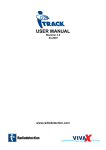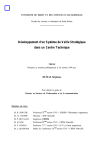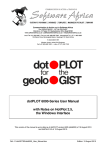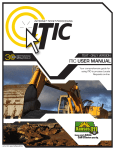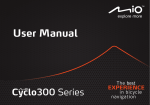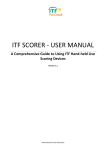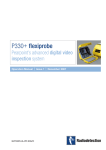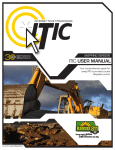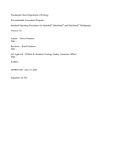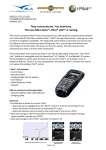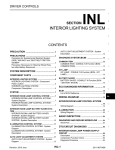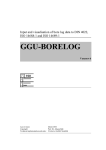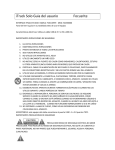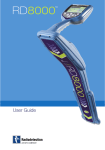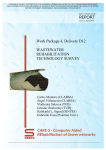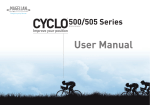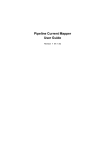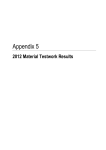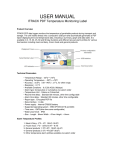Download USER MANUAL - FTP Directory Listing
Transcript
USER MANUAL Revision 2.0 01.2004 www.radiodetection.com 90/UG062EURO itrack User Manual Introduction Foreword i It is important that you read this user manual before operating your Radiodetection track system, however this manual and all its contents are subject to change. Radiodetection products are under continuous development and are subject to change. Radiodetection Limited reserves the right to modify the product without notice and some product changes may have taken place after this user manual was published. Contact your local Radiodetection dealer for the latest information on Radiodetection track. i Copyright © by RADIODETECTION TRENCHLESS PRODUCTS, a division of RADIODETECTION LTD. All rights reserved. i The track system is covered by the following Patents: US 5,917,325; US 6,107,801; US 6,606,032; GB2,330,204; EP 0,815,472; and other Patents pending Important Notice Radiodetection makes every effort to ensure that all technical information, statements and recommendations about Radiodetection Trenchless products are based on information believed to be reliable, but the accuracy or completeness thereof is not guaranteed. In no event shall Radiodetection be liable for any loss, inconvenience, damage or problems caused through use of the equipment. Before using the product, the user should determine the suitability of the product for its intended use. The user assumes all risks and liability whatsoever in connection with such use. Compliance Statement When used in accordance with the user manual, relevant parts of this product comply with ‘The Essential Requirements of the Radio Equipment and Telecommunications Terminal Equipment Directive’ (1999/5/EC) and/or EMC Directive (89/336/EEC) for use in a residential, commercial and light industry environment, as required. As appropriate, this equipment complies with the following:FCC Part 90, FCC Part 15, EN 300 220-3, EN 300 330, EN 301 489-3 Appropriate radio transmissions from the equipment have been certified by the FCC. The following FCC IDs apply: K68ND2585A, E86DTR100 This product must only be used with the antennas supplied with it. This product must not be connected to the mains supply, either directly or indirectly via an adapter or battery eliminator. Such connection, use with other antenna or any changes, or modifications made to this product not expressly approved by Radiodetection Ltd could void the user’s authority to operate the equipment. Note: Appropriate parts of this equipment have been tested and found to comply with the limits for a Class B digital device, pursuant to part 15 of the FCC Rules. These limits are designed to provide reasonable protection in a residential installation. This equipment generates, uses, and can radiate radio frequency energy and, if not installed and used in accordance with the user manual, may cause harmful interference to radio communications. However, there is no guarantee that interference will not occur in a particular installation. If this equipment does cause interference to radio or television reception, which can be determined by turning the equipment off and on, the user is encouraged to correct the interference by one or more of the following measures: • • • Reorient or relocate the receiving antenna. Increase the separation between the equipment and receiver. Consult your Radiodetection office for help. • • • All track units are NEMA 3R / IP54 weatherproof. All track units meet shock and vibration standard IEC68 All track units are manufactured according to the International Quality Norm ISO 9001 i i i Page 2 itrack User Manual Table of Contents Table of Contents Warnings and Precautions.......................................................................................5 itrack Systems Overview..........................................................................................8 1.0 2.0 3.0 4.0 5.0 itrack Receiver................................................................................................10 1.1 1.2 1.3 User Interface Useful key combinations: Setup 1.3.1 To enter Set-up: 1.3.2 Key functions during Set-up 10 11 12 12 12 1.4 Calibration 1.4.1 Preparation for calibration: 1.4.3 To calibrate the receiver: 13 13 13 Receiver Operation.........................................................................................14 2.1 Tracking Mode 2.1.2 To track a bore 14 15 2.2 Steering mode 2.2.1 To check the Drill-head direction 16 16 2.3 Depth Measurement 2.3.1 Automatic Depth Measurement: 2.3.2 Manual Depth Measurement 19 19 19 Dataview..........................................................................................................20 3.1 3.2 Function Keys DataView Operation 3.2.1 Remote Steering 20 21 21 The DataSonde...............................................................................................24 4.1 Correct installation into the drill-head 24 DataSonde Operation....................................................................................25 5.1 5.2 5.3 Standby mode Park mode Dual frequency DataSondes 5.3.1 To change DataSonde frequency 25 25 25 25 5.4 5.5 Temperature Alarms Runtime Indicator 26 26 Page 3 itrack User Manual 6.0 7.0 8.0 9.0 Table of Contents Wireline Control Unit.....................................................................................27 6.1 6.2 Fascia Connections 27 27 Wireline Operation.........................................................................................28 7.1 7.2 Wireline Connection Wireline Usage 28 29 Support Stand................................................................................................30 8.1 To setup the support stand 30 Rechargeable Battery System......................................................................31 9.1 Charging 31 10.0 BoreLogger.....................................................................................................32 10.1 10.2 10.3 10.4 To record drilling data to the receiver To add a simulated locate point: To delete the last log To finish logging 32 32 32 32 11.0 BoreLog Software..........................................................................................33 11.1 Installation: 33 12.0 Borelog Operation.........................................................................................36 12.1 12.2 To upload drilling data to the BoreLog PC software To export data from the BoreLog software to MS Excel 36 37 13.0 Tips and Tricks...............................................................................................38 13.1 13.2 Troubleshooting Guide. Angle conversion table 38 40 14.0 Technical Specifications...............................................................................41 14.1 14.2 14.3 14.4 14.5 14.6 14.7 Receiver DataView Borelogger DataSonde Rechargeable Battery System Wireline Control Unit Support Stand 41 42 42 42 43 43 43 Warranty...................................................................................................................44 Registration Card....................................................................................................45 Page 4 itrack User Manual Warnings and Precautions Warnings and Precautions It is very important that Directional drilling operators note the operating procedures and safety precautions before operating the Radiodetection track system. i Priority must be given to local and national safety requirements at all times. All other safety procedures should be followed. All underground utilities MUST be located before starting the drilling operation. Contact your local Radiodetection dealer for pipe and cable locating equipment. Serious injury and death can result if underground drilling equipment accidentally hits an underground utility. Operators must wear protective safety clothing such as insulated boots, insulated gloves, high visibility safety vests, safety glasses and hard hats. When using Lithium batteries, care must be taken to avoid drilling conditions which would result in the DataSonde exceeding the battery manufacturers recommended maximum operating temperature. In the event of exceeding this temperature the battery may vent toxic fumes into the sealed battery compartment and may explode if the temperature rises further. • Ensure that the battery manufacturers specified maximum operating temperature exceeds 100°C. • Follow all safety and handling precautions specified and supplied by the battery manufacturer. • If the warranty temperature indicator of the DataSonde, located next to the slot of the anti-roll pin, has turned black then the DataSonde temperature has exceeded 104° C. Do not remove the battery end cap as toxic fumes or harmful chemicals may be released. i The track system is not explosion-proof and is not approved for use in areas where hazardous gases may be present. i The track system should never be used near flammable or explosive substances. i Prior to the start of each drilling operation, the following actions must be taken: • An orientation working practice should be selected which is done in the Receiver Setup Menu. (see page 12) • Confirm that the itrack system is operating properly and check for an accurate location of the drillhead and accurate depth readings, Tilt angle and Roll position with the DataSonde inside the drillhead. Page 5 itrack User Manual i Warnings and Precautions During drilling, the depth readings and locate position will not be accurate unless: • A consistent orientation working practice will be maintained. (changing from facing the Drilling machine to working with one’s back to the Drilling machine or visa versa could result in both a mis-locate and/or a depth error). This effect is more likely to happen after approximately 10% Grade (5°) of Tilt angle. Note: at any time the user may go back into the “Setup Menu” and change the orientation method. This will not effect the Receiver’s calibration. • The Receiver has been calibrated correctly. Interference can cause inaccuracies in depth readings, loss of Tilt angle and/or Roll position and inaccurate location and heading of the drillhead. • Sources of interference could be power lines, cable TV, traffic signal loops, telecom lines, pipelines, metal structures, invisible dog fences, radio frequencies, transmission towers and cathodic protection systems. • Due to the nature of the equipment it may be susceptible to electromagnetic fields emitted by other apparatus. This may cause incorrect data to be displayed. NimH batteries should be disposed of in accordance with your Company’s work practice, and/or the relevant law or guidelines in your country. Carefully review this user manual. If you have any questions regarding the operation of the equipment or if you have difficulty on the job, please contact your local Radiodetection dealer for help. Page 6 itrack User Manual Serial Numbers Dear Customer: i We would like to congratulate you with the purchase of your Radiodetection track horizontal boring guidance system. Please take the time to read this user manual and fill out this page for your own records. When contacting your Radiodetection dealer, it is important to quote the equipment serial numbers. Also, please fill out the warranty registration card, that you will find on the last page of this user manual and send it to your Radiodetection dealer. Registration entitles you to free software updates. i The track system comprises: itrack Receiver Serial No. ................................................ Part No. 10/ND2703-USA or 10/ND2703-EUR itrack DataView Serial No. ................................................. Part No. 10/ND2704-USA or 10/ND2704-EUR Wireline Control Unit Serial No. ................................................. Part No. 10/ND2599 Short Range DataSonde (SDS) Serial No. ................................................. Part No. 10/ND1579 Precision Dual Frequency DataSonde (PDF) Serial No. ................................................. Part No. 10/ND2585 Rechargeable Battery System Serial No. ................................................. Part No. 10/ND2743-DC Spare Battery Stick (3 required) Serial No. ................................................. Part No. 65/ND2161 Borelog SOftware CD Serial No. ................................................. Part No. 97/ND2733 i Thank you for choosing the Radiodetection track system. Radiodetection Trenchless Products Page 7 itrack User Manual itrack System Overview itrack Systems Overview itrack: A Tracking and Guidance System for Horizontal, Directional Drilling Machines The itrack system provides accurate walkover guidance information for horizontal directional drilling machines. Keeping a bore on track, on time and within budget are essential criteria for the trenchless industry. To meet these criteria and with speed, accuracy and usability as the main priorities, Radiodetection have developed the itrack System. The system comprises an itrack receiver, a DataView unit, one or more DataSonde and Radiodetection’s Borelog software. Receiver i The track receiver uses automatic tracking arrows and enhanced interference rejection technology to guide the operator to the drillhead quickly and accurately. • • • • • • • Down-hole frequency change to overcome localised interference Integral BoreLogger Integral support stand Alarm warnings for high DataSonde temperature and low battery level Automatic tracking arrows for accurate underground position and depth Drill head direction compass indicator and tilt angle in % of grade or degrees Real-time radio link to DataView DataView i The track DataView uses a row of nine LED’s to provide remote steering information. The large LCD also displays real time data transmitted from the DataSonde via the track Receiver, including Tilt angle (Inclination), Roll position (clock), Depth, Remote Left/Right steering and Alarm Conditions.This enables drilling machine operators to accurately steer a drill head left and right, maintaining a safe and precise drilling operation. • • • • • • • i Remote steering Down-hole frequency change to overcome localised interference Alarm warnings for high DataSonde temperature and low battery level Real-time transmission of roll position and tilt angle from DataSonde to receiver to DataView Continuous on screen DataSonde temperature Interface to Wireline Control Unit 12V DC external input DataSonde The DataSonde, housed in the drillhead emits a locate signal and transmits information about its position and status, including Tilt angle (Inclination), Roll position (clock) and temperature information. • • Dual Frequency operation, preventing the need to pull back and change equipment. Compatible with wireline operation, when using a battery adapter. Page 8 itrack User Manual itrack System Overview Wireline Control Unit The Wireline Control Unit provides an alternative method of powering the PDF DataSonde, giving increased accuracy under a wider range of interference conditions. A power and communication line runs from the Wireline Control Unit, inside the drilling rods to the DataSonde. The Wireline Control Unit can also be connected to the DataView giving a direct display of DataSonde operating conditions. • • • • Data recovery without relying on the ability to walkover with a receiver Operating time not limited by DataSonde battery life Powered by 12 -24V DC supply Detection of wire open and short circuit fault conditions Borelog Radiodetection’s BoreLog is an advanced software package for a Microsoft® Windows® based PC, which allows the user to download drilling data stored in the track Receiver. i • • • Electronic storage of a complete drilling profile Automatic report generation Export data Microsoft™ Excel Page 9 itrack User Manual Receiver 1.0 itrack Receiver 1.1 User Interface K 11 10 5 9 1. 2. 3. 4. 5. 6. 7. 8. 9. 10. 11. 8 7 6 Depth Display: Shows the DataSonde depth and reports its runtime when the Information Key is pressed. Locate Arrows: Used to direct the operator when in Locate Mode. Sonde Info Display: This section of the screen displays the current sonde frequency and battery status. Clock: Reports the DataSonde’s roll position. Receiver Info Display: This section of the sceen displays the receiver’s battery status. Information Key: This displays the information screen giving details of: • The selected DataSonde operating frequency • The DataSonde battery status • The DataSonde operating temperature • The DataSonde runtime (if supported by the datasonde in use) • The receiver battery status • The selected location orientation i.e. either forward or back. Manual Key: The manual key has a number of functions dependant on the operating mode of the receiver. Its main functions however, are to toggle between the steering (compass) and locate (four arrows) screens as well as to select remote, manual or automatic steering modes. Depth Key: The depth key has a number of functions dependant on the operating mode of the receiver. Its main functions however, are to transfer depth measurements to the DataVew unit and log data to the borelog. On/Off Key: This switches the receiver on and off Pitch Display: Shows the DataSonde pitch and reports the its temperature when the Information Key is pressed. Compass: Used to track the overall direction of the bore in steering mode. Page 10 itrack User Manual 1.2 Receiver Useful key combinations: Backlight • Hold the manual key whilst switching the receiver on to turn on the backlight Calibration Mode • Hold the depth key whilst switching the receiver on to enter calibration mode. Set-up • Hold the information key whilst switching the receiver on to enter set-up. Page 11 itrack User Manual 1.3 Receiver - Set up Setup The receiver set-up menu allows the user to select their preferred measurement units and other system preferences. Preferences will be displayed in the following order: • • • • • • 1.3.1 To enter Set-up: While the receiver is switched off: • • • 1.3.2 Depth measurement units (feet and inches or metric) Tilt angle display increments (0.1% or 0.1o) DataSonde temperature units (°F or °C) Selection of DataSonde type and frequency Locate orientation BoreLogger system activated or de-activated Press and hold the Information key Still holding the Information key, press the On/Off key to switch the receiver on. The receiver will switch on and enter the Set-up procedure. Key functions during Set-up On/Off Key: This switches the receiver on and off Depth Key: This moves down the list of available options at each stage. Manual Key: This moves up the list of available options at each stage. Information Key: This confirms your selected option and moves you on to the next stage of set-up. Page 12 itrack User Manual Receiver - Calibaration 1.4 Calibration 1.4.1 Preparation for calibration: i In order for the track receiver to give accurate depth measurements it needs to be calibrated before use. • • i Fit new alkaline batteries in the DataSonde, making sure to observe the correct polarity. Alternatively connect the DataSonde to a power supply using the wireline adaptor. Fit the DataSonde securely into the drillhead. Note: To ensure a tight fit, electrical tape or O-rings can be used. 1.4.2 To enter Calibration mode: While the receiver is switched off: • • • 1.4.3 Press and hold the Depth Key. Still holding the Depth key, press the On/Off key to switch the receiver on. The receiver will switch on and enter Calibration mode. To calibrate the receiver: • • • • • • i Using the calibration jig, position the receiver blade exactly 1m (39”) away from and at 900 to the drillhead. Maintaining a distance of 1m (39”) from the drillhead, slowly move the receiver in all four directions until all four locate arrows appear on the screen. Once all four locate arrows are showing press the Depth key The receiver will beep twice and display a reading of 1m (39”). To complete calibration and store the calibration settings, press the Information key. To exit Calibration mode, press the Manual key. Note: If a dual frequency DataSonde is used, the calibration process will need to be repeated for both frequencies. Once calibration has been completed, providing the receiver, datasonde and drillhead are not changed; it should not need to be repeated. However, it is recommended that a depth measurement check be carried out before each new bore. Calibration Distance = 1m (39”) Page 13 itrack User Manual 2.0 Receiver - Operation Receiver Operation i The track receiver has two primary modes: • Tracking Mode • Steering Mode To switch between Tracking and Steering modes: The Manual key is used to toggle between the Tracking (4 arrows) and Steering (2 arrows) screens. 2.1 Tracking Mode In tracking mode, the operator walks the ground above the drillhead, physically tracking its position. This is done by following directional information, displayed on the receiver LCD by 4 arrows, pointing either forward, back, left or right. (shown right) When all 4 arrows show at once, you are directly above the DataSonde and a depth measurement will be automatically displayed. Before starting a bore and tracking it, you should always perform a depth measurement check. 2.1.1 To perform a depth measurement check: • Position the receiver blade at any known distance from and at 900 to, the drillhead. • Maintaining the distance from the drillhead, slowly move the receiver in all four directions until all four locate arrows appear on the screen. • Once all four locate arrows are showing a depth measurement will be automatically displayed. • If the reading shown is not correct then the receiver will need re-calibrating Any known distance Page 14 itrack User Manual 2.1.2 Receiver - Operation To track a bore • • • • Position yourself behind the drillhead Switch the receiver on and move forward until the tracking screen is displayed Move in the direction indicated by the four arrows. Once all four arrows are displayed you are directly over the drillhead i The diagrams below illustrate the tracking process, the track screens shown at the bottom of the page correspond with the track receiver positions shown below. i You will see that as you move closer to the drillhead, the reciever will display the four locate arrows, indicating the direction in which you should move. i Once over the drillhead a depth reading is shown in the top left of the track display As you move away from the drillhead, the receiver will indicate where the drillhead is relative to your position, before reverting back to steering mode. Page 15 itrack User Manual 2.2 Receiver - Operation Steering mode Steering mode is used when the terrain makes it impossible for the operator to track the DataSonde, e.g. whilst crossing a river or busy road. The receiver must be facing the drilling machine, but can be positioned either infront of, or behind the drillhead in order to overcome any obstacles. The integral support stand enables the receiver to stand-alone in the correct position to become a stationary target / navigation point. The receiver will display steering information using 2 arrows pointing left or right to indicate the direction in which the drill-head is travelling relative to its own position. When both arrows show at once the, drill-head is heading directly toward the receiver. This steering information is also transmitted via radio link to the track DataView, enabling the machine operator to correct the drilling direction as required. i Steering mode – Receiver only When the receiver is used in steering mode, without the DataView, the left/right arrows on the display (shown right) indicate which direction the drillhead is going relative to the position of the receiver. This way the operator can check not only the location of the drillhead but also the direction in which it is going. The receiver, when used on its own, can face either to or away from the drilling machine, dependant on which location orientation was selected during setup. Location orientation set as Forward – The receiver should face away from the drilling machine Location orientation set as Backward – The receiver should face toward to the drilling machine 2.2.1 To check the Drill-head direction • • • • • • Ensure that the receiver is facing in the correct direction for the selected location orientation. Once the drillhead has been located, position the receiver ahead of it. The screen will revert to steering mode. The arrows will now indicate in which direction the receiver should be moved to come inline with the drillhead When both left and right arrows are lit, the receiver is directly in line with the drillhead A line from the point at which the drillhead was located to the position of the receiver once it is inline with the drillhead, will give a representation of the direction in which the bore is headed. Page 16 itrack User Manual Receiver - Operation i The diagram below shows the track receiver in steering mode. When infront of the drillhead, the receiver acts as the destination of the bore. The steering arrows on the track display indicate where the drillhead would be relative to the receiver if a line was drawn along the path of the bore, toward the track receiver. i i So if the bore is heading along a path that would pass the the receiver to its left, the left arrow will show on the receiver display. Similarly if the bore is heading along a path that would pass the receiver to its right, the right arrow will show. i Both arrows will show if the bore is headed directly toward the track receiver. Page 17 itrack User Manual Receiver - Operation i The diagram below also shows the track receiver in steering mode. i When behind the drillhead, the receiver acts as the origin of the bore. The steering arrows on the track display indicate where the drillhead would be relative to the receiver if a line was drawn along the path of the bore, back toward the track receiver. i So if the bore is heading along a path that would have begun to the left of the receiver, the left arrow will show on the receiver display. Similarly if the bore is heading along a path that would have begun to the right of the receiver, the right arrow will show. i Both arrows will show if the bore is headed directly away the track receiver. Page 18 itrack User Manual 2.3 Receiver - Operation Depth Measurement When directly over the drillhead a depth measurement should be automatically displayed, however manual readings can also be taken. 2.3.1 Automatic Depth Measurement: • • • 2.3.2 Locate the drillhead When all four arrows lock on to signify you are directly above the drillhead, a depth reading will be displayed automatically. Press the depth key to transfer the measurement to the DataView and log data to the borelog if active. Manual Depth Measurement • • • • Locate the drillhead When in locate mode and within a radius of about 50cm (20”) of the actual drillhead position, press the depth key. An indication of the drillhead depth will be given by the displayed reading. Remember this is not an accurate reading. Pressing the depth key will then transfer the measurement to the DataView. i Depth readings provided by the track receiver are more accurate than those given by conventional guidance systems. This is because the track receiver compensates for the drillhead tilt angle during the calculation. i Locate position and depth measurement with a conventional guiding system Tilt angle compensated locate position and depth measurement with itrack Page 19 itrack User Manual 3.0 Dataview 3.1 Function Keys DataView 3 4 5 K 10 9 8 7 6 i Depth Display: Shows the DataSonde depth when transferred from the track receiver. Steering LED’s: Provides remote steering information when in remote steering mode . Sonde Info Display: This section of the screen displays the current sonde frequency. Dataview Battery: This section of the screen displays the Dataview battery status. Sonde Battery: This section of the screen displays the DataSonde battery status. Clock: Reports the sonde’s roll position. Pitch Display: Shows the DataSonde pitch angle and reports the sonde temperature when the Information Key is pressed. 8. On/Off Key: This switches the Dataview on and off. 9. Backlight Key: This switches the Dataview backlight on and off. 10. Park Indicator: Displayed when the sonde is in Park Mode. 1. 2. 3. 4. 5. 6. 7. Page 20 itrack User Manual 3.2 DataView - Operation DataView Operation The DataView unit is mounted on the drilling machine using its magnetic base. After it has been switched on, it becomes a fully automatic system, providing the drilling machine operator with all the relevant data from the DataSonde, relayed via the receiver or wireline control unit. The information will include, Tilt angle (inclination), Roll position(clock), Depth (upon request), DataSonde operating temperature and alarm conditions. DataView alarms: • DataSonde Temperature alarms. • DataSonde Battery LOW alarm. • DataView Battery LOW alarm. i 3.2.1 Note: The DataView can be powered by either four C-size alkaline batteries or can be connected directly to the 12V power supply of the drilling machine. Remote Steering • Place the receiver ahead of and facing the drilling machine, in a position along the proposed line of the bore. • Start the bore • The receiver will detect the direction in which the drillhead is travelling and transmit this information to the DataView. • The DataView displays this information using a series of 9 LED’s: When the central LED is lit, the drillhead is heading directly for the receiver. The LED’s either side indicate the direction in which the drillhead has gone off course. An indication of how far off course the bore is headed is also given using these LED’s. This enables the drilling machine operator to monitor and correct the direction of the bore, in real-time. • The remote steering process can be continued even once the Drill-head has passed the receiver. DataView LED’s The central green LED indicates when the bore is on track. The red LED’s either side indicate when the bore is headed off track. The outer LED’s indicating that the bore is headed further off track than the inner ones. Page 21 itrack User Manual DataView - Operation i The diagram below shows the track receiver and DataView in Remote Steering mode. The receiver is placed ahead of and facing the drilling machine and acts the destination of the bore. The steering arrows on the track receiver display indicate where the drillhead would be relative to the receiver if a line was drawn along the path of the bore, toward the track receiver. i i i The track DataView interprets this information and indicates the direction in which the bore is headed using a series of 9 LED’s. A central green LED indicates when the bore is on track and heading directly for the receiver, a series of red LED’s either side of this indicate when the bore has gone off track and in which direction and by how much. Page 22 itrack User Manual DataView - Operation i The diagram below also shows the track receiver and DataView in Remote Steering mode. Once the drillhead has moved past the receiver, the receiver acts as the origin of the bore. The steering arrows on the track receiver display indicate where the drillhead would be relative to the receiver if a line was drawn along the path of the bore back toward the track receiver. i i i The track DataView interprets this information and indicates the direction in which the bore is headed using a series of 9 LED’s. A central green LED indicates when the bore is on track and heading directly away from the receiver, a series of red LED’s either side of this indicate when the bore has gone off track, in which direction and by how much. Page 23 itrack User Manual 4.0 DataSonde The DataSonde The DataSonde is installed in the Drill-head housing and transmits a locatable signal along with information on the DataSonde temperature, tilt and roll position. The DataSonde should be fitted securely to protect it from damage and ensure that the information it gives is correct. To ensure a tight fit in the Drill-head O-rings or electrical tape can be used. The DataSonde consists of 3 sections: 1. The Electronics This section is positioned at the top end of the DataSonde and houses the sensors for measuring the roll position, tilt angle, temperature and battery status. The slot in the front end of the DataSonde fits the anti-roll pin in the drillhead to stop the DataSonde from rotating inside the drillhead when drilling. There is also a also a temperature-warning signal 2. The Antenna The antenna is housed in the middle of the DataSonde and actually transmits the locate signal and Sonde information. The slots in the drillhead should be positioned over the antenna section of the DataSonde to allow the electromagnetic field from the DataSonde to be generated without any restriction. i Note: Wrong positioning or length of the slots will effect the signal range and battery life of the DataSonde. 3. Battery Compartment This is positioned at the bottom end of the DataSonde and is accessed by unscrewing the end cap. The DataSonde uses 2 Alkaline C-Cells. This section also contains the wireline connection in compatible sondes. Battery installation • Unscrew the DataSonde end cap and remove any existing batteries • Insert the batteries positive end first • Replace the end-cap ensuring that it is screwed in tightly. i 4.1 Note: Always use ALKALINE batteries. Correct installation into the drill-head • • • • The DataSonde should be installed so that the slots in the drillhead are positioned over the antenna section of the DataSonde. This ensures that the DataSonde signal can be generated without any restriction. Ensure that the slot in the top end of the DataSonde fits onto the anti-roll pin in the drillhead. This ensures that the DataSonde does not rotate inside the drillhead. Wrong positioning will affect the signal range, battery life and accuracy of the DataSonde. Page 24 itrack User Manual 5.0 DataSonde - Operation DataSonde Operation The DataSonde has two power saving modes for reducing battery consumption while the DataSonde is not in use: 5.1 Standby mode Standby mode will reduce battery consumption by 50%. The DataSonde will automatically enter Standby mode after there has been no rotation for 10 minutes. When on Standby the DataSonde will produce a pulse signal of 30 seconds duration, every 5 minutes. This provides a means of locating the DataSonde even in the event of machine failure. As soon as rotation starts again, the DataSonde will return to full operation. 5.2 Park mode Park mode reduces the battery consumption by 75%. To enter Park mode • Rotate the DataSonde until it is in the P position; this is between 8 and 9 on the DataView and receiver clock display. • After leaving the DataSonde in this position for 10 minutes it will automatically enter Park mode and a large P will be displayed on both the DataView and the receiver. • The DataSonde will stop producing a locate signal and will not pass any data To return to normal operation • As soon as rotation starts again, the DataSonde will return to full operation. 5.3 Dual frequency DataSondes Dual frequency DataSondes allow the user to change between high and low frequency during the drilling process, this is done using a coded rotation sequence. In most cases the lower frequency will be the most reliable as it will give a more precise locate position and a more accurate depth reading. 5.3.1 To change DataSonde frequency • • • • • • • • Pull the Drill-head back to the last point that all DataSonde information was available. Set the DataSonde to the P position Wait for it to enter Park mode, a P will appear on the DataView and receiver displays and both will beep twice. Rotate the Drill-head/DataSonde to the 3 o’clock position. Wait for over-tilt to be indicated on the DataView and receiver displays, both will also beep twice. Rotate the Drill-head to the 3 o’clock position again, and wait for both the DataView and receiver to beep twice. The DataSonde will then change frequency Once the DataSonde has changed frequency the receiver will automatically change to the new frequency and display all the relevant DataSonde information. Once this information has been displayed, press the Information Key on the receiver to confirm the frequency change. • i Note: When using a Dual Frequency DataSonde, the receiver must be calibrated or both the low and high frequencies. Page 25 itrack User Manual 5.4 DataSonde - Operation Temperature Alarms A DataSonde temperature alarm will occur when the DataSonde temperature reaches 40oc (104 oF). • • The receiver will beep and automatically display the information screen for 15 seconds The DataView will beep and the LCD will flash High temperature. Should the DataSonde reach a temperature of 75oc (167 oF). • Both the receiver and the DataView will display HI and no tilt angle or roll position data will be displayed until the DataSonde falls below 40oc (104 oF). i Note: Should the DataSonde exceed its maximum temperature limit it will be permanently damaged and its warranty voided. The temperature warning signal on the top end of the DataSonde itself will indicate whether the DataSonde has exceeded its maximum temperature limit or not: Temperature has not exceeded the maximum limit. Temperature has exceeded the maximum limit. 5.5 Runtime Indicator The DataSonde automatically logs the amount of time it has been running and transmits this information to the track receiver. This is displayed in the top left of the receiver information screen and is updated in 10 hour increments i Page 26 itrack User Manual 6.0 Wireline Control Unit Wireline Control Unit The Wireline Control Unit provides an alternative method of powering the PDF DataSonde, giving increased accuracy under a wider range of interference conditions. A power and communication line runs from the Wireline Control Unit, inside the drilling rods to the DataSonde. The Wireline Control Unit can also be connected to the DataView giving a direct display of DataSonde operaing conditions. 6.1 Fascia 5 1. 2. 3. 4. 5. 6.2 On/Off Key: Turns power to the Data Sonde on and off. Sonde status LED: Indicates that the DataSonde is receiving power and functioning correctly. Open Circuit LED: Indicates that there is an open circuit fault somewhere in the Wireline circuit. Short Circuit LED: Indicates that there is a short circuit fault somewhere in the Wireline circuit Power LED: Indicates that there is power to the Wireline Control Unit and the software is operating normally. Connections 1. 2. 3. Power Input: For connection of the power source, usually the drilling machine power supply. Dataview Connection: For connecting to the Dataview unit. Power Output: For connection of the Wireline power lead, to power the DataSonde. Page 27 itrack User Manual 7.0 Wireline Operation Wireline Operation The Wireline Control Unit is mounted on the drilling machine using its magnetic base. It is connected to the Wireline power circuit, which powers the DataSonde, and also directly to the DataView. Power Sources The sytem operates with a 12-24DC, 5A fused supply, this can be either: A user supplied power pack A user supplied battery pack The drilling machine power supply 7.1 Wireline Connection • • Connect and secure the power cable to the power input connector an the back of the Wireline Control unit. Connect the M8 ring tags at the other end of the power cable, via a 5A fuse assembly to the drilling machine power supply. • Connect the Wireline Control unit to the Dataview using the supplied cable. This will replace the Datview batteries and battery cover. • Connect the Wireline power lead to the power output connecter on the back of the Wireline Control Unit. The red (positive) lead is then connected to the wireline cable via a typical slip ring assembly. The black (negative) lead is connected to the chassis earth point of the drilling machine. • Connect and secure the wireline cable to the rear of the DataSonde. i Note: When connecting new lengths of wireline cable, 10 AWG wire should be used along with heavy guage butt spliced crimps and adhesive lined heat shrink to ensure the joint is insulated. Drilling Machine Earth Point Slip Ring Assembly Drillhead Drilling Rods Earth + 12-24 V DC Wireline (10 AWG) Cable DataSonde Drilling Machine Drilling Machine Power Supply K 12 - 24VDC / 5A Fused Power Supply Input Wireline Control Unit DataView Wireline Power Lead Page 28 itrack User Manual 7.2 Wireline Operation Wireline Usage • • • • • Ensure that that all connections have been made correctly (see Wireline Connections 28). When power is applied to the Wireline Control Unit, the LED’s will flash sequentially and the green battery status LED will light. Press the On/Off key on the DataView to turn it on. Press the On/Off key on the Wireline Control Unit, to turn on the DataSonde. The green sonde status LED will light to indicate data is being received, this will be displayed automatically on the DataView display. If there is a fault in the wireline circuit, the relevant red LED will light to indicate either an open or short circuit. If this occurs, switch off the DataSonde and check all connections. • • Before a new rod is added, press the on/off key on the Wireline Control Unit to switch off the DataSonde. Once the new rod and section of wireline cable have been added, press the On/Off key on the Wireline Control Unit to switch the DataSonde back on. With the boring process there is a risk of striking buried electrically live LV and HV cables, in such circumstances the drilling machine metalwork may become live. Third party safety systems are commonly used on the machine to provide a strike alam. Protection of the wireline system is provided by the connection to the earth point of the drilling machine chassis (see Wireline connections page 28). For Safety protection, this connection must be made. Page 29 itrack User Manual 8.0 Support Stand Support Stand The itrack support stand is used to hold the receiver in place when in remote steering mode. 8.1 To setup the support stand Clamp the locking bracket around the itrack receiver blade and screw in the telescopic legs. Adjust the length of the telescopic legs to suit the ground conditions. To provide stability, adjust the angle so that the itrack receiver is approximately 10cm (4 inches) forward from upright (approx. 10°). • • • Aerial tube Clamp Height Adjustment Telescopic legs i i Note: Set the bubble level central and then angle forward by about 10cm (4 inches) from upright Note: For storage or transport, the ourigger arms can be secured by clips on either side of the locking stand bracket. DO NOT set the stand assembly beyond the maximum pitch angle otherwise detection accuracy will be reduced Page 30 itrack User Manual 9.0 Rechargeable Battery System Rechargeable Battery System The rechargeable battery system comprises two battery sets, battery holder for use during charging and a DC charger, for connection to a vehicle cigarette lighter. Each battery set has 3 sticks of 2 Nickel Metal Hydride (NiMH) rechargeable batteries. A set of 3 sticks fits directly into the battery compartment of the itrack receiver , these are then removed for charging. It is intended that one set of batteries is used while the others are being charged. At normal temperatures, the rechargeable battery system will provide a shorter operating life than Alkaline batteries, but when used in cold temperatures below 40°F (5°C), will provide superior performance 9.1 Charging • • • • Place the batteries in the battery holder being sure to observe the correct polarity. Connect the DC charger to the battery holder and to the vehicle cigrette lighter socket. Automatic fast charging will be complete within 2-3 hours, depending on the battery discharge state. The unit has an LED charge indicator, which is lit constantly during charging and flashes when charging is complete. At the end of the charge cycle the unit will remain on a low rate trickle charge and can be left connected indefinitely. • i Note: It is normal for the batteries to become slightly warm during charging DO NOT charge below 0°C (32°F) DO NOT use a mixture of alkaline and rechargeable batteries in the itrack receiver DO NOT attempt to recharge alkaline batteries DO NOT short circuit, incinerate or mutilate batteries ALWAYS use and charge battery sticks as a set NEVER use or charge batteries at different states of discharge Page 31 itrack User Manual Borelogger 10.0 BoreLogger The BoreLogger feature allows the receiver to record details of a drilling operation and can be activated or de-activated in the receiver set-up. The BoreLogger feature is designed for use with the Radiodetection BoreLog software package for Windows based PC’s. This sofwtare allows the drilling data to be uploaded from the receiver to a PC for manipulation and analysis. 10.1 To record drilling data to the receiver • • • Switch the receiver on Press and hold the Depth Key to enter BoreLogger mode Using the Depth and Manual keys you can scroll through the available options: GO, DEL, END, UP. These are displayed in the bottom left of the receiver display. • • • • Select GO to start a log and reset the counter Press the Information Key to confirm your choice You will be returned to the receiver locate screen When the drillhead is located after each new rod has been added, a depth measurement will be displayed automatically at each locate point. At this point press the Depth Key, this will transfer the bore data to the DataView, and show LOG in the bottom left of the receiver display. • 10.2 Press the Depth Key again, within 5 seconds of the log screen being displayed. The receiver will beep and show LOG as well as the rod number, to confirm the data has been stored. To add a simulated locate point: • • • • If it is impractical to perform a locate and record the actual depth you may wish to add a simulated locate point. Press the Manual Key to enter steering mode Press the Depth Key, the receiver display will show ADD and LOG with a rod number Press the Depth Key again to confirm the addition of a simulated locate point 10.3 To delete the last log 10.4 To finish logging • • • • • • • • • Whilst logging you may wish to delete the last locate point logged Press and hold the Depth Key to enter BoreLogger mode Use the depth and manual keys to scroll through the available options until DEL is displayed Press the Information Key The last rod number will be displayed. To delete it, press the Depth Key within 5 seconds of it being displayed, a double beep will confirm that the log has been deleted. Press and hold the Depth Key to enter BoreLogger mode Use the Depth and Manual keys to scroll through the available options until END is displayed Press the Information Key You will be returned to the locate screens and the log will be ended. Page 32 itrack User Manual Borelog Software - Installation 11.0 BoreLog Software Radiodetection’s BoreLog is an advanced software package for a Windows based PC, which allows the user to download drilling data stored in the track receiver. i 11.1 Installation: The BoreLog software package is included on a disk and can be installed by following the installation guide below: To install the BoreLog software: • Close all other applications • From the front screen of the CD click BoreLog Software Installer • Confirm that you would like to install the BoreLog software onto your PC • You will be presented with the following screen: • Click Next, you will be asked to agree to the software license agreement. • Click Yes to start the installation Page 33 itrack User Manual Borelog Software - Installation • You will be asked to confirm or select the folder you would like the software to be installed in. It is recommended that you use the default destination folder: • • Click Next to continue You will be asked to confirm or select where the software will be entered in the Start> Programs menu. It is recommended that you use the default destination folder: • Click Next to continue Page 34 itrack User Manual Borelog Software - Installation • The software will then be installed into your specified folders • Once all files have been copied you will be asked if you would like to restart your computer. • • Select that you would like to restart and click Finish Your machine will restart automatically. Once it has done so you may start to use the BoreLog software. Page 35 itrack User Manual Borelog Software - Operation 12.0 Borelog Operation 12.1 To upload drilling data to the BoreLog PC software • Open the BoreLog software on your PC • You will be presented with a screen similar to the following: i • Connect the track receiver, via the the serial connector in the battery compartment, to one of the PC’s COM ports, using a serial cable. Remember to take note of the COM port number you have connected to. • Turn the receiver on • Hold down the receiver Depth Key to enter BoreLogger mode • Use the Depth and Manual keys to scroll through the available options until UP is displayed • Press the Information Key to confirm your choice • A rotating clock will appear to show that the receiver is ready and waiting to upload its data. • Return to the BoreLog software on your PC and either: Go to File > Import data from DrillTrack Or click the Radiodetection Logo button on the toolbar • You will be presented with the following screen: Page 36 itrack User Manual • • Borelog Software - Installation Click Data Transfer You will be presented with the following screen: Select the COM port to which the receiver is connected and click Load Directory • • • • i 12.2 The data will be transferred from the receiver. The number and date of each drilling job will be displayed in the window of the above screen Select the drilling job you wish to upload. Click Load Data to transfer and display the bore data in the BoreLog software. Once all data has been transferred disconnect the receiver and switch it off Note: If you wish to keep the data you have transferred to the BoreLog software you will need to save it. To export data from the BoreLog software to MS Excel • From the BoreLog software either: Go to File > Export data to Excel Or click the Excel button on the toolbar: • • You will be asked to confirm that you wish to export the data to Excel, click OK Excel will open with a new workbook containing the exported data. Page 37 itrack User Manual Tips and Tricks 13.0 Tips and Tricks 13.1 Troubleshooting Guide. When reporting any problem to your Radiodetection dealer it is important to quote the following: • • Unit Serial Number. Software Revision Number. Software Revision Number of the Receiver is displayed on the LCD during switch-on or by pressing the Information key. Software Revision Number of the DataView is displayed on the LCD during switch-on. Problem 1: The Receiver or DataView will not power up. 1 Replace all batteries, using either Alkaline batteries or the rechargeable battery packs. 2 Check the condition of the battery compartment. Make sure all batteries are fitted correctly and are making good contact, keep battery contact points clean. Problem 2: No Tilt Angle / Roll Data on the Receiver display. 1 Check if DataSonde icon on the receiver LCD is displayed continuously or is flashing. A flashing icon indicates no information is received from the DataSonde. 2 If there is no Tilt angle/Roll position data on the screen, but the DataSonde can be located, check the receiver Setup. 3 Check DataSonde if no data has been received at all. If data has been received during drilling, but is no longer available, go to Problem 6: Data lost. Problem 3: No radio link between Receiver and DataView. 1 Check if data can be regained by moving the DataView closer to the Receiver. 2 Make sure both radio-link antennas are fitted and are making good contact. 3 Check for any radio transmission towers or GSM repeaters that can cause interference. Problem 4: Incorrect depth readings 1 Calibrate the Receiver to the DataSonde (while in the drillhead). 2 Check the DataSonde operation in the drillhead before going underground. 3 Check the slotting arrangements in the drillhead. The slots should be approximately 50% of the length of the DataSonde and line up longitudinally along the drillhead, directly above the DataSonde. A minimum of four slots equally spaced around the drillhead is required. Wrong length and or position of the slots can greatly affect the DataSonde signal range and battery life. 4 Check if the Receiver is set to Metric or Imperial units. 5 Use a Radiodetection locator to check for interference from buried utilities. Page 38 itrack User Manual Tips and Tricks Problem 5: Receiver will not calibrate. 1 Move the Receiver and drillhead with DataSonde to a more interference free location and try again. 2 Make sure that the calibration distance between Receiver and center of the drillhead is exactly 1m. 3 Check the slotting arrangements in the drillhead. Problem 6: Data lost. 1 Check that the drillhead has not exceeded the DataSonde signal range. 2 Check if the DataSonde data can be regained by pulling back to the last locate point. 3 Excessive shock/vibration can cause the DataSonde to temporarily shut down. Wait ten minutes. Make sure the DataSonde has been adequately protected inside the drillhead against shock/vibration. 4 High DataSonde temperature may have caused lost of signal. Check temperature overheat indicator on the front of the DataSonde. 5 Replace the DataSonde batteries. Page 39 itrack User Manual 13.2 Tips and Tricks Angle conversion table Inclination cm/m ft/10ft 2.9o 5% 5 0.5 5.7o 10% 10 1.0 8.5o 15% 15 1.5 11.3o 20% 20 2.0 14.0o 25% 25 2.5 16.7o 30% 30 3.0 19.3o 35% 35 3.5 21.8o 40% 40 4.0 24.2o 45% 45 4.5 26.6o 50% 50 5.0 28.8o 55% 55 5.5 31.0o 60% 60 6.0 33.0o 65% 65 6.5 35.0o 70% 70 7.0 36.9o 75% 75 7.5 38.7o 80% 80 8.0 40.4o 85% 85 8.5 42.0o 90% 90 9.0 43.5o 95% 95 9.5 45.0o 100% 100 10.0 Page 40 itrack User Manual Technical Specifications 14.0 Technical Specifications 14.1 Receiver Construction High impact thermoplastic weatherproof to NEMA 3R and IP54 (base to top of main housing to IP67). Ruggedness Withstands 1 m (3 ft) drops onto concrete. Dimensions 100 x 65 x 30 cm (39.3 x 25.5 x 12 in.). Shipping Box Size 123 x 39 x 27 cm (48.4 x 15.4 x 10.6 in.). Weight 4.5 kg (9.9 lb). Shipping Weight 7 kg (15.4 lb). Operating Frequencies 8.4kHz and 33.725kHz (PDF) or 32.768khz (SDS) Locate Accuracy ±5% of DataSonde depth. Depth Accuracy ±5% to 10 m (32 ft) reducing to ±10% to 35 m (100 ft). Depth Range 0.2m - 35 m (1 - 100 ft). Remote Steering Range DataSonde depth at 3-5m (9-16ft) = Range 25m (82ft) DataSonde depth at 5-25m (16-82ft) = Range <25m (82ft) reducing linearly with DataSonde depth Visual Indication Liquid Crystal Display indicating the following on various screens: DataSonde Roll Position DataSonde Tilt Angle DataSonde Depth Left/Right Arrows Forward/Backward Arrows Compass (to DataSonde) Operating Frequency Receiver Battery Status DataSonde Temperature DataSonde Battery Status Signal Strength (Manual Mode) Audio Indication Audio signal output through waterproof sounder. Search Antennas 1 x vertical, board mounted. 1 x horizontal transverse, board mounted. 2 x horizontal in-line, 60 cm apart, outrigger mounted. Gain Control Automatic gain control. Batteries 6 x LR14 (C) 1.5 V alkaline. 12 hours life, nominal @ 20°C (68°F) intermittent use. 8 hours life, with Backlight (25% On:Off duty cycle). Rechargeable Battery Pack. 5-7 hours life, nominal @ 20°C (68°F) intermittent use. Operating Temperature Range -20°C to +50°C (-4°F to +122°F). Compatibility Precision Dual Frequency (PDF) and Short Range (SDS) DataSondes. Page 41 itrack User Manual 14.2 14.3 14.4 Technical Specifications DataView Construction High impact thermoplastic weatherproof to NEMA 3R and IP54 (base to top of main housing to IP67). Ruggedness Withstands 1 m (3 ft) drops onto concrete. Dimensions 200 x 150 x 100 Weight 1kg (2.2lb) Backlight Switchable Backlight LEDs LEDs display left/right indication when set in Remote mode. Batteries 4 x ‘C’ cells Battery Life 40 hrs (without use of backlight) External input 12 - 15V DC / 200mA Visual Indication Liquid Crystal display indication the following on various screens DataSonde Roll Position DataSonde Tilt Angle DataSonde Depth DataSonde Battery Status DataSonde Temperature DataView Battery Status Depth display available when information transferred from Receiver. Range 500m line of sight. Borelogger Storage capacity >2000 data points, rolling store Data storage Non volatile memory, > 10 years retention Real time clock Set to GMT Clock battery backup Lithium battery, >10 years System compatibility Vermeer Atlas BoreplannerTM Radiodetection BoreLog Software DataSonde Short Range DataSonde (SDS) Approximate Signal range Frequency Battery life Size Roll Pitch Range Pitch Resolution Ptch Accuracy 4m (13 ft) 32.768 KHz 10 hrs 25,4 x 203 mm (1 x 8 in) 12 segments (30o per segment) ± 45o (100% grade) 0.5o (0.5% of grade) Over temperature range 0- 25 oC +/- 1o 0 to 25o (50% grade) +/- 2o 25 to 45o (50-100% grade) Page 42 itrack User Manual Technical Specifications Precision Dual Frequency (PDF) Approximate Signal range Frequency Battery life Size Roll Pitch range Pitch resolution Pitch accuracy 14.5 14.6 14.7 15m (49 ft) Battery 35m (100ft) Wireline 8.4 kHz and 33.725 kHz 15 hrs (Can also be powered using Wireline) 32mm x 380mm (1.3” x 15”) 16 segments (22.5o per segment) +/- 45o (100% grade) 0.1o (0.1% grade) Over temperature range 0- 50 oC +/- 0.2o 0 to 30o (0 - 58% grade) +/- 0.5o 30 to 45o (18 - 100% grade) Rechargeable Battery System Weight 0.5 kg (1 .1 lb) Dimensions Battery holder 200 x 200 x 100 mm (8 x 8 x 4 in.) Battery charger 100 x 60 x 50 mm (4 x 2 x 2in.) Battery pack 2 sets of 3 C cell sticks 50 mm x diameter 2.5 cm (4 in. x 2 in. diameter) Charger 12 V DC mains 2-3 hour fast charger Batteries NiMH rechargeable sticks of 2x C cell Typical capacity 2400 mAh Typical operating life 400 charge cycles Operating time 5-7 hours at 68°F (20°C) Wireline Control Unit Weight 0.75 kg (1 .5 lb) Dimensions 200 x 120 x 50 mm (8 x 5 x 3 in.) Input Voltage 12 - 24 V DC / 3A Output Voltage 28V DC / 1A Support Stand Weight 0.5 kg (1 .1 lb) Telescopic length 510 - 680 mm (20 - 27in) Page 43 itrack User Manual Warranty Warranty Subject to the conditions set out below Radiodetection Limited warrants to the original purchaser, that the Radiodetection equipment will correspond with their specification at the time of delivery and will be free from defects in material and workmanship for the periods specified below as from the date of delivery. Description of warranty rights. From the date of purchase through the applicable warranty period, Radiodetection will repair or replace free of charge any warranted item which is found to be defective. All warranty inspections and warranty repairs must be performed by Radiodetection Ltd Western Drive Bristol BS14 0AZ United Kingdom The implied warranties of merchantability and fitness for a particular purpose are hereby disclaimed. itrack itrack Receiver DataView Wireline Control Unit 12 months 12 months 12 months Short Range DataSonde (SDS) Precision Dual Frequency DataSonde (PDF) 12 months 1000 hours Page 44 itrack User Manual Registration Card Registration Card i With this registration card you can register your track system at Radiodetection Ltd. Registration entitles you to free software updates and product information. Company Name: .......................................................................................... Address: .......................................................................................... .......................................................................................... .......................................................................................... Phone: ......................................... Date of purchase: .......................................................................................... itrack Receiver itrack DataView Fax: ................................... Serial No. ................................................ Serial No. ................................................ Wireline Control Unit Serial No. ................................................ Short Range DataSonde (SDS) Serial No. ................................................ Precision Dual Frequency DataSonde (PDF) Serial No. ................................................ Please mail or fax this card to: Radiodetection Ltd. Western Drive Bristol BS14 0AZ United Kingdom Tel: +44 (0)117 9767776 Fax: +44 (0)117 9767775 Page 45 itrack User Manual Radiodetection Ltd Western Drive Bristol BS14 OAZ, UK Tel: +44 (0) 117 976 7776 Fax: +44 (0) 117 976 7775 email:[email protected] http://www.radiodetection.com 90/UG062EURO Page 46