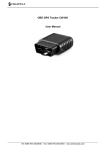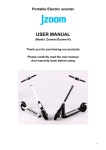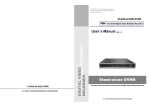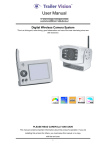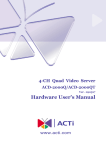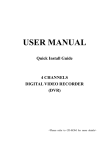Download Stand-alone DVR
Transcript
Stand-alone DVR CAUTION TO REDUCE THE RISK OF ELECTRICAL SHOCK, DO NOT OPEN COVERS. NO USE SERVICEABLE PARTS INSIDE. REFER SERVICING TO QUALIFIED SERVICE PERSONNEL. CAUTION THE LIGHTING FLASH WITH AN ARROWHEAD SYMBOL WITHIN AN EQUILATERAL TRIANGLE IS INTENDED TO ALERT THE USER TO THE PRESENCE OF UNINSULATED “ DANGEROUS VOLTAGE” WITHIN THE PRODUCT’S ENCLOSURE THAT MAY BE OF SUFFICIENT MAGNITUDE TO CONSTITUTE A RISK OF ELECTRIC SHOCK TO PERSONS. CAUTION THE EXCLAMATION POINT WITHIN AN EQUILATERAL TRIANGLE IS INTENDED TO ALERT THE USER TO PRESENCE OF IMPORTANT OPERATING AND MAINTENANCE (SERVICING) INSTRUCTIONS IN THE LITERATURE ACCOMPANYING THE APPLIANCE. NOTICE: THE SPECIFICATIONS CAN BE CHANGED OR IMPROVED W/O NOTICE. WARNING TO PREVENT FIRE OR SHOCK HAZARD, DO NOT EXPOSE UNITS NOT SPECIFICALLY DESIGNED FOR OUTDOOR USE TO RAIN OR MOISTURE. ATTENTION INSTALLATION SHOULD BE PERFORMED BY QUALIFIED SERVICE PERSONNEL ONLY NOTICE POWER DISCONNECT. UNIT WITH OR WITHOUT ON-OFF SWITCHES HAVE POWER SUPPLIED TO THE UNIT WHENEVER THE POWER CORD IS INSERTED INTO THE POWER SOURCE; HOWEVER, THE UNIT IS OPERATIONAL ONLY WHEN THE ON-OFF SWITCH IS IN THE ON POSITION. THE POWER CORD IS THE MAIN POWER DISCONNECT FOR ALL UNITES. Stand-alone DVR About This Manual Before installing stand-alone DVR, be sure to thoroughly review and follow the instructions in this User's Manual. Pay particular attention to the parts that are marked NOTICE. Also, when connecting with external application, first turn the power OFF and follow manual instruction for appropriate installation. Before Reading This Manual 1. This document is intended for both the administrator and users of stand-alone DVR model. 2. This manual contains information for configuring, managing and using stand-alone DVR model. 3. Be sure to read through this manual before using this stand-alone DVR model. 4. To prevent fie or electrical shock, do not expose the product to heat or moisture. 5. Check electricity at the place you want to install the DVR unit if it is stable and meets our electricity requirements. Unstable electricity will cause malfunction of the unit or give critical damage to the unit. 6. Several chips on the main board of the DVR unit and hard disk drive inside the unit generate heat, and it must be properly discharged. Do not put any objects just beside exhaust port (fan) on the side of the unit and do not close up an opening (fresh air in take) on the side of the unit. 7. Put the DVR unit at well-ventilated place and do not put heatgenerating objects on the unit. When it is installed inside 19 inch mounting rack together with other devices, please check built-in ventilation fan of the rack is properly running. 8. For questions and technical assistance of this product, contact your local dealer. WARNING Please do not put the unit into the rain or the damp environment to avoid system fire. NOTICE Please do not open the unit. There's no any parts has to be fixed by end user. For any problems on the unit, please contact your dealer. This manual is published on the time of the product has been made. The manufacture has the right to change or upgrade the product without any announcement. All the spec of product is basis on the product sold by time. Stand-alone DVR NOTICE Open Package: Please be care to open the package to avoid dropping the unit. This might hurt any parts of your body or the system will be broken. Checking and Confirm: 1. If there's any damage happened on the shipping, please pack the unit in the original box and return back. 2. Please check the goods shipped inside the package (as below). If there's any lose, please contact your dealer. Standard Goods with one package: a. DVR main system *1 b. 100~240 Power Supply *1 c. DC 12V 5A Power Cord *1 d. User's Manual *1 f. Hard Disk Screws *4 3. Please keep the packing box as it is made to protect the unit in case if the unit needs to be returned for any reason. Working Environment: Please do not set the unit in any case with no air circulation as the unit might be dead on heat. Remove Hard Disk Box: Please turn off the system first while take out the Hard Disk Box. INDEX 1.System Installation 1-1 Camera and Monitor Installation ..............................1 1-2 Alarm and Sensor Installation ..................................4 1-3 Power Installation.......................................................5 2. Display Introduction 2-1 Record Function ..........................................................6 2-2 Screen Display.............................................................7 3. System Setup 3-1 Login In ........................................................................8 3-2 Main Menu ...................................................................8 3-3 Record Setup................................................................10 3-4 Password / Time Setup................................................11 3-5 HDD Setup ...................................................................12 3-6 Alarm Setup .................................................................13 4. Playback Introduction 4-1 Date/Time Playback ...................................................14 4-2 Event Playback ............................................................15 5. Back up 5-1 Install PC Viewer ........................................................16 5-2 USB Link......................................................................20 6. Appendix 6-1 Recording Time table ..................................................24 Stand-alone DVR 1. System Installation 1-1 Camera and Monitor Installation 1-1-1 Camera Installation DC LEVEL V.P VCR CH1 CH2 VIDEO Ch4 CH3 DC CH1 CH2 CH3 CH4 VIDEO LENS MONITOR AC24V/DC12 LOOP Rear part of CAMERA Connect the camera output to DVR video input (on back panel) (Ch1~ Ch4). 1-1-2 Monitor Installation VCR CH1 CH1 MONITOR CH2 CH2 CH3 CH3 Ch4 CH4 LOOP VIDEO A VIDEO B VIDEO C IN IN IN OUT OUT OUT Connect the DVR video output (MONITOR) to monitor input (VIDEO IN). 1 1-1-3 Loop Out VCR CH1 CH2 CH1 Ch4 CH3 CH2 CH3 CH4 VIDEO A LOOP MONITOR IN OUT VIDEO B IN OUT VIDEO C IN OUT User can monitor each single channel by connecting the LOOP output to monitor input (VIDEO IN). VCR CH1 CH1 CH2 CH2 CH3 CH3 Ch4 CH4 VCR MONITOR LOOP User can record each single channel by connecting the LOOP output to DVR, VCR or any other recording device. 2 Stand-alone DVR 1-1-4 VCR Installation VCR VCR CH1 CH1 MONITOR CH2 CH2 CH3 CH3 Ch4 CH4 LOOP Connect the DVR video output (VCR ) to VCR video input (VIDEO IN). 3 1-2 Alarm and Sensor Installa tio n 1-2-1 Alarm Input/O utput SENSOR ALARM G 1 G 2 G 3 G 4 Alarm: 1 ~ 4 + G Relay: NC, NO 1-2-2 Sensor Installa tio n Sensor In: Alarm trig ger when D1 ~ D4 short- circ uit with GND. 5 Internal Circuit D1 Cautio n: If the power input of the sensor is over 5 Volts , it may cause several damages on the DVR. Please confir m the spec of sensor output before using. 4 Stand-alone DVR 1-3 Power Installation 1-3-1 Power Installation DC 12V Connect the switch power supply to DVR power input. switch power specification: Input AC 110 ~ 240V / Output DC12V 4.16A 1-3-2 Boot DVR @Please confirm all the DVR connection and install HDD before booting the DVR. @Turn on the DVR by switch on back panel. @Please clear HDD after booting. (Refer to 4-5 HDD Setup) @Please refer to relative chapter to operate and setup the DVR. 5 2. Display Introduction 2-1 Record Function Each REC CAM1 CAM2 CAM3 CAM4 ( M)( T) 2005/08/01 11:00:25 1.DVR will enter the REC mode automatically after booting for a minute, however, user can press RECORD button to record. 2.If the power failure, the DVR will back to recording mode automatically after power recovery. Recording will be interrupted under the following situations: 1.While playback and Setting Up. 2. Without camera signal connection 3. On Camera Setting, if camera has been set as “_”. (Refer to 4-2-2 Record Select). 4. Press STOP to stop recording. If there is no pressing on any function keys, the DVR will record automatically after few secons stopping. 5. No HDD in the system. 6. On HDD Setting, if the HDD has been set as “no”, the DVR will stop recording while HDD is in full. 6 Stand-alone DVR 2-2 Screen Display CH1 = First camera CH2 = Second camera CH3 = Third camera CH4 = Fourth camera EACH = Record Mode REC = System Status (M) = Master HDD (T) = Live Recording Date / Time Each CAM1 CAM2 CAM3 CAM4 (M)(T) 2005/08/01 11:00:25 Auto Recording = After turning on or setting up completely for few seconds, the DVR will record automatically (Exclude Motion Detection Recording). =Shows the DVR is recording. CAM1 2-2-1 Full Screen Each (M)(T) 2005/08/01 11:00:25 Select 1 ~ 4 to get into 1 ~ 4 single picture. Single picture 2-2-2 Split Screen Press MODE button to get into 4 Split Screen. Each CAM1 CAM2 CAM3 CAM4 (M)(T) 2005/08/01 11:00:25 Split Screen 7 3. System Setup 3-1 Login In CAM1 PASSWORD(6):__ __ __ __ __ __ ●CH1 Ch2● ●CH3 Ch4● Each (M)(T) Default password : 111111 2005/08/01 11:00:25 Record Mode 3-2 Main Menu MAIN MENU CAMERA SELECT 1234 RECORD SELECT 1234 RECORD MODE EACH/ QUAD RECORD FRAME RATE 30/15/10/7/5/4/3/2/1 VIDEO QUALITY HIGH/NORMAL/LOW RECORD SCHEDULE SUB MENU HDD DRIVE SETUP SENSOR SETUP PRESS( ) THEN (ENTER) PRESS (MENU) TO EXIT Input the password when Log in Menu and Stop recorder. 8 Stand-alone DVR 3-2-1 CAMERA SELECT Press 1 ~ 4 button to display or hide the selecting camera. 3-2-2 RECORD SELECT Press 1 ~ 4 button to turn on or turn off the recording of selecting camera. 3-2-3 RECORD MODE Press ENTER button to change Record mode to EACH or QUAD. 3-2-4 RECORD FRAME RATE Press ENTER button to select the different frame rate of recording. 3-2-5 RECORD QUALITY Press ENTER button to select the different picture quality of recording. CAMERA SELECT 1234 RECORD SELECT 1234 RECORD MODE EACH/ QUAD RECORD RATE 30/15/10/7/5/4/3/2/1 RECORD QUALITY HIGH/NORMAL/LOW RECORD SCHEDULE PASSWORD/TIME SETUP HDD SETUP ALARM SETUP PRESS SELECT EXIT 9 3-3 RECORD SCHEDULE Press ENTER button to change: T = Time Recording S = Motion or Alarm Recording - = Turn off Recording Schedule Recording is based on 24 hours. PROGRAMMED RECORD PRESS( , )THEN(ENTER) PRESS(MENU) TO EXIT 10 Stand-alone DVR 3-4 Password / Time set up SUB MENU PASSWORD CHANGE TIME SET PRESS( , )THEN(ENTER) PRESS(MENU) TO EXIT 3-4-1 PASSWORD CHANGE Change Password: 1. Enter to Password Setup 2. Key in Old Password 3. Key in New Password 4. Key in New Password again to confirm 5. ENTER CURRENT PASSWORD _ _ _ _ _ NEW PASSWORD: _ _ _ _ _ _ _ _ CONFIRM PASSWORD: _ _ _ _ _ PRESS( , )THEN(ENTER) PRESS(MENU) TO EXIT 3-4-2 TIME SET yy/mm/dd h/m/s TIME 2005/09/15 08;17;36 Change Time/Date: 1. Use Up/Down button to move cursor 2. Press Enter button to change number 11 PRESS( , )THEN(ENTER) PRESS(MENU) TO EXIT 3-5 HDD SETUP HDD SET UP MASTER HDD SIZE [YES]/NO MASTER HDD USED 82395 MB MASTER HDD FORMAT 64182 MB SLAVE HDD SIZE SLAVE HDD USED N/A SLAVE HDD FORMAT N/A PRESS( , )THEN(ENTER) PRESS(MENU) TO EXIT OVERWRITE ENABLE: “YES” = non-stop recording. The data would be covered by rewriting the HDD. “NO” = the recording would be stopped while HDD is in full. MASTER/SLAVE HDD Capacity = shows the total capacity of HDD MASTER/SLAVE HDD in Used = shows the data capacity in HDD MASTER/SLAVE HDD FORMATE = clears all the data in the HDD (needs password) 12 Stand-alone DVR 3-6 Alarm set up SENSOR SETUP SENSOR RECORD TIME ALARM OUT TIME CHANNEL 1 CHANNEL 2 CHANNEL 3 CHANNEL 4 10 0 NOT INSTALLED TYPE: NORMAL-OPEN T YPE: NORMAL-CLOSED MOTION DETECT SETUP ------ OFF (1~3) PRESS( , )THEN(ENTER) PRESS(MENU) TO EXIT SENSOR RECORD: The time of Recording in seconds while alarm triggered (5/10/15/20/25/30 selected) ALARM OUT TIME: The time of Relay action while alarm triggered (0/5/15/20/25/30/con(continuous) selected) SENSOR SETTING MODE: 1.----- = not use 2.N-O = Normal Open 3.N-C = Normal Close Motion Detect Setup: 1 ~ 3 = adjusted OFF = not use Note: Motion Detect Record Setup as below 1.Set the Record Time to “S” (Refer to 4-3 Record Setup) 2.Set Alarm On in “N-O” 3.Set Motion Detect in 1 or 2 or 3. 13 4. Playback Introduction TO PLAYBACK, PLEASE “STOP” RECORDING. While the DVR is not on recording, press “PLAY” for few second, it shows the picture as below: (Picture 1.) HARD DRIVER:MASTER 05/06/07 08:30:33-05/06/07 10:35:23 01 TIME 2005/06/07 10:35:23 02 TIME 2005/06/07 12:15:17 03 TIME 2005/06/07 14:28:36 Select HDD Select Start Date/ Time to End Date/Time 4-1 Time / Date Playback: A. After Time/Date sho ws on the top of scr een , press “Forward” button. The cursor will move to HARD DISK position. B. Press “ENTER” button to sel ect MASTER HDD or SLAVE HDD. C. Press “Up, Down” button and “ENTER” button to adjust the time and date. D. After set ting Time / Date, press “PLAY” to play back the video. ※ The Time / Date Playback might not play back the data while using Motion Detect Reco rding. 14 Stand-alone DVR 4-2 Event Playback A. Press “PLAY” for few seconds, it shows the Event List on the scree B. Press “Up, Down” button to select the event. C. Press “PLAY” to play back the video. ※ Event List is divided in Time and Alarm triggered. Function Button for Playback: “Forward” = to select multiple speed to play (FF1, FF2, FF3, 3 level adjustable). “Backward” = to select backward speed. “PAUSE” = to freeze the picture. “STOP” = to stop the play. “MENU” = to exit and back to monitoring (please “STOP” the video before exit). 15 5. Back up 5-1Install PC Viewer 1. Please install Digitview’s PC VIEWER software (Disc with the pack) into your PC. (This software currently supports Windows XP). 2. The software will be displayed on the screen after then. 16 Stand-alone DVR 3. E nter into the so ftw are till th e pictures show n. 4. There are 2 modes of viewing the pictures, QUAD/EACH. (User can only view EACH mode when recording setting is on EACH). 17 5. Press the left button of mouse to move the control bar and select data playing. 6. Save the data : Click on the picture above. (The screen shown as below) 18 Stand-alone DVR 7. Select data saving path. 8. Key in file name. 9. Click on save. Data saved cou ld on ly be read on PC VIEWER w ith *.M YS file. If there is hard time to read this file, p lease down load the DX81NTcht (DXSetup.exe) from its website. 19 5-2 USB Link Confirm the DVR is not recording. Connect the DVR with a computer using the USB cable. Once the DVR connect with a computer, Linking information will appear on the Monitor. 20 Stand-alone DVR Make sure the USB connect with DVR and a computer. Insert The PC viewer disk to a computer. Click the install icon. 21 The status will appear while the soft ware install. Once the install complete, the program run automatically. 22 Stand-alone DVR Select HDD Play and back up. 23 6. Appendix 6-1 Recording Time Table @ T his Ti m e T able i s o n 8 0GB HDD and for u ser’s reference only. Recording Results in NTSC Format Video Signal Display Format QUAD MODE Video Quality 30 fps 15 fps 7 fps 1 fps High 36 Hours 72 Hours 144 Hours 1,080 Hours Normal 48 Hours 96 Hours 192 Hours 1,440 Hours Basic 58 Hours 116 Hours 232 Hours 1,740 Hours High 64 Hours 128 Hours 256 Hours 1,920 Hours Normal 90 Hours 180 Hours 360 Hours 2,700 Hours Basic 112 Hours 224 Hours 448 Hours 3,360 Hours Video Quality 25 fps 12 fps 6 fps 1 fps High 38 Hours 76 Hours 152 Hours 950 Hours Normal 48 Hours 96 Hours 192 Hours 1,200 Hours Basic 60 Hours 120 Hours 240 Hours 1,500 Hours High 62 Hours 124 Hours 248 Hours 1,550 Hours Normal 90 Hours 180 Hours 360 Hours 2,250 Hours Basic 118 Hours 236 Hours 472 Hours 2,950 Hours NTSC EACH MODE (Full Screen) Recording Results in PAL Format Video Signal Display Format QUAD MODE PAL EACH MODE (Full Screen) 24