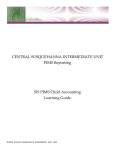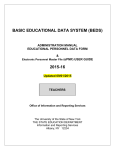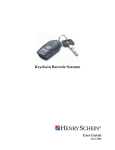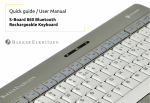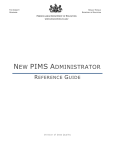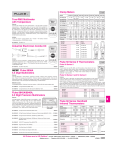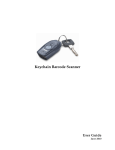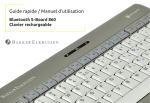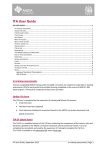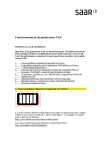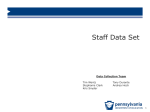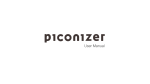Download PATI - Penn Manor School District
Transcript
10/23/2012 2012-13 Pennsylvania Technology Inventory (PATI) Overview Webinar 1 PATI Webinar ► Webinar Schedule – – – – October 23th 9:00am – 10:30am October 24th 1:00pm – 2:30pm November 5th 9:00am – 10:30am January 4th 9:00am – 10:30am (Q&A Session) ► Registration – Please enter your name, LEA and email address into the chat window. – Send to moderators if you wish to keep your information private. – Every individual attending, even if sharing a computer, should register ► Presenters – Lenny Sweeney, PDE Basic Education Associate – Ted Fink, PIMS Help Desk 2 1 10/23/2012 PATI Webinar Presentation: – Overview – Question and Answer Protocol – Use of Microphone – Network/Audio Challenges – Privacy – recording – File transfer Audience Survey Please click on the letter that best represents your role in the PATI Survey reporting: A. Technology Director B. PIMS Administrator or PIMS Data Submitter C. Other 2 10/23/2012 What is PATI? ► The Pennsylvania Technology Inventory (PATI) is an annual data collection for technology-related data. ► Needed to comply with Federal and State data requirements. ► Required for Intermediate Units, School Districts, Career and Technology Centers and Charter Schools. ► Provides LEAs and schools with data to support technology planning. ► Includes Technology Phase data elements only infrastructure, connectivity, and equipment. 5 The Process… ► Role of LEA Technology Directors – As in previous years, Tech Directors work to collect the data. – Prepare data in “PIMS format.” Note that Excel data entry tools have been developed to aid in this process (to be demonstrated later in webinar). – Work with PIMS Administrators throughout process (or you may be the PIMS Administrator). ► Role of PIMS Administrators – Work with LEA Technology Directors so that data can be submitted in proper “PIMS” format. – Submit data into PIMS. 6 3 10/23/2012 The Process… ► Role of Chief School Administrator – Includes Superintendent, CTC Director, Charter School Chief Executive Officer or Intermediate Unit Executive Director – Needs to sign an Accuracy Certification Statement (ACS). Note this is a new step for PATI that is intended to increase accuracy and completeness of data. 7 Details on the ACS ► _____ Initial to indicate that the 2012-13 PATI - LEA Technology Survey has been completed for my LEA. Data is correct and true to the best of my knowledge and was prepared in accordance with the Pennsylvania Information Management System (PIMS). ► _____ Initial to indicate that a 2012-13 PATI - School Technology Survey has been completed for each of the schools within my LEA. Data is correct and true to the best of my knowledge and was prepared in accordance with the Pennsylvania Information Management System (PIMS). ► Notes: – IUs: Complete IU Survey only. – Districts: Complete one LEA Survey and one School Survey for each school. – CTCs and Charters: Complete both LEA and School Surveys. 8 4 10/23/2012 Details on the ACS (continued) ► _____ Initial to indicate that as the Chief Administrative Officer (e.g., Superintendent, AVTS/CTC Director, Charter School Director) I certify that my school district, AVTS/CTC, or charter school has in effect and is implementing an Acceptable Use Policy (AUP) or Internet Safety Policy (ISP) that meets the requirements of the Federal Children's Internet Protection Act (CIPA) (Public Law 106-554, Stat. 2763A-335) and I represent that I am authorized to make this certification on behalf of my LEA. I also understand that this verification will satisfy the requirements of the Pennsylvania Child Internet Protection Act (Act 197 of 2004) and that my LEA is therefore exempt from developing, adopting and submitting an Acceptable Use Policy to PDE. 9 Data Collection Timeline Begins October 29, 2012. Ends January 25, 2013 . Signed ACS is due to PDE by February 22, 2013 Communications Updates and announcements will be sent to both LEA Technology Directors and PIMS Administrators. 10 5 10/23/2012 What Data will be Included? ► IU and LEA Surveys – Section 1 – WAN Transport Questions – Section 2 – Internet Questions ► School Survey – – – – – – Section 1 - School Infrastructure Section 2 – Room and Lab Counts Section 3 – Computer and Device Counts Section 4 – Digital Tools Counts (DELETED for 2012-13) Section 5 – School Transport Questions Section 6 – School Internet Questions 11 School Tech Survey – Definitions High Capacity ► ► ► 2 years old or newer. Contains a 10/100/1000mb network card and can run data intensive/graphic/video rendering applications such as CAD, web design, video production etc. Do NOT include netbooks or thin clients Examples: ► Designed for Windows 8 or Windows 7 (PC) ► Able to run Microsoft Office 2010 (PC) ► Designed OS X v10.8 (Mountain Lion) or OS X v10.7 (Lion) or v10.6 (Snow Leopard) ► Able to run Microsoft Office 2011 (Mac) 12 6 10/23/2012 School Tech Survey – Definitions Mid Capacity ► ► ► 5 years old or newer. Contains a 10/100/1000mb network card and can run integrated applications such as Microsoft Office Suite, etc. Do NOT include netbooks or thin clients Examples: ► Designed for Windows 7 or Windows Vista (PC) ► Able to run Microsoft Office 2007 (PC) ► Designed for Mac OS X v10.6 (Snow Leopard) or v10.5 (Leopard). ► Able to run Microsoft Office 2008 (Mac). 13 School Tech Survey – Definitions Low Capacity ► ► ► Older than 5 years. May or may not contain a network card and can run basic, standalone applications such as word processing, tutorial programs, etc.. DO NOT include netbooks or thin clients. Examples: ► Designed for Windows XP Service Pack 3 (SP3) or older (PC) ► Designed for Mac OS X v10.4 (Tiger) or older. 14 7 10/23/2012 School Tech Survey – Definitions Thin Clients Netbooks A thin client is a client computer or client software in client-server architecture networks which depends primarily on the central server for processing activities. Netbooks (sometimes also called mini notebooks or ultraportables) are small, light and inexpensive laptop computers suited for general computing and accessing web-based applications. Screen sizes are generally less than 10" diagonally. Computers that are classified as netbooks usually contain an Intel Atom processor or equivalent. 15 School Tech Survey – Definitions 1-1 Student Laptop or Device Programs • Some schools provide laptops or devices for 1-1 student use. • DO NOT include 1-1 student access to laptops or devices that reside in a specific classroom. These should be included under the classroom count. Also do not include student-owned devices that may be brought to school. Handheld Devices • Mobile devices that are a pocketsized, typically having a display screen with touch input, miniature keyboard, or other user interface. Examples include: • PDAs (Palm Pilot, etc) • Audio/Video Devices (MP3 player, iPod , etc) • Other Wi-Fi accessible devices 16 8 10/23/2012 School Tech Survey – Definitions e-Readers Tablet Devices Devices that are not laptops or pocket sized and are used primarily for reading only and may have the option to access the Internet. Devices that are not laptops or pocket sized and are used primarily for accessing a wide variety of digital content and has the option to access the Internet. Examples include: • Kindle • Nook • Etc Examples include: • iPad • Xoom • Galaxy Tab • Streak • Etc. Note that "Tablet PCs" containing touch screens along with a physical keyboard should be included in the computer counts. 17 Support and Resources ► Contact the PIMS Support (1-800-661-2423) for all questions – PIMS technical questions – Questions on the Excel Data Entry Tools – Clarifications on the survey itself 18 9 10/23/2012 PIMS Template and Data Entry Tools Overview 19 PIMS Template ► All surveys will be submitted through the Survey Participant Response Template. IU, LEA and School surveys differentiated by Survey Name field. For IU & LEA Surveys Participant ID is District Code. For School Survey Participant ID is Location Code. Within each survey, each survey question has a unique ID. The responses to the survey questions go here. Some survey responses require a free form response. 20 10 10/23/2012 PIMS Template ► Submit one record per survey response – IU and LEA Surveys – 14 records each – School Survey – 99 records (per school) ► The surveys are defined in the PIMS User Manual following the template specification. 21 PATI Survey Data Entry Tools ► PDE realizes that most LEA’s do not store this survey response data in their SIS or any other database. ► PDE has created easy-to-use Excel-based tools for responding to the relevant survey(s). These tools provide for the entered survey responses to be saved in the format of the Survey Participant Response Template. ► The use of these tools is optional. If an LEA does store this data in a database the best approach may be to extract this directly out of the database in PIMS template format. 22 11 10/23/2012 PATI Survey Data Entry Tools ► There is a Data Entry Tool and associated instructions for each survey: – IU – LEA – School ► These tools are posted on the PIMS Web Site – PIMS Documents > PATI Survey folder 23 IU/LEA Survey Data Entry Tool ► Enter District Code and School Year at the top. ► For each of the 14 questions use the drop down box to select a response in the Response Selection column. ► If a value of 99 is selected in the Response Selection column then a response in the Free Form Response column is also required. ► The tool provides the user with cues through highlighting – Green highlighting indicates that the cell requires a response – Red highlighting indicates an error (e.g., if a Free Form Response is entered when not appropriate) ► When complete save data in SURVEY_PARTCPNT _RESPONSE sheet of Excel file in CSV format. (More details on this later) ► Note that survey definitions are available in the Definitions sheet of the 24 file. 12 10/23/2012 School Survey Data Entry Tool ► Enter District Code, Location Code and School Year at the top. ► The School Survey is organized across three sheets in the Excel file. – – – – Section 1–2 Section 3 Section 4 (DELETED) Section 5-6 ► As with the LEA Survey, highlighting provides the user with cues. ► The format of the Section 1-2 sheet is similar to the LEA Survey. Note that all of the questions in Section 2 require a response that is a number (e.g., the number of classrooms that only have wired Internet access). For this reason the Response Selection is already set to 99 – Free form. You will only need to enter the appropriate number in the Free Form Response column. 25 School Survey Data Entry Tool ► The format of most of the Section 3 sheet is different. This sheet requires you to enter various counts (e.g., classrooms, stationary computer labs, mobile computer labs) broken down by certain categories. You will only need to enter the appropriate numbers in the tables provided. ► At the bottom of the Section 3 sheet is a section on the 1-1 Student Laptop or Device Program. The format of this is once again similar to the LEA Survey. Note that the answer to question 840 populates answers to questions 850 – 922. – If the answer to 840 is 1 (School does have a 1-1 program) then the appropriate numbers need to be entered in the Free Form Response column for questions 850 – 922. – If the answer to 840 is 2 (School does not have a 1-1 student laptop program) then no further data needs to be entered in questions 850 – 922. 26 13 10/23/2012 School Survey Data Entry Tool ► The format of Section 5-6 sheet is again similar to the LEA Survey. ► When complete save data in SURVEY_PARTCPNT _RESPONSE sheet of Excel file in CSV format. (More details on this later) ► Note that survey definitions are available in the Definitions sheet of the file. 27 Using the Data Entry Tools ► For all surveys, before saving the data in the SURVEY_PARTCPNT _RESPONSE sheet in CSV format, make sure: – To enter the necessary information at the beginning of the survey tool. This is the District Code and School Year; and for the School Survey the Location Code. – To answer all of the survey questions (provide a response in all cells shaded green). – That no cells are shaded red (these are errors). – Save the tool in Excel format PRIOR to saving it in CSV format – Before saving click on the SURVEY_PARTCPNT_RESPONSE tab first, then click on File, Save As, name the file correctly (AUN_TABLE NAME_DATE&TIME), and save file type is CSV. – Example file name 123456789_SURVEY_PARTCPNT_RESPONSE_201210110800 28 14 10/23/2012 Using the Data Entry Tools ► School Survey Data Entry Tool – The School Survey Data Entry Tool can only be used for one school. School districts that must complete this survey will need multiple copies of this tool, one per school. – Because all of the surveys are submitted in the same Survey Participant Response Template… • School districts, charter schools and CTC’s that have to submit multiple LEA and School Surveys will need a system for naming and storing these template files. 29 Using the Data Entry Tools ► IMPORTANT: If you have errors in your survey data that must be corrected be sure to correct these errors in the Excel version of the tool, not the CSV version saved from the SURVEY_PARTCPNT_RESPONSE sheet. Make the corrections in the Excel file and then save the SURVEY_PARTCPNT_RESPONSE sheet again as a CSV and resubmit this data to PIMS. 30 15 10/23/2012 PIMS Reports ► The ACS will be located at: – Public Folders > eScholar Framework for Cognos – Production > PATI ► Additional reports will also available here 31 How Do I Get Last Year’s Data? ► Cognos Reports for PATI survey data ► Can run them for 11-12 school year to see what was submitted last year. ► PIMS Reports > eScholar Framework for Cognos – Production > PATI folder. Depending on security level, might be on second page of folders. ► Template Details reports, IU/LEA/School Level Reports, ACS reports. 32 16 10/23/2012 Open for Questions 33 17