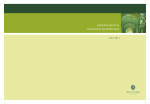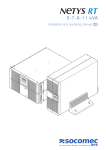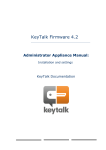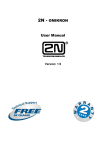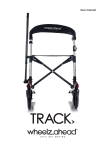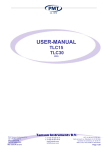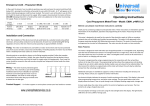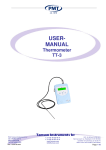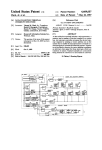Download Manual iDEAL Professional
Transcript
Manual iDEAL Professional Version October 2014 Rabobank Nederland Manual iDEAL Professional October 2014 | Version 1.0 1 Table of Contents Table of Contents ............................................................... 2 Introduction ........................................................................... 4 Description of Rabobank iDEAL Professional .... 5 What is Rabobank iDEAL Professional? ................................................................................................................................... 5 How to create a link to Rabobank iDEAL? ............................................................................................................................. 5 Rabobank iDEAL Professional .................................................................................................................................................. 5 Other integration methods ....................................................................................................................................................... 6 Application process .............................................................................................................................................................................. 6 Activate.......................................................................................................................................................................................................... 6 Rabobank iDEAL Dashboard .......................................................................................................................................................... 6 Support.......................................................................................................................................................................................................... 7 Rabobank iDEAL Professional rates ........................................................................................................................................... 7 User instructions for Rabobank iDEAL Professional 8 For Merchants ........................................................................................................................................................................................... 8 Payments received for third parties..................................................................................................................................... 8 Use of SUB-IDs .................................................................................................................................................................................... 8 Duty to deliver .................................................................................................................................................................................... 8 Term of validity of payments.................................................................................................................................................... 8 Payment status query duty........................................................................................................................................................ 9 Correct representation of the bank list ............................................................................................................................. 9 Corporate design requirements ............................................................................................................................................ 9 Payment method and payment button .......................................................................................................................... 9 Rules for the use of email links ............................................................................................................................................. 10 Other instructions ......................................................................................................................................................................... 10 For payment service providers .................................................................................................................................................. 12 iDEAL Merchant Integration Guide ...................... 13 Implementation Manual for iDEAL Professional Merchants 14 Registration process: general explanation......................................................................................................................... 14 Registration process: specific information ......................................................................................................................... 17 Registration and entry of users ............................................................................................................................................ 17 Rabobank Nederland Manual iDEAL Professional October 2014| October 2014 | Version 1.0 2 Logging onto the TEST environment ............................................................................................................................. 18 Uploading the test certificate ............................................................................................................................................... 18 Carrying out test transactions .............................................................................................................................................. 19 Specific test situations ............................................................................................................................................................... 20 Live .......................................................................................................................................................................................................... 21 Security ....................................................................................................................................................................................................... 21 Signing certificate ......................................................................................................................................................................... 21 Implementation Manual for Payment Service Providers 22 Registration as a PSP ......................................................................................................................................................................... 22 Integration................................................................................................................................................................................................ 22 Rabobank iDEAL Dashboard User Manual ....... 24 Profile menu option........................................................................................................................................................................... 24 'Merchant Data' tab ..................................................................................................................................................................... 24 'Account Settings' tab ................................................................................................................................................................ 24 'Access Data' tab ............................................................................................................................................................................ 25 'Adjust public key' tab ................................................................................................................................................................ 25 Documentation menu option.................................................................................................................................................... 25 Notification System menu option ........................................................................................................................................... 25 Payments menu option .................................................................................................................................................................. 25 Export Refunds menu option ..................................................................................................................................................... 26 Tickets menu option ......................................................................................................................................................................... 26 Reports menu option ....................................................................................................................................................................... 27 Users menu option............................................................................................................................................................................. 27 Rabobank Nederland Manual iDEAL Professional October 2014 | Version 1.0 3 Introduction This manual consists of 6 modules: 1. Description of Rabobank iDEAL Professional 2. User Instructions for Rabobank iDEAL Professional 3. The iDEAL Merchant Integration Guide 4. Implementation Manual for iDEAL Professional Merchants 5. Implementation Manual for Payment Service Providers 6. iDEAL Dashboard User Manual If you have opted for a direct link from your web-shop to iDEAL Professional, modules 1, 2, 3, 4 and 6 will be relevant to you. If you have opted for a link to Rabobank iDEAL Professional via a third-party integration method, only modules 1 and 2 will be relevant to you. If you offer a ready-to-use link to Rabobank iDEAL Professional in the market, modules 1 to 5 inclusive will be relevant to you. This documentation is not applicable to merchants who wish to accept iDEAL payments via the Rabobank OmniKassa. All the relevant information can be found at www.rabobank.nl/omnikassa. Rabobank Nederland Manual iDEAL Professional October 2014 | Version 1.0 4 Description of Rabobank iDEAL Professional What is Rabobank iDEAL Professional? iDEAL is the perfect way to allow your customers to pay safely and quickly online. When paying for his purchase, your customer selects his bank and carries out the payment transaction by way of internet banking. The Rabobank iDEAL Dashboard will immediately show whether the payment transaction has been successful, so that you can execute the order. Rabobank iDEAL Professional allows all your customers who use the internet banking facility of any of the participating banks to pay at your web-shop. The participating banks are Rabobank, ABN Amro, ING, SNS Bank, Triodos Bank, Knab, Van Lanschot bankiers, Regio bank, and ASN Bank. Moreover, customers increasingly use a mobile banking app from their bank that allows them to pay via iDEAL without any e-identifier or bank card being required. This lowers the threshold to access iDEAL even further, meaning: more turnover for you. Rabobank iDEAL Professional is particularly suitable for businesses that deal with many transactions and/or businesses that wish to integrate iDEAL seamlessly into their own checkout or payment page. For example, because their online order handling is fully automatic. The status of iDEAL transactions and reports can be viewed on the Rabobank iDEAL Dashboard. How to create a link to Rabobank iDEAL? You may opt for a direct link from your web-shop, or you can use the iDEAL Professional link of, e.g., the supplier of your checkout or web-shop software. Rabobank iDEAL Professional requires a relatively high level of IT knowledge, because all messages and notifications are handled via your site. Rabobank iDEAL Professional The most important features of Rabobank iDEAL Professional are: - Communication takes place within your own website to the extent possible; - The secure receipt of the end status makes Rabobank iDEAL Professional perfectly suited for time-critical deliveries, online as well as offline; The integration manual (see module 3) will explain how Rabobank iDEAL Professional is integrated into your web-shop. You will read how to compose a payment request and how the result of such payment request will be returned to your web-shop by Rabobank iDEAL Professional by way of a response message. Rabobank Nederland Manual iDEAL Professional October 2014 | Version 1.0 5 Other integration methods As an alternative for internal development of a link to iDEAL, you may also consider using one of the many businesses that offer a link to iDEAL. Rabobank does not monitor such links or perform intermediary services in this respect. Therefore, if you have any questions as to the possibilities and the use of these connection methods, please refer to the relevant suppliers. To simplify the application process for Rabobank iDEAL Professional, however, a list of connection methods is available, from which you can select the connection method of your choice. Free plug-ins to make implementation of Rabobank iDEAL Professional as easy as possible in a large number of open source web-shop packages can be found at: https://www.idealcheckout.nl/idealprofessional. These plug-ins are purchased directly from their developer: iDEAL Checkout. Rabobank is not a party to that transaction and does not monitor these links. Application process You can apply for Rabobank iDEAL Professional via https://ideal.rabobank.nl. You will be given access to the test environment, where you can go through the necessary tests and try out Rabobank iDEAL Professional for yourself. After assessment of your application, we will contact you to sign the contract. During the application process, you will select your connection method from a list: you will either opt for a direct link from your web-shop (iDEAL Professional) or for a connection via the existing iDEAL Professional link of your checkout or web-shop supplier. If the connection method of your choice is not in the list, please refer your supplier to the information for payment service providers at www.rabobank.nl/ideal. Activate After completion of the test transactions and signing of the contract, you can activate iDEAL on your website. We will guide you through this process with emails containing clear instructions and this Manual Rabobank iDEAL Professional. For more information, see module 4. The great variety of web-shop environments makes it impossible to offer technical support for the integration of Rabobank iDEAL Professional. Experience has shown that the available documentation effectively satisfies information needs. Should you nonetheless have any further questions, suggestions or comments, please do not hesitate to contact us by submitting a ticket in the Rabobank iDEAL Dashboard at https://ideal.rabobank.nl. Rabobank iDEAL Dashboard The Rabobank iDEAL Dashboard is the portal where you can submit your iDEAL application and realise your link to iDEAL. After your connection has been activated, you can use various services Rabobank Nederland Manual iDEAL Professional October 2014 | Version 1.0 6 in the Rabobank iDEAL Dashboard: viewing your transaction history, submitting tickets, etc. For more information, see module 6. Support After implementation of Rabobank iDEAL Professional, you can submit any questions you may have by submitting a ticket via the iDEAL Dashboard. Rabobank iDEAL Professional rates The current rates for Rabobank iDEAL Professional can be found at www.rabobank.nl/bedrijven. Rabobank Nederland Manual iDEAL Professional October 2014 | Version 1.0 7 User instructions for Rabobank iDEAL Professional For Merchants Payments received for third parties It is not simply permitted to receive iDEAL payments for third parties in your own bank account. In order to be allowed to receive payments for third parties in your bank account, you need to have, among other things, an exemption or licence from the Dutch Central Bank [De Nederlandse Bank] and be certified by Currence, the owner of the iDEAL payment method. For more information on this subject, see http://www.currence.nl/nl-NL/OverOnzeProducten/rules/Pages/iDEAL.aspx. After you have been certified by Currence, you need to contact your local Rabobank for your further application for iDEAL Professional. Use of SUB-IDs You can connect several web-shops with various trade names under one iDEAL contract, provided that you do not receive any iDEAL payments for third parties. This guarantees that the buyer sees the correct trade name of the web-shop, which is recognisable for the buyer. This is to prevent buyers from cancelling iDEAL transactions. The bank statement will show the trade name of your website, which is recognisable for the buyer, after your company name. Each iDEAL payment will be accompanied by a SUB-ID, the default value of which is 0. module 4 will provide you with more information on the use of Sub-IDs. Duty to deliver Every Merchant has a duty to deliver the product ordered and to communicate the term within which delivery will be made. For online deliveries, the content must remain available online for the consumer for a period of at least 7 days. For time-critical offers, e.g. for concert tickets, the Merchant has a duty to notify the consumer of the payment and reservation status. Term of validity of payments It is recommended to set the term of validity, i.e. the expiration period, of a transaction at a value between 1800 seconds (30 minutes) and 180 seconds (3 minutes). The expiration period may be included in the transaction request. After expiry of the term of validity, you may retrieve the final end status of the transaction. After expiry of the term of validity, the end status of the transaction will be set to 'Expired'. Normally, shortly after the end of the expiration period, one of the end statuses should be returned. If the result returned is still 'open' some time after the expiration period, there is a malfunction. Rabobank Nederland Manual iDEAL Professional October 2014 | Version 1.0 8 It is essential that you set up your reconciliation process accordingly and choose an expiration period that fits the product sold. If you choose a shorter expiration period for the sale of downloads (a few minutes), the end result will be clear sooner Payment status query duty The Merchant will at all times have a query duty in respect of the end status of the transaction (success, failed, expired, cancelled) after expiry of the term of validity. A suitable schedule for the end status query is: - when the consumer returns to your website; - after expiry of a percentage of the term of validity; and/or - after expiry of the term of validity. If you do not receive the end status after the term of validity has expired, we recommend that you try again at larger intervals of at least 1 hour. See also paragraph 6.5 of the Merchant Integration Guide for the rules associated with the collection duty. Excessive enquiry behaviour is not permitted. Correct representation of the bank list Check whether the list from which iDEAL banks can be selected is correctly implemented. The banks are to be represented in alphabetical order for each country. For an example, see the iDEAL Merchant Integration Guide. After the customer selects to pay using iDEAL, the list of iDEAL banks must immediately be offered. At that point, the customer may not be confronted with any additional acts that could distract the customer from the iDEAL payment process. Corporate design requirements When using the iDEAL payment method at its shop, the Merchant is under the obligation to meet the requirements ensuing from the iDEAL corporate design. For information about the iDEAL corporate design, see http://www.ideal.nl/ontvangen/logos-banners/. Payment method and payment button The Merchant is primarily responsible for initiating the payment transaction and communicating the status of the order to the consumer. Payment method A Merchant who accepts iDEAL as a payment method is to include the iDEAL payment method in its list of payment methods offered, in the usual place in its order process. The iDEAL payment method is to be included in the list of payment methods offered in such a way that it receives at least the same amount of attention as other payment methods. Payment button Rabobank Nederland Manual iDEAL Professional October 2014 | Version 1.0 9 It must be clearly recognisable for the consumer how and when the iDEAL transaction is started. This may be done by offering a 'payment button' on the page where the order is summarised. The iDEAL payment button containing the iDEAL logo must be clicked to start the transaction. The permitted images for the iDEAL payment button are made available at http://www.ideal.nl/ontvangen/logos-banners/. Rules for the use of email links If you wish to have iDEAL transactions initiated through an email sent to your customer by you (email link service), you must offer this service in accordance with the following rules. - The email containing the link sent must have been pre-agreed between the merchant and the consumer and sent within the agreed term, either at a certain frequency, having been expected as a result of failure to (punctually) pay an invoice in a reminder process. It must in other words always constitute a solicited email; - The email sent should be clearly recognisable for the consumer as an email originating from the relevant merchant; - The email sent should refer the customer, by means of a reference or hatch, to a ‘landing page’ of the merchant, or of a party appointed for such purpose by the merchant and notified to the customer; - The landing page is to offer the consumer a description of the product/service to which the payment relates, allowing the consumer to select the payment method in the following step; - The option to pay (from the email sent by the merchant) on the merchant's landing page should expire after the end of the expiration period of the order (the offer) communicated by the merchant, or after a successful transaction by the consumer; - The link (URL) in an email to initiate an iDEAL payment may not contain any personal or transaction data; - The emails containing a link to initiate an iDEAL payment should result in a landing page that is secured with SSL or equivalent security devices, so that the customer can verify the identity of the merchant or its service provider. The following rule is optional: Depending on the status of the transaction, the landing page should indicate that the offer to pay using the email link is still valid, or that such option has expired, or that the transaction has been successful. Other instructions - Participation in iDEAL is, in principle, possible for every company that holds a current account with Rabobank. - During the registration process via the Rabobank iDEAL Dashboard, various instructions or guidelines will be discussed. - You, as the Merchant, are to comply with the provisions set forth in the iDEAL Merchant Integration Guide, which can be viewed in module 3. Rabobank Nederland If you receive moneys for third parties via iDEAL as a Collecting Payment Service Provider Manual iDEAL Professional October 2014 | Version 1.0 10 (CPSP), you will need to provide information to Rabobank, to enable Rabobank to include the trade name of the underlying web-shop in every transaction. For that purpose, you need to use SUB-IDs in the Rabobank iDEAL Dashboard. - Any change to your original registration information should be communicated in the Rabobank iDEAL Dashboard as soon as possible because, depending on the change, a new agreement may be required. - By placing the iDEAL payment button on your website, you are indicating that iDEAL payments are possible. The iDEAL logo must be surrounded by free blank space. The logo may not be smaller than 57 pixels wide and 51 pixels high. The font for the textual link is Helvetica Neue Bold Magenta. If this font cannot be used, the font to be used must be Arial Bold Magenta/Purple. - The payment result of every iDEAL payment must be retrieved, in accordance with the relevant provisions in the iDEAL protocol. If you do not verify the transaction status before delivering a product or service, the risk that the status is ‘not successful’ and that therefore no crediting of your account will take place is yours to bear. - If the merchant suspects that one or more security keys are known to, or used by, an unauthorised person, the merchant is to report this as soon as possible by submitting a ticket via the Rabobank iDEAL Dashboard. Rabobank Nederland Manual iDEAL Professional October 2014 | Version 1.0 11 For payment service providers If you wish to be included in the list of connection methods of Rabobank iDEAL as a payment service provider (PSP), you will need to follow several standard procedures. Such procedures are set forth in module 5. You will need to go through these procedures before you can be included as a connection method. During the registration process, you will be requested to enter the contact details of your technical and commercial contact person(s). You must keep such details up to date in the iDEAL Dashboard, because Rabobank will send important updates on technical developments surrounding iDEAL with some regularity. You may have to initiate a migration process as a result of these developments. If you fail to keep these details up to date, your merchants will run the risk of no longer being able to receive iDEAL payments. Merchants only enter into an iDEAL contract with their local Rabobank. Rabobank has not assessed the quality of the links of connection methods, does not perform any intermediary services in that respect, and does not provide any support to merchants for technical questions. This responsibility lies with the PSP. During the registration process you will be asked to estimate the number of merchants and iDEAL volumes you think you will be able to supply in the longer term. Based on that information, Rabobank will assess whether your link will be included in the list of connection methods of Rabobank iDEAL. Rabobank may also decide to remove your link from the list of connection methods at a later stage. Rabobank Nederland Manual iDEAL Professional October 2014 | Version 1.0 12 iDEAL Merchant Integration Guide An english version of the iDEAL merchant integration guide is downloadable via the iDEAL Dashboard (https://ideal.rabobank.nl, tab Documentation) or www.rabobank.nl/ideal, tab support. Rabobank Nederland Manual iDEAL Professional October 2014 | Version 1.0 13 Implementation Manual for iDEAL Professional Merchants This part of the manual contains specific complementary information to the generic "iDEAL Merchant Integration Guide". It contains information about Rabobank iDEAL Professional and is intended for use by merchants and/or involved web developers. If you use a link to RabobankiDEAL Professional already developed (by third parties), the information in this concise document will be sufficient for you, and you can ignore the "iDEAL Merchant Integration Guide". If you wish to develop your own link to iDEAL and/or require more detailed technical information about the operation of iDEAL, we urge you to refer to the "iDEAL Merchant Integration Guide" for that purpose. Note: For an application for Rabobank OmniKassa you do not need to register in the iDEAL Dashboard and you will not need this manual. For more information: http://www.rabobank.nl/omnikassa. Note: From the start of iDEAL until early 2010 Rabobank also made specific specimen software available. Given the widespread knowledge about integration with iDEAL today, this specimen software is no longer provided. Registration process: general explanation You can register for iDEAL via the Rabobank iDEAL Dashboard. The process model below shows the registration steps with a general explanation. Specific information about several elements of the registration process will be provided further on in this module. Rabobank Nederland Manual iDEAL Professional October 2014 | Version 1.0 14 Figure 1: Steps in the registration process for iDEAL Rabobank Nederland Manual iDEAL Professional October 2014 | Version 1.0 15 Step Description Explanation 1 Registration of email You register your email address and password in the Rabobank address/password iDEAL Dashboard (https://ideal.rabobank.nl). Email verification For verification purposes, you will receive an email containing a 2 confirmation link for the Rabobank iDEAL Dashboard on the email address you have entered. You need to click the confirmation link to proceed with your registration. 3 Registration After logging onto the Rabobank iDEAL Dashboard for the first time, you can complete your registration for iDEAL. You will be requested to submit some additional information (including Chamber of Commerce number, name, telephone number and email addresses of your commercial and technical contact person(s)) and your method of connection to iDEAL. 4 5 Verification of The Rabobank iDEAL desk will verify the registration together with information your local Rabobank. Preparation of Your local Rabobank will prepare the iDEAL contract. contract 6 Signing of contract After approval of your registration and preparation of the contract, you will receive a request from your Rabobank to sign the iDEAL contract. Your local Rabobank will notify Rabobank Nederland that you have signed the iDEAL contract. Note: Steps 6 and 7 can be carried out in parallel. 7 Integration After completion of step 4, you will receive notice of approval of your registration in an email indicating that you can start integrating iDEAL into your web-shop. In doing so you must include your iDEAL connection number, which you will find at the top of the registration information/email you received after your registration (starting with 0020...) in your web-shop environment. 8 Entry of contract Upon receipt of the signed iDEAL contract, the Rabobank iDEAL desk will register in the Rabobank iDEAL Dashboard that an iDEAL contract has been entered into with you. 9 Test transactions When the 7 compulsory test transactions have been completed, this will automatically be recorded in the system. 10 Activation Within a few hours of completion of the necessary steps 8 and 9, you will receive an email explaining how to activate iDEAL. After that, your customers will be able to pay using iDEAL on your website. Table 1: Steps in the registration process for iDEAL Rabobank Nederland Manual iDEAL Professional October 2014 | Version 1.0 16 Registration process: specific information Registration and entry of users You will start the registration for iDEAL using the link at the top of the login screen of the Rabobank iDEAL Dashboard at https://ideal.rabobank.nl/. Remember your user name, email address and password after registration. If you have forgotten your password, you can use those data to apply for a new, temporary password in the login screen, using the link "Forgotten password or change it?" You will need to change this temporary password into your own new password of at least 6 characters immediately after logging on. You can also use this procedure if your login account has been deactivated as a result of several unsuccessful login attempts. Please bear in mind that the term of validity of the chosen password is 90 days. Furthermore, the password must contain at least one capital letter, one lower case letter, one special character, and one digit. If the password is to be changed, it may not be the same as five previous passwords. If you have forgotten your user name, only Rabobank can retrieve this for you. If you are not an administrator (primary user), you can request the administrator to consult this information for you in the "Users" menu option. See also module 6 for more information about user administration. After your registration, you will receive an email to proceed with the connection process. After an account has been created in the Rabobank iDEAL Dashboard, you can enter additional information for your iDEAL registration. You can do so (after logging on) using the "Registration" menu option in the "Registration" tab. You may select one of various connection methods. In addition to Rabobank iDEAL Professional, you may also opt for a link via a distributing payment service provider: various providers of checkout and web-shop software offer a standard module for iDEAL payments. The standard module provides for integration of your web-shop with such checkout or web-shop. For each new application for iDEAL, you may select one of these connection methods in the Way of integration' options menu. Rabobank has not assessed the suppliers of these connection methods and does not recommend any. This is your responsibility. Rabobank Nederland Manual iDEAL Professional October 2014 | Version 1.0 17 Logging onto the TEST environment Before you can offer iDEAL on your website, you will first need to successfully carry out seven required test transactions. The reason is that these tests will test all functionalities. Testing of the Integration takes place in the iDEAL test environment: https://idealtest.rabobank.nl. The integration phase is completed successfully as soon as all test transactions have been carried out. Test transactions can be submitted to https://idealtest.rabobank.nl/ideal/iDEALv3. Real (production) transactions are submitted to https://ideal.rabobank.nl/ideal/iDEALv3. This is not possible until the test phase has been completed successfully. The primary user can log onto the test environment using the same account details as in the production environment. After login, the environment will look similar to the production environment, the only difference being that it is not possible within this environment to submit questions by submitting a ticket. If third parties provide your link to iDEAL, we recommend that you create one or more additional accounts for that purpose using the "Users" menu option. This way, you will prevent at a later stage that third parties undesirably have access to the production version of the Dashboard which, after all, is accessible using the same user name and password. You can submit any questions using the "Tickets" menu option on the production side of the Rabobank iDEAL Dashboard (https://ideal.rabobank.nl). Uploading the test certificate Test transactions that you submit to the iDEAL test environment must contain an electronic signature. This signature is computed based on the secret part of your certificate (for the creation of the certificate, see the iDEAL Merchant Integration Guide). In order to verify the electronic signature, the non-secret part of the certificate (the public key) must be uploaded to the test environment of the Rabobank iDEAL Dashboard. To do so, you will, of course, first need to log on via https://idealtest.rabobank.nl. For information about the creation of a key pair, please refer to Chapter 8 of the Merchant Integration Guide. The secret part of the certificate (secret key) will be used in your web-shop to secure the payment requests from your site with a digital signature. You can upload the public key in the Rabobank iDEAL Dashboard, via the Adjust public key' tab. This will guarantee Rabobank that the payment requests were submitted by your website. The public key can be uploaded via the "Profile" menu option and the "Adjust public key" tab. Rabobank Nederland Manual iDEAL Professional October 2014 | Version 1.0 18 Select the certificate file and choose 'start upload'. Remember that the certificate file must have the extension .cer. After successful uploading, a green tick will appear behind 'Certificate upload'. Note: Before you can start actual production, you will need to carry out this step again on the production side of the iDEAL Dashboard (https://ideal.rabobank.nl) to upload a production certificate. Always make sure that the secret certificate used in your web-shop relates to the public key uploaded in the iDEAL Dashboard. Carrying out test transactions The test transactions test whether your implementation meets the most important requirements. These are the following transactions: # Case name 1 Success Submission of a transaction with an amount of 100 eurocents will return a 'Success' status. 2 Cancelled Submission of a transaction with an amount of 200 eurocents will return a 'Cancelled' status. 3 Expired Submission of a transaction with an amount of 300 eurocents will return an 'Expired' status. 4 Open Submission of a transaction with an amount of 400 eurocents will return an 'Open' status. The end status is not yet known. 5 Failure Submission of a transaction with an amount of 500 eurocents will return a 'Failure' status. 6 Directory Request A correct Directory Request must be submitted. 7 Syntax error Submission of a transaction with an amount of 700 eurocents will return an 'SO1000' error message. On each of these transactions you will receive a return message. In all cases you will need to ensure that these messages are handled correctly. Texts that you may use on your website with a Rabobank Nederland Manual iDEAL Professional October 2014 | Version 1.0 19 certain status are: Text for Success status: Your payment with iDEAL has been successful. Text for Cancelled status: You have cancelled your payment with iDEAL. Text for inability to submit a payment: Unfortunately, it is not possible to pay using iDEAL at this time. Please try again later or use an alternative method of payment. Text in the event of receipt of an open status: We have not yet received confirmation from your bank. If your internet banking environment shows that payment has been performed, we will deliver your order upon reception of the payment.. On the 'status' tab, you can view the status of the test transactions. After successful completion of all test transactions, integration will be successful. Specific test situations In addition to carrying out the test payments referred to in the foregoing paragraph, you may also carry out specific test cases by submitting certain amounts. These test cases will each generate a different (error) situation. These test cases are not compulsory. Rabobank Nederland Manual iDEAL Professional October 2014 | Version 1.0 20 EUR 8.00: Will generate error code AP2910 in IsserStatusRes, Maximum Amount on Issuer exceeded EUR 175.72: Will generate error code SO1400 in IssuerTrxRes EUR 982.22: Will generate error code SO1400 in IssuerStatusRes EUR 177.93: 10s sleep time in IsserTrxRes, results in timeout EUR 47.11: Simulates a slow-responding Issuer. Also results in a timeout. The meanings of the foregoing error codes can be found in the iDEAL Merchant Integration Guide. Live In order to be able to actually use iDEAL, it is also important to send the iDEAL messages to the correct production URL. You may do so after successful completion of all test transactions. Successfully completed transactions will show a green tick. Transaction, directory and status requests should always be sent to the following URLs: URL production iDEAL 3.3.1: https://ideal.rabobank.nl/ideal/iDEALv3 URL test iDEAL 3.3.1: https://idealtest.rabobank.nl/ideal/iDEALv3 Security In view of the security of the order data at your web-shop, we recommend the use of an SSL certificate for the communication between your web-shop and the consumer. Signing certificate The signing certificate is downloadable in the iDEAL Dashboard using the ‘Documentation’ menu option and selecting the file ‘Manual iDEAL Professional’. The zip file containing this document and the iDEAL Merchant Integration Guide also contains an ideal_v3.cer file. This is the 'signing certificate', which is used for secure transmission (with an electronic signature) of the end status of an iDEAL payment to iDEAL merchants. The public key derived from this signing certificate (ideal.cer) is to be downloaded by merchants themselves, and placed in their own iDEAL configuration. This will allow your website to confirm with certainty that the status received originates from Rabobank iDEAL acquiring and is correct. Rabobank Nederland Manual iDEAL Professional October 2014 | Version 1.0 21 Implementation Manual for Payment Service Providers This module is intended only for technical payment service providers (hereinafter: 'PSPs'), i.e.: parties offering merchants a ready-to-use link to Rabobank iDEAL Professional. This module does not apply to Collecting Payment Service Providers. Rabobank offers PSPs the possibility to be included in a list of integration methods. When registering for iDEAL, merchants can select the relevant integration method from a list in the iDEAL Dashboard. The great advantage for merchants is that they are not required to go through the compulsory integration steps, because the PSP has already extensively tested the link. Merchants will, however, be required to enter into an iDEAL contract with their local Rabobank to be able actually to use iDEAL via the connection method selected. In addition, the PSP is to go through a number of - technical - steps before being included as a connection method. These steps are listed in the following paragraph. Registration as a PSP PSPs who wish to be included in the iDEAL Dashboard as an integration method may submit an application to that effect with their local Rabobank. The local Rabobank will subsequently handle the application and refer it to Rabobank Nederland. After approval of the application, Rabobank Nederland will contact the PSP's contact person in order to start and complete the integration with Rabobank. The steps of this integration process are described in the following paragraph. Integration To be able to test the link to iDEAL Professional and to offer merchants the possibility of selecting the link as their connection method, the following steps will first need to be taken. 1. PSP registers with a local Rabobank. 2. The local Rabobank assesses the application and, after approval, refers it to Rabobank Nederland. The PSP is informed accordingly. 3. The PSP can register via https://ideal.rabobank.nl. 4. After completion of the registration process, an email is sent containing a link to activate the connection process. 5. After logging onto the iDEAL Dashboard, several additional data have to be entered via the 'Registration' menu option under the 'Registration' tab. These data are required to proceed with the registration process: 6. Rabobank Nederland - Account number: NL13TEST0123456789 - BIC: RABONL2U - Chamber of Commerce number: 123456789 - Business activities: ICT - Technical and commercial contacts: contacts with the PSP - Connection to iDEAL: Rabobank iDEAL Professional After completion of the foregoing step, the PSP will have full access to the iDEAL Manual iDEAL Professional October 2014 | Version 1.0 22 Dashboard and the necessary steps can be taken to test the link. These are the same steps as included in modules 3 and 4. 7. After successful completion of the test phase, you may send an email to [email protected] in order to be definitively included as a connection method. Please submit at least the following information: - Certificate (RSA SHA256) - Name and address details of the PSP - Name, email address and telephone number of the PSP's technical and commercial contact person(s) 8. After receipt of the email, Rabobank Nederland will provide the PSP with further support for the connection process. If the PSP has already contracted merchants, such merchants can be migrated as soon as the PSP has been activated as a connection method. Rabobank Nederland Manual iDEAL Professional October 2014 | Version 1.0 23 Rabobank iDEAL Dashboard User Manual This chapter allows you quickly to get acquainted with the most important menu options and functionalities in the Rabobank iDEAL Dashboard. Profile menu option 'Merchant Data' tab At the top of the tab is your merchant ID. This 9-digit connection number always starts with 0020. You must also insert this number in your shop package to realise the link to iDEAL. At the email address of the commercial contact you will receive: - iDEAL updates with the latest info on iDEAL. These are only messages about - technical developments surrounding iDEAL. Messages of a commercial nature will not be communicated via the iDEAL Update; - Emails about outstanding transactions for which the end status was automatically retrieved during the night. After registration, a user can only change the non-greyed-out fields, such as name, telephone number and email address of your commercial and technical contact person(s). In the event of a change in your company name, registered office, business activities or web address, or if you only wish to show your trade name in your customers' bank statement (rather than the common order of 'legal company name for trade name'), you can submit a ticket with a request to that effect, after acceptance of your iDEAL application. At the bottom of the tab you can see which method of connection to iDEAL has been selected. If that connection method does not, or does no longer, correspond with your wishes, or if you wish to receive the payments in a different bank account, you must submit a new registration for iDEAL. This is necessary because each iDEAL contract is linked to a unique account number and a unique connection method. You may use the same email address to register, but the user name must be unique. 'Account Settings' tab Here you can link various trade names and websites to a single iDEAL connection via 'SUB-ID Management’. The option to use SUB-IDs is not activated as a default setting. You may submit a ticket to request activation of this option via the iDEAL Dashboard. After verification of your request and activation of the functionality, you may start entering SUBIDs. In the iDEAL Dashboard, you may create one or more new SUB-IDs under the 'Account Rabobank Nederland Manual iDEAL Professional October 2014 | Version 1.0 24 Settings' tab - 'SUB-ID Management'. For this purpose, import and export functions are also available. You may download an existing file containing SUB-IDs, adjust it, and then upload the same file containing updated SUB-IDs. The maximum number of SUB-IDs per file is 1500. Subsequently, you may insert the SUB-ID entered in the 'SUB-ID' field in payment requests. After that, you can also select transactions based on SUB-ID in the iDEAL Dashboard. An extensive manual for the use of SUB-IDs is available upon request, through submission of a ticket in the Rabobank iDEAL Dashboard. 'Access Data' tab Every user can view the user name and email address of the primary user (also administrator) in the agreement. Only the primary user can change his own password under this tab. If the email address of the administrator is no longer in use, you may submit a request to change it through your local Rabobank. 'Adjust public key' tab It is important that you monitor the term of validity of your certificate, so that you can replace it in good time. If you add a new certificate in the iDEAL Dashboard before the date of expiry of your old certificate, you will prevent rejection of transactions at the time of activation of the new certificate in your own web-shop. Documentation menu option Here you will find the Manuals and files you need for support of your connection to iDEAL Professional. Notification System menu option Here you can view the availability of iDEAL for all iDEAL banks. The information can be viewed for a period of two weeks (one week back and one week ahead). There may be scheduled unavailability due to maintenance or unscheduled unavailability due to malfunctions. After the end of a period of unavailability the duration will be definitively recorded. Payments menu option In this menu option you can view transactions up to 60 days back, in selections of up to 14 days. You may opt to retrieve a selection as a CSV or XML file. Unlike reports by email, if any, these selections also contain the bank account number, name and residence of your buyers. TIP: If you wish to make a summary of all transactions per day, week or month, on a regular basis, we recommend that you create an automatic report. You can do so in the 'Reports' menu option. Successful transactions show the status '003 Success - payment guarantee'. Other end statuses are: Rabobank Nederland Manual iDEAL Professional October 2014 | Version 1.0 25 002 - Failure: error in submitting the payment 004 - Cancelled: payment cancelled by the buyer 005 - Expired: payment not completed by the buyer within the expiration period 006 – Failure: payment not successful with the selected bank for technical reasons For transactions with status '001 - Open', no end status is known yet. For these transactions, you may retrieve an end status manually by clicking the button 'status request' at the bottom (via 'details of a transaction'). The status received is shown in the orange bar at the top. Rather than manually enquiring after the status, you may also wait until the following day, because all open statuses are enquired after automatically every night. After retrieving the end status, the commercial contact person will be informed by email. You may also reverse transactions using the button 'Refund'. For more detailed information, see the following paragraph. Only a payment with end status 003 is guaranteed by the buyer's bank and will show an account number and the name of the buyer. You may view detailed information of the transaction, such as name and residence of the buyer, but also the messages exchanged between your web-shop, your bank (acquirer) and the buyer's bank (issuer), under 'details'. Export Refunds menu option After clicking the 'Refund' button (see previous paragraph), you can enter the amount to be repaid for each iDEAL transaction under 'New refund amount'. This may also be part of the amount. It is also possible to reverse part of the remaining amount later. After you have prepared all amounts to be repaid, you can create an export of the file containing the repayments in the left menu using the 'Export Refunds' menu option. You can do so by email as well as in a SECT format. The SECT format can only be loaded into your business internet banking environment (rather than the iDEAL Dashboard) and transmitted from there. Subsequently, the transfers will actually be carried out. If you opt for an export by email, you will still need to enter the data of the payment to be reversed in your business internet banking environment yourself. Tickets menu option If this Manual or the iDEAL Merchant Integration Guide does not answer your questions, you can submit them using the 'Tickets' menu option by clicking the 'Create new Ticket' button. To give you the best possible support, we recommend that you send as much relevant Rabobank Nederland Manual iDEAL Professional October 2014 | Version 1.0 26 information with your question as possible. Unfortunately, it is not possible to send attachments with a ticket. Tickets will be answered within several hours on workdays between 8:30 a.m. and 6:00 p.m. As soon as a ticket has been answered, you will receive an email at the address to which your iDEAL connection is registered. If you wish to receive the answer at a different email address, you may change the email address. The answer to your question will not be in the email but in the ticket itself. If you have already found the answer to your question before we answer it, you may close the ticket by choosing the option 'change' on the right side of the screen and subsequently closing the ticket. Reports menu option You may have automatic reports drawn up on a daily, weekly or monthly basis. These reports will be drawn up during the night. You can adjust the settings yourself. You can leave the SUB-ID and Status fields blank. Users menu option Every primary user in an agreement (the administrator) can have his own login information and that of other users adjusted later. He can do so using the 'edit' link behind the relevant user name. Since users without administration rights do not have access to this menu option, you may request the administrator to view your user data for you. These users can change their own passwords using the 'forgotten password or change it?' link in the login screen of the iDEAL Dashboard. After acceptance of your iDEAL application, every primary user (the administrator) of a connection can create additional users using the 'New User' link in this menu option. He may thereby choose between creating ordinary users (MAD_USER_TMPL) and users with viewing rights only (MAD_VIEW_TMPL). Rabobank Nederland Manual iDEAL Professional October 2014 | Version 1.0 27