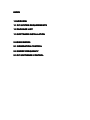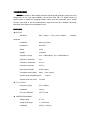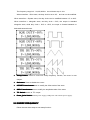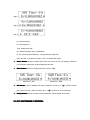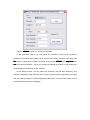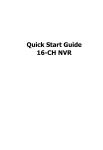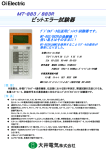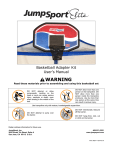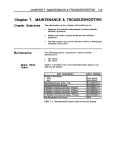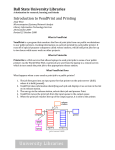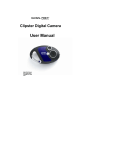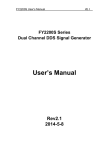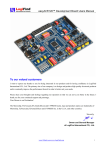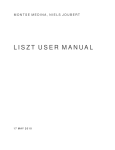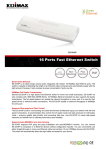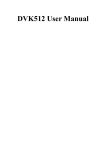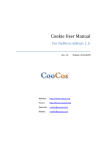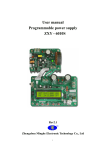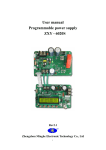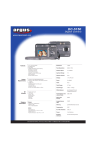Download MWG05直接数字合成 (DDS)
Transcript
20 MULTI-WAVE GENERATOR MWG MWG20 USER MANUAL INDEX 1 OVERVIEW 1.1 PC SYSTEM REQUIREMENTS 1.2 PACKAGE LIST 1.3 SOFTWARE INSTALLATION 20 2 USING MWG MWG20 2.1 GENERATION CONTROL 2.2 SWEEP FREQUENCY 2.3 PC SOFTWARE CONTROL 1 OVERVIEW 20 Is based on direct digital synthesis (DDS) signal generator, using the CPLD MWG MWG20 design,easy to use, high signal stability. At the same time with TTL signal output, the output signal to adjust the amplitude andDC offset, and the instrument has a sweep function, were able to set the scanfrequency range and scan time. Suitable Laboratory technicians and electronics enthusiasts to use. FEATURES ◆ OUTPUT Waveform Sine, Square ( Duty circle variable ) , Trianglar, Sawtooth Amplitude ≥9Vp-p(no load) Impedance 50Ω±10% Offset ±2.5V Display LCD1602 Frequency range 1Hz ~ 20MHz(Sine), 1Hz ~ 2MHz(Others) Frequency resolution 1Hz Frequency steadiness ±1×10-3 Frequency precision ±5×10-3 Sine wave distortion ≤0.8% (1kHz) Triangular wave linearity ≥98% Square wave rising/falling time Square wave duty circle (1Hz~10kHz) ≤100ns 1%~99% ◆ TTL OUTPUT Frequency range 1Hz ~ 20MHz Amplitude >3Vp-p Fan-out coefficient >20 TTL load ◆ SWEEP FREQUENCY Sweep range Fs - Fe Sweep time range 1 ~ 99 second Amplitude 0.5Vp-p ~ 20Vp-p 1.1 PC SYSTEM REQUIREMENTS � Windows XP,Windows 7 � Pentium or higer processor � USB2.0 High speed, or Full speed port. � 32MB RAM � 125MB hard disk space 1.2 PACKAGE LIST � MWG20 � Signal cable � USB cable (A to B) � DC Power adapter 1.3 SOFTWARE INSTALLATION � Run Multi-Waveform Generator.exe to install software on your hard disk,This may take several minutes. � Connect the DC Power adapter to MWG20. � Plug a USB A to B cable in MWG20 and the other end into a free USB port on your computer. � You will see a dialog box indicating that it found new hardware and let it installing the software automatically. � If failed, let Windows go to the folder to find the driver. 2.1 GENERATION CONTROL LCD Interface LCD shows the waveform, duty circle and frequency. SIN indicates waveform, including SIN, TRI, SQR. DUTY is duty circle, F is frequency number. � Select button: Press to enable and move the cursor on the LCD display, while the LCD indicates which item is being displayed and set. � Wave button: Press to change waveform, SIN, SQR or TRI. Square wave � Triangular wave +)button button or(--)button button to When need to change the frequency or duty circle, press(+ add or deduct the current digit value.. The frequency range is 0 - 20,000,000Hz,the minimum step is 1Hz. When waveform = Sine wave, the duty circle is set to 0%,and can not be modified. When waveform = Square wave, the duty circle can be modified between 1% to 99%. When waveform = triangular wave, and dity circle = 50%, the output is standard triangular wave, while duty circle > 50% or <50%, the ouput is forward sawtooth or backward sawtooth wave. � Sweep button: Press to come into sweep frequency function, see more in next chapter. � Set button: Press to disable the cursor. � OFFSET Potentiometer otentiometer:: turn to modify the offset vaule of the wave. � AMPL Potentiometer otentiometer:: turn to modify the amplitude vaule of the wave. � TTL Switch: switch to TTL output。 � Power_Selet Switch: switch power supply (USB power and external power supply). 2.2 SWEEP FREQUENCY Follow the next three steps to set sweep function: Step 1 Step 2 Step 3 Fs: start frequency Fe: end frequency Time: sweep time step Fa: sweep frequency step, 0-999999Hz Fc: the current output frequency, varying during the process. OUT: set ”ON” to enable the output, “OFF” to disable the output. � Select button: Press to enable and move the cursor on the LCD display, while the LCD indicates which item is being displayed and set. � Wave button: Press to change waveform, SIN or SQR. waveform = SIN � Set button: Press to disable the cursor. When the cursor is on “ to the previous step, while the cursor is on“ � waveform = SQR ”, press to reture ”, press to go to the next step. Sweep button: Press to swith functions between normal output and sweep. 2.3 PC SOFTWARE CONTROL 20 to your PC, and run the software. Connect MWG MWG20 In the Waveform control, you can select the waveform, set the duty circle(only available for triangluar and square wave) and set the working frequency. And press the Set button to generate the output. Be aware that both the OFFSET and amplitude can not be set by this software. When you change the settings by buttons on the board, they will be displayed accordingly by the software. In the Sweep control, you can select the waveform, and set start frequency, end frequency, frequency step, and time step. Press the Start button to generate the output and the working frequency will be displayed sychronously. Press the Stop button to end the sweep and modify all the settgings.