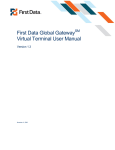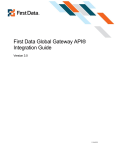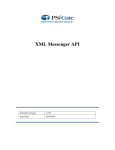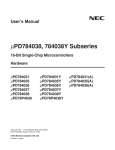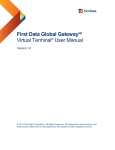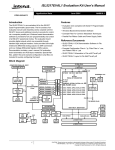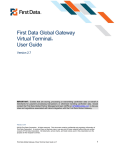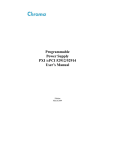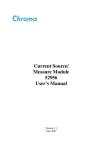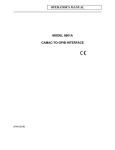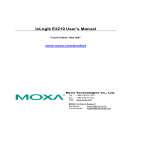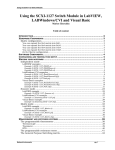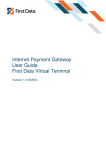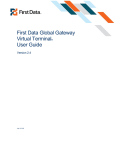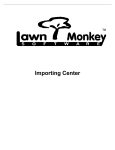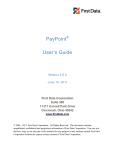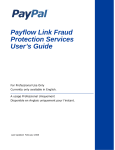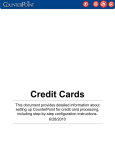Download First Data Global Gateway Connect®
Transcript
First Data Global Gateway Connect® User Manual Version 1.0 Table of Contents 1 Introduction 1.1 Overview First Data Global Gateway Connect1.1.1 Business Features 1.1.2 Secure Sockets Layer (SSL) Encryption 1.1.3 Understanding Electronic Payment Processing 1.1.4 Managing an Online Storefront 1.1.5 Supported Card Types 1.2 Requirements 1.2.1 Hypertext Markup Language (HTML) 1.2.2 Other Helpful Skills 1.2.3 HTML Internet References 1.2.4 Equipment and Software 1.3 The First Data Global Gateway Connect Process 1.4 Support 1.4.1 General Support 1.4.2 Manuals 1.4.3 FAQ 1.4.4 Online Support Form 1.4.5 Download Center 1.4.6 Contact Information 2 Settings 2.0.7 Payment Modes 2.0.7.1 Fullpay Mode 2.0.7.2 Payplus Mode 2.0.7.3 Payonly Mode 2.0.8 Bypassing the Payment Form 2.1 Customizing 2.2 Customizing First Data Global Gateway Connect Settings 2.2.1 Directing the Customer 2.2.2 TeleCheck 2.3 Customizing First Data Global Gateway Connect Payment Forms 2.3.1 Custom Fields 2.4 Bypassing the Payment Form 2.4.1 How to Bypass the Payment Form 2.4.2 TeleCheck Transactions 2.5 Fraud Settings 2.6 Changing Passwords 2.6.1 Choosing a Password 2.6.2 Password Handling 2.6.3 Changing Your Password 3 Transactions in 3.0.4 Transaction Types 3.1 Processing Transactions 3.1.1 Post-Authorizing Transactions 3.1.2 Voiding Transactions 3.2 Check Transactions 3.2.1 E-commerce Transactions 3.2.2 Telephone Order Transactions 3.3 AVS Codes 3.3.1 About AVS Codes 3.3.2 AVS Code Definitions 3.4 Card Codes 3.4.1 Using the Card Code 5 5 5 5 5 6 6 7 7 7 7 7 8 8 9 9 9 9 10 10 11 11 11 11 12 12 12 12 14 15 15 16 17 17 17 17 18 18 18 18 19 19 20 21 21 21 22 22 23 23 24 25 25 4 5 6 7 3.4.2 Card Code Definitions 3.5 Manually Run Credit Card Batches 3.5.1 To Manually Run the Credit Card Batch 3.6 Downloading Report Data 3.7 Voiding Orders 3.7.0.1 How to Void Orders 3.8 Testing Transactions Order Form Basics 4.0.1 Creating Order Forms 4.1 Data Fields 4.1.1 Minimum Required Fields 4.1.2 Order-Related Fields 4.1.3 Credit Card Fields 4.1.4 Level 2 Purchasing Card Fields 4.1.5 Billing Fields 4.1.6 Shipping Fields 4.1.7 Recurring Transaction Fields 4.1.8 TeleCheck Fields Responses and Errors 5.1 Response Fields 5.2 Fraud Block Messages 5.3 TeleCheck Errors 5.3.1 Other TeleCheck Messages Single Product Order Forms 6.1 Creating the Single Product Order Page 6.2 Adding the Order Form for a Single Product 6.2.1 Creating a Form Tag 6.2.2 Adding Your Storename 6.2.3 Entering the Chargetotal Field 6.2.4 Choosing a Payment Mode 6.3 Choosing a Payment Mode 6.3.1 Fullpay Mode 6.3.2 Payonly Mode 6.3.3 Payplus Mode 6.4 Completing the Order Form 6.5 Creating Order Confirmation and Failure Pages 6.5.1 Sample HTML for a Confirmation Page 6.5.2 Sample HTML for a Failure Page 6.6 Order Form Checklist Recurring Payments Order Form 7.1 Creating the Recurring Payment Order Page 7.2 Add the Order Form for a Recurring Payment 7.2.1 Creating a Form Tag 7.2.2 Adding Your Storename 7.2.3 Entering the Chargetotal Field 7.2.4 Specifying a Recurring Transaction 7.2.5 Specifying When to Charge the Card 7.2.6 Specifying the Number of Installments 7.2.7 Entering the Threshold and Start Date 7.2.8 Choosing a Payment Mode 7.3 Choosing a Payment Mode 7.3.1 Fullpay Mode 7.3.2 Payonly Mode 7.3.3 Payplus Mode 7.4 Completing the Order Form 7.5 Creating Order Confirmation and Failure Pages 26 26 26 26 27 27 27 28 28 29 29 31 34 35 37 38 39 40 42 42 43 44 46 48 48 48 49 49 49 50 50 50 50 51 52 52 52 53 53 54 54 54 55 55 55 56 56 56 56 57 57 57 58 58 59 59 7.5.1 Sample HTML for a Confirmation Page 7.5.2 Sample HTML for a Failure Page 7.6 Order Form Checklist 8 Sample Order Forms 8.1 Sale with Minimum Fields 8.1.1 Using the Payment Form 8.1.2 Bypassing the Payment Form 8.2 Authorization with Minimum Fields 8.2.1 Using the Payment Form 8.2.2 Bypassing the Payment Form 8.3 Post-Authorization with Minimum Fields 8.4 Purchasing Card Sale 8.4.1 Using the Payment Form 8.4.2 Bypassing the Payment Form 8.5 Sale with All Commonly Used Fields 8.5.1 Using the Payment Form 8.5.2 Bypassing the Payment Form 8.6 Level 2 Purchasing Card 8.7 US State HTML 8.8 Country HTML Glossary 59 60 60 62 62 62 63 65 65 65 66 67 67 68 69 69 70 72 72 74 79 1 Introduction Electronic commerce (e-commerce) is an integral part of the world today. Conducting credit card and check authorizations over the Internet in a secure environment is a complex process. First Data provides a simple payment solution for the e-commerce industry with First Data Global Gateway Connect. First Data Global Gateway Connect connects an online store to the powerful secure payment gateway. It manages all of your interactions with credit card processors and financial institutions. By using First Data Global Gateway Connect, you immediately gain access to credit card authorizations, check payments, and real-time transaction reports. 1.1 Overview First Data Global Gateway Connect1.1.1 Business Features First Data Global Gateway Connect enables online merchants easy access to essential Internet business services. Although transaction processing is the core function of First Data Global Gateway Connect, the following features are included for secure Internet e-commerce: • • Fraud protection Reports 1.1.2 Secure Sockets Layer (SSL) Encryption By using Secure Sockets Layer (SSL) protocols, First Data Global Gateway Connect provides: • • • • Data encryption Server authentication Message integrity Optional client authentication SSL protocols provide secure communications on the Internet, such as transmitting credit card data and other data transfers. This process prevents the data from being compromised while in transit. 1.1.3 Understanding Electronic Payment Processing A web host or, in some cases, an Internet service provider (ISP) can host your non-secure web pages. The First Data Global Gateway Connect secure payment gateway is capable of securely receiving, storing, processing, and sending online transactions to a bank card processor or financial institution. firstdata.com 5 Data is encrypted by the secure payment gateway through protocols that ensure the security and privacy of the data. The purpose of First Data Global Gateway Connect is to quickly and easily link you to the secure payment gateway. First Data is responsible for maintaining and upgrading the entire secure payment gateway system. A merchant with a large product base may have the technical resources to complete some of the above-mentioned services in-house, such as database storage. First Data Global Gateway Connect resources can also be utilized to complete the remaining transaction processing functions. 1.1.4 Managing an Online Storefront The following activities must be designed, created, and continually managed by an individual merchant or a merchant site administrator: • • • Creating the Internet storefront web pages. Calculating the order total and sending this information to the secure payment gateway. Identifying and setting up the shipping and tax, and then conveying this information to First Data Global Gateway Connect. 1.1.5 Supported Card Types First Data Global Gateway Connect supports the following credit card types: • • • • • • Visa® ® MasterCard ® Discover ® American Express Diner's Club® ® JCB First Data Global Gateway Connect usually displays the supported card types in the format shown above. Some of the card types request that you have a separate account with the card provider. If you want to change the credit card types you accept or do not know which card types you accept, check with your processor's Merchant Services department. firstdata.com 6 1.2 Requirements 1.2.1 Hypertext Markup Language (HTML) HTML programming is required for integrating First Data Global Gateway Connect before payment processing can begin. Knowledge of HTML is required for using First Data Global Gateway Connect. 1.2.2 Other Helpful Skills Knowledge of CGI, Javascript, and other web technologies is helpful for implementing web site features, such as calculating order totals and collecting or storing order data. Some of the suggested HTML resources can help you learn about other web technologies as well. 1.2.3 HTML Internet References • • • W3C http://www.w3.org/ WebMonkey http://www.webmonkey.com/ Kevin Werbach's Bare Bones Guide to HTML http://werbach.com/barebones/ 1.2.4 Equipment and Software To use First Data Global Gateway Connect for e-commerce, you need a web site hosted on a web server and a domain name. First Data Global Gateway Connect is compatible with all web servers and development languages. Depending on your business needs and resources, you can host your web site on your own server, or you can hire an Internet service provider (ISP) or commerce service provider (CSP). An ISP or CSP can provide technical resources for setting up your e-commerce web site. When you set up your web site to process orders with First Data Global Gateway Connect, you will need one or more order forms along with a means to calculate the order total. Javascript or any other web programming language, such as PHP or PERL, can be used to calculate the total. You may also need a means to calculate tax and shipping for your orders, as well as a database to store order data and transaction results. A database with sensitive customer data, such as addresses and credit card numbers, should be protected with strong security measures. This protection ensures that you do not compromise your customers' sensitive information. firstdata.com 7 1.3 The First Data Global Gateway Connect Process The following steps outline the First Data Global Gateway Connect process. 1. 2. 3. 4. 5. 6. A customer selects items from an online store to purchase and is then transferred to a highly secure payment form hosted on the First Data Global Gateway Connect secure payment gateway. The order and payment information are sent using a secure Internet connection to the payment gateway. The payment gateway transmits the order and payment information to the credit card processing network through a secure line and receives a response. Within 6 seconds*, the customer can review the transaction results. The customer reviews the First Data Global Gateway Connect receipt page and confirms the details of the approved credit card transaction. Once configured, First Data Global Gateway Connect posts all order and payment information back to the merchant's web site. The customer can view the confirmation page on the merchant's web site with the details of the order and a reminder that the receipt has been emailed. Transaction data can be downloaded in CSV or XML format and imported into the merchant's order management database. * The secure payment gateway's average response time is less than 6 seconds. In the First Data Global Gateway Connect process, the customer sends information over the secure payment gateway, then receives a confirmation request. The customer sends the confirmation information to the merchant, and the merchant sends the customer an email. 1.4 Support Use the Support section in the First Data Global Gateway Virtual Terminal to find help and support for First Data Global Gateway Connect. The Support section contains links to the: • • • • • Product manuals Frequently asked questions (FAQ) Support hotline and email Online Support Form Download Center firstdata.com 8 The Online Support Form and Download Center are part of the First Data Global Gateway Virtual Terminal application, but the product manuals and FAQs are on First Data web sites that are not part of the First Data Global Gateway Virtual Terminal application. There are two ways to reach the manuals and FAQs: • Use the Main Menu Bar or Side Menu Bar to link to a general support page where you can find the manual or FAQ for a particular product. • Click Support on the Main Menu Bar and use the buttons on the main Support page to link directly to the manual or FAQ page. See the First Data Global Gateway Virtual Terminal user guide for more information on finding support for other Global Gateway products. The following sections give more details on finding support for First Data Global Gateway Connect. 1.4.1 General Support To access the First Data support page where you can find all support material for First Data Global Gateway Connect, mouse over Support in the Main Menu Bar and click Connect Support in the popup menu, or from the Support section, click Connect Support on the Side Menu Bar. Note: This takes you to a First Data web site that is not part of the First Data Global Gateway Virtual Terminal application. 1.4.2 Manuals Click Support on the Main Menu Bar to open the main Support page; then click one of the PDF Manual buttons to access the First Data Support web site containing links to PDF manuals for all products. Note: The page with the PDF links is a First Data web site that is not part of the First Data Global Gateway Virtual Terminal application. The Global Gateway Connect Support manual will be the most helpful for issues related using First Data Global Gateway Connect. 1.4.3 FAQ Click Support on the Main Menu Bar to open the main Support page; then click one of the FAQ buttons to access the First Data Support web site containing links to FAQs for all products. Note: The page with the FAQ links is a First Data web site that is not part of the First Data Global Gateway Virtual Terminal application. 1.4.4 Online Support Form To open the online support form, mouse over Support on the Main Menu Bar and click Online Support Form, or from the Support section, click Online Support Form on the Side Menu Bar. Fill out the form and submit it. When you submit the form, an email is sent to the support department. firstdata.com 9 1.4.5 Download Center To open the Download Center, mouse over Support on the Main Menu Bar and click Download Center on the popup menu, or from the Support section, click Download Center on the Side Menu Bar. The download center lets you download useful files, such as a store PEM file. 1.4.6 Contact Information If you have read the documentation and cannot find the answer to your question, you can contact Support at [email protected] or 1-888-477-3611 or 1-888-477-3611. You can find this information in the Virtual Terminal information menu on the right side of the Support main page. firstdata.com 10 2 Settings You can set up First Data Global Gateway Connect with different types of payment modes. The First Data Global Gateway Connect settings and payment forms contain fields needed for your order submission process to complete successfully and return customized status information to your customers. To learn about the forms, See "Customizing " on page 12. You can also customize your system by setting up fraud protection settings. See "Fraud Settings" on page 17 for more information. In First Data Global Gateway Connect, you will need to change your password every 90 days. For more information about how to change your password, See "Changing Passwords" on page 18. 2.0.7 Payment Modes The amount of transaction data collected and stored by the secure payment gateway is determined by your choice of payment mode. It is important to choose the payment mode most applicable to your business. For example, a merchant without data storage capability might choose to use the fullpay mode, which collects and stores all the billing and shipping data in addition to the payment data. You can arrange with your sales agent to add the electronic check payment option to your account. This will enable the check option on the First Data Global Gateway Connect secure payment form. 2.0.7.1 Fullpay Mode The fullpay mode is the simplest payment processing solution for an online merchant. All of the customer billing and shipping information is collected over the secure payment gateway and stored in the First Data Global Gateway Connect database. You can view this information in your reports in the First Data Global Gateway Virtual Terminal. You must collect product data and calculate the totals for each order. Any additional costs charged for the purchase, such as tax and shipping, must also be added and compiled by your web site. Finally, you must implement a method for transferring the final total to the chargetotal data field. 2.0.7.2 Payplus Mode Unlike the fullpay mode, the payplus mode gathers and stores less information over the secure payment gateway. Your order form may include the customer address fields, which are transferred to the secure payment gateway. If you include address fields, you can view them in your reports in the First Data Global Gateway Virtual Terminal. Your order form should be located on a secure server to protect customer privacy. The payplus mode requires the chargetotal field for a transaction. Any additional costs charged for the purchase, such as tax or shipping, must be added and compiled through your web site. firstdata.com 11 2.0.7.3 Payonly Mode The payonly mode transfers and stores the minimum information required to complete an electronic transaction over the secure payment gateway. Only the final transaction total is transferred to the secure payment gateway. The additional information is never collected or sent. Reports regarding customer billing or shipping for this payment mode are not available in the First Data Global Gateway Virtual Terminal. If you have access to a secure server, you may choose this option to compile customer shipping and billing data directly from their order form to the database. Any additional costs charged for the purchase, such as tax or shipping, are added and compiled through your web site. The method of calculating the chargetotal and transferring this data to the secure payment gateway is not performed by First Data Global Gateway Connect. 2.0.8 Bypassing the Payment Form You have the option to bypass the First Data Global Gateway Connect payment form. When you do this, you take on the responsibility to collect all the required information for the transaction, but you also retain full control over the data. See "Bypassing the Payment Form" on page 17 for more information. 2.1 Customizing First Data Global Gateway Connect To access any of the First Data Global Gateway Connect customization features, in the First Data Global Gateway Virtual Terminal, mouse over Administration on the Main Menu Bar and click Connect Setup or Connect Settings on the popup menu, or from the Administration page, click the corresponding item on the Side Menu Bar. You can customize: • • 2.2 Payment Forms Settings Customizing First Data Global Gateway Connect Settings Click Administration on the Main Menu Bar, and then click Connect Settings on the Side Menu Bar to customize Connect settings. The Connect Settings page contains fields that allow you to tailor your customer's ordering experience to better represent your company. When entering URLs, be certain that the file is on an accessible, secure server, and that your URL begins with "https://" and not "http://". Otherwise, every time one of your customers opens the payment form, a dialogue box will appear warning that some of the contents are not secure. The dialogue box requires a response from the customer before the form will be displayed. The First Data Global Gateway Virtual Terminal displays the following fields on the Hosted Payment Page Settings page. firstdata.com 12 Order Submission Form This is the location (web address) where your order forms are located. If the order received is not coming from the URL matching this location, the order is blocked. When entering URLs, be certain that the file is on an accessible, secure server, and that your URL begins with "https://". It is important that you enter the URL exactly as it is provided to you. Note: If this information is not entered correctly, a dialogue box appears at checkout warning your customers that some of the content is not secure. The dialogue box requires a response from the customer before the form will be displayed. Enter the URL for each order form on your web site in this field, separated by spaces. Examples are provided on the form above the field as a convenient reference when you are entering your data. Example: https://your_secure_name/yourorderform.html • • • https:// - indicates a secure server. (http:// is a non-secure server). your_server_name – the name of your server (this name may or may not include “www”). yourorderform – the order form name. Confirmation Page ("Thank You" Page) The confirmation page is the page customers view after a successful transaction. The URL format is similar to the order submission form URL format (see examples above). If you do not supply a URL in this field, it is best to enter the URL for your home page (index) on your web site. You can enable the option URL is a CGI Script if you want First Data Global Gateway Connect to post the data back to your web site to collect the information using a scripting language like CGI, PHP, or ASP. If you want to display this URL automatically after the receipt page, select the Automatically display Confirmation Page ... checkbox. When you select this checkbox, the transaction result page will show momentarily before the customer is forwarded to the confirmation page. Failure Page ("Sorry" Page) The failure page is the page customer's view when a transaction is unsuccessful. You can tell the customer to contact you to make other payment arrangements. If you do not supply a URL in this field, it is best to enter the URL for your home page (index) on your web site. The URL format is again similar to the order submission form URL format (see the examples above). You can enable the option URL is a CGI if you want First Data Global Gateway Connect to post the data back to your web site to collect the information using a scripting language like CGI, PHP, or ASP. firstdata.com 13 If you want to display this URL automatically after the receipt page, select the Automatically display Failure Page ... checkbox. The transaction result page will show momentarily before the customer is forwarded to the failure page. Copy of Customer Receipt This section indicates a copy of the receipt emailed to the customer will automatically be emailed to you. Some emails may be mistakenly blocked as spam by some email providers. Example of the customer's copy of the receipt by email. 2.2.1 Directing the Customer You can direct your customer back to your web site after a transaction is completed. You may want to create two pages: one for successful transactions (a confirmation page), and one for declined transactions (a failure page). You can also use the same page for both responses. There are two ways to inform the secure payment gateway where to send the customer. One way is to enter the URL for the confirmation and failure pages. The second way is to post the following fields with your order. If you include these fields, you do not have to enter information in the confirmation and failure fields on the Settings page in the First Data Global Gateway Virtual Terminal. • responseSuccessURL: post a valid URL in this field for successful transactions. <input type="hidden" name="responseSuccessURL" value="http://www.mystore.com/thankyou.html"> • responseFailURL: post a valid URL in this field for declined transactions. <input type="hidden" name="responseFailURL" value="http://www.mystore.com/sorry.html"> • responseURL: post a valid URL in this field if you want ALL transactions (whether successful or declined) to be returned to this URL. firstdata.com 14 <input type="hidden" name="responseURL" value="http://www.mystore.com/receipt.cgi"> 2.2.2 TeleCheck For TeleCheck transactions, you can choose to bypass the secure payment gateway receipt page by selecting the Check if you wish to automatically display specified URL after the First Data Global Gateway receipt page checkbox. If you choose to bypass the receipt page, you must provide your own receipt page meeting the requirements for electronic check transactions. This receipt must specify: • • • • • • The date the transaction occurred. The customer's full name. The merchant's DBA name. The amount of the transaction. The earliest date the debit can occur (today's date). Consent language specifically authorizing the merchant to initiate the debit to the customer's account in the amount specified. Example of appropriate consent language: I authorize [merchant name] to initiate an electronic debit to my bank account in the amount of [order total]. This authorization is to remain in full force and effect unless I provide written notification to [merchant name] within an appropriate timeframe as to allow [merchant name] to act on it. 2.3 Customizing First Data Global Gateway Connect Payment Forms In the First Data Global Gateway Virtual Terminal, mouse over Administration on the Main Menu Bar and click Connect Setup on the popup menu, or from the Administration section, click Connect Setup in the Side Menu Bar. The Connect Setup page contains fields that allow you to tailor your customer's ordering experience to better represent your company. Some of the options allow you to enter either plain text or a reference to an HTML file. If you choose to enter a reference to an HTML file, make sure the file is on an accessible, secure server and that your URL begins with "https://". Otherwise, every time one of your customers opens the payment form, a dialogue appears warning that some of the contents are not secure. The dialogue box requires a response from the customer before the form will be displayed. The First Data Global Gateway Virtual Terminal displays the following fields on the Payment Form page. Company Name (Text Only) Enter your company name in this field to display the company name on the top of the secure order and order confirmation pages on the gateway. If both your company name and logo are provided, the company name will be displayed next to the logo at the top of the order and confirmation pages. firstdata.com 15 The company name entered here is only displayed on your secure order and order confirmation pages. The DBA company name you gave when you opened your account is not displayed. Logo (HTML or Text) You can display your logo on the top of the secure order and order confirmation pages on the gateway. Enter the URL for your logo graphic file. You can use any common web graphics format (gif, jpg, or png). The graphic must be available from a secure web server. The URL you enter should include the HTTPS protocol. • • • https://your_server_name/logo.gif https//: - indicates a secure server. your_server_name - the name of your web server (this name may or may not include www). logo.gif - the name of the file you want to use as your logo. Background Image (HTML Only) This is the image displayed behind your payment form. Enter an https URL for a graphics file in this field. Follow the same example as the Logo field. Payment Header (HTML or Text) Enter text in this field for the payment header. The payment header is displayed at the top of your payment form. Payment Footer (HTML or Text) Enter text in this field for the payment footer. The payment footer is displayed at the bottom of your payment form. 2.3.1 Custom Fields With the custom field entries, you can gather additional customer data specific to your business. Use custom fields for additional customer demographic data which you can then store in your own database for future analysis. The custom fields are not added to the First Data Global Gateway Connect secure payment form. You can document up to fifteen custom fields. Entering custom fields does not automatically make the custom fields part of your payment form sent to the secure payment gateway. You must include the HTML tags in your order forms for them to be sent to and returned from the secure payment gateway. The custom fields you provide here are displayed on the First Data Global Gateway Connect confirmation page if you select the Make Viewable checkbox. Custom field values are returned along with all other fields to the confirmation URL if a CGI script is specified. firstdata.com 16 2.4 Bypassing the Payment Form When you have a secure web server and can collect the customer's payment information, you can choose to bypass the payment form. Bypassing the payment form allows you to keep the customer on your web site throughout the order process. If you are unsure about the methods for collecting secure information or if you do not have a secure web server, bypassing the payment form could compromise your customer's payment data. 2.4.1 How to Bypass the Payment Form To bypass the payment form, you must include all the required fields in your order form. Data is not collected by the secure payment gateway when you include all the required fields. Use a value of Submit if you are sending the cardnumber, expmonth, and expyear fields to the gateway. The secure payment gateway processes the transaction data, but does not collect data. The following example shows how to bypass the payment form. <input <input <input <input <input type="hidden" type="hidden" type="hidden" type="hidden" type="hidden" name="cardnumber" value="4111111111111111"> name="expmonth" value="01"> name="expyear" value="03"> name="storename" value="123456"> name="chargetotal" value="99.99"> 2.4.2 TeleCheck Transactions For TeleCheck transactions, the customer needs to specifically authorize a debit to the account. There is an additional form added to the process where the customer gives authorization to continue the transaction. You have the option to bypass this form by setting the authPageDisplayed field to False. You also have the option to bypass the Select Payment Method page by setting the paymentMethod data field to check. If you choose to bypass the First Data Global Gateway Connect payment form, there are rules that apply when using the Internet to initiate a debit to a customer's bank account. For more information about the rules for TeleCheck, See "Check Transactions" on page 21. 2.5 Fraud Settings You can set up and change your fraud settings in the First Data Global Gateway Virtual Terminal. For the Fraud Settings page in the First Data Global Gateway Virtual Terminal, mouse over Administration in the Main Menu Bar and click Fraud Settings in the popup menu, or from the Administration section, click Fraud Settings on the Side Menu Bar. For more information about fraud settings, see the Support section of the First Data Global Gateway Virtual Terminal manual. firstdata.com 17 2.6 Changing Passwords You can change your password from anywhere in the First Data Global Gateway Virtual Terminal by clicking the Change Password link in the upper right corner of the application. The Change Password page appears. When you first sign up for an account with the First Data Global Gateway Virtual Terminal and First Data Global Gateway Connect, you are provided with a temporary password. Temporary passwords will be valid for 30 minutes after they are issued. You should regularly change your password on this page. 2.6.1 Choosing a Password Security specialists recommend that you avoid using common words or numbers as passwords. Avoid words or numbers that might be associated with you, like your name or your date of birth. 2.6.2 Password Handling There are several different security measures in place to help ensure that your account information is protected and is compliant with Payment Card Industry (PCI) guidelines. Password guidelines are listed below: • • • • Password length must be at least 7 characters and contain at least one letter and one number. Passwords are required to be changed every 90 days. Passwords can not be re-used. When changing a password, the password you select cannot be among the previous 4 passwords for your account. After 6-consecutive failed login attempts, a 30 minute temporary account lockout will occur. 2.6.3 Changing Your Password 1. 2. 3. 4. Type your current password in the Current Password field. Type your new password in the New Password field. Type the password again in the Enter New Password Again field. Click the SUBMIT button. If you accidentally mistype your password, you will be asked to re-enter the information. For added security, the error message will not specify which entry is at fault. When you successfully change your password, you may choose either to go into the main Admin section to configure fraud settings, or you may use any of the menu entries available, either on the Main Menu Bar at the top of the screen or in the Side Menu Bar in the First Data Global Gateway Virtual Terminal. firstdata.com 18 3 Transactions in First Data Global Gateway Connect First Data Global Gateway Connect processes your transactions. With First Data Global Gateway Connect, you can also: • • • • Manually run credit card batches. Download report data. Void orders. Test transactions. First Data Global Gateway Connect provides the following for fraud protection. • • AVS codes. Card codes. 3.0.4 Transaction Types It is important to understand the terminology for processing transactions so that you use the appropriate transaction type for your orders and returns. It is also important that you understand chargebacks and fraud, and what you can do to prevent fraud. For the money associated with a transaction to transfer to and from your account, the batch of transactions for the day first have to be settled (this is also called closing the batch). This automatically occurs by default at 7:00 PM (PST). Transaction Types Name Description Sale A credit card transaction that immediately charges a customer's credit card. To run a sale transaction, set the txntype data field to Sale, as in the following HTML sample: <input type="hidden" name="txntype" value="sale"> Authorize A credit card transaction that reserves funds on a customer's credit card. An Authorize Only Only transaction does not charge the card until you perform a Ticket Only transaction and confirm shipment of the order (using an option available in First Data Global Gateway Virtual Terminal reports). To run an Authorize Only transaction, set the txntype data field to preauth, as shown in the following HTML sample: <input type="hidden" name="txntype" value="preauth"> Note: Authorizations reserve funds for varying periods, depending on the issuing credit card company's policy. The period may be as little as three days or as long as several months. For your protection it is recommended that you confirm shipment as soon as possible after authorization. Use the Point of Sale page for an Authorize Only transaction in the First Data Global Gateway Virtual Terminal. firstdata.com 19 Transaction Types Name Description Ticket A Ticket Only transaction is a post-authorization transaction that captures the funds Only from an Authorize Only transaction, reserving funds on the customer’s card for the amount specified. Funds are transferred when your batch of transactions is settled. If you enter a larger total in the Ticket Only transaction than was specified for the Authorize Only transaction, the Ticket Only transaction may be declined. To run a Ticket Only transaction, set the txntype data field to postauth, as shown in the following HTML sample: <input type="hidden" name="txntype" value="postauth"> Forced Ticket Return Credit Void 3.1 If you enter a smaller amount than was authorized, an adjustment is made to the authorization to reserve only the smaller amount of funds on the customer’s card for the transaction. Use the Ticket Only page for a Ticket Only transaction in the First Data Global Gateway Virtual Terminal. A Forced Ticket transaction is a credit card transaction used similarly to a Ticket Only transaction, except it is specifically for authorizations obtained over the phone. It requires a reference number (or approval code) that you should have received when you did the phone authorization. Use the Point of Sale page for a Forced Ticket transaction in the First Data Global Gateway Virtual Terminal. A return transaction returns funds to a customer’s credit card for an existing order on the system. To perform a return, you need the order number which you can find in your reports in the First Data Global Gateway Virtual Terminal. If you perform a return of the full order amount, the order will appear in your reports with a transaction amount of 0.00. To perform a return transaction, use the Return page in the First Data Global Gateway Virtual Terminal. You must be logged in to the First Data Global Gateway Virtual Terminal to perform a return transaction. A credit transaction returns funds to a customer’s credit card for orders where you do not have an order number. This transaction is intended for returns on orders processed outside the system. Use the Credit page to perform a credit transaction in the First Data Global Gateway Virtual Terminal. Credit transactions are marked as returns in your reports. You must be logged in to the First Data Global Gateway Virtual Terminal to perform a credit transaction. A void transaction cancels the transaction. Void transactions must be run manually in First Data Global Gateway Virtual Terminal reports. Only transactions in the current batch (that have not been sent for settlement) can be voided. Processing Transactions You can process transactions using the virtual point-of-sale terminal available in the First Data Global Gateway Virtual Terminal. Log in to the First Data Global Gateway Virtual Terminal to display the Virtual Terminal page. To reach this page any time, click Virtual Terminal on the Main Menu Bar . From the Virtual Terminal Page, enter the transaction information. firstdata.com 20 3.1.1 Post-Authorizing Transactions You can post-authorize several transactions at the same time by using the Reports section in the First Data Global Gateway Virtual Terminal. 1. Mouse over Reports on the Main Menu Bar and click Orders on the popup menu, or from the Reports section, click Orders on the Side Menu Bar. 2. Choose the criteria for the transactions you want to post-authorize; then click the GENERATE REPORT >> button. 3. When you are viewing the report, select orders by selecting the checkbox next to the order you want. 4. Click on the Work with Selected Orders button at the bottom of the page. 5. Select the option to Confirm Shipment Of Merchandise; then click the SUBMIT button. A confirmation page appears. 3.1.2 Voiding Transactions You can void transactions in the Credit Card Batches or Check Batches reports. See "Voiding Orders" on page 27 for more information about voiding orders. 3.2 Check Transactions TeleCheck Services (TeleCheck Internet Acceptance and TeleCheck Phone Acceptance) are a way to process Automated Clearing House (ACH) transactions using the Internet or a phone line. ACH transactions debit a customer's account and transfer the funds to a merchant's account. To enable TeleCheck, contact your merchant service provider. There are rules that apply when initiating a debit to a customer's bank account. These rules are established and maintained by the National Automated Clearing House Association (NACHA) and are published periodically in ACH Rules: A Complete Guide to Rules & Regulations Governing the ACH Network. You can view these rules here: http://www.nacha.org/ It is each merchant's responsibility to understand and abide by the published rules and regulations. The rules for authorization differ depending on whether the transaction is: • • • E-commerce Retail or Mail Order Telephone Order During a check transaction, a real-time response will be provided by TeleCheck on whether or not a check is accepted. Based on the response from TeleCheck, a transaction can either be marked as Submitted or Declined. firstdata.com 21 If the check was declined for credit reasons, a message will appear with some information for the customer, including a phone number for the customer to call with questions. When this occurs, you must give the information, word-for-word, to the customer. If the check was submitted successfully, the transaction status will be Submitted. If an error occurred, the reason for the error will appear here. If the error was due to data entry, you may have an opportunity to re-enter the data. Error message: We are sorry that we cannot accept your check at this time. Our decision is based, in whole or in part, on information provided to us by TeleCheck. We encourage you to call TeleCheck at 1-877-678-5898 or write TeleCheck Customer Care at P.O. Box 4513, Houston, TX 77210-4513. Please provide TeleCheck your driver's license number and the state where it was issued, and the complete banking numbers printed on the bottom of your check. Under the Fair Credit Reporting Act, you have the right to a free copy of your information held in TeleCheck's files within 60 days from today. You may also dispute the accuracy or completeness of any information in TeleCheck's customer report. TeleCheck did not make the adverse decision to not accept your check and is unable to explain why this decision was made. 3.2.1 E-commerce Transactions When processing e-commerce check transactions, the merchant must obtain electronic authorization from the customer to debit the account. Before the merchant web site or system submits the payment for processing, it must present the customer with an authorization form where consent language is displayed, along with Authorize and Cancel buttons. The Authorize button continues processing the transaction. The Cancel button discontinues processing the check transaction. The authorization form must include: • • • • • • • The merchant's DBA name. The amount of the transaction. The date the customer's account will be debited. The date of the customer's authorization. The merchant's customer service phone number. Consent language stating that the customer is authorizing the merchant to debit the customer's bank account. An Authorize button and a Cancel button. 3.2.2 Telephone Order Transactions Requirements for a telephone order include the same information and consent language as retail and mail order transactions. The difference is that the merchant has the option to tape-record the customer's authorization and retain the recording as proof of authorization for a period of four years. For an oral authorization to be valid, the merchant must state clearly that the customer is authorizing an ACH debit entry to the account, and express the terms of the authorization in a clear manner. firstdata.com 22 If the merchant is not recording the conversation, the merchant must send written notification to the customer confirming the verbal authorization prior to settlement. API email receipts fulfill the requirement to send written notification. If the merchant chooses not to use API email receipts, the notification must include the following information. • • • • • The merchant's DBA name. The date the customer account will be debited. The date of the customer's authorization. The merchant's customer service phone number. Consent language similar to that below. Sample Verbal authorization for telephone order transactions: On [insert today’s date], [insert customer’s First and Last Name] authorizes an electronic debit in the amount of [insert amount]. This withdrawal will be processed using the regular banking system. If your payment is returned unpaid, you will be charged a returned item fee up to the maximum allowed by law. If you have any questions at any time, you may call us at [insert Merchant Customer Care Phone Number] during business hours. Do you authorize the transaction? (Please answer Yes or No) 3.3 AVS Codes For transactions where the card is not present, the secure payment gateway provides Address Verification System (AVS) codes to help protect you from costly chargebacks and fraud. Some credit cards, such as Discover, MasterCard, and Visa, request the use of AVS when you are processing card-not-present transactions, such as MOTO or e-commerce transactions. Whenever you perform a credit card Sale or Authorize Only transaction, First Data Global Gateway Connect compares the customer's address you entered with the address the cardissuing bank has on file for the customer. In order to take advantage of AVS, you must enter the first line of the customer's billing address and the zip code. For retail keyed transactions, you only need to enter the customer's zip code. The AVS code tells you how well the two addresses match. You will receive an AVS response whether the card is approved or declined. It is up to you to decide whether you want to accept the risk and continue with processing the order. 3.3.1 About AVS Codes The following string is a transaction result code. The AVS code is the first 3 letters in the middle of the number. 0097820000019564:YNAM:12345678901234567890123: The AVS compares the numeric portion of the street address and the zip code with the information on file with the card-issuing bank. If the AVS code indicates the address or zip code do not match, you can still complete the transaction. You will, however, be more open to potential fraud. firstdata.com 23 It is important to know that AVS has some limitations: • • The AVS system is not always reliable; bad results can be triggered unnecessarily because people move, or report five-digit zip codes and some report nine-digit zip codes. This may generate a response stating that the address matches, but the zip code does not match. The AVS system does not process most addresses outside the United States. If you decide to ship only to addresses with good AVS results, you will leave out most international orders. It is recommend you display a message similar to the following for AVS code mismatches. "We are unable to process your credit card payment at this time. If you still want to purchase this product or service, please call us at 1-800….". At this time you can obtain more information from the customer to verify why the address didn't match, such as recently moved, city changed zip codes, etc. You can ship your product through registered mail with a returned, signed receipt to ensure it was received by the proper person. 3.3.2 AVS Code Definitions The following table lists the descriptions for AVS codes you might receive. The letters in the credit card columns are the third letter of the AVS code and vary depending on the type of credit card you are using. AVS Code YY NY YN NN XX XX Visa MasterCard Discover American Express Y Y A Y Z Z Z Z A A Y A N N N N W U U U U XX XX XX XX R S E - - R S - R S - XX G - - - YN B - - - NN C - - - YY D - - - YY F - - - firstdata.com Description Address and zip code match. Only the zip code matches. Only the address matches. Neither the address nor the zip code match. Card number not on file. Address information not verified for domestic transaction. Retry - system unavailable. Service not supported. AVS not allowed for card type. Address verification has been requested, but not received. Global non-AVS participant. Normally an international transaction. Street address matches for international transaction; Postal code not verified. Street address and Postal code not verified for international transaction. Street address and Postal code match for international transaction. Street address and Postal code match for international transaction. (UK Only) 24 AVS Code NN Visa MasterCard Discover American Express I - YY M - - - NY P - - - 3.4 Description Address information not verified for international transaction. Street address and Postal code match for international transaction. Postal codes match for international transaction; Street address not verified. Card Codes The card code is a three or four-digit security code. For Visa, MasterCard, and Discover, the number typically appears at the end of the signature panel. For American Express, the number appears on the front of the card. This security card program helps validate that a genuine card is being used during a transaction. A card code mismatch blocks the transaction. The card code is circled. Mail order, telephone order (MOTO), and other transactions when the card is not present have higher fraud rates than face-to-face transactions. To help reduce fraud, use the card code. You should always enter a card code (if on the card) when processing an authorization for MOTO and e-commerce transactions. For retail transactions, you may want to enter the card code printed on the card to ensure that the card was not fraudulently reproduced. By using the card code results along with the Address Verification System (AVS), you can make more informed decisions about whether to accept transactions. 3.4.1 Using the Card Code Enter the card code on the Virtual Terminal page when processing an order in the First Data Global Gateway Virtual Terminal. First Data Global Gateway Connect compares the card code with the code from the card-issuing bank. The results of this comparison show in the transaction approval code. The following string is a typical transaction result. 0097820000019564:YNAM:12345678901234567890123: firstdata.com 25 The last alphabetic character in the middle (M) is a code indicating whether the card code matched the card-issuing bank's code. 3.4.2 Card Code Definitions Card Code Description M Card code matches. N Card code does not match. P Not processed. S Merchant has indicated that the card code is not present on the card. U Issuer is not certified and/or has not provided encryption keys. X No response from the credit card association was received. A blank response indicates no code was sent and there was no indication the code was not present on the card. 3.5 Manually Run Credit Card Batches To manually run your current credit card batch, You can manually run your credit card batches in the First Data Global Gateway Virtual Terminal. To manually run your credit card batches in the First Data Global Gateway Virtual Terminal mouse over Virtual Terminal on the Main Menu Bar and click Manually Run Batch on the popup menu, or from the Virtual Terminal section, click Manually Run Batch on the Side Menu Bar if it is present. 3.5.1 To Manually Run the Credit Card Batch 1. Click the Run Batch button after you have clicked Manually Run CC Batch. 2. Click the Continue button in the dialog box. The operation may take several minutes. 3. Wait for the batch run to complete. Regardless of whether you manually run the credit card batch, the automatic batch run for the day will still occur at 7:00 PM (PST). Any transactions that occurred that day after you manually run the batch will be included in the automatic batch run. 3.6 Downloading Report Data You can download your transaction report data in the First Data Global Gateway Virtual Terminal for easy importing into spreadsheets or databases. You can download charts for later use by rightclicking on the image, then selecting Save Image As. To download the data, you first need to generate the report in the First Data Global Gateway Virtual Terminal. 1. Mouse over Reports on the Main Menu Bar and click on the report you want to view on the popup menu, or from the Reports section, click on the report you want to view in the Side Menu Bar. firstdata.com 26 2. Choose the time frames and other parameters; then click the GENERATE REPORT >> button to view the report. If you're looking at a transaction chart, you can view the data related to any of the bars, pie slices, or lines on the chart by clicking on that bar, pie slice, or line. 3. When the data you are interested in appears on the page, scroll down to the bottom of the page and choose the desired format from the dropdown list. 4. Click the EXPORT >> button. 5. Save the file to your computer. 3.7 Voiding Orders You can void orders in the First Data Global Gateway Virtual Terminal using your Credit Card Batches and Check Batches reports. From the Batches Reports page, click Run Current Batch. The Current Batch report allows you to void orders by selecting them, then clicking on the Void Selected button at the bottom of the page. You can only void orders which have not been settled. 3.7.0.1 How to Void Orders To void orders, follows these steps: 1. Mouse over Reports on the Main Menu Bar and click Batches on the popup menu, or from the Reports section, click Batches on the Side Menu Bar. 2. Click the Run Current Batch link to display the Current Batch report. 3. Select the orders you want to void by clicking on the corresponding checkboxes in the left column. 4. Click the Void Selected button at the bottom of the page. A page showing the results appears. Each order you chose to void appears on the list. You can only void orders which have not been settled. 3.8 Testing Transactions With First Data Global Gateway Connect, you can run test transactions. You should immediately delete all your test orders when you are done testing. If you want to do extensive testing, there is a test server you can use. Get a test account request form here: http://www.firstdata.com/product_solutions/ecommerce/global_gateway/index.htm For testing purposes, you can use the following card numbers: • • • • 4111 1111 1111 1111 for Visa. 5419 8400 0000 0003 for MasterCard. 6011000993010978 for Discover. 372700997251009 for American Express. When running test transactions in the production environment, transaction fees may apply. For details, contact your merchant account provider. firstdata.com 27 4 Order Form Basics Your web page order form must include First Data Global Gateway Connect data fields in the form of HTML tags for payment processing. Any spelling or context errors within the code will cause an error and transactions will fail. To view the data fields and sample HTML, See "Data Fields" on page 29. You can make your own custom fields. For more information about custom fields, See "Custom Fields" on page 16. For sample order forms with HTML, See "Sample Order Forms" on page 62. 4.0.1 Creating Order Forms Use the following steps to add the required HTML tags to your order form web page: 1. 2. Open your order form web page in your HTML editor of choice. Ensure that the editor allows you to view and edit the HTML source code. Add an appropriate form tag to your source code, specifying the secure payment gateway application as the action and "post" as the method. If you have a live First Data Global Gateway Connect account, the application URL is: https://www.linkpointcentral.com/lpc/servlet/lppay Example: <FORM action="https://www.linkpointcentral.com/lpc/servlet/lppay" method="post"> 3. If you are using a payment mode, add the mode data field. Example: <INPUT type="hidden" name="mode" value="fullpay"> If applicable, replace the value within the quotes with the payment mode for your store: fullpay, payplus or payonly. 4. Add a means for sending the chargetotal data field. This assumes you have already calculated the order total and passed the appropriate value to this field. Example <INPUT type="hidden" name="chargetotal" value=" "> The value field must be automatically entered from the total purchase price calculated by the merchant web site. 5. Enter your store number in the storename data field. Example; <INPUT type="hidden" name="storename" value="123456"> Replace the value 123456 within the quotes with your numeric store number. Your store number can be a six to ten-digit integer. 6. Add a submit button and close the form tag. Example: firstdata.com 28 <INPUT type="submit" value="Continue to secure payment form"> </Form> The Submit field will then send the form data to the URL specified in the action command (the secure payment gateway). 7. Use the sample code as a guide for adding the minimum data field requirements for credit card, TeleCheck, or recurring payments. 4.1 Data Fields Data fields are specific HTML tags used for collecting data required by First Data Global Gateway Connect for completing payment processing functions. For example, a possible entry for the required chargetotal data field is: <INPUT type="hidden" name="chargetotal" value="13.99"> In the example above, "hidden" indicates the data field named chargetotal is not displayed on your order form. The value for the chargetotal is the total purchase price for one order. Note: All data field names are case sensitive. Be sure you use the exact field names in your order form. The data fields you use depend on the form you want displayed. The following tables represent the different data fields and information related to the fields. The tables include data for: • • • • • • • • Minimum Required Fields Order-Related Fields Credit Card Fields Level 2 Purchasing Card Fields Billing Fields Shipping Fields Recurring Transaction Fields TeleCheck Fields 4.1.1 Minimum Required Fields The following table contains the minimum required fields to run a transaction. Minimum Required Fields Field Possible Values Description Name chargetotal Credit Cards The total amount of the 0.01 - 99999.99 transaction. Subtotal, Checks - 0.01 - shipping, and tax must add 5000.00 up to the chargetotal. firstdata.com Required Sample HTML Yes <INPUT type="hidden" name="chargetotal" value="13.99"> 29 Minimum Required Fields Field Possible Values Description Required Name storename 6 to 10-digit Used to identify your Yes integer merchant store to the secure payment gateway. Use the store number from your Welcome Email. baddr1 Up to 30 Billing address. Cannot be Required for payplus alphanumeric all spaces. mode. characters bzip txnorg txntype bname 5-digit zip code (for US orders) or international postal code retail, moto, or eci Billing zip or postal code. Sample HTML <input type="hidden" name="storename" value="123456"> <input type="text" name="baddr1" size="30" maxlength="30"> Required for payplus <input type="text" mode if country is US. name="bzip" size="5" maxlength="10"> Transaction origin - How the Required for retail and <input type="hidden" merchant received the order MOTO orders only. name="txnorg" from the customer. Default is value="eci"> eci. Do not set txnorg to MOTO for TeleCheck transactions. Required for sale and <input type="hidden" sale, preauth, or Type of transaction. For post-authorization postauth online stores shipping name="txntype" value="sale"> products, use preauth. The transactions. default transaction type is preauth (Authorize Only). Recurring transactions (periodic bills) require the txntype be set to Sale. Up to 96 Customer's name. Required for payplus <input type="text" alphanumeric mode and TeleCheck name="bname"> characters (no telephone symbols) transactions if you bypass the secure payment gateway payment form. firstdata.com 30 4.1.2 Order-Related Fields The following table contains other data fields you can include on your order forms. Not all fields are required for your order form. Order-Related Fields Field Name Possible Values oid Up to 100 characters Description Required Order ID number. Required for Must be unique postfor each order. If authorization the number is not and return entered, the transactions. secure payment gateway automatically assigns an order ID number. Purchase order Required for number or other purchasing card customersupplied value, transactions. such as a department code. Used to post No back debugging information. Use only for debugging. Remove from live order forms. Notes or No description about the order. ponumber Up to 128 alphanumeri c characters debug True comments Up to 1024 alphanumeri c characters or 100 alphanumeri c characters for periodic bills. True or False Used to indicate No if a merchant is swiping a card. Used only for retail transactions. Not recommended for typical online stores. Number from Subtotal for the No 1 to order (not 99999.99 including tax and shipping). The chargetotal must equal the sum of subtotal, shipping, and tax. swipe subtotal firstdata.com Sample HTML <input type="hidden" name="oid" value="1234567-102201-AR3"> <input type="text" name="ponumber" size="30" maxlength="30"> <input type="checkbox" name="debug"> <textarea name="comments" rows="5" cols="45"> </textarea> <input type="checkbox" name="swipe"> <input type="hidden" name="subtotal"> 31 Order-Related Fields Field Name Possible Values shipping Number from 1 to 99999.99 tax Number from 1 to 99999.99 taxexempt True vattax Number from 1 to 99999.99 userid String (up to 32 characters) response SuccessURL A valid URL firstdata.com Description Required Shipping charges No for the order. The chargetotal must equal the sum of subtotal, shipping, and tax. Tax applied to Required for the order. The purchasing chargetotal must card equal the sum of transactions if subtotal, the order is not shipping, and tax. tax exempt. Used to indicate Required for whether the purchasing purchase is tax card exempt. Value transactions. must be set to either True (1) or not passed. If you use a checkbox for this field, when the checkbox is selected, the value is True. When the checkbox is not selected, the field is not sent. Value Added Tax No (VAT) applied to the order. Applies to some international orders. The userid field No is an optional custom field to track customers. The URL to direct No customers to after a successful transaction (confirmation page). May be a CGI script or HTML page. Sample HTML <input type="hidden" name="shipping"> <input type="hidden" name="tax"> <input type="checkbox" name="taxexempt" value="true"> <input type="hidden" name="vattax" value="1.00"> <userid>Joeanne112</userid> <input type="hidden" name="responseSuccessURL" value="http://www.mystore.com/than kyou.html"> 32 Order-Related Fields Field Name Possible Description Required Values response A valid URL The URL to direct No FailURL customers to after a declined or unsuccessful transaction (failure page). May be a CGI script or HTML page. responseURL A valid URL The URL to direct No customers to after a transaction regardless of whether it was successful or declined. May be a CGI script or HTML page. paymentMethod check or Allows No credit card TeleCheck users to bypass the Select Payment form. suppressTitle True Allows merchant No to not display the title text at the top of the payment and receipt pages when a custom graphic is used. No mode payplus, The payment fullpay, mode. If passed, payonly the value must be set to one of the three values: payplus, fullpay, or payonly. If this field is not passed, the secure payment gateway will collect all the fields required for the transaction that were not included on the merchant order form. invoice_number String (up to The invoice Required for of 48 number. Level 2 characters) purchase cards. firstdata.com Sample HTML <input type="hidden" name="responseFailURL" value="http://www.mystore.com/sorr y.html"> <input type="hidden" name="responseURL" value="http://www.mystore.com/rece ipt.cgi"> <input type="hidden" name="paymentMethod" value="check"> <input type="hidden" name="suppressTitle" value="true"> <input type="hidden" name="mode" value="fullpay"> <invoice_number>12345564</invoice_ number> 33 4.1.3 Credit Card Fields If you are bypassing the payment form for a credit card transaction, the following fields are available to you. These fields are not needed if you are using the secure payment gateway payment form. Credit Card Fields Field Name Possible Values cctype V for Visa, M for MasterCard, D for Discover, A for American Express, J for JCB, C for Diner's Club Description Required Credit card type. No Returns the card type to your web site with the transaction results. Sample HTML <select name="cctype" size="1"> <option value="">…</option> <option value="V">Visa®</option> <option value="M">MasterCard®</option> <option value="A">American Express®</option> <option value="D">Discover®</option> <option value="J">JCB®</option> <option value="C">Diner's Club®</option> </select> cardnumber Valid credit card numbers. Up to 48 alphanumeric characters Customer's credit card number. Must be in a valid credit card number format. expmonth 2-digit month from 01 through 12 The month the Required if bypassing customer's the secure credit card payment expires. form. <SELECT name="expmonth" size="1"> <OPTION value="">...</OPTION> <OPTION value="01">Jan</OPTION> <OPTION value="02">Feb</OPTION> <OPTION value="03">Mar</OPTION> <OPTION value="04">Apr</OPTION> <OPTION value="05">May</OPTION> <OPTION value="06">Jun</OPTION> <OPTION value="07">Jul</OPTION> <OPTION value="08">Aug</OPTION> <OPTION value="09">Sep</OPTION> <OPTION value="10">Oct</OPTION> <OPTION value="11">Nov</OPTION> <OPTION value="12">Dec</OPTION> </SELECT> expyear 2-digit year The year the customer's credit card expires. <select NAME="expyear" SIZE="1"> <OPTION value="">...</OPTION> <option value="04"> 2004 </option> <option value="05"> 2005 </option> <option value="06"> 2006 </option> <option value="07"> 2007 </option> <option value="08"> 2008 </option> </select> cvm 3 or 4-digit integer The 3 or 4-digit No card code. firstdata.com Required if <input type="text" name="cardnumber" bypassing size="20" maxlength="30"> the secure payment form. Required if bypassing the secure payment form. <input type="text" name="cvm" size="4"> 34 Credit Card Fields Field Name Possible Values cvmnotpres True or 1 Description Required A checkbox No indicating when the card code is not present on the card. Select the checkbox if the card code is not present. Sample HTML <input type="checkbox" name="cvmnotpres"> 4.1.4 Level 2 Purchasing Card Fields A purchasing card is a corporate card used by some companies for their business purchases. The following information must be included with the order information for purchasing cards. This information is optional for a regular credit card transaction. 1. You must determine whether the order is tax exempt or not. If the order is tax exempt, you must set the tax exempt value to 1 or True. <input type="hidden" name="taxexempt" value="1"> 2. If the order is not tax exempt, then the tax field must be populated with the appropriate tax amount for the order (a value from 0.01 to 99999.99). <input type="hidden" name="tax" value="1.35"> 3. You must enter a value in the ponumber field associated with the order. The ponumber field can be populated with any customer-supplied alphanumeric value. For example, the purchase order (PO) number can be a customer code associated with the purchasing card or a purchase order number. It cannot be the same as the order ID number (oid). The customer supplies the value for the ponumber. The same ponumber may be used for several orders. <input type="text" name="ponumber" size="25"> The following table contains the minimum required fields to run Level 2 Purchasing Card transaction. Level 2 Purchasing Cards Fields Field Possible Values Description Name chargetotal Credit Cards The total amount of the 0.01 - 99999.99 transaction. Subtotal, shipping, Checks - 0.01 - and tax must add up to the 5000.00 chargetotal. firstdata.com Required Sample HTML Yes <INPUT type="hidden" name="chargetotal" value="13.99"> 35 Level 2 Purchasing Cards Fields Field Possible Values Description Name mode payplus, fullpay, The payment mode. If used, the payonly value must be set to one of the three values: payplus, fullpay, or payonly. If this field is not used, the secure payment gateway will collect all the fields required for the transaction that were not included on the merchant order form. storename 6 to 10-digit Used to identify your merchant integer store to the secure payment gateway. Use the store number from your Welcome Email. baddr1 Up to 96 Billing address. Cannot be all alphanumeric spaces. characters bzip 5-digit zip code (for US orders) or international postal code ponumber Limit of 128 alphanumeric characters Billing zip or postal code. Required Sample HTML No <input type="hidden" name="mode" value="fullpay"> Yes <input type="hidden" name="storename" value="123456"> Required for payplus mode. <input type="text" name="baddr1" size="30" maxlength="30"> Required for payplus mode if country is US. <input type="text" name="bzip" size="5" maxlength="10"> Purchase order number or other Required for <input type="text" customer-supplied value, such purchasing card name="ponumber" as a department code. transactions. size="30" maxlength="30"> tax Number from 1 to 99999.99 taxexempt True firstdata.com Tax applied to the order. The Required for <input type="hidden" chargetotal must equal the sum purchasing card name="tax"> of the subtotal, shipping, and tax. transactions if the order is not tax exempt. Used to indicate whether the Required for <input purchase is tax exempt. Value purchasing card type="checkbox" must be set to either True (1) or transactions. name="taxexempt" value="true"> not passed. If you use a checkbox for this field, when it is selected the value is True. When the checkbox is not selected, the field is not sent. 36 4.1.5 Billing Fields The fields in the table below are used to collect the billing address and contact information for the customer. If you are using fullpay mode, you do not need to use some of these fields because the information will automatically be collected on the secure payment gateway. Billing Fields Field Possible Values Description Name bname Up to 96 Customer's name. alphanumeric characters (no symbols) baddr1 Up to 96 Billing address. Cannot be all alphanumeric spaces. characters Required for payplus <input type="text" mode and TeleCheck name="bname"> telephone transactions. Required for payplus mode. <input type="text" name="baddr1" size="30" maxlength="30"> baddr2 Second line of the billing address. No <input type="text" name="baddr2"> Billing City. Cannot be all spaces. Required for payplus mode. Required for TeleCheck telephone transactions if you bypass the secure payment gateway payment form. Required for payplus mode if the country is US. Required for TeleCheck telephone transactions if you bypass the secure payment gateway payment form. Required for payplus mode if country is US. <input type="text" name="bcity" size="30" maxlength="30"> bcity bstate Up to 96 alphanumeric characters Up to 96 alphanumeric characters 2-letter US state US state of billing address. code bzip 5-digit zip code (for US orders) or international postal code bcountry 2-letter country code Billing zip or postal code. Required Country of billing address. Required for payplus International addresses are mode if the country is not supported on TeleCheck not in the US. orders. Sample HTML See the Sample Code for See "US State HTML" on page 72 for a dropdown list containing all the US states <input type="text" name="bzip" size="5" maxlength="10"> See the Sample Code for See "Country HTML" on page 74 for a dropdown list containing all the countries. bstate2 Up to 30 alphanumeric characters Province or territory if not US. Required for payplus International addresses are mode if the country is not supported on TeleCheck not in the US. orders. phone Customer's phone number. Required for all <input type="text" May contain ( ), spaces, or - . TeleCheck transactions. name="phone" Up to 32 characters <input type="text" name="bstate2" size="25" maxlength="30"> size="15" maxlength="20"> firstdata.com 37 Billing Fields Field Possible Values Description Required Name fax Limit of 32 Customer's fax number. May No characters contain ( ), spaces, or - . email Up to 64 characters Sample HTML <input type="text" name="fax" size="15" maxlength="20"> Customer's email address. Required if you want to Must be in valid email format, send the customer an such as [email protected]. email receipt. Can be used for confirmation of authorization for TeleCheck telephone transactions. <input type="text" name="email" size="30" maxlength="45"> 4.1.6 Shipping Fields The fields in the table below are used to collect the shipping address and contact information for the customer. If you are using fullpay mode, you do not need to use some of these fields because the information will be automatically collected on the secure payment gateway. Shipping Fields Field Possible Values Name sname Up to 96 alphanumeric characters (no symbols) saddr1 saddr2 scity sstate szip Description Required The name of the person receiving the order you are shipping. Required for payplus mode <input type="text" and TeleCheck telephone name="sname"> transactions if you bypass the secure payment gateway payment form. Required for payplus mode. <input type="text" Up to 96 alphanumeric characters Shipping address. Cannot be all spaces. Up to 96 alphanumeric characters Up to 96 alphanumeric characters The second line of No the shipping address. Shipping city. Cannot Required for payplus mode. be all spaces. Required for TeleCheck telephone transactions if you bypass the secure payment gateway payment form. 2-letter US state US state of the Required for payplus mode code shipping address. if the country is US. Required for TeleCheck telephone transactions if you bypass the secure payment gateway payment form. 5-digit zip code Shipping zip or postal Required for payplus mode (for US orders) or code. Send only 5 if country is US. international digits for TeleCheck postal code orders. firstdata.com Sample HTML name="saddr1" size="30" maxlength="30"> <input type="text" name="saddr2"> <input type="text" name="scity" size="30" maxlength="30"> See the Sample Code for See "US State HTML" on page 72 for a dropdown list containing all the US states <input type="text" name="szip" size="5" maxlength="10"> 38 Shipping Fields Field Possible Values Description Required Name scountry 2-letter country Country of shipping Required for payplus mode code address. International if the country is not in the addresses are not US. supported on TeleCheck orders. sstate2 Up to 30 Province or territory if Required for payplus mode alphanumeric not US. International if the country is not in the characters addresses are not US. supported on TeleCheck orders. Sample HTML See the Sample Code for See "Country HTML" on page 74 for a dropdown list containing all the countries <input type="text" name="sstate2" size="25" maxlength="30"> 4.1.7 Recurring Transaction Fields The following table contains fields used for recurring transactions. Recurring Transaction Fields Field Possible Values Name submode periodic Description Required Sample HTML Used to indicate the Yes transaction is recurring. If the submode value is periodic, then the transaction is recurring. Time period between Yes transactions, such as two weeks or one month. Must be in LD format. <input type="hidden" name="submode" value="periodic"> Yes <input type="hidden" name="startdate" value="20040503"> installments Integer value from 1 to 99 Total number of payments Yes to charge the customer. <input type="hidden" name="installments" value="3"> threshold Integer value from 1 to 5 <input type="hidden" name="threshold" value="1"> txntype sale The number of billing No failures that are allowed before the merchant is sent a notification email. Default is 3. Type of transaction. Yes Recurring transactions (periodic bills) require the txntype be set to sale. periodicity startdate Use LD format where L is one of the following: d (day), w (week), m (month),or y (year). D is a number between 1 and 99. YYYYMMDD format where Date to start the first YYYY is the year, MM is the recurring payment. month, DD is the day. firstdata.com <input type="hidden" name="periodicity" value="m1"> <input type="hidden" name="txntype" value="sale"> 39 4.1.8 TeleCheck Fields If you are bypassing the payment form for a TeleCheck transaction, the fields in the table below are available to you. These fields are not needed if you are using the secure payment gateway payment form. In addition to the required fields listed below, there are required fields for telephone check transactions. See "Billing Fields" on page 37 for further information. TeleCheck Fields Field Name Possible Values acnttype PC for personal checking, PS for personal savings, BC for business checking, or BS for business savings. checknum Description Required Specifies from Yes which type of account to draw funds. Sample HTML <select name="acnttype" size="1"> <option value=""> ... </option> <option value="PC"> Personal Checking </option> <option value="PS"> Personal Savings </option> <option value="BC"> Business Checking </option> <option value="BS"> Business Savings </option> </select> integer Customer's check number. No <input type="text" name="checknum" size="4" maxlength="6"> A valid nine-digit transit routing number for a US bank accountnum A valid account number from a US bank bankname A valid US bank name (up to 40 alphanumeric characters) bankstate A valid two-letter US state code Customer's transit routing number. Yes <input type="text" name="routing"> route dlnumber A valid driver's license or stateissued ID card number dlstate A valid two-letter US state code ssn A valid nine-digit social security number firstdata.com Customer's bank Yes account number. <input type="text" name="account" size="15"> The name of the Yes customer's bank. <input type="text" name="bankname"> The state in which the customer's bank is located. The customer's driver's license number or stateissued ID card number. The state in which the driver's license (or ID) was issued. The customer's social security number. Dashes may or may not be included. See the Sample Code for US States for a dropdown list containing all the US states Yes Required for <input type="text" TeleCheck web name="dlnumber"> or telephone transactions. Required for See the Sample Code for US State for a TeleCheck web dropdown list containing all the US states or telephone transactions. No <input type="text" name="ssn" size="11" maxlength="11"> 40 TeleCheck Fields Field Name Possible Values Description Required phone Up to 32 characters Customer's Yes phone number. Cannot contain any spaces. firstdata.com Sample HTML <input type="text" name="phone" size="15" maxlength="20"> 41 5 Responses and Errors After you process a transaction with First Data Global Gateway Connect, the secure payment gateway returns information to your web server. The information returned from the secure payment gateway includes: • • • Response Fields Fraud Block Messages TeleCheck Errors For credit cards, the approval code is returned. The approval code shows the AVS and card code comparison result. The approval code is returned in the approval_code field. The field will be set to a value containing a string of numbers and letters. An example of an approval code is: Y:0097820000019564:YNAM:12345678901234567890123: The Y at the beginning of the string indicates that this transaction was approved. The next 6 digits of this string (009782) are the approval number. The next 10 digits (0000019564) are the reference number. The first three alphabetic characters in the middle (YNA) are the AVS Code. The AVS code can help you prevent fraud and costly chargebacks. For more information, See "AVS Codes" on page 23. The last alphabetic character in the middle (M) is a code indicating whether the card code matched the card-issuing bank's code. An "M" indicates the code matched. This code may or may not be present, depending on whether the card code was passed and the service was available for the type of card used. For more information on card codes, See "Card Codes" on page 25. The remaining portion of the approval code (12345678901234567890123) is the leaseline transaction identifier. Not all transactions have an associated leaseline transaction identifier. 5.1 Response Fields After a transaction is processed, First Data Global Gateway Connect posts response fields to your web site. Response fields include: • • All fields, including custom fields, posted from the merchant order form. Extra fields indicating the status of the transaction. firstdata.com 42 The following table displays the response fields indicating the status of the transaction. Field Name Possible Values approval_code 0097820000019564:YNAM: 12345678901234567890123 status failReason oid ttime 5.2 Description Used for credit card orders only. Unique approval code for the transaction. Includes AVS and Card Code response for credit card orders For credit cards: Approved, Declined, Approval status for the order. or Fraud. For checks: Approved or Declined. Any error message. Provides additional information about errors and declines. A string of numbers and letters. Unique order ID number for the transaction. If the 60.222.10.60-1064863861 number is not posted by the merchant web site, the -337-503200-1 secure payment gateway automatically assigns an order ID to each transaction. Day Month Date hh:mm:ss yyyy. Date and time the transaction occurred. Example: Thu Sep 18 09:14:32 2007 Fraud Block Messages When a transaction is blocked because of the risk of fraud, the following messages may appear in the r-error data field. Message The host you are ordering from has been blocked. The credit card you are using has been blocked. The domain of your host has been blocked. The class C subnet for this IP has been blocked. The name that was entered has been blocked. The host you are ordering from has been temporarily blocked. The credit card you are using has been temporarily blocked. The purchase amount exceeds the merchant approved limit. Merchant transaction limit is less than the amount requested for that transaction. Duplicate firstdata.com Description The merchant has blocked the customer's host from making transactions. The merchant has blocked the customer's credit card number from making transactions. The merchant has blocked the customer's domain name from making transactions. The merchant has blocked the customer's Class C address from making transactions. The merchant has temporarily blocked the customer's name from making transactions. The merchant has temporarily blocked the customer's host from making transactions. The merchant has temporarily blocked the customer's credit card from making transactions. The total amount of the order exceeds the maximum purchase limit set by the merchant. The total amount of the order is less than the minimum purchase limit set by the merchant. A Transaction for the identical dollar amount and the identical credit card number was processed within the last X hours. X is generally 24 hours, but can be altered by changing the duplicate lockout time in the merchant's fraud protection settings. 43 5.3 TeleCheck Errors The errors below may be returned from the API when a validation or transmission error occurs when processing a TeleCheck transaction. Error Code Status code 0 Status code 10 Status code 20 Status code 30 Status code 40 Error Message Comments duplicate txn, stop Two identical transactions were received. This is the second, which will not be processed. Check input parameter format and validity. Check that all required parameters were included. Check the digital certificate for the merchant site. Invalid parameters Dig Sig invalid User Canceled auth User canceled the transaction, or not all -Orrequired fields were provided. incomplete data User account error If this text block is included with the response, -Orthe merchant has a legal obligation to display it We are sorry that we cannot accept your check at to the customer. this time. Our decision is based, in whole or in part, on information provided to us by TeleCheck. We encourage you to call TeleCheck at 1-877-678- 5898 or write TeleCheck Customer Care at P.O. Box 4513, Houston, TX 77210- 4513. Please provide TeleCheck your driver’s license number and the state where it was issued, and the complete banking numbers printed on the bottom of your check. Under the Fair Credit Reporting Act, you have the right to a free copy of your information held in TeleCheck’s files within 60 days from today. You may also dispute the accuracy or completeness of any information in TeleCheck’s customer report. TeleCheck did not make the adverse decision to not accept your check and is unable to explain why this decision was made. Status System not available Contact customer support if the problem code persists. 50 110 Payment Authorization Invalid There is no matching authorization for this merchant, or the authorization has expired or is voided. This error message can also indicate the transaction cannot be voided because a payment has already been requested for the authorization. The merchant must correct the problem and resubmit the Clearing Request as appropriate. 120 Clearing entry invalid One or more fields were missing or malformed. The merchant must correct the problem and resubmit the Clearing Request as appropriate. firstdata.com 44 Error Error Message Code 130 Transfer amount invalid 140 Account Disabled 180 Authorization Void confirmation 210 Account Invalid 220 Stop Payment 230 NSF 240 Final NSF LP8996 Non-live TeleCheck transactions are not supported 32001 32002 32003 32004 32005 32006 32007 32008 32009 CheckErr: Invalid order data CheckErr: Invalid check data CheckErr: Invalid request CheckErr: Invalid account type CheckErr: Invalid transit routing CheckErr: Invalid MICR CheckErr: Invalid check number CheckErr: Invalid check comment CheckErr: Routing number does not match firstdata.com Comments The amount requested, or the sum of all partial payments up to and including this transaction, exceed the original authorization amount. This error can also indicate the amount field was malformed. The merchant must correct the problem and resubmit the Clearing Request as appropriate. The user or merchant account has been disabled The merchant should verify the account status or contact the user to find another payment method. Confirmation to the merchant that an Authorization Void was received and completed. This is initiated by the merchant or user. If initiated by the user, the Message field will contain additional information. User's checking account is no longer active. TeleCheck will attempt to contact the user to correct the problem. If unsuccessful, the merchant will receive a Funds Transfer Notification with a debit or credit as necessary to reverse the transaction. The user has placed a stop payment on this specific transaction. No action required. This is a notification. Insufficient funds notification. TeleCheck will attempt twice to transfer funds, as specified by the merchant. The user will also be contacted to correct the problem. If successful, the merchant will not receive any other notifications. If funds cannot be obtained from the user, they will be reversed from the merchant's account. Insufficient funds notification. Funds will be reversed from the merchant's account. The merchant will receive a Funds Transfer Notification with a debit or credit as necessary to reverse the transaction. TeleCheck account not set up yet. Check with your sales agent or merchant services on account status. Contact customer support if problem persists. Invalid order data. Invalid check data. Invalid request. Invalid account type. Invalid transit routing. Invalid MICR. Invalid check number. Invalid check comment. Routing number does not match. 45 Error Code 32010 32011 32012 32013 32014 32015 32016 32017 Error Message Comments CheckErr: Check order type is wrong CheckErr: Invalid check order data CheckErr: Error inserting order CheckErr: Error inserting transaction CheckErr: Error inserting batch transaction CheckErr: Unable to verify check processing status CheckErr: Error deleting check batch entry CheckErr: Check sent for processing Check order type is wrong. Invalid check order data. Error inserting order. Error inserting transaction. Error inserting batch transaction. Unable to verify check processing status. Error deleting check batch entry. You may be trying to void a check that has been sent for processing. Error voiding check. Error updating transaction. 32018 CheckErr: Error voiding check 32019 CheckErr: Error updating transaction 5.3.1 Other TeleCheck Messages • • • • • • • • • • • • • • • • • • • • • • • • Your session has expired. You have exceeded the maximum number of authorization attempts. Please choose another payment option. We are unable to verify your checking account information. Please review the information you entered to ensure that all information is correct, then click Authorize. We are unable to verify your checking account information because your bank account may not be set up to handle electronic funds transfers through the Automated Clearing House (ACH). Please contact your bank to determine whether this account accepts Automated Clearing House (ACH) transactions. If you have another checking account, you may change your routing and account number information below. Please enter a First Name. Please enter a valid First Name. Please enter a Last Name. Please enter a valid Last Name. Please enter an Address. Please enter a valid Address (Address Line 1). Please enter a valid Address (Address Line 2). Please enter a City. Please enter a valid City. Please enter your entire Driver's License or State ID Number. Please make sure all the information is entered correctly and submit your request again. You may also select another payment option. Please enter a valid Driver's License or State ID Number. Please select the state where your Driver's License or State ID was issued. Please select a State. Please enter a ZIP Code. Please enter a valid ZIP Code. Please enter an Email. Please enter a valid Email. Please enter a Home Phone Number. Please enter a valid Home Phone Number. firstdata.com 46 • • • • • • • Please enter the name of your Bank. Please enter valid information for the name of your Bank. Please select a Bank State. Please enter a Routing Number. Please enter a valid Routing Number. Please enter a Checking Account Number. Please enter a valid Checking Account Number. firstdata.com 47 6 Single Product Order Forms With First Data Global Gateway Connect, you can set up a store to sell a single product. To set up a single product store you need to: 1. 2. 3. 4. 5. 6. 6.1 Create the order form page layout. Add the order form to the page. Choose a payment mode. Complete the order form. Create confirmation and failure pages for customers to see after placing an order. Complete the order form checklist to ensure your order form is correct. Creating the Single Product Order Page The HTML below will create a basic page layout. The HTML is only the introductory information at the top of the order page. 1. Copy the HTML shown below into a blank HTML document in an HTML editor. <HTML> <head> <title>First Data Global Gateway Connect Example Store</title> </head> <body> <h1>Heading<hr></h1> <h3>Product/Price</h3> <p>Description about the product</p> <br clear=left> </body> </HTML> 2. Save the file as orderpage.html. This file will be stored on your web server. Save the file to your web server. After you create the order page, you can add the order form for a single product. 6.2 Adding the Order Form for a Single Product After you create the order page, you can add the HTML for the order form. The customer information entered on the order form is sent to First Data Global Gateway Connect. To set up the required information on the order form, follow the steps below. 1. 2. 3. Create a form tag. Add a hidden storename field to specify your store number. Enter the chargetotal field to specify the total amount to charge the customer. firstdata.com 48 6.2.1 Creating a Form Tag To begin creating the order form for your order page, you need a form tag. The form tag specifies the secure host name to post your orders to and the method to send the information. A sample form tag is shown below which posts the form information to the First Data Global Gateway Connect secure server: https://www.linkpointcentral.com/lpc/servlet/lppay Copy and paste this HTML into your order page, after the <br clear=left> tag and before the </body> tag. <FORM action="https://www.linkpointcentral.com/lpc/servlet/lppay" method="post"> 6.2.2 Adding Your Storename You were assigned a numeric store number when your store was set up on the secure payment gateway. In your Welcome email, you should see: • • • Your DBA store number. Your store number is between the quotation marks ("). Your User ID. Your secure host name. secure.linkpt.net Below is sample HTML for your order form. Be sure to replace the 000000 with your own store number. <INPUT type="hidden" name="storename" value="000000"> 6.2.3 Entering the Chargetotal Field The chargetotal calculates how much to charge the customer's account when a transaction is processed. For example, you want to charge 65.00 for a product, 5.00 for shipping, and 1.99 for tax. The chargetotal is 71.99 - the total of the charges above. You can use any methods to calculate the chargetotal in your store. Below is sample HTML for the fixed chargetotal in the example above. You can use a similar tag with appropriate calculations for your store. <input type="hidden" name="chargetotal" value="71.99"> firstdata.com 49 6.2.4 Choosing a Payment Mode When you enter a chargetotal amount or calculation, you can choose the payment mode you are going to use. To choose a payment mode, See "Choosing a Payment Mode" on page 50. You can complete the order form without selecting a payment mode. See "Completing the Order Form" on page 52. 6.3 Choosing a Payment Mode In First Data Global Gateway Connect, you can select one of three payment modes: • • • Fullpay Payonly Payplus The difference between the payment modes is the information First Data Global Gateway Connect collects and reports. See "Settings" on page 11 for more information about the different payment modes. Choose the payment mode that you want. Below is sample HTML for choosing a payment mode. Enter the payment mode, such as fullpay, in the value field. When you are finished entering the payment mode, you can complete the form. <INPUT type="hidden" name="mode" value="paymentmode"> If you want to process electronic check payments in combination with credit card payments, contact your sales agent to have this feature added. 6.3.1 Fullpay Mode In fullpay mode, First Data Global Gateway Connect collects all of the customer's information. For fullpay mode, you only have to enter the chargetotal field. 6.3.2 Payonly Mode In payonly mode, you only need to send the following fields: • • • Mode - your selected payment mode. Chargetotal - the total amount of the customer's order, including tax and shipping. Storename - your store number. First Data Global Gateway Connect does not collect or report any customer contact information (other than the minimum fields required for address verification) in payonly mode. firstdata.com 50 6.3.3 Payplus Mode In payplus mode, your order page must contain a form with the following fields. For more information about these fields, See "Data Fields" on page 29. • • • • • • • bname baddr1 bcity bstate bstate2 bcountry bzip Below is sample HTML for the fields listed above. <input <input <input <input <input name="baddr1" type="text" value="101 Park Ave."> name="bcity" type="text" value="Austin"> name="bstate" type="text" value="Texas"> name="bcountry" type="text" value="US"> name="bzip" type="text" value="77777"> The following fields are optional for all payment modes. See "Data Fields" on page 29 to learn more about these fields. • • • • • • • • • • • • • • • • baddr2 email oid sname saddr1 saddr2 scity sstate sstate2 szip scountry phone fax subtotal shipping tax total Below is sample HTML for using these optional fields. <input <input <input <input <input <input name="baddr2" value="Suite 207"> type="text" name="email"> type="hidden" name="oid" value="1230"> type="text" name="saddr1"> type="text" name="saddr2"> type="text" name="scity"> firstdata.com 51 <input <input <input <input <input <input <input <input 6.4 type="text" type="text" type="text" type="text" type="text" type="text" type="text" type="text" name="sstate"> name="sstate2"> name="scountry"> name="phone"> name="fax"> name="shipping" value="3.00"> name="tax" value="1.99"> name="subtotal" value="11.00"> Completing the Order Form All you need to do to finish the order form is create the Submit button and the closing form tag. Below is sample HTML for completing the order form page. This HTML is entered before the </body> tag. <input type="submit" value="Continue to Secure Payment Form"> </form> You can now create your confirmation and failure pages. 6.5 Creating Order Confirmation and Failure Pages You will need to create confirmation and failure pages in addition to your order page. If the transaction was processed successfully, the customer is directed to your confirmation page. If the order was declined, the customer is directed to your failure page. You will need to create HTML files for your confirmation and failure pages to copy to your web server. It is recommended you include a link back to your home page and some information about your return policy on your confirmation and failure pages. 6.5.1 Sample HTML for a Confirmation Page <HTML> <head> <title>First Data Global Gateway Connect Single Product Example</title> </head> <body> <h1>Thank you for your order<hr></h1> <h3>You have purchased: Product</h3> <blockquote> Order amount: 65.00<br> Shipping: 5.00<br> Tax: 1.99<br> <strong>Total: 71.99</strong> </blockquote> <p>We are so glad you've chosen to buy the Product. <p><a href="home_page_url">Return to home page.</a></p> <P> <font size=1 face=arial>YOUR return policy: We recommend you include your return policy, including instructions for returns, somewhere clearly visible on your site. This will help reduce chargebacks on your account.</p> </font> </body> </HTML> firstdata.com 52 6.5.2 Sample HTML for a Failure Page <HTML> <head> <title>First Data Global Gateway Connect Single Product Example</title> </head> <body> <h1>Sorry, we cannot process your order.<hr></h1> <p>Thank you for visiting our store, but we are unable to process your order at this time.</p> <p>Please visit us again soon.</p> <p><a href="your_homepage_url">Return to home page.</a></p> </body> </HTML> After you create these pages, you will need to make sure you entered all the required information for your order form. See "Order Form Checklist" on page 53. 6.6 Order Form Checklist To use your order form, make sure you have entered the following URLs in your First Data Global Gateway Connect Settings in the First Data Global Gateway Virtual Terminal: • • • Order page URL Confirmation page URL Failure page URL See "Customizing Settings" on page 12. The order form must have: • • The appropriate form tag to start the form with method set to "post" and the correct server name specified. The required fields for the chosen payment mode and any additional required fields for recurring transactions. To test the order form, go to your order form URL, enter data into the form, and submit the form. For testing purposes, you can use the card number 4111 1111 1111 1111 with any future date as the expiration date. firstdata.com 53 7 Recurring Payments Order Form Recurring Payment order forms require more fields than Single Product order forms. Recurring payments are used to charge a customer's credit card regularly. You might use recurring payments for subscriptions or services. To create a recurring payment order form, you need to: 1. 2. 3. 4. 5. 6. 7.1 Create the order form page layout. Add the order form to the page. Choose a payment mode. Complete the order form. Create confirmation and failure pages for customers to see after placing an order. Complete the order form checklist to ensure your order form is correct. Creating the Recurring Payment Order Page The HTML below will create a basic page layout. The HTML is only the introductory information at the top of the order page. 1. Copy the HTML shown below into a blank HTML document in an HTML editor. <HTML> <head> <title>First Data Global Gateway Connect Example Store</title> </head> <body> <h1>Heading<hr></h1> <h3>Product/Price</h3> <p>Description about the product</p> <br clear=left> </body> </HTML> 2. Save the file as orderpage.html. This file will be stored on your web server. Save the file to your web server. After you create the order page, you can add the order form for a recurring payment. 7.2 Add the Order Form for a Recurring Payment You will need to add the HTML for the order form. The customer information entered on the order form is sent to First Data Global Gateway Connect. To set up the required information on the order form, follow the steps below. 1. 2. 3. Create a form tag. Add a hidden storename field to specify your store number. Enter the chargetotal field to specify the total amount to charge the customer. firstdata.com 54 4. 5. 6. 7. Specify a recurring transaction. Specify when to charge the card. Specify the number of installments. Enter the threshold and start date. 7.2.1 Creating a Form Tag To begin creating the order form for your order page, you need a form tag. The form tag specifies the secure host name to post your orders to and the method to send the information. A sample form tag is shown below, which posts the form information to the First Data Global Gateway Connect secure server: https://www.linkpointcentral.com/lpc/servlet/lppay Copy and paste this HTML into your order page after the <br clear=left> tag and before the </body> tag. <FORM action="https://www.linkpointcentral.com/lpc/servlet/lppay" method="post"> 7.2.2 Adding Your Storename You were assigned a numeric storename or store number when your store was set up on the secure payment gateway. In your Welcome email, you should see: • • • Your DBA store number. Your store number is between the quotation marks ("). Your User ID. Your secure host name. secure.linkpt.net Below is sample HTML for your order form. Be sure to replace the 000000 with your own store number. <INPUT type="hidden" name="storename" value="000000"> 7.2.3 Entering the Chargetotal Field The chargetotal field calculates how much to charge the customer's account when a transaction is processed. For example you want to charge 65.00 for a product, 5.00 for shipping, and 1.99 for tax. The chargetotal is 71.99 - the total of the charges above. You can use any method to calculate the chargetotal. Below is sample HTML for the fixed chargetotal in the example above. You can use a similar tag with appropriate calculations for your store. firstdata.com 55 <input type="hidden" name="chargetotal" value="71.99"> 7.2.4 Specifying a Recurring Transaction You need to specify the order form is for a recurring transaction. Use the submode field to specify a recurring transaction. Below is sample HTML for a recurring transaction. Enter the HTML before the </body> tag in the file orderpage.html. <INPUT name="submode" value="periodic" type="hidden"> 7.2.5 Specifying When to Charge the Card You need to specify how often to charge the customer's credit card, such as every month, every year, or every two weeks. Use the periodicity field to specify when to charge the card. The periodicity field contains two characters. The first character specifies what unit of time to use, such as d for day, m for month, w for week, or y for year. The second character is a number specifying how often to charge the card. For example, if you want to charge the card every two weeks, the periodicity code would be w2. In the following HTML sample, the card is charged once a month. The periodicity value is m1. This HTML code is entered after the last input value. <INPUT name="periodicity" value="m1" type="hidden"> 7.2.6 Specifying the Number of Installments For a recurring transaction you need to specify how many total payments (installments) to charge the credit card. In the following HTML sample, the card is charged for five months. The installments field value is 5. This HTML code is entered before the </body> tag. <INPUT name="installments" value="5" type="hidden"> 7.2.7 Entering the Threshold and Start Date There are two more fields to enter for a recurring transaction: threshold and startdate. The threshold field specifies how many times to retry a transaction before notifying you for failed transactions. First Data Global Gateway Connect will retry the transaction daily until it reaches the threshold value. When the threshold value is reached, First Data Global Gateway Connect emails you to notify you the transaction failed. The system will continue retrying the transaction daily until it succeeds or you specify otherwise. firstdata.com 56 Below is sample HTML for the threshold field. The HTML code is entered before the </body> tag in your orderpage.html file. <INPUT name="threshold" value="3" type="hidden"> The startdate field specifies when to begin charging the card. The date is in the YYYYMMDD format, where YYYY is the four-digit year, MM is the two-digit month, and DD is the two-digit day. For example, if you wanted to begin charging the card on January 2, 2007, the startdate value would be 20070102. In the following sample HTML, the card is charged on November 25, 2007. The startdate value is 20071125. The HTML code is entered after the last input value. <INPUT name="startdate" value="20041125" type="hidden"> 7.2.8 Choosing a Payment Mode When you complete all the fields above for a recurring transaction, you can choose a payment mode. To choose a payment mode, See "Choosing a Payment Mode" on page 57. You can complete the order form without selecting a payment mode. See "Completing the Order Form" on page 59. 7.3 Choosing a Payment Mode In First Data Global Gateway Connect, you can select one of three payment modes: • • • Fullpay Payonly Payplus The difference between the payment modes is the information First Data Global Gateway Connect collects and reports. See "Settings" on page 11 for more information about the different payment modes. Choose the payment mode that you want. Below is sample HTML for choosing a payment mode. Enter the payment mode, such as fullpay, in the value field. When you are finished entering the payment mode, you can complete the form. <INPUT type="hidden" name="mode" value="paymentmode"> If you want to process electronic check payments in combination with credit card payments, contact your sales agent to have this feature added. 7.3.1 Fullpay Mode In fullpay mode, First Data Global Gateway Connect collects all of the customer's information. For fullpay mode, you only have to enter the chargetotal field. firstdata.com 57 7.3.2 Payonly Mode In payonly mode, you only need to send the following fields: • • • Mode - your selected payment mode. Chargetotal - the total amount of the customer's order, including tax and shipping. Storename - your store number. First Data Global Gateway Connect does not collect or report any customer contact information (other than the minimum fields required for address verification) in payonly mode. 7.3.3 Payplus Mode In payplus mode, your order page must contain a form with the following fields. For more information about these fields, See "Data Fields" on page 29. • • • • • • • bname baddr1 bcity bstate bstate2 bcountry bzip Below is sample HTML for the fields listed above. <input <input <input <input <input name="baddr1" type="text" value="101 Park Ave."> name="bcity" type="text" value="Austin"> name="bstate" type="text" value="Texas"> name="bcountry" type="text" value="US"> name="bzip" type="text" value="77777"> The following fields are optional for all payment modes. See "Data Fields" on page 29 to learn more about these fields. • • • • • • • • • • • • • baddr2 email oid sname saddr1 saddr2 scity sstate sstate2 szip scountry phone fax firstdata.com 58 • • • subtotal shipping tax total Below is sample HTML for using these optional fields. <input <input <input <input <input <input <input <input <input <input <input <input <input <input 7.4 name="baddr2" value="Suite 207"> type="text" name="email"> type="hidden" name="oid" value="1230"> type="text" name="saddr1"> type="text" name="saddr2"> type="text" name="scity"> type="text" name="sstate"> type="text" name="sstate2"> type="text" name="scountry"> type="text" name="phone"> type="text" name="fax"> type="text" name="shipping" value="3.00"> type="text" name="tax" value="1.99"> type="text" name="subtotal" value="11.00"> Completing the Order Form All you need to do to finish the order form is create the Submit button and the closing form tag. Below is sample HTML for completing the order form page. This HTML is entered before the </body> tag. <input type="submit" value="Continue to Secure Payment Form"> </form> You can now create your confirmation and failure pages. 7.5 Creating Order Confirmation and Failure Pages You will need to create confirmation and failure pages in addition to your order page. If the transaction was processed successfully, the customer is directed to your confirmation page. If the order was declined, the customer is directed to your failure page. You will need to create HTML files for your confirmation and failure pages to copy to your web server. It is recommended you include a link back to your home page and some information about your return policy on your confirmation and failure pages. 7.5.1 Sample HTML for a Confirmation Page <HTML> <head> <title>First Data Global Gateway Connect Single Product Example</title> </head> <body> <h1>Thank you for your order<hr></h1> <h3>You have purchased: Product</h3> <blockquote> firstdata.com 59 Order amount: 65.00<br> Shipping: 5.00<br> Tax: 1.99<br> <strong>Total: 71.99</strong> </blockquote> <p>We are so glad you've chosen to buy the Product. <p><a href="home_page_url">Return to home page.</a></p> <P> <font size=1 face=arial>YOUR return policy: We recommend you include your return policy, including instructions for returns, somewhere clearly visible on your site. This will help reduce chargebacks on your account.</p> </font> </body> </HTML> 7.5.2 Sample HTML for a Failure Page <HTML> <head> <title>First Data Global Gateway Connect Single Product Example</title> </head> <body> <h1>Sorry, we cannot process your order.<hr></h1> <p>Thank you for visiting our store, but we are unable to process your order at this time.</p> <p>Please visit us again soon.</p> <p><a href="your_homepage_url">Return to home page.</a></p> </body> </HTML> After you create these pages, you will need to make sure you entered all the required information for your order form. See "Order Form Checklist" on page 60. 7.6 Order Form Checklist To use your order form, make sure you have entered the following URLs in your First Data Global Gateway Connect Settings in the First Data Global Gateway Virtual Terminal: • • • Order page URL Confirmation page URL Failure page URL See "Customizing Settings" on page 12. The order form must have: • • The appropriate form tag to start the form with the method field set to "post" and the correct server name specified. The required fields for the chosen payment mode and any additional required fields for recurring transactions. firstdata.com 60 To test the order form, go to your order form URL, enter data into the form, and submit the form. For testing purposes, you can use the card number 4111 1111 1111 1111 with any future date as the expiration date. firstdata.com 61 8 Sample Order Forms If you copy any of the sample HTML code for your own use: 1. Use a secure server (with https protocol) to host your order form and protect sensitive customer information. 2. Change the value of the storename field from 123456 to your merchant store number specified in your Welcome Email. 3. If you are using a test store on the staging server, change the form action to: https://staging.linkpt.net/lpc/servlet/lppay 4. Customize the payment form in the Customization section in the First Data Global Gateway Virtual Terminal before you attempt any transactions. 8.1 Sale with Minimum Fields 8.1.1 Using the Payment Form <html> <head> <title>Sample First Data Global Gateway Connect Order Form</title> </head> <body> <h1>Order Form</h1> <p>Your order total is: 13.99.</p> <FORM action="https://www.linkpointcentral.com/lpc/servlet/lppay" method="post"> <input type="hidden" name="storename" value="1234567890"> <INPUT type="hidden" name="chargetotal" value="13.99"> <input type="hidden" name="txnorg" value="eci"> <input type="hidden" name="mode" value="payplus"> <input type="hidden" name="txntype" value="sale"> Credit card number: <input type="text" name="cardnumber" size="20" maxlength="30"><br> Expires: <SELECT name="expmonth" size="1"> <OPTION value="">...</OPTION> <OPTION value="1">Jan</OPTION> <OPTION value="2">Feb</OPTION> <OPTION value="3">Mar</OPTION> <OPTION value="4">Apr</OPTION> <OPTION value="5">May</OPTION> <OPTION value="6">Jun</OPTION> <OPTION value="7">Jul</OPTION> <OPTION value="8">Aug</OPTION> <OPTION value="9">Sep</OPTION> <OPTION value="10">Oct</OPTION> <OPTION value="11">Nov</OPTION> <OPTION value="12">Dec</OPTION> </SELECT> / <select NAME="expyear" SIZE="1"> <OPTION value="">...</OPTION> <option value="2004"> 2004 </option> <option value="2005"> 2005 </option> <option value="2006"> 2006 </option> <option value="2007"> 2007 </option> firstdata.com 62 <option value="2008"> 2008 </option> </select><br> Card Code: <input type="text" name="cvm" size="4"> <input type="checkbox" name="cvmnotpres"> Code not present <br> Name: <input type="text" name="bname" size="30" maxlength="30"><br> Address (1st line): <input type="text" name="baddr1" size="30" maxlength="30"><br> Zip code: <input type="text" name="bzip" size="5" maxlength="10"> <br><br> <INPUT type="submit" value="Continue to secure payment form"> </Form> </body> </html> Sample Order Form for the HTML above. 8.1.2 Bypassing the Payment Form <html> <head> <title>SampleFirst Data Global Gateway Connect Order Form</title> </head> <body> <h1>Order Form</h1> <p>Your order total is: 13.99.</p> <FORM action="https://www.linkpointcentral.com/lpc/servlet/lppay" method="post"> <input type="hidden" name="storename" value="1234567890"> <input type="hidden" name="chargetotal" value="13.99"> <input type="hidden" name="txntype" value="sale"> Address1: <input type="text" name="baddr1"><br> Zip Code: <input type="text" name="bzip"><br> Credit Card: <input type="text" name="cardnumber"><br> Expiration Date: <input type="text" name="expmonth" size="3"> / <input type="text" name="expyear" size="3"> <br> Card Type (V,M,D,A): <input type="text" name="cctype"><br> <br> <INPUT type="submit" value="Continue to secure payment form"> firstdata.com 63 </Form> </body> </html> Sample Order Form for the HTML above. firstdata.com 64 8.2 Authorization with Minimum Fields 8.2.1 Using the Payment Form <html> <head> <title>Sample First Data Global Gateway Connect Order Form</title> </head> <body> <h1>Order Form</h1> <p>Your order total is: 13.99.</p> <form action="https://www.linkpointcentral.com/lpc/servlet/lppay" method="post"> <input type="hidden" name="storename" value="123456"> <input type="hidden" name="txntype" value="postauth"><br> <input type="hidden" name="chargetotal" value="13.99"><br> Order ID: <input type="text" name="oid" value="12345678"><br> Card Type: <input type="text" name="cctype" value="V" size="2"><br> Card Number: <input type="text" name="cardnumber"><br> Expiration Date: <input type="text" name="expmonth" size="3"> / <input type="text" name="expyear" size="3"><br> Address1: <input type="text" name="baddr1"><br> Zip Code: <input type="text" name="bzip"><br> <input type="submit" value="Continue to secure payment form"> </form> </body> </html> Sample Order Form for the HTML above. 8.2.2 Bypassing the Payment Form <html> <head> firstdata.com 65 <title>Sample First Data Global Gateway Connect Order Form</title> </head> <body> <h1>Order Form</h1> <FORM action="https://www.linkpointcentral.com/lpc/servlet/lppay" method="post"> <input type="hidden" name="storename" value="123456"> <input type="hidden" name="chargetotal" value="13.99"> <input type="hidden" name="txntype" value="preauth"> Address1: <input type="text" name="baddr1"><br> Zip Code: <input type="text" name="bzip"><br> Credit Card: <input type="text" name="cardnumber"><br> Expiration Date: <input type="text" name="expmonth" size="3"> / <input type="text" name="expyear" size="3"><br> Card Type (V,M,D,A): <input type="text" name="cctype"><br> <br> <INPUT type="submit" value="Continue to secure payment form"> </Form> </body> </html> Sample Order Form for the HTML above. 8.3 Post-Authorization with Minimum Fields <html> <head> <title>Sample First Data Global Gateway Connect Order Form</title> </head> <body> <h1>Order Form</h1> <p>Your order total is: 13.99.</p> <form action="https://www.linkpointcentral.com/lpc/servlet/lppay" method="post"> <input type="hidden" name="storename" value="123456"> <input type="hidden" name="txntype" value="postauth"><br> <input type="hidden" name="chargetotal" value="13.99"><br> Order ID: <input type="text" name="oid" value="12345678"><br> Card Type: <input type="text" name="cctype" value="V" size="2"><br> Card Number: <input type="text" name="cardnumber"><br> Expiration Date: <input type="text" name="expmonth" size="3"> / <input type="text" name="expyear" size="3"><br> Address1: <input type="text" name="baddr1"><br> firstdata.com 66 Zip Code: <input type="text" name="bzip"><br> <input type="submit" value="Continue to secure payment form"> </form> </body> </html> Sample Order Form for the HTML above. 8.4 Purchasing Card Sale 8.4.1 Using the Payment Form <html> <head> <title>Sample First Data Global Gateway Connect Order Form</title> </head> <body> <h1>Order Form</h1> <form action="https://www.linkpointcentral.com/lpc/servlet/lppay" method="post"> <input type="hidden" name="storename" value="123456"> <input type="hidden" name="chargetotal" value="1.99"><br> <input type="hidden" name="tax" value="0.14"><br> Charge Total: 1.99<br> Tax: 1.99<br> PO Number: <input type="text" name="ponumber" size="25"><br> <br> Address1: <input type="text" name="baddr1"><br> Zip Code: <input type="text" name="bzip"><br> Credit Card: <input type="text" name="cardnumber"><br> Expiration Date: <input type="text" name="expmonth" size="3"> / <input type="text" name="expyear" size="3"><br> Card Type (V,M,D,A): <input type="text" name="cctype"><br> <br> <input type="submit" value="Continue to secure payment form"><br> </form> firstdata.com 67 </body> </html> Sample Order Form for the HTML above. 8.4.2 Bypassing the Payment Form <html> <head> <title>Sample First Data Global Gateway Connect Order Form</title> </head> <body> <h1>Order Form</h1> <form action="https://www.linkpointcentral.com/lpc/servlet/lppay" method="post"> <input type="hidden" name="storename" value="123456"> <input type="hidden" name="chargetotal" value="1.99"><br> <input type="hidden" name="tax" value="0.14"><br> Charge Total: 1.99<br> Tax: 1.99<br> PO Number: <input type="text" name="ponumber" size="25"><br> <br> Address1: <input type="text" name="baddr1"><br> Zip Code: <input type="text" name="bzip"><br> Credit Card: <input type="text" name="cardnumber"><br> Expiration Date: <input type="text" name="expmonth" size="3"> / <input type="text" name="expyear" size="3"><br> Card Type (V,M,D,A): <input type="text" name="cctype"><br> <br> <input type="submit" value="Continue to secure payment form"><br> </form> </body> </html> firstdata.com 68 Sample Order Form for the HTML above. 8.5 Sale with All Commonly Used Fields 8.5.1 Using the Payment Form <html> <head> <title>Sample First Data Global Gateway Connect Order Form</title> </head> <body> <h1>Order Form</h1> <p>Your order total is: 13.99.</p> <FORM action="https://www.linkpointcentral.com/lpc/servlet/lppay" method="post"> <input type="hidden" name="storename" value="123456"> <input type="hidden" name="chargetotal" value="13.99"> <input type="hidden" name="txntype" value="sale"> Address1: <input type="text" name="baddr1"><br> Address2: <input type="text" name="baddr2"><br> City: <input type="text" name="bcity"><br> Company Name: <input type="text" name="bcompany"><br> Country: (2 character) <input type="text" name="bcountry"><br> Customer Name: <input type="text" name="bname"><br> State: <input type="text" name="bstate"><br> Province: <input type="text" name="bstate2"><br> Zip Code: <input type="text" name="bzip"><br><br> Credit Card: <input type="text" name="cardnumber"><br> Card Code: <input type="text" name="cvm"> <input type="checkbox" name="cvnnotpres"> Code Not Present<br> Expiration Date: <input type="text" name="expmonth" size="3"> / firstdata.com 69 <input type="text" name="expyear" size="3"><br> Card Type (V,M,D,A): <input type="text" name="cctype"><br> Email: <input type="text" name="email"><br> Fax Number: <input type="text" name="fax"><br> Phone Number: <input type="text" name="phone"><br> <br> <INPUT type="submit" value="Continue to secure payment form"> </Form> </body> </html> Sample Order Form for the HTML above. 8.5.2 Bypassing the Payment Form <html> <head> <title>Sample First Data Global Gateway Connect Order Form</title> </head> <body> <h1>Order Form</h1> firstdata.com 70 <p>Your order total is: 13.99.</p> <FORM action="https://www.linkpointcentral.com/lpc/servlet/lppay" method="post"> <input type="hidden" name="storename" value="123456"> <input type="hidden" name="chargetotal" value="13.99"> <input type="hidden" name="txntype" value="sale"> Address1: <input type="text" name="baddr1"><br> City: <input type="text" name="bcity"><br> Company Name: <input type="text" name="bcompany"><br> Country: (2 character) <input type="text" name="bcountry"><br> Customer Name: <input type="text" name="bname"><br> State: <input type="text" name="bstate"><br> Province: <input type="text" name="bstate2"><br> Zip Code: <input type="text" name="bzip"><br> Phone Number: <input type="text" name="phone"><br> <br> Credit Card: <input type="text" name="cardnumber"><br> Expiration Date: <input type="text" name="expmonth" size="3"> / <input type="text" name="expyear" size="3"><br> Card Type (V,M,D,A): <input type="text" name="cctype"><br> <br> <INPUT type="submit" value="Continue to secure payment form"> </Form> </body> </html> Sample Order Form for the HTML above. firstdata.com 71 8.6 Level 2 Purchasing Card <html> <head> <title>Sample First Data Global Gateway Connect Order Form</title> </head> <body> <h1>Order Form</h1> <p>Your order total is: 13.99.</p> <FORM action="https://www.linkpointcentral.com/lpc/servlet/lppay" method="post"> <INPUT type="hidden" name="chargetotal" value="13.99"> <input type="hidden" name="mode" value="payplus"> <input type="hidden" name="storename" value="123456"> Address (1st line): <input type="text" name="baddr1" size="30" maxlength="30"> <br> Zip code: <input type="text" name="bzip" size="5" maxlength="10"> <br> Check if tax exempt: <input type="checkbox" name="taxexempt"><br> <input type="hidden" name="tax" value="1.35"><br> Purchase order number: <input type="text" name="ponumber" size="25"><br> <INPUT type="submit" value="Continue to secure payment form"> </Form> </body> </html> Sample Order Form for the HTML above. 8.7 US State HTML <select <option <option <option <option <option <option <option <option NAME="bstate" SIZE="1"> value=""> ... </option> value="AK"> AK </option> value="AL"> AL </option> value="AR"> AR </option> value="AZ"> AZ </option> value="CA"> CA </option> value="CO"> CO </option> value="CT"> CT </option> firstdata.com 72 <option value="DC"> <option value="DE"> <option value="FL"> <option value="GA"> <option value="HI"> <option value="IA"> <option value="ID"> <option value="IL"> <option value="IN"> <option value="KS"> <option value="KY"> <option value="LA"> <option value="MA"> <option value="MD"> <option value="ME"> <option value="MI"> <option value="MN"> <option value="MO"> <option value="MS"> <option value="MT"> <option value="NC"> <option value="ND"> <option value="NE"> <option value="NH"> <option value="NJ"> <option value="NM"> <option value="NV"> <option value="NY"> <option value="OH"> <option value="OK"> <option value="OR"> <option value="PA"> <option value="PR"> <option value="RI"> <option value="SC"> <option value="SD"> <option value="TN"> <option value="TX"> <option value="UT"> <option value="VA"> <option value="VI"> <option value="VT"> <option value="WA"> <option value="WI"> <option value="WV"> <option value="WY"> </select> DC DE FL GA HI IA ID IL IN KS KY LA MA MD ME MI MN MO MS MT NC ND NE NH NJ NM NV NY OH OK OR PA PR RI SC SD TN TX UT VA VI VT WA WI WV WY </option> </option> </option> </option> </option> </option> </option> </option> </option> </option> </option> </option> </option> </option> </option> </option> </option> </option> </option> </option> </option> </option> </option> </option> </option> </option> </option> </option> </option> </option> </option> </option> </option> </option> </option> </option> </option> </option> </option> </option> </option> </option> </option> </option> </option> </option> To make one state pre-selected by default, add selected="1" to the option tag: <option value="CA" selected="1"> The State field with the default state shown above. firstdata.com 73 8.8 Country HTML <select <option <option <option <option <option <option <option <option <option <option <option <option <option <option <option <option <option <option <option <option <option <option <option <option <option <option <option <option <option <option <option <option <option <option <option <option <option <option <option <option <option <option <option <option <option <option <option <option <option <option <option <option <option <option name="bcountry" size="1"> value="AF">Afghanistan</option> value="AL">Albania</option> value="DZ">Algeria</option> value="AS">American Samoa</option> value="AD">Andorra</option> value="AO">Angola</option> value="AI">Anguilla</option> value="AQ">Antarctica</option> value="AG">Antigua And Barbuda</option> value="AR">Argentina</option> value="AM">Armenia</option> value="AW">Aruba</option> value="AU">Australia</option> value="AT">Austria</option> value="AZ">Azerbaijan</option> value="BS">Bahamas</option> value="BH">Bahrain</option> value="BD">Bangladesh</option> value="BB">Barbados</option> value="BY">Belarus</option> value="BE">Belgium</option> value="BZ">Belize</option> value="BJ">Benin</option> value="BM">Bermuda</option> value="BT">Bhutan</option> value="BO">Bolivia</option> value="BA">Bosnia And Herzegowina</option> value="BW">Botswana</option> value="BV">Bouvet Island</option> value="BR">Brazil</option> value="IO">British Indian Ocean Territory</option> value="BN">Brunei Darussalam</option> value="BG">Bulgaria</option> value="BF">Burkina Faso</option> value="BI">Burundi</option> value="KH">Cambodia</option> value="CM">Cameroon</option> value="CA">Canada</option> value="CV">Cape Verde</option> value="KY">Cayman Islands</option> value="CF">Central African Republic</option> value="TD">Chad</option> value="CL">Chile</option> value="CN">China</option> value="CX">Christmas Island</option> value="CC">Cocos (Keeling) Islands</option> value="CO">Colombia</option> value="KM">Comoros</option> value="CG">Congo</option> value="CK">Cook Islands</option> value="CR">Costa Rica</option> value="CI">Cote D'Ivoire</option> value="HR">Croatia</option> value="CU">Cuba</option> firstdata.com 74 <option <option <option <option <option <option <option <option <option <option <option <option <option <option <option <option <option <option <option <option <option <option <option <option <option <option <option <option <option <option <option <option <option <option <option <option <option <option <option <option <option <option <option <option <option <option <option <option <option <option <option <option <option <option <option <option <option value="CY">Cyprus</option> value="CZ">Czech Republic</option> value="DK">Denmark</option> value="DJ">Djibouti</option> value="DM">Dominica</option> value="DO">Dominican Republic</option> value="TP">East Timor</option> value="EC">Ecuador</option> value="EG">Egypt</option> value="SV">El Salvador</option> value="GQ">Equatorial Guinea</option> value="ER">Eritrea</option> value="EE">Estonia</option> value="ET">Ethiopia</option> value="FK">Falkland Islands</option> value="FO">Faroe Islands</option> value="FJ">Fiji</option> value="FI">Finland</option> value="FR">France</option> value="FX">France, Metropolitan </option> value="GF">French Guiana</option> value="PF">French Polynesia</option> value="TF">French Southern Territories</option> value="GA">Gabon</option> value="GM">Gambia</option> value="GE">Georgia</option> value="DE">Germany</option> value="GH">Ghana</option> value="GI">Gibraltar</option> value="GR">Greece</option> value="GL">Greenland</option> value="GD">Grenada</option> value="GP">Guadeloupe</option> value="GU">Guam</option> value="GT">Guatemala</option> value="GN">Guinea</option> value="GW">Guinea-Bissau</option> value="GY">Guyana</option> value="HT">Haiti</option> value="HM">Heard And Mc Donald Islands</option> value="HN">Honduras</option> value="HK">Hong Kong</option> value="HU">Hungary</option> value="IS">Iceland</option> value="IN">India</option> value="ID">Indonesia</option> value="IR">Iran</option> value="IQ">Iraq</option> value="IE">Ireland</option> value="IL">Israel</option> value="IT">Italy</option> value="JM">Jamaica</option> value="JP">Japan</option> value="JO">Jordan</option> value="KZ">Kazakhstan</option> value="KE">Kenya</option> value="KI">Kiribati</option> firstdata.com 75 <option <option <option <option <option <option <option <option <option <option <option <option <option <option <option <option <option <option <option <option <option <option <option <option <option <option <option <option <option <option <option <option <option <option <option <option <option <option <option <option <option <option <option <option <option <option <option <option <option <option <option <option <option <option <option <option <option value="KP">North Korea</option> value="KR">South Korea</option> value="KW">Kuwait</option> value="KG">Kyrgyzstan</option> value="LA">Lao People's Republic</option> value="LV">Latvia</option> value="LB">Lebanon</option> value="LS">Lesotho</option> value="LR">Liberia</option> value="LY">Libyan Arab Jamahiriya</option> value="LI">Liechtenstein</option> value="LT">Lithuania</option> value="LU">Luxembourg</option> value="MO">Macau</option> value="MK">Macedonia</option> value="MG">Madagascar</option> value="MW">Malawi</option> value="MY">Malaysia</option> value="MV">Maldives</option> value="ML">Mali</option> value="MT">Malta</option> value="MH">Marshall Islands</option> value="MQ">Martinique</option> value="MR">Mauritania</option> value="MU">Mauritius</option> value="YT">Mayotte</option> value="MX">Mexico</option> value="FM">Micronesia</option> value="MD">Moldova</option> value="MC">Monaco</option> value="MN">Mongolia</option> value="MS">Montserrat</option> value="MA">Morocco</option> value="MZ">Mozambique</option> value="MM">Myanmar</option> value="NA">Namibia</option> value="NR">Nauru</option> value="NP">Nepal</option> value="NL">Netherlands</option> value="AN">Netherlands Antilles</option> value="NC">New Caledonia</option> value="NZ">New Zealand</option> value="NI">Nicaragua</option> value="NE">Niger</option> value="NG">Nigeria</option> value="NU">Niue</option> value="NF">Norfolk Island</option> value="MP">Northern Mariana Islands</option> value="NO">Norway</option> value="OM">Oman</option> value="PK">Pakistan</option> value="PW">Palau</option> value="PA">Panama</option> value="PG">Papua New Guinea</option> value="PY">Paraguay</option> value="PE">Peru</option> value="PH">Philippines</option> firstdata.com 76 <option <option <option <option <option <option <option <option <option <option <option <option <option <option <option <option <option <option <option <option <option <option <option <option <option <option <option <option <option <option <option <option <option <option <option <option <option <option <option <option <option <option <option <option <option <option <option <option <option <option <option <option <option <option <option <option <option value="PN">Pitcairn</option> value="PL">Poland</option> value="PT">Portugal</option> value="PR">Puerto Rico</option> value="QA">Qatar</option> value="RE">Reunion</option> value="RO">Romania</option> value="RU">Russian Federation</option> value="RW">Rwanda</option> value="KN">Saint Kitts And Nevis</option> value="LC">Saint Lucia</option> value="VC">Saint Vincent And The Grenadines</option> value="WS">Samoa</option> value="SM">San Marino</option> value="ST">Sao Tome And Principe</option> value="SA">Saudi Arabia</option> value="SN">Senegal</option> value="SC">Seychelles</option> value="SL">Sierra Leone</option> value="SG">Singapore</option> value="SK">Slovakia</option> value="SI">Slovenia</option> value="SB">Solomon Islands</option> value="SO">Somalia</option> value="ZA">South Africa</option> value="GS">South Georgia & South Sandwich Islands</option> value="ES">Spain</option> value="LK">Sri Lanka</option> value="SH">St Helena</option> value="PM">St Pierre and Miquelon</option> value="SD">Sudan</option> value="SR">Suriname</option> value="SJ">Svalbard And Jan Mayen Islands</option> value="SZ">Swaziland</option> value="SE">Sweden</option> value="CH">Switzerland</option> value="SY">Syrian Arab Republic</option> value="TW">Taiwan</option> value="TJ">Tajikistan</option> value="TZ">Tanzania</option> value="TH">Thailand</option> value="TG">Togo</option> value="TK">Tokelau</option> value="TO">Tonga</option> value="TT">Trinidad And Tobago</option> value="TN">Tunisia</option> value="TR">Turkey</option> value="TM">Turkmenistan</option> value="TC">Turks And Caicos Islands</option> value="TV">Tuvalu</option> value="UG">Uganda</option> value="UA">Ukraine</option> value="AE">United Arab Emirates</option> value="GB">United Kingdom/Great Britain</option> value="US" selected="1">United States</option> value="UM">United States Minor Outlying Islands</option> value="UY">Uruguay</option> firstdata.com 77 <option value="UZ">Uzbekistan</option> <option value="VU">Vanuatu</option> <option value="VA">Vatican City State</option> <option value="VE">Venezuela</option> <option value="VN">Viet Nam</option> <option value="VG">Virgin Islands (British)</option> <option value="VI">Virgin Islands (U.S.)</option> <option value="WF">Wallis And Futuna Islands</option> <option value="EH">Western Sahara</option> <option value="YE">Yemen</option> <option value="ZR">Zaire</option> <option value="ZM">Zambia</option> <option value="ZW">Zimbabwe</option> <option value="ZZ">Other-Not Shown</option> </select> To make one country pre-selected by default, add selected="1" to the option tag: <option value="US" selected="1">United States</option> The Country field with the default country shown above. firstdata.com 78 Glossary Account Number The account number for a checking or savings account is a unique number that identifies the customer's account. The account number appears on the check next to the transit routing number. The numbers are usually separated by a non-alphabetic, non-numeric symbol. ACH ACH is an abbreviation for Automated Clearing House. Automated Clearing House (ACH) is the name of an electronic network for financial transactions in the United States. ACH processes large volumes of both credit and debit transactions which are originated in batches. ACH allows merchants to accept payments from a customer's checking or savings account. Acquiring Bank An acquiring bank is a bank which provides a service to its business customers allowing them to accept card payments for goods and services. Address Verification Service The Address Verification System (AVS) is a system used to verify the identity of the person claiming to own the credit card. The system will check the billing address of the credit card provided by the user with the address on file at the credit card company. The gateway provides an AVS code in each approved transaction result that tells you how well the two addresses match. If they match, there is a lower probability of fraud. If there is a discrepancy in either the address or zip code, the probability of fraud is higher. Merchants can use AVS codes to help protect themselves from chargebacks and fraud. Antivirus Software Antivirus software consists of computer programs that attempt to identify, deter, and eliminate computer viruses and other malicious software. Antivirus software typically uses two different techniques to accomplish this: Examining (scanning) files to look for known viruses matching definitions in a virus dictionary. Identifying suspicious behavior from any computer program which might indicate infection. Such analysis may include data captures, port monitoring, and other methods. Because of the risk of computer viruses doing harm to your computer files, antivirus software is recommended for all Internet users. Application Programming Interface (API) First Data Global Gateway API is a tool that allows a merchant to create a customer commerce solution. Our application programming interface (API) allows you to add payment functionality to custom built web sites or online applications. Authorization Performing an authorization reserves funds on a customer's credit card. An authorization does not charge the card until you perform a Ticket Only transaction or confirm shipment of the order. The period during which funds are reserved may be as little as three days or as long as several months. Authorize Only An Authorize Only transaction reserves funds on a customer's credit card. An Authorize Only transaction does not charge the card until you perform a Ticket Only transaction and confirm shipment of the order using an option available in the Reports section. Authorizeonly transactions reserve funds for varying periods, depending on the issuing credit card company's policy. The period may be as little as three days or as long as several months. For your protection, you should confirm shipment as soon as possible after authorization. firstdata.com 79 Batch A group of credit card or check transactions that are submitted together to the payment gateway for settlement. On the payment gateway, batches are submitted automatically once a day. Blocking and Limiting If you suspect certain transactions might be fraudulent, you can block further purchases by blocking credit card numbers, persons' names, domain names, and IP addresses or Class C addresses from purchasing at your store. You can limit the amount that any customer can spend at your store by setting a maximum purchase amount. You can set how long automatic lockouts and duplicate lockouts will continue to be blocked. Browser Short for web browser, a browser is a software application that enables a user to display and interact with text, images, videos, music, and other information typically located on a web page at a web site on the Internet. Cable Modem A cable modem is a type of modem that provides access to the Internet through the cable television infrastructure. Cable modems are primarily used to deliver broadband Internet access, taking advantage of unused bandwidth on a cable television network. If the cable network is shared with many other Internet subscribers, Internet access speed may go down. Card Code The card code is the card security code, sometimes called Card Verification Value or Code (CVV or CVC). It is a security feature for credit or debit card transactions, giving increased protection against credit card fraud. This code (also known as a CCID or Credit Card ID) is often asked for by merchants to secure transactions when the card is not present, usually occurring over the Internet, by mail, fax, or over the phone. The payment gateway will compare the card code with the code on file at the card-issuing bank. Results of this comparison will show in the transaction approval code. By using the card code results along with the Address Verification Service (AVS), you can make more informed decisions about whether to accept transactions. MasterCard, Visa, and Discover credit and debit cards have a three-digit code, called the "CVC2" (card validation code), "CVV2" (card verification value), and "CID" (card identification number), respectively. It is always the final group of numbers printed on the back signature panel of the card. New North American MasterCard and Visa cards feature the card code in a separate panel to the right of the signature strip. American Express cards have a four-digit code printed on the front side of the card above the number, referred to as the CID. Card-Issuing Bank The financial institution or bank that issues a credit, debit, or purchasing card to a business or consumer. The card-issuing bank has an address on file for the card which the Address Verification System (AVS) compares to the address given to the merchant. Chargeback A chargeback is a forced refund to the customer through your bank account. Chargebacks can occur with any type of business whether it is online or at an actual store location. Each fraudulent credit card transaction typically results in a chargeback. Credit card associations penalize merchant banks for chargebacks. Naturally, the bank passes the fines on to the responsible merchant, and these penalties can be severe. While consumers are provided with a certain degree of protection if their credit card numbers are stolen and misused, Internet merchants are fully liable for all transactions because Internet transactions are classified as "card-not-present." firstdata.com 80 Check Number The check number is a number unique to each check. The check number is always found in the top right corner of the check. The check number is only provided as a reference to process the ACH transaction. Commerce Service Provider (CSP) The commerce service provider (CSP) supplies businesses with the tools and services they need to buy and sell products and services over the Internet, and to manage their online enterprises. CSPs can generally host a secure web site that could be connected to a secure payment gateway for selling products or services over the Internet. Credit A Credit transaction returns funds to a customer’s credit card on orders without an order number. This transaction is intended for returns against orders processed outside the system. Credit transactions are marked as Returns in your reports. Credit Card A credit card is a card (usually plastic) that assures a seller that the person using it has a satisfactory credit rating, and that the issuer will see to it that the seller receives payment for the merchandise delivered. CVC2 The CVC2 is the card validation code or card code for MasterCards. See the definition for card codes for more information. CVV2 The CVC2 is the card verification value or card code for Visa cards. See the definition for card codes for more information. Data Field A data field is an area on a web form or software application where you can enter information relevant to the name of the field. For example, you would enter the zip code in the data field named zip code. DDA Number The DDA (demand deposit account) number is the deposit account held at a bank or other financial institution for the purpose of securely and quickly providing frequent access to funds on demand. Dial-Up Connection A dial-up connection is a way to access the Internet through a telephone line. A modem is connected to a computer and a telephone line to dial into an Internet service provider's (ISP) node to establish a modem-to-modem link, which is then routed to the Internet. The speed of dial up connections is usually slower than other Internet access options. Digital Certificate A digital certificate is an electronic certificate that establishes the merchant's credentials for performing business on the Internet. It is an encrypted set of information issued by an Internet certification authority such as Thawte. Digital certificates are required for merchants who choose to use the API. For other products, the merchant does not need a digital certificate. Domain Name A name that identifies a computer or computers on the internet. These names appear as a component of a web site's URL, such as microsoft.com. This type of domain name is also called a hostname. DSL DSL (Digital Subscriber Line) is a technology for bringing fast Internet service to homes and small businesses over the wires of a local telephone network. firstdata.com 81 E-commerce (ECI) E-commerce (ECI) or electronic commerce consists of the buying and selling of products or services over electronic systems, such as the Internet and other computer networks. Electronic Check Acceptance (ECA) With electronic check acceptance (ECA), the check is electronically submitted as a check. The check is no longer usable and the paper check must be voided. The customer signs and receives a paper receipt. ECA services may include a check guarantee service. ECA is used for retail payments only. Field A field is an area on a web form or software application where you can enter information relevant to the name of the field. For example, you would enter the zip code in the field named zip code. Firewall A firewall is a hardware or software device which is configured to permit, deny, or proxy data through a computer network which has different levels of trust. A firewall protects the resources of a private network from users of other networks. First Data Global Gateway Connect The First Data Global Gateway Connect service is an e-Commerce solution using a hosted payment page. This eliminates some of the complexity and is great for a merchant with limited resources or expertise. Forced Ticket A Forced Ticket transaction is a credit card transaction for authorizations you obtained over the phone. It requires a reference number (or approval code) that you should have received when you made the phone authorization. Hierarchy A term used to describe the organizational tree structure for multi-store reports. Merchants describe their organization by defining an org chart in the form of a tree structure. The structure is used for combining store reports into groups at different levels. The term hierarchy refers to the entire organizational tree structure containing levels and elements. HTML HTML is short for HyperText Markup Language. HTML is a markup language used to structure text and multimedia documents and to set up hypertext links between documents used extensively on the Internet. Other than manually entering transactions using the Virtual POS Terminal, HTML is the simplest way to send payment transactions to the payment gateway. HTTP HTTP (Hypertext Transfer Protocol) is a communications protocol used to transfer or convey information on the Internet. For example, when you enter a URL in your browser, it sends an HTTP command to the web server directing it to receive and transmit the requested web page. Hyperlink A hyperlink is a reference or navigation element in a document or web page linking to another section of the same document or web page or to another document or web page that may be on a different web site. Internet Check Acceptance (ICA) Internet Check Acceptance (ICA) is the type of check service provided on the payment gateway. ICA uses the Automated Clearing House (ACH) to transfer funds from the customer’s account. The account information is entered in an online payment form, and no check is used. The customer may or may not sign a payment form. In either case, the merchant needs a documented record of the customer's authorization to transfer funds from the account. ICA includes an electronic receipt. There is no check guarantee service firstdata.com 82 with ICA. ICA is typically used for mail orders/telephone orders (MO/TO) or e-commerce transactions, but may also be used for retail. Internet Service Provider (ISP) An Internet service provider (ISP) is a business or organization that provides consumers or businesses access to the Internet and related services. An ISP can also host a web site. IP Address IP address is short for Internet Protocol address. An IP address is a number that is used to identify a specific computer on a network or on the Internet. The format of an IP address is written as four numbers separated by periods. Each number can be from 0 to 255. For example, 1.160.10.240 could be an IP address. Issuing Bank The financial institution or bank that issues a credit, debit, or purchasing card to a business or consumer. The issuing bank has an address on file for the card which the Address Verification System (AVS) compares to the address given to the merchant. Level A level is a single tier in the hierarchy or organizational tree structure for multi-store users. The top level (1) is typically the root (or corporate) level containing 1 element. The lowest level of the tree is always the User level; the next level up from the lowest is the Store level. Merchants define the number of levels and names of each level for their own organization up to 10 total levels. Local Area Network (LAN) A local area network (LAN) is a computer network covering a small geographic area, like a home, office, or group of buildings. The defining characteristics of LANs, in contrast to Wide Area Networks (WANs), include their much higher data transfer rates, smaller geographic range, and lack of a need for leased telecommunication lines. Log In To log in is the process by which individual access to a computer system is controlled by identification of the user in order to obtain credentials to permit access. It is an integral part of computer security. A user can log in to a system to obtain access, and then log out when the access is no longer needed. Log Out To log out (also: to log off, sign out, or sign off) is to close off one's access to a computer system after previously having logged in. To log out of the First Data Global Gateway Virtual Terminal, click the Logout link in the top right corner of the application. To prevent unauthorized users from accessing their account, merchants should always log off and close the browser window when they are finished using the system. Multi-Store Multi-stores are multiple accounts with different store numbers. Network A network is a group of two or more computer systems linked together. Password A password is a form of secret authentication data that is used to control access to a resource. It is recommend that users change their password frequently and do not share it with anyone to prevent unauthorized access to their accounts. Payment Gateway A payment gateway is an e-commerce application service that authorizes payments for ebusinesses and online retailers. It is the equivalent of a physical POS (Point-of-sale) terminal located in most retail outlets. Payment gateways encrypt sensitive information, such as credit card numbers, to ensure that information passes securely between the customer and the merchant. firstdata.com 83 PDF File PDF is short for Portable Document Format. It is the file format created by Adobe Systems in 1993 for document exchange. PDF is used for representing two-dimensional documents in a device-independent and display resolution-independent fixed-layout document format. Internet users need an Adobe Acrobat viewer to open a PDF file, which can be downloaded for free at http://www.adobe.com. Periodic Billing Periodic billing is recurring payments or the capability to charge customers on a recurring basis according to merchant-defined rules. Gateway products allow a merchant to charge a customer's card in exchange for products and services one or more times every day, week, month, or year. Plug-In A plug-in is a hardware or software module that adds a specific feature or service to a larger system. For example, there are a number of plug-ins for the Mozilla Firefox browser that enable it to display different types of audio or video files. Point of Sale (POS) Point of Sale (POS) is when the consumer is purchasing a product from the merchant and the merchant is processing the payment transaction. POS is commonly used to refer to the payment terminals or software merchants use to process the payment transaction. Protocol A Protocol is a set of guidelines or rules that help in governing an operation on the Internet and communications over it. There are several different protocols. HTTP is the protocol used for the Internet. Purchasing Card A purchasing card is a corporate card used by some companies for their business purchases. When a customer pays for goods or services using a purchasing card, the following information must be included with the order information. This information is optional for a regular credit card transaction: An indication of whether the order is tax exempt. The amount of tax applied to the order. If the order is tax exempt, the tax amount should be zero. A purchase order number associated with the order. One purchase order can apply to several individual orders to allow for delivery of goods over time. If there isn't a purchase order associated with the order, the customer must supply some value for the order. Recurring Payment The capability to charge customers on a recurring basis according to merchant-defined rules. Gateway products allow a merchant to charge a customer's card in exchange for products and services one or more times every day, week, month, or year. Return A Return transaction returns funds to a customer’s credit card for an existing order on the system. To perform a return, you need the order number (which you can find in your reports). After you perform a Return for the full order amount, the order will appear in your reports with a transaction amount of 0.00. Sale A sale transaction immediately charges a customer's credit card when the batch of transactions is closed. Secure Shell (SSH) Secure Shell (SSH) is a network protocol that allows data to be exchanged over a secure channel between two computers. firstdata.com 84 Secure Sockets Layer (SSL) Secure Sockets Layer (SSL) are cryptographic protocols that provide secure communications on the Internet, such as transmitting credit card data and other data transfers. Settlement Settlement is the completion of a payment transaction. When a transaction is settled, it has been funded and the funds deposited in the merchant account. Store Name The store name (also called storename or store number) is a six to ten-digit number needed to identify the merchant. The store name is given to the merchant in the Welcome E-mail. Merchants need the store name, user ID, and password to access the Virtual POS Terminal, as well as reports, admin, and customization functions. The store name is also needed for using the API and other products. Ticket Only A Ticket Only transaction is a post-authorization transaction that captures funds from an Authorize Only transaction. Funds are transferred when your batch of transactions is settled. If you enter a larger total for the Ticket Only transaction than was specified for the Authorize Only transaction, the Ticket Only transaction may be blocked. If you enter a smaller amount than was authorized, an adjustment is made to the Authorization to reserve only the smaller amount of funds on the customer’s card for the transaction. Transit Routing Number A transit routing number is a nine-digit bank code, used in the United States, which appears on the bottom of checks. This code is used by the Automated Clearing House to process direct deposits and other automated transfers. URL URL is short for Uniform Resource Locator. The URL is the address for documents and other pages on the Internet. The first part of the address indicates what protocol to use, and the second part specifies the IP address or the domain name where the resource is located. User ID For accounts with multiple users, each individual user will be assigned a User ID. The user will need this User ID, along with the store name and password, to log in to the system. Virtual Virtual is often used on the Internet to denote a web-based program that functions similarly to a physical device or system. For example, a virtual point-of-sale terminal is a computer program that performs the same functions as a physical point-of-sale terminal. Void To void a transaction is to cancel a payment transaction. Merchants can void transactions prior to settlement. Once the transaction has settled, the merchant has to perform a return or credit to reverse the charges and credit the customer's card. WAN A WAN is a wide-area computer network that spans a relatively large geographical area. Typically, a WAN consists of two or more local-area networks (LANs). Computers connected to a wide-area network are often connected through public networks, such as the telephone system. They can also be connected through leased lines or satellites. Web Server A web server is a computer program responsible for accepting HTTP requests from clients and serving HTTP responses along with optional data contents. The responses are usually web pages, such as HTML documents and linked objects (images, etc.). firstdata.com 85 XML XML is the Extensible Markup Language, which is a universal format for the representation of documents and data. It is classified as an extensible language because it allows its users to define their own tags. Its primary purpose is to facilitate the sharing of structured data across different information systems, particularly through the Internet. firstdata.com 86 © 2008 First Data. All rights reserved.