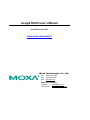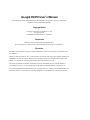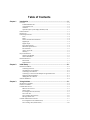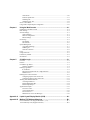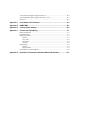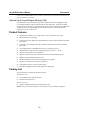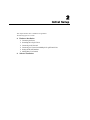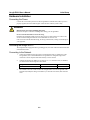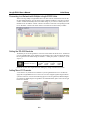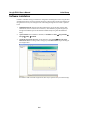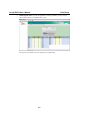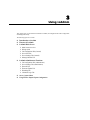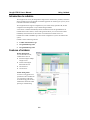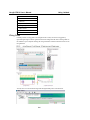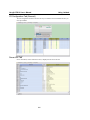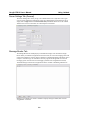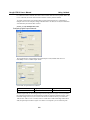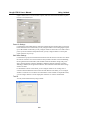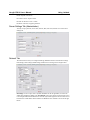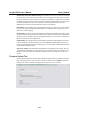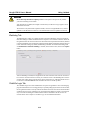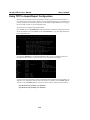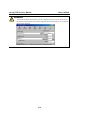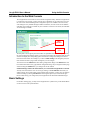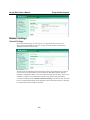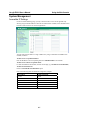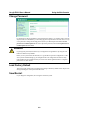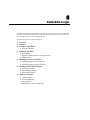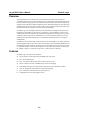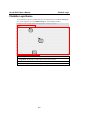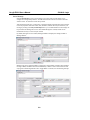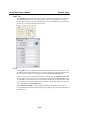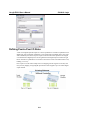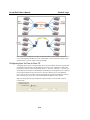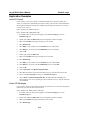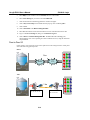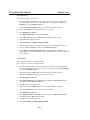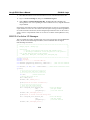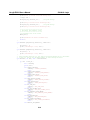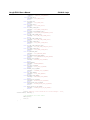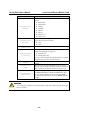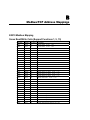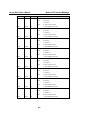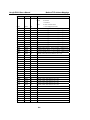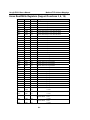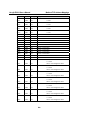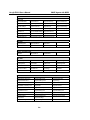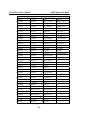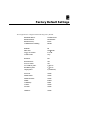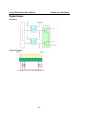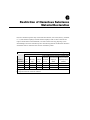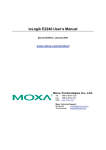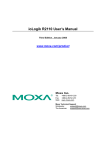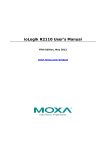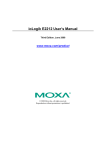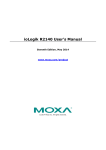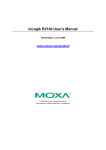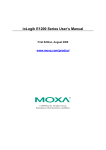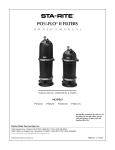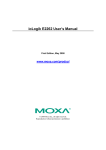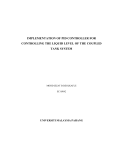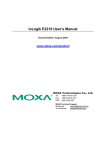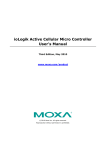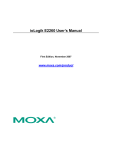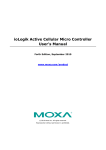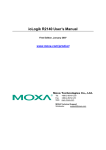Download ioLogik E2210 Series User`s Manual
Transcript
ioLogik E2210 User’s Manual Fourth Edition, May 2007 www.moxa.com/product Moxa Technologies Co., Ltd. Tel: Fax: Web: +886-2-8919-1230 +886-2-8919-1231 www.moxa.com MOXA Technical Support [email protected] Worldwide: [email protected] The Americas: ioLogik E2210 User’s Manual The software described in this manual is furnished under a license agreement, and may be used only in accordance with the terms of that agreement. Copyright Notice Copyright © 2007 Moxa Technologies Co., Ltd. All rights reserved. Reproduction without permission is prohibited. Trademarks MOXA is a registered trademark of the MOXA Group. All other trademarks or registered marks in this manual belong to their respective manufacturers. Disclaimer Information in this document is subject to change without notice, and does not represent a commitment on the part of MOXA. MOXA provides this document “as is,” without warranty of any kind, either expressed or implied, including, but not limited to, its particular purpose. MOXA reserves the right to make improvements, and/or changes to this manual, or to the products, and/or the programs described in this manual, at any time. Information provided in this manual is intended to be accurate, and reliable. However, MOXA assumes no responsibility for its use, or for any infringements on the rights of third parties that may result from its use. This manual might include unintentional technical or typographical errors. Changes are made periodically to the information herein to correct such errors, and these changes are incorporated into new editions of the manual. Table of Contents Chapter 1. Introduction ...............................................................................................1-1 Overview .............................................................................................................................. 1-2 Traditional Remote I/O................................................................................................. 1-2 Active Ethernet I/O....................................................................................................... 1-2 Click&Go ..................................................................................................................... 1-2 Optional Liquid Crystal Display Module (LCM) ......................................................... 1-3 Product Features ................................................................................................................... 1-3 Packing List.......................................................................................................................... 1-3 Product Specifications .......................................................................................................... 1-4 LAN.............................................................................................................................. 1-4 Serial............................................................................................................................. 1-4 Serial Communication Parameters................................................................................ 1-4 Digital Input.................................................................................................................. 1-4 Digital Output ............................................................................................................... 1-4 Power Requirements..................................................................................................... 1-4 Mechanical Specifications ............................................................................................ 1-4 Environmental .............................................................................................................. 1-5 Agency Approvals ........................................................................................................ 1-5 Warranty ....................................................................................................................... 1-5 Physical Dimensions ............................................................................................................ 1-5 Without LCD Module................................................................................................... 1-5 With LCD Module........................................................................................................ 1-6 Hardware Reference ............................................................................................................. 1-7 Panel Guide .................................................................................................................. 1-7 LED Indicators ............................................................................................................. 1-7 Chapter 2. Initial Setup ................................................................................................2-1 Hardware Installation ........................................................................................................... 2-2 Connecting the Power................................................................................................... 2-2 Grounding the ioLogik E2210 ...................................................................................... 2-2 Connecting to the Network........................................................................................... 2-2 Connecting to a Network with Multiple ioLogik E2000 Units..................................... 2-3 Setting the RS-485 Baudrate ........................................................................................ 2-3 Adding More I/O Channels .......................................................................................... 2-3 Software Installation............................................................................................................. 2-4 Chapter 3. Using ioAdmin ...........................................................................................3-1 Introduction to ioAdmin ....................................................................................................... 3-2 Features of ioAdmin ............................................................................................................. 3-2 ioAdmin Main Screen........................................................................................................... 3-3 Main Screen Overview ................................................................................................. 3-3 Wiring Guide ................................................................................................................ 3-4 I/O Configuration Tab (General) .................................................................................. 3-5 Server Info Tab............................................................................................................. 3-5 Server Settings Tab (General) ...................................................................................... 3-6 Message Monitor Tab ................................................................................................... 3-6 ioAdmin Administrator Functions ........................................................................................ 3-7 I/O Configuration Tab (Administrator) ........................................................................ 3-7 Server Settings Tab (Administrator)........................................................................... 3-10 Network Tab ............................................................................................................... 3-10 Firmware Update Tab ................................................................................................. 3-11 Watchdog Tab............................................................................................................. 3-12 Click&Go Logic Tab .................................................................................................. 3-12 Server Context Menu.......................................................................................................... 3-13 Using TFTP to Import/Export Configuration ..................................................................... 3-15 Chapter 4. Using the Web Console ............................................................................4-1 Introduction to the Web Console .......................................................................................... 4-2 Basic Settings ....................................................................................................................... 4-2 Network Settings .................................................................................................................. 4-3 General Settings............................................................................................................ 4-3 Ethernet Configuration ................................................................................................. 4-4 RS-485 Settings ............................................................................................................ 4-4 I/O Settings........................................................................................................................... 4-5 DI Channels .................................................................................................................. 4-5 DO Channels ................................................................................................................ 4-6 System Management ............................................................................................................ 4-7 Accessible IP Settings................................................................................................... 4-7 SNMP Agent ................................................................................................................ 4-8 Network Connection..................................................................................................... 4-8 LCM ..................................................................................................................................... 4-8 Change Password.................................................................................................................. 4-9 Load Factory Default............................................................................................................ 4-9 Save/Restart.......................................................................................................................... 4-9 Chapter 5. Click&Go Logic..........................................................................................5-1 Overview .............................................................................................................................. 5-2 Features ................................................................................................................................ 5-2 Click&Go Logic Basics........................................................................................................ 5-3 Working with Rules...................................................................................................... 5-4 Defining Logic Rules ........................................................................................................... 5-5 IF Conditions ................................................................................................................ 5-5 More Info on Repeat Interval vs. Edge Detection ........................................................ 5-5 THEN Actions .............................................................................................................. 5-8 Defining Peer-to-Peer I/O Rules..........................................................................................5-11 Configuring Input for Peer-to-Peer I/O....................................................................... 5-12 Configuring Output for Peer-to-Peer I/O.................................................................... 5-13 Working with Click&Go Rulesets ...................................................................................... 5-14 Activating the Ruleset................................................................................................. 5-14 Ruleset Management Bar............................................................................................ 5-14 Ruleset Import/Export ................................................................................................ 5-14 Application Examples ........................................................................................................ 5-15 Local I/O Control........................................................................................................ 5-15 Active I/O Messages................................................................................................... 5-15 Peer-to-Peer I/O.......................................................................................................... 5-16 MXIO DLL for Active I/O Messages......................................................................... 5-18 Appendix A. Liquid Crystal Display Module (LCM) ..................................................... A-1 Appendix B. Modbus/TCP Address Mappings ............................................................ B-1 0xxxx Read/Write Coils (Support Functions 1, 5, 15)..........................................................B-1 1xxxx Read Only Coils (Support Function 2) ......................................................................B-6 3xxxx Read Only Registers (Support Function 4)................................................................B-6 4xxxx Read/Write Registers (Support Functions 3, 6, 16) ...................................................B-7 Function 8.............................................................................................................................B-9 Appendix C. Used Network Port Numbers................................................................... C-2 Appendix D. SNMP MIB II .............................................................................................. D-1 Appendix E. Factory Default Settings .......................................................................... E-2 Appendix F. Pinouts and Cable Wiring.........................................................................F-1 Ethernet Port Pinouts ............................................................................................................ F-1 Serial Port Pinouts ................................................................................................................ F-1 Digital Input Wiring ............................................................................................................. F-1 Structure ....................................................................................................................... F-1 Dry Contact .................................................................................................................. F-2 Wet Contact .................................................................................................................. F-2 Example........................................................................................................................ F-2 Digital Output....................................................................................................................... F-3 Structure ....................................................................................................................... F-3 Output Channel............................................................................................................. F-3 Pin Assignment of Terminal Blocks ..................................................................................... F-4 Appendix G. Restriction of Hazardous Substance Material Declaration................... G-1 1 Chapter 1. Introduction The ioLogik E2210 is a stand-alone Active Ethernet I/O server that can connect sensors and on/off switches for automation applications over Ethernet and IP-based networks. The following topics are covered in this chapter: Overview ¾ ¾ ¾ ¾ Traditional Remote I/O Active Ethernet I/O Click&Go Optional Liquid Crystal Display Module (LCM) Product Features Packing List Product Specifications ¾ LAN ¾ Serial ¾ Serial Communication Parameters ¾ Digital Input ¾ Digital Output ¾ Power Requirements ¾ Mechanical Specifications ¾ Environmental ¾ Agency Approvals ¾ Warranty Physical Dimensions ¾ Without LCD Module ¾ With LCD Module Hardware Reference ¾ ¾ Panel Guide LED Indicators ioLogik E2210 User’s Manual Introduction Overview (shown with and without optional LCM) The ioLogik E2210 is part of the E2000 line of ioLogik Active Ethernet I/O servers, which are designed for intelligent, pro-active status reporting of attached sensors, transmitters, transducers, and valves over a network. It includes 2 MB of Flash ROM, 8 MB of SDRAM, and supports an optional hot-pluggable Liquid Crystal Display Module (LCM) to view and configure device settings. Traditional Remote I/O Ethernet remote I/O solutions have been on the market for a long time. Traditional solutions are “passive,” in the sense that I/O servers wait passively to be polled by a host computer. The response time in this type of setup, however, tends to be on the order of seconds. The “passive” remote I/O structure is simply inadequate for Data Acquisition and Control (DAC) systems that require an efficient, real-time I/O solution with a response time on the order of hundredths of seconds. Active Ethernet I/O MOXA’s Active Ethernet I/O line was developed specifically to address the limitations of the traditional passive approach. Rather than having the host computer poll the I/O device server over the network for the status of each I/O device, the Active Ethernet I/O server intelligently sends the host computer status information only under specified conditions. This is a report by exception approach, which greatly reduces the load on CPU and network resources. Network packets are far fewer in number and far smaller in size, since I/O information is only sent when necessary, and only information from the specified I/O device is sent. Based on field tests of an ioLogik E2000 series server used in an RFID system, 50 ms is the typical response time over a 100 Mbps Ethernet network. MOXA’s active I/O messaging system uses TCP or UDP for I/O messaging and supports sending messages to up to ten host computers simultaneously. In addition to providing intelligent status reporting, Active Ethernet I/O servers are backwards compatible, with all of the functions and capabilities of traditional passive remote I/O servers. Click&Go MOXA developed the Click&Go logic control interface for easy configuration and deployment of Active Ethernet I/O. Click&Go’s intuitive, graphical interface lets administrators use simple IF/THEN statements as rules to determine how the Active Ethernet I/O server responds to different I/O conditions. For example, the Active Ethernet I/O server could be programmed to turn on an attached switch as well as send an e-mail or SNMP trap when an attached event counter reaches a 1-2 ioLogik E2210 User’s Manual Introduction certain value. Click&Go makes it easy to define a set of these rules, which will become the basis for your Active Ethernet I/O system. Optional Liquid Crystal Display Module (LCM) As a MOXA Easy View product, the ioLogik E2210 supports an optional hot-pluggable Liquid Crystal Display Module (LCM) for field management and configuration. The LCM can display network and I/O settings such as digital input mode and value. The ioLogik E2210’s IP address and netmask may also be configured using the LCM, and one LCM can be used to maintain and configure all your Easy View devices. Product Features z Click&Go logic builder for easy configuration of your Active Ethernet I/O system z High-speed active I/O messaging z 12-channels of 24 Vdc digital input (DI) with DI/Event Counter mode and software selectable filtering time z 8-channels of 24 Vdc digital output (DO) with Pulse Output mode and software selectable pulse width z 10/100 Mbps Ethernet with Modbus/TCP protocol connecting up 10 hosts z Bundled Windows utility and quick programming library for VB, VC++, BCB z Supports RS-485 modules for expandable I/O z Supports SCADA software such as Wonderware InTouch and GE Intellution iFix32 z SNMP for system management and I/O status z Remote management over the network including firmware updates z Supports use of TFTP server to import configuration z Configurable DO power-on and safe status settings z Optional hot-pluggable LCM for status display and configuration Packing List The ioLogik E2210 is shipped with the following items: Standard Accessories z ioLogik E2210 Active Ethernet I/O Server z Document and Software CD Optional Accessories z LDP1602 ioLogik Liquid Crystal Display Module (LCM) NOTE: Notify your sales representative if any of the above items are missing or damaged. 1-3 ioLogik E2210 User’s Manual Introduction Product Specifications LAN Ethernet Protection Protocols 10/100 Mbps, RJ45 1.5 KV magnetic isolation Modbus/TCP, TCP/IP, UDP, DHCP, Bootp, SNMP(MIB for I/O and Network), HTTP Interface Serial Line Protection RS-485 (2-wire): Data+, Data-, GND 15 KV ESD for all signals Serial Serial Communication Parameters Parity Data Bits Stop Bits Flow Control Speed Protocol Built-in RTC None 8 1 None 1200 to 115200 bps Modbus/RTU Yes Digital Input Inputs I/O Mode Dry Contact Wet Contact Common Type Isolation 12, source type DI or Event Counter (input frequency: 100 Hz) Logic 0: short to GND, Logic 1: open Logic 0: 0 to 3 VDC, Logic 1: 10 to 30 VDC (DI COM to DI) 12 points / 1 COM 2 KV rms Digital Output Outputs On-state Voltage Output Current Rating: Optical Isolation Protection 8, sink type 24 VDC nominal Max. 200 mA per channel 3K VDC Over temperature shutdown: 170°C Over current limit: 750 mA/channel (typical) Power Requirements Power Input Power Consumption Field Power 24 VDC nominal, 12 to 48 VDC 282 mA @ 24 VDC (typical) 24 VDC nominal, up to 48 VDC Mechanical Specifications Wiring I/O cable max. 14 AWG 1-4 ioLogik E2210 User’s Manual Introduction Environmental -10 to 60ºC (14 to 140ºF), 5 to 95%RH -40 to 85ºC (-4 to 185ºF), 5 to 95%RH IEC60068-2-27 IEC60068-2-32 IEC60068-2-6 Operating Temperature Storage Temperature Shock Freefall Vibration Agency Approvals FCC Part 15, CISPR (EN55022) Class A IEC61000-4-2 (ESD), level 2/3, IEC61000-4-3 (RS), level 2, IEC61000-4-4 (EFT), level 2, IEC61000-4-5 (Surge), level 3, IEC61000-4-6 (CS), level 2, IEC61000-4-8 (PM), level 1, IEC61000-4-11 (Dip) UL 508, EN61000-6-2, EN61000-6-4 EMI EMS Safety Warranty 2 years Period Physical Dimensions Without LCD Module 5.95 45.39 24.44 9.5 79 39.5 9.51 10.7 10.98 93.02 115 121.8 Unit=mm 1-5 46.51 6 ioLogik E2210 User’s Manual Introduction With LCD Module 5.95 45.63 24.44 9.5 79 39.5 9.51 10.7 6 46.51 93.02 115 121.8 10.98 44.5 3.4 79 3.39 35.1 6.89 Unit=mm 57.5 Unit=mm 1-6 ioLogik E2210 User’s Manual Introduction Hardware Reference Panel Guide (TB1/TB2) (TB3) NOTE – The reset button restarts the server and resets all settings to factory defaults. Use a pointed object such as a straightened paper clip to hold the reset button down for 5 sec. The RDY LED will turn red as you are holding the reset button down. The factory defaults will be loaded once the RDY LED turns green again. You may then release the reset button. LED Indicators Ethernet Ethernet orange green (flashing) Connected to a 10 Mbps Ethernet connection. Connected to a 100 Mbps Ethernet connection. Transmitting or receiving data System PWR RDY Serial I/O DI x12 pins DO x8 pins Field PWR red off red green (steady) green (flashing) green & red (flashing) off (flashing) Power is on Power is off System error Unit is functioning normally Click&Go ruleset is active Unit is in Safe Status Power is off or there is a power problem. Serial port is receiving/transmitting data green ON status off OFF status 1-7 2 Chapter 2. Initial Setup This chapter describes how to install the ioLogik E2210. The following topics are covered: Hardware Installation ¾ ¾ ¾ ¾ ¾ ¾ Connecting the Power Grounding the ioLogik E2210 Connecting to the Network Connecting to a Network with Multiple ioLogik E2000 Units Setting the RS-485 Baudrate Adding More I/O Channels Software Installation ioLogik E2210 User’s Manual Initial Setup Hardware Installation Connecting the Power Connect the 12 to 48 VDC power line to the ioLogik E2210’s terminal block (TB1). If power is properly supplied, the Power LED will glow a solid red color until the system is ready ATTENTION Disconnect the power before installing and wiring Disconnect the power cord before installing and/or wiring your ioLogik E2210. Do not exceed the maximum current for the wiring Determine the maximum possible current for each power wire and common wire. Observe all electrical codes dictating the maximum current allowable for each wire size. If the current exceeds the maximum rating, the wiring could overheat, causing serious damage to your equipment. Grounding the ioLogik E2210 The ioLogik E2210 is equipped with two grounding points, one on the wall mount hole and the other on the DIN-rail mount. Connecting to the Network 1. Connect the ioLogik E2210 to the host PC with an Ethernet cable. For initial setup of the ioLogik E2210, it is recommended that the ioLogik E2210 be configured using a direct connection to a host computer rather than remotely over the network. 2. Configure the host PC’s IP address to 192.168.127.xxx. (xxx: from 001 to 253). In Windows, you will need to do this through the Control Panel. ioLogik E2210 Default IP Address 192.168.127.254 3. Default Netmask 255.255.255.0 Default Gateway None Use ioAdmin or the web console to detect the ioLogik E2210. Once the ioLogik E2210 has been detected, modify the settings as needed for your network environment, then restart the server. 2-2 ioLogik E2210 User’s Manual Initial Setup Connecting to a Network with Multiple ioLogik E2000 Units When connecting multiple ioLogik E2000 units to the same network, remember that each unit has the same default IP address. You will need to assign a different IP address to each unit to avoid IP conflicts. ioAdmin automatically detects IP conflicts and gives you a chance to modify each unit’s IP address in the "IP Address" columns. Click the "Set" button to reboot the corresponding unit with its new IP address. Click the "Re-Search" button to refresh the list of units found by ioAdmin. Setting the RS-485 Baudrate The RS-485 port on the ioLogik E2210 is reserved to chain another RS-485 I/O server. The RS-485 port can run Modbus/RTU or I/O command sets. The baudrate is set by a physical dial on the back of the ioLogik E2210. The default settings are baudrate = 115200, parity check = N, data bits = 8, and stop bit = 1. Baudrate for RS-485 (parameters are N, 8, 1) Dial setting and corresponding baudrate: 0:115200 1:57600 2:38400 3:19200 4:9600 5:4800 6:2400 7:1200 Remember to restart the ioLogik E2210 after making any changes to the RS-485 baudrate. Adding More I/O Channels A cost effective way to add more I/O channels to your ioLogik E2000 I/O server is to attach the appropriate ioLogik R2000 I/O server. The two servers can be snapped together using the RS-485 system bus connector, as shown in the following figure. For the ioLogik E2210, additional digital I/O channels are added using the ioLogik R2110. For additional details, please refer to the ioLogik R2110 user’s manual. 2-3 ioLogik E2210 User’s Manual Initial Setup Software Installation ioAdmin is a Windows utility provided for the configuration and management of the ioLogik E2210 and attached I/O devices. It may be used from anywhere on the network to monitor and configure the ioLogik E2210. You may also configure some of the settings through the web console or optional LCM. 1. Installation from CD: Insert the Document and Software CD into the host computer. Run SETUP.EXE, which is located in the root directory. The installation program will guide you through the installation process and install the ioAdmin utility along with the MXIO DLL library. 2. Open ioAdmin: After installation is finished, run ioAdmin from Start Æ Program Files Æ ioLogik Æ Utility Æ ioAdmin. 3. Search the network for the server: On the menu bar, select System ÆAuto Scan Active Ethernet I/O Server. A dialog window will pop up. Click Start Search to begin searching for the ioLogik E2210. If ioAdmin is unable to find the ioLogik E2210, there may be a problem with your network settings. 2-4 ioLogik E2210 User’s Manual 4. Initial Setup Monitoring I/O status: Once the ioLogik E2210 is found by ioAdmin, you may view the status of all I/O devices on ioAdmin’s main screen. You may now use ioAdmin to set up or configure your ioLogik E2210. 2-5 3 Chapter 3. Using ioAdmin This chapter goes over the functions available in ioAdmin, the ioLogik E2210’s main configuration and management utility. The following topics are covered: Introduction to ioAdmin Features of ioAdmin ioAdmin Main Screen ¾ ¾ ¾ ¾ ¾ ¾ Main Screen Overview Wiring Guide I/O Configuration Tab (General) Server Info Tab Server Settings Tab (General) Message Monitor Tab ioAdmin Administrator Functions ¾ I/O Configuration Tab (Administrator) ¾ Server Settings Tab (Administrator) ¾ Network Tab ¾ Firmware Update Tab ¾ Watchdog Tab ¾ Click&Go Logic Tab Server Context Menu Using TFTP to Import/Export Configuration ioLogik E2210 User’s Manual Using ioAdmin Introduction to ioAdmin The ioLogik I/O server may be managed and configured over the Ethernet by ioAdmin, a Windows utility provided with your ioLogik E2210. ioAdmin’s graphical user interface gives you easy access to all status information and settings. The ioLogik E2210 also supports configuration by web console and by optional LCM, but full configuration and management is only available through ioAdmin. A new feature in ioAdmin automatically detects IP conflicts between ioLogik E2000 units. If ioAdmin detects an IP conflict, a window will appear that allows you to resolve the IP conflict immediately and restart each unit. This feature was introduced in ioAdmin version 2.4. ioAdmin also includes Click&Go logic control for the configuration of your Active Ethernet I/O system. ioAdmin consists of following software: z ioAdmin with Click&Go Logic z ioLogik 2000 Wiring Guide z ioLogik 4000 Wiring Guide Features of ioAdmin Remote Management Over the Ethernet network, ioAdmin allows users to z z z z find and configure multiple ioLogik servers. monitor and configure attached I/O devices. test I/O devices. reset the server. On-line Wiring Guide An on-line wiring guide can be opened from within ioAdmin for your convenience. The easily accessible wiring guide can save administrators much time while planning or troubleshooting. 3-2 ioLogik E2210 User’s Manual Using ioAdmin Configuration File ioAdmin allows the entire configuration of the ioLogik E2210 to be saved as a file. The file is viewable as text and can serve three purposes: z z z as a record or backup of configuration as a template for the configuration of other servers as a quick reference guide for you to configure Modbus drivers in a SCADA system The file includes the following information: 1. 2. 3. file title, date, and time model information Modbus address ioAdmin Main Screen Main Screen Overview This is ioAdmin’s main screen. The main window defaults to the I/O Configuration tab, which displays a figure of the ioLogik E2210 and the status of every I/O channel below it. The other tabs in the main window take you to server and network settings, and further functions are available when you log on as an administrator. Note that configuration options are not available until you log on as an administrator. 1 3 2 4 5 6 7 3-3 ioLogik E2210 User’s Manual Using ioAdmin ioAdmin Main Screen 1. Title 2. Menu bar 3. Quick link 4. Navigation panel 5. Main window 6. Sync. rate status 7. Status bar Wiring Guide ioAdmin provides a wiring guide to the ioLogik E2210. You may access the wiring guide by right-clicking the figure of the ioLogik E2210 in the I/O Configuration tab. Select “Wiring Guide” in the submenu to open a help file showing the wiring information and electrical characteristics of the ioLogik E2210. You may also access the On-line Wiring Guide through the Help menu on the menu bar. 3-4 ioLogik E2210 User’s Manual Using ioAdmin I/O Configuration Tab (General) The I/O Configuration tab shows the status of every I/O channel. This is the default tab when you first open ioAdmin. Server Info Tab Server information, such as firmware revision, is displayed in the Server Info tab. 3-5 ioLogik E2210 User’s Manual Using ioAdmin Server Settings Tab (General) The Server Settings tab is where you log in as an administrator. This is required in order to gain access to the ioLogik E2210 configuration options. If no administrator password has been set up, simply click on Login and leave the Password for entry field blank. Please refer to the ioAdmin Administrator Functions section later on in this chapter for more detail. Message Monitor Tab The Message Monitor tab will display any TCP/UDP I/O messages received from the ioLogik E2210. When you install the ioLogik E2210 for the first time, the active I/O messaging ruleset will not have been defined yet, so there will be no messages in the Message Monitor Tab. Please refer to Chapter 5: Click&Go Logic for information on how to program the ioLogik E2210’s active I/O messaging system. Once the active I/O messaging system has been configured and activated, TCP/UDP messages sent from the ioLogik E2210 will be viewable in the Message Monitor tab. Messages can be displayed in ASCII or in HEX. To display messages in HEX, make sure that “Toggle HEX” is checked. 3-6 ioLogik E2210 User’s Manual Using ioAdmin ioAdmin Administrator Functions For full access to all configuration options, log in as an administrator in the Server Settings tab. This is required whenever you start up ioAdmin or boot up/restart the ioLogik E2210. When you install the ioLogik E2210 for the first time, the password will be blank and you may simply click on Login. Additional functions will available after logging in, including the following new tabs: When making configuration changes, you will need to click on Update or on Apply to save the changes. Some changes will require a restart of the ioLogik E2210 in order to take effect, and you will be given the option to restart the computer if necessary. ATTENTION You MUST log in to access any administrator function, including Network, Communication Watchdog Timer, and Firmware Update tabs. If you forget the password, you may hold down the ioLogik’s reset button to clear the password and load factory defaults. This will result in the loss of all configuration settings and your Click&Go Logic active I/O messaging program! I/O Configuration Tab (Administrator) When logged on as an administrator, you may double click on a channel in the I/O Configuration tab to configure that channel’s settings. A window will open with configuration options for that channel. Settings made in this window can be copied to all I/O channels using the "Apply to all channels" option. Options for Power On Settings and Safe Status Settings are also available. Configuring Digital Input Channels The E2210 is equipped with 12 DI (digital input) channels that can be separately set to “DI” or “Event Counter Mode.” In DI mode, the specifications are as follows: Type Dry contact Wet contact Logic 0 (OFF) close to GND 0-3 V Logic 1 (ON) open 10-30 V In Event Counter mode, the ioLogik E2210’s DI channel accepts limit or proximity switches and counts events according to the ON/OFF status. You may select from two modes, “Lo to Hi” or “Hi to 3-7 ioLogik E2210 User’s Manual Using ioAdmin Lo.” When “Lo to Hi” is selected, the counter value increases while the switch is pushed. When “Hi to Lo” is selected, the counter value increases when the switch is push and released. To control switch bounces, the ioLogik E2210 provides software filtering. It is configurable in multiples of 0.5 ms. For example, a setting of 2 would mean a 1 ms filter (2 x 0.5 ms). The maximum value allowed by the software filter is 65535. NOTE: “1” is the minimum filter value. Configuring Digital Output Channels The ioLogik E2210 is equipped with 8 DO (digital output or sink) channels that can be set individually to “DO” or “Pulse Output” mode. In DO mode, the specification is as follows. Type DO mode Logic 0 (OFF) Open Logic 1 (ON) Short In Pulse Output mode, the selected digital output channel will generate a square wave as specified in the pulse mode parameters. The low and high level widths are entered in multiples of 0.5ms, with a maximum setting of 65,535 (32,767 ms).To set the low level width for 500 ms, you would enter 1000 (because 1000 x 0.5 ms = 500 ms). If the low width value is 5000 and the high width value is 5000, the pulse output would be a square wave with a 5-second pulse cycle. If continuous pulse 3-8 ioLogik E2210 User’s Manual Using ioAdmin output is desired, enter “0” for the number of pulses, otherwise enter the desired number of pulses between 1 and 4,294,967,295. Power On Settings Use this field to set the initial behavior of the DI/O channel when the ioLogik E2210 is powered on. For DI channels in Event Counter mode, you may configure whether or not counting begins at power up. For DO channels in DO mode, you may configure whether or not the DO is set to OFF or ON at power up. For DO channels in Output Pulse mode, you may configure whether or not the pulse output commences at power up. Safe Status Settings Use this field to specify how the DI/O channel behaves when the network connection is lost. When the network connection is lost for the amount of time specified in the Host Connection Watchdog, the ioLogik E2210 enters Safe Status, and each DI/O channel’s Safe Status settings will go into effect. Note that the Host Connection Watchdog is disabled by default. If the Host Connection Watchdog is disabled, the ioLogik E2210 will never enter Safe Status and the Safe Status settings will have no effect. For DI channels in Event Counter mode, you can configure whether or not counting starts or continues when Safe Status has been activated. For DO channels in DO mode, you can configure whether or not the DO is set to OFF or ON at Safe Status. For DO channels in Output Pulse mode, you can configure whether or not the output pulse commences or continues at Safe Status. Test I/O You may test the DI/O channel by using ioAdmin. . 3-9 ioLogik E2210 User’s Manual Using ioAdmin DI-DI: depends on the device DI-Counter: start or stop the counter DO-DO: set the DO to “ON” or “OFF” DO-Pulse: activate or stop pulse generation. Server Settings Tab (Administrator) You may set up a password, server name, location, date, time zone, and time server in the Server Settings tab. Network Tab The Network tab is where you configure IP settings, Modbus/TCP Alive Check Timeout settings, DNS settings, Serial settings, SNMP settings, and Web Access settings for the ioLogik E2210. IP Settings: You can set up a static or dynamic IP address for the ioLogik E2210, as well as the subnet mask and gateway address. The Accessible IP screen can be used to control network access to the ioLogik E2210 and attached sensors. Network requests that originate from sources that are not listed in the accessible IP list will be unable to use Modbus/TCP or ioAdmin to access the ioLogik E2210. 3-10 ioLogik E2210 User’s Manual Using ioAdmin Modbus/TCP Alive Check Timeout Settings: The Modbus/TCP Alive Check Timeout is designed to avoid TCP connection failure. When the host is down, the ioLogik 2210 will continue to wait for a response from the host. This will cause the TCP port to be indefinitely occupied by the host. When the Modbus/TCP idle connection timeout interval is enabled, the ioLogik E2210 will close the TCP connection automatically if there is no TCP activity for the specified time. Please note that Modbus/TCP connections will be blocked when setting up Accessible IP. DNS Settings: Use this field to specify up the IP addresses of up to 2 DNS servers. These two DNS servers may be used to automatically find available e-mail addresses when configuring for Active Ethernet I/O e-mail messaging. Serial Settings: You may view the reserved RS-485 communication parameters here, and you may set the timeout value for breaks in RS-485 communication. Note that the other serial communication parameters cannot be modified. If you wish to adjust the baudrate, you will need to use the physical dial on the back panel of the ioLogik E2210. SNMP Settings: The ioLogik E2210 provides SNMP v2 (Simple Network Management Protocol) to allow monitoring of network and I/O devices with SNMP Network Management software. It is useful in building automation and telecom applications. Use these fields to enable SNMP and set the read and write community strings. Web Access Settings: This field enables and disables the ioLogik E2210’s web console. The web console allows the configuration of many settings using a web browser that is directed to the server’s IP address. If the web console is not enabled in this field, you will not be able to access the web console. Firmware Update Tab The ioLogik E2210 supports remote firmware updates through the Firmware Update tab. Enter the path to the firmware file or click on the icon to browse for the file. Click on Update to update the firmware. The wizard will lead you through the process until the server is restarted. 3-11 ioLogik E2210 User’s Manual Using ioAdmin WARNING Do not interrupt the firmware update process! An interruption in the process may result in your device becoming unrecoverable. After the firmware is updated, the ioLogik will restart and you will have to log in again to access administrator functions. The firmware on any attached I/O expansion module, such as an ioLogik R2000 server, must be updated over the RS-485 bus. Firmware on cascaded modules cannot be updated over Ethernet. Watchdog Tab The Watchdog tab is where you configure the Host Connection Watchdog, which is used with the Safe Status settings to define each DI/O channel’s response to a lost network connection. When the ioLogik E2210 loses its network connection for the amount of time specified in the timeout, the Host Connection Watchdog will switch the ioLogik E2210 to Safe Status and the DI/O channels will reset to their Safe Status settings. By default, the Watchdog is disabled. To enable the Watchdog, make sure Enable Host Connection Watchdog is checked, set the Timeout value, then click the Update button. After the Watchdog is enabled, the ioLogik E2210 will enter safe status if the network connection is lost. Once the connection has been restored, you will need to return to the Watchdog Tab in order to exit safe status. There will be a message saying “Host Connection Lost”, indicating that the server is in safe status. Click Clear Alarm to exit safe status and return to normal operation. Click&Go Logic Tab The Click&Go Logic tab is where administrators set up the ioLogik E2210’s active I/O messaging program. Instead of the server reacting passively to repeated polling request from a host for I/O data, the ioLogik E2210 is able to actively send I/O information to the host when an I/O channel satisfies conditions that you specify. Click&Go Logic was developed by MOXA to provide a powerful and easy-to-use tool for defining the conditions under which I/O information will be sent over the network. Please refer to Chapter 5: Click&Go Logic for more detailed information. 3-12 ioLogik E2210 User’s Manual Using ioAdmin Changes made in the Click&Go Logic tab are not effective until the ioLogik E2210 is restarted, just like changes made in other tabs. Note that when Click&Go Logic is being used, the range and units of I/O channel being used in Click&Go Logic may not be modified. Server Context Menu The Server context menu is accessed by right clicking on the server model name in the navigation panel. Connect Select this command to have ioAdmin attempt a re-connection over the network to the selected ioLogik server. Disconnect Select this command to have ioAdmin drop the network connection with the selected ioLogik server. Delete I/O Server Select this command to have ioAdmin remove the selected server. Add Serial I/O Server Select this command to manually add a server by using its Unit ID. 3-13 ioLogik E2210 User’s Manual Using ioAdmin Restart System Select this command to restart your ioLogik E2210 from a remote site. You will need to log in as an administrator to use this function. Reset to Default Select this command to reset all settings, including console password, to factory default values. You will need to log in as an administrator to use this function. Export System Config Select this command to export the configuration of the ioLogik E2210 to a text file. You will need to log in as an administrator to use this function. It is strongly recommended you use this method to back up your configuration after you have finished configuring the ioLogik E2210 for your application. Below is an example of the exported configuration file Import System Config Select this command to reload a configuration that was exported to a text file. You will need to log in as an administrator to use this function. You will need to restart the ioLogik E2210 in order for the new configuration to take effect. This command may be used to restore a configuration after loading the factory defaults, or to duplicate a configuration to multiple ioLogik E2210’s. 3-14 ioLogik E2210 User’s Manual Using ioAdmin Using TFTP to Import/Export Configuration TFTP (Trivial File Transfer Protocol) was defined in 1980 to provide basic FTP functionality in a very simple protocol. Due to TFTP’s simplicity, it can be implemented using a very small amount of memory, an important consideration when it was first developed. ioLogik E2000 I/O servers support the use of TFTP to import or export configuration files. The following is an example using Windows TFTP: Enter “TFTP <host IP> GET ik2210.txt” at the command line to obtain the configuration file from the ioLogik E2000 server. Enter “TFTP <host IP> PUT ik2210.txt” to copy the configuration file to the ioLogik E2000 server. You must use “ik2210.txt” as the destination filename when copying a configuration file to the ioLogik E2000 unit. Otherwise, you will receive an error message as shown below: You can use TFTP in a batch file to transfer configuration files for different units. For example, you might have two configuration files that need to be copied to two different servers: ik2210_1.txt for 192.168.127.253, and ik2210_2.txt for 192.168.127.254. A batch file could be written as follows: tftp 192.168.127.253 put ik2210_1.txt ik2210.txt tftp 192.168.127.254 put ik2210_2.txt ik2210.txt 3-15 ioLogik E2210 User’s Manual Using ioAdmin ATTENTION You can also run TFTP client software, open the configuration file, and enter the remote server’s IP. Note that both ASCII and Octet mode are supported. When the download process is complete, the I/O server will reboot. WinTFTP Client Pro is a trademark of WinTFTP. All rights reserved. 3-16 4 Chapter 4. Using the Web Console You may use the ioLogik E2210’s built in web console to configure many options. The following topics are covered: Introduction to the Web Console Basic Settings Network Settings ¾ ¾ ¾ I/O Settings ¾ ¾ DI Channels DO Channels System Management ¾ ¾ ¾ General Settings Ethernet Configuration RS-485 Settings Accessible IP Settings SNMP Agent Network Connection LCM Change Password Load Factory Default Save/Restart ioLogik E2210 User’s Manual Using the Web Console Introduction to the Web Console The ioLogik E2210 web console is a browser-based configuration utility. When the ioLogik E2210 is connected to your network, you may enter the server’s IP address in your web browser to access the web console. Note that although most configuration options are available in the web console, some settings are only available through ioAdmin. Furthermore, the web console can be disabled under Web Access Settings in ioAdmin. If you are unable to access the web console, check the Web Access Settings in ioAdmin. Main Window Navigation Panel The left panel is the navigation panel and contains an expandable menu tree for navigating among the various settings and categories. When you click on a menu item in the navigation panel, the main window will display the corresponding options for that item. Configuration changes can then be made in the main window. For example, if you click on Basic Settings in the navigation panel, the main window will show a page of basic settings that you can configure. You must click on the Submit button after making configuration changes. The Submit button will be located at the bottom of every page that has configurable settings. If you navigate to another page without clicking the Submit button, your changes will not be retained. Submitted changes will not take effect until they are saved and the ioLogik E2210 is restarted! You may save and restart the server in one step by clicking on the Save/Restart button after you submit a change. If you need to make several changes before restarting, you may save your changes without restarting by selecting Save/Restart in the navigation panel. If you restart the ioLogik E2210 without saving your configuration, the ioLogik E2210 will discard all submitted changes. Basic Settings On the Basic Settings page, you may set the ioLogik E2210’s system time or provide the IP address of a time server for time synchronization. 4-2 ioLogik E2210 User’s Manual Using the Web Console Network Settings General Settings On the General Settings page, you may assign a server name and location to assist you in differentiating between different I/O servers. You may also enable the Host Communication Watchdog and define the timeout value. The Host Connection Watchdog activates Safe Status when the ioLogik E2210 loses its network connection for the specified amount of time. By default, the Watchdog is disabled. When the Watchdog is enabled and a timeout occurs, the ioLogik E2210 will enter Safe Status. You may use ioAdmin to configure how each DO channel responds in that channel’s Safe Status settings. To enable the Watchdog, check off Enable connection watchdog, set the timeout value, and restart the server. With Watchdog enabled, the ioLogik E2210 will enter Safe Status after there is disruption in communication that exceeds the time specified. 4-3 ioLogik E2210 User’s Manual Using the Web Console Ethernet Configuration On the Ethernet Configuration page, you may set up a static or dynamic IP address for the ioLogik E2210, as well as the subnet mask and gateway address. RS-485 Settings On the RS-485 Settings page, you may view the serial communication parameters, but no configuration changes are allowed. The baudrate may only be configured by the physical dial on the back of the ioLogik E2210. This is a reserved function. 4-4 ioLogik E2210 User’s Manual Using the Web Console I/O Settings DI Channels On the DI Channels page, you may view the status of each DI (digital input) channel. You may also configure each channel’s digital input mode and parameters by clicking on the channel. DI channels can operate in DI mode or Event Counter mode. For DI mode, the maximum value of the filter is 65535. For Event Counter mode, you may configure the low width and high width in multiples of 0.5 ms. The counter should be set to either start, or stop. If it is in stop mode, the counter can be activated by the Modbus command. Make sure that the Counter Filter is not set to 0, otherwise the counter will never be activated. You may use the Power On Setting field to specify the channel’s setting when the ioLogik E2210 is powered on, and the Safe Status Setting field to specify channel’s setting when the ioLogik E2210 enters Safe Status. Note that Safe Status is controlled by the Host Connection Watchdog, which is disabled by default. If the Host Connection Watchdog is disabled, the ioLogik E2210 will never enter Safe Status and your Safe Status settings will have no effect. 4-5 ioLogik E2210 User’s Manual Using the Web Console DO Channels On the DO Channels page, you may configure each DO (digital output) channel by clicking on the channel. DO Channels can operate in DO mode or Pulse Output mode. In DO mode, output is either on or off. In Pulse Output mode, a configurable square wave is generated. You may use the Power On Setting field to specify the channel’s setting when the ioLogik E2210 is powered on, and the Safe Status Setting field to specify channel’s setting when the ioLogik E2210 enters Safe Status. Note that Safe Status is controlled by the Host Connection Watchdog, which is disabled by default. If the Host Connection Watchdog is disabled, the ioLogik E2210 will never enter Safe Status and your Safe Status settings will have no effect. 4-6 ioLogik E2210 User’s Manual Using the Web Console System Management Accessible IP Settings On the Accessible IP Settings page, you may control network access to the ioLogik E2210 by allowing only specified IP addresses. When the accessible IP list is enabled, a host’s IP address must be listed in order to have access to the ioLogik E2210. You may add a specific address or range of addresses by using a combination of IP address and netmask, as follows: To allow access to a specific IP address Enter the IP address in the corresponding field; enter 255.255.255.255 for the netmask. To allow access to hosts on a specific subnet For both the IP address and netmask, use 0 for the last digit (e.g., 192.168.1.0 and 255.255.255.0). To allow unrestricted access Deselect the Enable the accessible IP list option. Refer to the following table for additional configuration examples. Allowed Hosts Any host 192.168.1.120 192.168.1.1 to 192.168.1.254 192.168.0.1 to 192.168.255.254 192.168.1.1 to 192.168.1.126 192.168.1.129 to 192.168.1.254 IP address/Netmask Disable 192.168.1.120 / 255.255.255.255 192.168.1.0 / 255.255.255.0 192.168.0.0 / 255.255.0.0 192.168.1.0 / 255.255.255.128 192.168.1.128 / 255.255.255.128 4-7 ioLogik E2210 User’s Manual Using the Web Console SNMP Agent On the SNMP Agent page, you may enable SNMP and set the read and write community strings. The ioLogik E2210 provides SNMP v2 (Simple Network Management Protocol) to allow monitoring of network and I/O devices with SNMP Network Management software. It is useful in building automation and telecom applications. Network Connection On the Network Connection page, you may view the TCP connections from other hosts. This may assist you in the management of your devices. LCM If you have installed the optional LCM, you may view the status and firmware details on the LCM page. 4-8 ioLogik E2210 User’s Manual Using the Web Console Change Password For all changes to the ioLogik E2210’s password protection settings, you will first need to enter the old password. Leave this blank if you are setting up password protection for the first time. To set up a new password or change the existing password, enter your desired password under both New password and Confirm password. To remove password protection, leave the New password and Confirm password fields blank. ATTENTION If you forget the password, the ONLY way to configure the ioLogik E2210 is by using the reset button to load the factory defaults. Before you set a password for the first time, it is a good idea to export the configuration to a file when you have finished setting up your ioLogik E2210. Your configuration can then be easily imported back into the ioLogik E2210 if you need to reset the ioLogik E2210 due to a forgotten password or for other reasons. Load Factory Default This function will reset all of the ioLogik E2210’s settings to the factory default values. All previous settings including the console password will be lost. Save/Restart If you change the configuration, do not forget to reboot the system. 4-9 5 Chapter 5. Click&Go Logic Click&Go Logic was developed by MOXA to provide an easy way to program your ioLogik E2210 for active I/O messaging. In the chapter, we will show you how Click&Go Logic works and how to use it to develop your active I/O messaging program. The following topics are covered in this chapter: Overview Features Click&Go Logic Basics ¾ Defining Logic Rules ¾ ¾ ¾ IF Conditions More Info on Repeat Interval vs. Edge Detection THEN Actions Defining Peer-to-Peer I/O Rules ¾ ¾ Working with Rules Configuring Input for Peer-to-Peer I/O Configuring Output for Peer-to-Peer I/O Working with Click&Go Rulesets ¾ Activating the Ruleset ¾ Ruleset Management Bar ¾ Ruleset Import/Export Application Examples ¾ Local I/O Control ¾ Active I/O Messages ¾ Peer-to-Peer I/O ¾ MXIO DLL for Active I/O Messages ioLogik E2210 User’s Manual Click&Go Logic Overview The ioLogik E2210’s Active Ethernet I/O system eliminates the need for host computers to continually poll I/O devices for status. Instead, the server itself is able to monitors the status of each I/O device and take the appropriate action when the I/O status satisfies a user-defined condition. For example, the ioLogik E2210 could be configured to send a TCP/UDP message only when the switch attached to DI(0) is turned on. This structure results in a much improved response time and a much reduced load on the host computer’s CPU and on network bandwidth. Click&Go Logic was developed by MOXA to easily and intuitively configure when and how I/O information is transmitted over the network. Using simple If – Then statements, you may set the conditions that need to be satisfied on one side and the resulting actions on the other side. Up to three conditions and three actions can be combined in any one rule, and you may define up to 16 rules. SNMP traps and TCP/UDP messages may be configured for transmission to up to 10 computers simultaneously. Click&Go can also be used to map an input channel on one ioLogik E2210 to an output channel on another ioLogik E2210, for direct peer-to-peer communication. Up to five different IP addresses can be entered as the output destination. This function can be described as peer-to-peer I/O, and provides a very flexible and easy way to extend I/O signals or set up remote on/off switches. It can be used, for example, to replace or extend the wiring of PLC or DCS systems over Ethernet. Features Click&Go Logic’s key features are as follows: z Easy local logic control using intuitive IF/THEN style construction z Up to 16 user-defined rules z Up to 3 I/O-based conditions and 3 DO or network actions per rule z Choice of email, TCP, UDP, or SNMP Trap for active I/O messaging z Customizable message content with dynamic fields for time, date, IP address, and more z Up to 10 simultaneous IP destinations for TCP/UDP messaging z Up to 5 simultaneous IP destinations for peer-to-peer I/O z Configurable interval for time-triggered events 5-2 ioLogik E2210 User’s Manual Click&Go Logic Click&Go Logic Basics To use Click&Go Logic, open ioAdmin and log on as an administrator on the Server Settings tab. Once you are logged on, go to the Click&Go Logic tab. It should appear as below: 1 2 3 Click&Go Logic Tab 1. Logic Name: In this field, you may assign a name for the set of rules. 2. Rules List: In this area, each rule’s conditions, actions, and status are displayed. 3. Ruleset Management Bar: In this area, you manage the ruleset 5-3 ioLogik E2210 User’s Manual Click&Go Logic Working with Rules Rules are the building blocks of your Active Ethernet I/O system. With rules, you define the exact trigger conditions for transmission of I/O information as well as the content and destination of that information. DO operation can also be automated through DI trigger conditions or mapped directly to a remote DI channel on another ioLogik E2210. In the main screen, you will see a list of the rules in the current ruleset. Double click on a rule to open that rule’s configuration window, or double click on an empty rule to start a new rule. The configuration window is where the rule is defined. There are two types of rules that can be defined: Logic rules and peer-to-peer I/O rules. Logic rules are used for DI event-based triggers, whereas peer-to-peer I/O rules are used for mapping I/O channels between two ioLogik E2210 servers. The Equivalent Logic Statement at the bottom shows a real-time text-based summary of the rule that you are defining. It can be a useful way to make sure that the rule is designed as you intended. ATTENTION When configuring input or output control or response values, you must select the unit of measurement before entering a value. If you select a unit of measurement after entering a value, the value will not be retained. Also, when an I/O channel is being used in a Click&Go Logic rule, the channel’s range and units may not be modified. 5-4 ioLogik E2210 User’s Manual Click&Go Logic Defining Logic Rules IF Conditions Under the IF column, you may set up to 3 sensor conditions that must be satisfied for the actions under the THEN column to take place. As soon as the IF conditions are satisfied, the specified THEN action is performed. For example, an alarm can be activated when a door is opened. Use the pull downs to specify the conditions and units of measurement (e.g. DI(0)=OFF). The available operators are =,<,>,<=,>=. Edge detection can be used to refine the conditions. For example, the condition DI(0)=OFF is satisfied for as long as DI(0) remains off. The condition DI(0)=ON to OFF, however, is satisfied only at the instant that DI(0) turns off. You may want an action to be repeated for as long as the conditions remain satisfied. For example, instead of turning on an alarm, you may wish to send an alert message every five minutes for as long as the door is open. You can set a repeating interval in the Check every ___ sec field. The THEN action will be repeated at the specified interval, as long as the set of IF conditions is satisfied. Note that if edge detection is used in the IF conditions, the Check every ___ sec field will be of no use, because edge-detection conditions can only satisfied for an instant rather than over a sustained period of time. More information is provided below. Under Relation between condition, select AND to specify that all conditions must satisfied for the action to take place; select OR to specify that any one of the conditions may be satisfied for the action to take place. You may wish to set up a heartbeat status message or action that repeats at regular intervals as long as the I/O server is operational. In this case, you can set up a Time Trigger rule as the first IF condition. For example, you can set a 3600 second interval so that a TCP status message is sent every hour. More Info on Repeat Interval vs. Edge Detection The Check every ___ sec field is designed to allow THEN actions to be repeated when the specified conditions are sustained. However, if a condition is based on edge detection (i.e., ON to OFF or OFF to ON), it cannot be sustained, and the Check every ___ sec field will have no effect. The following scenarios illustrate how edge detection affects the Check every ___ sec field. In each diagram, the statuses of three sensors are shown over a period of time, with a high signal corresponding to a “true” condition. The green shaded area shows the duration of time that the IF conditions have been met. 5-5 ioLogik E2210 User’s Manual Click&Go Logic No Edge Detection In this scenario, the rule checks each sensor for “on” status, so edge detection is not involved. As long as the sensors remain on, the required conditions are satisfied, and the THEN actions will repeat at interval N. DI(0) = ON N DI(1) = ON N DI(2) = ON Relation between conditions “IF” condition satisfied Request interval “THEN” action triggered AND OR N N “Check every N sec” N “Check every N sec” N Edge Detection for All Conditions In this scenario, the rule checks each sensor for a change from “off” to “on” status, meaning only edge detection conditions are used. As soon as a sensor changes from “off” to “on”, the condition is satisfied, but only for that instant. Right after that instant, the condition is no longer satisfied because it is no longer changing from “off” to “on”. The repeat interval will have no effect, since edge conditions cannot be sustained over a period of time. DI(0) = OFF to ON DI(1) = OFF to ON DI(2) = OFF to ON Relation between conditions AND OR N/A N/A “IF” condition satisfied Request interval “THEN” action triggered 5-6 ioLogik E2210 User’s Manual Click&Go Logic Edge Detection for Two Conditions In this scenario, the rule checks DI(0) and DI(1) for a change in status and DI(2) for status only. The repeat interval will not have an effect if the AND relationship is used, because the two edge conditions can never be sustained over a length of time. With the OR relationship, the IF conditions will be satisfied as long as DI(2) is “on”, and the THEN actions will be triggered over interval N. DI(0) = OFF to ON DI(1) = OFF to ON N DI(2) = ON Relation between conditions AND OR “IF” condition satisfied Request interval N N/A “Check every N sec” “THEN” action triggered N Edge Detection for One Condition In this scenario, the rule checks DI(0) for a change in status and DI(1) and DI(2) for status only. The repeat interval will not have an effect if the AND relationship is used, because the edge condition for DI(0) can never be sustained over a length of time. With the OR relationship, the IF conditions will be satisfied as long as either DI(1) or DI(2) is “on”, and the THEN actions will be triggered over interval N. DI(0) = OFF to ON N DI(1) = ON DI(2) = ON Relation between conditions AND OR N “IF” condition satisfied Request interval N/A “THEN” action triggered “Check every N sec” N 5-7 ioLogik E2210 User’s Manual Click&Go Logic THEN Actions Under the THEN column, you may set up to 3 actions that will be performed if the conditions under the IF column are satisfied. The 3 actions may be any combination of DI/O setting, SNMP trap, Active Message (by TCP/UDP), or E-mail. For SNMP trap, Active Message, and E-mail actions, use the following memo icon to additional parameters: Summary of IF/THEN Parameters IF Conditions DI-x Counter-x Time Trigger (Condition #1 only) THEN Actions Counter-x DO-x Pulse Output-x SNMP Trap Active Message Email Operators ON, OFF, ON to OFF, OFF to ON =,>,<,>=,<=,Change Remark Depends on DI type Max value 4,294,967,295 N/A Max value 4,294,967,295 for time interval Operators Reset ON/OFF Start/Stop 1 to 20 N/A N/A Remark Depends on DI type Depends on DO type Depends on DO type Details below Details below Details below 5-8 ioLogik E2210 User’s Manual Click&Go Logic Active Message Select Active Message for active I/O messaging over TCP or UDP. Click the memo icon to configure the message and parameters. Note that TCP and UDP cannot be used at the same time within a ruleset – all rules must use the same protocol. After clicking the memo icon, you may enter your desired message in the Message Content window. If necessary Dynamic fields such as time, date, IP address, and I/O status may be inserted in your message by clicking on the Keyword Lookup button. Up to 10 IP destinations for the message can be specified in the Message Receiver list. The default Message Port is 9000, and this can be modified as necessary to work with your firewall. By default, messages are sent in ASCII, although ioAdmin can display the message in HEX in Message Monitor. Messages may also be entered in HEX by selecting the “Send as HEX” checkbox. When sending a message in HEX, each HEX value must be delimited by commas. Certain control characters will only appear in the Message Monitor when “Toggle HEX” is selected, as in the following example. 5-9 ioLogik E2210 User’s Manual Click&Go Logic SNMP Trap Select SNMP trap along with a trap number between 1 and 20. You may need to consult with your network administrator to determine how trap numbers will be used and defined in your network. Click the memo icon to specify up to 10 IP addresses to receive the SNMP trap. You can also bind the status of up to three I/O channels within each trap. E-mail Select E-mail to send a user-defined email to the specified addresses. Click the memo icon to enter the desired message and the intended recipients. Dynamic fields such as time, date, IP address, and I/O status may be inserted in your message by clicking on the Keyword Lookup button. To add a recipient, you must first add the recipient’s e-mail address to the Available receivers list. You may then use the finger icons to move e-mail addresses to and from the Receivers list. To edit an e-mail address, click on the memo icon. Note that the Available Receivers list will already contain a list of names if you provided the DNS server information in the Network Settings tab. Enter your own e-mail address in the From Address field. Under Mail Server Settings, you must configure the IP address of the SMTP server with your username and password. Since the ioLogik E2210 supports DNS, you may enter the domain name of the SMTP server. 5-10 ioLogik E2210 User’s Manual Click&Go Logic Defining Peer-to-Peer I/O Rules A basic use of digital input and output is to connect a pushbutton to an LED. The pushbutton is the digital input, with on/off status controlled by a user, and the LED is the digital output, with on/off status controlled by the button. The peer-to-peer I/O function allows this operation to be mapped over Ethernet from a digital input on one ioLogik E2210 to the digital output on another ioLogik E2210. This allows a pushbutton in one location to have direct control of an LED in another room, building, or even city. Peer-to-peer I/O can be used for simple one-to-one mapping, but also supports one-to-many and many-to-many mapping. A single digital input channel can be mapped to up to five remote digital output channels. 5-11 ioLogik E2210 User’s Manual Click&Go Logic Peer-to-peer I/O is configured in two steps. On the input module, a rule is defined to send I/O data to one or more destination IP addresses. On the output module, a rule is defined for a specific output channel to mirror a specific channel on the input module. Configuring Input for Peer-to-Peer I/O Configuring the peer-to-peer I/O input module will use up one Click&Go rule on the ioLogik E2210 providing the input channels. In the Click&Go tab, open a new rule’s configuration window and enable peer-to-peer I/O. Select “Input channels mirror to”, then click “remote IP…” and enter up to five IP addresses as destinations. Each IP address should belong to an ioLogik E2210 server that will provide output channels for the peer-to-peer I/O. You may repeat this process with additional peer-to-peer I/O rules if you wish to mirror input channels to more than five destinations. If all 16 rules are used for peer-to-peer I/O, a total of 80 destination IP addresses can be entered. Make sure that the specific input channels that will be mirrored are set to DI mode, not Event Counter mode. 5-12 ioLogik E2210 User’s Manual Click&Go Logic Note that you cannot configure the ioLogik E2210 as an input module and as an output module simultaneously within one rule. This may be done only by using at least two rules: one rule to configure input module operation and another rule to define output module operation.. Configuring Output for Peer-to-Peer I/O Configuring the peer-to-peer I/O output module will use up one Click&Go rule for each output channel that mirrors a remote input channel. In the Click&Go tab, open a new rule’s configuration window and enable peer-to-peer I/O. Select “Output channel” and provide the DO channel that will mirror the remote input channel, the IP address of the input module (i.e., the remote ioLogik E2210), and the DI channel on the input module that will be mirrored. For example, DO-0 on the output module can be configured to mirror DI-0 on the input module. When DI-0 on the input module is on, DO-0 on the output module will turn on; when DI-0 on the input module is off, DO-0 on the output module will turn off. Make sure that the input module has been configured to mirror its input channels to this ioLogik E2210’s IP address. Also, any output channels used for peer-to-peer I/O must be set to DO mode, not Pulse Output mode. Once both the input and output sides have been configured, you may begin peer-to-peer I/O operation by activating the rulesets on both ioLogik E2210 servers and making sure they both have valid connections to the network. If the ioLogik E2210 will be serving simultaneously as an input module and as an output module, you will need to use at least two rules: one rule to configure input module operation and one rule to for each output module channel. 5-13 ioLogik E2210 User’s Manual Click&Go Logic Working with Click&Go Rulesets Activating the Ruleset A Click&Go Logic ruleset consists of all the rules that are defined for the I/O server. The Click&Go Logic tab lists all the rules in the current ruleset, which acts as the brain of your active I/O system. The rules in a ruleset work together to determine what I/O information is sent, who it is sent to, how it is sent, and under what I/O conditions it is sent. This simple but powerful tool is significantly more efficient with network and CPU resources than traditional blanket polling methods. In order to operate as an Active Ethernet I/O server rather than a passive remote I/O server, the ioLogik E2210 will need to perform three steps after all rules in the ruleset have been defined: 1. The ruleset must first be downloaded from ioAdmin onto the ioLogik E2210. You may do so by clicking on Download in the Ruleset Management bar. 2. After the ruleset has been downloaded, you must restart the ioLogik E2210. You may do this by right clicking on the server name in the navigation panel in ioAdmin and selecting Restart. Do not use the reset button, as that will load all factory defaults and erase your ruleset from memory. 3. After the ioLogik E2210 has restarted, the ruleset must be activated for Active Ethernet I/O operation. First, you will need to log in as an administrator again in ioAdmin’s Server Setting tab. Once you have logged in, go to the Click&Go Logic tab and click Run in the Ruleset Management bar. This will activate the ruleset and the ioLogik E2210 will begin working as an Active Ethernet I/O server. When the ruleset has been activated, it will remain active even when the ioLogik E2210 is disconnected from the host computer or from the network. If the ioLogik E2210 is turned off, Active Ethernet I/O operation will resume when it is turned back on. This allows you to use the ioLogik E2210 for PC-independent automation. Ruleset Management Bar z Clear: The Clear command erases the ruleset in both ioAdmin and in the ioLogik E2210. z Retrieve: The Retrieve command copies the ruleset from the ioLogik E2210 into ioAdmin. z Download: The Download command copies the ruleset from ioAdmin onto the ioLogik E2210. z Run: The Run command starts the active I/O messaging system using the ruleset that the ioLogik E2210 booted up with. z Stop: The Stop command stops the active I/O messaging system. Ruleset Import/Export Although rulesets alone cannot be imported and exported, the entire system configuration including the current ruleset may be imported and exported. As you make changes to a ruleset, you may export the system configuration in order to save that ruleset. 5-14 ioLogik E2210 User’s Manual Click&Go Logic Application Examples Local I/O Control In this scenario, we have two switches, one attached to DI(0) and one attached to DO(0). Very simply, we want DO(0) to automatically mirror DI(0)’s setting. Once the ruleset is downloaded onto the ioLogik E2210 and activated, the server handles all processing locally and there is no usage of network or host resources. Rule 0: IF DI(0)=ON, THEN DO(0)=ON Rule 1: IF DI(0)=OFF, THEN DO(0)=OFF. 1. In ioAdmin, make sure that you have logged in on the Server Settings tab. Go to the Click&Go Logic tab. 2. Double click on #0 in the Rules List. The rule configuration window will appear. 3. Make sure that Enable in the upper left hand corner is checked. 4. Select Enable Logic. 5. Select DI(0) as your condition in the first IF field, and set its value to ON. 6. Select DO(0) as your action in the first THEN field, and set its value ON. 7. Click on OK. 8. Double click on #1 in the Rules List. 9. Make sure that Enable in the upper left hand corner is checked. 10. Select Enable Logic. 11. Select DI(0) as your condition in the first IF field, and set its value to OFF. 12. Select DO(0) as your action in the first THEN field, and set its value OFF. 13. Click on OK. 14. Click on Download on the Ruleset Management Bar. 15. Select Yes when asked to restart and wait until the server has restarted and is back on-line. 16. Log in on the Server Settings tab, then go to the Click&Go Logic tab. 17. Click on Run on the Ruleset Management Bar. The RDY LED will be flashing green, showing that the server is now operating as an Active Ethernet I/O server, using the ruleset that was just defined. Active I/O Messages In this scenario, we have a switch attached to DI(0). We want the server to send a TCP message that indicates the exact time that the switch is turned on. Rule 0: IF DI(0)=ON, THEN send Active Message 1. In ioAdmin, make sure that you have logged in on the Server Settings tab. Go to the Click&Go Logic tab. 2. Double click on #0 in the Rules List. The rule configuration window will appear. 3. Make sure that Enable in the upper left hand corner is checked. 4. Select Enable Logic. 5-15 ioLogik E2210 User’s Manual Click&Go Logic 5. Select DI(0) as your condition in the first IF field, and set its value to ON. 6. Select Active Message as your action in the first THEN field. 7. Click the memo button. The Message parameters window will appear. 8. Click on Keyword Lookup. In the Variable List that pops up, click on <Server_time>. 9. Click on Save. 10. Click on Download on the Ruleset Management Bar. 11. Select Yes when asked to restart and wait until the server has restarted and is back on-line. 12. Log in on the Server Settings tab, then go to the Click&Go Logic tab. 13. Click on Run on the Ruleset Management Bar. The RDY LED will be flashing green, showing that the server is now operating as an Active Ethernet I/O server, using the ruleset that was just defined. Peer-to-Peer I/O In this scenario, we are using peer-to-peer I/O to replace 2 km of I/O wiring between a control panel and a water tank using peer-to-peer I/O. Before: 2 km Long Distance Noise Control Panel Water Tank After: 2DI 2 2 km Fiber Remote side IP: 192.168.127.154 Local side IP: 192.168.127.3 Control Panel Water Tank 5-16 ioLogik E2210 User’s Manual Click&Go Logic At 192.168.127.154 Rule 0: Send I/O status to 192.168.127.3 1. In ioAdmin, make sure that you have searched for and selected the correct ioLogik E2210 server, at IP address 192.168.127.154. Also, make sure you are logged in on the Server Settings tab. Go to the Click&Go Logic tab. 2. Double click on #0 in the Rules List. The rule configuration window will appear. 3. Make sure that Enable in the upper left hand corner is checked. 4. Select Enable peer-to-peer I/O 5. Select Input channels mirror to and click remote IP… 6. In the 1. Dest. IP: field, enter 192.168.127.3 and click OK to save this setting. 7. Click OK to finish configuring the rule. 8. Click on Download on the Ruleset Management Bar. 9. Select Yes when asked to restart and wait until the server has restarted and is back on-line. 10. Log in on the Server Settings tab, then go to the Click&Go Logic tab. 11. Click on Run on the Ruleset Management Bar. The RDY LED will be flashing green, showing that the server is now operating as an Active Ethernet I/O server, using the ruleset that was just defined. At 192.168.127.3 Rule 0: DI(0) at 192.168.127.154 mapped to DO(0) Rule 1: DI(1) at 192.168.127.154 mapped to DO(1) 1. In ioAdmin, make sure that you have searched for and selected the correct ioLogik E2210 server, at IP address 192.168.127.3. Also, make sure you are logged in on the Server Settings tab. Go to the Click&Go Logic tab. 2. Double click on #0 in the Rules List. The rule configuration window will appear. 3. Make sure that Enable in the upper left hand corner is checked. 4. Select Enable peer-to-peer I/O 5. Select Output channel, then select DO-0 for the first field, enter 192.168.127.154 for the second field, and select DI-0 for the third field. 6. Click OK to finish configuring the rule. 7. Double click on #1 in the Rules List. The rule configuration window will appear. 8. Make sure that Enable in the upper left hand corner is checked. 9. Select Enable peer-to-peer I/O 10. Select Output channel, then select DO-1 for the first field, enter 192.168.127.154 for the second field, and select DI-1 for the third field. 11. Click OK to finish configuring the rule. 12. Click on Download on the Ruleset Management Bar. 5-17 ioLogik E2210 User’s Manual Click&Go Logic 13. Select Yes when asked to restart and wait until the server has restarted and is back on-line. 14. Log in on the Server Settings tab, then go to the Click&Go Logic tab. 15. Click on Run on the Ruleset Management Bar. The RDY LED will be flashing green, showing that the server is now operating as an Active Ethernet I/O server, using the ruleset that was just defined. Sensors at the water tank will connect to digital input channels at 192.168.127.154, and the digital output channels at 192.168.127.3 will connect to the control panel. As long as both ioLogik E2210’s are on and connected to the network, the status of digital output channels 0 and 1 at 192.168.127.3 will be a “mirror” of input channels 0 and 1 at 192.168.127.154. Status will be updated once every second. MXIO DLL for Active I/O Messages This is an example of a Visual C application that receives active I/O messages using the MXIO DLL library. We do not recommend using Visual Basic, because Visual Basic does not support multi-threading environments. /*******************************************************************************/ /* */ /* Example program : Message.cpp */ /* */ /* Description: */ /* 1. Receive active message from ioLogik 2000 ethernet series. */ /* 2. The message transmission can use TCP porotocol or UDP porotocol. */ /* */ /* List of MXIO Functions used in this example: */ /* MXEIO_Init, MXEIO_Exit, Message2K_Start, Message2K_Stop */ /* */ /********************************************************************************/ #include <stdio.h> #include <stdlib.h> #include "..\..\..\..\..\..\include\c\Mxio.h" void CALLBACK getTcpMessage( BYTE data[], WORD wSize ); void CALLBACK getUdpMessage( BYTE data[], WORD wSize ); //TCP call back function //UDP call back function void CheckErr( int iRet, char * szFunctionName ); //check function execution result int main() { //*************************************** // Initiate socket and create connection //*************************************** int iRet; //stored return code //Initiate the socket to use iRet = MXEIO_Init(); CheckErr( iRet, "MXEIO_Init" ); printf("Initiate the socket succeeded.\n"); //******************************** // start TCP & UDP active message //******************************** iRet = Message2K_Start( PROTOCOL_TCP, 9000, getTcpMessage ); //start TCP message //TCP port number //call back function CheckErr( iRet, "Message2K_Start" ); printf("Start to receive active TCP message.\n"); iRet = Message2K_Start( PROTOCOL_UDP, 9000, getUdpMessage ); CheckErr( iRet, "Message2K_Start" ); 5-18 //start UDP message //UDP port number //call back function ioLogik E2210 User’s Manual Click&Go Logic printf("Start to receive active UDP message.\n"); ::Sleep( 5000 ); Message2K_Stop( PROTOCOL_TCP ); //stop TCP message printf("Stop to receive active TCP message.\n"); Message2K_Stop( PROTOCOL_UDP ); //stop UDP message printf("Stop to receive active UDP message.\n"); //********************************* // disconnect and terminate socket //********************************* //To terminates use of the socket MXEIO_Exit(); printf("Terminate the socket succeeded.\n"); return 0; } void CALLBACK getTcpMessage( BYTE data[], WORD wSize ) { data[wSize] = 0; printf( "TCP Message : %s\n", data ); } void CALLBACK getUdpMessage( BYTE data[], WORD wSize ) { data[wSize] = 0; printf( "UDP Message : %s\n", data ); } // After each MXIO function call, the application checks whether the call succeeded. // If the call failed, this procedure prints an error message and exits. void CheckErr( int iRet, char * szFunctionName ) { if( iRet != MXIO_OK ) { char * szErrMsg; switch( iRet ) { case ILLEGAL_FUNCTION: szErrMsg = "ILLEGAL_FUNCTION"; break; case ILLEGAL_DATA_ADDRESS: szErrMsg = "ILLEGAL_DATA_ADDRESS"; break; case ILLEGAL_DATA_VALUE: szErrMsg = "ILLEGAL_DATA_VALUE"; break; case SLAVE_DEVICE_FAILURE: szErrMsg = "SLAVE_DEVICE_FAILURE"; break; case SLAVE_DEVICE_BUSY: szErrMsg = "SLAVE_DEVICE_BUSY"; break; case EIO_TIME_OUT: szErrMsg = "EIO_TIME_OUT"; break; case EIO_INIT_SOCKETS_FAIL: szErrMsg = "EIO_INIT_SOCKETS_FAIL"; break; case EIO_CREATING_SOCKET_ERROR: szErrMsg = "EIO_CREATING_SOCKET_ERROR"; break; case EIO_RESPONSE_BAD: szErrMsg = "EIO_RESPONSE_BAD"; break; case EIO_SOCKET_DISCONNECT: szErrMsg = "EIO_SOCKET_DISCONNECT"; break; case PROTOCOL_TYPE_ERROR: 5-19 ioLogik E2210 User’s Manual Click&Go Logic szErrMsg = "PROTOCOL_TYPE_ERROR"; break; case SIO_OPEN_FAIL: szErrMsg = "SIO_OPEN_FAIL"; break; case SIO_TIME_OUT: szErrMsg = "SIO_TIME_OUT"; break; case SIO_CLOSE_FAIL: szErrMsg = "SIO_CLOSE_FAIL"; break; case SIO_PURGE_COMM_FAIL: szErrMsg = "SIO_PURGE_COMM_FAIL"; break; case SIO_FLUSH_FILE_BUFFERS_FAIL: szErrMsg = "SIO_FLUSH_FILE_BUFFERS_FAIL"; break; case SIO_GET_COMM_STATE_FAIL: szErrMsg = "SIO_GET_COMM_STATE_FAIL"; break; case SIO_SET_COMM_STATE_FAIL: szErrMsg = "SIO_SET_COMM_STATE_FAIL"; break; case SIO_SETUP_COMM_FAIL: szErrMsg = "SIO_SETUP_COMM_FAIL"; break; case SIO_SET_COMM_TIME_OUT_FAIL: szErrMsg = "SIO_SET_COMM_TIME_OUT_FAIL"; break; case SIO_CLEAR_COMM_FAIL: szErrMsg = "SIO_CLEAR_COMM_FAIL"; break; case SIO_RESPONSE_BAD: szErrMsg = "SIO_RESPONSE_BAD"; break; case SIO_TRANSMISSION_MODE_ERROR: szErrMsg = "SIO_TRANSMISSION_MODE_ERROR"; break; case PRODUCT_NOT_SUPPORT: szErrMsg = "PRODUCT_NOT_SUPPORT"; break; case HANDLE_ERROR: szErrMsg = "HANDLE_ERROR"; break; case SLOT_OUT_OF_RANGE: szErrMsg = "SLOT_OUT_OF_RANGE"; break; case CHANNEL_OUT_OF_RANGE: szErrMsg = "CHANNEL_OUT_OF_RANGE"; break; case COIL_TYPE_ERROR: szErrMsg = "COIL_TYPE_ERROR"; break; case REGISTER_TYPE_ERROR: szErrMsg = "REGISTER_TYPE_ERROR"; break; case FUNCTION_NOT_SUPPORT: szErrMsg = "FUNCTION_NOT_SUPPORT"; break; case OUTPUT_VALUE_OUT_OF_RANGE: szErrMsg = "OUTPUT_VALUE_OUT_OF_RANGE"; break; case INPUT_VALUE_OUT_OF_RANGE: szErrMsg = "INPUT_VALUE_OUT_OF_RANGE"; break; } printf( "Function \"%s\" execution Fail. Error Message : %s\n", szFunctionName, szErrMsg ); //To terminates use of the socket MXEIO_Exit(); exit(1); } } 5-20 A Appendix A. Liquid Crystal Display Module (LCM) As an Easy View device, the ioLogik E2210 supports an optional detachable Liquid Crystal Display Module (LCM) for easier field maintenance. The LCM is hot-pluggable and can be used to configure the network settings or display other settings. When plugged in, the LCM displays the ioLogik E2210 “home page,” and pressing any button takes you into the settings and configuration. LCM Controls The up and down buttons navigate between the current options. The right and left buttons enter and exit the submenus. The center button is used when modifying settings or restarting the server. Button Up Down Function go to the previous item go to the next item Left exit the current submenu and return to the previous menu (go up one level) Right enter the selected submenu (go down one level) Center enter/exit editing mode An “e” in the upper right hand corner of the display indicates that the parameter can be modified. Press the center button on the LCM to modify that parameter’s settings. LCM Options Display <ioLogik E2210> <ioLogik E2210> server Explanation / Actions This is the default “home page” showing the IP address. Press the down button to view the submenus. Enter this submenu to display information about the specific server you are viewing: z serial number z name z location z E2210 f/w ver z lcm f/w ver z model name ioLogik E2210 User’s Manual Display <ioLogik E2210> network Liquid Crystal Display Module (LCM) Explanation / Actions Enter this submenu to display information and settings for the network: z Ethernet link z MAC address z IP mode z IP address z netmask z gateway z DNS server-1 z DNS server-2 <ioLogik E2210> click&go Enter this submenu to display information about the ruleset being used by the active I/O system. z name z status <ioLogik E2210> serial port Enter this submenu to display the RS-485 cascade port settings. <ioLogik E2210> i/o setting <ioLogik E2210> console <ioLogik E2210> ping <ioLogik E2210> save/restart Enter this submenu to access I/O channel status. Here are examples of settings that you might see: z DI-00 [di]=off z DO-00 [pulse]=stop Press up or down to navigate through the different I/O channels without having to go back to the previous menu. Enter this submenu to see if the web console is enabled or disabled. Select this option to enter an IP address to ping. If you get a “timeout” error, it indicates that the E2210 cannot reach that IP address. Otherwise, the display will show the response time. Enter this submenu to display the restart now submenu. Enter the restart now submenu to display the restart option. Press the center button to modify this option, then select enable to save changes and reboot the I/O server. The disable option has no effect. WARNING Any configuration changes that are made through the LCM will not take effect until the ioLogik E2210 is restarted. A-2 B Appendix B. Modbus/TCP Address Mappings E2210 Modbus Mapping 0xxxx Read/Write Coils (Support Functions 1, 5, 15) Reference 00001 00002 00003 00004 00005 00006 00007 00008 00009 00010 00011 00012 00013 00014 00015 00016 00017 00018 00019 00020 00021 00022 00023 00024 00025 00026 00027 00028 00029 Address 0x0000 0x0001 0x0002 0x0003 0x0004 0x0005 0x0006 0x0007 0x0008 0x0009 0x000A 0x000B 0x000C 0x000D 0x000E 0x000F 0x0010 0x0011 0x0012 0x0013 0x0014 0x0015 0x0016 0x0017 0x0018 0x0019 0x001A 0x001B 0x001C Data Type 1 bit 1 bit 1 bit 1 bit 1 bit 1 bit 1 bit 1 bit 1 bit 1 bit 1 bit 1 bit 1 bit 1 bit 1 bit 1 bit 1 bit 1 bit 1 bit 1 bit 1 bit 1 bit 1 bit 1 bit 1 bit 1 bit 1 bit 1 bit 1 bit Description CH0 DO Value 0: Off 1: On CH1 DO Value 0: Off 1: On CH2 DO Value 0: Off 1: On CH3 DO Value 0: Off 1: On CH4 DO Value 0: Off 1: On CH5 DO Value 0: Off 1: On CH6 DO Value 0: Off 1: On CH7 DO Value 0: Off 1: On CH0 DO Power-On Value 0: Off 1: On CH1 DO Power-On Value 0: Off 1: On CH2 DO Power-On Value 0: Off 1: On CH3 DO Power-On Value 0: Off 1: On CH4 DO Power-On Value 0: Off 1: On CH5 DO Power-On Value 0: Off 1: On CH6 DO Power-On Value 0: Off 1: On CH7 DO Power-On Value 0: Off 1: On CH0 DO Safe Value 0: Off 1: On CH1 DO Safe Value 0: Off 1: On CH2 DO Safe Value 0: Off 1: On CH3 DO Safe Value 0: Off 1: On CH4 DO Safe Value 0: Off 1: On CH5 DO Safe Value 0: Off 1: On CH6 DO Safe Value 0: Off 1: On CH7 DO Safe Value 0: Off 1: On CH0 DO Pulse Operate Status 0: Off 1: On CH1 DO Pulse Operate Status 0: Off 1: On CH2 DO Pulse Operate Status 0: Off 1: On CH3 DO Pulse Operate Status 0: Off 1: On CH4 DO Pulse Operate Status 0: Off 1: On ioLogik E2210 User’s Manual Reference 00030 00031 00032 00033 00034 00035 00036 00037 00038 00039 00040 00041 00042 00043 00044 00045 00046 00047 00048 00049 00050 00051 00052 00053 00054 00055 00056 00057 00058 00059 00060 Address 0x001D 0x001E 0x001F 0x0020 0x0021 0x0022 0x0023 0x0024 0x0025 0x0026 0x0027 0x0028 0x0029 0x002A 0x002B 0x002C 0x002D 0x002E 0x002F 0x0030 0x0031 0x0032 0x0033 0x0034 0x0035 0x0036 0x0037 0x0038 0x0039 0x003A 0x003B Data Type 1 bit 1 bit 1 bit 1 bit 1 bit 1 bit 1 bit 1 bit 1 bit 1 bit 1 bit 1 bit 1 bit 1 bit 1 bit 1 bit 1 bit 1 bit 1 bit 1 bit 1 bit 1 bit 1 bit 1 bit 1 bit 1 bit 1 bit 1 bit 1 bit 1 bit 1 bit 00061 0x003C 1 bit 00062 0x003D 1 bit 00063 0x003E 1 bit Modbus/TCP Address Mappings Description CH5 DO Pulse Operate Status 0: Off 1: On CH6 DO Pulse Operate Status 0: Off 1: On CH7 DO Pulse Operate Status 0: Off 1: On CH0 DO Power-On Pulse Operate Status 0: Off 1: On CH1 DO Power-On Pulse Operate Status 0: Off 1: On CH2 DO Power-On Pulse Operate Status 0: Off 1: On CH3 DO Power-On Pulse Operate Status 0: Off 1: On CH4 DO Power-On Pulse Operate Status 0: Off 1: On CH5 DO Power-On Pulse Operate Status 0: Off 1: On CH6 DO Power-On Pulse Operate Status 0: Off 1: On CH7 DO Power-On Pulse Operate Status 0: Off 1: On CH0 DO Safe Pulse Operate Status 0: Off 1: On CH1 DO Safe Pulse Operate Status 0: Off 1: On CH2 DO Safe Pulse Operate Status 0: Off 1: On CH3 DO Safe Pulse Operate Status 0: Off 1: On CH4 DO Safe Pulse Operate Status 0: Off 1: On CH5 DO Safe Pulse Operate Status 0: Off 1: On CH6 DO Safe Pulse Operate Status 0: Off 1: On CH7 DO Safe Pulse Operate Status 0: Off 1: On CH0 DI Counter Status 0: Off 1: On CH1 DI Counter Status 0: Off 1: On CH2 DI Counter Status 0: Off 1: On CH3 DI Counter Status 0: Off 1: On CH4 DI Counter Status 0: Off 1: On CH5 DI Counter Status 0: Off 1: On CH6 DI Counter Status 0: Off 1: On CH7 DI Counter Status 0: Off 1: On CH8 DI Counter Status 0: Off 1: On CH9 DI Counter Status 0: Off 1: On CH10 DI Counter Status 0: Off 1: On CH11 DI Counter Status 0: Off 1: On CH0 DI Clear Counter Value read always: 0 Write: 1: Clear counter value 0: return Illegal Data Value CH1 DI Clear Counter Value read always: 0 Write: 1: Clear counter value 0: return Illegal Data Value CH2 DI Clear Counter Value read always: 0 Write: 1: Clear counter value 0: return Illegal Data Value B-2 ioLogik E2210 User’s Manual Reference Address Data Type 00064 0x003F 1 bit 00065 0x0040 1 bit 00066 0x0041 1 bit 00067 0x0042 1 bit 00068 0x0043 1 bit 00069 0x0044 1 bit 00070 0x0045 1 bit 00071 0x0046 1 bit 00072 0x0047 1 bit 00073 0x0048 1 bit 00074 0x0049 1 bit 00075 0x004A 1 bit Modbus/TCP Address Mappings Description CH3 DI Clear Counter Value read always: 0 Write: 1: Clear counter value 0: return Illegal Data Value CH4 DI Clear Counter Value read always: 0 Write: 1: Clear counter value 0: return Illegal Data Value CH5 DI Clear Counter Value read always: 0 Write: 1: Clear counter value 0: return Illegal Data Value CH6 DI Clear Counter Value read always: 0 Write: 1: Clear counter value 0: return Illegal Data Value CH7 DI Clear Counter Value read always: 0 Write: 1: Clear counter value 0: return Illegal Data Value CH8 DI Clear Counter Value read always: 0 Write: 1: Clear counter value 0: return Illegal Data Value CH9 DI Clear Counter Value read always: 0 Write: 1: Clear counter value 0: return Illegal Data Value CH10 DI Clear Counter Value read always: 0 Write: 1: Clear counter value 0: return Illegal Data Value CH11 DI Clear Counter Value read always: 0 Write: 1: Clear counter value 0: return Illegal Data Value CH0 DI Counter Overflow Status Read: 0: Normal 1: Overflow Write: 0: clear overflow status 1: return Illegal Data Value CH1 DI Counter Overflow Status Read: 0: Normal 1: Overflow Write: 0: clear overflow status 1 : return Illegal Data Value CH2 DI Counter Overflow Status Read: 0: Normal 1: Overflow Write: 0: clear overflow status 1: return Illegal Data Value B-3 ioLogik E2210 User’s Manual Reference Address Data Type 00076 0x004B 1 bit 00077 0x004C 1 bit 00078 0x004D 1 bit 00079 0x004E 1 bit 00080 0x004F 1 bit 00081 0x0050 1 bit 00082 0x0051 1 bit 00083 0x0052 1 bit Modbus/TCP Address Mappings Description CH3 DI Counter Overflow Status Read: 0: Normal 1: Overflow Write: 0 : clear overflow status 1: return Illegal Data Value CH4 DI Counter Overflow Status Read: 0: Normal 1: Overflow Write: 0: clear overflow status 1: return Illegal Data Value CH5 DI Counter Overflow Status Read: 0: Normal 1: Overflow Write: 0: clear overflow status 1: return Illegal Data Value CH6 DI Counter Overflow Status Read: 0: Normal 1: Overflow Write: 0: clear overflow status 1: return Illegal Data Value CH7 DI Counter Overflow Status Read: 0: Normal 1: Overflow Write: 0: clear overflow status 1: return Illegal Data Value CH8 DI Counter Overflow Status Read: 0: Normal 1: Overflow Write: 0: clear overflow status 1: return Illegal Data Value CH9 DI Counter Overflow Status Read: 0: Normal 1: Overflow Write: 0: clear overflow status 1: return Illegal Data Value CH10 DI Counter Overflow Status Read: 0: Normal 1: Overflow Write: 0: clear overflow status 1: return Illegal Data Value B-4 ioLogik E2210 User’s Manual Reference Address Data Type 00084 00085 00086 00087 00088 00089 00090 00091 00092 00093 00094 00095 00096 00097 00098 00099 00100 00101 00102 00103 00104 00105 00106 00107 00108 00109 00110 00111 00112 00113 00114 00115 00116 00117 00118 00119 00120 0x0053 0x0054 0x0055 0x0056 0x0057 0x0058 0x0059 0x005A 0x005B 0x005C 0x005D 0x005E 0x005F 0x0060 0x0061 0x0062 0x0063 0x0064 0x0065 0x0066 0x0067 0x0068 0x0069 0x006A 0x006B 0x006C 0x006D 0x006E 0x006F 0x0070 0x0071 0x0072 0x0073 0x0074 0x0075 0x0076 0x0077 1 bit 1 bit 1 bit 1 bit 1 bit 1 bit 1 bit 1 bit 1 bit 1 bit 1 bit 1 bit 1 bit 1 bit 1 bit 1 bit 1 bit 1 bit 1 bit 1 bit 1 bit 1 bit 1 bit 1 bit 1 bit 1 bit 1 bit 1 bit 1 bit 1 bit 1 bit 1 bit 1 bit 1 bit 1 bit 1 bit 1 bit Modbus/TCP Address Mappings Description CH11 DI Counter Overflow Status Read: 0: Normal 1: Overflow Write: 0: clear overflow status 1: return Illegal Data Value CH0 DI Counter Trigger : 0=Low to High, 1=High to Low CH1 DI Counter Trigger : 0=Low to High, 1=High to Low CH2 DI Counter Trigger : 0=Low to High, 1=High to Low CH3 DI Counter Trigger : 0=Low to High, 1=High to Low CH4 DI Counter Trigger : 0=Low to High, 1=High to Low CH5 DI Counter Trigger : 0=Low to High, 1=High to Low CH6 DI Counter Trigger : 0=Low to High, 1=High to Low CH7 DI Counter Trigger : 0=Low to High, 1=High to Low CH8 DI Counter Trigger : 0=Low to High, 1=High to Low CH9 DI Counter Trigger : 0=Low to High, 1=High to Low CH10 DI Counter Trigger : 0=Low to High, 1=High to Low CH11 DI Counter Trigger : 0=Low to High, 1=High to Low CH0 DI Counter Power-On Status 0: Off 1: On CH1 DI Counter Power-On Status 0: Off 1: On CH2 DI Counter Power-On Status 0: Off 1: On CH3 DI Counter Power-On Status 0: Off 1: On CH4 DI Counter Power-On Status 0: Off 1: On CH5 DI Counter Power-On Status 0: Off 1: On CH6 DI Counter Power-On Status 0: Off 1: On CH7 DI Counter Power-On Status 0: Off 1: On CH8 DI Counter Power-On Status 0: Off 1: On CH9 DI Counter Power-On Status 0: Off 1: On CH10 DI Counter Power-On Status 0: Off 1: On CH11 DI Counter Power-On Status 0: Off 1: On CH0 DI Counter Safe Status 0: Off 1: On CH1 DI Counter Safe Status 0: Off 1: On CH2 DI Counter Safe Status 0: Off 1: On CH3 DI Counter Safe Status 0: Off 1: On CH4 DI Counter Safe Status 0: Off 1: On CH5 DI Counter Safe Status 0: Off 1: On CH6 DI Counter Safe Status 0: Off 1: On CH7 DI Counter Safe Status 0: Off 1: On CH8 DI Counter Safe Status 0: Off 1: On CH9 DI Counter Safe Status 0: Off 1: On CH10 DI Counter Safe Status 0: Off 1: On CH11 DI Counter Safe Status 0: Off 1: On B-5 ioLogik E2210 User’s Manual Modbus/TCP Address Mappings 1xxxx Read Only Coils (Support Function 2) Reference 10001 10002 10003 10004 10005 10006 10007 10008 10009 10010 10011 10012 Address 0x0000 0x0001 0x0002 0x0003 0x0004 0x0005 0x0006 0x0007 0x0008 0x0009 0x000A 0x000B Data Type 1 bit 1 bit 1 bit 1 bit 1 bit 1 bit 1 bit 1 bit 1 bit 1 bit 1 bit 1 bit Description CH0 DI Value CH1 DI Value CH2 DI Value CH3 DI Value CH4 DI Value CH5 DI Value CH6 DI Value CH7 DI Value CH8 DI Value CH9 DI Value CH10 DI Value CH11 DI Value 3xxxx Read Only Registers (Support Function 4) Reference 30001 30002 30003 30004 30005 30006 30007 30008 30009 30010 30011 30012 30013 30014 30015 30016 30017 30018 30019 30020 30021 30022 30023 30024 Address 0x0000 0x0001 0x0002 0x0003 0x0004 0x0005 0x0006 0x0007 0x0008 0x0009 0x000A 0x000B 0x000C 0x000D 0x000E 0x000F 0x0010 0x0011 0x0012 0x0013 0x0014 0x0015 0x0016 0x0017 Data Type word word word word word word word word word word word word word word word word word word word word word word word word Description CH0 DI Counter Value Hi-Word CH0 DI Counter Value Lo-Word CH1 DI Counter Value Hi-Word CH1 DI Counter Value Lo-Word CH2 DI Counter Value Hi-Word CH2 DI Counter Value Lo-Word CH3 DI Counter Value Hi-Word CH3 DI Counter Value Lo-Word CH4 DI Counter Value Hi-Word CH4 DI Counter Value Lo-Word CH5 DI Counter Value Hi-Word CH5 DI Counter Value Lo-Word CH6 DI Counter Value Hi-Word CH6 DI Counter Value Lo-Word CH7 DI Counter Value Hi-Word CH7 DI Counter Value Lo-Word CH8 DI Counter Value Hi-Word CH8 DI Counter Value Lo-Word CH9 DI Counter Value Hi-Word CH9 DI Counter Value Lo-Word CH10 DI Counter Value Hi-Word CH10 DI Counter Value Lo-Word CH11 DI Counter Value Hi-Word CH11 DI Counter Value Lo-Word B-6 ioLogik E2210 User’s Manual Modbus/TCP Address Mappings 4xxxx Read/Write Registers (Support Functions 3, 6, 16) Reference 40001 40002 40003 40004 40005 40006 40007 40008 40009 40010 40011 40012 40013 40014 40015 40016 40017 40018 40019 40020 40021 40022 40023 40024 40025 40026 40027 40028 40029 40030 40031 40032 Address 0x0000 0x0001 0x0002 0x0003 0x0004 0x0005 0x0006 0x0007 0x0008 0x0009 0x000A 0x000B 0x000C 0x000D 0x000E 0x000F 0x0010 0x0011 0x0012 0x0013 0x0014 0x0015 0x0016 0x0017 0x0018 0x0019 0x001A 0x001B 0x001C 0x001D 0x001E 0x001F Data Type word word word word word word word word word word word word word word word word word word word word word word word word word word word word word word word word 40033 0x0020 word 40034 0x0021 word 40035 0x0022 word 40036 0x0023 word Description CH0 DO Pulse Output Count Value Hi-Word CH0 DO Pulse Output Count Value Lo-Word CH1 DO Pulse Output Count Value Hi-Word CH1 DO Pulse Output Count Value Lo-Word CH2 DO Pulse Output Count Value Hi-Word CH2 DO Pulse Output Count Value Lo-Word CH3 DO Pulse Output Count Value Hi-Word CH3 DO Pulse Output Count Value Lo-Word CH4 DO Pulse Output Count Value Hi-Word CH4 DO Pulse Output Count Value Lo-Word CH5 DO Pulse Output Count Value Hi-Word CH5 DO Pulse Output Count Value Lo-Word CH6 DO Pulse Output Count Value Hi-Word CH6 DO Pulse Output Count Value Lo-Word CH7 DO Pulse Output Count Value Hi-Word CH7 DO Pulse Output Count Value Lo-Word CH0 DO Pulse Low Signal Width CH1 DO Pulse Low Signal Width CH2 DO Pulse Low Signal Width CH3 DO Pulse Low Signal Width CH4 DO Pulse Low Signal Width CH5 DO Pulse Low Signal Width CH6 DO Pulse Low Signal Width CH7 DO Pulse Low Signal Width CH0 DO Pulse High Signal Width CH1 DO Pulse High Signal Width CH2 DO Pulse High Signal Width CH3 DO Pulse High Signal Width CH4 DO Pulse High Signal Width CH5 DO Pulse High Signal Width CH6 DO Pulse High Signal Width CH7 DO Pulse High Signal Width CH0 DO Mode 0: DO 1: Pulse CH1 DO Mode 0: DO 1: Pulse CH2 DO Mode 0: DO 1: Pulse CH3 DO Mode 0: DO 1: Pulse B-7 ioLogik E2210 User’s Manual Reference Address Data Type 40037 0x0024 word 40038 0x0025 word 40039 0x0026 word 40040 40041 40042 40043 40044 40045 40046 40047 40048 40049 40050 40051 40052 0x0027 0x0028 0x0029 0x002A 0x002B 0x002C 0x002D 0x002E 0x002F 0x0030 0x0031 0x0032 0x0033 word word word word word word word word word word word word word 40053 0x0034 word 40054 0x0035 word 40055 0x0036 word 40056 0x0037 word 40057 0x0038 word 40058 0x0039 word 40059 0x003A word Modbus/TCP Address Mappings Description CH4 DO Mode 0: DO 1: Pulse CH5 DO Mode 0: DO 1: Pulse CH6 DO Mode 0: DO 1: Pulse CH7 DO Mode 0: DO 1: Pulse CH0 DI / Counter Filter CH1 DI / Counter Filter CH2 DI / Counter Filter CH3 DI / Counter Filter CH4 DI / Counter Filter CH5 DI / Counter Filter CH6 DI / Counter Filter CH7 DI / Counter Filter CH8 DI / Counter Filter CH9 DI / Counter Filter CH10 DI / Counter Filter CH11 DI / Counter Filter CH0 DI Mode 0: DI 1: Counter Others: return Illegal Data Value CH1 DI Mode 0: DI 1: Counter Others: return Illegal Data Value CH2 DI Mode 0: DI 1: Counter Others: return Illegal Data Value CH3 DI Mode 0: DI 1: Counter Others: return Illegal Data Value CH4 DI Mode 0: DI 1: Counter Others: return Illegal Data Value CH5 DI Mode 0: DI 1: Counter Others: return Illegal Data Value CH6 DI Mode 0: DI 1: Counter Others: return Illegal Data Value B-8 ioLogik E2210 User’s Manual Reference Address Data Type 40060 0x003B word 40061 0x003C word 40062 0x003D word 40063 0x003E word 40064 0x003F word Modbus/TCP Address Mappings Description CH7 DI Mode 0: DI 1: Counter Others: return Illegal Data Value CH8 DI Mode 0: DI 1: Counter Others: return Illegal Data Value CH9 DI Mode 0: DI 1: Counter Others: return Illegal Data Value CH10 DI Mode 0: DI 1: Counter Others: return Illegal Data Value CH11 DI Mode 0: DI 1: Counter Others: return Illegal Data Value Function 8 Sub-function 0x0001 0x0001 Data Field (Request) 0xFF00 0x55AA B-9 Data Field (Response) Echo Request Data Echo Request Data Description Reboot Reset to Factory defaults C Appendix C. Used Network Port Numbers E2210/E2210 Network Port Usage Port 80 502 161 68 68 4800 9020 69 9000 9000 Type TCP TCP TCP UDP UDP UDP TCP UDP TCP UDP Usage Web Server Modbus Communication SNMP BOOTPC DHCP Auto search Peer-to-Peer function Export/import file Active Message (Default) Active Message (Default) D Appendix D. SNMP MIB II RFC1213 MIB II Supported SNMP Variables MOXA provides an SNMP to I/O MIB file that can help you monitor I/O status with SNMP software. You can find the MIB file on the CDROM. System MIB SysDescr SysName SysObjectID SysLocation SysUpTime SysContact ifAdminStatus ifInOctets ifOperStatus ifOutUcastPkts ifDescr ifInUcastPkts ifOutDiscards ifPhysAddress ifIndex ifInUnknownProtos ifOutErrors ifSpecific ifInDiscards ifLastChange ifOutNUcastPkts ifSpeed ifInErrors ifMtu ifOutOctets ifType ifInNUcastPkts ifNumber ifOutQLen ipAdEntAddr ipFragOKs IpNetToMediaType ipRouteIfIndex ipAdEntBcastAddr ipInAddrErrors ipOutDiscards ipRouteInfo ipAdEntIfIndex ipInDelivers ipOutNoRoutes ipRouteMask ipAdEntNetMask ipInDiscards ipAdEntReasmMaxSiz ipInHdrErrors ipOutRequests ipRouteMetric1 ipReasmFails ipRouteMetric2 ipDefaultTTL ipInreceives ipReasmOKs ipRouteMetric3 ipForwarding ipInUnknownProtos ipReasmReqds ipRouteMetric4 ipForwDatagrams IpNetToMediaIfIndex ipReasmTimeout IpNetToMediaNetAddr ipRouteAge IpNetToMediaPhysAdd ipRouteDest Interfaces MIB IP MIB ipFragCreates ipFragFails ipRouteType IpRoutingDiscards ipRouteMetric5 ipRouteNextHop ipRouteProto ioLogik E2210 User’s Manual SNMP Agents with MIB II IP MIB ICMP MIB IcmpInAddrMasks IcmpInRedirects IcmpOutEchoReps IcmpInDestUnreachs IcmpInSrcQuenchs IcmpOutEchos IcmpOutTimeExcds IcmpOutTimestampRep IcmpInEchoReps IcmpInTimeExcds IcmpOutErrors IcmpOutTimestamps IcmpInEchos IcmpInTimestamps IcmpOutMsgs IcmpTimestampReps IcmpInErrors IcmpOutAddrMaskReps IcmpOutParmProbs IcmpInMsgs IcmpOutAddrMasks IcmpInParmProbs IcmpOutDestUnreachs IcmpOutSrcQuenchs IcmpOutRedirects UDP MIB UdpInDatagrams UdpLocalAddress UdpNoPorts UdpInErrors UdpLocalPort UdpOutDatagrams Address Translation MIB AtIfIndex AtPhysAddress AtNetAddress tcpActiveOpens tcpConnRemPort tcpInSegs tcpRetransSegs tcpAttempFails tcpConnState tcpMaxConn tcpRtoAlgorithm tcpConnLocalAddress tcpCurrEstab tcpOutRsts tcpRtoMax tcpConnLocalPort tcpEstabResets tcpOutSegs tcpRtoMin tcpConnRemAddress tcpInErrs tcpPassiveOpens TCP MIB SNMP MIB snmpEnableAuthenTraps snmpInGetRequests snmpInTotalSetVars snmpInASNParseErrs snmpInGetResponses snmpInTraps snmpInBadCommunityNames snmpInNoSuchNames snmpOutBadValues snmpInBadCommunityUses snmpInPkts snmpOutGenErrs snmpInBadValues snmpInReadOnlys snmpOutGetNexts snmpInBadVersions snmpInSetRequests snmpOutGetRequests snmpInGenErrs snmpInTooBigs snmpOutGetResponses snmpInGetNexts snmpInTotalReqVars snmpOutNoSuchNames snmpOutPkts snmpOutTooBigs snmpOutSetRequests snmpOutTraps D-2 ioLogik E2210 User’s Manual SNMP Agents with MIB II MOXA IO MIB DI00-Filter DI07-Filter DO01-Type DO06-Type DI00-Index DI07-Index DO01-Low Width DO06-Low Width DI00-Mode DI07-Mode DO01-High Width DO06-High Width DI00-Status DI07-Status DO01-PulseStart DO06-PulseStart DI00-Type DI07-Type DO02-Index DO07-Index DI01-Filter DI08-Filter DO02-Mode DO07-Mode DI01-Index DI08-Index DO02-Status DO07-Status DI01-Mode DI08-Mode DO02-Type DO07-Type DI01-Status DI08-Status DO02-Low Width DO07-Low Width DI01-Type DI08-Type DO02-High Width DO07-High Width DI02-Filter DI09-Filter DO02-PulseStart DO07-PulseStart DI02-Index DI09-Index DO03-Index firmwareVersion DI02-Mode DI09-Mode DO03-Mode serverModel DI02-Status DI09-Status DO03-Status systemTime DI02-Type DI09-Type DO03-Type totalChannelNumber DI03-Filter DI10-Filter DO03-Low Width DI03-Index DI10-Index DO03-High Width DI03-Mode DI10-Mode DO03-PulseStart DI03-Status DI10-Status DO04-Index DI03-Type DI10-Type DO04-Mode DI04-Filter DI11-Filter DO04-Status DI04-Index DI11-Index DO04-Type DI04-Mode DI11-Mode DO04-Low Width DI04-Status DI11-Status DO04-High Width DI04-Type DI11-Type DO04-PulseStart DI05-Filter DO00-Index DO05-Index DI05-Index DO00-Mode DO05-Mode DI05-Mode DO00-Status DO05-Status DI05-Status DO00-Type DO05-Type DI05-Type DO00-Low Width DO05-Low Width DI06-Filter DO00-High Width DO05-High Width DI06-Index DO00-PulseStart DO05-PulseStart DI06-Mode DO01-Index DO06-Index DI06-Status DO01-Mode DO06-Mode DI06-Type DO01-Status DO06-Status D-3 E Appendix E. Factory Default Settings The ioLogik E2210 is configured with the following factory defaults: Default IP address: Default Netmask: Default Gateway: Communication watchdog: 192.168.127.254 255.255.255.0 0.0.0.0 Disable DI Mode: Filter time: Trigger for counter: Counter status: DI 100 × 0.5 ms Lo to Hi Stop DO Mode: DO Safe Status: Power on status: Low width for pulse: DO Off Off 1 × 0.5 ms Hi width for pulse: 1 × 0.5 ms Output pulses: 0 (continuous) Password: Module Name: Module Location: SNMP: Community: Contact: Location: NONE NONE NONE Enable Public NONE NONE Click&Go NONE F Appendix F. Pinouts and Cable Wiring Ethernet Port Pinouts Pin Signal 1 Tx+ 2 Tx- 3 Rx+ 6 Rx- 1 8 Serial Port Pinouts E2210 RS-485 Network Adapter Pin Assignment Digital Input Wiring Structure ioLogik E2210 Series User’s Manual Pinouts and Cable Wiring Dry Contact Wet Contact Note: If you are using wet contacts, you must connect “DI COM” to power. For testing purposes, you may connect “DI COM” to the V+ terminal of a power supply. Example F-2 ioLogik E2210 Series User’s Manual Pinouts and Cable Wiring Digital Output Structure Output Channel * DO PWR is for powering up the field Power LED. F-3 ioLogik E2210 Series User’s Manual Pinouts and Cable Wiring Pin Assignment of Terminal Blocks (TB1 (TB3) F-4 / TB2) G Appendix G. Restriction of Hazardous Substance Material Declaration Electronic information products may contain hazardous materials, such as lead, mercury, cadmium, Cr+6, multi-bromines biphenyl, and multi-bromines diphenyl oxide. In order to minimize the impact to human and environmental health, care must be taken when using, disposing of, and disassembling an electronic information product. The following table lists the hazardous substances and elements that are contained in this electronic information product. Product: ioLogik E2210 Product Component Lead (Pb) Toxic and Hazardous Substances and Elements Hexavalent Polybrominated Polybrominated Biphenyls Diphenyl Ethers Mercury Cadmium Chromium (Cr+6) (PBB) (PBDE) (Hg) (Cd) Smart IC X O O CPU X O O PCB X O O X: Component contains the substance O: Component does not contain the substance O O O X X X X X X