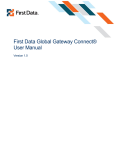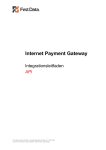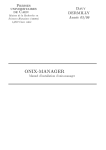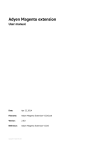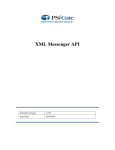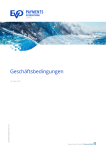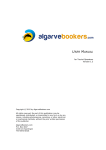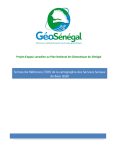Download Internet Payment Gateway Integration Guide First Data Connect
Transcript
Internet Payment Gateway
Integration Guide
First Data Connect
Version 2.0 (EMEA)
First Data Internet Payment Gateway
INTEGRATION GUIDE
FIRST DATA CONNECT
VERSION 2.0 (EMEA)
Contents
1
2
Introduction
Payment process options
2.1
Hosted payment page or using your own payment form
2.2
PayOnly Mode
2.3
PayPlus Mode
2.4
FullPay Mode
3
Getting Started
3.1
Checklist
3.2
ASP Example
3.3
PHP Example
3.4
Amounts for test transactions
4
Mandatory Fields
5
Optional Form Fields
6
Using your own forms to capture the data
6.1
PayOnly Mode
6.2
PayPlus Mode
6.3
FullPay Mode
7
Additional Custom Fields
8
3D Secure
9
Data Vault
10
Transaction Response
Appendix I
Appendix II
4
4
4
4
5
5
5
5
5
6
7
8
9
10
10
11
12
13
13
14
14
16
17
Getting Support
There are different manuals available for the First Data Internet Payment Gateway. This
Integration Guide will be the most helpful for integration issues.
For information about settings, customisation, reports and how to process transactions
manually (by keying in the information) please refer to the First Data Virtual Terminal User
Guide.
If you have read the documentation and cannot find the answer to your question, please
contact your local support team.
firstdata.com
2
Information for merchants with existing First Data Connect integration:
This Integration Guide version contains the following important changes in
comparison to versions 1.0 to 1.4:
•
•
•
•
•
firstdata.com
Parameters for Request- and Response-Hashes (and php/asp utils) have
changed
Name of field ‘trxCcy’ has changed to ‘currency’
URL suffix has changed from ‘/emea/connectsh’ to ‘connect/gateway/processing’
When running 3D Secure transactions, the transaction result will be sent to the
Success/Fail URL rather than the responseURL (which does not exist as
parameter anymore)
Response parameters of 3D Secure transactions have been aligned with the
result of regular (non-3D Secure) transactions
3
1 Introduction
First Data Connect is a simple payment solution for connecting an online store to the
powerful First Data Internet Payment Gateway.
First Data Connect manages all of your interactions with credit card processors and financial
institutions.
This document describes how to integrate your website into First Data Connect and provides
step by step instructions on how to quickly start accepting payments from your web shop.
2 Payment process options
2.1
Hosted payment page or using your own payment form
First Data Connect basically provides two options for integration with your website:
•
With the easiest option you use ready-made form pages for the payment process that
we provide and host on our servers. In this case your customer will be forwarded to
First Data when it comes to payment and can enter the sensitive cardholder data on
our SSL-encrypted page. Afterwards the customer will be redirected to your shop
again. Your shop system will be notified about the payment result.
•
If you prefer your customer never to leave your website, you can create your own
payment forms in your individual corporate design. Although this form will be hosted
on your own servers, the sensitive cardholder data can directly be sent from your
customer to the gateway so that you do not need to save any credit card data and
therefore can avoid security risks. To display a secured website (lock symbol in the
browser) to your customer, your website needs to provide a SSL-connection via a
HTTPS-Server.
Also, there are three different modes you can choose from to define the range of data that
shall be captured by the gateway. Depending on your individual business process, you can
choose a mode that only collects payment data or decide to additionally transmit details for
the invoice or shipping address.
Depending on the complexity of your business processes, it can also make sense to
additionally integrate the First Data API solution (see Integration Guide First Data API).
2.2
PayOnly Mode
In PayOnly mode, the First Data Internet Payment Gateway collects a minimum set of
information for the transaction. When using the hosted payment page, one page is presented
to the card holder to enter the payment information (e. g. credit card number, expiry data and
card code).
firstdata.com
4
2.3
PayPlus Mode
In PayPlus mode, in addition to the above, the gateway also collects a full set of billing
information. When using the hosted payment page, the card holder is presented with two
pages, one for the billing information and one for the payment information.
2.4
FullPay Mode
If you want First Data Connect to collect all available information (billing, shipping, and
payment information), we recommend using FullPay mode. FullPay mode allows you to send
the order total to First Data Connect and the system will collect all other required information.
This is the easiest way of integrating your web store into First Data Connect. Optionally you
can also use this mode with your own forms.
3 Getting Started
This section provides a simple example on how to integrate your website into the First Data
Internet Payment Gateway in FullPay Mode. Examples are provided using ASP and PSP.
This section assumes that the developer has a basic understanding of his chosen scripting
language.
3.1
Checklist
In order to integrate with the gateway, you must have the following items:
•
Store Name
This is the ID of the store that was given to you by First Data.
For example : 10123456789
•
Shared Secret
This is the shared secret provided to you by First Data.
This is used when constructing the hash value (see below).
3.2
ASP Example
The following ASP example demonstrates a simple page that will communicate with the First
Data Payment Gateway in FullPay mode. When the cardholder clicks ‘Submit’, they are
redirected to the First Data Secure Pages, where they can enter their billing, shipping and
payment information. After payment has been completed, the user will be redirected to the
merchants receipt page. The location of the receipt page can be configured.
firstdata.com
5
<!-- #include file="ipg-util.asp"-->
<html>
<head><title>IPG Connect Sample for ASP</title></head>
<body>
<p><h1>Order Form</h1></p>
<form method="post" action=" https://test.ipgonline.com/connect/gateway/processing ">
<input type="hidden" name="txntype" value="sale">
<input type="hidden" name="timezone" value="CET"/>
<input type="hidden" name="txndatetime" value="<%
getDateTime() %>"/>
<input type="hidden" name="hash" value="<% createHash(
13.00,978 ) %>"/>
<input type="hidden" name="storename" value="10123456789"
/>
<input type="hidden" name="mode" value="fullpay"/>
<input type="text" name="chargetotal" value="13.00" />
<input type="hidden" name="currency" value="978"/>
<input type="submit" value="Submit">
</form>
</body>
</html>
The code presented in Appendix I represents the included file ipg-util.asp. It includes code
for generating a SHA1 hash as is required by First Data. The provision of a hash in the
example ensures that this merchant is the only merchant that can send in transactions for
this store.
Note, the POST URL used is for integration testing only. When you are ready to go into
production, please contact First Data and you will be provided with the live production URL.
Note, the included file, ipg-util.asp uses a server side JavaScript file to build the SHA1 hash.
This file can be provided on request. To prevent fraudulent transactions, it is recommended
that the 'hash' is calculated within your server and JavaScript is not used like shown in the
samples mentioned.
3.3
PHP Example
The following PHP example demonstrates a simple page that will communicate with the First
Data Payment Gateway in FullPay mode. When the cardholder clicks ‘Submit’, they are
redirected to the First Data Secure Pages, where they can enter their shipping, billing and
payment information. After payment has been completed, the user will be redirected to the
merchants receipt page. The location of the receipt page can be configured.
<? include("ipg-util.php"); ?>
<html>
<head><title>IPG Connect Sample for PHP</title></head>
<body>
firstdata.com
6
<p><h1>Order Form</h1>
<form method="post" action="https://test.ipgonline.com/connect/gateway/processing">
<input type="hidden" name="txntype" value="sale">
<input type="hidden" name="timezone" value="CET"/>
<input type="hidden" name="txndatetime" value="<?php echo
getDateTime() ?>"/>
<input type="hidden" name="hash" value="<?php echo createHash(
13.00,978 ) ?>"/>
<input type="hidden" name="storename" value="10123456789"/>
<input type="hidden" name="mode" value="fullpay"/>
<input type="text" name="chargetotal" value="13.00"/>
<input type="hidden" name="currency" value="978"/>
<input type="submit" value="Submit">
</form>
</body>
</html>
Note, the POST URL used is for integration testing only. When you are ready to go into
production, please contact First Data and you will be provided with the live production URL.
The code presented in Appendix II represents the included file ipg-util.php. It includes code
for generating a SHA1 hash as is required by First Data. The provision of a hash in the
example ensures that this merchant is the only merchant that can send in transactions for
this store.
3.4
Amounts for test transactions
When using our test system for integration, odd amounts (e. g. 13.01 EUR or 13.99 EUR)
can cause the transaction to decline as these amounts are sometimes used to simulate
unsuccessful authorisations.
We therefore recommend to use even amounts for testing purpose, e. g. 13.00 EUR like in
the example above.
firstdata.com
7
4 Mandatory Fields
'sale’, 'preauth’, 'postauth’
or 'void’
(the transaction type –
please note the
descriptions of
transaction types in the
User Guide Virtual
Terminal)
GMT, CET or EET
(timezone of the
transaction)
YYYY:MM:DD-hh:mm:ss
(exact time of the
transaction)
This is a SHA1 hash of
the following fields :
storename + txndatetime
+ chargetotal + currency
+ sharedsecret. Note,
that it is important to have
the hash generated in this
exact order. An example
of how to generate a
SHA1 hash is given
below.
This is the ID of the store
provided by First Data.
‘fullpay’, ‘payonly’ or
‘payplus’
(the chosen mode for the
transaction)
This is the total amount of
the transaction using a
dot or comma as decimal
separator, e. g. 12.34 for
an amount of 12 Euro
and 34 Cent. Group
separators like (1,000.01
/ 1.000,01) are not
allowed.
timezone
txndatetime
hash
storename
mode
chargetotal
firstdata.com
Void
txntype
PostAuth (credit
card only)
Description, possible
values and format
PreAuth (credit
card only)
Field name
„Sale“ transaction
Depending on the transaction type, the following form fields must be present in the form
being submitted to the gateway (X = mandatory field).
X
X
X
X
(sale)
(preauth)
(postauth)
(void)
X
X
X
X
X
X
X
X
X
X
X
X
X
X
X
X
X
X
X
X
X
X
8
currency
oid
tdate
The numeric ISO code of
the transaction currency,
e. g. 978 for Euro (see
examples below)
The order ID of the initial
action a PostAuth or Void
shall be initiated for
Exact identification of a
transaction that shall be
voided. You receive this
value as result parameter
‚tdate’ of the
corresponding
transaction.
X
X
X
X
X
X
Currency code list:
Currency name
Euro
Pound Sterling
US Dollar
Swiss Franc
Czech Koruna
Danish Krone
Yen
Rand
Swedish Krona
Canadian Dollar
Currency
code
EUR
GBP
USD
CHF
CZK
DKK
JPY
ZAR
SEK
CAD
Currency
number
978
826
840
756
203
208
392
710
752
124
5 Optional Form Fields
•
paymentMethod
If you let the customer select the payment method (e. g. Mastercard, Visa, Direct
Debit) in your shop environment or want to define the payment type yourself, transmit
the parameter paymentMethod along with your Sale or PreAuth transaction. Valid
values are:
Payment method
MasterCard
Visa
American Express
Diners
JCB
Lastschrift (Direct Debit)
Maestro
giropay
firstdata.com
Value
M
V
A
C
J
debitDE
MA
giropay
9
If you do not submit this parameter, the gateway will display a drop-down menu to the
customer to choose from the payment methods available for your shop.
•
customerid
This field allows you to transmit any value, e. g. your ID for the customer
•
invoicenumber
This field allows you to transmit any value, e. g. an invoice number or class of goods
•
refer
This field describes who referred the customer to your store
•
comments
Place any comments here about the transaction
•
responseSuccessURL
The URL where you wish to direct customers after a successful transaction (your
Thank You URL) – only needed if not setup in Virtual Terminal / Customising
•
responseFailURL – only needed if not setup in Virtual Terminal / Customising
The URL where you wish to direct customers after a declined or unsuccessful
transaction (your Sorry URL)
•
language
This value can be used to override the default payment page language configured for
your merchant store. The following values are currently possible:
Language
German
English (USA)
English (UK)
Italian
language
de_DE
en_US
en_EN
en_IT
6 Using your own forms to capture the data
If you decide to create your own forms, i. e. not to use the ones provided and hosted by First
Data, there are additional mandatory fields that you need to include. These fields are listed in
the following sections, depending on the mode you choose.
6.1
PayOnly Mode
After your customer has decided how to pay, you present a corresponding HTML-page with a
form to enter the payment data as well as hidden parameters with additional transaction
information.
firstdata.com
10
expmonth
expyear
cvm
accountnumber
bankcode
issuenumber
6.2
UK domestic Maestro/
Solo
Your customer’s card
number. 12-24 digits.
The expiry month of
the card (2 digits)
The expiry year of the
card (4 digits)
The card code, in
most cases on the
backside of the card
(3 to 4 digits)
Your customer’s
account number
(max. 11 digits)
Your customer’s bank
code
(8 digits)
UK Maestro / Solo
card’s issue number
(1 to 2 digits)
giropay
cardnumber
Maestro
Description,
possible values and
format
Credit Card
Field name
German
Direct Debit
In addition to the mandatory fields listed above, your form needs to contain the following
fields (part of them can be hidden):
X
X
X
X
X
X
X
X
X
X
(X)
X
X
X
X
(X)
mandatory if
cvm not set
PayPlus Mode
Using PayPlus mode, it is possible to additionally transfer shipping information to the
payment gateway. The following table describes the format of these additional fields:
Field Name
bcompany
bname
baddr1
baddr2
firstdata.com
Possible Values
Alphanumeric
characters,
spaces, and
dashes
Alphanumeric
characters,
spaces, and
dashes
Limit of 30
characters,
including
spaces
Limit of 30
Description
Customers Company
Customers Name
Customers Billing Address 1
Customers Billing Address 2
11
bcity
bstate
bstate2
bcountry
bzip
phone
fax
email
6.3
characters,
including
spaces
Limit of 30
characters,
including
spaces
2 Letter State Code
Limit of 30
characters,
including
spaces
2 Letter Country
Code
International Postal
Code
Limit of 20
Characters
Limit of 20
Characters
Limit of 45
Characters
Billing City
US State for shipping to the USA
Province or Territory
Country of Billing Address
Zip or Postal Code
Customers Phone Number
Customers Fax Number
Customers Email Address
FullPay Mode
Using FullPay mode, it is possible to additionally transfer shipping information to the payment
gateway. The shipping information is as specified above. The following table describes the
format of the billing fields:
Field Name
sname
saddr1
saddr2
scity
sstate
sstate2
scountry
firstdata.com
Possible Values
Alphanumeric
characters,
spaces, and
dashes
Limit of 30
characters,
including
spaces
Limit of 30
characters,
including
spaces
Limit of 30
characters,
including
spaces
2 letter state code
Limit of 30
characters,
including
spaces
2 letter country code
Description
Ship-to Name
Shipping Address Line 1
Shipping Address Line 2
Shipping City
US State for shipping to the USA
Province or Territory
Country of Shipping Address
12
szip
International Postal
Code
Zip or Postal Code
7 Additional Custom Fields
You may send as many custom fields to the gateway as you wish. Custom field values are
returned along with all other fields to the response URL.
It is also possible to document up to fifteen custom fields in your store configuration. You
may use these fields to gather additional customer data geared toward your business
specialty, or you may use them to gather additional customer demographic data which you
can then store in your own database for future analysis.
8 3D Secure
The First Data Internet Payment Gateway includes the ability to authenticate transactions
using Verified by Visa and MasterCard SecureCode. If your credit card agreement includes
3D Secure and your Merchant ID has been activated to use this service, you do not need to
modify your payment page.
(Modification of Payment Page not required anymore!; deleted section about responseURL
as this does not exist anymore)
If you are enabled to submit 3DSecure transactions but for any reason want to submit
specific transactions without using the 3D Secure protocol, you can use the additional
parameter authenticateTransaction and set it to either “true” or “false”.
Example for a transaction without 3D Secure:
<input type="hidden" name="authenticateTransaction" value="false"/>
In principle, it may occur that 3D Secure authentications can not be processed successfully
for technical reasons. If one of the systems involved in the authentication process is
temporarily not responding, the payment transaction will be processed as a “regular”
eCommerce transaction (GICC ECI 7). A liability shift to the card issuer for possible
chargebacks is not warranted in this case. If you prefer that such transactions shall not be
processed at all, our technical support team can block them for your store on request.
Please note that the technical process of 3D Secure transactions differs in some points
compared to a normal transaction flow. If you already have an existing shop integration and
plan to activate 3D Secure subsequently, we recommend performing some test transactions
on our test environment.
firstdata.com
13
9 Data Vault
With the Data Vault product you can store sensitive cardholder data in an encrypted
database in First Data’s data centre to use it for subsequent transactions without the need to
store this data within your own systems.
If you have ordered this product, the Connect solution offers you the following functions:
•
Store or update payment information when performing a transaction
Additionally send the parameter hosteddataid together with the transaction data as a
unique identification for the payment information in this transaction. Depending on the
payment type, credit card number and expiry date or account number and bank code
will be stored under this ID if the transaction has been successful. In cases where the
submitted ‘hosteddataid’ already exists for your store, the stored payment information
will be updated.
•
Initiate payment transactions using stored data
If you stored cardholder information using the Data Vault product, you can perform
transactions using the ‘hosteddataid’ without the need to pass the credit card or bank
account data again.
Please note that it is not allowed to store the card code (in most cases on the back of
the card) so that for credit card transactions, the cardholder still needs to enter this
value. If you use First Data’s hosted payment forms, the cardholder will see the last
four digits of the stored credit card number, the expiry date and a field to enter the
card code.
See further possibilities with the Data Vault product in the Integration Guide for the First Data
API.
10 Transaction Response
Upon completion, the transaction details will be sent back to the defined
responseSuccessURL or responseFailURL as hidden fields:
Field name
approval_code
oid
refnumber
status
txndate_processed
tdate
fail_reason
response_hash
processor_response_code
Description
Approval code for the transaction
Order ID
Reference number
Transaction status
Time of transaction processing
Identification for the specific transaction, e.
g. to be used for a Void
Reason the transaction failed
Hash-Value to protect the communication
(see note below)
The response code provided by the backend
system
For 3D Secure transactions only:
firstdata.com
14
response_code_3dsecure
Return code indicating the classification of
the transaction:
1 – Successful authentication (GICC ECI 11/10)
2 – Successful authentication without AVV (GICC ECI
11/10)
3 – Authentication failed / incorrect password
(transaction declined)
4 – Authentication attempt (GICC ECI 13/12)
5 – Unable to authenticate / Directory Server not
responding (GICC ECI 7)
6 – Unable to authenticate / Access Control Server not
responding (GICC ECI 7)
7 – Cardholder not enrolled for 3D Secure (GICC ECI
13/12)
8 – Merchant not enabled for 3D Secure (transaction
declined)
Please see note about blocking GICC ECI 7
transactions in the 3D Secure section of this
document.
In addition, your custom fields and billing/shipping fields will also be sent back to the specific
URL.
The parameter response_hash allows you to recheck if the received transaction response
has really been sent by First Data and can therefore protect you from fraudulent
manipulations.
The value is created with a SHA 1 Hash using the following parameter string:
sharedsecret + approvalcode + chargetotal + currency + txndatetime +
storename
firstdata.com
15
Appendix I
ipg-util.asp
<Script LANGUAGE=JScript RUNAT=Server src="sha1.js">
</SCRIPT>
<Script LANGUAGE=JScript RUNAT=Server>
var today = new Date();
var formattedDate = today.formatDate("Y:m:d-H:i:s");
/*
Function that calculates the hash of the following
parameters:
- Store Id
- Date/Time(see $dateTime above)
- chargetotal
- shared secret
- currency (numeric ISO value)
*/
function createHash(chargetotal, currency) {
// Please change the store Id to your individual Store ID
var storeId = "10123456789;
// NOTE: Please DO NOT hardcode the secret in that
script. For example read it from a database.
var sharedSecret = "sharedsecret";
var stringToHash = storeId + formattedDate + currency +
chargetotal + sharedSecret;
var ascii = getHexFromChars(stringToHash);
var hash = calcSHA1(ascii);
Response.Write(hash);
}
function getHexFromChars(value) {
var char_str = value;
var hex_str = "";
var i, n;
for(i=0; i < char_str.length; i++) {
n = charToByte(char_str.charAt(i));
if(n != 0) {
hex_str += byteToHex(n);
}
}
return hex_str.toLowerCase();
}
function getDateTime() {
Response.Write(formattedDate);
}
</SCRIPT>
firstdata.com
16
Appendix II
ipg-util.php
<?php
$dateTime = date("Y:m:d-H:i:s");
function getDateTime() {
global $dateTime;
return $dateTime;
}
function createHash($chargetotal, $currency) {
$storeId = "10123456789";
$sharedSecret = "sharedsecret";
$stringToHash = $storeId . getDateTime() . $chargetotal .
$currency . $sharedSecret;
$ascii = bin2hex($stringToHash);
return sha1($ascii);
}
?
firstdata.com
17
© 2009 First Data. All rights reserved.