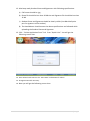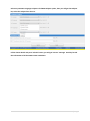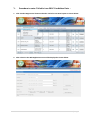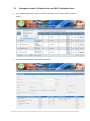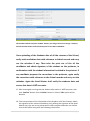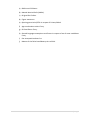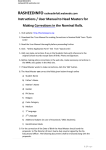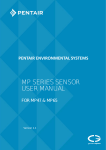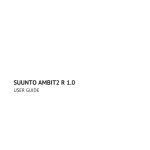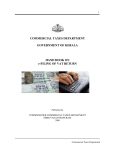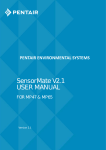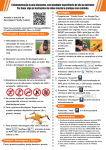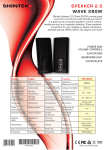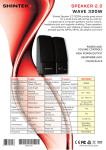Download Instructions / User Manual to Head Masters
Transcript
Instructions / User Manual to Head Masters 1. Visit website http://bsetelangana.org 2. Download the ‘User Manual for Head Masters’ from “Quick Links”. 3. Read the User Manual thoroughly before proceeding further. 4. Click “Online Application Form” link from “Quick Links”. 5. The Head Masters should furnish the Students data through Online as well as OMR cum ICR sheets compulsorily. If any school fails to furnish the data in both ways their data will become useless. 6. Before entering the Students information in the web site, prepare MNRs without any mistakes. 7. The information of the Regular Candidates with Vocational subjects, shall be furnished in the Web application form ‘Regular with Vocational’ only. No need to furnish the information in ‘Regular without Vocational’ Web application form. But while furnishing the data of Students of Regular with Vocational subjects in the OMR cum ICR forms the Head Master has to use separate sheets. 8. If Head Master wants to make corrections, click the ‘Edit’ button. 9. Click ‘Print’ button to print Student information. 10. After thoroughly ensuring that the Student information is 100% accurate, then click ‘Confirm’ button. Once ‘Confirm’ button is clicked, ‘Edit’ option will be blocked. 11. Take two printouts of the information of the Students of all the Streams, obtain the signature of the concerned students, duly affixing the signature of the Head Master also. One set can be preserved for office purpose and other set shall be sent to DGE office along with the following information. a) OMR cum ICR Sheets. b) Manual Nominal Rolls (MNRs). c) Original fee Challan. d) Figure statement. e) Opening permission/ETRs in respect of Private/Aided. f) Age condonation orders if any. g) PH Certificates if any. h) Second languages exemption certificates in respect of out of state candidates if any. i) Fee exempted students list. j) Memos of the failed candidates prior to 2014. 1|Page 12. Also keep ready Student Photo and Signatures with following specifications a) File format should be .jpg . b) Photo file should be less than 30 KB size and Signature file should be less than 15 KB. c) Student Photo and Signature should be clearly visible (Use Black ball point pen for signature of the student). d) The Head Master should ensure the above specifications are followed while uploading the Student Photo and Signature. 13. Click “Online Application Form” link from “Quick Links”. You will get the following screen shot. 14. Enter School Code name in the ‘User Name’ and Password’ column. 15. Change Password if necessary. 16. Next you will get the following screen shot. 2|Page I. Procedure to enter ‘Regular without Vocational’ Candidates : 1. Click ‘Student Registration’ button and Select ‘Regular without Vocational’ option as shown below. 2. The below Web Application Form will be displayed. 3|Page Fill the above details and press ‘Submit’ button, you will get ‘Success’ message. Similarly furnish the information of all the Regular candidates. 4|Page II. Procedure to enter ‘Regular with Vocational’ Candidates: 1. Click ‘Student Registration’ button and Select ‘Regular with Vocational’ option as shown below. 2. After selection the below Web Application Form will be displayed. 5|Page Click Vocational Subject option, then you will get the Subjects list, select the Subject from the List. Fill the above details and press ‘Submit’ button, you will get ‘Success’ message. Similarly furnish the information of all the Regular with Vocational candidates. 6|Page III. Procedure to enter ‘OSSC Regular’ Candidates : 1. Click ‘Student Registration’ button and Select ‘OSSC Regular’ option as shown below. 2. After selection the Web Application Form will be displayed as shown below 7|Page Select any two Non Languages subjects. Click OSSC Subject option, then you will get the Subjects list, select the Subject from the List. Fill the above details and press ‘Submit’ button, you will get ‘Success’ message. Similarly furnish the information of all the OSSC Regular candidates. 8|Page IV. Procedure to enter ‘OSSC Private’ Candidates : 1. Click ‘Student Registration’ button and Select ‘OSSC Private’ option as shown below. 2. After selection the Web Application Form will be displayed as shown below 9|Page Select any two Non Languages subjects. Click OSSC Subject option, then you will get the Subjects list, select the Subject from the List. Fill the above details and press ‘Submit’ button, you will get ‘Success’ message. Similarly furnish the information of all the OSSC Private candidates. 10 | P a g e V. Procedure to enter ‘Failed in June 2014’ Candidates Data : 1. Click ‘Student Registration’ button and Select ‘Failed in June 2014’ option as shown below. 2. After selection the Web Application Form will be displayed as shown below 11 | P a g e Click the ‘Previous Year Roll No.’ option, you will get list of students failed in June 2014. Select student from the list. 12 | P a g e 13 | P a g e VI. Procedure to enter ‘Failed prior to June 2014’ Candidates Data : 1. Click ‘Student Registration’ button and Select ‘Failed prior to June 2014’ option as shown below. 2. The below Web Application Form will be displayed. 14 | P a g e Fill the above details and press ‘Submit’ button, you will get ‘Success’ message. Similarly furnish the information of all the Failed prior to June 2014 candidates. Once uploading of the Students data of all the streams of the School, verify each candidates data with reference to School records and carry out the mistakes if any. Then take the print out of the all the candidates and obtain signature of the student on the printouts, in confirmation with the student information furnished in the printout. If any candidate proposes the corrections in the printouts, again verify the corrections with reference to the School records and carry out the mistakes. Again the Head Master shall verify the students data and ensure that data is 100% accurate. 17. After thoroughly ensuring that the Student information is 100% accurate, then click ‘Confirm’ button. Once ‘Confirm’ button is clicked, ‘Edit’ option will be blocked. 18. Take two printouts of the information of the Students of all the Streams, obtain the signature of the concerned students, duly affixing the signature of the Head Master also. One set can be preserved for office purpose and other set shall be sent to DGE office along with the following information. 15 | P a g e a) OMR cum ICR Sheets. b) Manual Nominal Rolls (MNRs). c) Original fee Challan. d) Figure statement. e) Opening permission/ETRs in respect of Private/Aided. f) Age condonation orders if any. g) PH Certificates if any. h) Second languages exemption certificates in respect of out of state candidates if any. i) Fee exempted students list. j) Memos of the failed candidates prior to 2014. 16 | P a g e