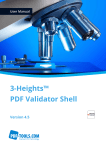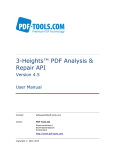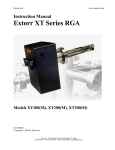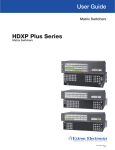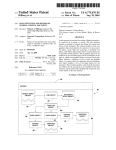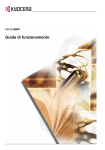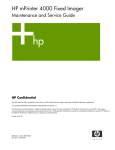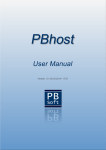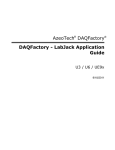Download 3-Heights™ PDF Validator API, User Manual
Transcript
User Manual 3-Heights™ PDF Validator API Version 4.5 Contents 1 1.1 1.2 1.3 1.4 1.5 Introduction . . . . . . . . . . . . Description . . . . . . . . . . . . . Functions . . . . . . . . . . . . . . . Interfaces . . . . . . . . . . . . . . Operating Systems . . . . . . . . How to Best Read this Manual . . . . . . . . . . . . . . . . . . . . . . . . . . . . . . . . . . . . . . . . . . . . . . . . . . . . . . . . . . . . . . . . . . . . . . . . . . . . . . . . . . . . . . . . . . . . . . . . . . . . . . . . . . . . . . . . . . . . . . . . . . . . . . . . . . . . . . . . . . . . . . . . . . . . . . . . . . . . . . . . . . . . . . . . . . . . . . . . . . . . . . . . . . . . . . . . . . . . . . . . . . . . . . . . . . . . . . . . . . . . . . . . . . . . . . . . . . . . . . . . . . . . . . . . . . . . . . . . . . . . . . . . . . . . . . . . . . . . . . . . . . . . . . . . .1 1 2 2 2 3 2 2.1 2.2 2.3 2.4 2.5 2.6 Installation and Deployment . . . Windows . . . . . . . . . . . . . . . . . . Unix . . . . . . . . . . . . . . . . . . . . . Interfaces . . . . . . . . . . . . . . . . . Interface Specific Installation Steps Uninstall, Install a New Version . . . Note about the Evaluation Version . . . . . . . . . . . . . . . . . . . . . . . . . . . . . . . . . . . . . . . . . . . . . . . . . . . . . . . . . . . . . . . . . . . . . . . . . . . . . . . . . . . . . . . . . . . . . . . . . . . . . . . . . . . . . . . . . . . . . . . . . . . . . . . . . . . . . . . . . . . . . . . . . . . . . . . . . . . . . . . . . . . . . . . . . . . . . . . . . . . . . . . . . . . . . . . . . . . . . . . . . . . . . . . . . . . . . . . . . . . . . . . . . . . . . . . . . . . . . . . . . . . . . . . . . . . . . . . . . . . . . . . . . . . . . . . . . . . . . . . . . . . . . . . . . . . . . . . . . . . . . . . . . . . . . . . . . . . . . . . . . . . . . . . . . .3 3 4 5 7 8 8 3 3.1 3.2 3.3 License Management . . . . . . . . . . Graphical License Manager Tool . . . . Command Line License Manager Tool License Key Storage . . . . . . . . . . . . . . . . . . . . . . . . . . . . . . . . . . . . . . . . . . . . . . . . . . . . . . . . . . . . . . . . . . . . . . . . . . . . . . . . . . . . . . . . . . . . . . . . . . . . . . . . . . . . . . . . . . . . . . . . . . . . . . . . . . . . . . . . . . . . . . . . . . . . . . . . . . . . . . . . . . . . . . . . . . . . . . . . . . . . . . . . . . . . . .9 . 9 10 10 4 4.1 4.2 4.3 4.4 Programming Interfaces Visual Basic 6 . . . . . . . . . .NET . . . . . . . . . . . . . . . Java . . . . . . . . . . . . . . . C . . .. . . .. . . .. . . .. . . . . . . . . . . . . . . . . . . . . . . . . . . . . . . . . . . . . . . . . . . . . . . . . . . . . . . . . . . . . . . . . . . . . . . . . . . . . . . . . . . . . . . . . . . . . . . . . . . . . . . . . . . . . . . . . . . . . . . . . . . . . . . . . . . . . . . . . . . . . . . . . . . . . . . . . . . . . . . . . . . . . . . . . . . . . . . . . . . . . . . . . . . . . . . . . . . . . . . . . . . . . . . . . . . . . . . . . . . . . . . . . . . . . . . . . . . . . . 11 11 12 14 14 5 5.1 5.2 5.3 5.4 5.5 User’s Guide . . . . . . . . . . . . . . . Overview of the API . . . . . . . . . . . How does the API work in general? What is PDF/A? . . . . . . . . . . . . . . Error, Warning and Information . . Custom Validation Profiles . . . . . . . . . . . . . . . . . . . . . . . . . . . . . . . . . . . . . . . . . . . . . . . . . . . . . . . . . . . . . . . . . . . . . . . . . . . . . . . . . . . . . . . . . . . . . . . . . . . . . . . . . . . . . . . . . . . . . . . . . . . . . . . . . . . . . . . . . . . . . . . . . . . . . . . . . . . . . . . . . . . . . . . . . . . . . . . . . . . . . . . . . . . . . . . . . . . . . . . . . . . . . . . . . . . . . . . . . . . . . . . . . . . . . . . . . . . . . . . . . . . . . . . . . . . . . . . . . . . . . . . . . . . . . . . . . . . . . . . . . . . 15 15 15 16 17 18 Section File . . . . . . . . . . Section Document . . . . . . Section Pages . . . . . . . . . Section Graphics . . . . . . . Section Fonts . . . . . . . . . Section Interactive Features Section Digital Signatures . . . . . . . . . . . . . . . . . . . . . . . . . . . . . . . . . . . . . . . . . . . . . . . . . . . . . . . . . . . . . . . . . . . . . . . . . . . . . . . . . . . . . . . . . . . . . . . . . . . . . . . . . . . . . . . . . . . . . . . . . . . . . . . . . . . . . . . . . . . . . . . . . . . . . . . . . . . . . . . . . . . . . . . . . . . . . . . . . . . . . . . . . . . . . . . . . . . . . . . . . . . . . . . . . . . . . . . . . . . . . . . . . . . . . . . . . . . . . . . . . . . . . . . . . . . . . . . . . . . . . . . . . . . . . . . . . . . . . . . . . . . . . . . . . . . . . . . . . . . . . . . . . . . . . . . . . . . . . . . . . . . . . . . . . . . 6 6.1 . . . . . . . . . . . . . . . . . . . . . . . . . . . . . . . . . . . . . . . . . . . . . . . . . . . . . . . . . . . . . . . . . . . . 18 19 20 21 23 24 24 Reference Manual . . . . . . . . . . . . . . . . . . . . . . . . . . . . . . . . . . . . . . . . . . . . . . . . . . . . . . . . . . 25 The PDFValidator Interface . . . . . . . . . . . . . . . . . . . . . . . . . . . . . . . . . . . . . . . . . . . . . . . . . . . . 25 Categories . . . CategoryText . Close . . . . . . Compliance . . ErrorCode . . . ErrorMessage . GetFirstError . GetNextError . NoTempFiles . Open . . . . . . ReportingLevel SetProfile . . . StopOnError . . Validate . . . . 6.2 . . . . . . . . . . . . . . . . . . . . . . . . . . . . . . . . . . . . . . . . . . . . . . . . . . . . . . . . . . . . . . . . . . . . . . . . . . . . . . . . . . . . . . . . . . . . . . . . . . . . . . . . . . . . . . . . . . . . . . . . . . . . . . . . . . . . . . . . . . . . . . . . . . . . . . . . . . . . . . . . . . . . . . . . . . . . . . . . . . . . . . . . . . . . . . . . . . . . . . . . . . . . . . . . . . . . . . . . . . . . . . . . . . . . . . . . . . . . . . . . . . . . . . . . . . . . . . . . . . . . . . . . . . . . . . . . . . . . . . . . . . . . . . . . . . . . . . . . . . . . . . . . . . . . . . . . . . . . . . . . . . . . . . . . . . . . . . . . . . . . . . . . . . . . . . . . . . . . . . . . . . . . . . . . . . . . . . . . . . . . . . . . . . . . . . . . . . . . . . . . . . . . . . . . . . . . . . . . . . . . . . . . . . . . . . . . . . . . . . . . . . . . . . . . . . . . . . . . . . . . . . . . . . . . . . . . . . . . . . . . . . . . . . . . . . . . . . . . . . . . . . . . . . . . . . . . . . . . . . . . . . . . . . . . . . . . . . . . . . . . . . . . . . . . . . . . . . . . . . . . . . . . . . . . . . . . . . . . . . . . . . . . . . . . . . . . . . . . . . . . . . . . . . . . . . . . . . . . . . . . . . . . . . . . . . . . . . . . . . . . . . . . . . . . . . . . . . . . . . . . . . . . . . . . . . . . . . . . . . . . . . . . . . . . . . . . . . . . . . . . . . . . . . . . . . . . . . . . . . . . . . . . . . . . . . . . . . . . . . . . . . . . . . . . . . . . . . . . . . . . . . . . . . . . . . . . . . . . . . . . . . . . . . . . . . . . . . . . . . . . . . . . . . . . . . . . . . . . . . . . . . . . . . . . . . . . . . . . . . . . . . . . . . . . . . . . . . . . . . . . . . . . . . . . . . . . . . . . . . . . . . . . . . 25 25 26 26 26 26 26 26 27 27 27 28 28 28 The PDFError Interface . . . . . . . . . . . . . . . . . . . . . . . . . . . . . . . . . . . . . . . . . . . . . . . . . . . . . . 28 Count . . . ErrorCode FileName . Message . ObjectNo . . . . . . . . . . . . . . . . . . . . . . . . . . . . . . . . . . . . . . . . . . . . . . . . . . . . . . . . . . . . . . . . . . . . . . . . . . . . . . . . . © PDF Tools AG – Premium PDF Technology . . . . . . . . . . . . . . . . . . . . . . . . . . . . . . . . . . . . . . . . . . . . . . . . . . . . . . . . . . . . . . . . . . . . . . . . . . . . . . . . . . . . . . . . . . . . . . . . . . . . . . . . . . . . . . . . . . . . . . . . . . . . . . . . . . . . . . . . . . . . . . . . . . . . . . . . . . . . . . . . . . . . . . . . . . . . . . . . . . . . . . . . . . . . . . . . . . . . . . . . . . . . . . . . . . . . . . . . . . . . . . . . . . . . . . . . . . . . . . . . . . . . . 28 28 29 29 29 PDF Validator API, Version 4.5, July 16, 2015 | 1/33 PageNo . . . . . . . . . . . . . . . . . . . . . . . . . . . . . . . . . . . . . . . . . . . . . . . . . . . . . . . . . . . . . . . . . . . 29 6.3 Enumerations . . . . . . . . . . . . . . . . . . . . . . . . . . . . . . . . . . . . . . . . . . . . . . . . . . . . . . . . . . . . . 29 TPDFErrorCode . . . . . . . . . . . . . . . . . . . . . . . . . . . . . . . . . . . . . . . . . . . . . . . . . . . . . . . . . . . . . . 29 TPDFCompliance . . . . . . . . . . . . . . . . . . . . . . . . . . . . . . . . . . . . . . . . . . . . . . . . . . . . . . . . . . . . . 29 TPDFConformanceCategory . . . . . . . . . . . . . . . . . . . . . . . . . . . . . . . . . . . . . . . . . . . . . . . . . . . . . . 30 7 7.1 7.2 7.3 Coverage . . . . . . . . . . All PDF Versions . . . . . . Checks Specific for PDF/A Supported PDF Versions . . . . . . . . . . . . . . . . . . . . 8 Licensing and Copyright . . . . . . . . . . . . . . . . . . . . . . . . . . . . . . . . . . . . . . . . . . . . . . . . . . . . . 33 9 Contact . . . . . . . . . . . . . . . . . . . . . . . . . . . . . . . . . . . . . . . . . . . . . . . . . . . . . . . . . . . . . . . . . 33 1 Introduction 1.1 Description . . . . . . . . . . . . . . . . . . . . . . . . . . . . . . . . . . . . . . . . . . . . . . . . . . . . . . . . . . . . . . . . . . . . . . . . . . . . . . . . . . . . . . . . . . . . . . . . . . . . . . . . . . . . . . . . . . . . . . . . . . . . . . . . . . . . . . . . . . . . . . . . . . . . . . . . . . . . . . . . . . . . . . . . . . . . . . . . . . . . . . . . . . . . . . . . . 31 31 32 33 The 3-Heights™ PDF Validator API safeguards the quality of PDF documents. It checks PDF files for compliance with the ISO standards for PDF and PDF/A documents. Unfortunately, there are many PDF creation or manipulation tools in use that do not comply with the PDF or PDF/A standard. System and operational interruptions often occur as a result. Incoming documents should be verified before they flow into business processes to prevent interruptions of this nature and to avoid unexpected costs. PDF Validator PDF/A-1 Conformance Conforming PDF PDF Report Other properties Color Fonts Metadata PDF/A? PDF 1.x Conformance PDF PDF Analyze PDF Non-Conforming PDF Report Parameters The 3-Heights™ PDF Validator API checks whether PDF documents comply with the PDF or PDF/A standard. Additional verification tests, such as checking the version number of the PDF document, are also possible; the tool can also verify compliance with internal directives - use of the right color, for instance, or use of the right fonts and other specifications. Through its interfaces (C, Java, .NET, COM) and thanks to its flexibility a developer can integrate the 3-Heights™ PDF Validator API in virtually any application © PDF Tools AG – Premium PDF Technology PDF Validator API, Version 4.5, July 16, 2015 | 2/33 1.2 Functions PDF Validator API verifies PDF documents in accordance with the ISO standard for PDF and also PDF/A for long-term archiving. The tool can check the conformity of individual documents and entire archives. The result output is needs-oriented, e.g. a detailed report for a manufacturer of PDF software or a summary of error reports for the user. The description includes every detail such as frequency, page number or PDF object number. Verification of internal specifications (e.g. standard image resolution) can occur at the same time. General Functions Validate PDF documents on the basis of various PDF specifications (PDF 1.4, PDF/A-1, PDF/A-2, PDF/A-3) Detailed or summarized reporting (log file) Detailed error description (number, type, description, PDF object, page number) Classification by error, warning and information Optional cancellation of validation on occurrence of the first error Read encrypted PDF files Determine claimed compliance of document Validate compliance with corporate directives defined in custom profile Validation Functions See chapter Coverage Formats Input Formats PDF 1.x (e.g. PDF 1.4, PDF 1.5, etc.) PDF/A-1a, PDF/A-1b PDF/A-2a, PDF/A-2b, PDF/A-2u PDF/A-3a, PDF/A-3b, PDF/A-3u Compliance Standards: ISO 19005-1 (PDF/A-1), ISO 19005-2 (PDF/A-2) , ISO 19005-3 (PDF/A-3), ISO 32000 (PDF 1.7) Quality assurance: Isartor test suite Bavaria test suite (unofficial) 2 1.3 Interfaces The following interfaces are available: C, Java, .NET, COM. 1.4 Operating Systems Windows XP, Vista, 7, 8, 8.1 - 32 and 64 bit Windows Server 2003, 2008, 2008 R2, 2012, 2012 R2 - 32 and 64 bit HP-UX 11 and later PA-RISC2.0 32 bit or HP-UX 11i and later ia64 (Itanium) 64 bit IBM AIX 5.1 and later (64 bit) Linux (32 and 64 bit) Mac OS X 10.4 and later (32 and 64 bit) Sun Solaris 2.8 and later, SPARC and Intel FreeBSD 4.7 and later 32 bit or FreeBSD 9.3 and later 64 bit (on request) © PDF Tools AG – Premium PDF Technology PDF Validator API, Version 4.5, July 16, 2015 | 3/33 1.5 How to Best Read this Manual If you are reading this manual for the first time, i.e. would like to evaluate the software, the following steps are suggested. 1. 2. 3. 4. Read the chapter Introduction to verify this product meets your requirements. Identify what interface your programming language uses. Read and follow the instructions in the chapter Installation And Deployment. In the chapter Programming Interfaces find your programming language. Please note that not every language is covered in this manual. For many programming languages there is sample code available. For a start it is generally best to refer to these samples rather than writing code from scratch. 5. (Optional) Read the chapter User’s Guide for general information about the API. Read Programmer’s Reference for specific information about the functions of the API. 2 Installation and Deployment 2.1 Windows The retail version of the 3-Heights™ PDF Validator API comes as a ZIP archive containing various files including runtime binary executable code, files required for the developer, documentation and license terms. 1. Download the ZIP archive of the product from your download account at http://www.pdf-tools.com. 2. Unzip the file using a tool like WinZip available from WinZip Computing, Inc. at http://www.winzip.com to a directory on your hard disk where your program files reside (e.g. C:\Program Files\PDF Tools AG). 3. Check the appropriate option to preserve file paths (folder names). The unzip process now creates the following subdirectories: bin: Contains the runtime executable binary code. doc: Contains documentation files. include: Contains header files to include in your C / C++ project. samples: Contains sample programs in various programming languages. There is the option to download the software as MSI file, which makes the installation easier. 4. Optionally register your license key using the License Manager. 5. Identify which interface you are using. Perform the specific installation steps for that interface described in chapter Interfaces. © PDF Tools AG – Premium PDF Technology PDF Validator API, Version 4.5, July 16, 2015 | 4/33 2.2 Unix This section describes installation steps required on all Unix platforms, which includes Linux, Mac OS X, Sun Solaris, IBM AIX, HP-UX, FreeBSD and others. The Unix version of the 3-Heights™ PDF Validator API provides two interfaces: Java interface Native C interface Here is an overview of the shared libraries and other files that come with the 3-Heights™ PDF Validator API: Table: File Description Name Description bin/libPdfValidatorAPI.so This is the shared library that contains the main functionality. The file extension varies depending on the UNIX platform. doc/*.* Documentation bin/VALA.jar Java API archive. include/*.h Contains files to include in your C/C++ Project. Example code written in different programming languages are available at product page of the PDF Tools AG website (http://www.pdf-tools.com). All Unix Platforms 1. Unpack the archive in an installation directory, e.g. /opt/pdf-tools.com/ 2. Copy or link the shared object into one of the standard library directories, e.g: ln -s /opt/pdf-tools.com/bin/libPdfValidatorAPI.so /usr/lib 3. Verify that the GNU shared libraries required by the product are available on your system: On Linux: ldd libPdfValidatorAPI.so On AIX: dump -H libPdfValidatorAPI.so In case you have not installed the GNU shared libraries yet, proceed as follows: (a) Go to http://www.pdf-tools.com and navigate to “Support” → “Resouces”. (b) Download the GNU shared libraries for your platform. (c) Extract the archive and copy or link the libraries into your library directory, e.g /usr/lib or /usr/lib64. (d) Verify that the GNU shared libraries required by the product are available on your system now. 4. Optionally register your license key using the Command Line License Manager Tool. 5. Identify which interface you are using. Perform the specific installation steps for that interface described in chapter Interfaces. MAC OS/X The shared library must have the extension .jnilib for use with Java. We suggest that you create a file link for this purpose by using the following command: ln libPdfValidatorAPI.dylib libPdfValidatorAPI.jnilib © PDF Tools AG – Premium PDF Technology PDF Validator API, Version 4.5, July 16, 2015 | 5/33 2.3 Interfaces The 3-Heights™ PDF Validator API provides four different interfaces. The installation and deployment of the software depend on the interface you are using. The table below shows the supported interfaces and examples with which programming languages they can be used. Table: Interfaces Interface Programming Languages .NET The MS software platform .NET can be used with any .NET capable programming language such as: C# VB .NET J# others This interface is available in the Windows version only. JNI The Java native interface (JNI) is for use with Java. COM The component object model (COM) interface can be used with any COM-capable programming language, such as: MS Visual Basic MS Office Products such as Access or Excel (VBA) C++ VBScript others This interface is available in the Windows version only. C The native C interface is for use with C and C++. Development The software developer kit (SDK) contains all files that are used for developing the software. The role of each file with respect to the four different interfaces is shown in Table: Files for Development. The files are split in four categories: Req. This file is required for this interface. Opt. This file is optional (e.g. Inet.dll is used for http: and other connections. When using the API locally, this file is not used). See also Table: File Description to identify which files are required for your application. Doc. This file is for documentation only. An empty field indicates this file is not used at all for this particular interface. Table: Files for Development Name .NET JNI COM C bin\PdfValidatorAPI.dll Req. Req. Req. Req. bin\pdcjk.dll Opt. Opt. Opt. Opt. bin\*NET.dll Req. bin\*NET.xml Doc. doc\*.pdf Doc. Doc. Doc. Doc. doc\PdfValidatorAPI.idl © PDF Tools AG – Premium PDF Technology Doc. PDF Validator API, Version 4.5, July 16, 2015 | 6/33 doc\javadoc\*.* Doc. include\pdfvalidatorapi_c.h Req. include\*.* Opt. jar\VALA.jar Req. lib\PdfValidatorAPI.lib samples\*.* Req. Doc. Doc. Doc. Doc. The purpose of the most important distributed files of is described in Table: File Description. Table: File Description Name Description bin\PdfValidatorAPI.dll This is the DLL that contains the main functionality (required). bin\pdcjk.dll This DLL contains support for Asian languages. It is loaded from the module path. bin\*NET.dll The .NET assemblies are required when using the .NET interface. The files bin\*NET.xml contain the corresponding XML documentation for MS Studio. include\pdferror.h Supplementary C header file containing error codes. doc\*.* Various documentations. include\*.* Contains files to include in your C / C++ project. jar\VALA.jar The Java wrapper. lib\PdfValidatorAPI.lib The Object File Library needs to be linked to the C/C++ project. samples\*.* Contains sample programs in different programming languages. Deployment For the deployment of the software only a subset of the files are required. Which files are required (Req.), optional (Opt.) or not used (empty field) for the four different interfaces is shown in the table below. Table: Files for Deployment Name .NET JNI COM C bin\PdfValidatorAPI.dll Req. Req. Req. Req. bin\pdcjk.dll Opt. Opt. Opt. Opt. bin\*NET.dll Req. jar\VALA.jar Req. The deployment of an application works as described below: 1. 2. 3. 4. Identify the required files from your developed application (this may also include color profiles) Identify all files that are required by your developed application Include all these files into an installation routine such as an MSI file or simple batch script Perform any interface-specific actions (e.g. registering when using the COM interface) © PDF Tools AG – Premium PDF Technology PDF Validator API, Version 4.5, July 16, 2015 | 7/33 Example: This is a very simple example of how a COM application written in Visual Basic 6 could be deployed. 1. The developed and compiled application consists of the file .exe. Color profiles are not used. 2. The application uses the COM interface and is distributed on Windows only. The main DLL PdfValidatorAPI.dll must be distributed. Asian text should be supported, thus pdcjk.dll is distributed. 3. All file are copied to the target location using a batch script. This script contains the following commands: COPY PdfValidatorAPI.dll %targetlocation%\. COPY pdcjk.dll %targetlocation%\. 4. For COM, the main DLL needs to be registered in silent mode (/s) on the target system. This step requires Power-User privileges and is added to the batch script. REGSVR32 /s %targetlocation%\PdfValidatorAPI.dll 2.4 Interface Specific Installation Steps COM Interface Registration: Before you can use the 3-Heights™ PDF Validator API component in your COM application program you have to register the component using the regsvr32.exe program that is provided with the Windows operating system. The following command shows the registration of PdfValidatorAPI.dll. Note that in Windows Vista and later, the command needs to be executed from an administrator shell. regsvr32 C:\Program Files\PDF Tools AG\bin\PdfValidatorAPI.dll If you are using a 64 bit operating system and would like to register the 32 bit version of the 3-Heights™ PDF Validator API, you need to use the regsvr32 from the directory %SystemRoot%\SysWOW64 instead of %SystemRoot%\System32. If the registration process succeeds, a corresponding dialog window is displayed. The registration can also be done silently (e.g. for deployment) using the switch /s. Other Files: The other DLLs do not need to be registered, but for simplicity it is suggested that they reside in the same directory as the PdfValidatorAPI.dll. Java Interface For compilation and execution: When using the Java interface, the Java-wrapper jar\VALA.jar needs to be on the CLASSPATH. This can be done by either adding it to the environment variable CLASSPATH, or by specifying it using the switch -classpath javac -classpath .;C:\pdf -tools\jar\VALA.jar sample .java For execution: Additionally the library PdfValidatorAPI.dll needs to be on the Java system property java.library.path. This can be achieved by either adding it dynamically at program startup before using the API, or by specifying it using the switch -Djava.library.path when starting the Java VM. java -classpath .;C:\pdf -tools\jar\VALA.jar -Djava . library .path =.;C:\pdf - tools \bin sample © PDF Tools AG – Premium PDF Technology PDF Validator API, Version 4.5, July 16, 2015 | 8/33 .NET Interface The 3-Heights™ PDF Validator API does not provide a pure .NET solution. Instead, it consists of .NET assemblies, which are added to the project and a native DLL, which is called by the .NET assemblies. This has to be accounted for when installing and deploying the tool. The .NET assemblies (*NET.dll) are to be added as references to the project. They are required at compilation time. See also chapter “Getting Started”. PdfValidatorAPI.dll is not a .NET assembly, but a native DLL. It is not to be added as a reference in the project. The native DLL PdfValidatorAPI.dll is called by the .NET assembly PdfValidatorNET.dll. PdfValidatorAPI.dll must be found at execution time by the Windows operating system. The common way to do this is adding PdfValidatorAPI.dll as an existing item to the project and set its property “Copy to output directory” to “Copy if newer”. Alternatively the directory where PdfValidatorAPI.dll resides can be added to the environment variable “PATH” or it can simply be copied manually to the output directory. C Interface The header file pdfvalidatorapi_c.h needs to be included in the C/C++ program. The library PdfValidatorAPI.lib needs to be linked to the project. The dynamic link library PdfValidatorAPI.dll needs to be in path of executables (e.g. on the environment variable “PATH”). 2.5 Uninstall, Install a New Version If you used the MSI for the installation, go to Start ->3-Heights™ PDF Validator API … ->Uninstall… If you used the ZIP file: In order to uninstall the product undo all the steps done during installation, e.g. unregister using regsvr32 -u, delete all files, etc. Installing a new version does not require to previously uninstall the old version. The files of the old version can directly be overwritten with the new version. If using the COM interface, the new DLL must be registered, un-registering the old version is not required. 2.6 Note about the Evaluation Version The evaluation versions of the 3-Heights™ products automatically add a watermark to the output files. © PDF Tools AG – Premium PDF Technology PDF Validator API, Version 4.5, July 16, 2015 | 9/33 3 License Management There are three possibilities to pass the license key to the application: 1. The license key is installed using the GUI tool (Graphical user interface). This is the easiest way if the licenses are managed manually. It is only available on Windows. 2. The license key is installed using the shell tool. This is the preferred solution for all non-Windows systems and for automated license management. 3. The license key is passed to the application at runtime via the “LicenseKey” property. This is the preferred solution for OEM scenarios. 3.1 Graphical License Manager Tool The GUI tool LicenseManager.exe is located in the bin directory of the product kit. List all installed license keys The license manager always shows a list of all installed license keys in the left pane of the window. This includes licenses of other PDF Tools products. The user can choose between: Licenses available for all users. Administrator rights are needed for modifications. Licenses available for the current user only. Add and delete license keys License keys can be added or deleted with the “Add Key” and “Delete” buttons in the toolbar. The “Add key” button installs the license key into the currently selected list. The “Delete” button deletes the currently selected license keys. Display the properties of a license If a license is selected in the license list, its properties are displayed in the right pane of the window. Select between different license keys for a single product More than one license key can be installed for a specific product. The checkbox on the left side in the license list marks the currently active license key. © PDF Tools AG – Premium PDF Technology PDF Validator API, Version 4.5, July 16, 2015 | 10/33 3.2 Command Line License Manager Tool The command line license manager tool licmgr is available in the bin directory for all platforms except Windows. A complete description of all commands and options can be obtained by running the program without parameters: licmgr List all installed license keys licmgr list Add and delete license keys Install new license key: licmgr store X-XXXXX-XXXXX-XXXXX-XXXXX-XXXXX-XXXXX Delete old license key: licmgr delete X-XXXXX-XXXXX-XXXXX-XXXXX-XXXXX-XXXXX Both commands have the optional argument -s that defines the scope of the action: g: For all users u: Current user Select between different license keys for a single product licmgr select X-XXXXX-XXXXX-XXXXX-XXXXX-XXXXX-XXXXX 3.3 License Key Storage Depending on the platform the license management system uses different stores for the license keys. Windows The license keys are stored in the registry: HKLM\Software\PDF Tools AG (for all users) HKCU\Software\PDF Tools AG (for the current user) Mac OS X The license keys are stored in the file system: /Library/Application Support/PDF Tools AG (for all users) ~/Library/Application Support/PDF Tools AG (for the current user) Unix/Linux The license keys are stored in the file system: /etc/opt/pdf-tools (for all users) ~/.pdf-tools (for the current user) Note: The user, group and permissions of those directories are set explicitly by the license manager tool. It may be necessary to change permissions to make the licenses readable for all users. Example: chmod -R go+rx /etc/opt/pdf-tools © PDF Tools AG – Premium PDF Technology PDF Validator API, Version 4.5, July 16, 2015 | 11/33 4 Programming Interfaces 4.1 Visual Basic 6 After installing the 3-Heights™ PDF Validator API and registering the COM interface (see chapter Download and Installation), you find a Visual Basic 6 example PdfValidatorAPI.vbp in the directory samples/VB/. You can either use this sample as a base for an application, or you can start from scratch. If you start from scratch, here is a quick start guide for you: 1. First create a new Standard-Exe Visual Basic 6 project. Then include the 3-Heights™ PDF Validator API component to your project. 2. Draw a new Command Button and optionally rename it if you like. 3. Double-click the command button and insert the few lines of code below. All that you need to change is the path of the file name. Example: Dim validator As New PDFVALIDATORAPILib . PDFValidator Dim err As PDFVALIDATORAPILib . PDFError ... validator .Open(file , "", ePDFA1b ) validator . ReportingLevel = 2 validator . Validate ... © PDF Tools AG – Premium PDF Technology PDF Validator API, Version 4.5, July 16, 2015 | 12/33 4.2 .NET As opposed to previous versions, the Windows build numbers 1.7.1.* and later provide a .NET interface. There should be at least one .NET sample for MS Visual Studio 2005 available in the ZIP archive of the Windows Version of the 3-Heights™ PDF Validator API. The easiest for a quick start is to refer to this sample. In order to create a new project from scratch, do the following steps: 1. Start Visual Studio and create a new C# or VB project. 2. Add a reference to the .NET assemblies. To do so, in the “Solution Explorer” right-click your project and select “Add Reference…”. The “Add Reference” dialog will appear. In the tab “Browse”, browse for the .NET assemblies libpdfNET.dll and PdfValidatorNET.dll Add them to the project as shown below: 3. import namespaces (Note: This step is optional, but useful.) 4. Write Code Steps 3 and 4 are shown separately for C# and Visual Basic. © PDF Tools AG – Premium PDF Technology PDF Validator API, Version 4.5, July 16, 2015 | 13/33 Visual Basic 3. Double-click “My Project” to view its properties. On the left hand side, select the menu “References”. The .NET assemblies you added before should show up in the upper window. In the lower window import the namespaces Pdftools.Pdf and Pdftools.PdfValidate. You should now have settings similar as in the screenshot below: 4. The .NET interface can now be used as shown below: Dim validator As New PdfValidator Dim PDFVersion As PDFCompliance = PDFCompliance . ePDFA1b Dim FileName , Password As String ... validator .Open(FileName , Password , PDFVersion ) ... C# 3. Add the following namespaces: using Pdftools .Pdf; using Pdftools .PdfValidator; 4. The .NET interface can now be used as shown below: PdfValidator validator = new PdfValidator (); String FileName , Password ; ... validator .Open(FileName , Password ) ... © PDF Tools AG – Premium PDF Technology PDF Validator API, Version 4.5, July 16, 2015 | 14/33 Deploying in .NET When deploying a .NET solution, please refer to the following FAQ “Deploying in .NET”: http://www.pdf-tools.com/pdf/Support/FAQ/Article.aspx?name=Deployment-In-NET Troubleshooting: TypeInitializationException The most common issue when using the .NET interface is if the native DLL is not found at execution time. This normally manifests when the constructor is called for the first time and exception is thrown - normally of type System.TypeInitializationException. To resolve that ensure the native DLL is found at execution time. For this, see section .NET Interface in the chapter Installation or the following FAQ: https://www.pdf-tools.com/pdf/Support/FAQ/Article.aspx?name=Exception-type-initializer 4.3 Java There is a Java sample validate.java available which shows how to use the Java interface. import com. pdftools . pdfvalidator . PdfValidatorAPI ; import com. pdftools . pdfvalidator . PdfError ; import com. pdftools . NativeLibrary ; ... PdfValidatorAPI doc = new PdfValidatorAPI (); doc. setReportingLevel (2); doc.open(file , "", NativeLibrary . COMPLIANCE . ePDFA1b ); ... 4.4 C There is a C sample available within the software package of the evaluation and release version that shows how the C interface is used. Before the C interface can be used to create objects, it must be initialized once. This is done using PdfValidatorInitialize, to un-initialize use PdfValidatorUnInitialize. Other than that, equal call sequences as in other interface can be used. # include " pdfvalidatorapi_c .h" TPdfValidator * pDocument ; TPdfValidatorError * pError ; PdfValidatorInitialize (); pDocument = PdfValidatorCreateObject (); PdfValidatorOpenA (pDocument , argv [1], "", ePDFA1b )) PdfValidatorSetStopOnError (pDocument , 0); PdfValidatorValidate ( pDocument ); ... PdfVlidatorUnInitialize (); © PDF Tools AG – Premium PDF Technology PDF Validator API, Version 4.5, July 16, 2015 | 15/33 5 User’s Guide 5.1 Overview of the API What is the 3-Heights™ PDF Validator API about? The 3-Heights™ PDF Validator API is a tool to validate existing PDF documents against a specification, such as the international standard ISO 19005-1 for PDF/A. The tool analyzes a PDF document and states whether it is compliant or not. If a document is not compliant, it provides detailed information why the validation failed. This consists of either a list of all validation errors, including a brief error description, the page number, the PDF object number, and number of occurrences, or a summary. 5.2 How does the API work in general? The API requires as input a PDF document and the selection of a compliance level (e.g. PDF/A 1b). Customer Application (e.g. Verification Process) 3-Heights™ PDF Validator List PDF/A Compliant Documents Compliant Analyze Options Non-compliant PDF/A? Option: Analyze for customerspecific requirements List non-compliant documents including discrepancies 1. The API opens a PDF document; at that point a compliance level must be selected. 2. The reporting level decides what errors types are reported later (none, errors only, errors + warnings, errors + warnings + information). 3. The document is validated against the selected specification. 4. A list of all errors can be retrieved after the validation. 5. The document is closed. Below is a call sequence writing in Visual Basic .NET which illustrates this procedure: Dim validator As New PdfValidator validator . ReportingLevel = ... validator .Open (...) validator . Validate () Dim PdfErr As PdfError = validator . GetFirstError © PDF Tools AG – Premium PDF Technology PDF Validator API, Version 4.5, July 16, 2015 | 16/33 While Not ( PdfErr Is Nothing ) ' Do something with PdfErr , e.g. output PdfErr . Message PdfErr = validator . GetNextError End While validator . Close () Please note that the call sequence above is a bit too simple. If you are using this API for the first time, it might be best to look at one of the provided samples to start with. The 3-Heights™ PDF Validator API provides two ways to list conformance errors: List all errors individually. This is the method used in the call sequence above. Every error can be listed including page number, PDF object, error code and error message. Multiple equal errors on the same page are merged and the number of occurrences is provided. This approach lists very detailed information, which is useful for a creator of the PDF document. Instead of listing all errors individually, it is possible to summarize them in 19 generic categories. E.g. if in a PDF document all conformance errors are related to non-embedded fonts, only one category is listed. An end-user is most likely not interested in a detailed list, but instead only wants to know whether the validated document is compliant or not. If additional information is not required, a summary is sufficient. How to use the customized Extensions? If you purchased a customized version of the 3-Heights™ PDF Validator API with customized features (such as validate if embedded images have a resolution within a given range), see additional documentation vala_custom_extensions_*.pdf. 5.3 What is PDF/A? PDF/A-1 PDF/A is an ISO Standard for using PDF format for the long-term archiving of electronic documents. PDF/A 1 (ISO 19005-1) is based on PDF 1.4 (Acrobat 5). On top of PDF 1.4, it has additional requirements to keep the document self-contained and suitable for long-term archival. The most important are: Encryption may not be used If device-dependant color space (e.g. DeviceRGB, DeviceCMYK, DeviceGray) are used, a corresponding color profile must be embedded Fonts used for visible text must be embedded Transparency may not be used PDF/A-2 PDF/A-2 is described in ISO 19005-2. It is based on ISO 32000-1, the standard for PDF 1.7. PDF/A-2 is meant as an extension to PDF/A-1. The second part shall complement the first part and not replace it. The most important differences between PDF/A-1 and PDF/A-2 are: The list of compression types has been extended by JPEG2000 Transparent contents produced by graphic programs are allowed Optional contents (also known as layers) can be made visible or invisible Multiple PDF/A files can be bundled in one file (collection, package) The additional conformity level U (Unicode) allows for creating searchable files without having to fulfill the strict requirements of the conformity level A (accessibility) Documents that contain features described above, in particular layers or transparency, should therefore be converted to PDF/A-2 rather than PDF/A-1. © PDF Tools AG – Premium PDF Technology PDF Validator API, Version 4.5, July 16, 2015 | 17/33 PDF/A-3 PDF/A-3 is described in ISO 19005-3. It is based on ISO 32000-1, the standard for PDF 1.7. PDF/A-3 is an extension to PDF/A-2. The third part shall complement the second part and not replace it. The only two differences between PDF/A-2 and PDF/A-3 are: Files of any format and conformance may be embedded. Embedded files need not be suitable for long-term archiving. Embed files can be associated with any part of the PDF/A-3 file. For additional information about PDF/A please visit: http://www.pdf-tools.com/pdf/pdfa-longterm-archivingiso-19005-pdf.aspx. 5.4 Error, Warning and Information Error codes in the 3-Heights™ PDF Validator API are classified in three types. The meaning of these three types with respect to PDF/A is described below: Information A message of type “information” describes a process step performed by the program. Examples: A hint about the next step that is going to be performed A detection that a document does not follow a recommendation of a specification A message of type “information” does not indicate a problem or violation of a specification. No action is required. Warning A warning indicates a violation of the PDF/A specification. A typical warning is formatting error, such as a missing, but required entry or a prohibited entry. The document may still be compliant with PDF, but not with PDF/A. A PDF document which raises warnings but no errors is likely to be recoverable e.g. using the 3-Heights™ PDF to PDF/A Converter. No critical data is missing. The document, even though not PDF/A compliant is still worthwhile. Error An error indicates a violation of the PDF/A specification. An error is more severe than a warning. A typical error is a corruption, such as missing or invalid data. A PDF document, which raises an error, is likely to be not fully recoverable. Critical data might be missing. An error can sometimes be repaired using a PDF to PDF/A converter tool. An error however often indicates that data is missing. Depending on the type of data, a PDF to PDF/A converter may or may not be able to restore the data adequately. Examples: Repairable: If a color profile is missing or invalid, it can be replaced by a new, correct color profile. Not repairable: If image data is missing, the image data cannot be repaired, it must be retrieved from the original image. © PDF Tools AG – Premium PDF Technology PDF Validator API, Version 4.5, July 16, 2015 | 18/33 5.5 Custom Validation Profiles In addition to checking documents for compliance with the PDF Reference and PDF ISO standards, the 3Heights™ PDF Validator API can ensure compliance with custom corporate directives. Custom checks are defined in a configuration file and activated using the SetProfile method. The format of the configuration file follows the INI file syntax. By default, all custom checks are deactivated, so all custom checks must be enabled explicitly. All lines starting with a semicolon ’;’ are ignored. 5.5.1 Section File File Size Limit 1 Key: FileSize1 Error Code: CHK_E_FILESIZE1 Define the maximum allowed file size in megabytes. Example: Set allowed file size to 100 MB. [File] FileSize1 =100 File Size Limit 2 Key: FileSize2 Error Code: CHK_E_FILESIZE2 Define a second limit for the maximum allowed file size in megabytes. If FileSize2 is specified, it must be larger than the value of FileSize1. If a file’s size is larger than FileSize2, the error CHK_E_FILESIZE2 is raised, else if he size is larger than FileSize1, CHK_E_FILESIZE1 is raised. Example: Set allowed file size to 200 MB. [File] FileSize2 =200 Maximum PDF Version Key: MaxPdfVersion Error Code: CHK_E_MAXPDFVERS The highest PDF version a document may have is defined by the setting MaxPdfVersion. The argument is a period-separated value with a major version, a minor version and an optional extension level. Example: Set maximum allowed PDF version to PDF 1.4 (Acrobat 5). [File] MaxPdfVersion =1.4 Example: Set the maximum allowed PDF version to PDF 1.7, extension level 3 (Acrobat 9). [File] MaxPdfVersion =1.7.3 © PDF Tools AG – Premium PDF Technology PDF Validator API, Version 4.5, July 16, 2015 | 19/33 Minimum PDF Version Key: MinPdfVersion Error Code: CHK_E_MINPDFVERS The setting MinPdfVersion sets the minimum PDF version the document must have. The usage is equivalent to MaxPdfVersion. Example: The following setting requires the document under test to be at least PDF 1.3 and no higher than PDF 1.6. [File] MinPdfVersion =1.3 MaxPdfVersion =1.6 Encryption Key: Encryption Error Code: CHK_E_ENCRYPTION Check, whether or not the file is encrypted. Values: true: Raise error, if file is not encrypted. false: Raise error, if file is encrypted. Example: Dis-allow encrypted files. [File] Encryption = false 5.5.2 Section Document Non-Approved PDF Creators Key: NonCreators , NonCreatorX Error Code: CHK_E_CREATOR Non-approved PDF creators are defined by setting NonCreator=’n’, where ’n’ is the count, i.e. a value larger than 0. Names of the creators are defined using NonCreator1=Name_1 to NonCreator’n’=Name_n. Example: A list of non-approved PDF creators can be defined like this: [ Document ] NonCreators =2 NonCreator1 =pdf fools NonCreator2 = badpdfcreator Non-Approved PDF Producers Key: NonProducers , NonProducerX Error Code: CHK_E_PRODUCER Non-approved PDF producers are defined similar to non-approved PDF creators. Example: A list of non-approved PDF producers can be defined like this: [ Document ] NonProducers =1 NonProducer1 =pdf fools © PDF Tools AG – Premium PDF Technology PDF Validator API, Version 4.5, July 16, 2015 | 20/33 Allowed Embedded File Types Key: EmbeddedFiles , EmbeddedFileX Error Code: CHK_E_EFTYPE List of allowed embedded file types. Wild cards are supported at the beginning or the end of the string. Example: Allow embedded PDF files and job options only. [ Document ] EmbeddedFiles =2 EmbeddedFile1 =*. pdf EmbeddedFile2 =*. joboptions 5.5.3 Section Pages Approved Page Sizes Key: PageSizes , PageSizeX Error Code: CHK_E_PAGESIZE Approved page sizes are specified by setting PageSizes=’n’, where ’n’ is the count, i.e. a value larger than 0. Sizes are defined using PageSize1=Size_1 to Values: Letter: US Letter page 8.5 x 11 in. A'n': A series international paper size standard A0 to A10. DL: DIN long paper size 99 x 210 mm. w x h uu: Arbitrary page size of width w, height h measured in units uu. Supported units are in, pt, cm and mm. The tolerance used for size comparison is 3 points (3/72 inch, 1mm), unless the key SizeTolerance is specified. Example [ Pages ] PageSizes =4 PageSize1 =A0 PageSize2 =A3 PageSize3 =15.53 x 15.35 in PageSize4 =181 x 181 mm Tolerance for Page Size Comparison Key: SizeTolerance Default : 3 (~1 mm) Error Code: n/a Tolerance used for page size comparison. Values: Percentage: Proportional difference, e.g. SizeTolerance=10%. Absolute Value: Absolute difference in points (1/72 inch), e.g. “SizeTolenrace=72” allows 1 inch. The tolerance used for size comparison is 3 points (3/72 inch), unless the key SizeTolerance is specified. Example: Allow a tolerance of 10%. [ Pages ] SizeTolerance =10% © PDF Tools AG – Premium PDF Technology PDF Validator API, Version 4.5, July 16, 2015 | 21/33 Empty Page Key: EmptyPage Error Code: CHK_E_EMPTYPAGE Use the key EmptyPage to disallow empty pages. A page is considered empty, if no graphic objects are drawn onto it. Values: true: Raise error, if page is not empty. false: Raise error, if page is empty. Example: Raise error CHK_E_EMPTYPAGE, if document contains an empty page. [ Pages ] EmptyPage = false 5.5.4 Section Graphics Maximum Resolution of Scanned Images Key: ScanMaxDPI Error Code: CHK_E_SCANMAXDPI Use ScanMaxDPI to set maximum allowed resolution in dpi (dots per inch) for scanned images. Example: Set the maximum allowed resolution to 602DPI. [ Graphics ] ScanMaxDPI =602 Minimum Resolution of Scanned Images Key: ScanMinDPI Error Code: CHK_E_SCANMINDPI Use ScanMinDPI to set minimum allowed resolution in dpi (dots per inch) for scanned images. Example: Embedded images must have a resolution from 148 to 152 dpi. [ Graphics ] ScanMinDPI =148 ScanMaxDPI =152 Color for Scanned Images Key: ScanColor Error Code: CHK_E_SCANCLR If you do not want to allow color scans, use the option ScanColor. Values: true: Raise error, if scanned image does not contain color. false: Raise error, if scanned image does contain color. Example: If you want to dis-allow color scans. [ Graphics ] ScanColor = false © PDF Tools AG – Premium PDF Technology PDF Validator API, Version 4.5, July 16, 2015 | 22/33 OCR Text Key: OCRText Error Code: CHK_E_OCRTEXT Test, if scanned images have OCR text, i.e. if the file is word searchable. Values: true: Raise error, if scanned image has no OCR text (i.e. file is not word searchable). false: Raise error, if scanned image has OCR text (i.e. file is word searchable). Example: Raise an error, if an image has no OCR text. [ Graphics ] OCRText =true Prohibit Color Key: ProhibitColor Error Code: CHK_E_CLRUSED If you only want to allow black and white, use the option ProhibitColor. Values: true: Raise error, if page contains color. false: Do not check for color. Example [ Graphics ] ProhibitColor =true Layers Key: Layers Error Code: CHK_E_LAYERS Use the key Layers to disallow layers. Values: true: Raise error, if document contains no layers. false: Raise error, if document contains layers. Example: Raise error CHK_E_LAYERS, if document contains layers. [ Graphics ] Layers = false Hidden Layers Key: HiddenLayers Error Code: CHK_E_HIDDENLAYERS Use the key HiddenLayers to disallow hidden layers. Values: true: Raise error, if document contains no hidden layers. false: Raise error, if document contains hidden layers. Example: Raise error CHK_E_HIDDENLAYERS, if document contains hidden layers. [ Graphics ] HiddenLayers =false © PDF Tools AG – Premium PDF Technology PDF Validator API, Version 4.5, July 16, 2015 | 23/33 5.5.5 Section Fonts There are two ways of restricting the allowed fonts used in the validated document. Either every font that is approved is explicitly white-listed or every font that is not approved is black-listed. Most appropriately only one of the two settings is used at once. Approved Fonts Key: Fonts , FontX Error Code: CHK_E_FONT Restrict the approved fonts to a defined set of fonts. The number of approved fonts is set by Fonts=’n’, where n is a number larger than 0. The names of the approved fonts are listed using Font1=Font_Name_1 to Font’n’=Font_Name_n. Wild cards are supported Font styles are defined by adding a command and the style after the font family name. Example: A list of approved fonts can be defined like this: [ Fonts ] Fonts =163 Font1= AdvC39b Font2= AdvC39b Font3= AdvHC39b Font4= AdvHC39b Font5= Arial Font6=Arial ,Bold ... Font163 = ZapfDingbats Non-Approved Fonts Key: NonFonts , NonFontX Error Code: CHK_E_FONT A list of non-approved fonts can be defined, wild cards are supported. Example [ Fonts ] NonFonts =4 NonFont1 =MSTT* NonFont2 =T1* NonFont3 =T2* NonFont4 =T3* Subsetting Key: Subsetting Error Code: CHK_E_FNTSUB Subsetting a font means only those glyphs are embedded in the font program, which are actually used. Subsetting is mainly used to keep the file size small. The setting Subsetting can be used to test the subsetting of embedded fonts. Values: true: Raise error, if embedded font is not subsettet. false: Raise error, if embedded font is subsettet. © PDF Tools AG – Premium PDF Technology PDF Validator API, Version 4.5, July 16, 2015 | 24/33 Example: Require all fonts to be subsettet. [ Fonts ] Subsetting =true Embedding of Non-Standard Fonts Key: NonStdEmbedded Error Code: CHK_E_FNTEMB The setting NonStdEmbedded can be used to test the embedding of non-standard fonts. Values: true: Raise error, if non-standard font is not embedded. false: Raise error, if non-standard font is embedded. Example: Require all non-standard fonts to be embedded. [ Fonts ] NonStdEmbedded =true 5.5.6 Section Interactive Features Approved Annotations Key: Annotations , AnnotationX Error Code: CHK_E_ANNOTATION Set a list of approved annotations Example: Allow form fields (“Widget” annotations) and links (“Link” annotations) only. [ Interactive Features ] Annotations =2 Annotation1 = Widget Annotation2 =Link Non-Approved Actions Key: NonActions , NonActionX Error Code: CHK_E_ACTION Set a list of non-approved actions Example: Disallow URI-Actions. [ Interactive Features ] NonActions =1 NonAction1 =URI 5.5.7 Section Digital Signatures Provider Key: Provider Error Code: n/a Set the cryptographic provider used for signature validation. Example: Use openCryptoki to validate signatures (note that openCryptoki must be installed): [ Digital Signatures ] Provider = libopencryptoki .so © PDF Tools AG – Premium PDF Technology PDF Validator API, Version 4.5, July 16, 2015 | 25/33 Validate Newest Signature Key: ValidateNewest Error Code: CHK_E_SIGVAL Validate the newest signature of the document. Also see the keys Provider and Criteria. Example: Validate the newest signature using openCryptoki. [ Digital Signatures ] ValidateNewest =true Provider = libopencryptoki .so Criteria =1 Criterion1 = Verification Signature Validation Criteria Key: Criteria , CriterionX Error Code: n/a List of signature validation criteria. Currently supported are: Verification: The signature can be verified, i.e. the cryptographic message syntax (CMS) is correct and the document has not been modified. EntireDoc: Require that the document has not been updated after the newest signature. Visible: Signature must be visible. Example: (see key ValidateNewest) 6 Reference Manual Note this manual describes the COM interface only. Other interfaces (C, Java, .NET) however work similarly, i.e. they have calls with similar names and the call sequence to be used is the same as with COM. 6.1 The PDFValidator Interface Categories Property Long Categories Accessors : Get Instead of a detailed report using GetFirstError and GetNextError there is the alternative to report a summary. The summary consists of 19 possible messages (see property CategoryText). If any violation is detected at least once, it is reported once. The value of the property Categories accessed and used after the validation. It returns a number in which each bit represents one of these 19 messages. The textual value for each bit can be retrieved using CategoryText(Bit). CategoryText Property String CategoryText ( TPDFConformanceCategory iCategory ) Accessors : Get Return a textual description for each of the 19 summary messages. The messages are described in the chapter TPDFConformanceCategory. Parameters: iCategory: The enumeration of the conformance category. © PDF Tools AG – Premium PDF Technology PDF Validator API, Version 4.5, July 16, 2015 | 26/33 Close Method Boolean Close () Close an opened input file. If the document is already closed the method does nothing. Return value: True: The file was closed successfully. False: Otherwise Compliance Property TPDFCompliance Compliance Accessors : Get (after Open) This property indicates the compliance used to validate the currently opened document. This is usually the same value as provided in the Open method (unless ePDFUnk was supplied). This property must be read after Open. It is no longer meaningful after a call to Close. ErrorCode Property TPDFErrorCode ErrorCode Accessors : Get This property can be accessed to receive the latest error code. See also enumeration TPDFErrorCode. PDFTools error codes are listed in the header file pdferror.h. Please note, that only few of them are relevant for the 3-Heights™ PDF Validator API. ErrorMessage Property String ErrorMessage Accessors : Get Return the error message text associated with the last error (see property ErrorCode). Note, that the property is NULL, if no message is available. GetFirstError Method PDFError GetFirstError () This method returns the first error, it can also be a warning. Return value: The first error if there are any. Nothing otherwise GetNextError Method PDFError GetNextError () This method returns the next error, it can also be a warning. Return value: The next error if there are any. Nothing otherwise © PDF Tools AG – Premium PDF Technology PDF Validator API, Version 4.5, July 16, 2015 | 27/33 NoTempFiles Property Boolean NoTempFiles Accessors : Get , Set Default : False If set to True, the Validator will not create any temporary files. If set to False, temporary files mitght be created, e.g. for embedded files. Use this option with care, because if set to True this might increase memory consumption significantly. Open Method Boolean Open( String FileName , String Password , TPDFCompliance Compliance ) Method Boolean OpenMem ( Variant MemoryBlock , String Password , TPDFCompliance Compliance ) Method Boolean OpenStream ( Variant StreamDesc , String Password , TPDFCompliance Compliance ) Open a PDF file. If another document is already open, it is closed first. Parameters: FileName: The file name and optionally the file path, drive or server string according to the operating systems file name specification rules. Path: e.g. c:\data\document.pdf HTTP URL: http://[username:password@]domain[:port][/resource], where username:password are used for HTTP basic authentication. HTTPS URL: URL beginning with https:// FTP URL: URL beginning with ftp:// Password: The user or the owner password of the encrypted PDF document. Compliance: The compliance level, see enumeration TPDFCompliance. If ePDFUnk is passed, the validator determines the claimed compliance of the document. The determined compliance can be read using the property Compliance and will be used in the Validate method. Note that the claimed compliance is not limited to a version of PDF/A. Return value: True: The file could successfully be opened. False: The file does not exist, it is corrupt, or the password is not valid. Use the property ErrorCode for additional information. ReportingLevel Property Integer ReportingLevel Accessors : Get , Set Default : 3 With this property the reporting level can be set or get. The supported levels are: 0 - none - Nothing is reported 1 - errors - Errors are reported 2 - warnings - Errors and warnings are reported 3 - information - Error, warnings and information are reported The property ReportingLevel must be set before the Open Method in order to be applied. © PDF Tools AG – Premium PDF Technology PDF Validator API, Version 4.5, July 16, 2015 | 28/33 SetProfile Method Boolean SetProfile ( String FileName ) Method Boolean SetProfileMem ( Variant MemoryBlock ) Method Boolean SetProfileStream ( Variant StreamDesc ) Set custom profile to validate compliance with corporate directives. See chapter Custom Validation Profiles for more information on features and configuration file format. Parameters: FileName: The file name of the profile configuration file. Set FileName to null or the empty string, in order to remove the active profile. Return value: True: Profile was set successfully. False: Error setting Profile. Consult the properties ErrorCode and ErrorMessage for more information on the cause. StopOnError Property Boolean StopOnError Accessors : Get , Set Default : False If set to true, the method Validate will abort on the first error. However, it will continue on warnings and Information messages until the first error occurs. This property must be set after Open. It is no longer valid after a call to Close. Validate Method Boolean Validate () This method starts the validation. It aborts after the first error if StopOnError is set to true. Return value: True: The validation finished successfully False: The validation was aborted (e.g. because an error was found and StopOnError is set to true) The return value does not give an indication whether the document is compliant or not. The document is compliant, if and only if, Validate returns True and the ErrorCode is not set to PDF_E_CONFORMANCE. 6.2 The PDFError Interface Count Property Long Count Accessors : Get This property returns how many times the error occurs on the page. ErrorCode Property TPDFErrorCode ErrorCode Accessors : Get This property can be accessed to receive the latest error code. See also enumeration TPDFErrorCode. PDFTools error codes are listed in the header file pdferror.h. Please note, that only few of them are relevant for the 3-Heights™ PDF Validator API. © PDF Tools AG – Premium PDF Technology PDF Validator API, Version 4.5, July 16, 2015 | 29/33 FileName Property String FileName Accessors : Get Return the name of the (embedded) file in which the error occurred. Message Property String Message Accessors : Get This property returns an explaining error message. ObjectNo Property Long ObjectNo Accessors : Get This property is not yet supported. This property returns the object number at which the error occurs. If the error is not related to a particular object, 0 is returned. PageNo Property Long PageNo Accessors : Get This property returns the page number on which the error occurs. If the error is not related to a particular page number, 0 is returned. 6.3 Enumerations Note: Depending on the interface, enumerations may have “TPDF” as prefix (COM, C) or “PDF” as prefix (.NET) or no prefix at all (Java). TPDFErrorCode All TPDFErrorCode enumerations start with “PDF_” followed by a single letter which is one of “S”, “E”, “W” or “I”, an underscore and a descriptive text. The single letter gives in an indication of the type of error. These are: Success, Error, Warning, Information. With respect to corrupt PDF files: An error indicates a corruption in the PDF, the file may or may not be readable. A warning indicates the file is readable but not valid. A full list of all PDF Tools error codes is available in the header file pdferror.h. Note that only a few are relevant for the PDF Validator API. The most common are listed here. PDF_S_SUCCESS The operation was completed successfully. LIC_E_NOTSET, LIC_E_NOTFOUND, … Various license management related errors. PDF_E_FILEOPEN Failed to open the file. PDF_E_FILECREATE Failed to create the file. PDF_E_PASSWORD The authentication failed due to a wrong password. PDF_E_UNKSECHANDLER The file uses a proprietary security handler, e.g. for a proprietary digital rights management (DRM) system. © PDF Tools AG – Premium PDF Technology PDF Validator API, Version 4.5, July 16, 2015 | 30/33 TPDFCompliance ePDF10 PDF Version 1.0 ePDF11 PDF Version 1.1 ePDF12 PDF Version 1.2 ePDF13 PDF Version 1.3 ePDF14 PDF Version 1.4 (corresponds to Acrobat 5) ePDF15 PDF Version 1.5 ePDF16 PDF Version 1.6 (corresponds to Acrobat 7) ePDF17 PDF Version 1.7 ePDFA1a PDF/A 1a, ISO 19005-1, Level A compliance ePDFA1b PDF/A 1b, ISO 19005-1, Level B compliance ePDFA2a PDF/A 2a, ISO 19005-2, Level A compliance ePDFA2b PDF/A 2b, ISO 19005-2, Level B compliance ePDFA2u PDF/A 2u, ISO 19005-2, Level U compliance ePDFA3a PDF/A 3a, ISO 19005-3, Level A compliance ePDFA3b PDF/A 3b, ISO 19005-3, Level B compliance ePDFA3u PDF/A 3u, ISO 19005-3, Level U compliance ePDFUnk Unknown format (default) Note that only ePDF14, ePDFA1a, ePDFA1b, ePDFA2a, ePDFA2b, ePDFA2u, ePDFA3a, ePDFA3b and ePDFA3u are supported. TPDFConformanceCategory eConfFormat The file format (header, trailer, objects, xref, streams) is corrupted. eConfPDF The document doesn’t conform to the PDF reference (missing required entries, wrong value types, etc.). eConfEncrypt The file is encrypted and the password was not provided. eConfColor The document contains device-specific color spaces. eConfRendering The document contains illegal rendering hints (unknown intents, interpolation, transfer and halftone functions). eConfAlternate The document contains alternate information (images). eConfPostScript The document contains embedded PostScript code. eConfExternal The document contains references to external content (reference XObjects, file attachments, OPI). eConfFont The document contains fonts without embedded font programs or encoding information (CMAPs) eConfUnicode The document contains fonts without appropriate character to Unicode mapping information (ToUnicode maps) © PDF Tools AG – Premium PDF Technology PDF Validator API, Version 4.5, July 16, 2015 | 31/33 eConfTransp The document contains transparency. eConfAnnot The document contains unknown annotation types. eConfMultimedia The document contains multimedia annotations (sound, movies). eConfPrint The document contains hidden, invisible, non-viewable or non-printable annotations. eConfAppearance The document contains annotations or form fields with ambiguous or without appropriate appearances. eConfAction The document contains actions types other than for navigation (launch, JavaScript, ResetForm, etc.) eConfMetaData The document’s meta data is either missing or inconsistent or corrupt. eConfStructure The document doesn’t provide appropriate logical structure information. eConfOptional The document contains optional content (layers). 7 Coverage 7.1 All PDF Versions Lexical Checks Structure of tokens such as keywords, names, numbers, strings etc. Structure of the cross reference table File positions in the trailer dictionary, cross reference table, etc. Whether a referenced object has the correct object and generation number Length attribute of stream objects Syntactic Checks Structure of dictionaries, arrays, indirect objects, streams, etc. Compression errors, e.g. CCITT, JPEG, Flate, etc. Errors in embedded font programs Semantic Checks Required entries in dictionaries, e.g. Width entry in an image dictionary Inherited attributes Value of the parent entries in dictionaries, e.g. page objects Type of the dictionary entry’s value, e.g. integer, string, name Whether the object must be indirect or direct, e.g. a page object must be an indirect object Order of operators in content streams Number of operands of the operators Type of operands of the operators Value ranges of the operands Unknown referenced resources Operand stack overflow and underflow Inconsistent information, e.g. if an image has a stencil mask and soft mask at the same time © PDF Tools AG – Premium PDF Technology PDF Validator API, Version 4.5, July 16, 2015 | 32/33 7.2 Checks Specific for PDF/A Lexical Checks No header offset Presence of a “binary” marker Semantic Checks All Compliance Levels: Presence of a unique file identifier Presence of document meta data Presence of embedded font programs where needed Presence of character to glyph mapping (encoding) information for the fonts Presence of an output intent if needed Absence of encryption Absence of LZW filters Absence of Java scripts Absence of un-allowed annotations Absence of un-allowed actions Absence of form fields that are generated on the fly Absence of embedded PostScript code Absence of invisible, hidden or non-printable annotations Absence of device specific color spaces Absence of unknown rendering intents Absence of image interpolation Absence of externally referenced information (external streams, reference XObjects, etc.) Absence of Open Print Interface (OPI) information Absence of alternate images Absence of color transfer and half-toning functions Additional Checks for PDF/A-1 Absence of JPX Absence of layers Absence of transparency Additional Checks for PDF/A-1a, PDF/A-2a, PDF/A-2u, PDF/A-3a, PDF/A-3u Presence of Unicode information where needed Additional Checks for PDF/A-1a, PDF/A-2a, PDF/A-3a Presence of document structure information (tagging) © PDF Tools AG – Premium PDF Technology PDF Validator API, Version 4.5, July 16, 2015 | 33/33 7.3 Supported PDF Versions The 3-Heights™ PDF Validator API currently validates the following versions of the PDF Reference and PDF/A: PDF 1.x PDF Reference 1.1 - 1.6 PDF 1.7 PDF 1.7, ISO 32000-1 PDF/A-1a PDF/A 1a, ISO 19005-1, Level A compliance PDF/A-1b PDF/A 1b, ISO 19005-1, Level B compliance PDF/A-2a PDF/A 2a, ISO 19005-2, Level A compliance PDF/A-2b PDF/A 2b, ISO 19005-2, Level B compliance PDF/A-2u PDF/A 2u, ISO 19005-2, Level U compliance PDF/A-3a PDF/A 3a, ISO 19005-3, Level A compliance PDF/A-3b PDF/A 3b, ISO 19005-3, Level B compliance PDF/A-3u PDF/A 3u, ISO 19005-3, Level U compliance 8 Licensing and Copyright The 3-Heights™ PDF Validator API is copyrighted. This user’s manual is also copyright protected; it may be copied and given away provided that it remains unchanged including the copyright notice. 9 Contact PDF Tools AG Kasernenstrasse 1 8184 Bachenbülach Switzerland http://www.pdf-tools.com © PDF Tools AG – Premium PDF Technology PDF Validator API, Version 4.5, July 16, 2015 | 34/33