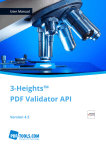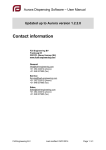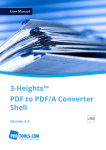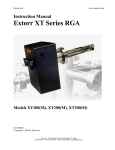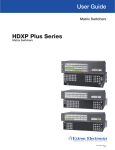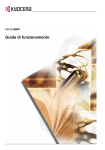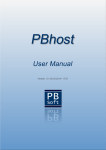Download 3-Heights™ PDF Validator Shell, User Manual
Transcript
User Manual
3-Heights™
PDF Validator Shell
Version 4.5
Contents
1
1.1
1.2
1.3
Introduction . . . .
Description . . . . .
Functions . . . . . . .
Operating Systems
.
.
.
.
.
.
.
.
.
.
.
.
.
.
.
.
.
.
.
.
.
.
.
.
.
.
.
.
.
.
.
.
.
.
.
.
.
.
.
.
.
.
.
.
.
.
.
.
.
.
.
.
.
.
.
.
2
2.1
2.2
Installation And Deployment . . . . . . . . . . . . . . . . . . . . . . . . . . . . . . . . . . . . . . . . . . . . . . . . . . . 3
Windows . . . . . . . . . . . . . . . . . . . . . . . . . . . . . . . . . . . . . . . . . . . . . . . . . . . . . . . . . . . . . . . . . 3
Unix . . . . . . . . . . . . . . . . . . . . . . . . . . . . . . . . . . . . . . . . . . . . . . . . . . . . . . . . . . . . . . . . . . . . 3
3
3.1
3.2
3.3
License Management . . . . . . . . . .
Graphical License Manager Tool . . . .
Command Line License Manager Tool
License Key Storage . . . . . . . . . . . .
4
4.1
4.2
Getting started . . . . . . . . . . . . . . . . . . . . . . . . . . . . . . . . . . . . . . . . . . . . . . . . . . . . . . . . . . . . . 6
Usage . . . . . . . . . . . . . . . . . . . . . . . . . . . . . . . . . . . . . . . . . . . . . . . . . . . . . . . . . . . . . . . . . . . 6
General Settings . . . . . . . . . . . . . . . . . . . . . . . . . . . . . . . . . . . . . . . . . . . . . . . . . . . . . . . . . . . . 6
.
.
.
.
.
.
.
.
.
.
.
.
.
.
.
.
.
.
.
.
.
.
.
.
.
.
.
.
.
.
.
.
.
.
.
.
.
.
.
.
.
.
.
.
.
.
.
.
.
.
.
.
.
.
.
.
.
.
.
.
.
.
.
.
.
.
.
.
.
.
.
.
.
.
.
.
.
.
.
.
.
.
.
.
.
.
.
.
.
.
.
.
.
.
.
.
.
.
.
.
.
.
.
.
.
.
.
.
.
.
.
.
.
.
.
.
.
.
.
.
.
.
.
.
.
.
.
.
.
.
.
.
.
.
.
.
.
.
.
.
.
.
.
.
.
.
.
.
.
.
.
.
.
.
.
.
.
.
.
.
.
.
.
.
.
.
.
.
.
.
.
.
.
.
.
.
.
.
.
.
.
.
.
.
.
.
.
.
.
.
.
.
.
.
.
.
.
.
.
.
.
.
.
.
.
.
.
.
.
.
.
.
.
.
.
.
.
.
.
.
.
.
.
.
.
.
.
.
.
.
.
.
.
.
.
.
.
.
.
.
.
.
.
.
.
.
.
.
.
.
.
.
.
.
.
.
.
.
.
.
.
.
.
.
.
.
.
.
.
.
.
.
.
.
.
.
.
.
.
.
.
.
.
.
.
.
.
.
.
.
.
.
.
.
.
.
.
.
.
.
.
.
.
.
.
.
.
.
.
.
.
.
.
.
.
.
.
.
.
.
.
.
.
.
.
.
.
.
.
.
.
.
.
.
.
.
.
.
.
.
.
.
.
.
.
.
.
.
.
.
.
.
.
.
.
.
.1
1
2
2
.4
4
5
5
-lk: Set License Key . . . . . . . . . . . . . . . . . . . . . . . . . . . . . . . . . . . . . . . . . . . . . . . . . . . . . . . . . . . . 6
4.3
4.4
4.5
Validate a Document . . . . . . . . . . . . . . . . . . . . . . . . . . . . . . . . . . . . . . . . . . . . . . . . . . . . . . . . . 6
What is PDF/A? . . . . . . . . . . . . . . . . . . . . . . . . . . . . . . . . . . . . . . . . . . . . . . . . . . . . . . . . . . . . . 8
Custom Validation Profiles . . . . . . . . . . . . . . . . . . . . . . . . . . . . . . . . . . . . . . . . . . . . . . . . . . . . . 9
Section File . . . . . . . . . .
Section Document . . . . . .
Section Pages . . . . . . . . .
Section Graphics . . . . . . .
Section Fonts . . . . . . . . .
Section Interactive Features
Section Digital Signatures . .
5
5.1
.
.
.
.
.
.
.
.
.
.
.
.
.
.
.
.
.
.
.
.
.
.
.
.
.
.
.
.
.
.
.
.
.
.
.
.
.
.
.
.
.
.
.
.
.
.
.
.
.
.
.
.
.
.
.
.
.
.
.
.
.
.
.
.
.
.
.
.
.
.
.
.
.
.
.
.
.
.
.
.
.
.
.
.
.
.
.
.
.
.
.
.
.
.
.
.
.
.
.
.
.
.
.
.
.
.
.
.
.
.
.
.
.
.
.
.
.
.
.
.
.
.
.
.
.
.
.
.
.
.
.
.
.
.
.
.
.
.
.
.
.
.
.
.
.
.
.
.
.
.
.
.
.
.
.
.
.
.
.
.
.
.
.
.
.
.
.
.
.
.
.
.
.
.
.
.
.
.
.
.
.
.
.
.
.
.
.
.
.
.
.
.
.
.
.
.
.
.
.
.
.
.
.
.
.
.
.
.
.
.
.
.
.
.
.
.
.
.
.
.
.
.
.
.
.
.
.
.
.
.
.
.
.
.
.
.
.
.
.
.
.
.
.
.
.
.
.
.
.
.
.
.
.
.
.
.
.
.
.
.
.
.
.
.
.
.
.
.
.
.
.
.
.
.
.
.
.
.
.
.
.
.
.
.
.
.
.
.
.
.
.
.
.
.
.
.
.
.
.
.
.
.
.
.
.
.
.
.
.
.
.
.
.
.
.
.
.
.
.
.
.
.
.
.
.
.
.
.
.
.
.
.
.
.
.
.
.
.
.
.
.
.
.
.
.
.
.
.
.
.
.
.
.
.
.
.
.
.
.
.
.
.
.
.
.
.
.
.
.
.
.
.
.
.
.
.
.
.
9
10
11
12
14
15
15
Reference Manual . . . . . . . . . . . . . . . . . . . . . . . . . . . . . . . . . . . . . . . . . . . . . . . . . . . . . . . . . . 16
Switches . . . . . . . . . . . . . . . . . . . . . . . . . . . . . . . . . . . . . . . . . . . . . . . . . . . . . . . . . . . . . . . . 16
-cl: Set the Conformance Level . . . . . . . . . .
-e: Stop on Error . . . . . . . . . . . . . . . . . .
-pw: Read an Encrypted PDF File . . . . . . . .
-rd: Report Conformance Violations in Detail .
-rl: Reporting Level . . . . . . . . . . . . . . . . .
-rs: Report Conformance Violations Summary
-ccl: Claimed Conformance and Level . . . . .
-p: Set custom validation profile . . . . . . . . .
-lk: Set License Key . . . . . . . . . . . . . . . . .
-v: Verbose Mode . . . . . . . . . . . . . . . . .
.
.
.
.
.
.
.
.
.
.
.
.
.
.
.
.
.
.
.
.
.
.
.
.
.
.
.
.
.
.
.
.
.
.
.
.
.
.
.
.
.
.
.
.
.
.
.
.
.
.
.
.
.
.
.
.
.
.
.
.
.
.
.
.
.
.
.
.
.
.
.
.
.
.
.
.
.
.
.
.
.
.
.
.
.
.
.
.
.
.
.
.
.
.
.
.
.
.
.
.
.
.
.
.
.
.
.
.
.
.
.
.
.
.
.
.
.
.
.
.
.
.
.
.
.
.
.
.
.
.
.
.
.
.
.
.
.
.
.
.
.
.
.
.
.
.
.
.
.
.
.
.
.
.
.
.
.
.
.
.
.
.
.
.
.
.
.
.
.
.
.
.
.
.
.
.
.
.
.
.
.
.
.
.
.
.
.
.
.
.
.
.
.
.
.
.
.
.
.
.
.
.
.
.
.
.
.
.
.
.
.
.
.
.
.
.
.
.
.
.
.
.
.
.
.
.
.
.
.
.
.
.
.
.
.
.
.
.
.
.
.
.
.
.
.
.
.
.
.
.
.
.
.
.
.
.
.
.
.
.
.
.
.
.
.
.
.
.
.
.
.
.
.
.
.
.
.
.
.
.
.
.
.
.
.
.
.
.
.
.
.
.
.
.
.
.
.
.
.
.
.
.
.
.
.
.
.
.
.
.
.
.
.
.
.
.
.
.
.
.
.
.
.
.
.
.
.
.
.
.
.
.
.
.
.
.
.
.
.
.
.
.
.
.
.
.
.
.
.
.
.
.
.
.
.
.
.
.
.
.
.
.
.
.
.
.
.
.
.
.
.
.
.
.
.
.
.
.
.
.
.
.
.
.
.
.
.
.
.
.
.
.
.
.
.
.
.
.
.
.
.
.
.
.
.
.
.
.
.
.
.
.
.
.
.
.
.
.
.
.
.
.
.
.
.
.
.
.
.
.
16
17
17
17
17
18
18
19
19
19
5.2
Return Codes . . . . . . . . . . . . . . . . . . . . . . . . . . . . . . . . . . . . . . . . . . . . . . . . . . . . . . . . . . . . . 19
6
6.1
6.2
6.3
Coverage . . . . . . . . . .
All PDF Versions . . . . . .
Checks Specific for PDF/A
Supported PDF Versions
7
Licensing and Copyright . . . . . . . . . . . . . . . . . . . . . . . . . . . . . . . . . . . . . . . . . . . . . . . . . . . . . 21
8
Contact . . . . . . . . . . . . . . . . . . . . . . . . . . . . . . . . . . . . . . . . . . . . . . . . . . . . . . . . . . . . . . . . . 21
.
.
.
.
.
.
.
.
.
.
.
.
.
.
.
.
.
.
.
.
© PDF Tools AG – Premium PDF Technology
.
.
.
.
.
.
.
.
.
.
.
.
.
.
.
.
.
.
.
.
.
.
.
.
.
.
.
.
.
.
.
.
.
.
.
.
.
.
.
.
.
.
.
.
.
.
.
.
.
.
.
.
.
.
.
.
.
.
.
.
.
.
.
.
.
.
.
.
.
.
.
.
.
.
.
.
.
.
.
.
.
.
.
.
.
.
.
.
.
.
.
.
.
.
.
.
.
.
.
.
.
.
.
.
.
.
.
.
.
.
.
.
.
.
.
.
.
.
.
.
.
.
.
.
.
.
.
.
.
.
.
.
.
.
.
.
.
.
.
.
.
.
.
.
.
.
.
.
.
.
.
.
.
.
.
.
.
.
.
.
.
.
.
.
.
.
.
.
.
.
.
.
.
.
.
.
.
.
.
.
.
.
.
.
.
.
.
.
.
.
.
.
. 19
19
20
21
PDF Validator Shell, Version 4.5, July 16, 2015 | 1/21
1
Introduction
1.1
Description
The 3-Heights™ PDF Validator Shell safeguards the quality of PDF documents. It checks PDF files for compliance
with the ISO standards for PDF and PDF/A documents. Unfortunately, there are many PDF creation or manipulation tools in use that do not comply with the PDF or PDF/A standard. System and operational interruptions
often occur as a result. Incoming documents should be verified before they flow into business processes to
prevent interruptions of this nature and to avoid unexpected costs.
PDF Validator
PDF/A-1
Conformance
Conforming PDF
PDF
Report
Other properties
Color
Fonts
Metadata
PDF/A?
PDF 1.x Conformance
PDF
PDF
Analyze
PDF
Non-Conforming PDF
Report
Parameters
The 3-Heights™ PDF Validator Shell checks whether PDF documents comply with the PDF or PDF/A standard.
Additional verification tests, such as checking the version number of the PDF document, are also possible; the
tool can also verify compliance with internal directives - use of the right color, for instance, or use of the right
fonts and other specifications.
The 3-Heights™ PDF Validator Shell is a command line tool. It is meant to be used in automated processes to
validate high volumes of PDF files. It is a high performance tool made for developers and used in scripts; it
does not provide any graphical user interface.
© PDF Tools AG – Premium PDF Technology
PDF Validator Shell, Version 4.5, July 16, 2015 | 2/21
1.2
Functions
PDF Validator Shell verifies PDF documents in accordance with the ISO standard for PDF and also PDF/A for
long-term archiving. The tool can check the conformity of individual documents and entire archives. The result
output is needs-oriented, e.g. a detailed report for a manufacturer of PDF software or a summary of error
reports for the user. The description includes every detail such as frequency, page number or PDF object
number. Verification of internal specifications (e.g. standard image resolution) can occur at the same time.
General Functions
Validate PDF documents on the basis of various PDF specifications (PDF 1.4, PDF/A-1, PDF/A-2, PDF/A-3)
Detailed or summarized reporting (log file)
Detailed error description (number, type, description, PDF object, page number)
Classification by error, warning and information
Optional cancellation of validation on occurrence of the first error
Read encrypted PDF files
Determine claimed compliance of document
Validate compliance with corporate directives defined in custom profile
Validation Functions
See chapter Coverage
Formats
Input Formats
PDF 1.x (e.g. PDF 1.4, PDF 1.5, etc.)
PDF/A-1a, PDF/A-1b
PDF/A-2a, PDF/A-2b, PDF/A-2u
PDF/A-3a, PDF/A-3b, PDF/A-3u
Compliance
Standards: ISO 19005-1 (PDF/A-1), ISO 19005-2 (PDF/A-2) , ISO 19005-3 (PDF/A-3), ISO 32000 (PDF 1.7)
Quality assurance: Isartor test suite
Bavaria test suite (unofficial) 2
1.3
Operating Systems
Windows XP, Vista, 7, 8, 8.1 - 32 and 64 bit
Windows Server 2003, 2008, 2008 R2, 2012, 2012 R2 - 32 and 64 bit
HP-UX 11 and later PA-RISC2.0 32 bit or HP-UX 11i and later ia64 (Itanium) 64 bit
IBM AIX 5.1 and later (64 bit)
Linux (32 and 64 bit)
Mac OS X 10.4 and later (32 and 64 bit)
Sun Solaris 2.8 and later, SPARC and Intel
FreeBSD 4.7 and later 32 bit or FreeBSD 9.3 and later 64 bit (on request)
© PDF Tools AG – Premium PDF Technology
PDF Validator Shell, Version 4.5, July 16, 2015 | 3/21
2
Installation And Deployment
2.1
Windows
The retail version of the 3-Heights™ PDF Validator Shell comes as a ZIP archive containing various files including
runtime binary executable code, files required for the developer, documentation and license terms.
1. Download the ZIP archive of the product from your download account at http://www.pdf-tools.com.
2. Unzip the file using a tool like WinZip available from WinZip Computing, Inc. at http://www.winzip.com to a
directory on your hard disk where your program files reside (e.g. C:\Program Files\PDF Tools AG).
3. Check the appropriate option to preserve file paths (folder names). The unzip process now creates the
following subdirectories:
bin:
Contains the runtime executable binary code.
doc:
Contains documentation files.
There is the option to download the software as MSI file, which makes the installation easier.
4. To easily use the 3-Heights™ PDF Validator Shell from a shell, the directory needs to be included in the “Path”
environment variable.
5. Optionally register your license key using the License Manager.
How to set the Environment Variable “Path”
To set the environment variable “Path” on Windows, go to Start ->Control Panel (classic view) ->System >Advanced ->Environment Variables.
Select “Path” and Edit, then add the directory where pdfvalidator.exe is located to the “Path”. If the environment
variable “Path” does not exist, create it.
2.2
Unix
This section describes installation steps required on all Unix platforms, which includes Linux, Mac OS X, Sun
Solaris, IBM AIX, HP-UX, FreeBSD and others.
All Unix Platforms
1. Unpack the archive in an installation directory, e.g. /opt/pdf-tools.com/
2. Copy or link the executable into one of the standard executable directories, e.g:
ln -s /opt/pdf-tools.com/bin/pdfvalidator /usr/bin
3. Verify that the GNU shared libraries required by the product are available on your system:
On Linux: ldd pdfvalidator
On AIX: dump -H pdfvalidator
In case you have not installed the GNU shared libraries yet, proceed as follows:
(a) Go to http://www.pdf-tools.com and navigate to “Support” → “Resouces”.
(b) Download the GNU shared libraries for your platform.
(c) Extract the archive and copy or link the libraries into your library directory, e.g /usr/lib or /usr/lib64.
(d) Verify that the GNU shared libraries required by the product are available on your system now.
4. Optionally register your license key using the Command Line License Manager Tool.
© PDF Tools AG – Premium PDF Technology
PDF Validator Shell, Version 4.5, July 16, 2015 | 4/21
3
License Management
There are three possibilities to pass the license key to the application:
1. The license key is installed using the GUI tool (Graphical user interface). This is the easiest way if the licenses
are managed manually. It is only available on Windows.
2. The license key is installed using the shell tool. This is the preferred solution for all non-Windows systems
and for automated license management.
3. The license key is passed to the application at runtime via the switch -lk. This is the preferred solution for
OEM scenarios.
3.1
Graphical License Manager Tool
The GUI tool LicenseManager.exe is located in the bin directory of the product kit.
List all installed license keys
The license manager always shows a list of all installed license keys in the left pane of the window. This includes
licenses of other PDF Tools products. The user can choose between:
Licenses available for all users. Administrator rights are needed for modifications.
Licenses available for the current user only.
Add and delete license keys
License keys can be added or deleted with the “Add Key” and “Delete” buttons in the toolbar.
The “Add key” button installs the license key into the currently selected list.
The “Delete” button deletes the currently selected license keys.
Display the properties of a license
If a license is selected in the license list, its properties are displayed in the right pane of the window.
Select between different license keys for a single product
More than one license key can be installed for a specific product. The checkbox on the left side in the license
list marks the currently active license key.
© PDF Tools AG – Premium PDF Technology
PDF Validator Shell, Version 4.5, July 16, 2015 | 5/21
3.2
Command Line License Manager Tool
The command line license manager tool licmgr is available in the bin directory for all platforms except Windows.
A complete description of all commands and options can be obtained by running the program without parameters:
licmgr
List all installed license keys
licmgr list
Add and delete license keys
Install new license key:
licmgr store X-XXXXX-XXXXX-XXXXX-XXXXX-XXXXX-XXXXX
Delete old license key:
licmgr delete X-XXXXX-XXXXX-XXXXX-XXXXX-XXXXX-XXXXX
Both commands have the optional argument -s that defines the scope of the action:
g: For all users
u: Current user
Select between different license keys for a single product
licmgr select X-XXXXX-XXXXX-XXXXX-XXXXX-XXXXX-XXXXX
3.3
License Key Storage
Depending on the platform the license management system uses different stores for the license keys.
Windows
The license keys are stored in the registry:
HKLM\Software\PDF Tools AG (for all users)
HKCU\Software\PDF Tools AG (for the current user)
Mac OS X
The license keys are stored in the file system:
/Library/Application Support/PDF Tools AG (for all users)
~/Library/Application Support/PDF Tools AG (for the current user)
Unix/Linux
The license keys are stored in the file system:
/etc/opt/pdf-tools (for all users)
~/.pdf-tools (for the current user)
Note: The user, group and permissions of those directories are set explicitly by the license manager tool. It
may be necessary to change permissions to make the licenses readable for all users. Example:
chmod -R go+rx /etc/opt/pdf-tools
© PDF Tools AG – Premium PDF Technology
PDF Validator Shell, Version 4.5, July 16, 2015 | 6/21
4
Getting started
4.1
Usage
By typing pdfvalidator without parameters, the usage, the version and a list of available options is returned.
4.2
General Settings
-lk: Set License Key
Pass a license key to the application at runtime instead of installing it on the system.
pdfvalidator -lk X-XXXXX-XXXXX-XXXXX-XXXXX-XXXXX-XXXXX input.pdf output.pdf
This is only required in an OEM scenario.
4.3
Validate a Document
Validate a single Document
In order to validate a document and retrieve a report, two parameters are required, further parameters are
optional.
The required parameters are:
Reporting type (-rs or -rd)
PDF file to validate
Optional Parameters are:
Conformance level (-cl)
Stop on error (-e)
Verbose Mode (-v)
Example: Set the reporting type to “report summary” (-rs), set the conformance level to PDF/A-1b (-cl pdfa-1b),
validate the PDF file “input.pdf”.
pdfvalidator -rs -cl pdfa -1b -rd input.pdf
The result is written to standard out. No output means either no violations against the selected specification
or no reporting type was set.
© PDF Tools AG – Premium PDF Technology
PDF Validator Shell, Version 4.5, July 16, 2015 | 7/21
Validate all Documents in a Directory
Wildcards (*) are supported by the tool.
Example: Validate all PDF files in the current directory against PDF/A-1b. Do not report any violations.
pdfvalidator -cl pdfa -1b *. pdf
Reporting messages is enabled using either of the switches -rd (report details) or -rs (report summary). If you
are only interested in a general message (e.g. font not embedded), it is best to go by the summary. If you are a
developer and like additional information what is interfering with the standard, use the option to list a detailed
report.
Example: Validate all PDF files in the current directory against PDF/A-1b. Report details (-rd). The switch -v
lists the currently validated document. If multiple documents are validated, the -v switch should always be set,
otherwise it’s unclear to which file the messages belong.
pdfvalidator -cl -v pdfa -1b -rd *. pdf
Validating file aaa.pdf
0, 0x80410604 , "The key Metadata is required but missing .", 1
1, 0x00418704 , "The font Helvetica -Bold must be embedded .", 1
1, 0x00418608 , "The dictionary must not contain the key 'D '.", 2
5, 0x83410612 , "The document does not conform to the requested standard .", 1
Validating file bbb.pdf
...
Validate without Report
If you are not interested in messages at all, and simply want a yes/no answer to the conformance test, then
look at the return code. Any return code other than 0 indicates a problem.
Example: The following batch script (written for Windows) validates all PDF files in a directory and outputs
whether the PDF file is compliant or not:
@ECHO OFF
FOR %%i in (*. pdf) DO (
SET name =%%i
CALL : _validate )
GOTO :EOF
: _validate
pdfvalidator -cl pdfa -1b -e 1 "%name%"
IF % ERRORLEVEL %==0 (
@ECHO %name% : OK
) ELSE (
@ECHO %name% : ** NOT compliant **
)
GOTO :EOF
If you want to use the batch file above, copy it into a text file and name it for example validate.bat. A possible
output could look like this:
Example: Running the batch file “validate.bat” and its possible output:
C:\> validate
001. pdf : OK
002. pdf : OK
Aaa.pdf : ** NOT compliant **
Couldnt open PDF file Bbb.pdf.
Bbb.pdf : ** NOT compliant **
© PDF Tools AG – Premium PDF Technology
PDF Validator Shell, Version 4.5, July 16, 2015 | 8/21
Ccc.pdf : OK
...
4.4
What is PDF/A?
PDF/A-1
PDF/A is an ISO Standard for using PDF format for the long-term archiving of electronic documents. PDF/A 1
(ISO 19005-1) is based on PDF 1.4 (Acrobat 5). On top of PDF 1.4, it has additional requirements to keep the
document self-contained and suitable for long-term archival. The most important are:
Encryption may not be used
If device-dependant color space (e.g. DeviceRGB, DeviceCMYK, DeviceGray) are used, a corresponding color
profile must be embedded
Fonts used for visible text must be embedded
Transparency may not be used
PDF/A-2
PDF/A-2 is described in ISO 19005-2. It is based on ISO 32000-1, the standard for PDF 1.7. PDF/A-2 is meant
as an extension to PDF/A-1. The second part shall complement the first part and not replace it. The most
important differences between PDF/A-1 and PDF/A-2 are:
The list of compression types has been extended by JPEG2000
Transparent contents produced by graphic programs are allowed
Optional contents (also known as layers) can be made visible or invisible
Multiple PDF/A files can be bundled in one file (collection, package)
The additional conformity level U (Unicode) allows for creating searchable files without having to fulfill the
strict requirements of the conformity level A (accessibility)
Documents that contain features described above, in particular layers or transparency, should therefore be
converted to PDF/A-2 rather than PDF/A-1.
PDF/A-3
PDF/A-3 is described in ISO 19005-3. It is based on ISO 32000-1, the standard for PDF 1.7. PDF/A-3 is an extension to PDF/A-2. The third part shall complement the second part and not replace it. The only two differences
between PDF/A-2 and PDF/A-3 are:
Files of any format and conformance may be embedded. Embedded files need not be suitable for long-term
archiving.
Embed files can be associated with any part of the PDF/A-3 file.
For additional information about PDF/A please visit: http://www.pdf-tools.com/pdf/pdfa-longterm-archivingiso-19005-pdf.aspx.
© PDF Tools AG – Premium PDF Technology
PDF Validator Shell, Version 4.5, July 16, 2015 | 9/21
4.5
Custom Validation Profiles
In addition to checking documents for compliance with the PDF Reference and PDF ISO standards, the 3Heights™ PDF Validator Shell can ensure compliance with custom corporate directives. Custom checks are
defined in a configuration file and activated using the Option -p.
The format of the configuration file follows the INI file syntax. By default, all custom checks are deactivated, so
all custom checks must be enabled explicitly. All lines starting with a semicolon ’;’ are ignored.
4.5.1 Section File
File Size Limit 1
Key: FileSize1
Error Code: CHK_E_FILESIZE1
Define the maximum allowed file size in megabytes.
Example: Set allowed file size to 100 MB.
[File]
FileSize1 =100
File Size Limit 2
Key: FileSize2
Error Code: CHK_E_FILESIZE2
Define a second limit for the maximum allowed file size in megabytes. If FileSize2 is specified, it must be larger
than the value of FileSize1. If a file’s size is larger than FileSize2, the error CHK_E_FILESIZE2 is raised, else if he
size is larger than FileSize1, CHK_E_FILESIZE1 is raised.
Example: Set allowed file size to 200 MB.
[File]
FileSize2 =200
Maximum PDF Version
Key: MaxPdfVersion
Error Code: CHK_E_MAXPDFVERS
The highest PDF version a document may have is defined by the setting MaxPdfVersion. The argument is a
period-separated value with a major version, a minor version and an optional extension level.
Example: Set maximum allowed PDF version to PDF 1.4 (Acrobat 5).
[File]
MaxPdfVersion =1.4
Example: Set the maximum allowed PDF version to PDF 1.7, extension level 3 (Acrobat 9).
[File]
MaxPdfVersion =1.7.3
© PDF Tools AG – Premium PDF Technology
PDF Validator Shell, Version 4.5, July 16, 2015 | 10/21
Minimum PDF Version
Key: MinPdfVersion
Error Code: CHK_E_MINPDFVERS
The setting MinPdfVersion sets the minimum PDF version the document must have. The usage is equivalent to
MaxPdfVersion.
Example: The following setting requires the document under test to be at least PDF 1.3 and no higher than
PDF 1.6.
[File]
MinPdfVersion =1.3
MaxPdfVersion =1.6
Encryption
Key: Encryption
Error Code: CHK_E_ENCRYPTION
Check, whether or not the file is encrypted.
Values:
true: Raise error, if file is not encrypted.
false: Raise error, if file is encrypted.
Example: Dis-allow encrypted files.
[File]
Encryption = false
4.5.2 Section Document
Non-Approved PDF Creators
Key: NonCreators , NonCreatorX
Error Code: CHK_E_CREATOR
Non-approved PDF creators are defined by setting NonCreator=’n’, where ’n’ is the count, i.e. a value larger
than 0. Names of the creators are defined using NonCreator1=Name_1 to NonCreator’n’=Name_n.
Example: A list of non-approved PDF creators can be defined like this:
[ Document ]
NonCreators =2
NonCreator1 =pdf fools
NonCreator2 = badpdfcreator
Non-Approved PDF Producers
Key: NonProducers , NonProducerX
Error Code: CHK_E_PRODUCER
Non-approved PDF producers are defined similar to non-approved PDF creators.
Example: A list of non-approved PDF producers can be defined like this:
[ Document ]
NonProducers =1
NonProducer1 =pdf fools
© PDF Tools AG – Premium PDF Technology
PDF Validator Shell, Version 4.5, July 16, 2015 | 11/21
Allowed Embedded File Types
Key: EmbeddedFiles , EmbeddedFileX
Error Code: CHK_E_EFTYPE
List of allowed embedded file types. Wild cards are supported at the beginning or the end of the string.
Example: Allow embedded PDF files and job options only.
[ Document ]
EmbeddedFiles =2
EmbeddedFile1 =*. pdf
EmbeddedFile2 =*. joboptions
4.5.3 Section Pages
Approved Page Sizes
Key: PageSizes , PageSizeX
Error Code: CHK_E_PAGESIZE
Approved page sizes are specified by setting PageSizes=’n’, where ’n’ is the count, i.e. a value larger than 0.
Sizes are defined using PageSize1=Size_1 to
Values:
Letter: US Letter page 8.5 x 11 in.
A'n': A series international paper size standard A0 to A10.
DL: DIN long paper size 99 x 210 mm.
w x h uu: Arbitrary page size of width w, height h measured in units uu. Supported units are in, pt, cm and
mm.
The tolerance used for size comparison is 3 points (3/72 inch, 1mm), unless the key SizeTolerance is specified.
Example
[ Pages ]
PageSizes =4
PageSize1 =A0
PageSize2 =A3
PageSize3 =15.53 x 15.35 in
PageSize4 =181 x 181 mm
Tolerance for Page Size Comparison
Key: SizeTolerance
Default : 3 (~1 mm)
Error Code: n/a
Tolerance used for page size comparison.
Values:
Percentage: Proportional difference, e.g. SizeTolerance=10%.
Absolute Value: Absolute difference in points (1/72 inch), e.g. “SizeTolenrace=72” allows 1 inch.
The tolerance used for size comparison is 3 points (3/72 inch), unless the key SizeTolerance is specified.
Example: Allow a tolerance of 10%.
[ Pages ]
SizeTolerance =10%
© PDF Tools AG – Premium PDF Technology
PDF Validator Shell, Version 4.5, July 16, 2015 | 12/21
Empty Page
Key: EmptyPage
Error Code: CHK_E_EMPTYPAGE
Use the key EmptyPage to disallow empty pages. A page is considered empty, if no graphic objects are drawn
onto it.
Values:
true: Raise error, if page is not empty.
false: Raise error, if page is empty.
Example: Raise error CHK_E_EMPTYPAGE, if document contains an empty page.
[ Pages ]
EmptyPage = false
4.5.4 Section Graphics
Maximum Resolution of Scanned Images
Key: ScanMaxDPI
Error Code: CHK_E_SCANMAXDPI
Use ScanMaxDPI to set maximum allowed resolution in dpi (dots per inch) for scanned images.
Example: Set the maximum allowed resolution to 602DPI.
[ Graphics ]
ScanMaxDPI =602
Minimum Resolution of Scanned Images
Key: ScanMinDPI
Error Code: CHK_E_SCANMINDPI
Use ScanMinDPI to set minimum allowed resolution in dpi (dots per inch) for scanned images.
Example: Embedded images must have a resolution from 148 to 152 dpi.
[ Graphics ]
ScanMinDPI =148
ScanMaxDPI =152
Color for Scanned Images
Key: ScanColor
Error Code: CHK_E_SCANCLR
If you do not want to allow color scans, use the option ScanColor.
Values:
true: Raise error, if scanned image does not contain color.
false: Raise error, if scanned image does contain color.
Example: If you want to dis-allow color scans.
[ Graphics ]
ScanColor = false
© PDF Tools AG – Premium PDF Technology
PDF Validator Shell, Version 4.5, July 16, 2015 | 13/21
OCR Text
Key: OCRText
Error Code: CHK_E_OCRTEXT
Test, if scanned images have OCR text, i.e. if the file is word searchable.
Values:
true: Raise error, if scanned image has no OCR text (i.e. file is not word searchable).
false: Raise error, if scanned image has OCR text (i.e. file is word searchable).
Example: Raise an error, if an image has no OCR text.
[ Graphics ]
OCRText =true
Prohibit Color
Key: ProhibitColor
Error Code: CHK_E_CLRUSED
If you only want to allow black and white, use the option ProhibitColor.
Values:
true: Raise error, if page contains color.
false: Do not check for color.
Example
[ Graphics ]
ProhibitColor =true
Layers
Key: Layers
Error Code: CHK_E_LAYERS
Use the key Layers to disallow layers.
Values:
true: Raise error, if document contains no layers.
false: Raise error, if document contains layers.
Example: Raise error CHK_E_LAYERS, if document contains layers.
[ Graphics ]
Layers = false
Hidden Layers
Key: HiddenLayers
Error Code: CHK_E_HIDDENLAYERS
Use the key HiddenLayers to disallow hidden layers.
Values:
true: Raise error, if document contains no hidden layers.
false: Raise error, if document contains hidden layers.
Example: Raise error CHK_E_HIDDENLAYERS, if document contains hidden layers.
[ Graphics ]
HiddenLayers =false
© PDF Tools AG – Premium PDF Technology
PDF Validator Shell, Version 4.5, July 16, 2015 | 14/21
4.5.5 Section Fonts
There are two ways of restricting the allowed fonts used in the validated document. Either every font that is
approved is explicitly white-listed or every font that is not approved is black-listed. Most appropriately only one
of the two settings is used at once.
Approved Fonts
Key: Fonts , FontX
Error Code: CHK_E_FONT
Restrict the approved fonts to a defined set of fonts. The number of approved fonts is set by Fonts=’n’,
where n is a number larger than 0. The names of the approved fonts are listed using Font1=Font_Name_1
to Font’n’=Font_Name_n. Wild cards are supported Font styles are defined by adding a command and the style
after the font family name.
Example: A list of approved fonts can be defined like this:
[ Fonts ]
Fonts =163
Font1= AdvC39b
Font2= AdvC39b
Font3= AdvHC39b
Font4= AdvHC39b
Font5= Arial
Font6=Arial ,Bold
...
Font163 = ZapfDingbats
Non-Approved Fonts
Key: NonFonts , NonFontX
Error Code: CHK_E_FONT
A list of non-approved fonts can be defined, wild cards are supported.
Example
[ Fonts ]
NonFonts =4
NonFont1 =MSTT*
NonFont2 =T1*
NonFont3 =T2*
NonFont4 =T3*
Subsetting
Key: Subsetting
Error Code: CHK_E_FNTSUB
Subsetting a font means only those glyphs are embedded in the font program, which are actually used. Subsetting is mainly used to keep the file size small. The setting Subsetting can be used to test the subsetting of
embedded fonts.
Values:
true: Raise error, if embedded font is not subsettet.
false: Raise error, if embedded font is subsettet.
© PDF Tools AG – Premium PDF Technology
PDF Validator Shell, Version 4.5, July 16, 2015 | 15/21
Example: Require all fonts to be subsettet.
[ Fonts ]
Subsetting =true
Embedding of Non-Standard Fonts
Key: NonStdEmbedded
Error Code: CHK_E_FNTEMB
The setting NonStdEmbedded can be used to test the embedding of non-standard fonts.
Values:
true: Raise error, if non-standard font is not embedded.
false: Raise error, if non-standard font is embedded.
Example: Require all non-standard fonts to be embedded.
[ Fonts ]
NonStdEmbedded =true
4.5.6 Section Interactive Features
Approved Annotations
Key: Annotations , AnnotationX
Error Code: CHK_E_ANNOTATION
Set a list of approved annotations
Example: Allow form fields (“Widget” annotations) and links (“Link” annotations) only.
[ Interactive Features ]
Annotations =2
Annotation1 = Widget
Annotation2 =Link
Non-Approved Actions
Key: NonActions , NonActionX
Error Code: CHK_E_ACTION
Set a list of non-approved actions
Example: Disallow URI-Actions.
[ Interactive Features ]
NonActions =1
NonAction1 =URI
4.5.7 Section Digital Signatures
Provider
Key: Provider
Error Code: n/a
Set the cryptographic provider used for signature validation.
Example: Use openCryptoki to validate signatures (note that openCryptoki must be installed):
[ Digital Signatures ]
Provider = libopencryptoki .so
© PDF Tools AG – Premium PDF Technology
PDF Validator Shell, Version 4.5, July 16, 2015 | 16/21
Validate Newest Signature
Key: ValidateNewest
Error Code: CHK_E_SIGVAL
Validate the newest signature of the document. Also see the keys Provider and Criteria.
Example: Validate the newest signature using openCryptoki.
[ Digital Signatures ]
ValidateNewest =true
Provider = libopencryptoki .so
Criteria =1
Criterion1 = Verification
Signature Validation Criteria
Key: Criteria , CriterionX
Error Code: n/a
List of signature validation criteria. Currently supported are:
Verification: The signature can be verified, i.e. the cryptographic message syntax (CMS) is correct and
the document has not been modified.
EntireDoc: Require that the document has not been updated after the newest signature.
Visible: Signature must be visible.
Example: (see key ValidateNewest)
5
Reference Manual
5.1
Switches
-cl: Set the Conformance Level
This option sets the conformance level against which the document is validated. Valid arguments are:
PDF 1.4
PDF Reference 1.4(Correspronds to Acrobat 5)
pdfa-1a
PDF/A 1a, ISO 19005-1, Level A compliance in Part 1
pdfa-1b
PDF/A 1b, ISO 19005-1, Level B compliance in Part 1
pdfa-2a
PDF/A 2a, ISO 19005-2, Level A compliance in Part 2
pdfa-2b
PDF/A 2b, ISO 19005-2, Level B compliance in Part 2 (default)
pdfa-2u
PDF/A 2u, ISO 19005-2, Level U compliance in Part 2
pdfa-3a
PDF/A 3a, ISO 19005-3, Level A compliance in Part 3
pdfa-3b
PDF/A 3b, ISO 19005-3, Level B compliance in Part 3
pdfa-3u
PDF/A 3u, ISO 19005-3, Level U compliance in Part 3
ccl
Determine claimed compliance of document and use it for validation. If the switch -v is used,
the claimed compliance is also printed to stdout. Note that the claimed compliance is not
limited to PDF/A.
© PDF Tools AG – Premium PDF Technology
PDF Validator Shell, Version 4.5, July 16, 2015 | 17/21
-e: Stop on Error
This option defines whether the validation process should be stop after the first error is found. The validation
process will not stop on warnings, but only on errors. This option has two supported arguments:
0
Continue on error
1
Stop on error (default)
-pw: Read an Encrypted PDF File
When the input PDF file is encrypted and has a user password set, (the password to open the PDF) the password
can be provided as parameter of the switch -pw.
Example: The input PDF document is encrypted with a user password. Either the user or the owner password
of the input PDF is “mypassword”. The command to process such an encrypted file is
pdfvalidator -pw mypassword input.pdf output .pdf
When a PDF is encrypted with a user password and the password is not provided or is incorrect, the 3-Heights™
PDF Validator Shell cannot read and process the file. Instead it will generate the following error message:
Password wasnt correct .
-rd: Report Conformance Violations in Detail
This option lists all conformance violations per page. Each violation is listed with a page number (page 0 =
document level), error number, a description and a counter of how many times the error occurs. The option
provides more detailed information than the summary (switch -rs).
Example: Validate a PDF document against the PDF/A-1a specification, write a detailed report.
pdfvalidator -cl pdfa -1a -rd input.pdf
0, 0x80410604 , "The key Metadata is required but missing .", 1
0, 0x80410604 , "The key MarkInfo is required but missing .", 1
1, 0x00418704 , "The font Arial - BoldMT must be embedded .", 1
1, 0x00418704 , "The font TimesNewRomanPS - BoldMT must be embedded .", 1
1, 0x00418704 , "The font Arial - BlackItalic must be embedded .", 1
1, 0x83410612 , "The document does not conform to the requested standard .", 1
Reporting: If no reporting is selected (neither -rd nor -rs), no textual information is returned about whether the
document is compliant or not.
-rl: Reporting Level
The reporting level describes which type of error messages should be written to standard error (stderr). This
option can for example be used to see what replacement fonts are selected for non-embedded fonts. The
available values are:
0
do not report
—
1
report errors
file cannot be opened, PDF is corrupted, etc.
2
report errors, warnings
non-embedded font is replaced
3
report errors, warnings, information
page number is about to be set
Example: The following command reports all errors and warnings.
pdfvalidator -rl 2 input .pdf
© PDF Tools AG – Premium PDF Technology
PDF Validator Shell, Version 4.5, July 16, 2015 | 18/21
Example: The following command writes all error messages to the log file error.log.
pdfvalidator -rl 2 input .pdf 2>error.log
-rs: Report Conformance Violations Summary
This option gives a summary of all conformance violations. If any of the following violations is detected at least
once, it is reported (once). This option provides less detailed information than the detailed list per page (switch
-rd).
1.
2.
3.
4.
5.
6.
7.
8.
9.
10.
11.
12.
13.
14.
15.
16.
17.
18.
19.
The file format (header, trailer, objects, xref, streams) is corrupted.
The document doesn’t conform to the PDF reference (missing required entries, wrong value types, etc.).
The file is encrypted.
The document contains device-specific color spaces.
The document contains illegal rendering hints (unknown intents, interpolation, transfer and halftone functions).
The document contains alternate information (images).
The document contains embedded PostScript code.
The document contains references to external content (reference XObjects, file attachments, OPI).
The document contains fonts without embedded font programs or encoding information (CMAPs)
The document contains fonts without appropriate character to Unicode mapping information (ToUnicode
maps)
The document contains transparency.
The document contains unknown annotation types.
The document contains multimedia annotations (sound, movies).
The document contains hidden, invisible, non-viewable or non-printable annotations.
The document contains annotations or form fields with ambiguous or without appropriate appearances.
The document contains actions types other than for navigation (launch, JavaScript, ResetForm, etc.)
The document’s metadata is either missing or inconsistent or corrupt.
The document doesn’t provide appropriate logical structure information.
The document contains optional content (layers).
Example: Validate a PDF document “input.pdf” against the PDF/A-1a specification, write a summary report.
pdfvalidator -cl pdfa -1a -rs input.pdf
The document contains fonts without embedded font programs or encoding in
The documents meta data is either missing or inconsistent or corrupt .
The document doesnt provide appropriate logical structure information .
The report is written to standard out. If you would like to write the report into a file, the pipe operator for
standard out > can be used.
Example: Validate a PDF document “input.pdf” against the PDF/A-1a specification, write a summary report and
pipe it into the file “log.txt”.
pdfvalidator -cl pdfa -1a -rs input.pdf > log.txt
-ccl: Claimed Conformance and Level
This switch prints the document’s claimed conformance and level to the output.
Example: List the claimed conformance level of the PDF document “input.pdf”.
pdfvalidator -ccl input .pdf
Conformance : pdfa -2a
© PDF Tools AG – Premium PDF Technology
PDF Validator Shell, Version 4.5, July 16, 2015 | 19/21
-p: Set custom validation profile
Set custom profile to validate compliance with corporate directives. See chapter Custom Validation Profiles for
more information on features and configuration file format.
-lk: Set License Key
Pass a license key to the application at runtime instead of installing it on the system.
-v: Verbose Mode
This option turns on the verbose mode.
In the verbose mode, the steps performed by the Validator are written to the shell. In particular it writes
“Validating file {file name}” to standard out. See also chapter Validate all Documents in a Directory.
5.2
Return Codes
All return codes other than 0 indicate an error in the processing.
Table: Return Codes
Value
Description
0
Success
1
Couldn’t open input file
3
Error with switch or too many parameters
4
PDF Input file is encrypted and password is missing or incorrect
6
Coverage
6.1
All PDF Versions
Lexical Checks
Structure of tokens such as keywords, names, numbers, strings etc.
Structure of the cross reference table
File positions in the trailer dictionary, cross reference table, etc.
Whether a referenced object has the correct object and generation number
Length attribute of stream objects
Syntactic Checks
Structure of dictionaries, arrays, indirect objects, streams, etc.
Compression errors, e.g. CCITT, JPEG, Flate, etc.
Errors in embedded font programs
Semantic Checks
Required entries in dictionaries, e.g. Width entry in an image dictionary
Inherited attributes
Value of the parent entries in dictionaries, e.g. page objects
Type of the dictionary entry’s value, e.g. integer, string, name
Whether the object must be indirect or direct, e.g. a page object must be an indirect object
Order of operators in content streams
Number of operands of the operators
© PDF Tools AG – Premium PDF Technology
PDF Validator Shell, Version 4.5, July 16, 2015 | 20/21
Type of operands of the operators
Value ranges of the operands
Unknown referenced resources
Operand stack overflow and underflow
Inconsistent information, e.g. if an image has a stencil mask and soft mask at the same time
6.2
Checks Specific for PDF/A
Lexical Checks
No header offset
Presence of a “binary” marker
Semantic Checks
All Compliance Levels:
Presence of a unique file identifier
Presence of document meta data
Presence of embedded font programs where needed
Presence of character to glyph mapping (encoding) information for the fonts
Presence of an output intent if needed
Absence of encryption
Absence of LZW filters
Absence of Java scripts
Absence of un-allowed annotations
Absence of un-allowed actions
Absence of form fields that are generated on the fly
Absence of embedded PostScript code
Absence of invisible, hidden or non-printable annotations
Absence of device specific color spaces
Absence of unknown rendering intents
Absence of image interpolation
Absence of externally referenced information (external streams, reference XObjects, etc.)
Absence of Open Print Interface (OPI) information
Absence of alternate images
Absence of color transfer and half-toning functions
Additional Checks for PDF/A-1
Absence of JPX
Absence of layers
Absence of transparency
Additional Checks for PDF/A-1a, PDF/A-2a, PDF/A-2u, PDF/A-3a, PDF/A-3u
Presence of Unicode information where needed
Additional Checks for PDF/A-1a, PDF/A-2a, PDF/A-3a
Presence of document structure information (tagging)
© PDF Tools AG – Premium PDF Technology
PDF Validator Shell, Version 4.5, July 16, 2015 | 21/21
6.3
Supported PDF Versions
The 3-Heights™ PDF Validator Shell currently validates the following versions of the PDF Reference and PDF/A:
PDF 1.x
PDF Reference 1.1 - 1.6
PDF 1.7
PDF 1.7, ISO 32000-1
PDF/A-1a
PDF/A 1a, ISO 19005-1, Level A compliance
PDF/A-1b
PDF/A 1b, ISO 19005-1, Level B compliance
PDF/A-2a
PDF/A 2a, ISO 19005-2, Level A compliance
PDF/A-2b
PDF/A 2b, ISO 19005-2, Level B compliance
PDF/A-2u
PDF/A 2u, ISO 19005-2, Level U compliance
PDF/A-3a
PDF/A 3a, ISO 19005-3, Level A compliance
PDF/A-3b
PDF/A 3b, ISO 19005-3, Level B compliance
PDF/A-3u
PDF/A 3u, ISO 19005-3, Level U compliance
7
Licensing and Copyright
The 3-Heights™ PDF Validator Shell is copyrighted. This user’s manual is also copyright protected; it may be
copied and given away provided that it remains unchanged including the copyright notice.
8
Contact
PDF Tools AG
Kasernenstrasse 1
8184 Bachenbülach
Switzerland
http://www.pdf-tools.com
© PDF Tools AG – Premium PDF Technology
PDF Validator Shell, Version 4.5, July 16, 2015 | 22/21