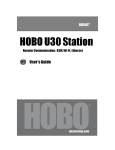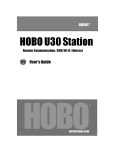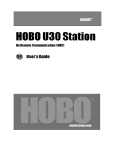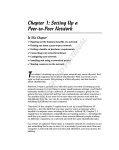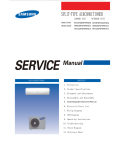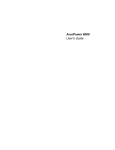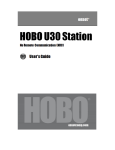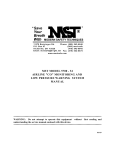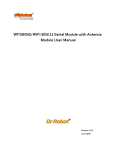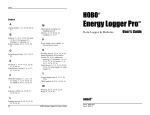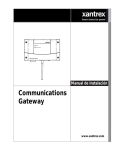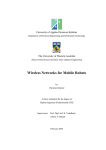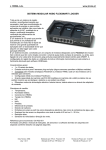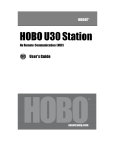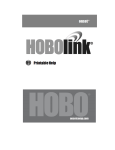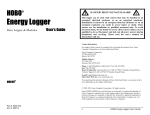Download HOBO U30 Station/RC
Transcript
HOBO U30 Station/RC Remote Communication Models: GSM, Wi-Fi User Guide Contacting Onset For support, please contact the company that you bought the products from: Onset Computer Corporation or an Onset Authorized Dealer. Onset Computer Corporation 470 MacArthur Blvd. Bourne, MA 02532 Mailing Address: P.O. Box 3450 Pocasset, MA 02559-3450 Phone: 1-800-LOGGERS (1-800-564-4377) or 508-759-9500 Fax: 508-759-9100 Hours of Operation: 8AM to 5PM ET, Monday through Friday E-mail: loggerhelp@onset or [email protected] Main Onset Web site: www.onsetcomp.com Copyrights and Trademarks © 2008 Onset Computer Corporation. All rights reserved. Onset, HOBO, HOBOlink, HOBOware, BoxCar, and FlexSmart are trademarks or registered trademarks of Onset Computer Corporation for its data logger products and configuration/interface software. Macintosh is a registered trademark of Apple, Inc. Microsoft and Windows are registered trademarks of Microsoft Corporation. All other trademarks are the property of their respective companies. Document #: 12269-B Part#: MAN-U30-RC-UG Contents Contacting Onset ............................................................................................................ 2 About the HOBO U30 Station ............................................................................................ 5 Introduction ......................................................................................................................6 Features ........................................................................................................................ 7 Components ................................................................................................................... 8 Software Tools ...............................................................................................................10 Smart Sensors ...............................................................................................................11 The Analog Sensor Port ...................................................................................................12 Setup and Test ................................................................................................................ 13 Configuration Summaries ................................................................................................14 Initial HOBOlink Setup ....................................................................................................15 Initial Hardware Setup ....................................................................................................16 Basic Hardware Setup .....................................................................................................17 Final HOBOlink Setup and Test .........................................................................................18 Installing Mounting Plates................................................................................................19 Connecting Smart Sensors ..............................................................................................20 Connecting Analog Sensors..............................................................................................22 Connecting the Battery ...................................................................................................23 Installing the HOBO U30 Station in the Field ................................................................... 24 Field Installation Procedure..............................................................................................25 Attaching Grounding Wire................................................................................................26 Installing Weatherproof Cable Channels.............................................................................27 Connecting Solar or AC Power ..........................................................................................30 Connecting Equipment to the Relay Contact .......................................................................31 Mounting the HOBO U30 Station to a Pole..........................................................................32 Checking Cellular Signal Strength (U30/GSM) ....................................................................33 Configuration with HOBOware ........................................................................................ 34 Connecting the HOBO U30 Station to HOBOware Pro ...........................................................35 Configuring Analog Sensor Ports or a TRMSA Module ...........................................................36 Changing the Relay Contact Setting ..................................................................................37 Maintenance .................................................................................................................... 38 General Maintenance ......................................................................................................39 Adding a Sensor.............................................................................................................40 Removing/Replacing a Sensor ..........................................................................................41 Testing Smart Sensors ....................................................................................................41 Checking the U30 Status .................................................................................................41 Inspecting the U30 .........................................................................................................42 Troubleshooting .............................................................................................................43 HOBO U30/RC User Guide 3 Onset Computer Corp. The Smart Sensor Expander Board .................................................................................. 45 Opening the Secondary Cable Slot ....................................................................................46 Installing the Expander Board ..........................................................................................48 The Battery .....................................................................................................................50 Battery Voltage ..............................................................................................................51 Battery Life ...................................................................................................................52 Estimating Battery Life....................................................................................................54 Maintaining the Battery ...................................................................................................55 Replacing the Battery .....................................................................................................56 Network Settings ............................................................................................................ 57 Configuring Network Settings ...........................................................................................58 Configuring Wireless LAN Setup .......................................................................................59 WLAN Options ...............................................................................................................61 WLAN Security ...............................................................................................................63 Configuring a Static IP Address ........................................................................................64 Server Setup Options......................................................................................................66 Reference ........................................................................................................................68 U30 Specifications ..........................................................................................................69 Analog Sensor Port Specifications .....................................................................................72 Analog Sensor Port Functional Diagram .............................................................................72 Analog Sensor Port Pinout ...............................................................................................72 Time Accuracy ...............................................................................................................73 Memory ........................................................................................................................74 LEDs ............................................................................................................................75 Power ...........................................................................................................................77 Items Required for Field Installation .................................................................................79 Accessories ...................................................................................................................80 FCC Part 15 Compliance ..................................................................................................81 Wi-Fi Compliance ...........................................................................................................82 HOBO U30/RC User Guide 4 Onset Computer Corp. About the HOBO U30 Station List of Topics Introduction - page 6 Software Tools - page 10 Features - page 7 Components - page 8 Smart Sensors - page 11 The Analog Sensor Port - page 12 HOBO U30/RC User Guide 5 Onset Computer Corp. INTRODUCTION Overview The HOBO U30 Station is a data logging and monitoring device that can be easily reconfigured and adapted to a wide variety of applications. Up to 15 channels of data can be recorded and monitored remotely via HOBOlink™. Or, use HOBOware® Pro software to set up analog data channels, communicate with the logger locally, and further plot and export data files downloaded from HOBOlink for analysis. In addition, you can set alarms to trip for specific sensor readings that you select or for overall system conditions, such as when the memory or battery is running low. Models The HOBO U30 Station is available in three models that support Remote Communication: • GSM • Wi-Fi Note: The HOBO U30/Wi-Fi works with all approved Access Point Router standards including typical home IEEE 802.11b and IEEE 802.11g units. Pre-N and Draft-N access point routers are ‘preliminary’ and will not work with the HOBO U30/Wi-Fi. HOBO U30/RC User Guide 6 Onset Computer Corp. Features Remote Connection There are three versions of the U30 that allow for remote connection using HOBOlink. By using any web browser, you can configure and view data from the HOBO U30 Station anywhere in the world. • GSM The HOBO U30/GSM contains a Global System for Mobile (GSM) communications radio module that uses the mobile phone network to establish an internet connection with HOBOlink. • Wi-Fi The HOBO U30-WiFi combines ruggedized data logging hardware with integrated Wi-Fi communications, and is versatile enough to use in both indoor and outdoor environments. Users can easily and quickly plug in their choice of sensors and connect to a WiFi network without having to worry about cumbersome communications cables or wiring. Automatic Detection of Smart Sensors The HOBO U30 Station automatically recognizes Smart Sensors. You can connect up to 10 Smart Sensors of any type or combination just by plugging them in before logging begins. No programming, wiring or calibration is required to set them up. The connections between the Smart Sensors and the logger are digital, ensuring accurate, reliable data collection and storage. The HOBO U30 Remote Monitoring System is compatible with all Smart Sensors used with the HOBO Weather Station and HOBO Micro Station. Alarm Notification The HOBO U30 Station supports alarm notification. When an alarm is detected, the system can trigger the relay contact closure and send you a notification to your email/mobile phone. Alarms can be set for individual sensors and for overall system conditions. Rechargeable Battery The HOBO U30 Station uses a Sealed Lead Acid battery that can be recharged via a solar panel or AC adapter. This provides continuous power to keep the HOBO U30 Station recording and transmitting data for years. Optional Analog Sensor Ports The HOBO U30 Station can be optionally configured with two analog sensor ports. The ports are user-configurable and can accept and provide excitation power to a wide range of Onset and thirdparty sensors with 0-20 V or 0-20 mA output. The Analog sensor ports are factory-installed. HOBO U30/RC User Guide 7 Onset Computer Corp. Components This topic describes the components for the U30 Remote Communication models (GSM, Wi-Fi). Diagram Component Descriptions 1. Outer Case 2. Logger 3. GSM or Wi-Fi Antenna Connection (antenna installed on GSM or Wi-Fi models) 4. Ethernet Connection (for the Ethernet model only, not currently supported) 5. GSM or Wi-Fi Antenna 6. Analog Sensor Port - This port is where the optional Analog Sensor Ports are factory-installed. 7. USB port - Plug in a USB cable here to connect directly to a computer. 8. Relay contacts - The Relay can be configured with software for normally open, normally closed, or pulsed output upon an alarm condition (max 30 V, 1 Amp). 9. Smart Sensor Expansion Slot - The optional Smart Sensor Expander Board is installed here. 10. Vent - This vent allows pressure to equalize inside the enclosure, but does not allow liquid to pass through. 11. Cable access openings - All cables and wires are pulled through a protective rubber cable channel placed in this opening. If using the optional factory-installed expander board for additional Smart Sensors, you will need to use the second cable access opening. See Steps for Assembly on page 10 for details. HOBO U30/RC User Guide 8 Onset Computer Corp. 12. Smart Sensor Ports - Connect up to five Smart Sensors in these RJ-12 jacks. Use one jack to connect the optional expander board for additional Smart Sensors. 13. Battery - 4-Volt Sealed Lead Acid (SLA) battery located inside the case. 14. Battery Connector - Plug in the 4-Volt Sealed Lead battery here. 15. Ground Connector - Plug in grounding wire here to ground the system. 16. External Power Supply - Plug in the compatible solar panel or AC adapter here. 17. Internal Enclosure 18. Status LEDs There are three Light Emitting Diode (LED) status indicators. Logging indicates whether the system is currently logging. Alarm indicates if an alarm has been tripped. Sensor active indicates that Smart Sensor network communications are occurring. For more information on LEDs, refer to Diagnostics and troubleshooting. 19. Connection LEDs Top - Blinks when the HOBO U30 Station is attempting to contact a network (cellular tower, Wifi, or Ethernet, depending on model) Bottom - Blinks when the U30 is connected to HOBOlink. HOBO U30/RC User Guide 9 Onset Computer Corp. Software Tools The HOBO U30 Station is designed primarily for use with HOBOlink, which allows for continuous logging and transmission of data using remote communication technology. There is some configuration however that requires HOBOware Pro software. Before you set up your system, it is important to understand when to use HOBOlink and HOBOware Pro. HOBOlink • Launching the U30 Station • Setting up readout schedules (connection intervals) • Configuring Alarms • Viewing Data • Monitoring Status See the HOBOlink Quick Start Guide and the HOBOlink Help for details. HOBOware Pro • Configuring the Analog Sensor Ports • Changing the default system-wide relay operation (which is normally open) • Testing individual Smart Sensors • Plotting and analysis of datafiles • Troubleshooting when there is no connection to HOBOlink See the HOBOware User's Manual for details. HOBO U30/RC User Guide 10 Onset Computer Corp. Smart Sensors Description Smart sensors plug into the logger and collect data about various parameters. The HOBO U30 Station automatically recognizes Smart Sensors. You can connect up to 10 Smart Sensors of any type or combination just by plugging them in before logging begins. No programming, wiring or calibration is required to set them up. The connections between the Smart Sensors and the logger are digital, ensuring accurate, reliable data collection and storage. You do not have to stop the logger to add a new Smart Sensor. Simply connect the sensor and then select Force Relaunch on Next Connection in the Launch Configuration panel in HOBOware. Refer to www.onsetcomp.com for a current list of available sensors. Cable Length The HOBO U30 Station can work with a maximum total of Smart Sensor cable lengths up to 100 meters (328 feet), as measured from the logger connection point to the electronics embedded in the individual cables. Optional Smart Sensor extension cable lengths must also be included in the total. This limitation applies to Smart Sensor cables only. The lengths of other cables, such as those connected to the Analog Sensor Port or the analog portion of smart sensor cables do not need to be included in this total. Data Channel Limitations The HOBO U30 Station can log up to 15 data channels (not including the internal battery channel). This includes the two channels in the Analog Sensor Port plus each of the Smart Sensor channels (note that some Smart Sensors may have more than one channel). If you have more than 15 channels connected, some of the sensors will be ignored. You should remove any Smart Sensors that will not be used in the deployment, and disable the second channel in the Analog Sensor Port if it is not needed (the first channel cannot be disabled). If you connect a Smart Sensor that has multiple channels (such as temperature and relative humidity), all of its channels will be logged. There is no way to disable them. HOBO U30/RC User Guide 11 Onset Computer Corp. The Analog Sensor Port The Analog Sensor Port is an easy-to-configure, flexible DC signal-conditioning option that can be factory-installed in the HOBO U30 Station. This two-channel port can accept, and provide excitation power to a wide range of Onset and third-party sensors with 0–20 V or 0–20 mA output, including devices with 4–20 mA current loop interface, and sensors with 0–2.5, 0–5, and 0–10 V DC output. The Analog Sensor Port features input protection and signal filtering, as well as delta-sigma A/D conversion and factory calibration. This port features extremely low power operation, resulting in long battery life for unattended data logging applications. Precision electronics provide ±0.25% accuracy from 50 mV to full scale (FS). Sensors connected to this Analog Sensor Port can be configured using HOBOware Pro. Configuration options include scaling parameters, and excitation power. See the HOBOware User’s Manual for configuration details. If your HOBO U30 Station does not have an Analog Sensor Port and you wish to upgrade to one, contact Onset Computer Corporation for information Sensor Excitation The Analog Sensor Port supports optional, user-configurable sensor excitation power and warm-up. Sensor excitation is a voltage output provided by the HOBO U30 Station to power a sensor that is connected to it. This power may be needed because the sensor is not self-powered, or because the sensor’s power capacity cannot support a long deployment. When sensor excitation is required, the logger can provide 12 V DC sensor excitation voltage up to 50 mA total for transducers that require external power for proper operation. The excitation voltage has a programmable warm-up time and is controlled by the Analog Sensor Port. Excitation power can affect the battery life. If your sensor does not require it, you should not include it in the channel configuration. Modes Carefully select the sensor excitation mode that best meets your needs. • Warm-up mode The logger supplies excitation power for a brief, user-programmable period prior to each measurement. This mode allows you to select the minimum warm-up time needed to allow for sensor stabilization, while conserving battery power. For example, if you specify a warm-up of one second and set the Logging Interval to one minute, the HOBO U30 Station will power the external sensor for one second, log a measurement, and then turn off the excitation power for the next 59 seconds. The warm-up time can be set from 5 milliseconds up to 120 seconds. NOTE: If the warm-up time selected is greater than the logging interval selected, the logger will interpret the excitation mode as continuous. • Continuous mode The logger supplies constant excitation power to the sensor for the entire duration of the deployment. This mode will result in reduced battery life. Continuous mode is required if the sensor needs more than two minutes of warm-up time. The Analog Sensor Port begins functioning when logging begins. When the ports are functioning correctly, the Active indicator LED on the port blinks once per logging interval to indicate that a successful measurement has been made. The Ex. On indicator LED will also be lit when excitation is enabled. HOBO U30/RC User Guide 12 Onset Computer Corp. SETUP AND TEST List of Topics Configuration Summaries - page 14 Initial HOBOlink Setup - page 15 Initial Hardware Setup - page 16 Basic Hardware Setup - page 17 Final HOBOlink Setup and Test - page 18 Installing Mounting Plates - page 19 Connecting Smart Sensors - page 20 Connecting Analog Sensors - page 22 Connecting the Battery - page 23 HOBO U30/RC User Guide 13 Onset Computer Corp. Configuration Summaries This topic summarizes different paths you should take for HOBOlink and hardware configuration depending on your U30 Station model and optional configuration you may need to perform. These are not all of the possible scenarios, but the actual procedures will guide you through any other variations you may have. U30/GSM Station with no Analog Sensors Initial HOBOlink Setup (page 15) Basic Hardware Setup (page 17), Steps 1-4 Final HOBOlink Setup and Test (page 18) U30/Wi-Fi Station with DHCP and no Analog Sensors Initial HOBOlink Setup (page 15) Basic Hardware Setup (page 17), Steps 1-3 Configuring Network Setup (page 58), Steps 1-3 Configuring Wireless LAN Setup (page 59), Steps 1-6 Basic Hardware Setup (page 17), Step 4 Final HOBOlink Setup and Test (page 18) U30/Wi-Fi Station with Static IP and no Analog Sensors Initial HOBOlink Setup (page 15) Basic Hardware Setup (page 17), Steps 1-3 Configuring Network Setup (page 58), Steps 1-3 Configuring Wireless LAN Setup (page 59), Steps 1-4 Configuring a Static IP Address (page 64), Steps 3-7 Basic Hardware Setup (page 17), Step 4 Final HOBOlink Setup and Test (page 18) U30/Wi-Fi with DHCP and Analog Sensors Initial HOBOlink Setup (page 15) Basic Hardware Setup (page 17), Steps 1-3 Configuring Network Setup (page 58), Steps 1-3 Configuring Wireless LAN Setup (page 59), Steps 1-7 Configuring Analog Sensor Ports or TRSMA Module (page 22), Steps 3-5 Basic Hardware Setup (page 17), Step 4 Final HOBOlink Setup and Test (page 18) HOBO U30/RC User Guide 14 Onset Computer Corp. Initial HOBOlink Setup Before you connect the battery to the U30 Station, you should perform this procedure to setup your HOBOlink account and perform initial configuration for the U30. For more details, see the HOBOlink Quick Start Guide and the HOBOlink Help. Steps 1. Go to www.hobolink.com and create a HOBOlink account. 2. Activate your account by responding to the Activation e-mail. 3. Log into your HOBOlink account and register the U30 that you are configuring. 4. Configure the Logging Interval in the Launch Configuration pane. For this test, configure a Logging Interval just long enough to record data that you can verify. You will later change this to you required interval for deployment. 5. Configure the Connection Interval in the Readout Configuration pane. For this test, select a short Connection Interval, to the limit of your Communications Plan, so you do not have to wait long for a connection. You will later change this to your required interval for deployment. NOTE: For testing, you can bypass your GSM Communication Plan restrictions by manually connecting to HOBOlink using HOBOware (direct connection using supplied USB Cable). From the main menu select Status, and then click the Contact HOBOlink button. After the test disconnect the U30 from the computer. The U30 will connect to HOBOlink at the next scheduled Connection Interval. NEXT TASK: Initial Hardware Setup (page 16) HOBO U30/RC User Guide 15 Onset Computer Corp. Initial Hardware Setup IMPORTANT: If you have a U30/GSM, your communications plan will be activated one week after the unit is shipped and you will begin paying for HOBOlink access, regardless of whether or not you have registered and activated your unit. IMPORTANT: Always plug-in the battery first, before you plug-in any solar panel or power supply connector. When disconnecting power, always un-plug any solar panel or power supply connector first, then un-plug the battery. Before you take the U30 Station into the field for deployment you should perform some preliminary hardware assembly and configuration. There are three parts to this procedure: • Basic Setup (Required) • Network Settings (U30 Wi-Fi) (Optional) • Analog Sensor Ports or TRMS Module (TRMSA-D)(Optional) Everyone must perform Basic Hardware Setup first. Follow the procedure from there if you need to configure Network Settings or Analog Sensor Ports/TRMS Module. Before you Begin This procedure assumes that you have already created a HOBOlink account and registered the U30 Station. You should register the U30 Station before you connect the battery and have it connect to HOBOlink. See Initial HOBOlink Setup on page 15. Items for Setup If you are using the Smart Sensor Expander Board • Smart Sensor Expander Board • Expander cable • Bladed screwdriver or chisel and a file for removing cover of Secondary Cable Bay If you are using Analog Sensors or Relay Contact • Small flat-head screw driver Start Here: Basic Hardware Setup (page 17) HOBO U30/RC User Guide 16 Onset Computer Corp. Basic Hardware Setup Everyone must perform this basic hardware setup procedure first. If you need to configure Network Settings or Analog Sensor Ports, follow the Procedure Branch in the procedure as required for your U30 Station configuration. Steps 1. Open Secondary Cable Slot (if applicable) If a Smart Sensor Expander Board was factory-installed and you will be using those ports now, you must open the Secondary Cable Slot. See page 46 for details. If you are installing the Expander Board yourself, do that after you remove the secondary cable slot. See page 48 for details. 2. Install Mounting Plates (page 19). 3. Connect Smart Sensors (page 20) and Analog Sensors (page 22). Onset recommends that you test all sensors you plan to deploy with the logger. NOTE: If you are using the Solar Radiation Shield, set up the Temperature and Temperature/RH sensors. There are several small pieces required to connect these sensors to the shield that could easily get lost in the field. It is strongly recommended you install these sensors in the solar radiation shield before going to the field. Procedure Branch Option 1 If you need to configure Network Setup for the U30/Wi-Fi, proceed to Configuring Network Settings (page 58). Option 2 If you do not need to configure Network Setup but you do need to configure Analog Sensor Ports, proceed to Configuring Analog Sensor Ports (page 36). Option 3 If you do not need to: - configure Network Setup for the U30/Wi-Fi, or - configure Analog Sensor Ports Continue with this procedure. 4. Connect Battery (page 23) NOTE: As long as your battery has adequate charge, you do not need to connect the solar panel or AC adapter for this initial setup/test launch. The U30 Station will connect to HOBOlink at the next Connection Interval. Proceed to Final HOBOlink Setup and Test (page 18). HOBO U30/RC User Guide 17 Onset Computer Corp. Final HOBOlink Setup and Test This topic describes the final HOBOlink setup and system test. Before You Begin This procedure assumes that you have completed the Initial HOBOlink Setup (page 15) and Initial Hardware Setup (page 16). Steps 1. If you are not logged into HOBOlink, log into HOBOlink now. 2. Perform additional HOBOlink configuration if required (Label Sensors, Configure Alarms). See the HOBOlink Quick Start Guide or the HOBOlink Help for details. NOTE: If you wish to start a new launch once you set up the HOBO U30 Station in the field, be sure to select Force Relaunch on Next Connection in Launch Configuration. 3. Check the Device Status and the graphs to verify that sensors are reporting correctly and the HOBO U30 Station is being readout properly. 4. When you are satisfied that the HOBO U30 Station and HOBOlink are working properly, change your Logging Interval and Connection Interval to your desired settings for deployment. IMPORTANT: For the U30/GSM, make sure that your settings are within your Communication Plan range or you may exceed your monthly allotment. 5. Repack the logger and sensors for transit. Onset strongly recommends that you use the original packaging when possible because it is custom-designed to protect the weather station and its components. NEXT TASK: Installing the U30 Station in the Field (page 25). HOBO U30/RC User Guide 18 Onset Computer Corp. Installing Mounting Plates Screw the mounting plates onto the back of the HOBO U30 Station case using a Phillips-head screwdriver. Be careful to orient the plates as shown below so that the screw heads are sunk into the screw holes. HOBO U30/RC User Guide 19 Onset Computer Corp. Connecting Smart Sensors Before You Begin • Connect Smart Sensors before you begin logging with the U30. Smart Sensors plugged in after logging has already begun will be ignored. • This procedure assumes that the Smart Sensor Expander Board and connector are already installed. See page 56. Steps If you are using the Smart Sensor Expander Board, connect sensors to those ports first. 1. Run cables for secondary Smart Sensors through the Secondary Cable Opening. 2. Plug the cables into the Smart Sensor Expander Board. HOBO U30/RC User Guide 20 Onset Computer Corp. 3. Run cables for Smart Sensors through the Primary Cable Opening and connect the cables into the Primary Smart Sensor Ports. HOBO U30/RC User Guide 21 Onset Computer Corp. Connecting Analog Sensors Refer to the specific sensor documentation for terminal connection details and use the pinout diagram on page 72 to connect a two- or three-wire sensor or transducer to the module’s terminals. Steps To make the connection: 1. Loosen the screw for each pin on the connector. 2. Insert the appropriate wire. Make sure all wires attached to the Analog Sensor Port are routed through the cable access opening. 3. Tighten the screw. Note on Cables To fit into the holes in the rubber cable channel, the ideal cable diameter is 0.157 in (4.0 mm). If the cable is too small, build up the diameter using heat shrink. If it is too big and you are using the secondary cable access opening, then place the cable through the left-most hole in the rubber cable channel where the diameter can be up to 0.25 in (6.4 mm). If you are not using the secondary opening or the cable is still too big, then splice on another cable with a smaller diameter to fit through the hole. See the steps later in this section for working with the rubber cable channel. HOBO U30/RC User Guide 22 Onset Computer Corp. Connecting the Battery This topic illustrates how to connect the battery to the U30 Station. Before You Begin NOTE: You should not connect the battery until you have performed Initial HOBOlink Setup (page 15). Illustration Connect the built-in battery cable to the battery as shown below. HOBO U30/RC User Guide 23 Onset Computer Corp. INSTALLING THE HOBO U30 STATION IN THE FIELD List of Topics Field Installation Procedure - page 25 Attaching Grounding Wire - page 26 Installing Weatherproof Cable Channels - page 27 Connecting Solar or AC Power - page 30 Connecting Equipment to the Relay Contact - page 31 Mounting the HOBO U30 Station to a Pole - page 32 Checking Cellular Signal Strength (U30/GSM) - page 33 HOBO U30/RC User Guide 24 Onset Computer Corp. Field Installation Procedure Tools Required Before you head into the field for installing the U30, refer to the Items Required for Installation topic on page 79to make sure you have the necessary tools to set up the logger. Before You Begin When deploying a HOBO U30/GSM Station, it is important to select a location where a cellular signal is strong to ensure regular connections to HOBOlink. Check your cellular carrier’s coverage map on their website to get a general idea of strong signal areas. Then, use HOBOware Pro to identify how strong the cellular signal is in the exact spot where the HOBO U30 Station is located. See Checking Cellular Signal Strength (U30/GSM) on page 33. Steps This procedure assumes that you have performed the preliminary hardware setup and configuration and have performed a pre-deployment test. 1. Mount the HOBO U30 Station. If you are mounting the HOBO U30 Station to a tripod, see the Tripod Setup Guide on the Onset web site. If you are mounting the HOBO U30 Station to a pole, see Mounting the U30 Station to a Pole (page 32). 2. Attach the grounding wire (optional) (page 26). 3. Plug all Smart Sensors into the HOBO U30 Station (if not already plugged in) making sure all cables are routed through the cable access opening(s) (page 20). 4. Connect Analog Sensors to the Analog Sensor Port, if applicable (page 22). NOTE: It may be necessary to build-up the diameter third-party sensors with heat-shrink or electrical tape to match the diameter of the holes in the rubber cable channels and ensure a weather-tight seal. 5. Run the cable for a solar panel or AC adapter through the Primary Cable Slot, but do not connect it yet. 6. Install the weatherproof cable channel (page 27). 7. Connect the battery (page 23). 8. Connect the solar panel or AC adapter (page 30). 9. Verify that the HOBO U30 Station powers up properly. 10. (Optional for U30/GSM) Check Cellular Signal Strength. If you are installing a U30/GSM and you are unsure if you have adequate signal strength, you can check the signal strength using HOBOware. See Checking Cellular Signal Strength (U30/GSM) on page 33. 11. Close the door and snap the hinges shut on the HOBO U30 Station case. Consider using padlocks to secure the case. The system should begin operating as configured. HOBO U30/RC User Guide 25 Onset Computer Corp. Attaching Grounding Wire You should attach the grounding wire if you are using the Wind Speed and Direction Smart Sensor (S-WCA-MXXX) or if you are installing the HOBO U30 Station on a roof or in a location with exposure to lightning. The grounding wire may also be helpful in reducing sensor errors when installing the HOBO U30 Station near other radio or electrical equipment or antennas. Insert the grounding wire through the opening and plug it into the ground connector. IMPORTANT: If you are mounting the logger to a pole, make sure to run the grounding wire through one of the sensor cable grooves. HOBO U30/RC User Guide 26 Onset Computer Corp. Installing Weatherproof Cable Channels NOTE: If you are doing a pre-deployment test setup, you do not need to install the weatherproof cable channel for the sensor cables if you are going to disconnect the sensor for transportation to the field. Guidelines • • All cables and wires should be routed through the cable access opening at this point. If you are using the Smart Sensor expander board, make sure those cables are routed through the secondary cable access opening. Steps 1. Grease the Cable Channel. Apply a small amount of silicone grease (about the size of a pea) onto your fingertip and then work a light coating into the top, bottom, and two ends (the sides with no holes) of the rubber cable channel. Also put a light coating on the inside of the two halves of the cable channel. 2. Place Cables in Channel. a. Hold the channel just below the HOBO U30 Station case (with the channel’s hinged side on the left and the taper facing in). HOBO U30/RC User Guide 27 Onset Computer Corp. b. Open the channel and lay the cables and wires into the grooves. NOTE: The solar panel or AC adapter cable must be in the leftmost (larger diameter) groove. NOTE: Use the small rubber plugs to fill any unused grooves. Center the thick part of the plugs in the groove. Plug ‘tails’ can face in or out. It may be easier to install these after the rubber cable channel has been pushed into the case. Insert the thin part of the plug into the hole and pull to center the thick part of the plug in the channel. 3. Press Channel into Case. a. Close the channel, making sure the cables, wires, and any plugs remain in their grooves. b. Press the channel into the opening. To reduce the amount of excess cable in the case (especially when several Smart Sensors are connected), gently pull the cables toward you as you press the channel into place. Press the channel in until it is flush with the outside of the case. (When fully seated, the channel will project slightly into the inside of the case.) 4. Install Secondary Cable Channel (if applicable). If you are using the Smart Sensor expander board, repeat these steps with the second cable channel. Use the larger plug for the leftmost hole if necessary. HOBO U30/RC User Guide 28 Onset Computer Corp. 5. Secure Channel Guide. Finger-tighten the retaining bars on to the case to secure the channel(s). Do not use a screwdriver to tighten the thumb screws. The bars should be flat against the case. NOTE: After time, you may need a screwdriver to loosen them in the field. HOBO U30/RC User Guide 29 Onset Computer Corp. Connecting Solar or AC Power Connect a Solar Panel or AC Power, as shown below. IMPORTANT: Always plug-in the battery before you plug-in any solar panel or power supply connector. When disconnecting power, always un-plug any solar panel or power supply connector first, then un-plug the battery. Damage may occur to the HOBO U30 Station if the battery is unplugged before disconnecting the solar panel or AC adapter. IMPORTANT: Make sure you run the cable through the Primary Cable Slot before you install the weatherproof cable channel. HOBO U30/RC User Guide 30 Onset Computer Corp. Connecting Equipment to the Relay Contact Make sure any wire you use is routed through the cable access opening. For details on configuring alarms to activate the relay, see the HOBOlink Help. NOTE: These relays are only for low power switching (see specification for rating). To switch higher power, use an appropriately rated relay and use the U30 relay to switch the external relay on and off. HOBO U30/RC User Guide 31 Onset Computer Corp. Mounting the HOBO U30 Station to a Pole NOTE: If you are using the U30 Station as a component in the Remote Monitoring System, see the Tripod Setup Guide on the Onset web site. Before You Begin This procedure assumes that you have already installed the mounting plates on the U30 Station (page 19). Guidelines • Important: For the U30 GSM, all sensors should be mounted at least one foot from the HOBO U30 Station case because the built-in GSM radio module and antenna can cause interference with the measurements made by the sensors. • Mount the HOBO U30 Station vertically to a mast or pole using the U-bolts. Make sure the mounting plates are mounted against the flat part of the U-bolt saddle clamps. • Mount the HOBO U30 Station vertically to a wall or board using screws. • If you are installing a grounding wire, make sure to run it through one of the sensor cable grooves. • Make sure the HOBO U30 Station remains in a vertical position once it is placed in its deployment location. If it is mounted horizontally, the battery could be damaged over time as it is charged and the antenna (U30 GSM and WiFi) will not have optimal range. • Any excess sensor cables should not be coiled up and stored inside or within one foot outside the case. The Leaf Wetness Smart Sensor (S-LWA) is especially sensitive and should be mounted at least two feet away from the case. HOBO U30/RC User Guide 32 Onset Computer Corp. Checking Cellular Signal Strength (U30/GSM) When deploying the HOBO U30/GSM Station, it is important to select a location where a cellular signal is strong to ensure regular connections to HOBOlink. Check your cellular carrier’s coverage map on their website to get a general idea of strong signal areas. Then, use HOBOware Pro to identify how strong the cellular signal is in the exact spot where the HOBO U30 Station is located. 1. Connect the HOBO U30 Station to a computer using the USB cable. 2. Run HOBOware Pro 3. Select the HOBO U30. 4. In the Status window check the signal strength (RSSI) level. Signal strength is measured on a scale of 0 to 10, with 0 being no signal and 10 being the strongest signal. Positioning the station in a location where the signal strength is 6 to 10 is ideal for consistent successful connections to HOBOlink. 5. If necessary, relocate the HOBO U30 until the signal strength of at least 6 is registered. 6. Disconnect the computer from the U30 (make sure you remove the USB cable from the U30). HOBO U30/RC User Guide 33 Onset Computer Corp. CONFIGURATION WITH HOBOWARE List of Topics Connecting the HOBO U30 Station to HOBOware Pro - page 35 Configuring Analog Sensor Ports or a TRMSA Module - page 36 Changing the Relay Contact Setting - page 37 HOBO U30/RC User Guide 34 Onset Computer Corp. Connecting the HOBO U30 Station to HOBOware Pro 1. Connect to Computer To connect to a computer running HOBOware Pro, plug the “mini-B” end of the USB cable provided into the USB port on the HOBO U30 Station and connect the “A” end to the USB port in your computer. If the device has never been connected to this computer before, it may take some time for the computer to detect the new hardware and report that it has connected successfully. One or more messages will appear, indicating that new hardware has been found. You may also hear a chime. NOTE: Your computer may tell you to reboot before you can use the device. It is not necessary to reboot. 2. Launch HOBOware Pro. 3. From the Device menu select Select Device. 4. In the Select Device pane, click in the circle next to the desired device name and then click OK. When the device is recognized by HOBOware Pro, the status bar at the bottom of the HOBOware Pro window will show the connection. Important: If the USB cable is connected to the HOBO U30 Station at power up, it will not make an immediate connection to HOBOlink.com. This allows you to use HOBOware Pro without requiring you to override a connection to HOBOlink. If a connection with the HOBO U30 Station is not initiated by HOBOware Pro within 10 minutes, it will attempt to connect to HOBOlink automatically. HOBO U30/RC User Guide 35 Onset Computer Corp. Configuring Analog Sensor Ports or a TRMSA Module This is a branch of the Basic Hardware Setup procedure (page 17) for those who need to configure Analog Sensor Ports or a TRMSA Module. NOTE: If you need to configure network settings for the U30/Wi-Fi and have not already, you should first perform Configuring Network Settings procedure on page 58. Steps If you are coming to this procedure from the Basic Hardware Setup procedure (page 17), start at Step 1. If you are coming to this procedure from the Configuring Network Settings procedure (page 58), start at Step 3. 1. Connect the U30 Station to a computer using the USB cable (page 35). 2. Connect the Battery (page 23). NOTE: As long as your battery has adequate charge, you do not need to connect the solar panel or AC adapter for this initial setup/test launch. 3. Launch HOBOware and perform the procedure as described in the Help in HOBOware Help for Configuring FlexSmart Modules/Analog Sensor Ports. 4. Disconnect the USB cable from the U30 Station. 5. Reset the U30 Station by cycling power. Disconnect the battery from the U30 Station and then reconnect it to cycle power. The U30 Station will connect to HOBOlink at the next Connection Interval. Proceed to Final HOBOlink Setup and Test (page 18). HOBO U30/RC User Guide 36 Onset Computer Corp. Changing the Relay Contact Setting The HOBO U30 Station has a built-in relay that can be activated by an alarm. The relay is a latching relay and it can be configured as either normally open or normally closed using HOBOware Pro. The factory-default setting is deactivated (open). Steps To change the relay: 1. From the Device menu, select Control Relay. 2. Select Set Default (Deactivated) State. 3. Select either Open or Closed. Test To conduct an immediate test of the relay: 1. From the Device menu, select Control Relay. 2. Select Activate (Close) Relay. You should hear a click in the HOBO U30 Station. 3. Select Deactivate (Open) Relay. You should hear the click again. 4. Use a digital multimeter to check for continuity to confirm that the relay is open and closed as expected. For details on configuring alarms in HOBOlink, see the HOBOlink Help. HOBO U30/RC User Guide 37 Onset Computer Corp. MAINTENANCE List of Topics General Maintenance - page 39 Adding a Sensor - page 40 Removing/Replacing a Sensor - page 41 Testing Smart Sensors - page 41 Checking the U30 Status - page 41 Inspecting the U30 - page 42 Troubleshooting - page 43 HOBO U30/RC User Guide 38 Onset Computer Corp. General Maintenance Remote Inspection Use HOBOlink to make sure the HOBO U30 Station is operating as expected, data is still being recorded, and regular readouts are being completed. Physical Inspection It is also recommended that you periodically visit the HOBO U30 Station to perform general maintenance and test sensors annually. Regular maintenance is essential to ensure the accuracy of recorded measurements. Performing regular maintenance checks allow you to: • Verify that the logger is logging data and functioning as you expect • Identify damage • Minimize the impact of any existing damage For more information see "Inspecting the U30". Verifying sensor accuracy Onset recommends that you test most sensors for accuracy once a year using HOBOware Pro. For details on verifying sensor accuracy, refer to the documentation included with each sensor. For third-party sensors (even those supplied by Onset), refer to documentation provided by the manufacturer. For a fee, Onset can verify the accuracy of a sensor. It may be possible to recalibrate some sensors. Contact Onset Technical Support for details. Cleaning the HOBO U30 Station The HOBO U30 Station does not require specialized cleaning; however, if it is deployed in a dusty or grimy location, you should wipe it down with a damp cloth occasionally to keep it looking its best. HOBO U30/RC User Guide 39 Onset Computer Corp. Adding a Sensor New sensors will only be recognized by the HOBO U30 Station when it is not logging. If you attempt to add a sensor while the logger is recording data, it will be ignored. Logging will continue normally for all other sensors already plugged in. Smart Sensors To add new Smart Sensors: 1. Using HOBOware Pro, stop the logger from logging 2. Readout the data from the logger. IMPORTANT: All existing data will be lost when you re-launch the logger. 3. Plug in any new Smart Sensors. 4. Re-launch the logger. The new Smart Sensors should start recording measurements. Analog Sensors To add new sensors to the Analog Sensors 1. Connect the HOBO U30 Station to a computer via the USB cable. 2. In HOBOware Pro, select Stop Logging. 3. Readout the data from the logger. IMPORTANT: All existing data will be lost when you re-launch the logger. 4. Connect the new sensors to the Analog Sensor Port. 5. Configure Analog Sensor Port for the new sensor. 6. Re-launch the logger. The new sensors should start recording measurements. HOBO U30/RC User Guide 40 Onset Computer Corp. Removing/Replacing a Sensor If you remove a Smart Sensor while the HOBO U30 Station is logging, the Logging LED will blink red, and the logger will record erroneous data for that channel and continue logging as normal for the remaining Smart Sensors. This behavior will continue even if you plug the Smart Sensor back in, or if you plug in a new one of the same type. To stop recording erroneous data after removing a Smart Sensor, you will need to stop, readout, and re-launch the HOBO U30 Station. If you are replacing a Smart Sensor with a new one of the same type, you will need to re-launch the HOBO U30 Station once the new Smart Sensor is installed. The HOBO U30 Station can continue logging until you stop, readout, and re-launch it with the new Smart Sensor. You can remove analog sensors from the optional Analog Sensor Port or replace them with new analog sensors of the exact same type in the same channel without having to stop the logger. However, in the case that you are changing the type of sensor, you will need to reconfigure the Analog Sensor Port using HOBOware Pro, which will require you to stop the logger. Testing Smart Sensors Use HOBOware Pro if you need to verify the accuracy of the Smart Sensors, which is recommended on a yearly basis, or if you need to isolate a Smart Sensor that is generating an error. 1. Connect the HOBO U30 Station to the computer using the USB cable. If it is currently logging, stop logging through HOBOware Pro. 2. Unplug all Smart Sensors if you are troubleshooting an error. You can leave them plugged in if you are not getting any sensor errors and you are just checking them for accuracy. 3. Plug one Smart Sensor back in. From the Launch dialog in HOBOware Pro, check the current reading and make sure it is accurate. 4. Repeat with the remaining Smart Sensors. Checking the U30 Status 1. From the Main Menu go to Device > Status to open the Status window. The Status window appears, showing the status of the logger and the attached sensors. 2. Verify Sensor Readings. Change the sensor readings by changing the conditions. For example, if you are measuring temperature, hold the temperature sensor in your hands for a minute or two and verify that the temperature shown in the Current Readings increases. 3. Close the Status window by clicking OK. HOBO U30/RC User Guide 41 Onset Computer Corp. Inspecting the U30 Periodically perform a visual inspection of the HOBO U30 Station. Verify that the enclosure is free of visible damage, such as cracks, and that it is clean. Check that all cables and wires are: • Free of damage, such as cracks, cuts, and splits. • Protected in conduit if necessary (exposed cables are prone to being chewed by rodents and should be protected in conduit in locations where rodents are present). • Fastened securely. • Free of corrosion and in good condition. If moisture is visible inside the white enclosure or there is any sign of corrosion on the connectors, spray WD-40® or an equivalent electronicssafe corrosion inhibitor on the connectors. This will displace moisture and prevent additional corrosion. • Onset recommends that you wipe off any water on the outside of the HOBO U30 case before opening it. HOBO U30/RC User Guide 42 Onset Computer Corp. Troubleshooting No status indicators are blinking • The indicators are very faint under direct sunlight. If no indicators appear to be blinking, shield the logger from the light and check the indicators again. • Check the status in HOBOlink. Make sure the battery power is not too low. There needs to be at least 3.5 volts for logging to continue and 3.9 volts for GSM communication. • The memory may be full. Read out the logger and re-launch. • The logger may not have been launched. I made a change to the Launch or Readout Configurations, but it hasn’t taken place Any changes you make to the Launch or Readout Configurations will not take effect until the next time the HOBO U30 Station connects to the HOBOlink. If your connection interval was set to 2 hours, then changes won’t take effect until the next connection on that 2-hour schedule. The power has run out • Recharge the battery for 12 hours with AC adapter. • If it cannot be recharged, you will need to replace the battery. Contact your Onset Authorized Dealer or Onset Technical Support. • NOTE: The U30 Station uses very durable, high-capacity Flash memory. With this memory, data is retained even when the battery runs out of charge. • Important: Do not re-launch the logger until the data has been recovered. If, the battery cannot be recharged and, you are still unable to read out the HOBO U30 Station, contact the vendor that sold it to you. It may be possible to retrieve the logged data. Too many calls are being made to HOBOlink Select a slower connection interval in Readout Configuration. Or, consider turning on “Night Mode,” which allows you to set up a second, slower connection interval overnight. Too much battery power is being used Make sure the solar panel is installed properly and functioning. That should provide enough power to recharge the battery during the day. Or, use the AC adapter to recharge the battery. Only some of the installed sensors are logging • Check for a loose connection. • If using the Smart Sensor Expander board, make sure it is connected to the built-in Smart Sensor board with the expander cable. • Make sure you have not exceeded 100 meters (328 ft) of network cable for all Smart Sensors. • Make sure you have not exceeded 15 data channels. Use HOBOware Pro to see a list of all installed sensors and Analog Sensor Ports in the Launch window. The Smart Sensors are listed in ascending order by serial number. If more than 15 data channels are connected, the devices with the higher serial numbers will be ignored and their data will not be recorded. Data file contains errors In rare circumstances, the data file may have become corrupted. Contact your Onset Authorized Dealer or Onset Technical Support. HOBO U30/RC User Guide 43 Onset Computer Corp. I launched the HOBO U30 Station in HOBOware, but my settings are not being logged Launches attempted with HOBOware Pro will be overridden by the Launch Configuration set up in HOBOlink the next time a connection made. If the HOBO U30 Station is communicating with HOBOlink, then it most likely has been re-launched with the settings saved in HOBOlink. Device is not found when connected to HOBOware Pro Check USB cable connections. Check the computer’s COM port/USB settings. I set the Launch Configurations, but it is not logging If it is the first launch, make sure you have entered a Readout Configuration. If it is not the first launch and the HOBO U30 Station is connecting but still not launching, then select “Force Re-launch on Next Connection” and wait for the next connection. HOBO U30/RC User Guide 44 Onset Computer Corp. THE SMART SENSOR EXPANDER BOARD List of Topics Opening the Secondary Cable Slot - page 46 Installing the Expander Board - page 48 HOBO U30/RC User Guide 45 Onset Computer Corp. Opening the Secondary Cable Slot Whether the Smart Sensor Expander Board was installed at the factory, or you are installing one yourself, you must remove the piece covering the Secondary Cable Slot to access the board. You should leave the cover installed until you are ready to use the Expander Board. Steps 1. Make sure the HOBO U30 Station is turned off and all cables are disconnected. 2. Use a hammer and a bladed tool (e.g., screwdriver, chisel) to punch through at the four corners and at the ends of the piece covering the secondary cable bay. 3. Punch through along the bottom of the knockout and then tap sharply in the middle to break into the opening. Remove the hanging flap. 4. Peel away any residual material. HOBO U30/RC User Guide 46 Onset Computer Corp. 5. File any rough edges. For best results, the surfaces in the cable access opening should be smooth so that the rubber cable channel gasket will seal. HOBO U30/RC User Guide 47 Onset Computer Corp. Installing the Expander Board Before You Begin If you have not already done so, open the Secondary Cable Slot (see page 46). Steps 1. Insert a self-tapping screw (supplied) into each end of the expander. 2. Lower expander onto the two standoffs near the bottom of the case. 3. Screw expander into place. Alternate Method: Place expander (without the screws) onto the standoffs. Apply a small amount of clear grease (the grease supplied with this kit can be used) at the end of the screwdriver to hold screws while lowering them into place. NOTE: The contacts of the expander jacks should be nearest to the bottom of case as shown below. CAUTION: Be careful not to trap the battery cable behind the board. HOBO U30/RC User Guide 48 Onset Computer Corp. 4. Install Connector Cable a. Plug one end of the supplied expander cable into the rightmost jack of the expander board. b. Plug the other end into the rightmost jack of the built-in board. HOBO U30/RC User Guide 49 Onset Computer Corp. THE BATTERY List of Topics Battery Voltage - page 51 Battery Life - page 52 Estimating Battery Life - page 54 Maintaining the Battery - page 55 Replacing the Battery - page 56 HOBO U30/RC User Guide 50 Onset Computer Corp. Battery Voltage The normal operating range for the battery is 3.9 to 4.3 volts. If the voltage drops below the normal range, the HOBO U30 Station will change behavior to maximize the remaining voltage until the battery can be recharged. Alternatively, you may occasionally see a voltage level higher than 4.5 volts. The following table explains what occurs at various voltage levels. The voltage used in determining behavior in the chart is based on a 20-minute average. Even though battery voltage is recorded in the data file at each logging interval and sent to HOBOlink at each connection, the HOBO U30 Station is operating independently on its own internal 20-minute average. This ensures that the appropriate action is taking place within the HOBO U30 Station regardless of how frequently it is logging and connecting to HOBOlink. 4.3 to 4.5 volts: The battery is being charged. 4.3 volts: The battery is fully charged. 4.05 volts Level at which HOBOlink will notify you that the battery is low (if you have enabled a system alarm for low battery). 3.5 to 3.9 volts Level at which the HOBO U30 Station will stop trying to connect to a cellular tower. Logging will continue. When the battery power returns to above 3.9 volts (e.g. the sun comes out or the AC adapter has been plugged in), calls to HOBOlink will resume. 3.0 to 3.6 volts Level at which the HOBO U30 Station will perform a safe shutdown. Logging will stop and no calls will be made to HOBOlink. Use the AC adapter to recharge the battery (leave it plugged in for twelve hours). Plug the solar panel back in when you’ve finished recharging (plug the battery in first if you unplugged it). The system will resume calls, but you will need to relaunch it using HOBOlink (select Force Relaunch on Next Connection in Launch Configuration). You may also want to do a full readout before relaunching to be sure you have all the data from the logger. Approximately 3.0 volts The battery is too low to safely be charged with the HOBO U30 Station and may need to be replaced. Connecting the AC adapter at this point will not recharge the battery. To recharge the battery, a separate battery charger will be required. See page 46 for details. Important: Do not relaunch the logger until the data has been recovered. The logger uses very durable, high-capacity Flash memory. With this memory, data is retained even when the battery runs out of charge. After you replace the battery, attempt to read out the data. If you are still unable to read out the station once the battery has been replaced, contact the vendor that sold it to you. It may be possible to retrieve the logged data. HOBO U30/RC User Guide 51 Onset Computer Corp. Battery Life Factors that impact Battery Life Battery life will vary with the following factors: • HOBOlink Connection Interval • Logging interval (and sampling interval, if applicable) selected • Sensor excitation current and warm-up time • Number of sensors being used • Operating environment (e.g., temperature) • Size of the solar panel (if applicable) • Quality and quantity of solar light (if a solar panel is installed) Maximizing Battery Life Here are some tips to maximize battery life: Reduce the HOBOlink Connection Interval The single most significant factor that drives battery life is the connection interval. Reducing the connection interval will result in an immediate and substantial reduction in power consumption. Maximize Cellular Signal Strength (GSM Only) If possible, place the HOBO U30 Station in a location that gets good cellular signal strength. Weak signal strength will result in more power consumed per call and more frequent attempts at calls (retries). See page 36 for details on checking signal strength with HOBOware Pro. Use the Night Mode feature This allows you to set up two connection intervals for readouts: a more frequent schedule when needed and a less frequent schedule during a less critical time. Reduce warm-up time If you are using excitation voltage, select the shortest warm-up time needed for the sensor. Ensure that your solar panel gets full sunlight Solar panels are extremely sensitive to partial shading. Obstructing even a single cell of the panel will result in significant loss of charging power. Sampling Interval Use the sampling interval only if you have sensors that support measurement averaging. Use the Night Mode feature This allows you to set up two connection intervals for readouts: a more frequent schedule when needed and a less frequent schedule during a less critical time. HOBO U30/RC User Guide 52 Onset Computer Corp. Stay within the normal operating temperature range While the logger can operate at temperatures of -40 to 60 C (-40 to 140 F) the battery has much better short and long term performance when maintained between -20 and 40 C (-4 and 104 C). The Sealed Lead Acid will self-discharge. The hotter the battery gets, the faster it will self-discharge. At 20 C, the battery loses about 20% of its capacity in 6 months, but at 50C it loses more than 50%. To maximize battery life (no charging), try to locate the logger where the temperatures will not be above 40 C (104F). Very cold temperatures will reduce the self-discharge rate to almost zero, but the effective capacity of the battery will be reduced. Temperatures below -20 C (-4 F) will reduce the effective battery capacity by more than 25%. HOBO U30/RC User Guide 53 Onset Computer Corp. Estimating Battery Life The HOBO U30 Station is designed to be used with a power source to keep the 4-volt sealed leadacid battery charged. Ideally, the power source is always connected and the battery will be constantly trickle-charged. If external power source has stopped supplying power (e.g. there is power failure or the solar panel is covered), the HOBO U30 Station is capable of running from battery power alone for extended periods of time. Use the following table as a guideline for estimating how long a HOBO U30 Station will run without any source of external power. For these examples, the HOBO U30 Station has up to ten sensors installed and no excitation on the Analog Sensor Port. Connection Interval Logging Interval Typical Run Time 10 minutes 1 minute 10 days 1 hour 5 minutes 30 days 6 hours 30 minutes 60 days Estimating battery life when excitation is used must be calculated based upon actual drain (current, duration and logging frequency). If excitation averages more than 1 mA, and charging in the field is not possible, it is recommended that the 10 AHr (S100) battery option be used with the U30. For additional information on estimating battery life and selecting the correct size solar panel see the Support section at www.onsetcomp.com. HOBO U30/RC User Guide 54 Onset Computer Corp. Maintaining the Battery The rechargeable battery requires an external power source to work properly. The Power section on page 54 explains this in detail as well as how to maximize battery life and how you can expect the HOBO U30 Station to operate at varying voltage levels. If you are using a solar panel for recharging the battery and there has been a steady decline in battery voltage, you will need to make a change by either reducing power consumption or increasing recharging current. Start by reducing the logging interval and/or excitation current (if you are using it). Try cleaning the solar panel or repositioning it for maximum sunlight. You can also attempt to recharge the battery for 24 hours. If the voltage is still low after attempting to recharge the battery with an AC adapter for 24 hours, then you may need to charge it with a current limited variable power supply or replace it. IMPORTANT: Due to the self-discharge characteristics of this type of battery, it is imperative that you charge the battery for at least 12 hours every six months at minimum, even if you are not actively using the HOBO U30 Station. Otherwise, permanent loss of battery capacity may occur. Charging the Battery In the event the battery is completely dead (less than 3.0 volts and the logger lights do not come on when the battery is connected), you can charge the battery externally with a current limited variable power supply (otherwise you must replace the battery). Hold the battery across a constant voltage source of 4.5 volts with a current limit of 2 Amps. When held at this voltage, the battery will seek its own current level and maintain itself in a fully charged condition. It takes up to 24 hours to fully charge a dead battery. IMPORTANT: Do not apply more than 4.6 volts absolute maximum to the battery. Do not exceed 2 Amps of current when charging. If the battery gets hot, immediately stop charging the battery. If the battery will not hold charge, it must be replaced. Dispose of the old battery per local regulations. HOBO U30/RC User Guide 55 Onset Computer Corp. Replacing the Battery If the battery is completely dead and recharging it is not an option, then follow these steps to replace the battery: 1. Disconnect the AC adapter or solar panel. 2. Disconnect the battery. 3. Unplug all sensors, the USB cable, relay, and grounding wire. 4. Unscrew the antenna cable with a 5/16 inch wrench. 5. Use a Phillips-head screwdriver to remove the four screws at the corners of the clear, inner case. 6. Remove the clear, inner case. 7. Use a Phillips-head screwdriver to remove the two screws that secure the battery. 8. Note the orientation of the battery and then remove it. 9. Install the new battery with the same orientation and reverse the steps to reassemble. 10. Dispose of the old battery per local regulations. HOBO U30/RC User Guide 56 Onset Computer Corp. NETWORK SETTINGS List of Topics Configuring Network Settings - page 58 Configuring Wireless LAN Setup - page 59 WLAN Options - page 61 WLAN Security - page 63 Configuring a Static IP Address - page 64 Server Setup Options - page 66 HOBO U30/RC User Guide 57 Onset Computer Corp. Configuring Network Settings This is a branch of the Basic Hardware Setup procedure (page 17), for those who need to configure network settings for the U30/Wi-Fi. IMPORTANT: If you are not familiar with network configuration, consult with your Network Administrator or IT Department. The first time you connect a U30/Wi-Fi to a given wireless access point you must configure the wireless LAN (WLAN) setup. For a typical setup, you only need to configure the Network Name, the Security Suite, and a Device Key or Password. You can accept the defaults for other parameters. Note: The Onset U30 Wi-Fi Remote Monitoring System works with all approved Access Point Router standards including typical home IEEE 802.11b and IEEE 802.11g units. Pre-N and Draft-N access point routers are ‘preliminary’ and will not work with our Wi-Fi U30. Steps 1. Connect the U30 Station to a computer using the USB cable (page 35). 2. Connect the Battery (page 23). NOTE: As long as your battery has adequate charge, you do not need to connect the solar panel or AC adapter for this initial setup/test launch. 3. Configure Network Setup (U30/Wi-Fi). Go to Configuring WLAN Setup on page 59. If you are using DHCP to obtain an IP Address, no further network configuration is necessary. If your network uses static IP Addresses, see Configuring a Static IP Address on page 64. If you are not familiar with network configuration, consult with your Network Administrator or IT Department. Procedure Branch: Option 1 If you need to configure Analog Sensor Ports or a TRMSA Module, proceed to Step 3 of Configuring Analog Sensor Ports (page 36). Option 2 If you do not need to configure Analog Sensor Ports, continue with this procedure. 4. Disconnect the USB cable from the U30 Station. The U30 Station will connect to HOBOlink at the next Connection Interval. Proceed to Final HOBOlink Setup and Test (page 18). HOBO U30/RC User Guide 58 Onset Computer Corp. Configuring Wireless LAN Setup NOTE: If you are not familiar with network configuration, consult with your Network Administrator or IT Department. If you have a U30/Wi-Fi, you must configure the WLAN settings each time you access a different site. Have your Network Administrator or IT Department use Onset’s NetSetup utility to configure the network settings. IMPORTANT: DO NOT select option 7 - Defaults. The U30/Wi-Fi has been preconfigured by Onset Computer. Selecting option 7 from the setup menu will reset the unit to factory defaults, which will require extensive reconfiguration. HOBO NetSetup Utility You must download the HOBO NetSetup utility from the Onset web site to configure WLAN setup. The HOBO NetSetup utility requires Microsoft .NET Framework (version 2.0 or above) installed. To determine if you have this installed on your PC, go to Start > Control Panel > Add or Remove Programs and see if it is in the list of currently installed programs. Onset’s HOBO Netsetup utility and Microsoft .NET Framework can be downloaded from the following location: http://www.onsetcomp.com/support/software_utilities#downloads-1 Steps NOTE: This procedure assumes that the U30 is connected to a computer and the battery is connected. If you want to review the options before you begin, see WLAN Options on page 61 . 1. Launch HOBO NetSetup. Default configuration information will scroll by as the program launches and then the welcome screen will appear. 2. Click Begin. The Change Setup screen appears: 3. Type 4 and press Enter to access the WLAN setup. IMPORTANT: DO NOT select option 7 - Defaults. The U30/Wi-Fi has been preconfigured by Onset Computer. Selecting option 7 from the setup menu will reset the unit to factory defaults, which will require extensive reconfiguration. HOBO U30/RC User Guide 59 Onset Computer Corp. 4. Follow the prompts to configure WLAN. See WLAN Options on page 61 for more information. For a typical setup, you only need to configure the Network Name, the Security Suite, and a Device Key or Password. You can accept the defaults for other parameters. Default values are shown in parenthesis. To accept the default, hit Enter. 5. When finished, save the new configuration by typing 9 and pressing Enter. "Parameters stored ...." will appear on the screen. NOTE: If you have a static IP network and need to configure a Static IP Address you can do that now by proceeding to step 4 in Configuring a Static IP Address on page 64. If you are not familiar with network configuration, consult with your Network Administrator or IT Department. Otherwise proceed to step 6. 6. Click FINISH. 7. Reset the U30 Station by cycling power. Disconnect the battery from the U30 Station and then reconnect it. If you began this procedure from Configuring Network Settings (page 58), return to the Procedure Branch following Step 3 for further configuration. HOBO U30/RC User Guide 60 Onset Computer Corp. WLAN Options This topic describes the configuration options available in the WLAN Setup for the U30/Wi-Fi. In the program, the default values are shown in parenthesis. To accept the default, hit Enter. For a typical setup, you only need to configure the Network Name and the Security Suite and you can accept the defaults for other parameters. For more details see the LANTRONIX WiPortTM User Guide at http://www.lantronix.com/pdf/WiPort_UG.pdf. Options Topology 0 = Infrastructure (default) 1 = Ad-Hoc Infrastructure mode communicates with Access Points. Adhoc mode communicates only with other clients. Network Name (SSID) Enter the name of the network to which your U30/Wi-Fi will connect. Security Suite O = None 1 = WEP 2 = WPA (default) 3 = WPA2/802.11i (compliant with the Robust Secure Network that is specified in the IEEE standard 802.11i. It enables the AES-based strong CCMP encryption.) NOTE: WPA and WPA2/802.11i are not available when Adhoc is selected as the topology. Display Current Key Show the currently configured key/passphrase. Default = N Change Key Permits modifying the currently configured key. Default = N Encryption Set to the minimum required security level. 0 = TKIP (default) 1 = TKIP + WEP TX Data Rate 0 = Fixed 1 = Auto (default) HOBO U30/RC User Guide 61 Onset Computer Corp. TX Data Rate Default = 7 (54 Mbps) If the above TX Data rate is set to Fixed (0), the data rate selected here is the U30/Wi-Fi's fixed transmission rate. If the above TX Data rate is set to Auto (1), the data rate selected here is the U30/Wi-Fi's maximum data rate. Lower data rates allow for larger distances. It may also be required when communicating with older devices. 0=1 1=2 2 = 5.5 3 = 11 Mbps 4 = 18 5 = 24 6 = 36 7 = 54 Mbps (default) Enable Power Management Default = Y This allows the software to turn off the radio when expecting not to receive or transmit soon. This feature reduces the power consumption by up to 170 mA. Enabling power management increases the response time, because the radio needs to start up again. The radio is enabled to synchronize and check for incoming messages (every 100 ms). Note: This option is not available when the Topology is set to Adhoc. Enable Soft AP Roaming Default = N HOBO U30/RC User Guide 62 Onset Computer Corp. WLAN Security Without adequate protection, a wireless LAN is susceptible to access by unauthorized users. The U30/Wi-Fi features the WPA security standard, based on IEEE802.11i and IEEE802.1X. WEP is provided for backwards compatibility and interaction with older devices. When in WPA and WPA2 modes, the encryption setting denotes the lowest acceptable encryption method. CCMP is higher than TKIP and TKIP is higher than WEP. For example, if the U30/Wi-Fi is configured for WEP and the access point supports TKIP, the negotiation results the use of TKIP. If the U30/Wi-Fi is configured for TKIP and the access point supports only WEP, the association will fail since the access point does not meet the WiPort’s requirements. Unicast communication occurs between the access point and a single wireless device. It uses the pairwise encryption method. Multicast communication occurs between the access point and multiple wireless devices. It uses the group encryption method. The group encryption for all wireless devices communicating with the same access point must be equal in order to receive broadcast and multicast messages. If any device is WEP-only (i.e. no support for WPA), set the encryption to TKIP+WEP. To use higher security with the U30/Wi-Fi than other devices connecting to the same access point, use a group encryption lower than the pairwise encryption. HOBO U30/RC User Guide 63 Onset Computer Corp. Configuring a Static IP Address IMPORTANT: You do not need to perform this procedure unless your network uses static AP addresses. If you are unsure consult with your Network Administrator. If you need to assign a static IP address to the U30/Wi-Fi, use Onset’s NetSetup utility to perform the procedure below. If you are not familiar with network configuration, have your Network Administrator or IT Department perform the procedure. The unit’s configuration is stored in nonvolatile memory and is retained without power. You can change the configuration at any time. The unit performs a reset after the configuration has been changed and stored. For more details see the LANTRONIX WiPortTM User Guide at http://www.lantronix.com/pdf/WiPort_UG.pdf. HOBO NetSetup Utility You must download the HOBO NetSetup utility from the Onset web site to configure Network Settings. Go to this URL to download the utility: http://www.onsetcomp.com/support/software_utilities#downloads-1 Steps IMPORTANT NOTE: This procedure assumes that the U30 is connected to a computer and the battery is connected. If you want to review the options before you begin, see Server Setup Options on page 66. 1. From the Onset web site, launch HOBO NetSetup. Default configuration information will scroll by as the program launches. Wait until the Welcome screen appears. 2. Click Begin. The Change Setup screen appears: IMPORTANT: DO NOT select option 7 -Defaults. The U30/Wi-Fi has been preconfigured by Onset Computer. Selecting option 7 from the setup menu will reset the unit to factory defaults, which will require extensive reconfiguration. 3. Type 0 and press Enter to access the Server setup. 4. Follow the prompts to configure Server Options. See Server Setup Options on page 66 for more information. HOBO U30/RC User Guide 64 Onset Computer Corp. 5. When finished, save the new configuration by typing 9 and pressing Enter. "Parameters stored ...." will appear on the screen. 6. 7. Click FINISH. Reset the U30 Station by cycling power. Disconnect the battery from the U30 Station and then reconnect it. If you began this procedure from Configuring Network Settings (page 58), return to the Procedure Branch following Step 3 for further configuration. HOBO U30/RC User Guide 65 Onset Computer Corp. Server Setup Options The following sections describe the configurable parameters for the U30/Wi-Fiwithin the Server configuration menu. Options Network Mode Select the network mode for the U30. 0 = Wired Only 1 = Wireless Only (default) 2 = Bridging,<One Host> IP Address If DHCP is not used to assign IP addresses, enter it manually. The IP address must be set to a unique value in the network. Enter each octet and press Enter between each section inputted. The current value is displayed in parentheses. Set Gateway IP Address ? The gateway address, or router, allows communication to other LAN segments. The gateway address should be the IP address of the router connected to the same LAN segment as the unit. The gateway address must be within the local network. The default is N (No), indicating the gateway address has not been set. To set the gateway address, type Y. At the prompt, enter the gateway address. Netmask A netmask defines the number of bits taken from the IP address that are assigned for the host part. Netmask: Number of Bits for Host Part (0=default) The unit prompts for the number of host bits to be entered, then calculates the netmask, which displays in standard decimal-dot notation when the saved parameters are displayed (for example, 255.255.255.0). Set DNS Server IP Address ? Default = N Change telnet config password ? Setting the Telnet configuration password prevents unauthorized access to the setup menu via a Telnet connection to port 9999 or via web pages. The password must have 4 characters. Note: A password is not required to access the Setup Mode window via a serial connection. Default = N HOBO U30/RC User Guide 66 Onset Computer Corp. Change DHCP Device Name ? There are three methods for assigning DHCP names to the U30. • Default DHCP Name If the DHCP name is not changed and the IP is 0.0.0.0, then the DHCP name defaults to CXXXXXX (XXXXXX is the last 6 digits of the MAC address shown on the label on the bottom/side of the unit). For example, if the MAC address is 00-20-4A-12-34-56, then the default DHCP name is C123456. • Custom DHCP Name Create your own DHCP name. If using an IP address of 0.0.0.0, then the last option in Server configuration is Change DHCP device name. This option allows you to change the DHCP name to an alphanumeric name (LTX in the example). • Numeric DHCP Name You can change the DHCP name by specifying the last octet of the IP address. When you use this method, the DHCP name is LTXYY where YY is what you chose for the last octet of the IP address. If the IP address you specify is 0.0.0.12, then the DHCP name is LTX12. This method only works with 2-digit numbers (0-99). The third octet of the IP address sets the BootP/DHCP/AutoIP options. To disable an option, set the appropriate bit: Options Bit AutoIP 0 DHCP 1 BootP 2 For example, if the third octet is 0.0.5.0, the AutoIP and BootP options are disabled; only DHCP is enabled. (The value 5 results from adding the binary equivalents of 0 and 2.) This is the most common setting when using DHCP. HOBO U30/RC User Guide 67 Onset Computer Corp. REFERENCE List of Topics U30 Specifications - page 69 Analog Sensor Port Specifications - page 72 Analog Sensor Port Functional Diagram - page 72 Analog Sensor Port Pinout - page 72 Time Accuracy - page 73 Memory - page 74 LEDs - page 75 Power - page 77 Items Required for Field Installation - page 79 Accessories - page 80 FCC Part 15 Compliance - page 81 Wi-Fi Compliance - page 82 HOBO U30/RC User Guide 68 Onset Computer Corp. U30 Specifications General Normal Operating Range: -20 to 40°C (-4 to 104°F) Extended Operating Range: -40 to 60°C (-40 to 140°F) Note: The GSM radio module will not communicate below -30°C (-22°F) Sensor Inputs: 5 standard; option to expand to 10 Smart Sensor Compatibility Compatible with most Onset smart sensors. See the following web site for the full list of compatible sensors. http://www.onsetcomp.com/ smart_sensor_accessory_compatibility_chart Data Channels Maximum of 15 (some sensors use more than one data channel; see sensor manual for details). Expansion Slot One expansion slot is available for factory-installed expansion port. Check www.onsetcomp.com for the latest list of options. Local Communication: Full Speed USB via USB mini-B connector Dimensions: 17.8 H x 11.7 D x 19.3 W cm (7.0 H x 4 .6 D x 7.6 W inches) Weight: 2 kg (4 lbs 10 oz) Materials • Outer Enclosure: Polycarbonate/PBT blend with stainless steel hinge pins and brass inserts • Inner Enclosure: Polycarbonate with brass inserts • U-Bolts: Steel with zinc dichromate finish • Gaskets: Silicone rubber • Cable entry channel: EPDM rubber • Cable entry bars: Aluminum with ABS plastic thumb screws Data Storage Memory: Nonvolatile flash data storage, 512K bytes local storage Memory Modes: Stop when full, wrap around when full Operational Indicators: Up to seven (depending upon options) status lights provide basic diagnostics Logging Interval: 1 second to 18 hours, user-specified interval Battery Type: 4 Volt, 10 AHr, Rechargeable sealed lead-acid Rechargeable Battery Service Life Typical 3–5 years depending upon conditions of use. Operation within the extended operating range (but outside the normal range) will reduce battery service life. Time Accuracy 0 to 2 seconds for the first data point and ±5 seconds per week at 25°C (77°F) Environmental Rating Weatherproof enclosure, tested to NEMA 6. (Requires proper installation of cable channel system). HOBO U30/RC User Guide 69 Onset Computer Corp. Mounting: 3.8 cm (1.5 inch) mast or wall mount Enclosure Access: Hinged door secured by two latches with eyelets for securing with user-supplied padlocks Alarm Notification Latency Logging interval plus 2–4 minutes (typical). Onset is not responsible for failed connections or undelivered mail/text messages. Alarm Output Relay One relay contact closure can be configured as normally open, normally closed, or pulsed. Voltage: 30 V Current: 1 amp max. Sensor Network Cable Length: 100 m (328 ft) maximum External Power External power is required. • Solar The U30accepts the following Onset solar panels: SOLAR-1.2W, SOLAR-3W, SOLAR-6W AC Power • AC power adapter: AC-U30 Specification This product meets CE specification EN 61326-1: 2006; criterion B for ESD, criterion A for Radiated Immunity, criterion B for Fast Transient, criterion B for Surge Immunity, criterion A for Conducted Immunity, criterion A for Power Frequency Magnetic Fields, criterion B for Voltage Dips and Short Interruption, Power Harmonic Current - Class A, and Radiated Emissions - Group 1 / Class B (CISPER 11: 2003), in a standard configuration. The criteria may be different for different configurations. Please consult Onset Computer Corp for more information. GSM Wireless Radio: Quad-Band GSM 850/900/1800/1900 MHz GSM Antenna: Internal Quad-Band Antenna Connector: Reverse Polarity SMA FCC Specification: Approved for use in the USA, Contains FCC ID QIPTC65 WiFi Network Standards: IEEE 802.11b ; IEEE 802.11g Frequency Range: 2.412 – 2.484 GHz Antenna Connector: 1, no diversity supported. Data Rates: 1,2,5.5,11Mbps(802.11b) 6,9,12,18,24,36,48,54Mbps(802.11g) Radio: Number of Selectable Subchannels Up to 14 channels. Profiles available will include USA, France, Japan, Spain, Canda and “Other” (multiple countries) Radio: Modulations: OFDM, DSSS, DBPSK, DQPSK, CCK , 16QAM, 64QAM Radio: Antenna Connector: 1 Security: WEP 64/128, WPA – PSK, TKIP, AES end-to-end encryption Maximum Receive Level: -10 dBm (with PER < 8%) HOBO U30/RC User Guide 70 Onset Computer Corp. Receiver Sensitivity -72dBm for 54Mbps -87 dBm for 11Mbps -89 dBm for 5.5Mbps -90 dBm for 2.0Mbps -92 dBm for 1.0Mbps Antenna Type: Internal Antenna with Reverse SMA connector HOBO U30/RC User Guide 71 Onset Computer Corp. Analog Sensor Port Specifications Input Channels: Two, single-ended Field Wiring: Two- or three-wire via screw terminals on detachable connector, 16–24 AWG. Replacement detachable connectors: Part of spares kit, Part No. A-FS-CVIA-7P-1 Input Range: User-configurable: 0–20 mA DC, 0–20 VDC (suitable for 2.5, 5, 10V sensors) Minimum / Maximum Input Voltage: 0 / 24 VDC Minimum / Maximum Input Current: 0 / 24 mA DC Minimum Current Source Impedance: > 20 KΩ Accuracy: ± 0.25% of FSR from 50mV to FSV ADC Resolution: 12 bits Analog Sensor Port Functional Diagram Analog Sensor Port Pinout Pin # Left Function Pin # Right Function 1 Shield 1 Shield 2 Channel 1 Signal 2 Channel 2 Signal 3 Channel 1 Return 3 Channel 2 Return 4 Excitation Voltage 4 Excitation Return HOBO U30/RC User Guide 72 Onset Computer Corp. Time Accuracy The internal clock in the HOBO U30 Station is set by the time on the HOBOlink server and the time zone offset from UTC that you select when you configure the device. UTC, or Coordinated Universal Time, is similar to Greenwich Mean Time. The time zone offset makes it possible to determine objective, non-local time. This prevents conflicts and confusion before a Spring or Fall time change. There are two common sources of errors with time reporting. • Launch time loss The HOBO U30 Station may lose up to two seconds when it is launched. This is unavoidable. • Clock drift The long-term time accuracy is related to ambient temperature. At 25°C (77°F), the worstcase error is ±8 parts per million (PPM), or about 5 seconds per week. The error increases as the temperature deviates from 25°C, as shown in the graph below. At a constant temperature of 20°C, the logger time error could be as much as 35 PPM (21 seconds per week). HOBO U30/RC User Guide 73 Onset Computer Corp. Memory The HOBO U30 Station contains 512K bytes of very durable, high-capacity, non-volatile Flash memory, which stores data even if power runs out. Although the HOBO U30 Station has a rechargeable battery, the data would still be retained even if it were to run out of power. If you have enabled the Wrap Around When Full feature in the Launch Configuration, then memory limitations are not a concern. Once the HOBO U30 Station is full, the oldest data will be overwritten with the newest data and logging will continue indefinitely. If you have the Wrap Around When Full feature turned off, the rate at which the memory will fill up depends on the number and type of sensors connected and the logging interval. This is called the logging duration. Adding sensors decreases the logging duration; increasing the logging interval increases the logging duration. The following table shows the expected run time for several logging intervals based on the total number of bits in place, which is determined by adding together the bits per sample for each sensor measurement parameter in your system. For example, a HOBO U30 Station with the following sensors is using 49 total bits. At a logging interval of 5 minutes, the logging duration for a logger using 56 bits would be approximately 250 days. (Refer to the sensor manual to determine the number of bits each type of sensor uses.) HOBO U30/RC User Guide 74 Onset Computer Corp. LEDs This topic describes the LEDs on the U30 Station Remote Communication models. NOTE: The LEDs are very faint under direct sunlight. If no indicators appear to be blinking, shield the logger from the light. Logger Status LEDs The Logger Status LEDs are located on the interior enclosure. Logging • Blinking green Indicates the system is currently logging. It blinks every two seconds while the logger is recording data from sensors. Do not add sensors while this indicator is blinking. If this indicator is not blinking when you believe it should, make sure the HOBO U30 Station has been launched. • Blinking red There was a Smart Sensor or Analog Sensor Port communication failure. Investigate this problem immediately. Look for a loose connection, which could cause bad electrical contact with a sensor. If found, remove the offending sensor and check its wires and connector for damage and/or signs of moisture. • Blinking orange There was a communication failure, but the system has recovered. There may be an intermittent problem. Try checking the Smart Sensors one at a time to make sure they are all communicating. If you find a bad sensor, or if no sensor communicates, contact your Onset Authorized Dealer or Onset Technical Support. Alarm • Blinking An alarm was tripped. HOBO U30/RC User Guide 75 Onset Computer Corp. Sensor Active • Blinking Indicates Smart Sensor network communications are occurring. Connection LEDs The connection LEDs are located on the logger. Server/USB Communication (Green) • Blinking There is active communication from the HOBO U30 Station to HOBOlink or there is a connection to a computer through the USB port. Network Connection (Blue) U30/GSM • Double-blink with a brief pause followed by double-blink. Attempting to find a cellular tower. • Single blink with long pause followed by a single blink A cellular tower has been found. • Double-blink with long pause followed by a double blink A connection was made to HOBOlink. U30/Wi-Fi On - The LED will be on whenever the Wi-Fi radio is on. U30/Ethernet On - The LED will be on whenever there is Ethernet activity. Analog Sensor Port Status • Blinking Green The Analog Sensor Port is logging. • Blinking Orange Excitation has been turned on for the Analog Sensor Port. HOBO U30/RC User Guide 76 Onset Computer Corp. Power Overview The HOBO U30 Station has a 4-volt sealed lead acid battery that powers the GSM radio that connects to HOBOlink via mobile network towers. Much like a mobile phone, the battery will start to run down if it is not recharged. Therefore, the system requires either a solar panel or an AC adapter plugged in to ensure the battery does not run too low. You can view the Battery State on the Latest Conditions panel and the Device Information panel on the HOBOlink Device window. Battery Life If the HOBO U30 Station is deployed outdoors, then battery life will vary with the following factors: • Sensor excitation current and warm-up time (most important factor) • The connection interval • Logging interval (and sampling interval, if applicable) selected • Number of sensors being used • Operating environment (e.g., temperature) • Size of the solar panel • Quality and quantity of solar light Maximizing Battery Life Sampling Interval When launching the HOBO U30 Station, do not set a Sampling Interval unless you have sensors that support measurement averaging. Only the following Smart Sensors and input adapters support measurement averaging: • 12-bit Temperature S-TMB-M0XX • 12-bit 4-20 mA Input Adapter (S-CIA-CM14) • 12-bit Voltage Input Adapter (S-VIA-CM14) • Photosynthetically Active Radiation (PAR) S-LIA-M003 • Silicon Pyranometer (Solar Radiation) S-LIB-M003 • Barometric Pressure S-BPA-CM10 Excitation Voltage If you are using excitation voltage, select the shortest warm-up time needed for the sensor. Night Mode Night Mode allows you to set up two connection intervals for readouts: a more frequent schedule during the day and a less frequent schedule during the night. HOBO U30/RC User Guide 77 Onset Computer Corp. Low Battery If the battery power drops to 3.9 volts, the HOBO U30 Station will stop trying to connect to a tower, but it will continue logging. Use the AC adapter to recharge the battery (leave it plugged in for several hours). Plug the solar panel back in when you’ve finished recharging. Once the battery power drops to 3.5 volts, the HOBO U30 Station will stop logging. It will not log again until it recharges. Use the AC adapter to recharge it (leave it plugged in for 12 hours). Make sure the solar panel is connected once you’ve finished recharging. Important: Do not relaunch the logger until the data has been recovered. The logger uses very durable, high-capacity Flash memory. With this memory, data is retained even when the battery runs out of charge. If the battery cannot be recharged and you are still unable to read out the HOBO U30 Station, contact the vendor that sold it to you. It may be possible to retrieve the logged data. Troubleshooting Too much battery power is being used • Make sure the solar panel is installed properly and functioning. That should provide enough power to recharge the battery during the day. • Use the AC adapter to recharge the battery. The power has run out • Recharge the battery for 12 hours with AC adapter. • If the battery cannot be recharged, you will need to replace the battery. Contact your Onset Authorized Dealer or Onset Technical Support. Important: The logger uses very durable, high-capacity Flash memory. With this memory, data is retained even when the battery runs out of charge. Do not relaunch the logger until the data has been recovered. If the battery cannot be recharged and you are still unable to read out the HOBO U30 Station, contact the vendor that sold it to you. It may be possible to retrieve the logged data. HOBO U30/RC User Guide 78 Onset Computer Corp. Items Required for Field Installation Equipment • Solar panel or AC power adapter • Rubber cable channel(s) • Cable channel retaining bars • Optional relay output wire (user-supplied), 4.0 mm (0.157 in.) diameter • Mounting kit and U-bolts • Grounding wire Tools • Phillips-head screw driver • Small flat-head screw driver for Analog Sensor Port screw terminals (if applicable) • Wrench or socket driver • Silicone grease • Plugs for unused cable channel holes • Phillips-head screw driver • Wrench or socket driver HOBO U30/RC User Guide 79 Onset Computer Corp. Accessories The following accessories can be used with the HOBO U30 Station. These accessories can be purchased from an Onset Authorized Dealer, or directly from Onset Computer Corporation. For detailed information on these accessories, including new items that may have been introduced after this manual was printed, refer to www.onsetcomp.com. • 1.2 Watt, 6 Volt Solar Panel (SOLAR-1.2W) Solar Panel for sunny locations and/or locations with low data transfer requirements. • 3.0 Watt, 6 Volt Solar Panel (SOLAR-3W) Solar Panel for moderately cloudy locations, higher latitudes, and/or medium data transfer requirements. • 6.0 Watt, 6 Volt Solar Panel (SOLAR-6W) Solar Panel for very cloudy locations, higher latitudes, and/or high data transfer requirements. • AC Adapter (AC-U30) 120 V AC, 60 Hz AC linear power supply. Output 6 Volts DC, 2 Amp. • AC Adapter (Europe) (AC-U30-EU) 240 V AC, 50 Hz AC linear power supply. Output 6 Volts DC, 2 Amp. • 5-Input Smart Sensor Expansion Kit (S-ADAPT-X5-10) Kit that increases the number of Smart Sensor inputs from 5 to 10. HOBO U30/RC User Guide 80 Onset Computer Corp. FCC Part 15 Compliance Disclaimer and Revisions This equipment has been tested and found to comply with the limits for a Class B digital device, pursuant to Part 15 of the FCC Rules. These limits are designed to provide reasonable protection against harmful interference in a residential installation. This equipment generates, uses and can radiate radio frequency energy and, if not installed and used in accordance with the instructions, may cause harmful interference to radio communications. However, there is no guarantee that interference will not occur in a particular installation. If this equipment does cause harmful interference to radio or television reception, which can be determined by turning the equipment off and on, the user is encouraged to try to correct the interference by one of the following measures: • Reorient or relocate the receiving antenna. • Increase the separation between the equipment and receiver. • Connect the equipment into an outlet on a circuit different from that to which the receiver is connected. • Consult the dealer or an experienced radio/TV technician for help. This device complies with Part 15 of the FCC Rules. Operation is subject to the following two conditions: (1) This device may not cause harmful interference, and (2) this device must accept any interference received, including interference that may cause undesired operation. HOBO U30/RC User Guide 81 Onset Computer Corp. Wi-Fi Compliance The HOBO U30/Wi-Fi meets the following agency approvals: UL 60950:2003 CAN/CSA-C22.2 No. 60950:2003 EN 60950:2003 +A1-A4, A11, Low Voltage Directive (73/23/EEC) EMC & Radio: For purposes of certification, the WiPort was installed in a standard box (the Lantronix WiBoxTM). CFR Title 47 FCC Part 15, Subpart 15, Class B FCC Module Approval FCC Identifier: R68WIPORT Industry Canada ICES-003 Issue 4 (2004), Class B Industry Canada Module Approval IC: 2867A-WIPORT EN 301 489-1 v1.4.1 (2002-08), EMC Directive (89/336/EEC) EN 301 489-17 v.1.2.1 (2002-08), EMC Directive (89/336/EEC) EN 300 328 v1.4.1 (2003-04), R&TTE Directive (1999/5/EC) Australia / New Zealand AS/NZS CISPR 22 (2002), Class B Australia / New Zealand AS/NZS 4771 (2000 + A1:2003) Japan VCCI (EMC emissions) Japanese Module Approval 004NYCA0143 004GZCA0077 CISPR 22 (2003) CISPR 24 (A2:2002) HOBO U30/RC User Guide 82 Onset Computer Corp. NOTES HOBO U30/RC User Guide 83 Onset Computer Corp. HOBO U30/RC User Guide 84 Onset Computer Corp.