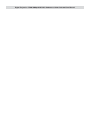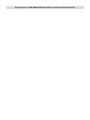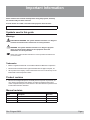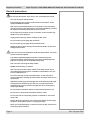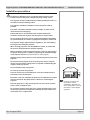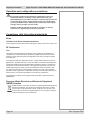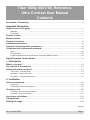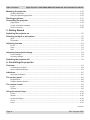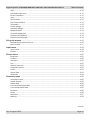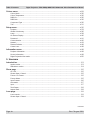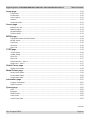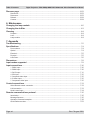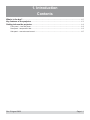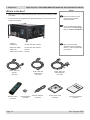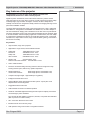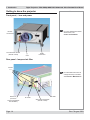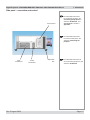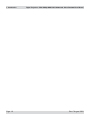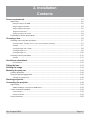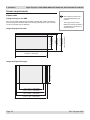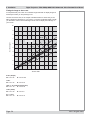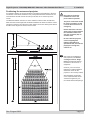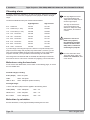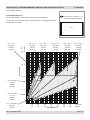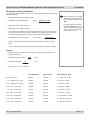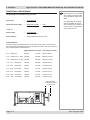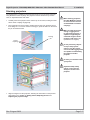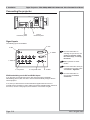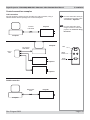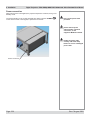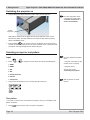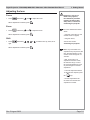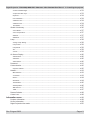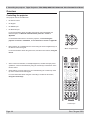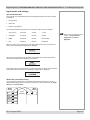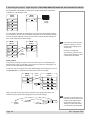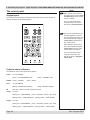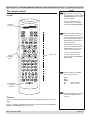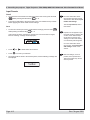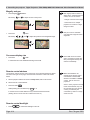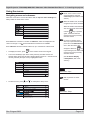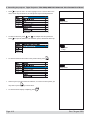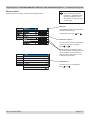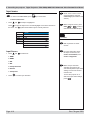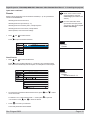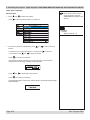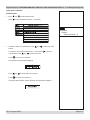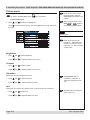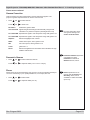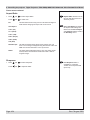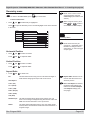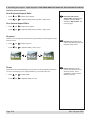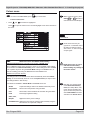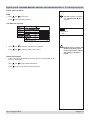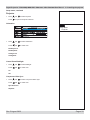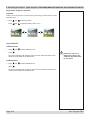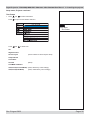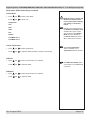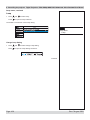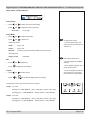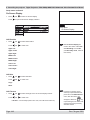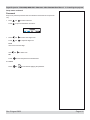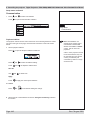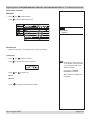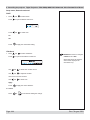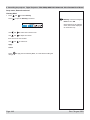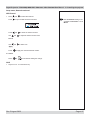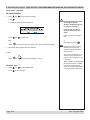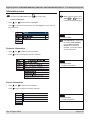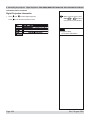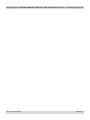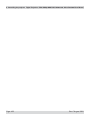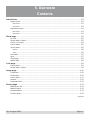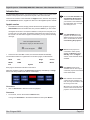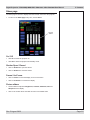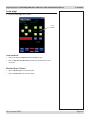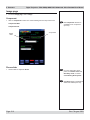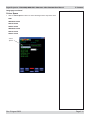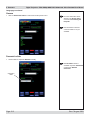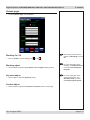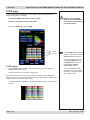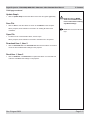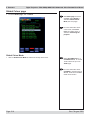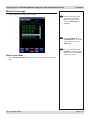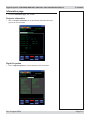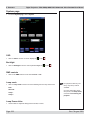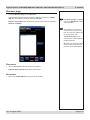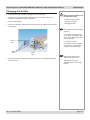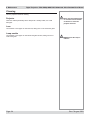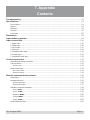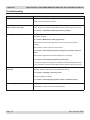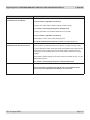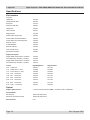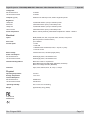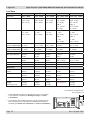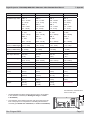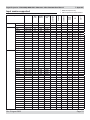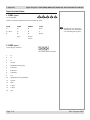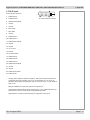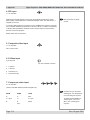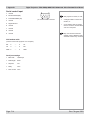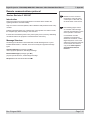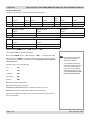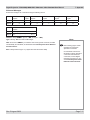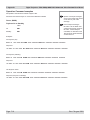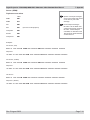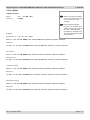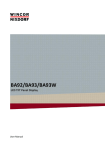Download User Manual - Projector Central
Transcript
TITAN 1080p-600, Reference 1080p, TITAN 1080p-700, 1080p Ultra Contrast High Brightness Digital Video Projector 16:9 widescreen display User Manual Rev C August 2009 108-451C Digital Projection TITAN 1080p-600/700, Reference, Ultra Contrast User Manual Digital Projection TITAN 1080p-600/700, Reference, Ultra Contrast User Manual Declaration of Conformity Directives covered by this Declaration 2004/108/EC Electromagnetic Compatibility Directive. 2006/95/EC Low Voltage Equipment Directive. Products covered by this Declaration Large screen video projector type TITAN 1080p-600 TITAN 1080p-700 TITAN Reference 1080p TITAN 1080p-Ultra Contrast The CE mark was first applied in: October 2007 June 2008 October 2007 June 2008 Basis on which Conformity is being declared The products identified above comply with the protection requirements of the above EU directives, and the manufacturer has applied the following standards. EN 55022:1998 - Limits and Methods of Measurement of Radio Disturbance Characteristics of Information Technology Equipment. EN 55024:1998 - Limits and Methods of Measurement of Immunity Characteristics of Information Technology Equipment. EN 55103:1997 - Product family Standard for Audio, Video, Audio-Visual and Entertainment Lighting Control apparatus for Professional Use. EN 60950-1:2001 - Specification for Safety of Information Technology Equipment, including Electrical Business equipment. The technical documentation required to demonstrate that the products meet the requirements of the Low Voltage directive has been compiled by the signatory below and is available for inspection by the relevant enforcement authorities. Signed: Authority: D.J. Quinn, Product Development Director Date: 13 June 2008 Attention! The attention of the specifier, purchaser, installer, or user is drawn to special measures and limitations to use which must be observed when these products are taken into service to maintain compliance with the above directives. Details of these special measures are available on request, and are also contained in the product manuals. Digital Projection TITAN 1080p-600/700, Reference, Ultra Contrast User Manual Important Information Please read this user manual carefully before using the projector, and keep the manual handy for future reference. A serial number is located on the side of the projector. Record it here: Symbols used in this guide Warnings ELECTRICAL WARNING: this symbol indicates that there is a danger of electrical shock unless the instructions are closely followed. WARNING: this symbol indicates that there is a danger of physical injury to yourself and/or damage to the equipment unless the instructions are closely followed. NOTE: this symbol indicates that there is some important information that you should read. Trademarks • IBM is a registered trademark of International Business Machines Corporation. • Macintosh and PowerBook are registered trademarks of Apple Computer, Inc. • Other product and company names mentioned in this user’s manual may be the trademarks of their respective holders. Product revision • Because we at Digital Projection continually strive to improve our products, we may change specifications and designs, and add new features without prior notice. Projectors built prior to this revision of the User Manual may therefore not include all the features described. Manual revision Date Description March 2008 Revision Rev A August 2008 700 and Ultra Contrast added August 2009 Userware added, various corrections, revisions Rev C Rev C August 2009 Rev B Page Important Information Digital Projection TITAN 1080p-600/700, Reference, Ultra Contrast User Manual General precautions Notes Do not open the cabinet. There are no user serviceable parts inside. Use only the power cable provided. Ensure that the power outlet includes a Ground connection, as this equipment MUST be earthed. Take care to prevent small objects such as paper or wire from falling into the projector. If this does happen, switch off immediately, and have the objects removed by authorised service personnel. Do not expose the projector to rain or moisture, and do not place any liquids on top of the projector. Unplug before cleaning, and use a damp, not wet, cloth. Do not touch the power plug with wet hands. Do not touch the power plug during a thunder storm. Handle the power cable carefully and avoid sharp bends. Do not use a damaged power cable. There are no user-serviceable parts inside the lamp module. The whole module should be replaced. Only lamps supplied by Digital Projection and intended for this projector should be used. Fitting any other lamp could damage both projector and lamp, and will invalidate the warranty. Take care when removing the lamp module. NEVER touch the lamp or reflector. Take care not to touch the glass surface of the lamp module. If you do accidentally touch the glass, it should be cleaned before use. (see section 5. Maintenance.) Do not use the lamp for more than 2000 hours, as this may cause serious lamp failure, damage the lamp module and cause extra cost on replacement. HID lamps produce high intensity light. Do not look directly at the light coming from the lamp housing, or the lens, or allow items such as magnifying lenses to be placed in the light path. This could result in serious eye damage. Do not touch the ventilation outlets, as they will become hot in use. Do not cover or obstruct the ventilation outlets or inlets. Do not cover the lens whilst the projector is switched on. This could cause a fire Always allow the projector to cool for 5 minutes before disconnecting the power, moving the projector or changing the lamp. Never use strong detergents or solvents such as alcohol or thinners to clean the projector and lens. Page vi Rev C August 2009 Digital Projection TITAN 1080p-600/700, Reference, Ultra Contrast User Manual Installation precautions Important Information Notes Connect the LAN cable only to a computer LAN connection. Other similar connectors may have a dangerously high voltage source. The projector must be installed only by suitably qualified personnel, in accordance with local building codes. The projector should be installed as close to the power outlet as possible. The power connection should be easily accessible, so that it can be disconnected in an emergency. Ensure that there is at least 30cm (12in) of space between the ventilation outlets and any wall, and 10cm (4in) on all other sides. Do not install the projector close to anything that might be affected by its operational heat, for instance, polystyrene ceiling tiles, curtains etc. The projector weighs approximately 31 kg (68 lbs). Use safe handling techniques when lifting the projector. When stacking projectors, the stack MUST be vertical, to ensure that the stresses are distributed to all frame couplings. Before installation, make sure that the surface, ceiling or rigging that is to support the projector is capable of supporting the combined weight of the projector and lens (see specification for exact weights). Separate backup safety chains or wires should always be used for each projector. Do not place heavy objects on top of the projector chassis. Only the chassis corners and the rigging frame are capable of withstanding the weight of another projector. Do not stack more than 3 projectors. Do not drop or knock the projector. The lens release lever should always be set to the locked position to prevent the lens from falling out. Each time a new lens is fitted to the projector, the calibration procedure must be carried out. See Setup menu, in Section 4. Controlling the projector. Place the projector in a dry area away from sources of dust, moisture, steam, smoke, sunlight or heat. Do not tilt the projector more than ±12° in either direction when in use, as this may cause serious lamp failure, damage the lamp module and cause extra cost on replacement. Rev C August 2009 ±12° ±12° It may be possible to use the projector in other orientations, depending on lamp configuration. For more information, contact Digital Projection. Page vii Important Information Digital Projection TITAN 1080p-600/700, Reference, Ultra Contrast User Manual Operation and configuration precautions Notes Do not make changes to the networking configuration unless you understand what you are doing, or have taken advice from your Network Manager. If you make a mistake, it is possible that you will lose contact with the projector. Always double-check your settings before pressing the APPLY button. Always keep a written note of the original settings, and any changes you have made. Software update should NOT be carried out except by, or with the supervision of, Digital Projection Service personnel. Compliance with international standards Noise GSGV Acoustic Noise Information Ordinance The sound pressure level is less than 70 dB (A) according to ISO 3744 or ISO 7779. RF Interference FCC The Federal Communications Commission does not allow any modifications or changes to the unit EXCEPT those specified by Digital Projection in this manual. Failure to comply with this government regulation could void your right to operate this equipment. This equipment has been tested and found to comply with the limits for a Class A digital device, pursuant with Part 15 of the FCC Rules. These limits are designed to provide reasonable protection against harmful interference when the equipment is operated in a commercial environment. This equipment generates, uses, and can radiate radio frequency energy and, if not installed and used in accordance with the instruction manual, may cause harmful interference to radio communications. Operation of this equipment in a residential area may cause harmful interference, in which case the user will be responsible for correcting any interference. This equipment contains an FCC approved RF transmitter module with FCC ID: R68WIPORT. European Waste Electrical and Electronic Equipment (WEEE) Directive Digital Projection Ltd is fully committed to minimising Waste Electrical and Electronic Equipment. Our products are designed with reuse, recycling and recovery of all components in mind. To this end, at end of life, your projector may be returned to Digital Projection Ltd or its agent so that the environmental impact can be minimised. Page viii Rev C August 2009 Digital Projection TITAN 1080p-600/700, Reference, Ultra Contrast User Manual Digital Projection Contact details Important Information Notes Digital Projection Limited, Greenside Way, Middleton, Manchester M24 1XX, UK. Registered in England No. 2207264, Registered Office: as above Tel +44 (0) 161 947 3300 Fax +44 (0) 161 684 7674 Email [email protected], [email protected] Web Site www.digitalprojection.co.uk Digital Projection Inc. 55 Chastain Road, Suite 115, Kennesaw, GA 30144. USA Tel (USA) 770 420 1350 Fax (USA) 770 420 1360 Email [email protected] Web Site www.digitalprojection.com Rev C August 2009 Page ix Important Information Page Digital Projection TITAN 1080p-600/700, Reference, Ultra Contrast User Manual Rev C August 2009 Titan 1080p-600/700, Reference, Ultra Contrast User Manual Contents Declaration of Conformity������������������������������������������������������������������������������������������������������������������� iii Important Information Symbols used in this guide������������������������������������������������������������������������������������������������������������������v Warnings����������������������������������������������������������������������������������������������������������������������������������������������v Trademarks������������������������������������������������������������������������������������������������������������������������������������������v Product revision��������������������������������������������������������������������������������������������������������������������������������������v Manual revision���������������������������������������������������������������������������������������������������������������������������������������v General precautions������������������������������������������������������������������������������������������������������������������������������vi Installation precautions���������������������������������������������������������������������������������������������������������������������� vii Operation and configuration precautions������������������������������������������������������������������������������������� viii Compliance with international standards�������������������������������������������������������������������������������������� viii Noise������������������������������������������������������������������������������������������������������������������������������������������������ viii RF Interference��������������������������������������������������������������������������������������������������������������������������������� viii European Waste Electrical and Electronic Equipment (WEEE) Directive������������������������������������������������� viii Digital Projection Contact details������������������������������������������������������������������������������������������������������ix 1. Introduction What’s in the box?������������������������������������������������������������������������������������������������������������������������������ 1.2 Key features of the projector����������������������������������������������������������������������������������������������������������� 1.3 Getting to know the projector���������������������������������������������������������������������������������������������������������� 1.4 Front panel, – lens and power������������������������������������������������������������������������������������������������������������ 1.4 Rear panel – lamp and air filter���������������������������������������������������������������������������������������������������������� 1.4 Side panel – connection and control��������������������������������������������������������������������������������������������������� 1.5 2. Installation Screen requirements������������������������������������������������������������������������������������������������������������������������� 2.2 Aspect ratio�������������������������������������������������������������������������������������������������������������������������������������� 2.2 Positioning the screen and projector��������������������������������������������������������������������������������������������������� 2.5 Choosing a lens���������������������������������������������������������������������������������������������������������������������������������� 2.6 Choosing a lens using the lens charts������������������������������������������������������������������������������������������������� 2.7 Choosing a lens by calculation����������������������������������������������������������������������������������������������������������2.11 Useful lens calculations������������������������������������������������������������������������������������������������������������������ 2.12 Fitting the lens����������������������������������������������������������������������������������������������������������������������������������� 2.13 Shifting the image���������������������������������������������������������������������������������������������������������������������������� 2.14 continued Rev C August 2009 Page xi Table of Contents Digital Projection TITAN 1080p-600/700, Reference, Ultra Contrast User Manual Mounting the projector�������������������������������������������������������������������������������������������������������������������� 2.15 Chassis adjustment������������������������������������������������������������������������������������������������������������������������� 2.15 Fitting the optional rigging frame������������������������������������������������������������������������������������������������������ 2.15 Stacking projectors�������������������������������������������������������������������������������������������������������������������������� 2.17 Connecting the projector���������������������������������������������������������������������������������������������������������������� 2.18 Signal Inputs���������������������������������������������������������������������������������������������������������������������������������� 2.18 Control connection examples����������������������������������������������������������������������������������������������������������� 2.19 Power connection��������������������������������������������������������������������������������������������������������������������������� 2.20 3. Getting Started Switching the projector on��������������������������������������������������������������������������������������������������������������� 3.2 Selecting an input or test pattern��������������������������������������������������������������������������������������������������� 3.2 Input������������������������������������������������������������������������������������������������������������������������������������������������ 3.2 Test pattern�������������������������������������������������������������������������������������������������������������������������������������� 3.2 Adjusting the lens������������������������������������������������������������������������������������������������������������������������������ 3.3 Focus���������������������������������������������������������������������������������������������������������������������������������������������� 3.3 Zoom����������������������������������������������������������������������������������������������������������������������������������������������� 3.3 Shift������������������������������������������������������������������������������������������������������������������������������������������������� 3.3 Adjusting the projected image�������������������������������������������������������������������������������������������������������� 3.4 Picture settings��������������������������������������������������������������������������������������������������������������������������������� 3.4 Geometry settings����������������������������������������������������������������������������������������������������������������������������� 3.4 Switching the projector off��������������������������������������������������������������������������������������������������������������� 3.4 4. Controlling the projector Overview����������������������������������������������������������������������������������������������������������������������������������������������� 4.4 Controlling the projector�������������������������������������������������������������������������������������������������������������������� 4.4 Input modes and settings������������������������������������������������������������������������������������������������������������������� 4.5 Indicators���������������������������������������������������������������������������������������������������������������������������������������������� 4.7 Input status indicators����������������������������������������������������������������������������������������������������������������������� 4.7 The control panel�������������������������������������������������������������������������������������������������������������������������������� 4.8 Keypad layout���������������������������������������������������������������������������������������������������������������������������������� 4.8 Projector status indicators������������������������������������������������������������������������������������������������������������������ 4.8 The remote control����������������������������������������������������������������������������������������������������������������������������� 4.9 Layout��������������������������������������������������������������������������������������������������������������������������������������������� 4.9 Timeout�������������������������������������������������������������������������������������������������������������������������������������������� 4.9 Using the control keys�������������������������������������������������������������������������������������������������������������������� 4.10 Power�������������������������������������������������������������������������������������������������������������������������������������������� 4.10 Shutter������������������������������������������������������������������������������������������������������������������������������������������� 4.10 On-Screen-Display�������������������������������������������������������������������������������������������������������������������������� 4.10 Focus�������������������������������������������������������������������������������������������������������������������������������������������� 4.10 Zoom��������������������������������������������������������������������������������������������������������������������������������������������� 4.10 continued Page xii Rev C August 2009 Digital Projection TITAN 1080p-600/700, Reference, Ultra Contrast User Manual Table of Contents Shift����������������������������������������������������������������������������������������������������������������������������������������������� 4.10 Auto-detect input mode��������������������������������������������������������������������������������������������������������������������4.11 Source information���������������������������������������������������������������������������������������������������������������������������4.11 Input�����������������������������������������������������������������������������������������������������������������������������������������������4.11 Input Presets���������������������������������������������������������������������������������������������������������������������������������� 4.12 Red, Green and Blue���������������������������������������������������������������������������������������������������������������������� 4.13 Test pattern������������������������������������������������������������������������������������������������������������������������������������ 4.13 Picture settings������������������������������������������������������������������������������������������������������������������������������� 4.13 Geometry settings��������������������������������������������������������������������������������������������������������������������������� 4.13 Magnify and pan����������������������������������������������������������������������������������������������������������������������������� 4.14 On-screen-display size�������������������������������������������������������������������������������������������������������������������� 4.14 Remote control address������������������������������������������������������������������������������������������������������������������ 4.14 Remote control backlight����������������������������������������������������������������������������������������������������������������� 4.14 Using the menus������������������������������������������������������������������������������������������������������������������������������� 4.15 Navigating menus and submenus����������������������������������������������������������������������������������������������������� 4.15 Menu controls��������������������������������������������������������������������������������������������������������������������������������� 4.17 Input menu����������������������������������������������������������������������������������������������������������������������������������������� 4.18 Input Source����������������������������������������������������������������������������������������������������������������������������������� 4.18 Presets������������������������������������������������������������������������������������������������������������������������������������������ 4.19 Picture menu�������������������������������������������������������������������������������������������������������������������������������������� 4.22 Brightness�������������������������������������������������������������������������������������������������������������������������������������� 4.22 Contrast����������������������������������������������������������������������������������������������������������������������������������������� 4.22 Saturation�������������������������������������������������������������������������������������������������������������������������������������� 4.22 Hue����������������������������������������������������������������������������������������������������������������������������������������������� 4.22 Gamma Correction�������������������������������������������������������������������������������������������������������������������������� 4.23 Parametric Gamma������������������������������������������������������������������������������������������������������������������������� 4.23 Phase�������������������������������������������������������������������������������������������������������������������������������������������� 4.23 Aspect Ratio����������������������������������������������������������������������������������������������������������������������������������� 4.24 Sharpness�������������������������������������������������������������������������������������������������������������������������������������� 4.24 Geometry menu��������������������������������������������������������������������������������������������������������������������������������� 4.25 Horizontal Position�������������������������������������������������������������������������������������������������������������������������� 4.25 Vertical Position������������������������������������������������������������������������������������������������������������������������������ 4.25 Aspect Ratio����������������������������������������������������������������������������������������������������������������������������������� 4.25 User Horizontal Aspect Ratio����������������������������������������������������������������������������������������������������������� 4.26 User Vertical Aspect Ratio��������������������������������������������������������������������������������������������������������������� 4.26 Keystone���������������������������������������������������������������������������������������������������������������������������������������� 4.26 Phase�������������������������������������������������������������������������������������������������������������������������������������������� 4.26 Resolution�������������������������������������������������������������������������������������������������������������������������������������� 4.27 Blanking����������������������������������������������������������������������������������������������������������������������������������������� 4.28 continued Rev C August 2009 Page xiii Table of Contents Digital Projection TITAN 1080p-600/700, Reference, Ultra Contrast User Manual Colour menu�������������������������������������������������������������������������������������������������������������������������������������� 4.29 Colour Mode���������������������������������������������������������������������������������������������������������������������������������� 4.30 Colour Temperature������������������������������������������������������������������������������������������������������������������������ 4.30 RGB Lift����������������������������������������������������������������������������������������������������������������������������������������� 4.30 RGB Gain�������������������������������������������������������������������������������������������������������������������������������������� 4.30 Component Type���������������������������������������������������������������������������������������������������������������������������� 4.30 Trim����������������������������������������������������������������������������������������������������������������������������������������������� 4.31 Setup menu���������������������������������������������������������������������������������������������������������������������������������������� 4.32 Projector���������������������������������������������������������������������������������������������������������������������������������������� 4.33 Global Colourimetry������������������������������������������������������������������������������������������������������������������������ 4.36 Lamp��������������������������������������������������������������������������������������������������������������������������������������������� 4.38 On Screen Display�������������������������������������������������������������������������������������������������������������������������� 4.40 Password��������������������������������������������������������������������������������������������������������������������������������������� 4.41 Communication������������������������������������������������������������������������������������������������������������������������������ 4.42 Network����������������������������������������������������������������������������������������������������������������������������������������� 4.43 Restore Defaults����������������������������������������������������������������������������������������������������������������������������� 4.48 Centre Lens����������������������������������������������������������������������������������������������������������������������������������� 4.48 Information menu����������������������������������������������������������������������������������������������������������������������������� 4.49 Projector Information����������������������������������������������������������������������������������������������������������������������� 4.49 Source Information�������������������������������������������������������������������������������������������������������������������������� 4.49 Digital Projection Information����������������������������������������������������������������������������������������������������������� 4.50 5. Userware Introduction������������������������������������������������������������������������������������������������������������������������������������������ 5.3 Applet version���������������������������������������������������������������������������������������������������������������������������������� 5.3 Standalone version��������������������������������������������������������������������������������������������������������������������������� 5.4 Show page�������������������������������������������������������������������������������������������������������������������������������������������� 5.5 On / Off�������������������������������������������������������������������������������������������������������������������������������������������� 5.5 Shutter Open / Closed����������������������������������������������������������������������������������������������������������������������� 5.5 Freeze / Un-Freeze��������������������������������������������������������������������������������������������������������������������������� 5.5 Picture sliders����������������������������������������������������������������������������������������������������������������������������������� 5.5 Input Presets������������������������������������������������������������������������������������������������������������������������������������ 5.6 Orientation��������������������������������������������������������������������������������������������������������������������������������������� 5.7 Input������������������������������������������������������������������������������������������������������������������������������������������������ 5.7 Test Pattern�������������������������������������������������������������������������������������������������������������������������������������� 5.8 Aspect Ratio������������������������������������������������������������������������������������������������������������������������������������� 5.8 Lens page��������������������������������������������������������������������������������������������������������������������������������������������� 5.9 Lens controls������������������������������������������������������������������������������������������������������������������������������������ 5.9 Shutter Open / Closed����������������������������������������������������������������������������������������������������������������������� 5.9 continued Page xiv Rev C August 2009 Digital Projection TITAN 1080p-600/700, Reference, Ultra Contrast User Manual Table of Contents Image page����������������������������������������������������������������������������������������������������������������������������������������� 5.10 Component������������������������������������������������������������������������������������������������������������������������������������ 5.10 Phase slider����������������������������������������������������������������������������������������������������������������������������������� 5.10 Colour Space����������������������������������������������������������������������������������������������������������������������������������5.11 Gamma������������������������������������������������������������������������������������������������������������������������������������������ 5.12 Parametric slider����������������������������������������������������������������������������������������������������������������������������� 5.12 Screen page��������������������������������������������������������������������������������������������������������������������������������������� 5.13 Blanking On / Off���������������������������������������������������������������������������������������������������������������������������� 5.13 Blanking adjust������������������������������������������������������������������������������������������������������������������������������� 5.13 Keystone adjust������������������������������������������������������������������������������������������������������������������������������ 5.13 Position adjust�������������������������������������������������������������������������������������������������������������������������������� 5.13 MCGD page���������������������������������������������������������������������������������������������������������������������������������������� 5.14 The MCGD measurement procedure������������������������������������������������������������������������������������������������ 5.14 MCGD values��������������������������������������������������������������������������������������������������������������������������������� 5.15 Download��������������������������������������������������������������������������������������������������������������������������������������� 5.15 Save File���������������������������������������������������������������������������������������������������������������������������������������� 5.15 Open File��������������������������������������������������������������������������������������������������������������������������������������� 5.15 TCGD page����������������������������������������������������������������������������������������������������������������������������������������� 5.16 TCGD values���������������������������������������������������������������������������������������������������������������������������������� 5.16 Update Graph��������������������������������������������������������������������������������������������������������������������������������� 5.17 Save File���������������������������������������������������������������������������������������������������������������������������������������� 5.17 Open File��������������������������������������������������������������������������������������������������������������������������������������� 5.17 Download User 1, User 2����������������������������������������������������������������������������������������������������������������� 5.17 Read User 1, User 2����������������������������������������������������������������������������������������������������������������������� 5.17 Global Colour page�������������������������������������������������������������������������������������������������������������������������� 5.18 Global Colour Mode������������������������������������������������������������������������������������������������������������������������ 5.18 Modal Colour page��������������������������������������������������������������������������������������������������������������������������� 5.19 Modal Colour Mode������������������������������������������������������������������������������������������������������������������������� 5.19 Lift and Gain sliders������������������������������������������������������������������������������������������������������������������������ 5.20 Temperature slider�������������������������������������������������������������������������������������������������������������������������� 5.20 Information page������������������������������������������������������������������������������������������������������������������������������� 5.21 Projector Information����������������������������������������������������������������������������������������������������������������������� 5.21 Digital Projection����������������������������������������������������������������������������������������������������������������������������� 5.21 System page�������������������������������������������������������������������������������������������������������������������������������������� 5.22 OSD���������������������������������������������������������������������������������������������������������������������������������������������� 5.22 Backlight���������������������������������������������������������������������������������������������������������������������������������������� 5.22 DMD controls��������������������������������������������������������������������������������������������������������������������������������� 5.22 Lamp mode������������������������������������������������������������������������������������������������������������������������������������ 5.22 Lamp Power slider�������������������������������������������������������������������������������������������������������������������������� 5.22 continued Rev C August 2009 Page xv Table of Contents Digital Projection TITAN 1080p-600/700, Reference, Ultra Contrast User Manual Discover page������������������������������������������������������������������������������������������������������������������������������������ 5.23 Disconnect������������������������������������������������������������������������������������������������������������������������������������� 5.23 Reconnect�������������������������������������������������������������������������������������������������������������������������������������� 5.23 Refresh������������������������������������������������������������������������������������������������������������������������������������������ 5.24 Connect����������������������������������������������������������������������������������������������������������������������������������������� 5.24 6. Maintenance Changing the lamp module�������������������������������������������������������������������������������������������������������������� 6.2 Changing the air filter������������������������������������������������������������������������������������������������������������������������ 6.3 Cleaning������������������������������������������������������������������������������������������������������������������������������������������������ 6.4 Projector������������������������������������������������������������������������������������������������������������������������������������������ 6.4 Lens������������������������������������������������������������������������������������������������������������������������������������������������ 6.4 Lamp module����������������������������������������������������������������������������������������������������������������������������������� 6.4 7. Appendix Troubleshooting���������������������������������������������������������������������������������������������������������������������������������� 7.2 Specifications�������������������������������������������������������������������������������������������������������������������������������������� 7.4 Part numbers������������������������������������������������������������������������������������������������������������������������������������ 7.4 Optical��������������������������������������������������������������������������������������������������������������������������������������������� 7.4 Electrical������������������������������������������������������������������������������������������������������������������������������������������ 7.5 Physical������������������������������������������������������������������������������������������������������������������������������������������� 7.5 Lens Data���������������������������������������������������������������������������������������������������������������������������������������� 7.6 Dimensions������������������������������������������������������������������������������������������������������������������������������������������ 7.8 Input modes supported��������������������������������������������������������������������������������������������������������������������� 7.9 Input connections����������������������������������������������������������������������������������������������������������������������������� 7.10 1. RGB1 input��������������������������������������������������������������������������������������������������������������������������������� 7.10 2. RGB2 input��������������������������������������������������������������������������������������������������������������������������������� 7.10 3. DVI-D input����������������������������������������������������������������������������������������������������������������������������������7.11 4. SDI input������������������������������������������������������������������������������������������������������������������������������������ 7.12 5. Composite video input����������������������������������������������������������������������������������������������������������������� 7.12 6. S-Video input������������������������������������������������������������������������������������������������������������������������������ 7.12 7. Component video input���������������������������������������������������������������������������������������������������������������� 7.12 Control connections������������������������������������������������������������������������������������������������������������������������ 7.13 Wired Remote control connection����������������������������������������������������������������������������������������������������� 7.13 LAN connection������������������������������������������������������������������������������������������������������������������������������ 7.13 Serial control input�������������������������������������������������������������������������������������������������������������������������� 7.14 Remote communications protocol����������������������������������������������������������������������������������������������� 7.15 Introduction������������������������������������������������������������������������������������������������������������������������������������ 7.15 Message Structure�������������������������������������������������������������������������������������������������������������������������� 7.15 Operation Command examples�������������������������������������������������������������������������������������������������������� 7.18 Quick Reference chart��������������������������������������������������������������������������������������������������������������������� 7.23 Page xvi Rev C August 2009 1. Introduction Contents What’s in the box?������������������������������������������������������������������������������������������������������������������������������ 1.2 Key features of the projector����������������������������������������������������������������������������������������������������������� 1.3 Getting to know the projector���������������������������������������������������������������������������������������������������������� 1.4 Front panel, – lens and power������������������������������������������������������������������������������������������������������������ 1.4 Rear panel – lamp and air filter���������������������������������������������������������������������������������������������������������� 1.4 Side panel – connection and control��������������������������������������������������������������������������������������������������� 1.5 Rev C August 2009 Page 1.1 1. Introduction Digital Projection TITAN 1080p-600/700, Reference, Ultra Contrast User Manual What’s in the box? • • Notes Make sure your box contains everything listed. If any pieces are missing, contact your dealer. You should save the original box and packing materials, in case you ever need to ship your Projector. Lenses are optional. Order lenses from your Digital Projection dealer. For more detailed information about lenses, see Choosing a lens, in section 2. Installation. Projector (1080p-600: 107-302, with SDI: 108 643 Reference 1080p: 107-973, with SDI 108 644 1080p-700: 108-722 Only one power cable dependent on the destination territory - will be supplied with the projector. 1080p Ultra Contrast: 108-781) Power cable 10A Power cable 13A North America (102-165) Europe (102-163) Remote control (105-023) Page 1.2 4x AAA batteries (105-922) Remote cable 5m (102-162) Power cable 10A United Kingdom (102-180) User manual on CD (105-923) Important Information (108-467) Rev C August 2009 Digital Projection TITAN 1080p-600/700, Reference, Ultra Contrast User Manual Key features of the projector 1. Introduction Notes Congratulations on your purchase of the Digital Projection Titan 1080p‑600/700, Reference or Ultra Contrast projector. Digital Projection International, Texas Instruments’ first DLP™ partner and the original innovator of the 3-chip DLP™ projector, proudly introduces the Titan 1080p. Incredibly bright, high resolution and high in contrast, the Titan 1080p offers a radically new electronics configuration ideally suited for the staging and large-venue permanent installation markets. The Titan 1080p harnesses the power of the Texas Instruments’ 1920 x 1080 pixel HPO DMD’s™. Alongside the LIGHTNING and HIGHlite Pro, the Titan 1080p is to set new standards for Staging and is destined to be the first choice of professionals who stage prestigious events such as the Grammy® Awards and the Oscars®. With a contrast of 2000:1 and awe-inspiring brightness of 10000 lumens, the Titan 1080p is unmatched for applications as diverse as world class staged events, commercial entertainment, major outdoor venues, large-scale simulation, gaming, home theatre and houses of worship. Key Features • High resolution, large venue projector • Applications: Large Screen; Fixed install and Rental • 1080p-600: Reference: 1080p-700: Ultra Contrast: • 600 and 700 Contrast 2000:1 ±10% Reference and Ultra Contrast: Contrast 5000:1 ±10% • 1920 x 1080 resolution • Precision mechanical design ensuring maximum amount of light from lamp housing reaches optics, without any operator adjustment • 600 and Reference: 700 and Ultra Contrast: • Compact size, light weight - approximately 31 kg (68 lbs) • Intelligent motorised lens mount • Optional Rigging frame with Quick-lock stack system- 3 point pitch & roll adjustment for accurate alignment • Ruggedised robust metal case • LAN & RS232 connection for network operation • Six/Seven selectable Digital and Analogue Video inputs for display of the latest as well as legacy video standards. 10000 ANSI lumens ±10% 4000 ANSI lumens ±10% 10000 ANSI lumens ±10% 5000 ANSI lumens ±10% 850W single phase, 100-240VAC ±10% 950W single phase, 100-240VAC ±10% DVI, SD and HD SDI, RGBHV, Component, S-Video, Composite all as standard. (SDI not present on earlier models) • Wi-fi connection wireless remote control • IR/cable remote control for easy setup • LAN operation using control codes or Integrated Userware Rev C August 2009 Page 1.3 1. Introduction Digital Projection TITAN 1080p-600/700, Reference, Ultra Contrast User Manual Getting to know the projector Notes Front panel, – lens and power For more detailed information about lenses, see section 2. Installation Air inlet around lens Front Infra-red window (remote control) Lens Power connection Rear panel – lamp and air filter Screws x4 For information about how to change the lamp or the filter, see section 6. Maintenance. Rear door: (access to Lamp compartment and Air filters) Page 1.4 Air inlet Air outlet Rear Infra-red window (remote control) Rev C August 2009 Digital Projection TITAN 1080p-600/700, Reference, Ultra Contrast User Manual Side panel – connection and control 1. Introduction Notes Control panel For information about how to connect the projector, see Connecting the projector in section 2. Installation, and Connections in section 7. Appendix. For information about how to use the control panel, see section 4. Controlling the projector. Input connections Rev C August 2009 Control connections Adjustable foot For information about how to mount and stack projectors, see section 2. Installation. Page 1.5 1. Introduction Page 1.6 Digital Projection TITAN 1080p-600/700, Reference, Ultra Contrast User Manual Rev C August 2009 2. Installation Contents Screen requirements������������������������������������������������������������������������������������������������������������������������� 2.2 Aspect ratio�������������������������������������������������������������������������������������������������������������������������������������� 2.2 Fitting the image to the DMD������������������������������������������������������������������������������������������������������������� 2.2 Images displayed full width��������������������������������������������������������������������������������������������������������������� 2.2 Images displayed full height�������������������������������������������������������������������������������������������������������������� 2.2 Diagonal screen sizes��������������������������������������������������������������������������������������������������������������������� 2.3 Fitting the image to the screen����������������������������������������������������������������������������������������������������������� 2.4 Positioning the screen and projector��������������������������������������������������������������������������������������������������� 2.5 Choosing a lens���������������������������������������������������������������������������������������������������������������������������������� 2.6 Choosing a lens using the lens charts������������������������������������������������������������������������������������������������� 2.7 Full width images, including 2.35:1, 1.85:1 and 16:9 (native resolution)������������������������������������������������������� 2.7 example��������������������������������������������������������������������������������������������������������������������������������������� 2.7 Full height image 1.66:1 (Vista)���������������������������������������������������������������������������������������������������������� 2.8 Full height image 1.6:1��������������������������������������������������������������������������������������������������������������������� 2.9 Full height image 4:3��������������������������������������������������������������������������������������������������������������������� 2.10 Choosing a lens by calculation����������������������������������������������������������������������������������������������������������2.11 example��������������������������������������������������������������������������������������������������������������������������������������2.11 Useful lens calculations������������������������������������������������������������������������������������������������������������������ 2.12 Lens extension����������������������������������������������������������������������������������������������������������������������������� 2.12 Fitting the lens����������������������������������������������������������������������������������������������������������������������������������� 2.13 Shifting the image���������������������������������������������������������������������������������������������������������������������������� 2.14 Mounting the projector�������������������������������������������������������������������������������������������������������������������� 2.15 Chassis adjustment������������������������������������������������������������������������������������������������������������������������� 2.15 Fitting the optional rigging frame������������������������������������������������������������������������������������������������������ 2.15 Adjusting the rigging frame�������������������������������������������������������������������������������������������������������������� 2.16 Stacking projectors�������������������������������������������������������������������������������������������������������������������������� 2.17 Connecting the projector���������������������������������������������������������������������������������������������������������������� 2.18 Signal Inputs���������������������������������������������������������������������������������������������������������������������������������� 2.18 EDID handshaking on the DVI and RGB2 inputs���������������������������������������������������������������������������������� 2.18 Control connection examples����������������������������������������������������������������������������������������������������������� 2.19 LAN connection���������������������������������������������������������������������������������������������������������������������������� 2.19 RS232 connection������������������������������������������������������������������������������������������������������������������������� 2.19 Power connection��������������������������������������������������������������������������������������������������������������������������� 2.20 Rev C August 2009 Page 2.1 2. Installation Digital Projection TITAN 1080p-600/700, Reference, Ultra Contrast User Manual Screen requirements Notes Aspect ratio The images are shown here scaled automatically by the projector. If the source image supplied to the projector is smaller than 1920 x 1080 pixels, then the image will not fill the DMD. The following example shows how a number of common formats may be displayed. The image may be scaled differently if the Aspect Ratio is set differently in the Picture or Geometry menus. = 1080 pixels 16:9 = 1.78:1 1.85:1 = 1037 pixels = 817 pixels 2.35:1(Scope) Images displayed full width (native resolution) Fitting the image to the DMD full width = 1920 pixels full height = 1080 pixels Images displayed full height 4:3 = 1.33:1 = 1440 pixels 16:10 = 1.6:1 = 1728 pixels 1.66:1 (Vista) = 1792 pixels 16:9 = 1.78:1 = 1920 pixels (native resolution) Page 2.2 Rev C August 2009 Digital Projection TITAN 1080p-600/700, Reference, Ultra Contrast User Manual Diagonal screen sizes Screen sizes are sometimes specified by their diagonal size (D) in inches. When dealing with large screens and projection distances at different aspect ratios, it is more convenient to measure screen width (W) and height (H). 2. Installation Notes H = height W = width l( na D = o iag ) es h inc d The example calculations below show how to convert diagonal sizes in inches into width and height, at various aspect ratios. 2.35:1 (Scope) W = D x 0.92in (D x .023m) H = D x 0.39in (D x .01m) 1.85:1 W = D x 0.88in (D x .022m) H = D x 0.47in (D x .012m) 16:9 = 1.78:1 (native aspect ratio) W = D x 0.87in (D x .022m) H = D x 0.49in (D x .0125m) 1.66:1 (Vista) W = D x 0.86in (D x .022m) H = D x 0.52in (D x .013m) 16:10 = 1.6:1 W = D x 0.85in (D x .022m) H = D x 0.53in (D x .014m) 4:3 = 1.33:1 W = D x 0.8in (D x .02m) H = D x 0.6in (D x .015m) Rev C August 2009 Page 2.3 2. Installation Digital Projection TITAN 1080p-600/700, Reference, Ultra Contrast User Manual Fitting the image to the screen Notes It is important that your screen is of sufficient height and width to display images at all the aspect ratios you are planning to use. Use the conversion chart, or the sample calculations below to check that you are able to display the full image on your screen. If you have insufficient height or width, you will have to reduce the overall image size in order to display the full image on your screen. 10 9 8 16:10 Screen height 7 16:9 Aspect ratio 6 4:3 1.66:1 1.85:1 5 2.35:1 4 3 2 1 1 2 2.35:1 (Scope) W = H x 2.35 H = W x 0.426 1.85:1 W = H x 1.85 H = W x 0.54 3 4 5 6 Screen width 7 8 9 10 16:9 = 1.78:1 (native aspect ratio) W = H x 1.78 H = W x 0.56 1.66:1 (Vista) W = H x 1.66 H = W x 0.6 4:3 = 1.33:1 W = H x 1.33 H = W x 0.75 Page 2.4 Rev C August 2009 Digital Projection TITAN 1080p-600/700, Reference, Ultra Contrast User Manual Positioning the screen and projector Notes For optimum viewing, the screen should be a flat surface perpendicular to the floor. The bottom of the screen should be 1.2m (4 feet) above the floor and the front row of the audience should not have to look up more than 30° to see the top of the screen. The distance between the front row of the audience and the screen should be at least twice the screen height and the distance between the back row and the screen should be a maximum of 8 times the screen height. The screen viewing area should be within a 60° range from the face of the screen. 2. Installation The projector should be installed as close to the power outlet as possible. The power connection should be easily accessible, so that it can be disconnected in an emergency. Ensure that there is at least 30cm (12in) of space between the ventilation outlets and any wall, and 10cm (4in) on all other sides. Do not install the projector close to anything that might be affected by its operational heat, for instance, polystyrene ceiling tiles, curtains etc. The image can be flipped for rear projection (see section 4. Using the menus, Image menu) and displayed without the need for extra mirrors or equipment. Rev C August 2009 However, you must ensure that there is sufficient distance behind the screen for the projector to be correctly located. Rear installation is generally more complicated and advice should be sought from your local dealer before attempting it. Page 2.5 2. Installation Digital Projection TITAN 1080p-600/700, Reference, Ultra Contrast User Manual Choosing a lens Notes A number of lenses are available for use with the projector. Which lens you choose will depend on the screen size, image aspect ratio, projection distance and light output. The High Brightness lenses are recommended for the 1080p‑600 and 1080p-700, for maximum light output. The lenses available and their part numbers are listed below: High Brightness High Contrast 0.67 : 1 fixed lens 105-607 107-195 1.12 : 1 fixed lens (3 - 15m) 105-608 105-608 1.12 : 1 zoom lens (1.2 - 2m) 105-609 105-609 1.16 - 1.49 : 1 zoom lens 109 236 109-359 1.39 - 1.87 : 1 zoom lens 105-610 107-196 1.87 - 2.56 : 1 zoom lens 105-611 107-197 2.56 - 4.16 : 1 zoom lens 105-612 107-198 4.16 - 6.96 : 1 zoom lens 105-613 107-199 6.92 - 10.36 : 1 zoom lens 109-235 109-358 If you are simply connecting the output of a camera or computer directly to the projector, then the image size (in pixels) may well be fixed. If, however, you are using commercially available image processing equipment, such as the Digital Projection VIP1000, you may be able to resize the image to fit the DMD. If the image does not fill the full width of the DMD, this effectively increases the throw ratio of the lens. This can be corrected for by applying a Throw ratio factor. The High Contrast lenses are recommended for the Reference 1080p and 1080p Ultra Contrast, for maximum contrast. Each time a new lens is fitted to the projector, the calibration procedure must be carried out. See Setup menu, in Section 4. Controlling the projector. For more information about Throw ratio factor (TRF), see Useful lens calculations, later in this section. Method one: using the lens charts For the screen sizes listed below, use the charts on the following pages, to choose the most suitable lens. Full width images, including: 2.35:1 (Scope) 1920 x 817 pixels 1.85:1 1920 x 1037 pixels 16:9 = 1.78:1 1920 x 1080 pixels (native resolution) Full height images A Throw ratio factor (TRF) has been applied to the following charts: 1.66:1 (Vista) 1792 x 1080 pixels TRF = 1.07 16:10 = 1.6:1 1728 x 720 pixels TRF = 1.11 4:3 = 1.33:1 1440 x 1080 pixels TRF = 1.33 Method two: by calculation See the calculations, on the page immediately following the lens chart. Page 2.6 Rev C August 2009 Digital Projection TITAN 1080p-600/700, Reference, Ultra Contrast User Manual 2. Installation Choosing a lens using the lens charts Notes Use the charts on this page and on the following pages to choose which lens best suits your application. This chart has a TRF of 1.0, for use with the following images: Full width images, including 2.35:1, 1.85:1 and 16:9 (native resolution) example • For a screen width of 10m at a distance of 30m, the 2.56- 4.16: 1 zoom lens would be best suited. • For the same screen size at a distance of 50m, the 4.16 - 6.96: 1 zoom lens would be best suited. 2.35:1 (Scope), 1.85:1 and 16:9 if you need to be more precise, then use the calculations on the page immediately following the lens charts. 1.39 - 1.87 : 1 zoom lens feet 109-236 109-359 metres 1.16 - 1.49 : 1 zoom lens 1.87 - 2.56 : 1 zoom lens 2.56 - 4.16 : 1 zoom lens 4.16 - 6.96 : 1 zoom lens 6.92 - 10.36 : 1 zoom lens 105-610 105-611 105-612 105-613 109-235 107-196 107-197 107-198 107-199 109-358 66 20 Screen width 49 15 33 10 1.12 : 1 fixed lens (3 - 15m) 105-608 105-608 16 5 1.12 : 1 fixed lens (1.2 - 2m) 105-609 105-609 0.67 : 1 fixed lens 105-607 107-195 Rev C August 2009 10 20 30 33 66 98 50 60 70 131 164 Throw distance 40 197 230 80 metres 262 feet Page 2.7 2. Installation Digital Projection TITAN 1080p-600/700, Reference, Ultra Contrast User Manual Lens charts continued Notes Full height image 1.66:1 (Vista) This chart has a TRF of 1.07, for use with the following images: Use the chart below to choose which lens best suits your application. if you need to be more precise, then use the calculations on the page immediately following the lens charts. 1.66:1 (Vista) 1.39 - 1.87 : 1 zoom lens feet 109-236 109-359 metres 1.16 - 1.49 : 1 zoom lens 1.87 - 2.56 : 1 zoom lens 2.56 - 4.16 : 1 zoom lens 4.16 - 6.96 : 1 zoom lens 6.92 - 10.36 : 1 zoom lens 105-610 105-611 105-612 105-613 109-235 107-196 107-197 107-198 107-199 109-358 66 20 Screen width 49 15 33 10 1.12 : 1 fixed lens (3 - 15m) 105-608 105-608 16 5 1.12 : 1 fixed lens (1.2 - 2m) 105-609 105-609 0.67 : 1 fixed lens 105-607 107-195 Page 2.8 10 20 30 33 66 98 50 60 70 131 164 Throw distance 40 197 230 80 metres 262 feet Rev C August 2009 Digital Projection TITAN 1080p-600/700, Reference, Ultra Contrast User Manual 2. Installation Lens charts continued Notes Full height image 1.6:1 This chart has a TRF of 1.1, for use with the following images: Use the chart below to choose which lens best suits your application. if you need to be more precise, then use the calculations on the page immediately following the lens charts. 1.6:1 1.39 - 1.87 : 1 zoom lens feet 109-236 109-359 metres 1.16 - 1.49 : 1 zoom lens 1.87 - 2.56 : 1 zoom lens 2.56 - 4.16 : 1 zoom lens 4.16 - 6.96 : 1 zoom lens 6.92 - 10.36 : 1 zoom lens 105-610 105-611 105-612 105-613 109-235 107-196 107-197 107-198 107-199 109-358 66 20 Screen width 49 15 33 10 1.12 : 1 fixed lens (3 - 15m) 105-608 105-608 16 5 1.12 : 1 fixed lens (1.2 - 2m) 105-609 105-609 0.67 : 1 fixed lens 105-607 107-195 Rev C August 2009 10 20 30 33 66 98 50 60 70 131 164 Throw distance 40 197 230 80 metres 262 feet Page 2.9 2. Installation Digital Projection TITAN 1080p-600/700, Reference, Ultra Contrast User Manual Lens charts continued Notes Full height image 4:3 This chart has a TRF of 1.33, for use with the following images: Use the chart below to choose which lens best suits your application. if you need to be more precise, then use the calculations on the page immediately following the lens charts. 4:3 = 1.33 1.39 - 1.87 : 1 zoom lens feet 109-236 109-359 metres 1.16 - 1.49 : 1 zoom lens 1.87 - 2.56 : 1 zoom lens 2.56 - 4.16 : 1 zoom lens 4.16 - 6.96 : 1 zoom lens 6.92 - 10.36 : 1 zoom lens 105-610 105-611 105-612 105-613 109-235 107-196 107-197 107-198 107-199 109-358 66 20 Screen width 49 15 33 10 1.12 : 1 fixed lens (3 - 15m) 105-608 105-608 16 5 1.12 : 1 fixed lens (1.2 - 2m) 105-609 105-609 0.67 : 1 fixed lens 105-607 107-195 Page 2.10 10 20 30 33 66 98 50 60 70 131 164 Throw distance 40 197 230 80 metres 262 feet Rev C August 2009 Digital Projection TITAN 1080p-600/700, Reference, Ultra Contrast User Manual Choosing a lens by calculation 2. Installation Notes For any screen size not listed above, or if you need to be more precise, then use the calculations below. • Identify actual width of the image in pixels. • Calculate the Throw Ratio Factor: TRF = DMD width (1920) Image width in pixels • Identify the screen width required. • Identify the throw distance required. The Throw ratio for a particular lens is fixed, and assumes that the image fills the width of the DMD. Throw distance calculations are based on the distance from the outer end of the lens, which will vary from lens to lens. Once a lens has been chosen, the figures can be checked using the lens extension values given on the next page. For images that do not fill the width of the DMD, the Throw ratio is effectively increased. To correct for this, a Throw Ratio Factor (TRF) is used. Throw distance Screen width x TRF • Calculate the throw ratio required. Throw ratio = • Choose a lens with the required throw ratio from the list at the bottom of the page. Check from the list that the lens chosen will work at the throw distance required. example • An image, 1024 x 768 pixels, screen width 6.5m, throw distance 18m from the outer end of the lens. • Throw Ratio Factor (TRF) = • Throw ratio required = 18 6.5 x 1.875 • Choose the 1.39 - 1.87 zoom lens. 1920 1024 = 1.875 = 1.48 High Brightness High Contrast Throw distance range 0.67 : 1 fixed lens 105-607 107-195 1.1 - 3.2m (3.6 - 10.5ft) 1.12 : 1 fixed lens (3 - 15m) 105-608 105-608 3 - 15m (9.8 - 49.2ft) 1.12 : 1 fixed lens (1.2 - 2m) 105-609 105-609 1.2 - 2m (3.9 - 6.6ft) 1.16 - 1.49 : 1 zoom lens 109 236 109-359 3 - 15m (9.8 - 49.2ft) 1.39 - 1.87 : 1 zoom lens 105-610 107-196 4 - 24m (13.1 - 78.7ft) 1.87 - 2.56 : 1 zoom lens 105-611 107-197 4 - 24m (13.1 - 78.7ft) 2.56 - 4.16 : 1 zoom lens 105-612 107-198 9.1 - 45m (29.9 - 147.6ft) 4.16 - 6.96 : 1 zoom lens 105-613 107-199 12 - 80m (39.4 - 262.5ft) 6.92 - 10.36 : 1 zoom lens 109-235 109-358 12 - 80m (39.4 - 262.5ft) Rev C August 2009 Page 2.11 2. Installation Digital Projection TITAN 1080p-600/700, Reference, Ultra Contrast User Manual Useful lens calculations Notes The Throw ratio for a particular lens is fixed, but assumes that the image fills the width of the DMD. The following lens calculations may be useful: Throw ratio = Throw distance Screen width Throw ratio factor (TRF) = DMD width in pixels = image width in pixels 1920 image width in pixels Therefore: Screen width = Throw distance Throw ratio x TRF Throw distance Screen width x Throw ratio x TRF = For images that do not fill the width of the DMD, the Throw ratio is effectively increased. To correct for this, a Throw Ratio Factor (TRF) is used. Lens extension The throw distance calculated above is to the outer end of the lens. For each lens, the nominal distance between the front of the projector and the outer end of the lens (lens extension) will be as listed below. High Brightness/Contrast Lens extension (±2%) 0.67 : 1 fixed lens 105-607 107-195 204 mm (8.0 in) 1.12 : 1 fixed lens (3 - 15m) 105-608 105-608 268 mm (10.6 in) 1.12 : 1 fixed lens (1.2 - 2m) 105-609 105-609 268 mm (10.6 in) 1.16 - 1.49 : 1 zoom lens 109 236 109-359 226 mm (8.9 in) 1.39 - 1.87 : 1 zoom lens 105-610 107-196 194 mm (7.6 in) 1.87 - 2.56 : 1 zoom lens 105-611 107-197 159 mm (6.3 in) 2.56 - 4.16 : 1 zoom lens 105-612 107-198 145 mm (5.7 in) 4.16 - 6.96 : 1 zoom lens 105-613 107-199 129 mm (5.1 in) 6.92 - 10.36 : 1 zoom lens 109-235 109-358 179 mm (7.0 in) lens extension, measured from front of corner post Page 2.12 Rev C August 2009 Digital Projection TITAN 1080p-600/700, Reference, Ultra Contrast User Manual Fitting the lens 2. Installation Notes • Turn the lens release lever anti-clockwise so that it is pointing upwards, to open the lock. • Remove the rear lens cap from the lens. • Insert the lens into the lens aperture, making sure that the plug on the drive mechanism engages with the socket on the front of the projector, and that the lens is pushed firmly into place. Each time a new lens is fitted to the projector, the calibration procedure must be carried out. See Setup menu, in Section 4. Controlling the projector. Zoom drive connector Make sure the rear lens cap is removed, before fitting the lens. Make sure the front lens cap is removed, before switching on the projector. Lens release lever, open Be careful not to scratch the lens surfaces. If you do accidentally touch a lens, then clean the surface using a lens paper. • Turn the lens release lever clockwise to lock the lens in place. When the lock is fully closed, the lever should feel loose. The lens release lever should always be set to the locked position to prevent the lens from falling out. Lens release lever, closed Rev C August 2009 Page 2.13 2. Installation Digital Projection TITAN 1080p-600/700, Reference, Ultra Contrast User Manual Shifting the image Notes The normal position for the projector is at the centre of the screen. However, you can set the projector above or below the centre, or to one side, and adjust the image using the Lens shift feature to maintain a geometrically correct image. For more information on using the Lens shift feature, see section 4. Using the menus, Using the control keys. If the lens is to be shifted in two directions combined, the maximum range is somewhat less, as can be seen below. (zoom lens shift shown). • Any single adjustment outside the ranges specified below may result in an unacceptable level of distortion, paricularly at the corners of the image, due to the image passing through the periphery of the lens optics. • If the lens is to be shifted in two directions combined, the maximum range without distortion will be somewhat less, as can be seen in the diagrams to the right. The maximum range available with no distortion is dependent on which lens is used. The tables below show the maximum range for images that fill the DMD. For images which do not use the full height or width, extra shift will be possible, up to the limit of the lens mount movement. 0.67 : 1 fixed lens vertical (pixels) ± 108 horizontal (pixels) ± 192 vertical (vs DMD height) ± 0.1H horizontal (vs DMD width) full horizontal or vertical shift without distortion ± 0.1W 1.16 - 1.49 : 1 zoom lens vertical (pixels) ± 540 horizontal (pixels) ± 345 vertical (vs DMD height) ± 0.5H horizontal (vs DMD width) ± 0.18W 1.12 : 1 fixed lenses and all other zoom lenses vertical (pixels) + 756 - 540 horizontal (pixels) ± 345 vertical (vs DMD height) + 0.7H horizontal (vs DMD width) ± 0.18W - 0.5H combined shift is reduced It is physically possible to shift the lens further than this, however there will be some vignetting of the image beyond the ranges specified above. Page 2.14 Rev C August 2009 Digital Projection TITAN 1080p-600/700, Reference, Ultra Contrast User Manual Mounting the projector 2. Installation Notes The projector is designed to be used on a flat surface, but the optional rigging frame will allow it to be suspended from a lighting truss or rigging. The four adjustable feet under the chassis allow the projector to be lowered onto a flat surface without any danger of hands being trapped between the bottom frame and the surface. Chassis adjustment If the projector is to be operated from a flat surface such as a projector table, then adjustment of projector level should be made by turning the four feet under the chassis. Adjustable foot Before installing the projector, read all the warnings below and all those in Important Information at the front of this manual. The projector weighs approximately 31 kg (68 lbs). Use safe handling techniques when lifting the projector. Make sure that the surface, ceiling or rigging that is to support the projector is capable of supporting the combined weight of the projector and lens (see specification for weights). Backup safety chains or wires should always be used. Fitting the optional rigging frame • Before fitting the rigging frame to the projector: - remove the four feet; - discard the bracket supplied for use with Titan 1080p-500/250 projectors; - make sure that all the frame adjusters are set midway. • Do not tilt the projector more than ±12° in either direction when in use, as this may cause serious lamp failure, damage the lamp module and cause extra cost on replacement. ±12° Secure the rigging frame to the projector using the screws supplied, as shown in the pictures below. Three screws secure each of the adjuster brackets to its corner post. ±12° Fixing screws It may be possible to use the projector in other orientations, depending on lamp configuration. For more information, contact Digital Projection. Rev C August 2009 Page 2.15 2. Installation Digital Projection TITAN 1080p-600/700, Reference, Ultra Contrast User Manual Adjusting the rigging frame Coarse adjustment of projector level should be made by adjusting the length of the supporting wires or chains, or by adjusting the position of the truss or rigging. Once the initial coarse adjustment has been made, fine adjustment can be made by turning the frame adjusters on the rigging frame: • To tilt the projector forwards and backwards (pitch adjustment), turn either the front pair or the rear pair of vertical adjusters, taking care to turn both adjusters by the same amount. • To tilt the projector from side to side (roll adjustment), turn either the left pair or the right pair of vertical adjusters, taking care to turn both adjusters by the same amount. • To rotate the projector around its vertical axis (yaw adjustment), turn the single horizontal adjuster at the rear. Notes Before suspending the projector, make sure that all the frame adjusters are set midway. Always make adjustments in pairs - never make a single adjustment - otherwise the projector frame could become distorted. Vertical adjusters Do not tilt the projector more than ±12° in either direction when in use, as this may cause serious lamp failure, damage the lamp module and cause extra cost on replacement. ±12° Horizontal adjuster ±12° It may be possible to use the projector in other orientations, depending on lamp configuration. For more information, contact Digital Projection. Page 2.16 Rev C August 2009 Digital Projection TITAN 1080p-600/700, Reference, Ultra Contrast User Manual Stacking projectors 2. Installation Notes The rigging frame is capable of supporting the weight of up to two other projectors, using the built-in frame couplings. The projectors can be stacked on top of each other, or suspended below each other. • Carefully lower each projector down onto the top of the others, making sure that all four frame couplings engage fully. • Fit a locking pin into each coupling. A ball in the end of the pin prevents the pin from falling out – to insert or remove a locking pin, press the button on the end of the pin to release the ball. Locking pin Frame couplings When stacking projectors, the stack MUST be vertical, to ensure that the stresses are distributed to all frame couplings. Make sure that the surface, ceiling or rigging that is to support the projector is capable of supporting the combined weight of all the projectors and lenses (see specification for weights). Do not place heavy objects on top of the projector chassis. Only the chassis corners and the rigging frame are capable of withstanding the weight of another projector. Do not try to stack more than 3 projectors. Separate backup safety chains or wires should always be used for each projector. • Align the images from the projectors, following the instructions on the previous page and those in section 3. Getting started, Adjusting the lens and Adjusting the projected image. Rev C August 2009 Page 2.17 2. Installation Digital Projection TITAN 1080p-600/700, Reference, Ultra Contrast User Manual Connecting the projector Input connection panel Notes Control connection panel Signal Inputs The following inputs are available: 3. DVI 4. SDI 2. RGB2 1. RGB1 For more information on selecting an input source, see section 4. Overview, Using the control keys, and Using the menus. SDI not present on earlier models 7. Component 5. Composite Video 6. S-Video EDID handshaking on the DVI and RGB2 inputs If you are using a computer DVI card or other source that obeys the EDID handshaking protocol, then the card or source will automatically configure itself to suit the projector. For more information about pin connections and control codes see section 7. Appendix. For more information on input modes see section 4. Overview. If not, then you should refer to the documentation supplied with the source to manually set the resolution to 1920 x 1080 or the nearest suitable setting. Switch off the source, connect to the projector, then switch the source back on again. Page 2.18 Rev C August 2009 Digital Projection TITAN 1080p-600/700, Reference, Ultra Contrast User Manual Control connection examples 2. Installation Notes LAN connection All of the projector’s features can be controlled via a LAN connection, using a standard internet browser package such as Internet Explorer. Crossed LAN cable Projector For more information about pin connections and control codes see section 7. Appendix. For more information about using a browser to control the projector see section 4. Using the menus. Computer Computer Un-crossed LAN cables Hub or LAN LAN Wired remote Projector Serial RS232 Projector RS232 connection Null-modem cable Projector Computer Rev C August 2009 Page 2.19 2. Installation Digital Projection TITAN 1080p-600/700, Reference, Ultra Contrast User Manual Power connection Notes When mains power is first applied, the projector will perform a self-test, then go into Standby mode. The Power indicator on the control panel will show amber until the POWER on the remote control or the keypad, is pressed for 3 seconds. Use only the power cable provided. Ensure that the power outlet includes a Ground connection, as this equipment MUST be earthed. Handle the power cable carefully and avoid sharp bends. Do not use a damaged power cable. Power connection Page 2.20 Rev C August 2009 3. Getting Started Contents Switching the projector on��������������������������������������������������������������������������������������������������������������� 3.2 Selecting an input or test pattern��������������������������������������������������������������������������������������������������� 3.2 Input������������������������������������������������������������������������������������������������������������������������������������������������ 3.2 Test pattern�������������������������������������������������������������������������������������������������������������������������������������� 3.2 Adjusting the lens������������������������������������������������������������������������������������������������������������������������������ 3.3 Focus���������������������������������������������������������������������������������������������������������������������������������������������� 3.3 Zoom����������������������������������������������������������������������������������������������������������������������������������������������� 3.3 Shift������������������������������������������������������������������������������������������������������������������������������������������������� 3.3 Adjusting the projected image�������������������������������������������������������������������������������������������������������� 3.4 Picture settings��������������������������������������������������������������������������������������������������������������������������������� 3.4 Geometry settings����������������������������������������������������������������������������������������������������������������������������� 3.4 Switching the projector off��������������������������������������������������������������������������������������������������������������� 3.4 Rev C August 2009 Page 3.1 3. Getting Started Digital Projection TITAN 1080p-600/700, Reference, Ultra Contrast User Manual Switching the projector on • Notes Connect the power cable between the mains supply and the projector. For more information about connecting the power cable, see Power Connections, in section 2. Installation. Power connection Wait until the self-test has completed and the power indicator on the control panel shows amber. The lamp will be off, the shutter closed, and the projector will be in STANDBY mode. • Press POWER on the remote control or the keypad, and hold for about 3 seconds to switch the projector ON. The power indicator on the control panel will show green, the lamp will light and the shutter will open. Selecting an input or test pattern Input • Press For more detailed information about: or to change to the next input up or down the following list: - using the control keys on the remote control or keypad, 2. RGB2 - using the menus, 3. DVI see the next section: Controlling the projector. 1. RGB1 4. SDI 5. Composite Video 6. S-Video 7. Component • Or press the numbered keys 1–7 to change directly to the input: SDI not present on earlier models Test pattern If you have no video source connected to the projector, then you can display a test pattern as follows: • Press Page 3.2 on the remote control, to select a test pattern. Rev C August 2009 Digital Projection TITAN 1080p-600/700, Reference, Ultra Contrast User Manual Adjusting the lens Notes Focus • Press 3. Getting Started followed by and Each time a new lens is fitted to the projector, the calibration procedure must be carried out. See Setup menu, in Section 4. Controlling the projector. to adjust the focus. When adjustment is finished, press . Zoom • Press followed by and When adjustment is finished, press . Shift • Press right. followed by , For more detailed information about: to adjust the zoom. , or When adjustment is finished, press . to shift the lens up, down, left or - using the control keys on the remote control or keypad, - using the menus, see the next section: Controlling the projector. When any of the three Lens adjustment keys is pressed, the blue Transmit indicator on the remote control will light for 10 seconds: - after 10 seconds, if no adjustment has been made, the indicator will go out and the Lens adjustment key must be pressed again to resume adjustment. - to end the adjustment before 10 seconds has elapsed, press the Rev C August 2009 key. - all other adjustments will be locked out until the Lens adjustment is ended. Page 3.3 3. Getting Started Digital Projection TITAN 1080p-600/700, Reference, Ultra Contrast User Manual Adjusting the projected image Notes Picture settings • Press a key, followed by and Brightness BRI Contrast CON Saturation SAT Phase PHASE Aspect ratio ASPECT to adjust these picture settings: The Phase control is available for RGB inputs only. For more detailed information about: Geometry settings • Press Keystone followed by • and Press Position followed by , , smaller than the DMD. The Saturation control is available for Composite, SVideo and Component inputs only. KEYST to adjust the keystone correction. POS and (for all inputs except DVI) - using the control keys on the remote control or keypad, - using the menus, see the next section: Controlling the projector. to adjust the picture position, for images For all adjustments that require more than one key to be pressed: - after 10 seconds, if no adjustment has been made, the indicator will go out and the adjustment key must be pressed again. - to end the adjustment before 10 seconds has elapsed, press a different adjustment key, or press the Exit key. Switching the projector off • Press POWER on the remote control or keypad, and hold for 3 seconds, to switch the projector OFF. Page 3.4 Always allow the lamp to cool for 5 minutes before: - disconnecting the power - moving the projector - changing the lamp Rev C August 2009 4. Controlling the projector Contents Overview����������������������������������������������������������������������������������������������������������������������������������������������� 4.4 Controlling the projector�������������������������������������������������������������������������������������������������������������������� 4.4 Input modes and settings������������������������������������������������������������������������������������������������������������������� 4.5 Input mode detection����������������������������������������������������������������������������������������������������������������������� 4.5 Mode library and mode history����������������������������������������������������������������������������������������������������������� 4.5 Input presets���������������������������������������������������������������������������������������������������������������������������������� 4.6 Indicators���������������������������������������������������������������������������������������������������������������������������������������������� 4.7 Input status indicators����������������������������������������������������������������������������������������������������������������������� 4.7 The control panel�������������������������������������������������������������������������������������������������������������������������������� 4.8 Keypad layout���������������������������������������������������������������������������������������������������������������������������������� 4.8 Projector status indicators������������������������������������������������������������������������������������������������������������������ 4.8 The remote control����������������������������������������������������������������������������������������������������������������������������� 4.9 Layout��������������������������������������������������������������������������������������������������������������������������������������������� 4.9 Timeout�������������������������������������������������������������������������������������������������������������������������������������������� 4.9 Using the control keys�������������������������������������������������������������������������������������������������������������������� 4.10 Power�������������������������������������������������������������������������������������������������������������������������������������������� 4.10 Shutter������������������������������������������������������������������������������������������������������������������������������������������� 4.10 On-Screen-Display�������������������������������������������������������������������������������������������������������������������������� 4.10 Focus�������������������������������������������������������������������������������������������������������������������������������������������� 4.10 Zoom��������������������������������������������������������������������������������������������������������������������������������������������� 4.10 Shift����������������������������������������������������������������������������������������������������������������������������������������������� 4.10 Auto-detect input mode��������������������������������������������������������������������������������������������������������������������4.11 Source information���������������������������������������������������������������������������������������������������������������������������4.11 Input�����������������������������������������������������������������������������������������������������������������������������������������������4.11 Input Presets���������������������������������������������������������������������������������������������������������������������������������� 4.12 Recall���������������������������������������������������������������������������������������������������������������������������������������� 4.12 Save������������������������������������������������������������������������������������������������������������������������������������������ 4.12 Red, Green and Blue���������������������������������������������������������������������������������������������������������������������� 4.13 Test pattern������������������������������������������������������������������������������������������������������������������������������������ 4.13 Picture settings������������������������������������������������������������������������������������������������������������������������������� 4.13 Geometry settings��������������������������������������������������������������������������������������������������������������������������� 4.13 Magnify and pan����������������������������������������������������������������������������������������������������������������������������� 4.14 On-screen-display size�������������������������������������������������������������������������������������������������������������������� 4.14 Remote control address������������������������������������������������������������������������������������������������������������������ 4.14 Remote control backlight����������������������������������������������������������������������������������������������������������������� 4.14 Using the menus������������������������������������������������������������������������������������������������������������������������������� 4.15 Navigating menus and submenus����������������������������������������������������������������������������������������������������� 4.15 Menu controls��������������������������������������������������������������������������������������������������������������������������������� 4.17 continued Rev C August 2009 Page 4.1 4. Controlling the projector Digital Projection TITAN 1080p-600/700, Reference, Ultra Contrast User Manual Input menu����������������������������������������������������������������������������������������������������������������������������������������� 4.18 Input Source����������������������������������������������������������������������������������������������������������������������������������� 4.18 Presets������������������������������������������������������������������������������������������������������������������������������������������ 4.19 Recall Presets������������������������������������������������������������������������������������������������������������������������������ 4.19 Save Presets������������������������������������������������������������������������������������������������������������������������������� 4.20 Delete Presets����������������������������������������������������������������������������������������������������������������������������� 4.21 Picture menu�������������������������������������������������������������������������������������������������������������������������������������� 4.22 Brightness�������������������������������������������������������������������������������������������������������������������������������������� 4.22 Contrast����������������������������������������������������������������������������������������������������������������������������������������� 4.22 Saturation�������������������������������������������������������������������������������������������������������������������������������������� 4.22 Hue����������������������������������������������������������������������������������������������������������������������������������������������� 4.22 Gamma Correction�������������������������������������������������������������������������������������������������������������������������� 4.23 Parametric Gamma������������������������������������������������������������������������������������������������������������������������� 4.23 Phase�������������������������������������������������������������������������������������������������������������������������������������������� 4.23 Aspect Ratio����������������������������������������������������������������������������������������������������������������������������������� 4.24 Sharpness�������������������������������������������������������������������������������������������������������������������������������������� 4.24 Geometry menu��������������������������������������������������������������������������������������������������������������������������������� 4.25 Horizontal Position�������������������������������������������������������������������������������������������������������������������������� 4.25 Vertical Position������������������������������������������������������������������������������������������������������������������������������ 4.25 Aspect Ratio����������������������������������������������������������������������������������������������������������������������������������� 4.25 User Horizontal Aspect Ratio����������������������������������������������������������������������������������������������������������� 4.26 User Vertical Aspect Ratio��������������������������������������������������������������������������������������������������������������� 4.26 Keystone���������������������������������������������������������������������������������������������������������������������������������������� 4.26 Phase�������������������������������������������������������������������������������������������������������������������������������������������� 4.26 Resolution�������������������������������������������������������������������������������������������������������������������������������������� 4.27 Input Detection����������������������������������������������������������������������������������������������������������������������������� 4.27 Blanking����������������������������������������������������������������������������������������������������������������������������������������� 4.28 Blanking On/Off���������������������������������������������������������������������������������������������������������������������������� 4.28 Blanking adjust����������������������������������������������������������������������������������������������������������������������������� 4.28 Colour menu�������������������������������������������������������������������������������������������������������������������������������������� 4.29 Colour Mode���������������������������������������������������������������������������������������������������������������������������������� 4.30 Colour Temperature������������������������������������������������������������������������������������������������������������������������ 4.30 RGB Lift����������������������������������������������������������������������������������������������������������������������������������������� 4.30 RGB Gain�������������������������������������������������������������������������������������������������������������������������������������� 4.30 Component Type���������������������������������������������������������������������������������������������������������������������������� 4.30 Trim����������������������������������������������������������������������������������������������������������������������������������������������� 4.31 Trim RGB Lift and Gain������������������������������������������������������������������������������������������������������������������ 4.31 Global Colourimetry����������������������������������������������������������������������������������������������������������������������� 4.31 Setup menu���������������������������������������������������������������������������������������������������������������������������������������� 4.32 Projector���������������������������������������������������������������������������������������������������������������������������������������� 4.33 Orientation���������������������������������������������������������������������������������������������������������������������������������� 4.33 continued Page 4.2 Rev C August 2009 Digital Projection TITAN 1080p-600/700, Reference, Ultra Contrast User Manual 4. Controlling the projector Control Panel Backlight������������������������������������������������������������������������������������������������������������������ 4.33 Component Video Sync������������������������������������������������������������������������������������������������������������������ 4.33 Keystone������������������������������������������������������������������������������������������������������������������������������������ 4.34 Lens Calibration��������������������������������������������������������������������������������������������������������������������������� 4.34 Calibrate Focus���������������������������������������������������������������������������������������������������������������������������� 4.34 Calibrate Zoom���������������������������������������������������������������������������������������������������������������������������� 4.34 Test Pattern��������������������������������������������������������������������������������������������������������������������������������� 4.35 Global Colourimetry������������������������������������������������������������������������������������������������������������������������ 4.36 Colour Mode�������������������������������������������������������������������������������������������������������������������������������� 4.37 Colour Temperature���������������������������������������������������������������������������������������������������������������������� 4.37 RGB Lift������������������������������������������������������������������������������������������������������������������������������������� 4.37 RGB Gain����������������������������������������������������������������������������������������������������������������������������������� 4.37 Lamp��������������������������������������������������������������������������������������������������������������������������������������������� 4.38 Change Lamp Setting�������������������������������������������������������������������������������������������������������������������� 4.38 Lamp Power�������������������������������������������������������������������������������������������������������������������������������� 4.39 Lamp Mode��������������������������������������������������������������������������������������������������������������������������������� 4.39 OK�������������������������������������������������������������������������������������������������������������������������������������������� 4.39 Cancel��������������������������������������������������������������������������������������������������������������������������������������� 4.39 On Screen Display�������������������������������������������������������������������������������������������������������������������������� 4.40 OSD Position������������������������������������������������������������������������������������������������������������������������������� 4.40 OSD Size������������������������������������������������������������������������������������������������������������������������������������ 4.40 OSD Timeout������������������������������������������������������������������������������������������������������������������������������� 4.40 Password��������������������������������������������������������������������������������������������������������������������������������������� 4.41 Communication������������������������������������������������������������������������������������������������������������������������������ 4.42 Projector Address������������������������������������������������������������������������������������������������������������������������� 4.42 Network����������������������������������������������������������������������������������������������������������������������������������������� 4.43 MAC Address������������������������������������������������������������������������������������������������������������������������������� 4.43 Connection���������������������������������������������������������������������������������������������������������������������������������� 4.43 DHCP���������������������������������������������������������������������������������������������������������������������������������������� 4.44 IP Address���������������������������������������������������������������������������������������������������������������������������������� 4.44 Subnet Mask������������������������������������������������������������������������������������������������������������������������������� 4.45 Gateway Mask����������������������������������������������������������������������������������������������������������������������������� 4.46 Wifi Channel�������������������������������������������������������������������������������������������������������������������������������� 4.47 SSID������������������������������������������������������������������������������������������������������������������������������������������ 4.47 Restore Defaults����������������������������������������������������������������������������������������������������������������������������� 4.48 Centre Lens����������������������������������������������������������������������������������������������������������������������������������� 4.48 Information menu����������������������������������������������������������������������������������������������������������������������������� 4.49 Projector Information����������������������������������������������������������������������������������������������������������������������� 4.49 Source Information�������������������������������������������������������������������������������������������������������������������������� 4.49 Digital Projection Information����������������������������������������������������������������������������������������������������������� 4.50 Rev C August 2009 Page 4.3 4. Controlling the projector Digital Projection TITAN 1080p-600/700, Reference, Ultra Contrast User Manual Overview Notes Controlling the projector The projector can be controlled from: • the remote control • the keypad • the RS232 input • the Ethernet input For more information about controlling the projector using the RS232 and Ethernet inputs, see Remote communications protocol in section 7. Appendix. For information about how to connect the projector, see Connecting the projector in section 2. Installation, and Connections in section 7. Appendix. • Many features are controlled from the menus using the menu navigation keys on the remote control or keypad. Menu navigation keys For more information about using the menus, see later in this section, Using the menus. • Some of the menu features, for example brightness, contrast and input preset operations, can be accessed directly using the control keys at the bottom of the remote control. • Other features, eg zoom and focus, are controlled using the control keys at the top of the remote control and keypad. For more information about using the control keys, see later in this section, Using the control keys. Control keys Page 4.4 Rev C August 2009 Digital Projection TITAN 1080p-600/700, Reference, Ultra Contrast User Manual 4. Controlling the projector Input modes and settings Notes Input mode detection The projector can automatically detect the following parameters from the incoming video signal: • line frequency • frame rate • interlace / progressive From these parameters the projector can determine input mode, for example: input source horizontal vertical mode • composite 15.73KHz 60.0Hz = NTSC • RGB1 31.51KHz 60.0Hz = SDTV 480p • DVI 64.02KHz 60.0Hz = SXGA 60 For a full list of supported input modes, see Input modes supported, in section 7. Appendix. When you select a new input source, the green LED near the input connector will flash, and the searching message will be displayed. When the input mode has been detected, the LED will show continuously and the auto detect message will be displayed, for example: If the input mode cannot be detected, the LED will continue to flash, to show that the input is still selected. However, the following message will be displayed: Mode library and mode history Once an input mode has been successfully determined for the first time, a set of default modal settings (picture, geometry and colour), will be copied from the mode library to the mode history. Mode library NTSC defaults SDTV 480p HDTV 1080p defaults SVGA defaults mode detected Mode history defaults Rev C August 2009 Page 4.5 4. Controlling the projector Digital Projection TITAN 1080p-600/700, Reference, Ultra Contrast User Manual Any subsequent changes that you make to the modal settings will be saved in the mode history, with the input mode. Mode library NTSC defaults SDTV 480p HDTV 1080p defaults SVGA defaults Notes Mode history new modal settings NTSC defaults If a new signal is detected, the mode history for the previous signal will be saved in the mode history, and the new mode added, along with a new set of default settings. Thus the projector builds up a history of input modes, and the required settings for each mode, depending on actual useage. Mode library NTSC defaults SDTV 480p HDTV 1080p defaults SVGA defaults defaults Mode history NTSC In normal use, there should be adequate memory to record all likely modal settings in the mode history. settings new mode detected However, in exceptional circumstances, the least used settings will be deleted, to allow a new mode to be added. Input presets It may be the case that you need to save more than one set of modal settings for the same input mode. For example you may have more than one video player or a selection of films with different characteristics. In that case, the current input source and modal settings can be saved to any one of 16 input presets, for recall when the same input source is used again. Mode history NTSC settings SVGA settings preset saved Input presets A B DVI C D SVGA DVI settings SDTV RGB settings When you recell a preset, the projector switches to the saved input source, and redetects the input mode before applying the saved modal settings. 2) 3) settings applied Page 4.6 mode redetected 1) input switched SVGA DVI settings A preset can be applied only to the same mode for which it was created. If the detected input mode does not match, then settings from the mode history or mode library will be applied. Rev C August 2009 Digital Projection TITAN 1080p-600/700, Reference, Ultra Contrast User Manual 4. Controlling the projector Indicators Notes Input status indicators 4. SDI 1. RGB1 3. DVI 2. RGB2 There are more indicators on the Control panel, and these are described on the next page. SDI not present on earlier models 6. S-Video 7. Component 5. Composite Video The indicator next to each input connector on the input panel will light as follows: off = input not selected green = input selected, signal detected and in range flashing green = input selected, but signal not detected or out of range Rev C August 2009 Page 4.7 4. Controlling the projector Digital Projection TITAN 1080p-600/700, Reference, Ultra Contrast User Manual The control panel Notes Many features are controlled from the menus using the menu navigation keys on the remote control or keypad. Keypad layout The controls on the keypad are identical to those at the top of the remote control, and are described on the following pages. For more information about using the menus, see later in this section, Using the menus. Some of the menu features, for example brightness, contrast and input preset operations, can be accessed directly using the control keys at the bottom of the remote control. Other features, eg zoom and focus, are controlled using the control keys at the top of the remote control and keypad. For more information about using the control keys, see later in this section, Using the control keys. Projector status indicators The indicators on the control panel are as follows: Power off = NO POWER green = normal RUNNING mode Shutter amber = CLOSED amber = STANDBY mode green = OPEN Error off = NO ERROR flashing = ERROR (temperature) IR blue flash = Remote control command received steady = ERROR (voltage) Lamp 1 off = OFF flashing red = LAMP ERROR green = ON (100%) amber = (80 - 99%) flashing green = LAMP WARM-UP flashing amber = COOL-DOWN Lamp 2 off = OFF flashing red = LAMP ERROR green = ON (100%) amber = (80 - 99%) flashing green = LAMP WARM-UP Page 4.8 flashing amber = COOL-DOWN Rev C August 2009 Digital Projection TITAN 1080p-600/700, Reference, Ultra Contrast User Manual 4. Controlling the projector The remote control Notes Many features are controlled from the menus using the menu navigation keys on the remote control or keypad. Layout Transmit indicator For more information about using the menus, see later in this section, Using the menus. Some of the menu features, for example brightness, contrast and input preset operations, can be accessed directly using the control keys at the bottom of the remote control. Menu navigation keys Control keys Other features, eg zoom and focus, are controlled using the control keys at the top of the remote control and keypad. For more information about using the control keys, see later in this section, Using the control keys. The following keys are NOT used on this projector: Remote control backlight ON/OFF Timeout CTRL RPY FUNC 10+ # (but N is used) (but R is used) Note that plugging in the remote control cable will disable the infra-red. There is a 10 second timeout for the three Lens adjustment keys (see note on next page). There is a separate, adjustable timeout for the On Screen Menus (see On Screen Display, in Setup Menu, later in this section). Rev C August 2009 Page 4.9 4. Controlling the projector Digital Projection TITAN 1080p-600/700, Reference, Ultra Contrast User Manual Using the control keys Notes Power • Press POWER and hold for 3 seconds, to switch the projector ON. • Press POWER and hold for 3 seconds, to switch the projector OFF. Shutter • Press SHUTTER to OPEN the shutter. • Press SHUTTER to CLOSE the shutter. Closing the shutter produces a better black than simply removing the signal, as the light source will be completely blocked by the shutter blade. On-Screen-Display • Press OSD When the OSD is OFF: to switch the On-Screen-Display OFF. - all menu navigation keys are disabled. BRI - keys such as (brightness) will still function, but the slider bars will not be visible on screen. This includes ALL menus, controls and on-screen messages. • Press OSD to switch the On-Screen-Display ON. Focus • Press followed by and to adjust the focus. When adjustment is finished, press . Zoom • Press followed by and to adjust the zoom. When adjustment is finished, press Press right. followed by , , When adjustment is finished, press - after 10 seconds, if no adjustment has been made, the indicator will go out and the Lens adjustment key must be pressed again to resume adjustment. - to end the adjustment before 10 seconds has elapsed, press . Shift • When any of the three Lens adjustment keys is pressed, the blue Transmit indicator on the remote control will light for 10 seconds: or to shift the lens up, down, left or the . key. - all other adjustments will be locked out until the Lens adjustment is ended. For more information about the amount of lens shift available, see section 2. Installation. Page 4.10 Rev C August 2009 Digital Projection TITAN 1080p-600/700, Reference, Ultra Contrast User Manual 4. Controlling the projector Auto-detect input mode • Press to force the projector to re-detect the input mode (see Input modes and settings, earlier in this section). Notes For more information about input mode detection, see earlier in this section, Input modes and settings. Source information • Press to display the source information screen. Input • Press or to change to the next input up or down the following list: 1. RGB1 2. RGB2 3. DVI 4. SDI 5. Composite Video 6. S-Video 7. Component • SDI not present on earlier models Or press the numbered keys 1–7 to change directly to the input: Rev C August 2009 Page 4.11 4. Controlling the projector Digital Projection TITAN 1080p-600/700, Reference, Ultra Contrast User Manual Input Presets Notes Recall • To recall a set of modal and lens settings that have been saved, press and hold , whilst pressing the lettered key • For more information about input modes and input presets, see earlier in this section, Input modes and settings. A – S. The projector will switch to the saved input source, and redetect the input mode before applying the saved modal and lens settings. Save • To save the current input source, modal and lens settings, press and hold whilst pressing the lettered key A – S. , A preset can be applied only to the same mode for which it was created. If the detected input mode does not match, then settings from the mode history or mode library will be applied. If this Preset has been used before, and the Input source has been changed, then the following message will be displayed. • Press • Press • The settings will be saved to the selected preset, and the following message will be displayed. Page 4.12 and to select either OK or Cancel. to confirm your selection. See also Input menu, later in this section. For more information about input modes, see Input modes and settings. earlier in this section. The lens settings, ie Focus position, Zoom position and Shift, are included only for the first ten presets. Rev C August 2009 Digital Projection TITAN 1080p-600/700, Reference, Ultra Contrast User Manual 4. Controlling the projector Red, Green and Blue • Press or ON. , Notes or to switch the red, green or blue components OFF The red, green and blue keys are disabled when the OSD is switched OFF. Test pattern • Press to select a test pattern. For more information about test patterns, see Setup menu, later in this section. Picture settings • Press a key, followed by and to adjust these picture settings: The Saturation control is available for Composite, SVideo and Component inputs only. Brightness BRI Contrast CON Saturation SAT Phase PHASE Aspect ratio ASPECT The Phase control is available for RGB inputs only. For all adjustments on this page that require more than one key to be pressed: Geometry settings Keystone adjustment is used to correct for distortion caused by the projector being mounted higher or lower than the screen. • Press Keystone followed by and KEYST, - after 10 seconds, if no adjustment has been made, the key must be pressed again to resume adjustment. to adjust the keystone correction: - to end the adjustment before 10 seconds has elapsed, press a different adjustment key, or press the • Press Position followed by , , smaller than the DMD: Rev C August 2009 POS, and to adjust the picture position, for images key. When the OSD is OFF: keys will still function, - the but the controls will not be visible on screen. Page 4.13 4. Controlling the projector Digital Projection TITAN 1080p-600/700, Reference, Ultra Contrast User Manual Magnify and pan • Press Magnify and to adjust the size of the picture. Press Pan followed by The magnify feature utilises a digital zoom. Used with the pan control, this can be used to: MAGNIFY followed by • Notes - enlarge a section of the image - enable the use of multiple projectors to construct a large image from tiles. The pan control is available only when the image has been magnified. PAN , , and to adjust the position of the magnified image. On-screen-display size • Press Size If the OSD moves off screen due to a change in image size, then pressing the size key will restore its readability. SIZE to switch the size of the OSD between large and small. Remote control address The projector and the remote control need to be set to matching addresses. Read the note to the right on this page, and follow the instructions in the order shown below: When fresh batteries are inserted in the remote control it will default to address 00. Remote control 00 is a master control, able to control all projectors. 1 Set the projector address as shown in Setup menu, later in this section. 2 Set the remote control address: • Press and hold whilst pressing two numbered keys 0–9 to set the remote control address to any number between 00 and 99. (leading zeros must be used for numbers less than 10) If two or more projectors are set to the same address, they can be controlled from one remote control, provided they are connected by cable or in range of the infra red. Remote control backlight • Press Page 4.14 to switch the backlight on and off. Rev C August 2009 Digital Projection TITAN 1080p-600/700, Reference, Ultra Contrast User Manual 4. Controlling the projector Using the menus Notes Some menu controls can be accessed directly using the control keys (see earlier in this section). Navigating menus and submenus When the menus are in use and the OSD is ON, the top level menu headings are always visible to the left of the screen. When the OSD is OFF, all menu navigation keys will be disabled. When the OSD is switched back ON, the menus will remain OFF until the key is pressed again. The menus will then reopen at the same point they were last viewed. If a menu is opened, and no other key is pressed within the period set in the OSD Timeout menu, then the menus will Each menu item can lead to a number of submenus, which are displayed in the column to the right . The symbol indicates that a submenu is available. Each submenu can lead to further submenus, up to a maximum of three levels. • To display the menus, press • The menus will always open at the same point they were last viewed. The example below shows the first menu display following power on – the item that is currently selected (the Input menu) is highlighted in blue. Input Picture Geometry Colour Setup Information • To select a menu, press disappear. When the key is pressed again, the menus will reopen at the same point they were last viewed. on the remote control or the keypad. 1. RGB1 2. RGB2 3. DVI 4. SDI 5. Composite Video 6. S-Video 7. Component Presets and , for example the Setup menu: (see On Screen Display, in Setup Menu, later in this section).) Main menu: Input SDI not present on earlier models Main menu: Setup Rev C August 2009 Page 4.15 4. Controlling the projector Digital Projection TITAN • 1080p-600/700, Reference, Ultra Contrast User Manual Notes Press to open the menu. The blue highlight moves to the first item in the menu, which may be submenu, for example the Projector Setup submenu. Setup menu • To select a submenu, press and , for example the Lamp submenu. Press to open the submenu. The submenu opens, with the title at the top. Setup menu Lamp • To close the submenu and return to the previous level, press . Setup menu • There may be up to three levels of submenu, so to return to the top level, you may have to press • up to three times. To close the menu display completely, press Page 4.16 . Rev C August 2009 Digital Projection TITAN 1080p-600/700, Reference, Ultra Contrast User Manual 4. Controlling the projector Menu controls Notes Some menus have controls, as shown in the examples below. Some menus items may be greyed out - unavailable due to the effect of settings made in other menus, or due to the type of input signal. Slider bar The highlighted slider bar shows which control is active currently. To adjust the slider press and . Parameter selection To select from a number of parameters, (shown one at a time to the right), press and . Input Picture Geometry Colour Setup Information Rev C August 2009 1. RGB1 2. RGB2 3. DVI 4. SDI 5. Composite Video 6. S-Video 7. Component Presets These two items are greyed out and the values are blank, showing that they are not available, due to the effect of settings made in other menus, or due to the type of input signal. Parameter list To select from a list of parameters, press and . Page 4.17 4. Controlling the projector Digital Projection TITAN 1080p-600/700, Reference, Ultra Contrast User Manual Input menu Notes To return to the main menu, press • Some menu controls can be accessed directly using the control keys (see earlier in this section). up to three times. From the main menu: Press and until Input is highlighted. When using the menus, press OSD or to hide or reveal the On-Screen-Display. Press to open the Input menu. The blue highlight moves to the first item in the menu. The symbol shows which input is currently selected. Input Picture Geometry Colour Setup Information 1. RGB1 2. RGB2 3. DVI 4. SDI 5. Composite Video 6. S-Video 7. Component Presets Input Menu SDI not present on earlier models Input Source • Press and For more information about the input connections, see section 2. Installation, and section 7. Appendix. to select from: 1. RGB1 2. RGB2 3. DVI 4. SDI When an input has been selected, the projector will automatically detect input mode settings such as line rate and resolution etc. 5. Composite Video 6. S-Video 7. Component • Press Page 4.18 to confirm your selection. To force the projector to redetect the input mode settings, press . Rev C August 2009 Digital Projection TITAN 1080p-600/700, Reference, Ultra Contrast User Manual 4. Controlling the projector Input menu continued Notes Presets Sixteen sets of parameters can be saved and recalled (A – S). The parameters saved for each Preset are: all settings from the Picture menu, Some menu controls can be accessed directly using the control keys (see earlier in this section). For more information about input modes and input presets, see earlier in this section, Input modes and settings. all settings from the Input menu (1 – 7) all settings from the Geometry menu, except Keystone all settings from the Colour menu, except Global all lens position, focus and zoom settings • Press and to select Presets. Press to open the Presets submenu. Input Menu Presets Recall Presets • Press and to select Recall Preset. to open the Recal Presets A ~ H submenu. Any presets that have Press been saved are indicated by their description, for example D: in this example. Input Menu Presets Recall Presets A ~ H • • To recall a set of parameters that has been saved, press one of the Presets. and For Presets J to S, select Recall Preset J ~ S then press J~S submenu. Press and to select the Preset. to open the Press to select to confirm your selection. The Preset parameters will be loaded. Rev C August 2009 Page 4.19 4. Controlling the projector Digital Projection TITAN 1080p-600/700, Reference, Ultra Contrast User Manual Input menu continued Notes Save Presets • Press and Press to open the Save Presets A ~ H submenu. Some menu controls can be accessed directly using the control keys (see earlier in this section). to select Save Preset. Input Menu Presets Save Presets A ~ H • To save the current set of parameters, press Presets. and For Presets J to S, select Save Preset J ~ S then press J~S submenu. Press and to select the Preset. Press to select one of the to open the to confirm your selection. If this Preset has been used before, but only if the Input source has been changed, then the following message will be displayed. Press Press and to select either OK or Cancel. to confirm your selection. The parameters will be saved to the selected preset, and the following message will be displayed. Page 4.20 Rev C August 2009 Digital Projection TITAN 1080p-600/700, Reference, Ultra Contrast User Manual 4. Controlling the projector Input menu continued Notes Delete Presets • Press and to select Delete Preset. Press to open the Delete Presets A ~ H submenu. Input Menu Presets Delete Presets A ~ H • To delete a saved set of parameters, press Presets. and to select one of the For Presets J to S, select Delete Preset J ~ S then press J~S submenu. Press and to select the Preset. Press to open the to confirm your selection. The following message will be displayed. Press Press and to select either OK or Cancel. to confirm your selection. The preset will be deleted, and the following message will be displayed. Rev C August 2009 Page 4.21 4. Controlling the projector Digital Projection TITAN 1080p-600/700, Reference, Ultra Contrast User Manual Picture menu Notes To return to the main menu, press From the main menu: • up to three times. Press and until Picture is highlighted. Press to open the Picture menu. The blue highlight moves to the first item in the menu. Some menu controls can be accessed directly using the control keys (see earlier in this section). When using the menus, press OSD or to hide or reveal the On-Screen-Display. Picture Menu Some menu items may be greyed out - unavailable due to the effect of settings made in other menus, or due to the type of input signal. Brightness • Press and to select Brightness. Press and to adjust the slider (-128 to +127). Press and to select Contrast. Press and to adjust the slider (-128 to +127). Contrast • Saturation Adjusts the saturation at white peak levels. • Press and to select Saturation. Press and to adjust the slider (0 to 255). The Saturation slider is available for Composite, SVideo and Component inputs only. Hue Adjusts the color balance from green to blue, using the red level as a reference. • Press and to select Hue. Press and to adjust the slider (0 to 255). Page 4.22 The Hue slider is available for NTSC inputs only. Rev C August 2009 Digital Projection TITAN 1080p-600/700, Reference, Ultra Contrast User Manual 4. Controlling the projector Picture menu continued Notes Gamma Correction Video recordings are often supplied with a gamma adjustment applied. The projector’s gamma adjustment can be used to correct for this. • Press and to select Gamma. Press and to select from: Parametric Enables the gamma slider User download Applies the gamma settings made externally using the DP Userware on a personal computer. (default gamma of 2.2) 2.2 Limited DVI Expands DVI signal to use full dynamic range with gamma 2.2 2.4 Limited DVI Expands DVI signal to use full dynamic range with gamma 2.4 Graphics Enhanced highlights and contrast NTSC NTSC colour space, with a gamma of 2.2 PAL PAL colour space, with a gamma of 2.2 Linear gamma of 1.0 Punch Enhanced brightness and increased colour saturation for high ambient environments. Parametric Gamma • Press and to select Parametric Gamma. Press and to adjust the slider (1.0 to 3.0 in 0.1 steps). For more information about User gamma settings, see section 5. DP Userware. Parametric Gamma adjustment is available only when Parametric is selected in Gamma selection, above. Phase Phase should be set automatically by the projector, but can be adjusted manually to correct for shimmering or poor quality definition on, for example, fine text. • Press and to select Phase. Press and to adjust the slider (0 to 31). Rev C August 2009 Phase adjustment can be found in both the Picture and Geometry menus, and is available for RGB1 and RGB2 inputs only. Page 4.23 4. Controlling the projector Digital Projection TITAN 1080p-600/700, Reference, Ultra Contrast User Manual Picture menu continued Notes Aspect Ratio • Press and to select Aspect Ratio. Press and to select from: Fill Aspect Ratio selection can be found in both the Picture and Geometry menus. This will best fit the incoming source to fill either the height or width without changing the aspect ratio of the source. When User Aspect is selected, the Aspect Ratio settings are taken from the User H Aspect and V Aspect settings made in the Geometry menu. User Aspect 1.33:1 (4:3) 1.6:1 (16:10) 1.78:1 (16:9) 2.35:1 (Scope) 1.66:1 (Vista) 1.85 (Flat) Theaterscope Use with the TheaterScope Anamorphic System only. The 2.35:1 source image is displayed using the full area of the 16:9 DMD. This is then stretched to 2.35:1 by the lens. Native The image will be displayed pixel for pixel. The image will be centred, with a black border if smaller than 1920 x 1080 or cropped if larger. Sharpness • Press and to select Sharpness. Press and to adjust the slider. Page 4.24 The Sharpness slider is available for Composite, S-Video and Component SD inputs only. Rev C August 2009 Digital Projection TITAN 1080p-600/700, Reference, Ultra Contrast User Manual 4. Controlling the projector Geometry menu Notes To return to the main menu, press • up to three times. From the main menu: Press and until Geometry is highlighted. Press to open the Geometry menu. The blue highlight moves to the first item in the menu. Input Picture Geometry Colour Setup Information H Position V Position Aspect Ratio User H Aspect User V Aspect Keystone Phase Resolution Blanking 128 64 Press and to select H Position. Press and to adjust the slider. When using the menus, press OSD or to hide or reveal the On-Screen-Display. 1.85:1 (Flat) 500 500 0 127 Horizontal Position • Some menu controls can be accessed directly using the control keys (see earlier in this section). Geometry Menu Some menu items may be greyed out - unavailable due to the effect of settings made in other menus, or due to the type of input signal. Vertical Position • Press and to select V Position. Press and to adjust the slider. Aspect Ratio • Press and Fill to select from: This will best fit the incoming source to fill either the height or width without changing the aspect ratio of the source. User Aspect 1.33:1 (4:3) Aspect Ratio selection can be found in both the Picture and Geometry menus. When User Aspect is selected, the Aspect Ratio settings are taken from the User H Aspect and V Aspect settings (see next page). 1.6:1 (16:10) 1.78:1 (16:9) 2.35:1 (Scope) 1.66:1 (Vista) 1.85 (Flat) Theaterscope Use with the TheaterScope Anamorphic System only. The 2.35:1 source image is displayed using the full area of the 16:9 DMD. This is then stretched to 2.35:1 by the lens. Native The image will be displayed pixel for pixel. The image will be centred, with a black border if smaller than native resolution or cropped if larger. Rev C August 2009 Page 4.25 4. Controlling the projector Digital Projection TITAN 1080p-600/700, Reference, Ultra Contrast User Manual Geometry menu continued Notes User Horizontal Aspect Ratio • Press and to select User H Aspect. Press and to adjust the slider (internal number – adjust to fit). User Vertical Aspect Ratio • Press and to select User V Aspect. Press and to adjust the slider (internal number – adjust to fit). Horizontal and Vertical Aspect Ratio adjustments are available only when User is selected in Aspect Ratio, (see previous page). Keystone Used to correct for distortion caused by the projector being mounted higher or lower than the screen. • Press and to select Keystone. Press and to adjust the slider (-128 to +127). Phase Phase should be set automatically by the projector, but can be adjusted manually to correct for shimmering or poor quality definition on, for example, fine text. • Press and to select Phase. Press and to adjust the slider (0 to 32). Page 4.26 Keystone adjustment can be found in both the Geometry and Projector Setup menus. Phase adjustment can be found in both the Picture and Geometry menus, and is available for graphics based RGB sources only. Rev C August 2009 Digital Projection TITAN 1080p-600/700, Reference, Ultra Contrast User Manual 4. Controlling the projector Geometry menu continued Notes Resolution • Press and to select Resolution. Press to open the Resolution submenu. Geometry Menu Resolution Input Detection • Press and Input Detection should normally be set to Automatic. However, if the incoming video signal is non-standard, the projector may not be able to select an appropriate input mode. to select from: Automatic Allows the projector to automatically detect an appropriate input mode for the signal. Manual Allows the user to select an appropriate input mode from a list of common standards. Custom Allows the user to completely customise the settings to suit the incoming video signal. In this case, Input Detection should be set to Manual or Custom. When Input Detection is set to Manual: • Press and to select Input Standard. • Press and to select from: 720p Input Standard is available only if Input Detection is set to Manual. XGA XGA+ SXGASXGA SXGA+ 1080p UXGA VGA NTSC PAL SVGA Rev C August 2009 Page 4.27 4. Controlling the projector Digital Projection TITAN 1080p-600/700, Reference, Ultra Contrast User Manual Geometry menu continued Notes When Input Detection is set to Custom: • Press and Press and video signal. to select one of the adjustment sliders. to adjust the slider to match the resolution of the incoming The adjustment sliders are available only if Input Detection is set to Custom. Total H Samples is available for RGB1 and RGB2 inputs only. V Offset is available for DVI input only. Blanking Blanking curtains can be applied to each edge of the picture. • Press and to select Blanking. Press to open the Blanking submenu. Geometry Menu Blanking Blanking On/Off • Press and to select from: On Off Blanking adjust • Press and to select the edge to be Blanked. Press and to adjust the slider (0 to 200). The blanking curtains will not applied until Blanking is turned On. The On Screen Display will move to the centre of the DMD when Blanking is turned On. Set to zero for no blanking, eg the top edge in this example. Page 4.28 Rev C August 2009 Digital Projection TITAN 1080p-600/700, Reference, Ultra Contrast User Manual 4. Controlling the projector Colour menu Notes To return to the main menu, press • up to three times. From the main menu: Press and When using the menus, press OSD or to hide or reveal the On-Screen-Display. until Colour is highlighted. Press to open the Colour menu. The blue highlight moves to the first item in the menu. Colour Menu Some menu items may be greyed out - unavailable due to the effect of settings made in other menus, or due to the type of input signal. Notes on Colour and Global Colourimetry Global Colourimetry menu (see later in this section, in Setup menu) After a calibration check on the projector or venue, a set of Global colour settings can be made in the Global Colourimetry menu. These settings are then available to be copied at any time using the Colour Mode setting in the Colour menu, or used as a starting point using the Trim feature in the Colour menu. Read these notes on Colour and Global Colourimetry before making any settings in the Colour menus. Colour menu (see this section). The settings made in the Colour menu will be automatically saved in the Mode History, or can be manually saved to one of the Input Presets (see Input modes and settings earlier in this section). The selections available in Colour Mode in the Colour menu are: Global Copies the settings made in the Global Colourimetry menu Temperature Set the colour temperature using the slider User Set the Red, Green and Blue Lift and Gain using the sliders Peak Preset high brightness setting Video, Film, Graphic Note that any changes made in the Global Colourimetry menu (see Setup Menu, later in this section) will affect ALL inputs, modes and presets for which Global Mode has been selected in the Colour menu. Applies the factory set P7 settings ColorMAX User Applies the User gamma settings made externally using the DP Userware on a personal computer Rev C August 2009 Page 4.29 4. Controlling the projector Digital Projection TITAN 1080p-600/700, Reference, Ultra Contrast User Manual Colour menu continued Notes Colour Mode • Press and to select Colour Mode. Press and to select from: Global Temperature User Read the notes on Colour and Global Colourimetry earlier in this section before making any settings in the Colour menus. Note that any changes made in the Global Colourimetry menu (see Setup Menu, later in this section) will affect ALL inputs, modes and presets for which Global Mode has been selected in the Colour menu. Peak Video Film Graphic ColorMAX User 1 ColorMAX User 2 Colour Temperature • Press and to select Temperature. Press and to adjust the slider (3,000K to 10,000K. in 100 steps). Press and to select the parameter to be adjusted. Press and to adjust the slider. The Colour Temperature slider is available only if Temperature Mode is selected. RGB Lift • The RGB Lift and Gain sliders are available only if User Mode is selected. RGB Gain • Press and to select the parameter to be adjusted. Press and to adjust the slider. Component Type • Press and to select Component Type. Press and to select from: RGB The Component Type selection is available for RGB1 and Component inputs only. YPrPb Page 4.30 Rev C August 2009 Digital Projection TITAN 1080p-600/700, Reference, Ultra Contrast User Manual 4. Controlling the projector Colour menu continued Notes Trim • Press and to select Trim. Press to open the Trim submenu. The Trim submenu is available only if Global Colour Mode is selected. Trim RGB Lift and Gain Colour Menu Trim • Press and to select the parameter to be adjusted. Press and to adjust the slider (-128 to +127). Read the notes on Colour and Global Colourimetry earlier in this section before making any settings in the Colour menus. Global Colourimetry • This is a shortcut to the Global Colourimetry submenu, described later in this section, in Setup Menu. Press and to select Global Colourimetry. Press to open the Global Colourimetry submenu. Rev C August 2009 Page 4.31 4. Controlling the projector Digital Projection TITAN 1080p-600/700, Reference, Ultra Contrast User Manual Setup menu Notes To return to the main menu, press • up to three times. From the main menu: Press and until Setup is highlighted. Press to open the Setup menu. The blue highlight moves to the first item in the menu. When using the menus, press OSD or to hide or reveal the On-Screen-Display. Setup Menu Page 4.32 Rev C August 2009 Digital Projection TITAN 1080p-600/700, Reference, Ultra Contrast User Manual 4. Controlling the projector Setup menu, continued Notes Projector • Press and to select Projector. Press to open the Projector submenu. Orientation Setup Menu Projector • Press and to select Orientation. Press and to select from: Desktop Front Desktop Rear Ceiling Front Ceiling Rear Control Panel Backlight • Press and to select Backlight. Press and to select from: On Off Component Video Sync • Press and to select Component Video Sync. Press and to select from: Sync On Green Separate Rev C August 2009 Page 4.33 4. Controlling the projector Digital Projection TITAN 1080p-600/700, Reference, Ultra Contrast User Manual Setup menu, Projector continued Notes Keystone Used to correct for distortion caused by the projector being mounted higher or lower than the screen. • Press and to select Keystone. Press and to adjust the slider (-128 to +127). Lens Calibration Calibrate Focus • Press and Press . to select Calibrate Focus. The focus mechanism will operate for about a minute, whilst the minimum and maximum travel distances are determined. Each time a new lens is fitted to the projector, the calibration procedure must be carried out. Calibrate Zoom • Press and Press . to select Calibrate Zoom. The zoom mechanism will operate for about a minute, whilst the minimum and maximum travel distances are determined. Page 4.34 Rev C August 2009 Digital Projection TITAN 1080p-600/700, Reference, Ultra Contrast User Manual 4. Controlling the projector Setup menu, Projector continued Notes Test Pattern • Press and to select Test Pattern. Press to open the Test Pattern submenu. Setup Menu Test Pattern Press and to select from: Off Alignment Grid Screen Layout (shows outlines of various aspect ratios) Chequerboard Colour Bars 0% Field (black) ColorMAX Calibration 100% Field (Corrected White) (white, affected by colour settings) 100% Field (Peak White) Rev C August 2009 (white, unaffected by colour settings) Page 4.35 4. Controlling the projector Digital Projection TITAN 1080p-600/700, Reference, Ultra Contrast User Manual Setup menu continued Notes Global Colourimetry • Press and to select Global Colourimetry. • Press to open the Global Colourimetry submenu. Setup Menu Global Colourimetry Some menu items may be greyed out - unavailable due to the effect of settings made in other menus, or due to the type of input signal. Notes on Colour and Global Colourimetry Global Colourimetry menu (see this section) After a calibration check on the projector or venue, a set of Global colour settings can be made in the Global Colourimetry menu. These settings are then available to be copied at any time using the Colour Mode setting in the Colour menu, or used as a starting point using the Trim feature in the Colour menu. Read these notes on Colour and Global Colourimetry before making any settings in the Colour menus. Colour menu (see earlier in this section). The settings made in the Colour menu will be automatically saved in the Mode History, or can be manually saved to one of the Input Presets (see Input modes and settings earlier in this section). The selections available in Colour Mode in the Colour menu are: Global Copies the settings made in the Global Colourimetry menu Temperature Set the colour temperature using the slider User Set the Red, Green and Blue Lift and Gain using the sliders Peak Preset high brightness setting Video, Film, Graphic Note that any changes made in the Global Colourimetry menu will affect ALL inputs, modes and presets for which Global Mode has been selected in the Colour menu (see Colour Menu, earlier in this section). Applies the factory set P7 settings ColorMAX User Applies the User gamma settings made externally using the DP Userware on a personal computer Page 4.36 Rev C August 2009 Digital Projection TITAN 1080p-600/700, Reference, Ultra Contrast User Manual 4. Controlling the projector Setup menu, Global Colourimetry continued Notes Colour Mode • Press and to select Colour Mode. Press and to select from: Temperature User Peak Note that any changes made in the Global Colourimetry menu will affect ALL inputs, modes and presets for which Global Mode has been selected in the Colour menu (see Colour Menu, earlier in this section). Video Film Graphic ColorMAX User 1 ColorMAX User 2 Colour Temperature • Read the notes on Colour and Global Colourimetry earlier in this section before making any settings in the Colour menus. Press and to select Temperature. Press and to adjust the slider (3,000K to 10,000K. in 100 steps). Press and to select the parameter to be adjusted. Press and to adjust the slider. Press and to select the parameter to be adjusted. Press and to adjust the slider. The Colour Temperature slider is available only if Temperature Mode is selected. RGB Lift • The RGB Lift and Gain sliders are available only if User Mode is selected. RGB Gain • Rev C August 2009 Page 4.37 4. Controlling the projector Digital Projection TITAN 1080p-600/700, Reference, Ultra Contrast User Manual Setup menu, continued Notes Lamp • Press and to select Lamp. Press to open the Lamp submenu. The middle row shows the current lamp setting. Setup Menu Lamp Change Lamp Setting • Press and to select Change Lamp Setting. Press to open the Lamp Setting control box. continued Page 4.38 Rev C August 2009 Digital Projection TITAN 1080p-600/700, Reference, Ultra Contrast User Manual 4. Controlling the projector Setup menu, Lamp continued Notes Lamp Power • Press and to select the Lamp Power setting. Press and to adjust the Lamp Power from: 80 to 100% in 1% steps Lamp Mode • Press and to select Lamp Mode. Press and to select from: In single lamp modes: single lamp modes Lamp 1 lamp 1 only Lamp 2 lamp 2 only Alternate on power up, selects the lamp with the least hours used - if the running lamp fails, the other lamp will automatically be switched on. dual lamp mode Lamps 1 and 2 both lamps The selected lamp mode: OK • Press Press to select OK. - will not be applied until OK is selected to apply the new settings. - will be applied gradually over a period of 30 seconds - will not be applied until the end of any warm-up or cool-down period that has already started. and Cancel • Press and Press or to select Cancel. to exit without applying the new settings. The indicators on the control panel will show as follows: Lamp 1 off = OFF flashing red = LAMP ERROR green = ON (100%) amber = (80 - 99%) flashing green = LAMP WARM-UP flashing amber = COOL-DOWN Lamp 2 off = OFF flashing red = LAMP ERROR green = ON (100%) amber = (80 - 99%) flashing green = LAMP WARM-UP Rev C August 2009 flashing amber = COOL-DOWN Page 4.39 4. Controlling the projector Digital Projection TITAN 1080p-600/700, Reference, Ultra Contrast User Manual Setup menu continued Notes On Screen Display • Press and to select On Screen Display. Press to open the On Screen Display submenu. Setup Menu On Screen Display OSD Position • Press and to select OSD Position Press and to select from: The On Screen Display will move to the centre of the DMD when Blanking is turned On. Upper Left Upper Centre Upper Right (see Geometry menu, earlier in this section). Middle Left Middle Centre Middle Right Lower Left Lower Centre Lower Right OSD Size • Press and to select OSD Size. Press and to select from: Large Small OSD Timeout • Press and to select the length of the On Screen Display Timeout. Press and to select from: 0 to 255in 1 second steps (when set to zero, the OSD never times out) Page 4.40 If a menu is opened, and no other key is pressed within the period set in the OSD Timeout menu, then the menus will disappear. When the key is pressed again, the menus will reopen at the same point they were last viewed. Rev C August 2009 Digital Projection TITAN 1080p-600/700, Reference, Ultra Contrast User Manual 4. Controlling the projector Setup menu continued Notes Password Entry to the password protected area is available to authorised service personel only. • • Press and to select Password. Press to open the Password control box. Press and to select each digit in turn. Press and to adjust the digit from: 0 to 9 then move to the next digit. Use and to select from OK Press to enter the password controlled area. or Cancel Press or Rev C August 2009 to exit without applying the password. Page 4.41 4. Controlling the projector Digital Projection TITAN 1080p-600/700, Reference, Ultra Contrast User Manual Setup menu continued Notes Communication • Press and to select Comunication. Press to open the Comunication submenu. Setup Menu Comunication Projector Address The projector and the remote control need to be set to matching addresses. Read the note to the right on this page, and follow the instructions in the order shown below: When fresh batteries are inserted in the remote control, it will default to address 00. Remote control 00 is a master control, able to control all projectors. 1 Set the projector address: Press to open the Projector address control box. Press and Press and to select the address setting. If two or more projectors are set to the same address, they can be controlled from one remote control, provided they are connected by cable or in range of the infra red. to adjust the address from: 00 to 99 Use and to select from Apply Press to apply the new Projector Address. or Cancel Press or to exit without making the change. 2 Set the remote control address as shown in Using the control keys, earlier in this section. Page 4.42 Rev C August 2009 Digital Projection TITAN 1080p-600/700, Reference, Ultra Contrast User Manual 4. Controlling the projector Setup menu continued Notes Network • Press and to select Network. Press to open the Network submenu. Setup Menu Network MAC Address • Projector’s unique ID - for information only - cannot be changed. Connection • Press and Press to open the Connection control box. Press and to select Connection to select from: Wired Some items may be greyed out or not editable, due to the effect of other settings made in the Network submenu. For example, if a Wired Connection is selected: Wifi, Channel and SSID will be unavailable. Wireless Press to apply the new Connection setting. Rev C August 2009 Page 4.43 4. Controlling the projector Digital Projection TITAN 1080p-600/700, Reference, Ultra Contrast User Manual Setup menu, Network continued Notes DHCP • Press and to select DHCP Press to open the DHCP control box. Press and to select from: On Off to apply the new DHCP setting. Press IP Address • Press and to select IP Address Press to open the IP Address control box. IP Address cannot be changed if DHCP is set to ON. Use and to select each number in turn. Use and to adjust the number DHCP will set the the address, which will be displayed for information only. then move to the next number. Use and to select from Apply Press to apply the new IP Address. or Cancel Press Page 4.44 or to exit without making the change. Rev C August 2009 Digital Projection TITAN 1080p-600/700, Reference, Ultra Contrast User Manual 4. Controlling the projector Setup menu, Network continued Notes Subnet Mask • Press and to select Subnet Press to open the Subnet control box. Subnet cannot be changed if DHCP is set to ON. Press and DHCP will set the the subnet mask, which will be displayed for information only. to select from: Automatic or one of the following: Class C Masks 255.255.255.254 255.255.255.252 255.255.255.248 255.255.255.240 255.255.255.224 255.255.255.192 255.255.255.128 255.255.255.0 (selected when setting is Automatic and IP class is C ) Class B Masks 255.255.254.0 255.255.252.0 255.255.248.0 255.255.240.0 255.255.224.0 255.255.192.0 255.255.128.0 255.255.0.0 (selected when setting is Automatic and IP class is B) Class A Masks 255.254.0.0 255.252.0.0 255.248.0.0 255.240.0.0 255.224.0.0 255.192.0.0 255.128.0.0 255.0.0.0 (selected when setting is Automatic and IP class is A) Use and to select from Apply Press to apply the new Subnet Mask. or Cancel Press or Rev C August 2009 to exit without making the change. Page 4.45 4. Controlling the projector Digital Projection TITAN 1080p-600/700, Reference, Ultra Contrast User Manual Setup menu, Network continued Notes Gateway Mask • to select Gateway Press and Press to open the Gateway control box. Gateway cannot be changed if DHCP is set to ON. Use and to select each number in turn. Use and to adjust the number DHCP will set the the gateway mask, which will be displayed for information only. then move to the next number. Use and to select from Apply Cancel Press change. Page 4.46 to apply the new Gateway Mask, or to exit without making the Rev C August 2009 Digital Projection TITAN 1080p-600/700, Reference, Ultra Contrast User Manual 4. Controlling the projector Setup menu, Network continued Notes Wifi Channel • Press and Press to open the Wifi Channel control box. Press and Use to select Wifi Channel. The Wifi Channel setting is not available if Connection is set to Wired. to select the channel number. and to adjust the channel number from: and to select from 0 to 14 Use Apply Press to apply the new Wifi Channel number. or Cancel Press or to exit without making the change. SSID • Projector’s ID - for information only. Rev C August 2009 Page 4.47 4. Controlling the projector Digital Projection TITAN 1080p-600/700, Reference, Ultra Contrast User Manual Setup menu, continued Notes Restore Defaults • Press and Press . to select Restore Defaults. Restore Defaults will restore all settings to factory defaults. All ISF settings will be lost (see next page). The following message will be displayed. Press and If you are not sure this is what you want to do, then either: make a record of all settings first to select from: or Yes Press • Press or to select Centre Lens. Press and Press to centre the lens. Page 4.48 This process will take up to 10 seconds. During this time the projector will not respond to any commands. When complete, all settings will be restored to factory condition and all user settings will be removed except for downloaded colour and gamma parameters. to exit without making the change. Centre Lens . Following a restore to factory defaults, the projector will perform a self-test and enter Standby mode. All settings will be restored to factory defaults. or No • select No, then press to confirm your that you really wish to restore all default settings. Rev C August 2009 Digital Projection TITAN 1080p-600/700, Reference, Ultra Contrast User Manual 4. Controlling the projector Information menu Notes To return to the main menu, press • up to three times. From the main menu: Press and When using the menus, press OSD or to hide or reveal the On-Screen-Display. until Information is highlighted. Press to open the Information menu. The blue highlight moves to the first item in the menu. Information Menu If Distributed By is visible, then the installer is ISF Certified, and the Save and Delete Preset options will not be available. Contact the installer for more information. Projector Information • Press and to select Projector Information. Press to open the Projector Information submenu. Information Menu Projector Information Source Information • Press and to select Source Information. Press to open the Source Information submenu. Input Picture Geometry Colour Setup Information Rev C August 2009 SOURCE INFORMATION Input: DVI Standard: 720p 60 Frequency V: 60Hz H: 45.0KHz Information Menu Source Information Page 4.49 4. Controlling the projector Digital Projection TITAN Information menu continued 1080p-600/700, Reference, Ultra Contrast User Manual Notes Digital Projection Information • Press and to select Digital Projection. Press to see the DP Information screen. When using the menus, press OSD or to hide or reveal the On-Screen-Display. Information Menu DP Contact Information Page 4.50 Rev C August 2009 Digital Projection TITAN Rev C August 2009 1080p-600/700, Reference, Ultra Contrast User Manual 4. Controlling the projector Page 4.51 4. Controlling the projector Digital Projection TITAN Page 4.52 1080p-600/700, Reference, Ultra Contrast User Manual Rev C August 2009 5. Userware Contents Introduction������������������������������������������������������������������������������������������������������������������������������������������ 5.3 Applet version���������������������������������������������������������������������������������������������������������������������������������� 5.3 Disconnect������������������������������������������������������������������������������������������������������������������������������������ 5.3 Reconnect������������������������������������������������������������������������������������������������������������������������������������ 5.3 Standalone version��������������������������������������������������������������������������������������������������������������������������� 5.4 Disconnect������������������������������������������������������������������������������������������������������������������������������������ 5.4 Reconnect������������������������������������������������������������������������������������������������������������������������������������ 5.4 Show page�������������������������������������������������������������������������������������������������������������������������������������������� 5.5 On / Off�������������������������������������������������������������������������������������������������������������������������������������������� 5.5 Shutter Open / Closed����������������������������������������������������������������������������������������������������������������������� 5.5 Freeze / Un-Freeze��������������������������������������������������������������������������������������������������������������������������� 5.5 Picture sliders����������������������������������������������������������������������������������������������������������������������������������� 5.5 Input Presets������������������������������������������������������������������������������������������������������������������������������������ 5.6 Recall������������������������������������������������������������������������������������������������������������������������������������������ 5.6 Save�������������������������������������������������������������������������������������������������������������������������������������������� 5.6 Orientation��������������������������������������������������������������������������������������������������������������������������������������� 5.7 Input������������������������������������������������������������������������������������������������������������������������������������������������ 5.7 Test Pattern�������������������������������������������������������������������������������������������������������������������������������������� 5.8 Aspect Ratio������������������������������������������������������������������������������������������������������������������������������������� 5.8 Lens page��������������������������������������������������������������������������������������������������������������������������������������������� 5.9 Lens controls������������������������������������������������������������������������������������������������������������������������������������ 5.9 Shutter Open / Closed����������������������������������������������������������������������������������������������������������������������� 5.9 Image page����������������������������������������������������������������������������������������������������������������������������������������� 5.10 Component������������������������������������������������������������������������������������������������������������������������������������ 5.10 Phase slider����������������������������������������������������������������������������������������������������������������������������������� 5.10 Colour Space����������������������������������������������������������������������������������������������������������������������������������5.11 Gamma������������������������������������������������������������������������������������������������������������������������������������������ 5.12 Parametric slider����������������������������������������������������������������������������������������������������������������������������� 5.12 Screen page��������������������������������������������������������������������������������������������������������������������������������������� 5.13 Blanking On / Off���������������������������������������������������������������������������������������������������������������������������� 5.13 Blanking adjust������������������������������������������������������������������������������������������������������������������������������� 5.13 Keystone adjust������������������������������������������������������������������������������������������������������������������������������ 5.13 Position adjust�������������������������������������������������������������������������������������������������������������������������������� 5.13 continued Rev C August 2009 Page 5.1 5. Userware Digital Projection TITAN 1080p-600/700, Reference, Ultra Contrast User Manual MCGD page���������������������������������������������������������������������������������������������������������������������������������������� 5.14 The MCGD measurement procedure������������������������������������������������������������������������������������������������ 5.14 MCGD values��������������������������������������������������������������������������������������������������������������������������������� 5.15 Download��������������������������������������������������������������������������������������������������������������������������������������� 5.15 Save File���������������������������������������������������������������������������������������������������������������������������������������� 5.15 Open File��������������������������������������������������������������������������������������������������������������������������������������� 5.15 TCGD page����������������������������������������������������������������������������������������������������������������������������������������� 5.16 TCGD values���������������������������������������������������������������������������������������������������������������������������������� 5.16 Update Graph��������������������������������������������������������������������������������������������������������������������������������� 5.17 Save File���������������������������������������������������������������������������������������������������������������������������������������� 5.17 Open File��������������������������������������������������������������������������������������������������������������������������������������� 5.17 Download User 1, User 2����������������������������������������������������������������������������������������������������������������� 5.17 Read User 1, User 2����������������������������������������������������������������������������������������������������������������������� 5.17 Global Colour page�������������������������������������������������������������������������������������������������������������������������� 5.18 Global Colour Mode������������������������������������������������������������������������������������������������������������������������ 5.18 Modal Colour page��������������������������������������������������������������������������������������������������������������������������� 5.19 Modal Colour Mode������������������������������������������������������������������������������������������������������������������������� 5.19 Lift and Gain sliders������������������������������������������������������������������������������������������������������������������������ 5.20 Temperature slider�������������������������������������������������������������������������������������������������������������������������� 5.20 Information page������������������������������������������������������������������������������������������������������������������������������� 5.21 Projector Information����������������������������������������������������������������������������������������������������������������������� 5.21 Digital Projection����������������������������������������������������������������������������������������������������������������������������� 5.21 System page�������������������������������������������������������������������������������������������������������������������������������������� 5.22 Backlight���������������������������������������������������������������������������������������������������������������������������������������� 5.22 DMD controls��������������������������������������������������������������������������������������������������������������������������������� 5.22 Lamp mode������������������������������������������������������������������������������������������������������������������������������������ 5.22 Lamp Power slider�������������������������������������������������������������������������������������������������������������������������� 5.22 Discover page������������������������������������������������������������������������������������������������������������������������������������ 5.23 Disconnect������������������������������������������������������������������������������������������������������������������������������������� 5.23 Reconnect�������������������������������������������������������������������������������������������������������������������������������������� 5.23 Refresh������������������������������������������������������������������������������������������������������������������������������������������ 5.24 Connect����������������������������������������������������������������������������������������������������������������������������������������� 5.24 Page 5.2 Rev C August 2009 Digital Projection TITAN 1080p-600/700, Reference, Ultra Contrast User Manual Introduction Notes The Titan Userware provides an intuitive interface to enable control of many of the features of the projector from a personal computer, via a LAN connection. To use the Titan Userware the Java Runtime Environment software must be installed on your browser. This software can be downloaded, free of charge from www.java.com. There are two versions of the Userware: the Applet version, stored on the projector and the Standalone version, supplied on disk or from the Digital Projection website. Applet version • 5. Userware To activate the Userware, simply point the browser at the projector by typing its LAN IP Address into the address bar, then press the Enter key or click on Go. The Applet version does not require installation on the personal computer, as it is in the form of a Java applet, downloaded automatically from the projector by the browser. The first time the applet is downloaded, you may see the following message: The LAN IP Address of the projector can be found in the Network submenu of the Setup menu, as described in section 4. Controlling the projector. New Java applet download: Tick the box only if you trust the source. o • I trust this applet. OK Whenever the projector is connected to mains power, whether in Running mode or Standby mode, the Applet version of the Userware will be available. Tick the box and click OK. In future, the Userware will load immediately. The Userware interface is organised into a number of pages, as listed below: Show Lens Image Screen MCGD TCGD Global Modal Info System The Applet version of the Userware can be used only to control the projector from which it was downloaded. Each page is described in full later in this section. When the Userware is started, the Show page will display immediately. The Page buttons are always visible at the bottom of the display: The Userware can be used to control only one projector at a time, and only one instance can be running at one time. Disconnect • Click on Disconnect to disconnect from the projector. More than one computer can be used to control more than one projector on the same network. Reconnect • To reconnect, click on the browser’s Refresh button, or re-type the IP Address in the browser address box then press Return. Rev C August 2009 Page 5.3 5. Userware Digital Projection TITAN 1080p-600/700, Reference, Ultra Contrast User Manual Standalone version Notes • To install the Userware, simply copy the file (from the CD, or downloaded from the Digital Projection website), to a folder on the computer. • Double click on the filename to start the software. To use the Titan Userware the Java Runtime Environment software must be installed on your computer. This software can be downloaded, free of charge from www.java.com. The Userware interface is organised into a number of pages, as listed below: Show Lens Image Screen MCGD TCGD Global Modal info System Discover Each page is described in full later in this section. When the Userware is started, the Show page will display immediately. The Page buttons are always visible at the bottom of the display: The Userware can be used to control only one projector at a time, and only one instance can be running at one time. The Discover page can be used to switch control between multiple projectors. (see later in this section) More than one computer can be used to control more than one projector on the same network. Disconnect • Click on Disconnect to disconnect from the projector. Reconnect • To reconnect, click on the Discover button. The Discover page is described in more detail later in this section. Page 5.4 Rev C August 2009 Digital Projection TITAN 1080p-600/700, Reference, Ultra Contrast User Manual Show page 5. Userware Notes The Show page is the first to display when the browser connects to the projector. • To return to the Show page at any time, click on Show. Picture sliders On / Off • Click On to switch the projector On. • Click Off to switch the projector into Standby mode. Shutter Open / Closed • Click on Shutter O to open the shutter. • Click on Shutter C to close the shutter. Freeze / Un-Freeze • Click on Freeze to freeze the display on the current frame. • Click on Un-Freeze to un-freeze the display. Picture sliders • Use the sliders to adjust the Brightness, Contrast, Saturation, Hue and Sharpness of the display. • Click on the number above the slider to return to the default value. Rev C August 2009 Page 5.5 5. Userware Digital Projection TITAN 1080p-600/700, Reference, Ultra Contrast User Manual Show page continued Notes Input Presets For more information about input modes and input presets, see Input modes and settings, in section 4. Controlling the Projector. Recall To recall a set of modal settings that have been saved: • Click on Preset, and select one of the Presets A - S, from the drop down menu. Preset • A preset can be applied only to the same mode for which it was created. If the detected input mode does not match, then settings from the mode history or mode library will be applied instead. Click on Recall. The projector will switch to the saved input source, and redetect the input mode before applying the saved modal settings. For more information about input modes, see Input modes and settings, in section 4. Controlling the Projector. Save To save the current input source, mode and modal settings: • Click on Preset, and select one of the Presets A - S, from the drop down menu. • Click on Save. The modal settings will be saved to the selected preset. Page 5.6 Rev C August 2009 Digital Projection TITAN 1080p-600/700, Reference, Ultra Contrast User Manual Show page continued 5. Userware Notes Orientation • Click on Orientation to select one of the following from the drop down menu: Desktop Front Ceiling Front Desktop Rear Ceiling Rear Orientation Input Input • Click on Input to select one of the following from the drop down menu: RGB1 RGB2 DVI SDI For more information about input modes, see Input modes and settings, in section 4. Controlling the Projector. Composite Video S-Video Component Rev C August 2009 Page 5.7 5. Userware Digital Projection TITAN 1080p-600/700, Reference, Ultra Contrast User Manual Show page continued Notes Test Pattern • Click on Test Pattern to select from the drop down menu: Test Pattern Aspect Ratio For more information about test patterns, see Setup menu, in section 4. Controlling the Projector. Aspect Ratio • Click on Aspect Ratio to select from the drop down menu. Page 5.8 For more information about aspect ratios, see Picture menu and Geometry menu, in section 4. Controlling the Projector. Rev C August 2009 Digital Projection TITAN 1080p-600/700, Reference, Ultra Contrast User Manual Lens page • 5. Userware Notes To see the Lens page, click on Lens. Lens controls Lens controls • Click on the buttons to Move, Focus and Zoom the lens. • Click on Stop All Lens Movement to abort any unwanted lens control movement. Shutter Open / Closed • Click on Shutter Open to open the shutter. • Click on Shutter Close to close the shutter. Rev C August 2009 Page 5.9 5. Userware Digital Projection TITAN 1080p-600/700, Reference, Ultra Contrast User Manual Image page • Notes To see the Image page, click on Image. Component • Click on Component to select one of the following from the drop down menu: Component RGB Component YUV Phase slider The Component selection is available for the Component input only. Component Phase slider • Use the slider to adjust the Phase. For more information about phase, see Picture menu and Geometry menu, in section 4. Controlling the Projector. The Phase slider is available for RGB1 and RGB2 inputs only. Page 5.10 Rev C August 2009 Digital Projection TITAN 1080p-600/700, Reference, Ultra Contrast User Manual Image page continued 5. Userware Notes Colour Space • Click on Colour Space to select one of the following from the drop down menu: RGB SMPTE240 YPrPb REC709 YPrPb REC601 YPrPb SMPTE240 YCrCb REC709 YCrCb REC601 YCrCb Colour Space Rev C August 2009 Page 5.11 5. Userware Digital Projection TITAN 1080p-600/700, Reference, Ultra Contrast User Manual Image page continued Notes Gamma • Click on Gamma Correction to select from the drop down menu: For more information about Gamma, see Picture menu, in section 4. Controlling the Projector. User download of Gamma correction tables is not yet available. Parametric slider • Use the slider to adjust the Gamma manually. The Parametric slider is available only when Parametric is selected in Gamma Correction. Parametric slider Page 5.12 Rev C August 2009 Digital Projection TITAN 1080p-600/700, Reference, Ultra Contrast User Manual Screen page • Notes To see the Screen page, click on Screen. Blanking On / Off • Click on Enable to turn the blanking On or Off . Blanking adjust • Use the sliders to adjust the Top, Bottom, Left and Right blanking curtains. Keystone adjust • 5. Userware Use the slider to adjust the Keystone setting. The blanking curtains will not applied until Blanking is turned On. For more information about blanking, see Geometry menu, in section 4. Controlling the Projector. For more information about keystone adjustment, see Geometry menu, in section 4. Controlling the Projector. Position adjust • Use the sliders to adjust the Horizontal and Vertical position of the image. Rev C August 2009 Page 5.13 5. Userware Digital Projection TITAN 1080p-600/700, Reference, Ultra Contrast User Manual MCGD page Notes MCGD - Measured Colour Gamut Data - can be used to correct for a number of environmental variables, for example: two or more different projectors lamp age different lenses Read the notes on MCGD, TCGD and ColorMAX below, before making any MCGD settings. ambient light screen characteristics The MCGD measurement procedure 1 On the Show page, select the ColorMAX test pattern. 2 Using a photo-spectrometer, measure the following values: White x y 3 On the System page, switch off the Green and Blue DMDs. 4 Using a photo-spectrometer, measure the following values: Red x y 5 Repeat for the Green and Blue x and y values. 6 Enter all the values into the MCGD page, as described on the next page. Notes on MCGD, TCGD and ColorMAX User settings TCGD (see the next section) The parameters entered on the TCGD page establish the target settings that the projector needs to aim for, in order to give a specified colour gamut. MCGD (see this section) The parameters entered on the MCGD page establish the starting settings, from which the projector will calculate what adjustments are necessary to achieve the color gamut specified on the TCGD page. Only one set of MCGD data can be stored on the projector, but many more can be stored on a computer, and retrieved using the MCGD page controls. ColorMAX User settings Only two sets of color gamut parameters can be stored on the projector ColorMAX User 1 and ColorMAX User 2 - but many more can be stored on a computer, and retrieved using the TCGD page controls. Page 5.14 Rev C August 2009 Digital Projection TITAN 1080p-600/700, Reference, Ultra Contrast User Manual MCGD page continued • Notes To see the MCGD page, click on MCGD . On first entering the MCGD screen, the MCGD values will show those currently loaded into the projector. Read the notes on MCGD, TCGD and ColorMAX earlier in this section before making any MCGD settings. MCGD values MCGD values • 5. Userware To enter MCGD values, click on each box in turn, and enter the measured x and y values for each colour. 1. New MCGD values will not be downloaded to the projector until the Download button is pressed. 2. The values will not be used until the ColorMAX User 1 or ColorMAX User 2 is chosen in the Colour or Global Colourimetry menus. 3. If one of the User settings is already in use, then it will be necessary to re-apply it before any change is seen. Download • Click on Download to save the values on screen to the projector. Save File • Click on Save to save the values on screen to a MCGD file on the computer. When prompted, enter a filename or browse to an existing file that is to be overwritten. MCGD files are named filename.mcgd. Open File • To retrieve a set of saved MCGD values, click on Open. When prompted, enter a filename or browse to the file that is to be opened. Rev C August 2009 Page 5.15 5. Userware Digital Projection TITAN 1080p-600/700, Reference, Ultra Contrast User Manual TCGD page Notes TCGD - Target Colour Gamut Data - can be used to match the display to a predefined colour gamut, for example: Read the notes on MCGD, TCGD and ColorMAX earlier in this section before making any TCGD settings. to match the MCGD values from another projector to match a specification from the film maker • To see the TCGD page, click on TCGD. TCGD values 1. New TCGD values will not be applied to the projector until the Download button is pressed. 2. The values will not be used until the ColorMAX User 1 or ColorMAX User 2 is chosen in the Colour or Global Colourimetry menus. 3. If one of the User settings is already in use, then it will be necessary to re-apply it before any change is seen. TCGD values • To enter TCGD values manually, click on each box in turn, and enter the x, y and g values for each colour. x and y are the colour coordinates, and g is gain. g represents the luminance of the colour relative to luminance of the white point. When g is set to zero the system will automatically calculate the most efficient value of g to maximise the projector’s light output. The example below shows what is required to set the projectors colour gamut to Rec 709: Page 5.16 Rev C August 2009 Digital Projection TITAN 1080p-600/700, Reference, Ultra Contrast User Manual TCGD page continued 5. Userware Notes Update Graph • Click on Update Graph to show the effects of the new color gamut graphically. Save File • Read the notes on MCGD, TCGD and ColorMAX earlier in this section before making any MCGD settings. Click on Save to save the values on screen to a TCGD file on the computer. When prompted, enter a filename or browse to an existing file that is to be overwritten. TCGD files are named filename. tcgd. Open File • To retrieve a set of saved TCGD values, click on Open . When prompted, enter a filename or browse to the file that is to be opened. Download User 1, User 2 • Click on Download User 1 or Download User 2 to save the values on screen to one of the two ColorMAX User settings on the projector. Read User 1, User 2 • Click on Read User 1 or Read User 2 to replace the values on screen with one of the two ColorMAX User settings on the projector. Rev C August 2009 Page 5.17 5. Userware Digital Projection TITAN 1080p-600/700, Reference, Ultra Contrast User Manual Global Colour page • Notes To see the Global page, click on Global. The Global page will not be available unless Global is selected in Modal Colour Mode (see next page). For more information about colour mode, see Colour menu, and Setup menu, in section 4. Controlling the projector. Global Colour Mode • Click on Global Colour Mode to select from the drop down menu. Select ColorMAX User 1 or ColorMAX User 2, to use the TCGD values set up on the TCGD page. For more information about ColorMAX , read the notes on MCGD, TCGD and ColorMAX earlier in this section Page 5.18 Rev C August 2009 Digital Projection TITAN 1080p-600/700, Reference, Ultra Contrast User Manual Modal Colour page • 5. Userware Notes To see the Modal Colour page, click on Modal. For more information about colour mode, see Colour menu, and Setup menu, in section 4. Controlling the projector. Select ColorMAX User 1 or ColorMAX User 2, to use the TCGD values set up on the TCGD page. Modal Colour Mode • For more information about ColorMAX , read the notes on MCGD, TCGD and ColorMAX earlier in this section Click on Modal Colour Mode to select one of the following from the drop down menu. Rev C August 2009 Page 5.19 5. Userware Digital Projection TITAN 1080p-600/700, Reference, Ultra Contrast User Manual Modal Colour page continued Notes Lift and Gain sliders • Use the sliders to adjust the Lift and Gain for Red, Green and Blue individually. For more information about colour mode, see Colour menu, and Setup menu, in section 4. Controlling the projector. The Lift and Gain sliders are available only when User is selected in Modal Colour Mode. Temperature slider • Use the slider to adjust the Colour Temperature between 3,000K and 10,000K. Page 5.20 The Temperature slider is available only when Colour Temperature is selected in Modal Colour Mode. Rev C August 2009 Digital Projection TITAN 1080p-600/700, Reference, Ultra Contrast User Manual Information page • 5. Userware Notes To see the Information page, click on Info. Projector Information • Click on Projector Information to see the following information about the projector and the Userware: Digital Projection • Click on Digital Projection to see the following contact information: Rev C August 2009 Page 5.21 5. Userware Digital Projection TITAN 1080p-600/700, Reference, Ultra Contrast User Manual System page • Notes To see the System page, click on System. OSD • Click on OSD to turn the on-screen display On or Off . Backlight • Click on Backlight to turn the control panel backlight On or Off . DMD controls • Click on the DMD buttons to turn each DMD On or Off. Lamp mode • For projectors with only one lamp, only Lamp 1 will be available. Click on Lamp mode to select one of the following from the drop down menu: Dual Alternate Lamp 1 Lamp 2 For more information about lamp mode, see Setup menu, in section 4. Controlling the projector. Lamp Power slider • Use the slider to adjust the lamp power from 80% to 100%. Page 5.22 Rev C August 2009 Digital Projection TITAN 1080p-600/700, Reference, Ultra Contrast User Manual Discover page • 5. Userware Notes To see the Discover page, click on Discover. If the projector that launched the Userware is still connected, then its LAN IP address will be listed in the panel and marked Online. The Discover page is available only on the Standalone version of the Userware.. Projector Connected will be shown at the top left, together with the projector’s Serial No and Model. The Userware can be used to control only one projector at a time, and only one instance can be running at one time. The Discover page can be used to switch control between multiple projectors. More than one computer can be used to control more than one projector on the same network. Disconnect • Click on Disconnect to disconnect from the projector. Projector Disconnected will be shown at the top left. Reconnect • Click on the LAN IP address to reconnect to the projector. Rev C August 2009 Page 5.23 5. Userware Digital Projection TITAN 1080p-600/700, Reference, Ultra Contrast User Manual Refresh • Notes Click on Refresh to search the network for other projectors. Any projectors previously connected, that are now no longer online, will be marked Unreachable. The Discover page is available only on the Standalone version of the Userware.. The Userware can be used to control only one projector at a time, and only one instance can be running at one time. The Discover page can be used to switch control between multiple projectors. More than one computer can be used to control more than one projector on the same network. Connect • Click on the LAN IP address to connect to a projector in the list. Page 5.24 Rev C August 2009 6. Maintenance Contents Changing the lamp module�������������������������������������������������������������������������������������������������������������� 6.2 Changing the air filter������������������������������������������������������������������������������������������������������������������������ 6.3 Cleaning������������������������������������������������������������������������������������������������������������������������������������������������ 6.4 Projector������������������������������������������������������������������������������������������������������������������������������������������ 6.4 Lens������������������������������������������������������������������������������������������������������������������������������������������������ 6.4 Lamp module����������������������������������������������������������������������������������������������������������������������������������� 6.4 Rev C August 2009 Page 6.1 6. Maintenance Digital Projection TITAN 1080p-600/700, Reference, Ultra Contrast User Manual Changing the lamp module Notes • Turn the power OFF and allow the lamp to cool for 5 minutes. • Unscrew the four captive finger screws securing the rear door - the door is tethered, so cannot be removed completely. There are no user-serviceable parts inside the lamp module. The whole module should be replaced. Door screws • Disconnect the control cable from the rear of the lamp assembly. • Unscrew the two captive finger screws securing the lamp assembly to the projector, and pull out the whole lamp assembly. • Disconnect the timer cable from the lamp module to be changed. • Unscrew the four screws securing the lamp module to the assembly. Power connector Lamp Module At the end of life, the lamp will not strike, and the Lamp Indicator on the control panel will show red. (Typical lamp life is 2000 hours) Take care not to touch the glass surface of the lamp module. If you do accidentally touch the glass, it should be cleaned before use. Assembly screws Control cable connector Timer cable connector • Fit a new lamp module, making sure that the plug on the top of the module mates properly with the power socket on the assembly. • Tighten the four lamp module fixing screws. • Reconnect the timer cable. • Re-fit the lamp assembly, making sure that no cables are trapped. • Reconnect the control cable. • Re-fit the rear door, making sure that the door tether is not trapped, and tighten the four screws. Page 6.2 Only lamps supplied by Digital Projection and intended for this projector should be used. Fitting any other lamp could damage both projector and lamp, and will invalidate the warranty. Do not use the lamp for more than 2000 hours, as this may cause serious lamp failure, damage the lamp module and cause extra cost on replacement. Lamp Assembly Module screws Always allow the lamp to cool for 5 minutes before: - disconnecting the power - moving the projector - changing the lamp HID lamps produce high intensity light. Do not look directly at the light coming from the lamp housing or the lens. The filter should be changed at the same time as the lamp is changed - see next page. Opening the rear door will switch the projector OFF. The projector cannot be operated until the door is fully closed. Rev C August 2009 Digital Projection TITAN 1080p-600/700, Reference, Ultra Contrast User Manual Changing the air filter 6. Maintenance Notes • Turn the power OFF and allow the lamp to cool for 5 minutes. • Unscrew the four captive finger screws securing the rear door - the door is tethered, so cannot be removed completely. • Pull out both air filters. • Fit two new air filters, making sure that they are each the correct way around, as shown below. Always allow the lamp to cool for 5 minutes before: - disconnecting the power - moving the projector - changing the lamp The air filter should be changed regularly: Foam side Filter side • - In a clean environment such as an office, change after 2000 hours, at the same time as the lamp is changed. - In a dusty or smoky environment such as a theatre or public area, more frequent changes may be necessary. Foam side Re-fit the rear door, making sure that the door tether is not trapped, and tighten the four screws. Rev C August 2009 Opening the rear door will switch the projector OFF. The projector cannot be operated until the door is fully closed. Page 6.3 6. Maintenance Digital Projection TITAN 1080p-600/700, Reference, Ultra Contrast User Manual Cleaning Notes Turn the projector off before cleaning. Projector Clean the cabinet periodically with a damp cloth. If heavily soiled, use a mild detergent. Never use strong detergents or solvents such as alcohol or thinners to clean the projector and lens. Lens Use a blower or lens paper to clean the lens, taking care not to scratch the glass. Lamp module Use a blower or lens paper to clean ONLY the glass window, taking care not to scratch the glass. Page 6.4 NEVER touch the lamp or reflector. Rev C August 2009 7. Appendix Contents Troubleshooting���������������������������������������������������������������������������������������������������������������������������������� 7.2 Specifications�������������������������������������������������������������������������������������������������������������������������������������� 7.4 Part numbers������������������������������������������������������������������������������������������������������������������������������������ 7.4 Optical��������������������������������������������������������������������������������������������������������������������������������������������� 7.4 Electrical������������������������������������������������������������������������������������������������������������������������������������������ 7.5 Physical������������������������������������������������������������������������������������������������������������������������������������������� 7.5 Lens Data���������������������������������������������������������������������������������������������������������������������������������������� 7.6 Dimensions������������������������������������������������������������������������������������������������������������������������������������������ 7.8 Input modes supported��������������������������������������������������������������������������������������������������������������������� 7.9 Input connections����������������������������������������������������������������������������������������������������������������������������� 7.10 1. RGB1 input��������������������������������������������������������������������������������������������������������������������������������� 7.10 2. RGB2 input��������������������������������������������������������������������������������������������������������������������������������� 7.10 3. DVI-D input����������������������������������������������������������������������������������������������������������������������������������7.11 4. SDI input������������������������������������������������������������������������������������������������������������������������������������ 7.12 5. Composite video input����������������������������������������������������������������������������������������������������������������� 7.12 6. S-Video input������������������������������������������������������������������������������������������������������������������������������ 7.12 7. Component video input���������������������������������������������������������������������������������������������������������������� 7.12 Control connections������������������������������������������������������������������������������������������������������������������������ 7.13 Wired Remote control connection����������������������������������������������������������������������������������������������������� 7.13 LAN connection������������������������������������������������������������������������������������������������������������������������������ 7.13 Crossed cable������������������������������������������������������������������������������������������������������������������������������ 7.13 Serial control input�������������������������������������������������������������������������������������������������������������������������� 7.14 Null-modem cable������������������������������������������������������������������������������������������������������������������������� 7.14 Serial port settings������������������������������������������������������������������������������������������������������������������������ 7.14 Remote communications protocol����������������������������������������������������������������������������������������������� 7.15 Introduction������������������������������������������������������������������������������������������������������������������������������������ 7.15 Message Structure�������������������������������������������������������������������������������������������������������������������������� 7.15 Operation Messages��������������������������������������������������������������������������������������������������������������������� 7.16 Enhanced Messages��������������������������������������������������������������������������������������������������������������������� 7.17 Operation Command examples�������������������������������������������������������������������������������������������������������� 7.18 Power (0102)����������������������������������������������������������������������������������������������������������������������������� 7.18 Source (3702)���������������������������������������������������������������������������������������������������������������������������� 7.19 Brightness (E502)������������������������������������������������������������������������������������������������������������������������ 7.20 Contrast (E602)��������������������������������������������������������������������������������������������������������������������������� 7.21 Shutter (CF02)��������������������������������������������������������������������������������������������������������������������������� 7.22 Quick Reference chart��������������������������������������������������������������������������������������������������������������������� 7.23 Rev C August 2009 Page 7.1 7. Appendix Digital Projection TITAN 1080p-600/700, Reference, Ultra Contrast User Manual Troubleshooting Problem Possible solutions The projector will not power up. Check that the mains plug is plugged in and that the mains supply is switched on. Check any external fuses or breakers. The projector shuts down after it has been in use for some time. The projector may be overheating. Check that the air inlets and outlets are clear of any obstruction. Check that the air filter is clean, and if it is dirty, fit a new one. See section 1. Introduction, Getting to know the projector No image is displayed. Check the lamp indicators on the control panel. If both indicators are red, then both lamps are faulty. See section 5. Maintenance, Changing the lamp Check that the input source is switched on and connected to the projector correctly. Check that the correct image source is selected. See section 4. Controlling the projector, Using the control keys and Input menu Check that the brightness and contrast settings are set correctly. See section 4. Controlling the projector, Picture menu The projector may be overheating. Check that the air inlets and outlets are clear of any obstruction. Check that the air filter is clean, and if it is dirty, fit a new one. The image does not fit the screen correctly. Check that the correct lens is being used for the combination of screen size and projection distance, and that the zoom is adjusted correctly. See section 2. Installation, Choosing a lens Check the image size settings. See section 4. Controlling the projector, Picture or Geometry menus Uneven image quality. Check that the projector is parallel to the screen. Check that the screen is flat, and securely mounted. Page 7.2 Rev C August 2009 Digital Projection TITAN 1080p-600/700, Reference, Ultra Contrast User Manual Problem Possible solutions Projector does not respond to control commands from a computer. Check that the LAN or serial cable is connected correctly. 7. Appendix See this section 7. Appendix, Connections If using a LAN, check that the address setting is made correctly. See section 4. Controlling the projector, Network menu If using a serial cable, check that the baud rate is set correctly. See this section 7. Appendix, Connections Check that the correct control codes are being used. See Serial communications protocol (available from Digital Projection) Projector does not respond to control commands from the remote control. If you are using a cable, check that the cable is connected properly at both ends, that the cable is not damaged and that the cable is no longer than 50m (150ft). If you are not using a cable, check that the infra red windows at the front and rear of the projector are not obstructed. Check that the cable is disconnected from the projector, as this disables the infra red. Check that the batteries are in good condition. Check that the address setting on the remote control is set either to zero, or to the same as the projector. See section 4. Controlling the projector, Communication menu In the event that this troubleshooting guide has not solved the problem, then contact your Digital Projection dealer or service centre. Rev C August 2009 Page 7.3 7. Appendix Digital Projection TITAN 1080p-600/700, Reference, Ultra Contrast User Manual Specifications Part numbers Projector 1080p-600 107-302 1080p-600 with SDI 108-643 Reference 107-973 Reference with SDI 108-644 1080p-700 108-722 Ultra Contrast 108-781 Rigging frame 107-956 Power cable 10A, Europe 102-163 Power cable 13A, North America 102-165 Power cable 10A, United Kingdom 102-180 Remote control 105-023 4x AAA batteries 105-922 Remote cable 5m 102-162 User manual on CD 105-923 Important Information 108-467 Replacement parts Single 300W Lamp module + air filters 107-694 Two 300W Lamp modules + air filters 107-695 Single 350W Lamp module + air filters 108-772 Two 350W Lamp modules + air filters 108-773 Lenses High Brightness High Contrast 0.67 : 1 fixed lens 105-607 107-195 1.12 : 1 fixed lens (3 - 15m) 105-608 105-608 1.12 : 1 zoom lens (1.2 - 2m) 105-609 105-609 1.16 - 1.49 : 1 zoom lens 109 236 109-359 1.39 - 1.87 : 1 zoom lens 105-610 107-196 1.87 - 2.56 : 1 zoom lens 105-611 107-197 2.56 - 4.16 : 1 zoom lens 105-612 107-198 4.16 - 6.96 : 1 zoom lens 105-613 107-199 6.92 - 10.36 : 1 zoom lens 109-235 109-358 Optical Digital Light Processor 3 x 0.95” Texas Instruments DMD™, resolution 1920 x 1080 pixels Contrast Ratio 600 and 700 2000:1 full field (±10%) Reference and Ultra Contrast 5000:1 full field (±10%) Pixel fill factor 87% Page 7.4 Rev C August 2009 Digital Projection TITAN 1080p-600/700, Reference, Ultra Contrast User Manual 7. Appendix Lamp power 600 and Reference 2 x 300W 700 and Ultra Contrast 2 x 350W Lamp life (typical) 2000 hours in dual lamp mode, 4000 in single lamp mode Brightness 1080p-600 10,000 ANSI lumens (±10%) in dual lamp mode Reference 4,000 ANSI lumens (±10%) in dual lamp mode 1080p-700 10,000 ANSI lumens (±10%) in dual lamp mode Ultra Contrast 5,000 ANSI lumens (±10%) in dual lamp mode Colour temperature Native: 7500°K (±1000°K), White balance adjustment: 3000°K - 10000°K Electrical Inputs RGB1, RGB2, DVI, SDI, Composite Video, S-Video, Component (SDI not present on earlier models.) Pixel clock up to 165MHz Control inputs 1 x LAN 1 x wifi LAN 1 x RS232 serial: 19200 baud, 8 bits, 1 stop bit, no parity 1 x remote control Mains voltage 100-240 VAC ±10%, 48-62Hz (single phase) Power consumption 600 and Reference: 850W single phase, 100-240VAC ±10% 700 and Ultra Contrast: 950W single phase, 100-240VAC ±10% International Regulations Meets FCC Class A requirements Meets EMC Directives (EN 55022, EN 55024, EN 55103) Meets Low Voltage Directive (EN60950) Indicators Input, Power, Shutter, Error, IR, Lamp 1, Lamp 2 Physical Operating Temperature 0 to 40°C Storage Temperature -10 to 50°C Thermal Dissipation 600 and Reference: 2900 BTU/hr 700 and Ultra Contrast: 3241 BTU/hr Operating Humidity 20% to 80% non-condensing Weight approximately 31 kg (68 lbs) FCC WIFI ID R68WIPORT Rev C August 2009 Page 7.5 7. Appendix Digital Projection TITAN 1080p-600/700, Reference, Ultra Contrast User Manual Lens Data Optical 105-607 ~ 107-195 105-608 105-609 109-236 ~ 109-359 105-610 ~ 107-196 throw ratio 0.67 : 1 fixed 1.12 : 1 fixed 1.12 : 1 fixed 1.16 - 1.49 :1 zoom 1.39 - 1.87 : 1 zoom full DMD image width 0.67 : 1 1.12 : 1 1.12 : 1 1.16 : 1 1.39 : 1 1.64 - 4.78m 2.68 - 13.39m 1.07 - 1.79m 2.59 - 12.93m 2.88 - 17.27m (5.4 - 15.7ft) (8.8 - 43.9ft) (3.5 - 5.9ft) (8.5 - 42.4ft) (9.4 - 56.7ft) 1.49 : 1 1.87 : 1 2.01 - 10.07m 2.14 - 12.83m (6.6 - 33ft) (7 - 42.1ft) throw distance lens shift vertical * 0.67 : 1 1.12 : 1 1.12 : 1 1.16 : 1 1.39 : 1 1.1 - 3.2m 3 - 15m 1.2 - 2m 3 - 15m 4 - 24m (3.6 - 10.5ft) (9.8 - 49.2ft) (3.9 - 6.6ft) (9.8 - 49.2ft) (13.1 - 78.7ft) 1.49 : 1 1.87 : 1 3 - 15m 4 - 24m (9.8 - 49.2ft) (13.1 - 78.7ft) ± 108 pixels (vs DMD height) (± 0.1H) + 756, - 540 + 756, - 540 ± 540 + 756, - 540 (+ 0.7, 0.5H) (+ 0.7, 0.5H) (± 0.5H) (+ 0.7, 0.5H) lens shift horizontal * ± 192 ± 345 ± 345 ± 345 ± 345 pixels (vs DMD width) (± 0.1W) (± 0.18W) (± 0.18W) (± 0.18W) (± 0.18W) Aperture F/2.5 F/2.5 F/2.5 F/2.5 F/2.5 Max object field size 26.1mm 34.6mm 34.6mm 31.4 mm 34.6 mm (1.03”) (1.36”) (1.36”) (1.24”) (1.36”) 14.6mm 23.55mm 23.55mm 24.18 - 31.06 mm 28.94 - 38.95mm Effective focal length (0.58”) (0.93”) (0.93”) (0.95 - 1.22 in) (1.14 - 1.53 in) Distortion <0.3% <0.5% <0.5% <0.5% <0.5% Transmission >85% >88% >88% >88% >88% Lens extension** 204 mm 268 mm 268 mm 226 mm 194 mm (±2%) (8.0 in) (10.6 in) (10.6 in) (8.9 in) (7.6 in) Length 361 mm 422 mm 422 mm 378 mm 345 mm (14.2 in) (16.6 in) (16.6 in) (14.9 in) (13.6 in) 163 169 mm 169 mm 139 mm 139 mm Mechanical Maximum diameter (6.4 in) (6.7 in) (6.7 in) (5.5 in) (5.5 in) Weight 5.40 kg 5.85 kg 5.85 kg to be confirmed 6.10 kg ±0.05 kg (±0.1lb) (11.9 lb) (12.9 lb) (12.9 lb) * Actual available lens shift is reduced when the lens is to be shifted in two directions combined (see Shifting the image, in section 2. Installation). (13.4 lb) lens extension, measured from front of corner post ** Lens extension is the distance from the outer end of the lens to the front of the projector. It is important for calculating throw distance accurately (see Useful lens calculations, in section 2. Installation). Page 7.6 Rev C August 2009 Digital Projection TITAN 1080p-600/700, Reference, Ultra Contrast User Manual Optical 105-611 ~ 107-197 throw ratio 1.87 - 2.56 : 1 zoom 2.56 - 4.16 : 1 zoom 4.16 - 6.96 : 1 zoom 6.92 - 10.36 : 1 zoom full DMD image width 1.87 : 1 2.56 : 1 4.16 : 1 6.92 : 1 2.14 - 12.83m 3.55 - 17.58m 2.88 - 19.23m 2.88 - 19.23m (7 - 42.1ft) (11.6 - 57.7ft) (9.4 - 63.1ft) (9.4 - 63.1ft) 2.56 : 1 4.16 : 1 6.96 : 1 10.36 : 1 1.56 - 9.38m 2.19 - 10.82m 1.72 - 11.49m 1.72 - 11.49m (5.1 - 30.8ft) (7.2 - 35.5ft) (5.6 - 37.7ft) (5.6 - 37.7ft) 1.87 : 1 2.56 : 1 4.16 : 1 6.92 : 1 4 - 24m 9.1 - 45m 12 - 80m 12 - 80m (13.1 - 78.7ft) (29.9 - 147.6ft) (39.4 - 262.5ft) (39.4 - 262.5ft) 2.56 : 1 4.16 : 1 6.96 : 1 10.36 : 1 4 - 24m 9.1 - 45m 12 - 80m 12 - 80m (13.1 - 78.7ft)) (29.9 - 147.6ft) (39.4 - 262.5ft) (39.4 - 262.5ft) + 756, - 540 + 756, - 540 + 756, - 540 + 756, - 540 throw distance lens shift vertical * pixels (vs DMD height) (+ 0.7, 0.5H) 105-612 ~ 107-198 105-613 ~ 107-199 7. Appendix 109-235 ~ 109-358 (+ 0.7, 0.5H) (+ 0.7, 0.5H) (+ 0.7, 0.5H) lens shift horizontal * ± 345 ± 345 ± 345 ± 345 pixels (vs DMD width) (± 0.18W) (± 0.18W) (± 0.18W) (± 0.18W) Aperture F/2.5 F/2.5 F/2.5 F/2.5 Max object field size 34.6 mm 34.6 mm 34.6 mm 34.6 mm (1.36”) (1.36”) (1.36”) (1.36”) 39.0 - 53.43mm 52.4 - 85.3mm 84.86 - 142.03mm 141.2 - 211.4 Effective focal length (1.54 - 2.1 in) (2.06 - 3.36 in) (3.34 - 5.59 in) (5.56 - 8.32 in) Distortion <0.5% <0.5% <0.5% <0.5% Transmission > 88 % > 88 % > 88 % >88% Lens extension** 159 mm 152 mm 118 mm 179 mm (±2%) (6.3 in) (6.0 in) (4.6 in) (7.0 in) Length 311 mm 304 mm 271 mm 340 mm (12.2 in) (12.0 in) (10.7 in) (13.4 in) 139 mm 139 mm 139 mm 139 mm (5.5 in) (5.5 in) (5.5 in) (5.5 in) 5.15 kg 5.25 kg 4.70 kg to be confirmed (11.3 lb) (11.6 lb) (10.3 lb) Mechanical Maximum diameter Weight * Actual available lens shift is reduced when the lens is to be shifted in two directions combined (see Shifting the image, in section 2. Installation). lens extension, measured from front of corner post ** Lens extension is the distance from the outer end of the lens to the front of the projector. It is important for calculating throw distance accurately (see Useful lens calculations, in section 2. Installation). Rev C August 2009 Page 7.7 7. Appendix Digital Projection TITAN 1080p-600/700, Reference, Ultra Contrast User Manual Dimensions All dimensions in mm unless otherwise stated Page 7.8 Rev C August 2009 1080p-600/700, Reference, Ultra Contrast User Manual * RGB colourspace only Input modes supported 480i 576i HDTV 480p 576p 720p50 720p60 1080psf24 1080p24 1080i50 1080p25 1080i60 1080p30 1080p50 1080p60 COMPUTER 480p VGA72 VGA75 VGA85 WVGA60 SVGA56 SVGA60 SVGA72 SVGA75 SVGA85 XGA60 XGA70 XGA75 XGA85 XGA+75 WXGA60 WXGA60 WXGA60 WXGA60 WXGA+60 SXGA-60 SXGA-85 SXGA60 SXGA75 SXGA85 SXGA+60 SXGA+75 SXGA+85 UXGA60 VESA1080p 720 x 480 720 x 576 720 x 480 720 x 576 1280 x 720 1280 x 720 1920 x 1080 1920 x 1080 1920 x 1080 1920 x 1080 1920 x 1080 1920 x 1080 1920 x 1080 1920 x 1080 640 x 480 640 x 480 640 x 480 640 x 480 848 x 480 800 x 600 800 x 600 800 x 600 800 x 600 800 x 600 1024 x 768 1024 x 768 1024 x 768 1024 x 768 1152 x 864 1280 x 768 1280 x 800 1280 x 960 1360 x 768 1440 x 900 1280 x 960 1280 x 960 1280 x 1024 1280 x 1024 1280 x 1024 1400 x 1050 1400 x 1050 1400 x 1050 1600 x 1200 1920 x 1080 60 50 60 50 50 60 48 24 50 25 60 30 50 60 60 72 75 85 60 56 60 72 75 85 60 70 75 85 75 60 60 60 60 60 60 85 60 75 85 60 75 85 60 60 525 625 525 625 750 750 1125 1125 1125 1125 1125 1125 1125 1125 525 520 500 509 517 625 628 666 625 631 806 806 800 808 900 798 831 831 798 934 1000 1011 1066 1072 1072 1089 1099 1105 125 1120 15.73 15.63 31.51 31.25 37.51 45.00 27.00 27.00 28.13 28.13 33.75 33.75 56.24 67.48 31.51 37.86 37.51 43.27 31.02 35.16 37.89 48.08 46.88 53.68 48.38 56.50 60.02 68.68 67.52 47.78 49.70 49.70 47.72 55.94 60.02 85.98 64.02 80.32 91.16 65.32 82.30 93.90 75.02 67.16 Rev C August 2009 ü ü ü ü ü ü SDI ** Horizontal Frequency (kHz) DVI Total number of lines COMPONENT Refresh Rate ( Hz ) S-VIDEO Resolution COMPOSITE ** SDI not present on earlier models Signal SDTV 7. Appendix RGB1 RGB2 Digital Projection TITAN ü ü ü ü ü ü ü ü ü ü ü ü ü* ü* ü ü ü ü ü ü ü ü ü ü ü ü ü ü ü ü ü ü ü ü ü ü ü ü ü ü ü ü ü ü* ü ü ü ü ü ü ü ü ü ü ü* ü* ü ü ü ü ü ü ü ü ü ü ü ü ü ü ü ü ü ü ü ü ü ü ü ü ü ü ü ü ü ü* ü ü ü ü ü ü ü ü Page 7.9 7. Appendix Digital Projection TITAN 1080p-600/700, Reference, Ultra Contrast User Manual Input connections Notes 1. RGB1 input 5 x 75 ohm BNC Used for computer, progressive video and analog HD video. RGsB RGBS RGBHV YPrPb R R R Pr/Cr G + Sync G G Y B B B Pb/Cb Sync H Sync V Sync To select the sync format for RGB signals, see Setup Menu, in 4.Controlling the Projector. 2. RGB2 input 15 way D-type connector pin view of female connector 1 R 2 G 3 B 4 unused 5 Digital Ground (H Sync) 6 R Ground 7 B Ground 8 G Ground 9 +5v 10 Digital Ground (V Sync/DDC) 11 unused 12 SDA 13 H Sync 14 V Sync 15 SCL Page 7.10 Rev C August 2009 Digital Projection TITAN 1080p-600/700, Reference, Ultra Contrast User Manual 3. DVI-D input 7. Appendix Notes 24 way D-type connector 1 TMDS Data 22 TMDS Data 2+ pin view of female connector 3 TMDS Data 2 Shield 4 unused 5 unused 6 DDC Clock 7 DDC Data 8 unused 9 TMDS Data 110 TMDS Data 1+ 11 TMDS Data 1 Shield 12 unused 13 unused 14 +5 V Power 15 Ground 16 Hot Plug Detect* 17 TMDS Data 018 TMDS Data 0+ 19 TMDS Data 0+ 20 TMDS Data 0 Shield 21 unused 22 unused 23 TMDS Clock Shield 24 TMDS Clock+ * Hot plug detect (HPD) is fully DVI compliant. DVI sources detect the presence of a display device by providing +5V on pin 14 and looking for +5V on pin 16. Whenever the projector is operational, and 5V is present on pin 14, pin 16 will be held at +5V. EDID is available even when the projector is switched off. Operational means that the projector is powered up. Non operational states are powered down and some self test and reprogramming modes. High Definition Content Protection (HDCP) is supported on this input. Rev C August 2009 Page 7.11 7. Appendix Digital Projection TITAN 1080p-600/700, Reference, Ultra Contrast User Manual 4. SDI input Notes 1 x 75 ohm BNC SMPTE 292 / HD-SDI signals are very high speed digital signals which require better quality coaxial cable than conventional analogue video. The data rate is 1.5 Gigabits per second. SDI not present on earlier models In choosing cable length and connectors for any installation the frequency response loss in decibels should be proportional to 1Öf, from 1MHz, to 1.5GHz. The following or similar cable specification should be used to ensure fault free communication between source and projector: Belden 8281 cable or equivalent 5. Composite video input 1 x 75 ohm BNC PAL or NTSC video 6. S-Video input 4 pin mini-DIN pin view of female connector 1 Y Ground 2 C Ground 3 Luminance (Y) 4 Chrominance (C) 7. Component video input 4 x 75 ohm BNC Used for standard definition interlaced signals only RGsB RGBS YPrPb R R Pr/Cr G + Sync G Y + Sync B B Pb/Cb Sync Page 7.12 To select the sync format for RGB signals, see Setup Menu, in 4.Controlling the Projector. To select between RGB and YPrPb signals, see Colour Menu, in 4.Controlling the Projector. Rev C August 2009 Digital Projection TITAN 1080p-600/700, Reference, Ultra Contrast User Manual Control connections Notes Wired Remote control connection 3.5mm mini jack Tip Power Ring Signal 7. Appendix Tip Sleeve Ground Note that plugging in the remote control cable will disable the infra-red. Sleeve Ring LAN connection TCP Port number 10001 Wireless 802.11b/g 10BaseT Unshielded Twisted Pair cable The standard wire colours as as follows: Use: 1 White / Orange stripe 2 Orange 3 White / Green stripe 4 Blue top view of cable connector (clip is underneath) 5 White / Blue stripe • a straight cable to connect to a hub or network, or • a crossed cable as shown here to connect ONLY to a computer directly. 6 Green 7 White / Brown stripe Only one remote connection (RS232, LAN or Wireless LAN) should be used at any one time. 8 Brown Crossed cable (used to connect directly to a computer with no hub or network.) (Note that only the green and orange pairs are crossed) 1 White / Orange stripe White / Green stripe 1 2 Orange Green 2 3 White / Green stripe White / Orange stripe 3 4 Blue Blue 4 5 White / Blue stripe White / Blue stripe 5 6 Green Orange 6 7 White / Brown stripe White / Brown stripe 7 8 Brown Brown 8 Rev C August 2009 Page 7.13 7. Appendix Digital Projection TITAN 1080p-600/700, Reference, Ultra Contrast User Manual Serial control input Notes 1 unused 2 Received Data (RX) The projector is a DTE, so use: 3 Transmitted Data (TX) pin view of female connector 4 unused 5 Signal Ground 6 unused 7 unused • a straight cable to connect to a modem, or • a null-modem cable as shown here to connect to another DTE such as a computer. 8 unused 9 unused Only one remote connection (RS232, LAN or Wireless LAN) should be used at any one time. Null-modem cable (used to connect the projector to a computer) RX 2 --- 3 TX TX 3 --- 2 RX GND 5 --- 5 GND Serial port settings • Baud rate 19,200 bps • Data length 8 bits • Stop bits one • Parity none • Flow control none Page 7.14 Rev C August 2009 Digital Projection TITAN 1080p-600/700, Reference, Ultra Contrast User Manual Remote communications protocol Notes Version: Revision C 02/01/07 Details of how to connect to the projector, using the serial control input or via a LAN, can be found earlier in this section. Introduction This protocol document covers all projectors in the Titan series and also the Lightning 30/40isx+ and 30/40-1080p. Only one remote connection (RS232, LAN or Wireless LAN) should be used at any one time. The following pages contain an overview of the message structure and examples of some basic Operation commands. Following the transmission of a command, the control system must wait to receive the complete reply before sending a new command. It should be noted that this protocol is a point to point protocol, and any addressing commands relate to the projector’s hand held remote control only. Message Structure The data type for all data is raw hexadecimal, and all data larger than 1 byte is formatted little endian i.e. LSB first. There are currently two supported message types: Operation Messages (message type 03h) normal projector operations, fixed length message 7. Appendix For full details of all the Operation commands and Enhanced commands, contact Digital Projection at one of the addresses printed near the front of this manual, and ask for a copy of the Titan Projector Series External Control Protocol. Enhanced Messages (message type 10h) projector special functions, variable length message Responses to all commands start with 1Eh Rev C August 2009 Page 7.15 7. Appendix Digital Projection TITAN 1080p-600/700, Reference, Ultra Contrast User Manual Operation Messages Operation messages are constructed using the following format: Header 2 bytes Type Size CRC Operation Reserved 2 bytes 1 byte 2 bytes 1 byte 2 bytes Data BE EF 03 19 00 58 58 00 00 00 00 00 Byte # 1 2 3 4 5 6 7 8 9 10 11 12 Operation Target 2 bytes Oper’n type Operation Value 4 bytes Reserved 4 bytes 4 bytes Data 00 00 00 00 00 00 00 00 00 00 00 00 Byte # 13 14 15 16 17 18 19 20 21 22 23 24 Reserved Reserved 4 bytes 4 bytes Data 00 00 00 00 00 00 00 00 Byte # 25 26 27 28 29 30 31 32 Header is always EFBEh (byte 1 = BEh and byte 2 = EFh) Notes Type is always 03h for Operation Messages Size is always 0019h (byte 4 = 19h and byte 5 = 00h) i.e. 25 bytes after CRC The following pages contain examples of some basic Operation commands. CRC can be set to 5858h if you want the CRC to be ignored. However, the CRC should ideally be calculated, as described in the Titan Projector Series External Control Protocol. Operation type is one of the following: Set 01h Get 02h Increment 03h Decrement 04h Execute 05h For full details of all the For full details of all the Operation commands and Enhanced commands, contact Digital Projection and ask for a copy of the Titan Projector Series External Control Protocol. Set writes a value to the projector. Get reads a value from the projector. Increment and decrement increase or decrease a value by one unit. Execute executes the current operation (specific commands only). Spaces in the example messages are for visual clarity and should not be sent as part of the message. Page 7.16 Rev C August 2009 Digital Projection TITAN 1080p-600/700, Reference, Ultra Contrast User Manual 7. Appendix Enhanced Messages Enhanced messages are constructed using the following format: Header Type Size CRC Data type Data length (n) 2 bytes 1 byte 2 bytes 2 bytes 2 bytes 2 bytes Data BE EF 10 XX XX 58 58 00 00 00 00 Byte # 1 2 3 4 5 6 7 8 9 10 11 Data n bytes Data Data bytes ... ... ... Byte # 12 ... 11 + n ... Header is always EFBEh (byte 0 = BEh and byte 1 = EFh) Notes Type is always 10h for Enhanced Messages CRC can be set to 5858h if you want the CRC to be ignored. However, the CRC should ideally be calculated, as described in the Titan Projector Series External Control Protocol. The following pages contain examples of some basic Operation commands. Size is always Data Length + 4 (4 bytes after CRC and before data) Rev C August 2009 For full details of all the For full details of all the Operation commands and Enhanced commands, contact Digital Projection and ask for a copy of the Titan Projector Series External Control Protocol. Page 7.17 7. Appendix Digital Projection TITAN 1080p-600/700, Reference, Ultra Contrast User Manual Operation Command examples Notes All operation commands are located at bytes 9 &10. All values are located at bytes 17 & 18 unless otherwise indicated Power (0102) Projector On or Standby Value On 00h Standby 04h Spaces in example messages are for visual clarity and should not be sent as part of the message. In the example messages the CRC is set to 5858h. This value will be ignored. However, the CRC should ideally be calculated, as described in the Titan Projector Series External Control Protocol. Examples Set Projector (On) BEEF 03 1900 5858 01 0102 0000 00000000 00000000 00000000 00000000 00000000 Response 1E BEEF 03 1900 5858 01 0102 0000 00000000 00000000 00000000 00000000 00000000 Set Projector (Standby) BEEF 03 1900 5858 01 0102 0000 00000000 04000000 00000000 00000000 00000000 Response 1E BEEF 03 1900 5858 01 0102 0000 00000000 04000000 00000000 00000000 00000000 Get Projector Power BEEF 03 1900 5858 02 0102 0000 00000000 00000000 00000000 00000000 00000000 Response (Projector in Standby) 1E BEEF 03 1900 5858 02 0102 0000 00000000 04000000 00000000 00000000 00000000 Page 7.18 Rev C August 2009 Digital Projection TITAN 1080p-600/700, Reference, Ultra Contrast User Manual Source (3702) 7. Appendix Notes Projector source select Value RGB1 00h RGB2 01h DVI 02h SDI 03h Composite 04h SVideo 05h Component 06h Spaces in example messages are for visual clarity and should not be sent as part of the message. (not used on this projector) In the example messages the CRC is set to 5858h. This value will be ignored. However, the CRC should ideally be calculated, as described in the Titan Projector Series External Control Protocol. Examples Set Source (DVI) BEEF 03 1900 5858 01 3702 0000 00000000 02000000 00000000 00000000 00000000 Response 1E BEEF 03 1900 5858 01 3702 0000 00000000 02000000 00000000 00000000 00000000 Set Source (SVideo) BEEF 03 1900 5858 01 3702 0000 00000000 05000000 00000000 00000000 00000000 Response 1E BEEF 03 1900 5858 01 3702 0000 00000000 05000000 00000000 00000000 00000000 Get Source BEEF 03 1900 5858 02 3702 0000 00000000 00000000 00000000 00000000 00000000 Response (SVideo) 1E BEEF 03 1900 5858 02 3702 0000 00000000 05000000 00000000 00000000 00000000 Rev C August 2009 Page 7.19 7. Appendix Digital Projection TITAN 1080p-600/700, Reference, Ultra Contrast User Manual Brightness (E502) Notes Adjusts Brightness Range: -128 — +127 (00h - FFh) Centre (0): 128 (80h) Examples Set Brightness 97 (128 + 97 = 225 = E1h) Spaces in example messages are for visual clarity and should not be sent as part of the message. In the example messages the CRC is set to 5858h. This value will be ignored. However, the CRC should ideally be calculated, as described in the Titan Projector Series External Control Protocol. BEEF 03 1900 5858 01 E502 0000 00000000 E1000000 00000000 00000000 00000000 Response 1E BEEF 03 1900 5858 01 E502 0000 00000000 E1000000 00000000 00000000 00000000 Get Brightness BEEF 03 1900 5858 02 E502 0000 00000000 00000000 00000000 00000000 00000000 Response (97) 1E BEEF 03 1900 5858 02 E502 0000 00000000 E1000000 00000000 00000000 00000000 Increment Brightness BEEF 03 1900 5858 03 E502 0000 00000000 00000000 00000000 00000000 00000000 Response 1E BEEF 03 1900 5858 03 E502 0000 00000000 00000000 00000000 00000000 00000000 Decrement Brightness BEEF 03 1900 5858 04 E502 0000 00000000 00000000 00000000 00000000 00000000 Response 1E BEEF 03 1900 5858 04 E502 0000 00000000 00000000 00000000 00000000 00000000 Page 7.20 Rev C August 2009 Digital Projection TITAN 1080p-600/700, Reference, Ultra Contrast User Manual Contrast (E602) 7. Appendix Notes Adjusts Contrast Range: -128 — +127 (00h - FFh) Centre (0): 128 (80h) Examples Set Contrast 97 (128 + 97 = 225 = E1h) Spaces in example messages are for visual clarity and should not be sent as part of the message. In the example messages the CRC is set to 5858h. This value will be ignored. However, the CRC should ideally be calculated, as described in the Titan Projector Series External Control Protocol. BEEF 03 1900 5858 01 E602 0000 00000000 E1000000 00000000 00000000 00000000 Response 1E BEEF 03 1900 5858 01 E602 0000 00000000 E1000000 00000000 00000000 00000000 Get Contrast BEEF 03 1900 5858 02 E602 0000 00000000 00000000 00000000 00000000 00000000 Response (97) 1E BEEF 03 1900 5858 02 E602 0000 00000000 E1000000 00000000 00000000 00000000 Increment Contrast BEEF 03 1900 5858 03 E602 0000 00000000 00000000 00000000 00000000 00000000 Response 1E BEEF 03 1900 5858 03 E602 0000 00000000 00000000 00000000 00000000 00000000 Decrement Contrast BEEF 03 1900 5858 04 E602 0000 00000000 00000000 00000000 00000000 00000000 Response 1E BEEF 03 1900 5858 04 E602 0000 00000000 00000000 00000000 00000000 00000000 Rev C August 2009 Page 7.21 7. Appendix Digital Projection TITAN 1080p-600/700, Reference, Ultra Contrast User Manual Shutter (CF02) Notes Closes and opens shutter Target (Set) Value (Get) Shutter Close 00h 01h Shutter Open 01h 00h Examples Spaces in example messages are for visual clarity and should not be sent as part of the message. In the example messages the CRC is set to 5858h. This value will be ignored. However, the CRC should ideally be calculated, as described in the Titan Projector Series External Control Protocol. Set Shutter (Close) BEEF 03 1900 5858 01 CF02 0000 00000000 00000000 00000000 00000000 00000000 Response 1E BEEF 03 1900 5858 01 CF02 0000 00000000 00000000 00000000 00000000 00000000 Set Shutter (Open) BEEF 03 1900 5858 01 CF02 0000 01000000 00000000 00000000 00000000 00000000 Response 1E BEEF 03 1900 5858 01 CF02 0000 01000000 00000000 00000000 00000000 00000000 Caution: The Set and Get parameters are different: Get Shutter BEEF 03 1900 5858 02 CF02 0000 00000000 00000000 00000000 00000000 00000000 Response (Closed) 1E BEEF 03 1900 5858 02 CF02 0000 00000000 01000000 00000000 00000000 00000000 Response (Open) 1E BEEF 03 1900 5858 02 CF02 0000 00000000 00000000 00000000 00000000 00000000 Page 7.22 Rev C August 2009 Rev C August 2009 EF EF EF EF EF EF EF EF EF EF EF EF EF EF EF EF EF EF EF EF EF EF EF 03 03 03 03 03 03 03 03 03 03 03 03 03 03 03 03 03 03 03 03 03 03 03 19 19 19 19 19 19 19 19 19 19 19 19 19 19 19 19 19 19 19 19 19 19 19 00 00 00 00 00 00 00 00 00 00 00 00 00 00 00 00 00 00 00 00 00 00 00 58 58 58 58 58 58 58 58 58 58 58 58 58 58 58 58 58 58 58 58 58 58 58 58 58 58 58 58 58 58 58 58 58 58 58 58 58 58 58 58 58 58 58 58 58 58 58 58 58 58 58 58 58 58 58 58 58 58 58 58 58 58 58 58 58 58 58 58 58 58 58 58 58 58 58 58 58 58 BE BE BE BE BE BE BE BE BE BE BE BE BE BE BE BE BE BE BE BE BE BE BE 00 00 00 00 00 00 00 00 00 00 00 00 00 00 00 00 BE EF 03 19 00 58 58 19 19 19 19 19 19 19 19 19 19 19 19 19 19 19 19 Set aspect ratio to 1.85:1 Select 0% field test pattern Select 20% field test pattern Select 80% field test pattern Select 100% field test pattern Select chequerboard test pattern Select colour bars test pattern Select grid test pattern Select screen layout test pattern Turn test patterns off Unblank display Set Brightness Increment Brightness Decrement Brightness Set Contrast Increment Contrast Decrement Contrast Shutter close Shutter open Set lamp mode to Dual Set lamp mode to Alternate Set lamp mode to Single 1 Set lamp mode to Single 2 03 03 03 03 03 03 03 03 03 03 03 03 03 03 03 03 Set aspect ratio to 1.66:1 EF EF EF EF EF EF EF EF EF EF EF EF EF EF EF EF 01 01 01 01 01 01 01 01 01 01 01 01 01 01 01 01 01 01 01 01 01 01 01 01 01 01 05 01 01 03 04 01 03 04 01 01 01 01 01 01 01 01 37 37 37 37 37 37 37 7A 7A 7A 7A 7A 7A 7A 7A 7A 7D 7D 7D 7D 7D 7D 7D 7D 8F 87 E5 E5 E5 E6 E6 E6 CF CF C5 C5 C5 C5 02 02 02 02 02 02 02 02 02 02 02 02 02 02 02 02 02 02 02 02 02 02 02 02 02 02 02 02 02 02 02 02 02 02 02 02 02 02 02 02 00 00 00 00 00 00 00 00 00 00 00 00 00 00 00 00 00 00 00 00 00 00 00 00 00 00 00 00 00 00 00 00 00 00 00 00 00 00 00 00 00 00 00 00 00 00 00 00 00 00 00 00 00 00 00 00 00 00 00 00 00 00 00 00 00 00 00 00 00 00 00 00 00 00 00 00 00 00 00 00 00 00 00 00 00 00 00 00 00 00 00 00 00 00 00 00 00 00 00 00 00 00 00 00 00 00 00 00 00 00 00 00 00 00 00 00 00 00 00 00 00 00 00 00 00 00 00 04 00 01 02 03 04 05 06 00 01 10 14 15 16 17 18 19 06 07 08 09 0C 01 0E 0F 00 00 00 00 00 00 00 00 00 00 00 00 00 00 00 00 00 00 00 00 00 00 00 00 00 00 00 00 00 00 00 00 00 00 00 00 00 00 00 00 00 00 00 00 00 00 00 00 00 00 00 00 00 00 00 00 00 00 00 00 00 00 00 00 00 00 00 00 00 00 00 00 00 00 00 00 00 00 00 00 00 00 00 00 00 00 00 00 00 00 00 00 00 00 00 00 00 00 00 00 00 00 00 00 00 00 00 00 00 00 00 00 00 00 00 00 00 00 00 00 00 00 00 00 00 00 00 00 00 00 00 00 00 00 00 00 00 00 00 00 00 00 00 00 00 00 00 00 00 00 00 00 00 00 00 00 00 00 00 00 00 00 00 00 00 00 00 00 00 00 00 00 00 00 00 00 00 00 00 00 00 00 00 00 00 00 00 00 00 00 00 00 00 00 00 00 00 00 00 00 00 00 00 00 00 00 00 00 COMMENTS Closes optical shutter Opens optical shutter XX = required contrast. 00h = -128, 80h = 0, FFh = +127 XX = required brightness. 00h = -128, 80h = 0, FFh = +127 00 00 00 00 00 00 SDI not present on earlier models 00 00 00 00 00 00 00 00 00 00 00 00 00 00 00 00 00 00 00 00 00 00 00 00 00 00 00 00 00 00 00 00 00 00 00 00 00 00 00 00 00 00 00 00 00 00 00 00 00 00 00 00 00 00 00 00 00 00 00 00 00 00 00 00 00 00 00 00 00 00 00 00 00 00 00 00 00 00 00 00 00 00 00 00 00 00 00 00 00 00 00 00 00 00 00 00 00 00 00 00 00 00 00 00 00 00 00 00 00 00 00 00 00 00 00 00 00 00 00 00 00 00 00 00 00 00 00 00 00 00 00 00 00 00 00 00 00 00 00 00 00 00 00 00 00 00 00 00 00 00 00 00 00 00 00 00 00 00 00 00 00 00 00 00 00 00 00 00 00 00 00 00 00 00 00 00 00 00 00 00 00 00 00 00 00 00 00 00 00 00 00 00 00 00 00 00 00 00 00 00 00 00 00 00 00 00 00 00 00 00 00 00 00 00 00 00 00 00 00 00 00 00 00 00 00 00 00 00 00 00 00 00 00 00 00 00 00 00 00 00 00 00 00 00 XX 00 00 00 00 00 00 00 00 00 00 00 00 00 00 00 00 00 00 00 00 00 00 00 00 00 00 00 00 00 00 00 00 00 00 00 00 00 00 00 00 00 00 00 00 00 00 00 00 00 00 00 00 00 00 00 00 XX 00 00 00 00 00 00 00 00 00 00 00 00 00 00 00 00 00 00 00 00 00 00 00 00 00 00 00 00 00 00 00 00 00 00 00 00 00 00 00 00 00 00 00 00 00 00 00 00 00 00 00 00 00 00 00 00 00 00 00 00 00 00 00 00 00 00 00 00 00 00 00 00 00 01 00 00 00 00 00 00 00 00 00 00 00 00 00 00 00 00 00 00 00 00 00 00 00 00 00 00 00 00 00 00 00 00 00 00 00 00 00 00 00 00 00 00 00 01 00 00 00 00 00 00 00 00 00 00 00 00 00 00 00 00 00 00 00 02 00 00 00 00 00 00 00 00 00 00 00 00 00 00 00 00 00 00 00 03 00 00 00 00 00 00 00 00 00 00 00 00 00 00 00 00 00 00 00 00 00 00 00 00 00 00 00 00 00 00 00 00 00 00 00 00 00 00 00 00 00 00 00 00 00 00 00 00 00 00 00 00 00 00 (MESSAGE LENGTH = 32 BYTES) BE BE BE BE BE BE BE BE BE BE BE BE BE BE BE BE HEX DATA COMMAND Switch Projector On Switch Projector to Standby Select RGB1 input Select RGB2 input Select DVI input Select SDI input Select Composite input Select SVideo input Select Component input Set aspect ratio to Native Set aspect ratio to Fill Set aspect ratio to USER Set aspect ratio to 1.33:1 Set aspect ratio to 1.25:1 Set aspect ratio to 1.78:1 Set aspect ratio to 2.35:1 Digital Projection TITAN 1080p-600/700, Reference, Ultra Contrast User Manual 7. Appendix Quick Reference chart Page 7.23 Digital Projection TITAN 1080p-600/700, Reference, Ultra Contrast User Manual