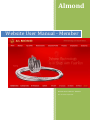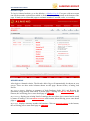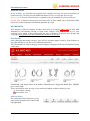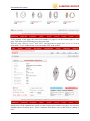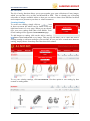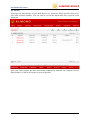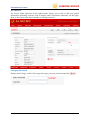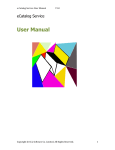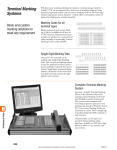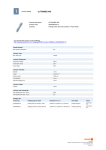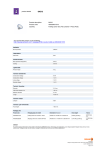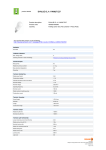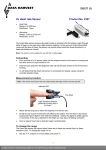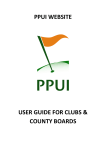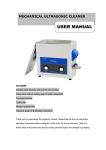Download almond group
Transcript
Almond Website User Manual - Member Website User’s Manual - Member Rev. 01 Dated: 9 April 2014 Almond Website User’s Manual ALMOND GROUP TABLE OF CONTENT Page MEMBER LOGIN ............................................................................................................................................... 3 MEMBER MAIN ................................................................................................................................................ 3 ALMOND ITEMS ............................................................................................................................................... 4 MY PRODUCTS ................................................................................................................................................. 4 ITEM DETAILS ......................................................................................................................................................... 4 SEARCH ............................................................................................................................................................ 7 MY CART .......................................................................................................................................................... 8 REQUEST FOR QUOTATION & PURCHASE ORDER........................................................................................................... 8 MY CATALOG ................................................................................................................................................... 9 CREATING CATALOG: ............................................................................................................................................... 9 ARRANGE ITEM IN CATALOG: .................................................................................................................................. 10 CATALOG VIEWING A SLIDE SHOW............................................................................................................................ 10 CATALOG PHOTO ESSAY ......................................................................................................................................... 10 MY ORDER ..................................................................................................................................................... 12 MY PROFILE ................................................................................................................................................... 13 CHANGING PASSWORD .......................................................................................................................................... 13 LOG OUT ........................................................................................................................................................ 14 Almond Website User Manual - Member Rev. 01 9 April 2014.doc Page 2 of 14 Almond Website User’s Manual ALMOND GROUP Member Login To log in Almond website, go to the Member>>Member Log In. Everyone with an account can use the member section menu which is divided in nine parts appeared at the bottom of the page. It leads you to all needed pages to maintain members’ account, order, or e-catalog. MEMBER MAIN After login to Almond website, The Member Main Page will automatically be shown on your screen. There are three main columns shown on this page: Recent Orders, eCatalog, and Profile. My Recent Orders, displays a summary of both Purchase Order (PO) and Request for Quotation (RFQ) history and linked to detail page. Clicking on VIEW ALL REQUESTS at the bottom, this will bring you to same detail page as MY ORDERS. My eCatalog, displays an existing listed of catalogs that users have been created and it sorted by name of catalog. Click on VIEW MY CATALOG at the bottom; this will bring you to same detail page as MY CATALOG. My Profile, displays summary member information. Click on UPDATE MY PROFILE at the bottom, this will bring you to same detail page as MY PROFILE. Almond Website User Manual - Member Rev. 01 9 April 2014.doc Page 3 of 14 Almond Website User’s Manual ALMOND GROUP ALMOND ITEMS In our website, we classified our products into category and type for your convenience to search and view. We also provide additional choices of New-arrival and Special offer. New-arrival is for new released items we upload to our site monthly for you to easily see. Special offer is offered a special price item from time to time which can be delivered within one to two weeks lead-time with limited quantities per style. MY PRODUCTS This displays exclusive products for those who have an exclusive and/or special style with Almond for conveniently placing a repeat order. Simply click MY PRODUCTS to see your exclusive style, which is also categorized into type of product. To protect your design and copyrights, only people who have permission can access to see this. Item Details After choosing interesting category, user will see product image sorted by Item Number at top right which user can also sort in different preference. The total number of chosen category product images will appear at the top left and the bottom of the page. Underneath each image shows item number, Manufacturer's Suggested Retail Price (MSRP) price, and weight. There are shortcut icons for easy to use under each photo to add to catalog or cart. Icon add to catalog Icon add to cart Shortcut Menu The shortcut tool bar features on every page of the site and can be found at the top right hand Almond Website User Manual - Member Rev. 01 9 April 2014.doc Page 4 of 14 Almond Website User’s Manual ALMOND GROUP At the bottom of the page, the total result number of pages is on the bottom-right of each page. This allow you to directly go to page you want. You can, also, click on “BACK” and “NEXT” moving between pages and “SLIDE” to view in slide mode. To see further detail, you can simply click at the picture. Metal price will be updated base on the second London silver market everyday; user can also simulate their own metal price. There is function that allows user to add item to catalog or cart. Almond Website User Manual - Member Rev. 01 9 April 2014.doc Page 5 of 14 Almond Website User’s Manual ALMOND GROUP To see larger image, simply click on an image. Almond Website User Manual - Member Rev. 01 9 April 2014.doc Page 6 of 14 ALMOND GROUP Almond Website User’s Manual SEARCH Almond offers powerful advanced search function to all members. You can combine these options within the Search box to narrow down items. This will save your time and help increasing your chances of success, then you can also choose how your results are sorted. Our Search provides drop down to allows user to narrow down the focus of the search by including below details: - CATEGORY (Bangles, Bracelets, Charms, Earrings, etc..) - TYPE (Casting, Stamping, Tubing, etc..) - METAL/KT (as in what matter the original is made: Brass, Silver 925, etc..) - STONE (type of stone use with product, if there are any) - RELIGIOUS (click Religious box in case you need to search only religious item) - WEIGHT (weight range of product per UOM) - PRICE (MSRP price range per currency set in your profile) - ITEM NO# (this is either Almond or your exclusive Almond item code which has structure below.) 1 GROUP - 2-7 STYLE 8-9 10-13 SIZE DC 14-15 PLATE 16 LINK 17 ORNAMENT 18-19 STONE 20-22 KARAT 23 COLOR 24 GAUGE 25-27 TRADEMARK (this is Almond Carnet tray number which has structure below. In each carnet, we are carefully chose products to show you in real piece.) TRAY ID# Almond Website User Manual - Member Rev. 01 9 April 2014.doc Page 7 of 14 Almond Website User’s Manual ALMOND GROUP MY CART My Cart menu is designed for conveniently choosing preferred items to send to Almond in order to get a Purchase Order or Request for Quotation inquiry. Once you select products by clicking an “add items to cart” button, the items selected will be added in the “MY CART”. Users are be able to input the quantity and requirements for each style in “ITEM REMARK” such as Rhodium plating or other preferred finishing. Request for Quotation & Purchase Order There are two options for user to choose between Request for Quotation and Purchase Order to send to us online. To send, simply click. button. Once we receive these inquiries, our Customer Service Representative (CSR) will response for more information. Almond Website User Manual - Member Rev. 01 9 April 2014.doc Page 8 of 14 ALMOND GROUP Almond Website User’s Manual MY CATALOG The My Catalog function allows you to put together your own collections of item images, which you can then view as slide and download as PDF. This is a handy way of keeping selections of images available online so that you can retrieve them from different locations and computers to present to your boss or valued customers. Creating Catalog: To create new catalog, simply click on icon in short cut menu bar which can be found on the top right hand corner of every page. When pop up shown, type your new catalog name then click submit. Your recent catalog will be appeared at MY CATALOG page. To add images to catalog, click on the Add to catalog ( ) button found underneath every image. This pop up will allow you to either add item to existing catalog or add new catalog to your account. In case you have created more than one catalog, simply choose from drop down box then click submit. To see your existing catalogs, click created or catalog name. MY CATALOG. Almond Website User Manual - Member Rev. 01 9 April 2014.doc User has option to sort catalog by date Page 9 of 14 ALMOND GROUP Almond Website User’s Manual Arrange Item in Catalog: Once add items in your designated catalog, you will see products image appear in the thumbnail viewer on the My Catalog page. In this page, there are options to rearrange product image by manually drag and drop or sort by Item Number, Price or Weight. Catalog Viewing a Slide show To help presenting your recommended products to customers, we, also, provide a Slide View feature. Simply click at the right bottom of the page and click on the top left for the auto slide show viewer. Catalog Photo Essay Special function that allow user to download a photo essay by clicking icon to export data as PDF document. from catalog Users are able to create heading of photo assay such as Company Name, Address, Email, Website, with or without MSRP price, and etc. In case there is no filled data, system will print with default Almond name and address. Almond Website User Manual - Member Rev. 01 9 April 2014.doc Page 10 of 14 Almond Website User’s Manual Type in text, do not show price. Once clicking hardcopy. ALMOND GROUP Blank for default, show price. to download your catalog, there are two options in which to save or print a Almond Website User Manual - Member Rev. 01 9 April 2014.doc Page 11 of 14 Almond Website User’s Manual ALMOND GROUP MY ORDER This page will show history of your both Request for Quotation (RFQ) and Purchase Order (PO) with reference number. You can click to review the details and, also, export to excel document. Once your online request has been successfully submitted to Almond, our Customer Service Representative (CSR) will response as soon as possible. Almond Website User Manual - Member Rev. 01 9 April 2014.doc Page 12 of 14 Almond Website User’s Manual ALMOND GROUP MY PROFILE My Profile which appeared on the right bottom, allows you to edit or add your profile information including currency need to display and E-Newsletter subscriber. In this page, there is also feature that allows member to change password. Changing Password Simply click Change on My Profile page, then type your new password and click Almond Website User Manual - Member Rev. 01 9 April 2014.doc . Page 13 of 14 Almond Website User’s Manual LOG OUT To exit from our website, simply click . ALMOND GROUP at the right bottom of the page and click It is our intention to provide you our state of the arts E-Catalog and Website as a tool to help you easily choose products fit to your market and create simple catalog present to your customers in a hope that can help you increase your sales revenue. We also try our best effort to write up manual to help you effectively use of our features in this website. However, no matter how much effort we have put in, we believe there are always rooms for improvement. Therefore, your feedback on our manual or website will be greatly appreciated, so we can continually improve to be more resourceful. Almond Website User Manual - Member Rev. 01 9 April 2014.doc Page 14 of 14