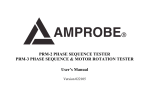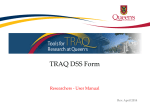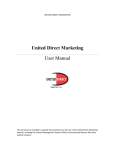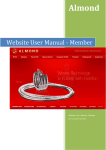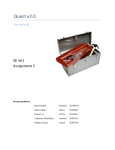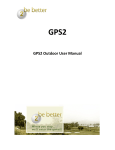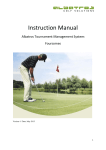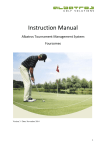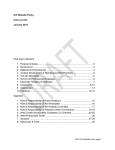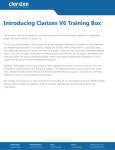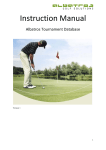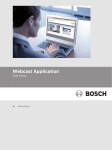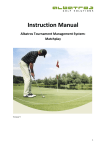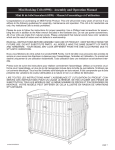Download User Manual - PPUI Website - Pitch and Putt Union Of Ireland
Transcript
PPUI WEBSITE USER GUIDE FOR CLUBS & COUNTY BOARDS August 2012 Welcome to the user manual for the website of the Pitch and Putt Union of Ireland. Throughout the past few months the PPUI have been working on producing a new website suitable to its needs. We are now in a position to launch this new user-friendly tool which should be of great use to Members, Clubs and County Boards. As with anything of this nature, there are bound to be teething problems and minor issues in the initial stages. We hope to iron these out as soon as possible. If you have a problem/issue with the site that you would like to resolve, please do not hesitate to contact [email protected] with it and I will endeavour to facilitate you as efficiently as possible. We will also be adding features as we move on and if you have any suggestions please feel free to send me an email. Lastly, I would like to thank Keith Redmond for his work on bringing the new website to fruition. He has designed it to be as user friendly and resourceful as possible and I am sure everyone will find it a massive improvement on its predecessor. Overview of Some of the New Features News Ticker You will notice a green bar under the strap banner across the top of the website. This will act as a news ticker when activated. It will be used for scoreboards but also for club advertisements, PPUI announcements, etc. Social Media Along the bottom bar there are various links to FIPPA, Irish Sports Council, etc. You will see links to Facebook, Twitter and Flickr pages on the bottom left of the site. Facebook and Twitter are set to be used as News and Promotional tools in the future while it is intended to keep a catalogue of PPUI photos in our Flickr account. Calendar Rather than a list of fixtures (which will also be available in the Downloads section), the new website will have a Calendar detailing all the fixtures – National, Provincial, County, Opens, Scratch Cups, etc., - that have been submitted to the PPUI. Clicking on any event will give your further details on it. For past events that have News articles about them you will be able to open them for report, results, scores, etc. Organisations Each Club will have its own page where they can display the following: About – A description of the club, its board, its history, whatever you want to include really. Contact Details – Details for the Club Secretary News – Any News articles added by the club will be here Calendar – Any calendar entries relevant to the club will be here Map – Where the course is located Holes – One of the best features of the new website. Clubs can upload a description of their 18 holes, the index and up to 3 pictures of each hole. Each County Board will have its own page containing the About, Contact, News and Calendar facilities. There is also a map in this section with the location of all PPUI affiliated clubs. Rankings The new rankings feature shows you how each player has attained there points total in the past three years. As this is developed, you will be able to track a player’s history and see where they have achieved these points over several years. Using Your Club/County Board Micro-Site To have control over your own club micro-site on www.ppui.ie you will first have to visit www.ppui.ie/admin where you will be greeted by the following screen. If you have a username and password simply Log On. If you have not attained these, yet please register to Gain access to your Club/County Board Account. To register you must contact Pauric Buggy in the PPUI office, contact may be made via phone (call the PPUI office: 01-6251110) or via email ([email protected]). In the initial stages we will only give logon access details to the club secretary. The details can be for someone else in the club but the call or email must come from the club secretary. Please have an email address login and any password ready to get access to your page. Once you Log On you will be greeted by the following Screen: Along the top bar, you will find all the features that you will have control over. Club Details Competitions Course Management News The Guide Below wil tell you how to manage these fields: **Note on Photographs You will read below of opportunities to add photographs to the website or your own club/board site. However, you cannot directly upload photos to a page. Photographs will not be stored on the PPUI server, the PPUI does not even do this. This would require much larger storage space to be purchased. This is completely unnecessary as it is advantageous, easy and free for clubs/boards to store their photos on a third party website. Photos will be stored on many sites and can be easily used on the PPUI website by using the image source URL. An image source will always end with an image tag such as .jpg, .png or .jpeg – See example below: https://farm9.staticflickr.com/8452/7935985200_bd33d149d8_z.jpg There are many websites that can be used to upload, sore and link photographs such as: Flickr, Photobucket, Google Picasa, even Facebook – any of these are good options for your photo sharing solutions. If you need any help on this please contact [email protected]. *** Note on Copying and Pasting You may notice that you cannot use the right click and paste option that you may be used to when using other programs. That is not a major issue as the key board short cut will still work. Select where you want to paste you text, then press CTRL and V at the same time. Your text will be pasted into the box. This allows you to prepare you text before inputting it into the website. In this way you can add links to the text. Create a hyperlink in Word or a similar program, Copy it, the Past it into your text. Club Details You can edit the details about your club on this page. Clicking Club Details shows you the Details at Present. To change them Click Edit. Contact Details are contained here. Don’t worry about this, the PPUI will look after this section. The About section, is the place to worry about. It’s where you can type whatever you’d like to about your club - A description of the club, its board, its history, photographs, whatever you want to include really. You will see this box where you can type, edit or format your text. To add a photograph, click the icon on the right hand side and select your source URL** and size constraints. This can be edited by selecting the photo and clicking the button again. Like the text, the photo can also be formatted, centred, right, left, etc. Always click Save when done to save your changes. Competitions Here you can add Competitions to your club calendar. When you click the Competition tab you must firstly click Create New and you will see the options below: For Example you could fill out the options with Name: Club Matchplay Championship Competition Type: Club Championship Age Group: Adult Sponsor: Joe Bloggs Description: A brief Description here – whatever you want to write. Then click Create to make the competition. Once Your Competition is created you must create and Instance for every time it takes place. You will find the Instance button on the right hand side. When you click instance you will see the following: Now fill in the Details for your Instance, Season (2012), Grade (Gents Junior), Start Date (25/08/12) and End Date (26/08/12). You can also at a later date add a Preview to the Instance and a Report after it is completed. You must create an Instance for Every Grade you are running. Afterwards you can add a Venue(s) to the Instance and the results with the winners’ names. All the Instances of the Competition you have created will now appear on the Calendar on your clubs micro-site. Course Management One of the best features of the New Site is that you can now feature your course on it. By Clicking on the Course Management tab, you will see your course, which has already been uploaded along with its Longitude and Latitude for positioning on the Map. This can be edited but 95% of clubs should be perfectly accurate. On the right hand side of the screen, you can click Holes. This will bring you into a screen to create all the Holes on your course. You will see the screen as below: Fill in the Details for Number, Index, Sponsor and Distance in Metres. You can write a brief description if you wish. At the bottom of the Screen you will see the option to add up to three photos of each hole. Simply enter the URL of the image you want to post, or the three if you are posting three, and it will upload**. Just complete this process for every hole and you will have a full course guide on your club microsite. News The News feature allows you to add news. News will be added to the Main Site and also to your own club micro site. The first option you will see is – Create New. Use this to add news. When you click this you will see the following: Give your Article a Headline and a Tagline. If you want to add a picture, enter the URL of a picture you have already hosted on the web.** Then you can start writing your article as you normally would in any Word Processor. You have option to alter the text (bold, underline, etc.), colour the text (text, highlighter), align or indent the text or use bullet points or numbers. You can also add more photos using the image function.** Once you have articles added you will see a list starting with the oldest. To the right of the screen you have further options. Choose Edit if you need to alter the article in any way after it’s already published. Choose Details to view the details relating to the article. Chose Delete if you no longer want to see this article appear. As I said before, there will teething problems and minor issues in the initial stages. We hope to keep these to a minimum and iron any issues out as soon as possible. If you have a problem/issue with the site that you would like to resolve, email me, [email protected] or call me in the PPUI office on 01-6251110.