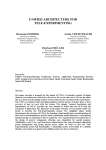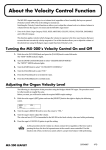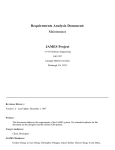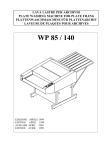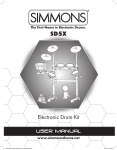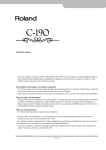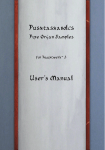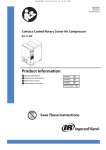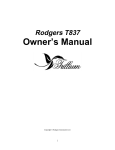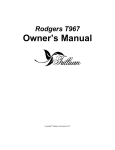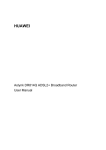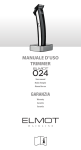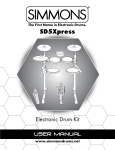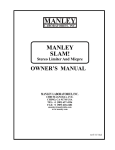Download MS8400 User Manual - Syndyne Corporation
Transcript
Syndyne MS8400 User Manual MS8400 User Manual Syndyne MS8400 User Manual Table of Contents OVERVIEW Safety/General Information .................................................................. 3 Quick Guide: Piston Functions ............................................................. 4 Quick Guide: Touchscreen ................................................................... 5 Quick Guide: Function Buttons ............................................................ 6 BASIC OPERATION Basic Operations ................................................................................... 7 Main Menu ............................................................................................ 8 MIDI Stops.......................................................................................... 11 Blind Check ........................................................................................ 15 Custom Crescendo .............................................................................. 16 Organist Backup.................................................................................. 18 Screen Brightness................................................................................ 19 Changing an Organist Name ............................................................... 20 Changing an Organist Access Code .................................................... 21 ADVANCED OPERATION Advanced Operation ........................................................................... 22 MIDI Module ...................................................................................... 23 MIDI Module: Adv MIDI Stops ......................................................... 24 MIDI Module: MIDI Volume ............................................................. 28 MIDI Module: MIDI Tuning .............................................................. 30 MIDI Module: Stop Controls .............................................................. 32 MIDI Module: Stop Controls .............................................................. 33 Adding a New Organist....................................................................... 34 Power Operation ................................................................................. 36 Rev. 05/23/2013 Page 2 Syndyne MS8400 User Manual Safety/General Information Copyright Any resident content on the MS8400 System as well as this manual and any applicable documentation, is considered copyright by Syndyne Corporation. Read the Entire Manual Please read this entire manual before attempting to operate the MS8400. Electric Shock Warning Keep the MS8400 system away from water. The Screen The MS8405 touch screen was designed to be touched firmly using a finger. A stylus can be used, but it may wear the screen out faster than using your finger. Do not use any item sharper than a stylus or a finger. Long and/or sharp finger nails may also decrease the life of the touchscreen. Do not use a pen, pencil, marker, or other item that can mark on the screen. When cleaning, use a cloth dampened with a noncostic and residue free cleaning solution to lightly wipe the screen on the MS8405. USB drives and devices There are too many USB drives and devices available on the market to have tested them all. Although the majority of USB drives should work with the MS8400, we cannot gaurantee that all USB drives will work. If you have a problem when using a new USB drive that is not approved by Syndyne, make sure the same problem occurs using a Syndyne approved flash drive before attempting to contact Syndyne for support. MIDI Files and Devices Currently the MS8400 only plays MIDI type 0 single track files. MIDI type 1 files can be converted to type 0 files using a computer. The MS8400 should work with general MIDI devices, however some devices rely on non-standard MIDI messages which may cause undesired results. For more information on how your device sends and receives MIDI, please contact the device’s manufacturer. Static Warning The Syndyne MS8400 System contains electrical components that are susceptible to damage by static disharge. To avoid damage, use antistatic handling materials and make sure you are well grounded at all times. Rev. 05/23/2013 Page 3 Syndyne MS8400 User Manual Quick Guide: Piston Functions Setting a General Piston For this example we are going to set the General Piston 1. 1. Make sure the organ is powered “On.” 2. Make sure the organ is on the desired memory level. 3. Turn on the stops that are desired to be set on the General Piston 1. 4. Press in and hold the Set Piston 5. While still holding the Set Piston in, press in General Piston 1. 6. Release both Pistons. Setting a Divisional Piston For this example we are going to set the Great Piston 1. 1. Make sure the organ is powered “On.” 2. Make sure the organ is on the desired memory level. 3. Turn on the stops that are desired to be set on the Great Piston 1. (Note that only stops within the Great division will be set.) 4. Press in and hold the “Set” Piston 5. While still holding the “Set” Piston in, press in Great Piston 1. 6. Release both Pistons. (“Capture” is sometimes used instead of “Set”) General Cancel (Canceling all Stops & Blind Pistons) Press the General Cancel Piston to turn all stops off. If your crescendo is on, the stops that are set on the crescendo will still play. Memory Level Pistons (Optional Feature) Some organs may include pistons that change memory levels. Pressing the Memory level Up Piston will increase the memory level. Pressing the Memory Level Down Piston will decrease the memory level. Memory levels will wrap up from 100 to 1 and back down from 1 to 100. Transposer Pistons (Optional Feature) Some organs may include pistons that change transposer levels. Pressing the transposer up piston will increase the transposer level. Pressing the transposer level down piston will decrease the transposer level. When the transposer reaches the maximum or minimum level of transposition, the transposer will “wrap”. For example, if the organ transposer is at level +12 and transposer up is pressed, the transposer will wrap to position -12. Rev. 05/23/2013 Page 4 Syndyne MS8400 User Manual Quick Guide: Touchscreen The Performance Screen 1 Memory: Guest Crescendo 1 3 Transposer 2 Shoe Positions Tutti Setting 32 1 3 General Piston User Defined 1 25 22 Main Menu MIDI Record/Play 4 SW GT C1 The performance screen is customizable, but has been designed to put all the basic functions of the organ on a single screen. When playing the organ it is recommended to be on the performance screen. 1. Memory Level Controller: The Memory Level Controller displays and controls the combination action memory level. The large number in the center of the Memory Level Controller displays the current memory level of the organ. Pressing the Up arrow moves the memory level up one. Pressing the Down arrow moves the memory level down one. Pressing on the current memory level number display brings up a memory level keypad to enter a new memory level. The arrows are removed when the memory level is controlled by a rotary selector switch. The first seven charactersOrganist’s nameUser 2. Transposer Controller: The Transposer Controller displays the current transposition level of the organ. The large number in the center of the Transposer Controller displays the current transposition of the organ. Pressing the Up arrow moves the transposer up one level. Pressing the down arrow moves the transposer down one. The arrows can be removed so the transposer can be controlled by a rotary selector switch. 3. Function Buttons: The function buttons are customizable and can display/control a variety of organ functions. The only unchangeable button is the Main Menu. Pressing the Main Menu button will exit the performance screen and enter the main menu. 4. Shoe Positions: The Shoe Positions window uses bar graphs to display expression and crescendo levels. Letters and Numbers below each bar graph indicate what the graph represents. For cresendo bar graphs, a numeric readout is included above the bar graph. Rev. 05/23/2013 Page 5 Syndyne MS8400 User Manual Quick Guide: Function Buttons The performance screen has 5 configurable function buttons that are setup during organ configuration. Here are a list of the available buttons and how they operate. Tutti 1 / Tutti 2: Each organist has 4 programmable tutti memory levels for tutti 1 and tutti 2. These buttons display the active tutti memory level for either tutti 1 or tutti 2. Pressing these buttons increments through the active tutti memory level from 1 to 4 and then wrap back to 1 again. SFZ 1 / SFZ 2: Sforzando operates in the same way as Tutti, except that it is not latching. Crescendo 1 / Crescendo 2: Each organist has 4 programmable crescendo memory levels for each of 2 shoes. These buttons display the active crescendo memory level for either crescendo shoe 1 or crescendo shoe 2. Pressing these buttons increments through the active crescendo memory level from 1 to 4 and then wrap back to 1 again. General Piston: This button is only a display of the current general piston that is active. It’s primary function is displaying what general piston is active when using the general piston sequencer. Blank: Selecting “Blank” removes the button from the performance screen. The rest of the selections for function buttons act as a shortcut to any button within the main menu. For example, pressing the MIDI Sequencer button jumps directly to the MIDI Sequencer screen without having to exit to the main menu. Here is a list of the screens that can have a shortcut button assigned. MIDI Menu MIDI Module Moving Stops Tutti-Cres Controller Custom Crescendo Organist Backup Color Scheme Screen Brightness Organist Name Rev. 05/23/2013 Organist Access No. Add Organist Delete Organist Perform Screen Power Operation System Config Test and Diagnose Remote Tuner Organist Log In/Out Cresc. 1 Cresc. 2 Tutti 1 Tutti 2 SFZ 1 SFZ 2 General Piston Page 6 Syndyne MS8400 User Manual Basic Operations This section covers the normal operation and basic functions of the features in the main menu. Please read this section in its entirety to have a comfortable understanding of how the system works. Rev. 05/23/2013 Page 7 Syndyne MS8400 User Manual Main Menu 1 of 1 Main Menu Organist Log In/Out MIDI Rcrd/Play MIDI Stops Next Custom Crescendo Blind Check Organist Backup Prev Organist Name Change Acces Code Exit The Main Menu changes with the configuration of each individual organ. Different buttons may be available or unavailable depending on how the organ was originally setup. If questions arise as to whether a function is available, please contact the installer of the MS8400 System. Next Button: If more buttons are available on the Main Menu then can fit on a single page, the Next button moves forward to the next page of buttons. Prev Button: If more buttons are available on the Main Menu then can fit on a single page, the Next button moves backward to the previous page of buttons. Exit Button: The exit button can be pressed to exit the Main Menu and return to the Performance Screen. Here are a list of all buttons available in the MS8400 at the time this manual was written. MIDI Record / Playback: This button is used to record and playback songs on the MS8400 system. The built in MIDI Sequencer is covered in its own manual. Please see the MS8400 MIDI Sequencer Manual for more details. If this manual is lost or missing, a new one can be downloaded from www.syndyne.com MIDI Module: This function is for advanced users and is not enabled by default. This menu is used to create a MIDI stop that can be configured with a MIDI voice. The menu is also used to configure stops to control MIDI devices directly using MIDI messages. Rev. 05/23/2013 Page 8 Syndyne MS8400 User Manual Main Menu (Continued) MIDI Stops: MIDI Stops can be configured with different MIDI voices using this button. Some MIDI stops are locked because they are meant to be a permanent addition to the Organ. Only unlocked MIDI stops can be changed using the MIDI Stops button. Blind Check: Functions such as Sforzando (SFZ), Tutti, or Crescendo blindly control stops. This means the stops are turned on without physically moving them. Turning Blind Check on allows the organist to view what is set on a particular blind function. It is recommended that only one blind function be active at a time to avoid confusion. For example, make sure the crescendo is turned off if you are trying to view the Tutti piston. Also, when blind check mode is active, stops cannot be manually moved. Custom Crescendo: The MS8400 can have two crescendo shoes. Each user in the system has four different Memory Levels per shoe, and each shoe has 60 stages. Each Crescendo Stage can be customized to blindly turn on a different set of stops. Organist Backup: THIS FEATURE IS CURRENTLY IN DEVELOPMENT. Organist data can be backed up to a USB thumb drive using this button. Backups can then be restored using this button as well. Screen Brightness: This button contains a scroll bar that allows the organist to change the brightness of the touch screen’s LED backlight. Organist Name: This button allows the organist to change their name. The organist name can have up to 12 characters. Change Access Code: The organist can change their Organist Access Code using this button. The Organist Access Code is a four digit numeric code that is used to access the MS8400. The code protects an Organist’s piston combinations and settings from unauthorized access. Add Organist: This button can be used to add a new organist to the MS8400 system. This feature is advanced and in most scenarios is not available without custom configuration. Rev. 05/23/2013 Page 9 Syndyne MS8400 User Manual Main Menu (Continued) Delete Organist: This button deletes an organist from a list of all available organists. The “builder” and “guest” organists can never be deleted. Power Operation: The MS8400 can be equiped with up to 8 optional Power Sequencer boards with 4 power relays per board. These relays can be used to turn off equipment throughout the organ. This function is only available in installations where Power Sequencer boards have been installed. The Power Operation button is an advanced function that in most scenarios is not available. System Config: This button opens the System Configuration Menu. The System Configuration Menu is for advanced users and installers only. Most installations will not allow access to this button as it contains features that erase or damage organ configuration. The System Configuration Menu is covered in the MS8400 Configuration Manual. If this manual is lost or missing, a new one can be downloaded from www. syndyne.com. Remote Tuner: THIS FEATURE IS CURRENTLY IN DEVELOPMENT. The MS8400 can optionally be installed with a remote control. This remote control can be used to access the organ from the chamber to assist in tuning. This screen is covered in the MS8400 Configuration Manual. If this manual is lost or missing, a new one can be downloaded from www.syndyne.com. Organist Log In/Out: Pressing this button logs out the current organist and allows the organist to log in to the MS8400 under a different organist account. Rev. 05/23/2013 Page 10 Syndyne MS8400 User Manual MIDI Stops The MIDI Stops screen is used to change the MIDI Voice configuration data for existing MIDI stops. 1 of 10 Select MIDI Module Step 1: The MS8400 system can have up to 8 separate MS8410 MIDI Sound Module boards, each one identified by a number which is set via on-board DIP switches. Each MS8410 is used to connect to a MIDI Sound module or other MIDI Device. Once the desired MS8410 is selected, press the Next button. If only 1 MS8410 exists in the system, the screen automatically selects it and moves to the next screen. Select Midi Stop Stop Card: 1 Input: 1 Patch Chng: 1 MSB: 121 LSB: 0 Midi Ch: 1 Coupling Octave Trans: +0 Exp. Shoe Off Note On Vol: 64 Div: Division 0 Cpling Key: First 1, Last 61 Board 1 Board 2 Board 3 + Next Prev Exit - 2 of 10 Step 2: Turn on the desired MIDI Stop Control. Edit Prev Exit If no MIDI Stops are on, the screen will display a warning message. If more than one MIDI Stops are on, the Up and Down arrows can be used to scroll through them. The selected MIDI stop will have its current Voice Configuration displayed. MIDI Stops may be locked to prevent changing stops that are setup for a specific sound module. If the stop is locked, the screen will display a warning message and prevent editting of the selected stop. Once the correct MIDI Stop is selected, press the Next button. Select Coupling Permission Step 3: Select whether the selected MIDI Stop is affected by couplers, or is non-coupling. Once the correct selection has been made, press the Next button. Coupling 3 of 10 Non Coupling Next Prev Exit Step 4: Confirm that the configuration settings are correct. The Previous button can be used to go back through the menus to make desired changes. The Exit button will return to the Main menu. Once the configuration settings are correct, press the Save button to commit the configuration to memory. Rev. 05/23/2013 Page 11 Syndyne MS8400 User Manual MIDI Stops (Continued) Step 5: Select the Program Change / Voice meth- Select Program Change/Voice od to be assigned to the selected stop. Depending OFF + on which option is selected, the following several Gen Midi Voice screens will be different. Here is a description of MX200 Bank Select each available option. 4 of 10 Next Prev Exit - Step 6 (OFF): This option will only send MIDI keying messages for the selected stop. Patch Change, or MIDI Voice messages will not be sent if this option is selected. This is used in cases where the MIDI voice is selected on the MIDI Sound Module or other MIDI Device. Note that if this option is selected, no additional screens will be displayed to configure the Voice method. The Octave Transpose screen will be displayed upon selecting the OFF option. Select GM Voice Acoustic grand piano + Bright acoustic piano Electric grand piano Honky-tonk piano Electric piano 1 Electric piano 2 Harpsichord Clavichord Celesta Glockenspiel 5 of 10 Step 6 (General MIDI Voice): This option allows Next Prev Exit the selection of a standardized general MIDI voice from a listbox. Selecting a standard voice from the list box will automatically send the correct messages to activate a standard MIDI Voice on a standard MIDI Sound Module or other MIDI Device. Once the correct General MIDI Voice has been selected, press the Next button. Step 6 (MX200): The Roland MX200 Sound Select MX200 Voice Module has its own list of MIDI Voices. This 32ft Contre Geigen option allows the selection of one of the MX200 16ft Montre 16ft Pommer MIDI voices from a listbox. Selecting one of 8ft Second Diapason these MIDI Voices will automatically send the 8ft Harmonic Flute 8ft First Diapason correct messages to activate a MIDI Voice on an Quintadena MX200 Sound Module. Once the correct MX200 16ft 8ft Quintadena 4ft Major Flute Voice is selected, press the Next button. 1ft Sifflute Rev. 05/23/2013 5 of 10 + Next Prev Exit - Page 12 Syndyne MS8400 User Manual MIDI Stops (Continued) Step 6 (Bank Select): This option is used to Enter Program Change manually enter the Program Change, MSB, and LSB for the desired MIDI Voice. In some cases, 0 MIDI Devices have a list of sounds or voices that can be activated using MIDI messages. This list of sounds should reference a Program Change number, an MSB (Most Significant Byte), and an LSB (Least Significant Byte). Enter the values Clear for Program Change, MSB, and LSB in their respective screens and press the Next button. 5 of 10 Enter MSB 0 Next 5 of 10 Next Prev Exit 5 of 10 Enter LSB 0 Next Prev Clear Exit Prev Exit Clear Step 7: Select the desired level of Octave Trans- Select Octave Transpose pose. The MS8400 system can transpose MIDI +2 + +1 Device keying +/- two octaves, an octave at a 0 time. Selecting 0 will turn off Octave Transpose. -1 -2 Once the correct level of Octave Transpose is selected, press the Next button. 6 of 10 64 7 of 10 Next Prev Clear Rev. 05/23/2013 Prev Exit - Enter Note Velocity Next Step 8: Enter the Note On Velocity to be transmitted with the MIDI Keying for the selected stop and channel using the numberic keypad. The default velocity is 64. A velocity of 0 is the equivalent of a Note Off. Once the correct Note Velocity has been entered, press the Next button. Exit Page 13 Syndyne MS8400 User Manual MIDI Stops (Continued) Step 9: Select an Expression Shoe to control the Select Expression Shoe expression level for the selected Stop and MIDI OFF + Channel. Selecting OFF will turn off MIDI exPEDAL pression for the selected Stop and MIDI Channel. GREAT SWELL The buttons next to the listbox configure the seCHOIR lected Expression Shoe to transmit either a MIDI Expression message or a MIDI Volume message. Once the correct Expression Shoe and Message Type is selected, press the Next button. Minimum Expression or Volume 64 Prev Volume Message Prev Exit or MIDI Volume level. The default level is 64. If “OFF” was selected in the previous screen, this step will be automatically skipped. Once the correct minimum level is entered, press the Next button. Exit Confirm Stop Config Step 11: Confirm that the configuration settings are correct. The Previous button can be used to go back through the menus to make desired changes. The Exit button will return to the Main menu. Once the configuration settings are correct, press the Save button to commit the configuration to memory. Rev. 05/23/2013 Next 9 of 10 Step 10: Enter the Minimum MIDI Expression Next Clear 8 of 10 Expr Message 10 of 10 Stop: Card 1 Input 1 MSB: 121 LSB: 1 Midi Ch: 1 Coupling Octave Trans: +1 Exp. Shoe: Off Note On Vel: 64 Div: Great Cpling Key: First 1, Last 61 Save Prev Exit Page 14 Syndyne MS8400 User Manual Blind Check Functions such as Sforzando (SFZ), Tutti, and Crescendo blindly control stops. This means the stops are turned on without physically moving them. The Blind Check feature allows the organist to view what is set on a particular blind function. This feature can be extremely useful when trying to tell what stops turn on with each level of crescendo or for copying a Tutti memory level. To turn blind check on and off, first enter the blind check mode screen from the main menu. Press the blind check button once to turn blind check mode on. This will cause Set Blind Check Mode. 1 of 1 Set Blind Check Mode. Blind Chk. Mode Off 1 of 1 Blind Chk. Mode On Exit Exit the blind check button to change color and the button text to change to “Mode On.” Pressing the button a second time will turn blind check mode off. This will cause the blind check button to change back to a normal unpressed color and change the text back to “Mode Off.” Pressing the Exit button will return the screen to the Main Menu. Exitting this screen does not turn off blind check. If blind check mode is on when the exit button is pressed, blind check will remain on. Blind check will need to be turned off by re-entering the blind check mode screen. It is highly recommended to turn off blind check mode before playing the organ. It is also recommended to make sure blind check mode is off before leaving the instrument so any other users will not be confused. It is recommended that only one blind function is active at a time while blind check mode is on to avoid confusion. For example, make sure the crescendo is turned off if you are trying to view the Tutti. Also, when blind check mode is active, stops cannot be manually moved. Any stops that are moved manually while blind check mode is on will cause the stops to immediately move back to whatever setting is on the current blind function. Rev. 05/23/2013 Page 15 Syndyne MS8400 User Manual Custom Crescendo Here are the basic steps to customize the crescendo. Check below the basic instructions for more detailed information on each button. Step 1: Select the desired crescendo shoe, crescendo memory level, and crescendo stage. Step 2: Turn on all the stops that are desired to be captured on the crescendo stage. Step 3: Press the set stage button. (A box will pop up while the stops are being saved.) Step 4: Repeat the processes for all the stages of crescendo. It is necessary to set all 60 stages of both crescendos! B D 1 of 1 Custom Crescendo A Crescendo Shoe: 1 Crescendo Mem: 1 Stage: 1 Set Stage I E C Copy Mem Level Clear Mem Level F G Blind Check: Off Exit J H Detailed Information A: The MS8400 can have two different crescendo shoes per organ console. Pushing the Crescendo Shoe button toggles back and forth between crescendo shoe 1 and crescendo shoe 2. B. In the MS8400, each user has the ability to save 4 different crescendo settings per crescendo shoe. The Crescendo Mem button displays the current crescendo memory level that is being worked on. C: Pressing these up and down arrows move the crescendo memory level up and down. D: Each crescendo memory level has 60 programmable stages. Each stage can capture the entire registration of the MS8400 system. The Stage button shows the selected stage that is currently being worked on. Rev. 05/23/2013 Page 16 Syndyne MS8400 User Manual Custom Crescendo (Continued) E: Pressing these up and down arrows moves the current crescendo stage up and down. F: To copy a Crescendo memory level first select the new shoe and memory level to be created then press the Copy Mem Level button. After pressing the Copy Mem Level button, select the desired organist from the list box to copy from their Crescendo Memory Levels. Once the desired organist is selected, press the Next button. Now select the desired Crescendo Shoe and Crescendo Memory Level to copy. Once the desired settings have been selected, press the Copy button. Select User To Copy From Suzy Q John D Guest Builder + - 1 of 2 Next Select Mem Lvl To Copy From 2 of 2 Crescendo Shoe: 1 Crescendo Mem: 1 Copy Prev Prev Exit Exit G: The Clear Mem Level button clears the Crescendo for the entire Memory Level. H: Blind check mode can be toggled on and off by pressing this button. When blind check mode is activated, the button will change color and the text will say “Blind Check: On.” While blind check mode is active, all the stops programmed onto the currently selected crescendo shoe, crescendo memory level, and crescendo stage, will physically turn on or off (only if the organ has moving stops). As you scroll through different shoe, memory level, and stage settings, the stops will continue to change to show what stops are programmed on each setting. Pressing the blind check mode button will deactivate blind check mode and the text on the button will say “Blind Check: Off.” I: The Set Stage button captures the registration onto the currently selected crescendo stage, shoe and memory level. Once the Set Stage button is pressed, a box will appear showing that the stops are being captured. After the stops have been captured and the system is ready for another stage, the box will disappear. J: Pressing the Exit button will return you to the main menu. Rev. 05/23/2013 Page 17 Syndyne MS8400 User Manual Organist Backup This feature is currently under development. No release date has been determined, but it will become available as soon as possible. Rev. 05/23/2013 Page 18 Syndyne MS8400 User Manual Screen Brightness The touch screen backlight can be adjusted to fit a variety of different lighting levels. Set Screen Brightness A 1 of 1 Save D Exit E Brightness: 88% B C A: The brightness display box tells you what percentage level the slider is currently set at. Many LED backlight displays will have a longer life if less than 100% power is selected. With this screen however, it is will have good life anywhere within the 0-100% brightness range. B: The slider box holds the slider bar that is used to adjust the brightness settings. C: By pressing on the slider bar and sliding left, the screen brightness is decreased. By pressing on the slider bar and sliding right, the screen brightness is increased. D: Once the brightness is set at the desired level, press the Save button to save the current brightness setting. E: Press the Exit button to return to the main menu without saving any changes to the screen brightness. Rev. 05/23/2013 Page 19 Syndyne MS8400 User Manual Changing an Organist Name The MS8400 allows an organist to change their name quickly and easily. The organist name can contain up to 12 characters. Simply use the letters and numbers to change the name and press the enter button to save. A Name: SUZY Delete E Name: SUZY Exit Numbers B Enter C Letters Delete Exit Enter D Before typing in a new name, press the delete key until the original name is cleared. If new characters are pressed before the delete key has been pressed, the new characters will by added to the end of the current name. A: The name display box starts by showing the organist name that was previously entered. As letters and numbers are pressed, they are added to the end of the name display box. The delete button deletes the last letter or number from the display name box. B: The Numbers/Letters button toggles the screen between showing letters and numbers. C: Once the name has been entered correctly, press the Enter button to save the name. D: Pressing the Previous button will exit the naming screen and return to the main menu. E: The Delete button deletes the last letter or number from the display name box. Rev. 05/23/2013 Page 20 Syndyne MS8400 User Manual Changing an Organist Access Code The MS8400 allows organists to protect their pistons, memory level, and settings with a 4 digit access code. The organist access code screen can be used to change this code. To ensure that the code is typed in correctly, the system requires that the code be entered in twice. This prevents an organist from mistyping the code and locking themselves out of their settings. 1 of 2 Enter New Access Code 1234 Next Clear Enter Exit Re Enter New Access Code 1234 2 of 2 Save Clear Enter Exit Once in the Enter New Access Code screen, simply use the number pad to enter in a new code. If a mistake is made during number entry, the clear button can be used to clear all the selected numbers to start over. Once the access code has been entered correctly, press the next button. Repeat the process to confirm the access code using the number pad and then press save. This saves the new access code. Pressing the exit button exits the screen and returns to the main menu without changing the access code. Note that if the organist access code is set to 0000 then an access code is not required by the system to login as that organist. FORGOTTEN ACCESS CODES: It is possible for the organ installer to reset an organist access code. Please contact your installer for more information. If you are an installer and are looking for information on resetting an organist access code, please see the System Configuration Manual. Rev. 05/23/2013 Page 21 Syndyne MS8400 User Manual Advanced Operation The features in this section of the manual are only recommended for advanced users with an excellent understanding of how the system works. Please do not access these features without a proper understanding of how to properly configure them. Rev. 05/23/2013 Page 22 Syndyne MS8400 User Manual MIDI Module The MIDI Module is used to create a MIDI MIDI Module Main Menu stop, configure MIDI volume settings, configure Advanced MIDI MIDI MIDI tuning settings, and configure MIDI Stop MIDI Stops Volume Tuning Controls. These options are recommended for MIDI Stop Controls advanced users only. To simply change the voice on an existing MIDI stop, use the MIDI Stops button on the Main Menu screen. Exit Advanced MIDI Stops: The Advanced MIDI Stops button is used to create a MIDI Stop. There can be a MIDI Stop assigned to each of the 16 available MIDI channels, and any stop in the MS8400 system can be configured as a MIDI stop. MIDI Volume: The MIDI Volume screen is used to configure a potentiometer to control the MIDI Volume level that is transmitted by the MS8400 System. The MIDI Volume level can be assigned to any of the four potentiometer inputs on the MS8401 General Controller card. MIDI Tuning: The MIDI Tuning screen is used to configure how the MS8400 System handles MIDI Tuning. Pipe Organ tuning changes depending on temperature and other factors in the organ chamber. MIDI devices are electronic and do not go out of tune naturally to match the organ. The MS8400 system can be configured to manually or automatically tune MIDI devices by using a MIDI Pitch Bend message. These pitch bend messages can be controlled manually by a potentiometer, or automatically by attaching a CS6406 Temperature Sensor to the MS8410. Syndyne offers a temperature sensing device. Stop Controls: The MIDI Stop Controls screen is used to configure Stop Controls in the organ to turn stops on and off for specific sound modules. This option requires a sound module that the MS8400 system has been designed specifically accommodated by the MS8400 system. When configured, turning on a Stop Control in the organ will turn on a stop in the specified sound module. Rev. 05/23/2013 Page 23 Syndyne MS8400 User Manual MIDI Module: Adv MIDI Stops Select MIDI Module Step 1: The MS8400 system can have up to 8 separate MS8410 MIDI Sound Module boards, Board 1 each one identified by a number which is set via Board 2 Board 3 on-board DIP switches. Each MS8410 is used to connect to a MIDI Sound module or other MIDI Device. Once the desired MS8410 is selected, press the Next button. 1 of 14 + Next Prev Exit - Step 2: MIDI has 16 available channels to work with. Each MS8410 can be configured to operate a stop for each MIDI Channel. Select the desired MIDI Channel to configure. If the selected MIDI Channel is already configured with a MIDI Stop, the configuration data will be shown on the screen. The Clear button can be used to clear the configuration data for the selected MIDI channel. Once the correct MIDI Channel has been selected, press the Next button. 2 of 14 Select Midi Channel 1-16 Midi Ch: 1 Octave Trans: +0 Exp. Shoe Off Note On Vol: 64 Div: Division 0 Cpling Key: First 1, Last 61 2 2 Edit Prev This Midi Channel is available! Clear 2 of 14 Select Midi Channel 1-16 Exit Next Prev Exit Step 3: Select a stop to configure as a MIDI stop on the selected MIDI Channel. If no stops are turned on, the screen will display a warning that no stops are on. If one or more stops are on, the screen will display the currently selected stop’s card number and input number. If more than one stop is on, the up and down arrows can be used to scroll through and select the desired stop from all stops that are turned on. Once the desired stop is selected, press the Next button. Select Midi Stop Stop Card#: 1 Stop Input#: 1 3 of 14 3 of 14 Next Next Prev Prev No Stops Selected Exit Rev. 05/23/2013 Select Midi Stop Exit Page 24 Syndyne MS8400 User Manual MIDI Module: Adv MIDI Stops Step 4: Select whether the selected MIDI Stop is Select Coupling Permission affected by couplers, or is non coupling. Once the Non Coupling Coupling correct selection has been made, press the Next button. Select a Keying Division Great Swell Pedal Choir + Next Prev 5 of 14 Next Prev - 4 of 14 Exit Exit Step 5: Select a division to use for keying the MIDI stop. The division selected here will be used to play the configured MIDI stop. Once the correct division has been selected, press the Next button. Step 6: Select the first key to play on the selected Select a Keying Division Great division. This can be done by pressing a key on + Swell the keyboard, or by entering the number through Pedal the keypad. For example, if the MIDI stop is sup- Choir posed to play starting on Low C, press Low C and the number will automatically be changed to 1. If the MIDI stop is supposed to play starting at Tenor C, press Tenor C and the number will automatically change to 13. Once the first key has been selected, press the Next button. 5 of 14 Next Prev Exit Step 7: Select the last key to play on the selected division. This can be done by pressing a key on the keyboard, or by entering the number through the keypad. For example, if the MIDI stop is supposed to play up through the last note on the keyboard, press High C and the number will automatically be changed to 61. If the MIDI stop is supposed to play bottom octave only on this driver card, press Low B and the number will automatically be changed to 12. The last note can Select Last Key (1-61) 7 of 14 be set to a value higher than the end of traditional keyboards in order to play any notes that would be Next 61 coupled or transposed above note 61. For examPrev ple, setting the last note to 73 will allow coupling or transposition up to an octave above the last note on the keyboard. Once the last key has been selected, press the Next button. Exit Clear Rev. 05/23/2013 Page 25 Syndyne MS8400 User Manual MIDI Module: Adv MIDI Stops Step 8: Select the Program Change / Voice meth- Select Program Change/Voice od to be assigned to the selected stop. Depending OFF + on which option is selected, the following several Gen Midi Voice MX200 screens will be different. Here is a description of Bank Select each available option. 8 of 14 Next Prev Exit - Step 9 (OFF): This option will only send MIDI keying messages for the selected stop. Patch Change, or MIDI Voice messages will not be sent if this option is selected. This is used in cases where the MIDI voice is selected on the MIDI Sound Module or other MIDI Device. Note that if this option is selected, no additional screens will be displayed to configure the Voice method. The Octave Transpose screen will be displayed upon selecting the OFF option. Step 9 (General MIDI Voice): This option allows the selection of a standardized general MIDI voice from a listbox. Selecting a standard voice from the list box will automatically send the correct messages to activate a standard MIDI Voice on a standard MIDI Sound Module or other MIDI Device. Once the correct General MIDI Voice has been selected, press the Next button. 8 of 14 Acoustic grand piano + Bright acoustic piano Electric grand piano Honky-tonk piano Electric piano 1 Electric piano 2 Harpsichord Clavichord Celesta Glockenspiel Next Prev Exit 8 of 14 Select MX200 Voice 32ft Contre Geigen 16ft Montre 16ft Pommer 8ft Second Diapason 8ft Harmonic Flute 8ft First Diapason 16ft Quintadena 8ft Quintadena 4ft Major Flute 1ft Sifflute Select GM Voice + Next Prev - Rev. 05/23/2013 Exit Step 9 (MX200): The Roland MX200 Sound Module has its own list of MIDI Voices. This option allows the selection of one of the MX200 MIDI voices from a listbox. Selecting one of these MIDI Voices will automatically send the correct messages t activate a MIDI Voice on an MX200 Sound Module. Once the correct MX200 Voice is selected, press the Next button. Page 26 Syndyne MS8400 User Manual MIDI Module: Adv MIDI Stops Bank Select: This option is used to manually enter the Program Change, MSB, and LSB for the desired MIDI Voice. In some cases, MIDI Devices have a list of sounds or voices that can be activated using MIDI messages. This list of sounds should reference a Program Change number, an MSB (Most Significant Byte), and an LSB (Least Significant Byte). Enter the values for Program Change, MSB, and LSB in their respective screens and press the Next button. 8 of 14 Enter MSB 0 Next 8 of 14 Enter Program Change 0 Next Prev Exit Clear 8 of 14 Enter LSB 0 Next Prev Clear Exit Prev Exit Clear Step 10: Select the desired level of Octave Trans- Select Octave Transpose pose. The MS8400 system can transpose MIDI +2 + Device keying +/- two octaves, an octave at a +1 0 time. Selecting 0 will turn off Octave Transpose. -1 Once the correct level of Octave Transpose is -2 selected, press the Next button. 9 of 14 64 10 of 14 Next Prev Clear Rev. 05/23/2013 Exit Prev Exit - Enter Note Velocity (1-127) Next Step 11: Enter the Note On Velocity (between 1 and 127) to be transmitted with the MIDI Keying for the selected stop and channel using the numberic keypad. The default velocity is 64. A velocity of 0 is equivalent to a Note Off. Once the correct Note On Velocity has been entered, press the Next button. Page 27 Syndyne MS8400 User Manual MIDI Module: MIDI Volume Select MIDI Module Step 1: The MS8400 system can have up to 8 separate MS8410 MIDI Sound Module boards, Board 1 each one identified by a number which is set via Board 2 on-board DIP switches. Each MS8410 is used to Board 3 connect to a MIDI Sound module or other MIDI Device. Once the desired MS8410 is selected, press the Next button. 1 of 4 + Next Prev Exit - 2 of 4 Select Midi Channel 1-16 1 Midi Ch: 1 Volume Source: Pot: 1 Midi Volume Edit Prev Clear Exit Step 2: MIDI has 16 available channels to work with. Each of these 16 channels can be configured with a Potentiometer Input to control MIDI Volume. Select the desired MIDI Channel to configure. If the selected MIDI Channel is already configured with a Volume Control, the configuration data will be shown on the screen. The clear button can be used to clear the configuration data for the selected MIDI channel. Once the correct MIDI Channel is selected, press the Next button. 3 of 4 Step 3: Select the Potentiometer Input to control Select Volume Source Pot 1 MIDI Volume on the selected MIDI Channel. + There are four Potentiometer Inputs available on Pot 2 Pot 3 the MS8401 General Controller. Once the correct Pot 4 Potentiometer Input is selected, press the Next button. Next Prev Exit - Confirm Volume Config. 4 of 4 Save Midi Ch: 1 Volume Source: Pot: 1 Midi Volume Prev Exit Rev. 05/23/2013 Step 4: Confirm that the configuration settings are correct. The Previous button can be used to go back through the menus to make desired changes. The Exit button will return to the Main menu. Once the configuration settings are correct, press the Save button to commit the configuration to memory. Page 28 Syndyne MS8400 User Manual MIDI Module: Adv MIDI Stops Step 12: Select an Expression Shoe to control the Select Expression Shoe expression level for the selected Stop and MIDI OFF + PEDAL Channel. Selecting OFF will turn off MIDI expression for the selected Stop and MIDI Channel. GREAT SWELL The buttons next to the listbox configure the seCHOIR lected Expression Shoe to transmit either a MIDI Expression message or a MIDI Volume message. Once the correct Expression Shoe and Message Type is selected, press the Next button. 11 of 14 Expr Message Next Volume Message Prev Exit Step 13: Enter the Minimum MIDI Expression Minimum Expression or Volume 12 of 14 or MIDI Volume level. The default level is 64. If “OFF” was selected in the previous screen, Next 64 this step will be automatically skipped. Once the Prev correct minimum level is entered, press the Next button. Exit Clear Lock/Unlock Midi Channel Locked Unlocked 13 of 14 Next Prev Exit Step 14: Select whether the MIDI Stop / MIDI Channel should be locked or unlocked. A locked MIDI Stop cannot be edited using the Basic MIDI Stop screen. To edit a locked MIDI stop, the Advanced MIDI Stops screen must be used from the MIDI Module menu. Once the correct lock setting is selected, press the Next button. Confirm Keying Config. Step 15: Confirm that the configuration settings are correct. The Previous button can be Stop: Card 1 Input 1 used to go back through the menus to make Patch Chng: 1 MSB 1 LSB 1 desired changes. The Exit button will return to Midi Ch: 1 the Main menu. Once the configuration settings Octave Trans: +1 are correct, press the Save button to commit the Exp. Shoe: Off Note On Vel: 64 configuration to memory. Div: Great Cpling 14 of 14 Save Prev Exit Key: First 1, Last 61 Rev. 05/23/2013 Page 29 Syndyne MS8400 User Manual MIDI Module: MIDI Tuning The MIDI Tuning screen is used to configure the system to automatically or manually tune MIDI stops to match physically pipe stops. Step 1: The MS8400 system can have up to 8 separate MS8410 MIDI Sound Module boards, each one identified by a number which is set via on-board DIP switches. Each MS8410 is used to connect to a MIDI Sound module or other MIDI Device. Once the desired MS8410 is selected, press the Next button. 1 of 5 Select MIDI Module Board 1 Board 2 Board 3 + Prev Exit - 2 of 5 Step 2: Each of the 16 available MIDI Channels Select Midi Channel 1-16 Midi Ch: 1 Tuning Source: Board 1 Message Type: Midi Pitch Bend Cal: +0 Next 1 Edit Prev Clear Exit can be configured with a Potentiometer Input to control a MIDI Tuning message. Select the desired MIDI Channel to configure. If the selected MIDI Channel is already configured with a Tuning Message Potentiometer, the configuration data will be shown on the screen. The clear button can be used to clear the configuration data for the selected MIDI channel. Once the correct MIDI Channel is selected, press the Next button. Step 3: Select the source to control MIDI Tuning on the selected MIDI Channel. MIDI Tuning can Select Tuning Source be controlled manually with a potentiometer atBoard 1 + tached to any one of the four potentiometer inputs Pot 1 Pot 2 on the MS8401 General Controller. Pot 3 Each MS8410 has a temp sensor input that can be used to automatically keep the digital stops in tune with the pipe organ stops. Selecting a board from the list will configure its temp sensor input to control tuning messages on the selected MIDI Channel. 3 of 5 Next Prev Pot 4 Off Exit - Once the correct Tuning Source is selected, press the Next button. Rev. 05/23/2013 Page 30 Syndyne MS8400 User Manual MIDI Module: MIDI Tuning (Cont.) Enter Calibration Value 0 4 of 5 Step 4: MIDI tuning is accomplished using a MIDI Next Prev Clear Pitch Bend Message. The Calibration Value is used in conjunction with the Auto-Tuning feature described in the previous step to tune the digital stops to the pipe stops or as a coarse tuning adjustment for a Tuning knob. Once the correct Calibration Value is entered, press the Next button. Exit Step 5: Confirm that the configuration settings are Confirm Tuning Config. correct. The Previous button can be used to go back through the menus to make desired changes. Midi Ch: 1 Tuning Source: The Exit button will return to the Main menu. Board 1 Once the configuration settings are correct, press Message Type: Midi Pitch Bend the Save button to commit the configuration to Cal: +0 memory. 5 of 5 Save Prev Exit Rev. 05/23/2013 Page 31 Syndyne MS8400 User Manual MIDI Module: Stop Controls The Stop Controls screen is used to control stops on and off with certain Sound Modules designed to work with the MS8400. Step 1: The MS8400 system can have up to 8 separate MS8410 MIDI Sound Module boards, each one identified by a number which is set via on-board DIP switches. Each MS8410 is used to connect to a MIDI Sound module or other MIDI Device. Once the desired MS8410 is selected, press the Next button. 1 of 4 Select MIDI Module Board 1 Board 2 Board 3 + Next Prev Exit - Confirm Stop Selection Stop Card #1 Stop Input #1 Clear Stop 2 of 4 Next Prev Type: CM100 Stop No: 6 Exit Step 2: Turn on the Stop Control on the organ that is desired to control a stop on the sound module. If the Stop Control has already been configured, the data can be reviewed. The Clear button is used to clear the Stop Control configuration data. Once the correct Stop Control is selected, press the Next button. Step 3: At the time this manual was written, the only available MIDI Sound Module designed to be directly controlled by the MS8400 system was the Viscount CM100. Select the CM100 Stop to control. The list of stops 1-12 and Tremulant correspond with the CM100 stops listed from left to right. Once the correct CM100 Stop is selected, press the Next button. Rev. 05/23/2013 Select CM100 Stop/Trem Stop 1 Stop 2 Stop 3 Stop 4 Stop 5 Stop 6 Stop 7 Stop 8 Stop 9 Stop 10 3 of 4 + Next Prev Exit - Page 32 Syndyne MS8400 User Manual MIDI Module: Stop Controls Select Tremulant Rate (0-63) Step 4 (Tremulant): If Tremulant was selected, enter the desired Tremulant Rate. The rate of the Tremulant controls the time between each Tremulant Pulse. A larger number increases the length of time between pulses. Once the correct Tremulant Rate is entered, press the Next button. 3 of 4 0 Next Prev Exit Clear Select Tremulant Depth (0-63) 0 3 of 4 Next Prev Clear Step 5 (Tremulant): Enter the desired Tremulant Depth. The depth of the Tremulant controls the length of the Tremulant Pulse. Entering a larger number will result in a longer pulse length. Once the correct Tremulant Depth is entered, press the Next button. Exit Confirm Tuning Config. Step 6: Confirm that the configuration settings are correct. The Previous button can be used to go back through the menus to make desired changes. The Exit button will return to the Main menu. Once the configuration settings are correct, press the Save button to commit the configuration to memory. Rev. 05/23/2013 4 of 4 Save Prev StopCard#: 1 StopInput#: 1 CM 100 Stop: 1 Exit Page 33 Syndyne MS8400 User Manual Adding a New Organist The MS8400 can have up to 50 different organist accounts. In most cases the ability to add a new organist is reserved for the system installer, but in some cases organists in the system may be allowed to create additional organists if the installer allows it. Step 1: Enter the organist name using the naming screen and press Enter. Organist names can contain up to 12 characters. For more information on the naming screen, see page 21 Changing an Organist Name. Name: SUZY Name: SUZY Letters Numbers Delete Exit Delete Enter Exit Enter Step 2: Enter the organist access code using the numeric keypad and press Next. The screen requires the code to be entered twice to help prevent lost access codes. Note that if the organist access code is set to 0000 then an access code is not required by the system to login as that organist. Enter Organist Access Code 1234 2 of 5 Next Re Enter Organist Access Code 3 of 5 1234 Save Prev Clear Enter Exit Step 3: Enter the organist memory levels between 1 and 100 using the numeric keypad and press Next. Please note that this screen will limit the available memory levels for the organist to the number entered. Prev Clear Enter Enter Organist Memory Levels 4 of 5 100 Next Prev Clear Rev. 05/23/2013 Exit Enter Page 34 Exit Syndyne MS8400 User Manual Adding a New Organist (Continued) Step 4: Set the organist access to various SUZY’s Access 5 of 5 screens by checking and unchecking the Save Organist Backup boxes provided. When this screen is Color Scheme loaded, access is automatically matched Screen Brightness Prev to the same access settings of the Organist Organist Name Organist Access No. currently logged in. It is important to note Add Organist that only screens and functions available Delete Organist to the currently logged in Organist will Exit Performance Screen be available to select for the new Organist. It is not possible to give access to a restricted button by creating a new organist. Several pages of access options are available and can be scrolled through by pressing the up and down arrows. Pressing the previous button will return you to the previous screen. Pressing the exit button will return to the main menu. Pressing the Save button will save the new user and return to the main menu. Here is a list of available access options. Some of the items on this list may not show up in the screen depending on how the organ was originally configured. Organist Log In/Out MIDI Module MIDI Record/Play MIDI Stops Custom Crescendo Blind Check Power Operation Organist Backup Organist Name Change Access Code Add Organist Delete Organist Screen Brightness Color Scheme Rev. 05/23/2013 Remote Tuner Test and Diagnose System Configuration Name Divisions Analog In Expression Calibration Rotary Select Multiple Consoles GC @ Pwr Up Transposer On/Off Div & Gen Pistons Special Pistons Coupler Config Power Config Expression Config Driver Stop Config Chime Driver Volume Stop Trap Pizzicato Set Time External Bar Graph Perform Scrn Config Remote Config CA Pulse Timing Set LCD Contrast Organist Access System Backup Clear Cards Reset Screen Memory Page 35 Syndyne MS8400 User Manual Power Operation The MS8400 system can be equipped with up to 8 power sequencer boards. Each power sequencer board has 4 programmable outputs that can be turned on or off via the power operation screen. 1 of 1 Power Operation Brd 1 Output 1 Brd 1 Output 2 Brd 1 Output 3 Brd 1 Output 4 Brd 2 Output 1 Brd 2 Output 2 Brd 2 Output 3 Brd 2 Output 4 Message No Boards Found Exit When the power operation screen is loaded the outputs that are off show up as buttons that are not pressed (Light) and outputs that are on show up as buttons that are pressed (Dark). Pressing on any of the outputs toggles the output between on and off. Before turning on or off any outputs in the system, make sure to know where the output is attached. It is not recommended to turn outputs on or off unless it is absolutely known what it will affect. Each output can be given a name at the time of installation. If names were not assigned during installation, they are assigned by board number and output number. Rev. 05/23/2013 Page 36