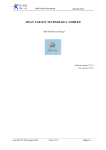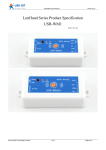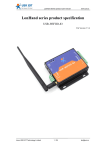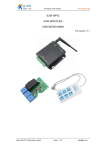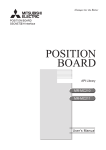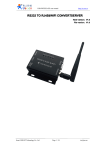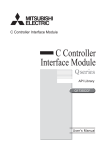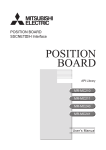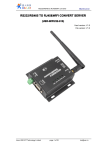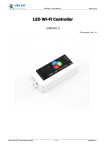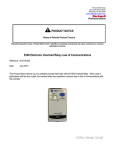Download USR-VCOM_EN
Transcript
USR-VCOM User Manual www.usr.so USR-VCOM User Manual Software version: V3.4.1 File version: V3.4.1 Jinan USR IOT Technology Limited Page 1 of 18 [email protected] USR-VCOM User Manual www.usr.so Content 1 System Instruction.......................................................................................................................................... 3 1.1 Function Description............................................................................................................................3 1.2 Software Features................................................................................................................................3 1.3 Software Application........................................................................................................................... 3 2 Quick Use........................................................................................................................................................ 4 3 system function structure...............................................................................................................................5 3.1 Virtual Serial Port Management.......................................................................................................... 6 3.2 Network Communication Management..............................................................................................6 3.3 Communication Data Management.................................................................................................... 6 3.4 Networking Management System....................................................................................................... 6 3.5 Help...................................................................................................................................................... 7 3.6 System Management........................................................................................................................... 7 4 System interface introduction........................................................................................................................ 7 4.1 System main interface......................................................................................................................... 7 4.2 Data Monitor Interface......................................................................................................................10 4.3 System Search and Configurate Networking Devices Interface........................................................10 4.3.1 USR-TCP232-T24 Series.......................................................................................................... 10 4.3.2 USR-TCP232-E45 Series.......................................................................................................... 11 4.3.3 USR-WIFI232-X series............................................................................................................. 12 5 System installation and use.......................................................................................................................... 13 5.1 System Installation.............................................................................................................................13 5.2 Add COM............................................................................................................................................13 5.3 Delete COM:...................................................................................................................................... 14 5.4 Revise the virtual serial port parameters..........................................................................................14 5.5 Create a virtual serial port quickly and connect it to USR series devices.......................................14 5.6 Synchronize baudrate (RFC2217 similar).......................................................................................... 15 5.7 Smart VCOM...................................................................................................................................... 15 5.8 Error Notice....................................................................................................................................... 17 5.9 Run service........................................................................................................................................ 17 6 CONTACT US..................................................................................................................................................18 Jinan USR IOT Technology Limited Page 2 of 18 [email protected] USR-VCOM User Manual www.usr.so 1 SYSTEM INSTRUCTION 1.1 Function Description USR - VCOM can map TCP/IP connection and UDP broadcast to be virtual serial port. Application access it to complete functions such as remote control ,data transmission. Main usage: combined with our serial to wifi item to extend the serial cable as well as original local serial control function. 1.2 Software Features 1 2 3 4 5 6 7 8 9 10 Support multiple virtual serial port mapping (Up to 255) Supports network protocols as TCP Client、TCP Server、UDP Receive and send serial port parameters setting multi-threading architecture Automatic connection, no remote device reset or special treatment for network recover Real time monitor data transmission of virtual serial port Integrate devices’ detection and configuration Serial data automatically packed to send and receive, transparent transmission Support synchronous baud rate (RFC2217) function of hardware Support smart VCOM, virtual serial port is added intelligently according to serial server. Free software 1.3 Software Application Applicable devices: all serial ports mapped by embedded device with TCP UDP data transmission, which includes serial server, wireless DTU, and other support TCP/IP UDP. Support our serial server as below: USR-TCP232-T24 series: USR-TCP232-2/24/300/D/S/T USR-TCP232-E45 series:USR-TCP232- E/-ED/-401/-500/-504/-52E/-52PE USR-WIFI232-X series: USR-WIFI232-A/-B/-C/-D/-G/-G2/-L/-T/-2/-602/-610/-62E/-S12 1 Connect virtual serial port Use computer to set one com to be TCP Client, the other TCP server. As below: 2 Software test and serial transmission imitation: Use the software to be a serial device for test. 3 Jinan USR IOT Technology Limited Page 3 of 18 [email protected] USR-VCOM User Manual www.usr.so 2 QUICK USE 1. Make sure that you just use one network card, then connect our serial server to the same LAN and power on. 2. Double click “USR-VCOM.exe” and click “Smart VCOM” in the toolbar. Then it search our serial server within the LAN. 3. Devices searched are listed. If there’s no found. Back to confirm the first step. Click “next” config the mark the device and create virtual serial ports. Jinan USR IOT Technology Limited Page 4 of 18 [email protected] USR-VCOM User Manual www.usr.so 4. Click “finish” after created, virtual serial ports list “Net State” show “connected (x)” or “connected”. Send data to serial port , it can output the same. 5. More details, pls refer to “5.7 Smart VCOM function” 3 SYSTEM FUNCTION STRUCTURE Jinan USR IOT Technology Limited Page 5 of 18 [email protected] USR-VCOM User Manual www.usr.so 3.1 Virtual Serial Port Management 1) 2) 3) 4) Add: Add a virtual serial port, the same as the physical serial port, and other software can open it send the data. Up to 255 virtual serial port. Set: can virtual serial port number Search: If the virtual serial port is in use, the program will not shut it down when exits, and automatically search and open the last remaining ones when starts. Delete: delete the virtual serial port added. 3.2 Network Communication Management 1) TCP Client: When the virtual serial port receives data, the system will send the data to destination IP port as TCP Client. Keep-Alive: Heartbeat packets mechanism, to identify abnormal disconnection of TCP connections, and ensure to maintain the TCP connection even no transmission during long time. Automatic connection: If TCP connection failure caused by unopen server or abnormal, the system automatically tries to connect to the server every 3 seconds, until it is successful. Register ID: support to send ID package after TCP connection, perfect compatibility with USR - D2D system, solve the problem of remote data transmission across the network. 2) TCP Server: When the virtual serial port receives data, the system will send the data to all connected clients as TCP Server. 3) UDP: When the virtual serial port receives data, the system will send the data to specified IP and port as UDP. 3.3 Communication Data Management 1) 2) Data monitoring: monitor virtual serial port and the situation of send and receive data via network, it can display the packet length, with both hex and ASCII at the same time. Counter management: monitor the virtual serial port and network received bytes. 3.4 Networking Management System 1) 2) 3) Search devices: search and configure device connected to the LAN. Physically, devices within same LAN can be searched, even IP address of the computer and the device are not in a LAN. But they are required to be in same LAN and have corresponding relation in real work. Smart VCOM: automatically search our serial port server, and intelligently create the corresponding virtual serial port (pls refer to 5.7 Smart VCOM function) Synchronous baud rate : like RFC2217 function, the software open and change the virtual serial port baud rate/data/check/stop bits, which is synchronous to hardware connected as the parameter. Jinan USR IOT Technology Limited Page 6 of 18 [email protected] USR-VCOM User Manual www.usr.so 3.5 Help 1) 2) About: show system, version number, contact information. Visit the website: visit company website. 3.6 System Management 1) 2) 3) 4) 5) Language Management: switch languages by changing lang. TXT under program root. System detects operating language environment when it starts. It automatically switches to English if it isn’t Chinese system. Save Configuration: record the configuration lat time and run it automatically next. Service started: service follow Windows to start, it still work normally even Windows is not landed. Tray display: click “minimize”, the system run back to the tray. Part function can be realized via right click. Hide Window: hide the control interface and the tray icon, and double click exe to open it. 4 SYSTEM INTERFACE INTRODUCTION 4.1 System main interface Jinan USR IOT Technology Limited Page 7 of 18 [email protected] USR-VCOM User Manual 1 www.usr.so Device: Add COM: click “add virtual serial port”, add and modify the parameters. Del COM: delete the selected virtual serial port, or delete the first virtual serial port if no one selected. Del all COM: Delete all virtual serial port in the interface. Reconnect: virtual serial port selected reconnected to server only under TCP client Reconnect All: all virtual serial port in the interface reconnected to server only under TCP client Reset Count: empty the number of bytes received via serial port or network of selected virtual serial port. Reset All Count: empty the number of bytes received via serial port or network of all virtual serial port in the interface. Quit: exit system 2 Tools: Monitor: click “Monitor” and open “data monitor” interface, to monitor data sending and receiving of the selected virtual serial port or the first virtual serial port if no one selected. Search: open the interface, search and configurate devices in the network to add virtual serial port. Smart VCOM: search all our products within LAN, and configurate virtual serial port corresponding to the hardware (pls refer to 5.7 Smart VCOM function) Jinan USR IOT Technology Limited Page 8 of 18 [email protected] USR-VCOM User Manual 3 www.usr.so Options: AutoRun: click Keep-Alive: click Run as tray icon: click tray. to start system automatically and cancel it if click again. to Identify network abnormal disconnection and maintain the TCP link. to make the system run automatically minimized and hidden as Synchronize baudrate (RFC2217 Similar): click (pls refer to 5.6 Synchronize baudrate (RFC2217 Similar) function) Run in background: click then program will hide management interface and the system tray, double-click the USR - VCOM. Exe , it can open again. 4 English: click it to swift between English and Chinese. 5 Help: About: click it to show system, version number and company contact information. Website: visit English or Chinese website accordingly Users guide: click it yo open Manual or find it from software installation directory. 6 Active Bar: achieve the function commonly used quickly 7 Virtual serial ports added: Left-click: choose virtual serial port then can delete, reconnect, reset count and monitor it. Left double click: modify the network parameters of virtual serial port, and click “ok” to execute. 8 Operation interface: can add more virtual serial port, and right click for quick operation. Jinan USR IOT Technology Limited Page 9 of 18 [email protected] USR-VCOM User Manual www.usr.so 4.2 Data Monitor Interface if there is no virtual serial port in the main interface, the window will not open. If no virtual serial port is selected, it will monitor the first one in the data monitor interface. 6 Start: start data monitor Stop: stop data monitor Clear: clear all data in the interface Save: save the data as txt file Close: close the window and stop data monitor Interface: blue words show data received via network, black ones show data received via serial 7 Show the selected packet information, with both hex and ASCII. 1 2 3 4 5 port. 4.3 System Search and Configurate Networking Devices Interface 4.3.1 USR-TCP232-T24 Series 1500 ports are needed for searching networking devices. Make it sure that 1500 ports are not used. 1 2 Search Device:search devices within LAN Connect virtual COM: connect the corresponding virtual serial port quickly Jinan USR IOT Technology Limited Page 10 of 18 [email protected] USR-VCOM User Manual www.usr.so Set Device: open its window, and set the selected device 4 Clear: clear the devices list in the interface 5 Close: close the window 6 Interface: Double click the selected virtual serial port for configuration, also it can be operated by right click menu. 3 Set Device: same with the above Connect virtual COM: Confirm: send configuration to a target device, the device will automatically restart, click search device and refresh, then you will find the device. 7 8 Cancel: cancel the settings and close the window. 4.3.2 USR-TCP232-E45 Series Jinan USR IOT Technology Limited Page 11 of 18 [email protected] USR-VCOM User Manual 1 www.usr.so Device: Connect virtual COM: quickly add virtual serial port with corresponding information according to the interface. 2 3 4 Port: Click to view configuration of different ports. Device List: show online devices within LAN click one device to view its configuration Search Device: click to see all devices within LAN 6 Open Web: open the selected device’s web for configuration 7 Read config: read device configuration information 8 Read temporary: read device temporary configuration information 9 Device Reset: reset 10 Save config: save 11 Default config: info changed to default configuration 12 Base Save: click “Base Save” to send configuration to the device then click “Save COM” for normal save. Otherwise, it is temporary. 5 4.3.3 USR-WIFI232-X series 1 2 3 Search Device: serch devices within LAN Connect virtual COM: click then pop up “add virtual serial port” interface. Close:close the window Jinan USR IOT Technology Limited Page 12 of 18 [email protected] USR-VCOM User Manual 4 5 www.usr.so Device list: show devices searched and its status. Add virtual serial port: “add virtual serial port” interface pops up. 5 SYSTEM INSTALLATION AND USE 5.1 System Installation Please close the anti-virus software and firewalls before installation. Otherwise it will cause the failure of driver installation or the main program was mistakenly deleted. This is to certify, the program has no virus. Double click USR-VCOM_V3.4_Setup.exe, then double click USR-VCOM.exe after installation. 5.2 Add COM Click , the below interface pop up: Virtual COM: select the virtual com to be added. “*real” after COM reveals the real serial port of the computer. Click “ok” to cover the real serial port. Jinan USR IOT Technology Limited Page 13 of 18 [email protected] USR-VCOM User Manual www.usr.so Net Protocol: select work mode then “ok” to add virtual serial port. (Remote IP and Port are needed under TCP Client, and Local IP is needed under TCP Server.) Remarks: for users’ identification Register ID: Click “Advanced”. This function is limited to TCP Client. It sends registered package after TCP connection, perfectly compatible USR - D2D system, and remote transmission across network between data and serial port server fulfilled. Scope: 0 ~ 65535. “0” is closed. Note: if there is failure after click “OK”. It resulted from the failure of driver installation or the main program was mistakenly deleted. Please close the anti-virus software and firewalls before installation. 5.3 Delete COM: Select the COM and click 5.4 Revise the virtual serial port parameters Double click the COM then revise in the pop-up window. 5.5 Create a virtual serial port quickly and connect it to USR series devices Quick method: Connect the device to LAN, click “search” and choose USR-TCP232-T24 in the pull-down menu. Click : “Search Device” in the pop-up window. The list will show online devices within LAN. Click device to be connected to virtual COM and click “Connect Virtual COM” , then choose COM # and “OK”. Note: if the device is under TCP Client UDP, Remote IP should be computer IP. Then normal transition with virtual COM will be. Jinan USR IOT Technology Limited Page 14 of 18 [email protected] USR-VCOM User Manual www.usr.so 5.6 Synchronize baudrate (RFC2217 similar) Function Brief: Software open and change the virtual serial port baud rate/data/check/stop bits, and the hardware connected to virtual COM automatically synchronous to be its parameter. How to achieve: Open “Synchronize baudrate” function Click ‘Option” then “Synchronize baudrate (RFC2217 similar)” 1 2 Ensure that your T24 series items firmware version is 4.13 or higher, E45 series firmware version is 2013 or higher. only the two series is compatible with this function. If it is of low version, please upgrade to the latest firmware. Operation: Pls refer to 4.3 “System Search and Configurate Networking Devices Interface” 5.7 Smart VCOM Function Brief: Intelligently and quickly build a serial port connected to our serial server. How to achieve: This function adopts our inherent searching and configuration protocol, therefore, it must be used with serial port server, which supports the T24 series E45 series and WIFI series. T24 series require hardware version 4.13 or higher E45 series require hardware version 2013 or higher WIFI series require hardware version 4.02.10.usr12 or higher Operation: 1 Click , pop-up window will show you devices searched within LAN. Jinan USR IOT Technology Limited Page 15 of 18 [email protected] USR-VCOM User Manual 2 Click next to crate virtual serial port for selected device. 3 It is same as below after configuration Jinan USR IOT Technology Limited Page 16 of 18 www.usr.so [email protected] USR-VCOM User Manual 4 www.usr.so Rules and features: Automatically modify segment of device IP and gateway, to make sure TCP/UDP communication. Automatically identify device working mode and configure the network parameters. TCP Client: modify device target IP and port TCP Server: no configuration UDP: modify device target IP ,port and local port E45 series works under DHCP mode (dynamic IP) should be set to the TCP Client mode, then TCP/UDP communication is not effected by changing device IP. 5.8 Error Notice Driver is intercepted by antivirus software or firewall so the installation fails. please close the anti-virus software and firewalls to reinstall. 5.9 Run service Find and run Jinan USR IOT Technology Limited under installation directory . Page 17 of 18 [email protected] USR-VCOM User Manual www.usr.so 6 CONTACT US Company: Jinan USR IOT Technology Limited Address: Tel: 1-728, Huizhan Guoji Cheng, Gaoxin Qu, Jinan, Shandong, China 86-531-55507297, 86-531-88826739 Web: www.usr.so Email: [email protected], [email protected] Jinan USR IOT Technology Limited Page 18 of 18 [email protected]