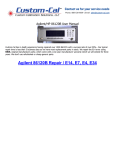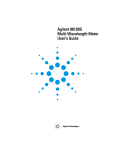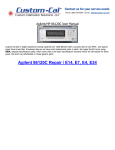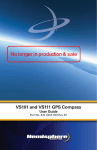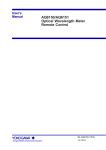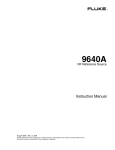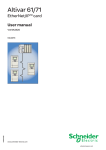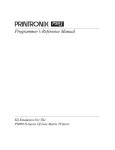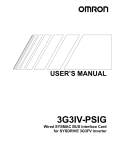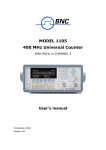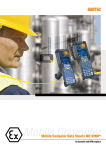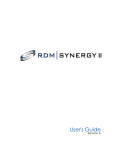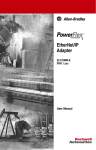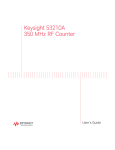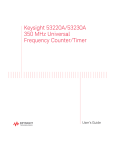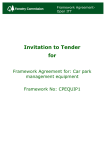Download HP 86120A Multi-Wavelength Meter
Transcript
User’s Guide
HP 86120A Multi-Wavelength
Meter
HP Part No. 86120-90012
Printed in USA
November 1996
First Edition
© Copyright Hewlett-Packard Company 1996
All Rights Reserved. Reproduction, adaptation, or translation without prior
written permission is prohibited, except as allowed under copyright laws.
Hewlett-Packard Company
Lightwave Operations
1400 Fountaingrove Parkway
Santa Rosa, CA 95403-1799, USA
(707) 577-1400
Notice. The information contained in this document is subject to change
without notice. Companies, names, and data used in examples herein are fictitious unless otherwise noted. Hewlett-Packard makes no warranty of any kind
with regard to this material, including but not limited to, the implied warranties of merchantability and fitness for a particular purpose. Hewlett-Packard
shall not be liable for errors contained herein or for incidental or consequential damages in connection with the furnishing, performance, or use of this
material.
Restricted Rights Legend. Use, duplication, or disclosure by the U.S. Government is subject to restrictions as set forth in subparagraph (c) (1) (ii) of
the Rights in Technical Data and Computer Software clause at DFARS
252.227-7013 for DOD agencies, and subparagraphs (c) (1) and (c) (2) of the
Commercial Computer Software Restricted Rights clause at FAR 52.227-19 for
other agencies.
ii
Safety Symbols
Safety Symbols
The following safety symbols are used throughout this manual. Familiarize
yourself with each of the symbols and its meaning before operating this instrument.
CAUTION
The caution sign denotes a hazard to the instrument. It calls attention to a
procedure which, if not correctly performed or adhered to, could result in
damage to or destruction of the instrument. Do not proceed beyond a caution
sign until the indicated conditions are fully understood and met.
WA RNING
The warning sign denotes a life-threatening hazard. It calls attention
to a procedure which, if not correctly performed or adhered to, could
result in injury or loss of life. Do not proceed beyond a warning sign
until the indicated conditions are fully understood and met.
The instruction manual symbol. The product is marked with this warning
symbol when it is necessary for the user to refer to the instructions in the
manual.
The laser radiation symbol. This warning symbol is marked on products which
have a laser output.
This symbol denotes that the instrument uses alternating current.
|
These symbols denotes that the power supply is turned on.
❍
These symbols denotes that the power supply is turned off.
The CE mark is a registered trademark of the European Community.
ISM1-A
This text denotes that the instrument is an Industrial Scientific and Medical
Group 1 Class A product.
The CSA mark is a registered trademark of the Canadian Standards
Association.
iii
The HP 86120A—At a Glance
The HP 86120A—At a Glance
The HP 86120A Multi-Wavelength Meter measures the wavelength and optical
power of laser light in the 700-1650 nm wavelength range. Because the
HP 86120A simultaneously measures multiple laser lines, you can characterize
wavelength-division-multiplexed (WDM) systems and the multiple lines of
Fabry-Perot lasers.
Characterize laser lines easily
With the HP 86120A you can quickly and easily measure any of the following
parameters:
•
•
•
•
•
•
•
Peak wavelength and power
Average wavelength
Total optical power
Laser line separation
Laser drift (wavelength and power)
Signal-to-noise ratios (unmodulated lasers)
Coherence length
In addition to these measurements, a “power bar” is displayed that shows
power changes like a traditional analog meter. You can see the power bar
shown in the following figure of the HP 86120A’s display.
iv
The HP 86120A—At a Glance
CAUTION
The HP 86120A’s input circuitry can be damaged when total input power levels
exceed +18 dBm. To prevent input damage, this specified level must not be
exceeded.
Print measurement results
You can get hardcopy results of your measurements by connecting a printer to
the rear-panel PARALLEL PRINTER PORT connector.
Program the instrument for automatic measurements
The HP 86120A offers an extensive set of HP-IB programming commands.
These commands allow you to perform automated measurements on manufacturing production lines and remote sites. Chapters 3 and 4 provide all the
information you’ll need to know in order to program the HP 86120A.
Display wavelengths as if measured in vacuum or standard air
Although all measurements are made in air, displayed results are corrected for
air dispersion to accurately show wavelength values in vacuum or in “standard
air.” To ensure accurate wavelength measurements, make sure that you enter
the elevation from which you will be making measurements as described in
Chapter 1, “Getting Started”.
Measurement accuracy—it’s up to you!
Fiber-optic connectors are easily damaged when connected to dirty or damaged cables
and accessories. The HP 86120A’s front-panel INPUT connector is no exception. When
you use improper cleaning and handling techniques, you risk expensive instrument
repairs, damaged cables, and compromised measurements.
Before you connect any fiber-optic cable to the HP 86120A, refer to “Cleaning Connections for Accurate Measurements” on page 2-38.
v
General Safety Considerations
General Safety Considerations
This product has been designed and tested in accordance with IEC Publication 1010, Safety Requirements for Electronic Measuring Apparatus, and has
been supplied in a safe condition. The instruction documentation contains
information and warnings which must be followed by the user to ensure safe
operation and to maintain the product in a safe condition.
WA RNING
If this instrument is not used as specified, the protection provided by
the equipment could be impaired. This instrument must be used in a
normal condition (in which all means for protection are intact) only.
WA RNING
No operator serviceable parts inside. Refer servicing to qualified
personnel. To prevent electrical shock, do not remove covers.
vi
Printing History
Printing History
HP Part Number
Edition
Date
86120-90001
First
March 1996
Typographical Conventions
The following conventions are used in this book.
Formatting
Information
key type
Keys or text located on the keyboard or instrument.
softkey type
Key names that are displayed on the instrument’s screen.
display type
Words or characters displayed on the computer’s screen or
instrument’s display.
user type
Words or characters that you type or enter.
emphasis type
Words or characters that emphasize some point or that are
used as place holders for text that you type.
vii
Warranty
Warranty
This Hewlett-Packard instrument product is warranted against defects in
material and workmanship for a period of one year from date of shipment.
During the warranty period, Hewlett-Packard Company will, at its option,
either repair or replace products which prove to be defective.
For warranty service or repair, this product must be returned to a service
facility designated by Hewlett-Packard. Buyer shall prepay shipping charges
to Hewlett-Packard and Hewlett-Packard shall pay shipping charges to return
the product to Buyer. However, Buyer shall pay all shipping charges, duties,
and taxes for products returned to Hewlett-Packard from another country.
Hewlett-Packard warrants that its software and firmware designated by
Hewlett-Packard for use with an instrument will execute its programming
instructions when properly installed on that instrument. Hewlett-Packard
does not warrant that the operation of the instrument, or software, or firmware will be uninterrupted or error-free.
Limitation of
Warranty
The foregoing warranty shall not apply to defects resulting from improper or
inadequate maintenance by Buyer, Buyer-supplied software or interfacing,
unauthorized modification or misuse, operation outside of the environmental
specifications for the product, or improper site preparation or maintenance.
NO OTHER WARRANTY IS EXPRESSED OR IMPLIED. HEWLETT-PACKARD
SPECIFICALLY DISCLAIMS THE IMPLIED WARRANTIES OF MERCHANTABILITY AND FITNESS FOR A PARTICULAR PURPOSE.
Exclusive Remedies
THE REMEDIES PROVIDED HEREIN ARE BUYER'S SOLE AND EXCLUSIVE
REMEDIES. HEWLETT-PACKARD SHALL NOT BE LIABLE FOR ANY
DIRECT, INDIRECT, SPECIAL, INCIDENTAL, OR CONSEQUENTIAL DAMAGES, WHETHER BASED ON CONTRACT, TORT, OR ANY OTHER LEGAL
THEORY.
viii
Contents
The HP 86120A—At a Glance iv
1. Getting Started
Step 1. Inspect the Shipment 1-4
Step 2. Check the Fuse 1-6
Step 3. Connect the Line-Power Cable 1-7
Step 4. Connect a Printer 1-9
Step 5. Turn on the HP 86120A 1-10
Step 6. Enter Your Elevation 1-12
Step 7. Select Medium for Wavelength Values 1-13
Step 8. Turn Off Wavelength Limiting 1-14
Returning the Instrument for Service 1-15
2. Making Measurements
Measuring Wavelength and Power 2-4
Changing the Units and Measurement Rate 2-10
Defining Laser-Line Peaks 2-13
Measuring Laser Separation 2-18
Measuring Laser Drift 2-21
Measuring Signal-to-Noise Ratios 2-25
Measuring Coherence Length 2-29
Measuring Modulated Lasers 2-32
Measuring Total Power Greater than 10 dBm 2-33
Calibrating Measurements 2-34
Printing Measurement Results 2-36
Cleaning Connections for Accurate Measurements 2-38
3. Programming
Addressing and Initializing the Instrument 3-4
Making Measurements 3-6
Monitoring the Instrument 3-16
Reviewing SCPI Syntax Rules 3-23
Example Programs 3-30
Lists of Commands 3-46
Contents-1
Contents
4. Programming Commands
Common Commands 4-4
Measurement Instructions 4-14
CALCulate1 Subsystem 4-25
CALCulate2 Subsystem 4-30
CALCulate3 Subsystem 4-36
CONFigure Measurement Instruction 4-52
DISPlay Subsystem 4-53
FETCh Measurement Instruction 4-57
HCOPy Subsystem 4-58
MEASure Measurement Instruction 4-59
READ Measurement Instruction 4-60
SENSe Subsystem 4-61
STATus Subsystem 4-66
SYSTem Subsystem 4-71
TRIGger Subsystem 4-77
UNIT Subsystem 4-80
5. Servicing
General Information 5-4
Electrostatic Discharge Information 5-12
Troubleshooting 5-14
Testing Performance 5-20
Replacing Instrument Assemblies 5-30
Replaceable Parts 5-43
6.
Specifications and Regulatory Information
Definition of Terms 6-3
Specifications 6-6
Regulatory Information 6-10
7. Reference
Instrument Preset Conditions 7-3
Menu Maps 7-5
Contents-2
Contents
Error Messages 7-12
Front-Panel Fiber-Optic Adapters 7-18
AC Line-Power Cords 7-19
Hewlett-Packard Sales and Service Offices 7-20
Contents-3
Contents
Contents-4
1
Getting Started
Getting Started
Getting Started
Getting Started
The instructions in this chapter show you how to install your HP 86120A. You
should be able to finish these procedures in about ten to twenty minutes.
After you’ve completed this chapter, continue with Chapter 2, “Making Measurements”.
Refer to Chapter 6, “Specifications and Regulatory Information” for information on operating conditions such as temperature.
If you should ever need to clean the cabinet, use a damp cloth only.
WA RNING
This is a Safety Class I product (provided with a protective earthing
ground incorporated in the power cord). The mains plug shall only be
inserted in a socket outlet provided with a protective earth contact.
Any interruption of the protective conductor inside or outside of the
instrument is likely to make the instrument dangerous. Intentional
interruption is prohibited.
CAUTION
This product has autoranging line voltage input. Be sure the supply voltage is
within the specified range.
CAUTION
When installing the product in a cabinet, the convection into and out of the
product must not be restricted. The ambient temperature (outside the
cabinet) must be less than the maximum operating temperature of the product
by 4°C for every 100 watts dissipated in the cabinet. If the total power
dissipated in the cabinet is greater than 800 watts, then forced convection must
be used.
CAUTION
This product is designed for use in INSTALLATION CATEGORY II and
POLLUTION DEGREE 2, per IEC 1010 and 664 respectively.
1-2
Getting Started
Getting Started
&RQWHQWV#
Step 1. Inspect the Shipment 1-4
Step 2. Check the Fuse 1-6
Step 3. Connect the Line-Power Cable 1-7
Step 4. Connect a Printer 1-9
Step 5. Turn on the HP 86120A 1-10
Step 6. Enter Your Elevation 1-12
Step 7. Select Medium for Wavelength Values
Step 8. Turn Off Wavelength Limiting 1-14
Returning the Instrument for Service 1-15
1-13
Measurement accuracy—it’s up to you!
Fiber-optic connectors are easily damaged when connected to dirty or damaged cables
and accessories. The HP 86120A’s front-panel INPUT connector is no exception. When
you use improper cleaning and handling techniques, you risk expensive instrument
repairs, damaged cables, and compromised measurements.
Before you connect any fiber-optic cable to the HP 86120A, refer to “Cleaning Connections for Accurate Measurements” on page 2-38.
1-3
Getting Started
Step 1. Inspect the Shipment
Step 1. Inspect the Shipment
1. Verify that all system components ordered have arrived by comparing the
shipping forms to the original purchase order. Inspect all shipping
containers.
If your shipment is damaged or incomplete, save the packing materials
and notify both the shipping carrier and the nearest Hewlett-Packard
sales and Service office. HP will arrange for repair or replacement of
damaged or incomplete shipments without waiting for a settlement from
the transportation company. Notify the HP customer engineer of any
problems.
2. Make sure that the serial number and options listed on the instrument’s
rear-panel label match the serial number and options listed on the shipping
document. The following figure is an example of the rear-panel serial
number label:
1-4
Getting Started
Step 1. Inspect the Shipment
Table 1-1. Options and Accessories Available for the HP 86120A
Item
Quantity
HP Part Number
Option 010 Delete FC/PC connector
—
—
Option 022 Replace flat physical contact interface with
angled physical contact interface
—
—
Option 900 Great Britain power cord
1
8120-1703
Option 901 Australia, New Zealand, China power cord
1
8120-0696
Option 902 European power cord
1
8120-1692
Option 906 Switzerland power cord
1
8120-2296
Option 912 Denmark power cord
1
8120-2957
Option 917 India, South Africa power cord
1
8120-4600
Option 918 Japanese power cord
1
8120-4754
Option 919 Israel power cord
1
8120-5181
Option UK5 Protective soft carrying case
1
—
Option UK6 Commercial calibration certificate with
calibration data
1
—
Option AXE Rack mount kit with handles
1
86120-60031
Option IX4 Rack mount kit without handles
1
86120-60030
Option OB2 Additional user’s manual
1
86120-90001
Option 412 Add 10 dB external attenuator (FC/PC
interface connector)
1
—
1-5
Getting Started
Step 2. Check the Fuse
Step 2. Check the Fuse
1. Locate the line-input connector on the instrument’s rear panel.
2. Disconnect the line-power cable if it is connected.
3. Use a small flat-blade screwdriver to open the pull-out fuse drawer.
4. Verify that the value of the line-voltage fuse in the pull-out drawer is
correct. The recommended fuse is an IEC 127 5×20 mm, 6.3A, 250 V, HP
part number 2110-0703.
Notice that an extra fuse is provided in a drawer located on the fuse holder.
WA RNING
For continued protection against fire hazard, replace line fuse only
with same type and ratings, (type T 6.3A/250V for 100/240V
operation). The use of other fuses or materials is prohibited.
1-6
Getting Started
Step 3. Connect the Line-Power Cable
Step 3. Connect the Line-Power Cable
WA RNING
This is a Safety Class 1 Product (provided with a protective earthing
ground incorporated in the power cord). The mains plug shall only be
inserted in a socket outlet provided with a protective earth contact.
Any interruption of the protective conductor inside or outside of the
instrument is likely to make the instrument dangerous. Intentional
interruption is prohibited.
CAUTION
Always use the three-prong AC power cord supplied with this instrument.
Failure to ensure adequate earth grounding by not using this cord may cause
instrument damage.
CAUTION
Do not connect ac power until you have verified the line voltage is correct as
described in the following paragraphs. Damage to the equipment could result.
CAUTION
This instrument has autoranging line voltage input. Be sure the supply voltage
is within the specified range.
1. Verify that the line power meets the requirements shown in the following
table.
Line Power Requirements
Power:
115 VAC: 110 VA MAX. / 60 WATTS MAX. / 1.1 A MAX.
230 VAC: 150 VA MAX. / 70 WATTS MAX. / 0.6 A MAX.
Voltage
nominal: 115 VAC / 230 VAC
range 115 VAC: 90-132 V
range 230 VAC: 198-254 V
Frequency
nominals: 50 Hz / 60 Hz
range: 47-63 Hz
2. Connect the line-power cord to the instrument’s rear-panel connector.
1-7
Getting Started
Step 3. Connect the Line-Power Cable
3. Connect the other end of the line-power cord to the power receptacle.
Various power cables are available to connect the HP 86120A to ac power outlets unique to specific geographic areas. The cable appropriate for the area to
which the HP 86120A is originally shipped is included with the unit. The cable
shipped with the instrument also has a right-angle connector so that the
HP 86120A can be used while sitting on its rear feet. You can order additional
ac power cables for use in different geographic areas. Refer to “AC Line-Power
Cords” on page 7-19.
1-8
Getting Started
Step 4. Connect a Printer
Step 4. Connect a Printer
The HP 86120A can print hardcopies of measurement results on a printer. The
output is ASCII text. If you don’t have a printer, continue with “Step 5. Turn on
the HP 86120A” on page 1-10.
•
Using a standard parallel printer cable, connect the printer to the
HP 86120A’s rear-panel PARALLEL PRINTER PORT connector.
1-9
Getting Started
Step 5. Turn on the HP 86120A
Step 5. Turn on the HP 86120A
1. Press the front-panel LINE key. After approximately 20 seconds, the display
should look similar to the following figure:
The front-panel LINE switch disconnects the mains circuits from the mains
supply after the EMC filters and before other parts of the instrument.
2. If the HP 86120A fails to turn on properly, consider the following
possibilities:
•
Is the line fuse good?
•
Does the line socket have power?
•
Is it plugged into the proper ac power source?
If the instrument still fails, return it to Hewlett-Packard for repair. Refer to
“Returning the Instrument for Service” on page 1-15.
1-10
Getting Started
Step 5. Turn on the HP 86120A
Instrument firmware version
When the instrument is first turned on, the display briefly shows the instrument’s firmware version number. In the unlikely event that you have a problem with the HP 86120A,
you may need to indicate this number when communicating with Hewlett Packard.
There is no output laser aperture
The HP 86120A does not have an output laser aperture. However, light less than 1 nw
escapes out of the front-panel OPTICAL INPUT connector. Operator maintenance or precautions are not necessary to maintain safety. No controls, adjustments, or performance
of procedures result in hazardous radiation exposure.
1-11
Getting Started
Step 6. Enter Your Elevation
Step 6. Enter Your Elevation
In order for your HP 86120A to accurately measure wavelengths and meet its
published specifications, you must enter the elevation where you will be performing your measurements.
1. Press the Setup key.
2. Press the CAL softkey.
3. Press ELEV.
4. Use the
and
softkeys to enter the elevation in meters. Entries jump
in 500 meter steps from 0 m to 5000 m.
The elevation value selected with the softkeys must be within 250 meters
of the actual elevation.
5. Press RETURN to complete the entry.
Converting feet to meters
If you know your elevation in feet, you can convert this value to meters by using the following equation:
ft
m = --------------3.281
1-12
Getting Started
Step 7. Select Medium for Wavelength Values
Step 7. Select Medium for Wavelength Values
Because wavelength varies with the material that the light passes through, the
HP 86120A offers wavelength measurements in two mediums: vacuum and
standard air.
1. Press the Setup key.
2. Press the CAL softkey.
3. Make the following selection:
•
Press VACUUM for wavelength readings in a vacuum.
•
Press STD AIR for wavelength readings in standard air.
4. Press RETURN to complete the entry.
Definition of standard air
Standard air is defined to have the following characteristics:
Barometric pressure: 760 torr
Temperature: 15°C
Relative humidity: 0%
1-13
Getting Started
Step 8. Turn Off Wavelength Limiting
Step 8. Turn Off Wavelength Limiting
After the Preset key is pressed, the input wavelength range is limited to measuring lasers between 1200 nm and 1650 nm. You can easily expand the input
range to the full 700 nm to 1650 nm range with the following steps:
1. Press the Preset key.
2. Press the Setup key.
3. Press MORE and then WL LIM.
4. Press LIM OFF to remove the limits on wavelength range.
All responses in the full 700 nm to 1650 nm range are now displayed.
1-14
Getting Started
Returning the Instrument for Service
Returning the Instrument for Service
The instructions in this section show you how to properly package the instrument for return to a Hewlett-Packard service office. For a list of offices, refer
to “Hewlett-Packard Sales and Service Offices” on page 7-20.
If the instrument is still under warranty or is covered by an HP maintenance
contract, it will be repaired under the terms of the warranty or contract (the
warranty is at the front of this manual). If the instrument is no longer under
warranty or is not covered by an HP maintenance plan, Hewlett-Packard will
notify you of the cost of the repair after examining the unit.
When an instrument is returned to a Hewlett-Packard service office for servicing, it must be adequately packaged and have a complete description of the
failure symptoms attached.
When describing the failure, please be as specific as possible about the nature
of the problem. Include copies of additional failure information (such as
instrument failure settings, data related to instrument failure, and error messages) along with the instrument being returned.
Please notify the service office before returning your instrument for service.
Any special arrangements for the instrument can be discussed at this time.
This will help the HP service office repair and return your instrument as
quickly as possible.
1-15
Getting Started
Returning the Instrument for Service
Preparing the instrument for shipping
1. Write a complete description of the failure and attach it to the instrument.
Include any specific performance details related to the problem. The
following information should be returned with the instrument.
•
•
•
•
•
•
•
•
Type of service required.
Date instrument was returned for repair.
Description of the problem:
• Whether problem is constant or intermittent.
• Whether instrument is temperature-sensitive.
• Whether instrument is vibration-sensitive.
• Instrument settings required to reproduce the problem.
• Error codes.
• Performance data.
Company name and return address.
Name and phone number of technical contact person.
Model number of returned instrument.
Full serial number of returned instrument.
List of any accessories returned with instrument.
2. Cover all front or rear-panel connectors that were originally covered when
you first received the instrument.
CAUTION
Cover electrical connectors to protect sensitive components from electrostatic
damage. Cover optical connectors to protect them from damage due to physical
contact or dust.
CAUTION
Instrument damage can result from using packaging materials other than the
original materials. Never use styrene pellets as packaging material. They do not
adequately cushion the instrument or prevent it from shifting in the carton.
They may also cause instrument damage by generating static electricity.
3. Pack the instrument in the original shipping containers. Original materials
are available through any Hewlett-Packard office. Or, use the following
guidelines:
•
Wrap the instrument in antistatic plastic to reduce the possibility of
damage caused by electrostatic discharge.
•
For instruments weighing less than 54 kg (120 lb), use a double-walled,
1-16
Getting Started
Returning the Instrument for Service
corrugated cardboard carton of 159 kg (350 lb) test strength.
•
The carton must be large enough to allow 3 to 4 inches on all sides of the
instrument for packing material, and strong enough to accommodate
the weight of the instrument.
•
Surround the equipment with 3 to 4 inches of packing material, to protect the instrument and prevent it from moving in the carton. If packing
foam is not available, the best alternative is S.D-240 Air Cap™ from
Sealed Air Corporation (Commerce, California 90001). Air Cap looks
like a plastic sheet filled with air bubbles. Use the pink (antistatic) Air
Cap™ to reduce static electricity. Wrapping the instrument several
times in this material will protect the instrument and prevent it from
moving in the carton.
4. Seal the carton with strong nylon adhesive tape.
5. Mark the carton “FRAGILE, HANDLE WITH CARE”.
6. Retain copies of all shipping papers.
1-17
Getting Started
Returning the Instrument for Service
1-18
2
Making Measurements
Making Measurements
Making Measurements
Making Measurements
In this chapter, you’ll learn how to make a variety of fast, accurate measurements. As you perform these measurements, keep in mind the following
points:
•
700 nm to 1650 nm maximum input wavelength range
The range is normally limited from 1200 nm to 1650 nm. To use the full
range, refer to “Measuring lasers between 700 nm and 1200 nm” on page 2-7
and to “To use the full wavelength range” on page 2-9.
CAUTION
•
+10 dBm maximum total displayed input power
•
Laser linewidths assumed to be less than 10 GHz
•
If you change the elevation where you will be using your HP 86120A, refer
to “Calibrating Measurements” on page 2-34.
•
Press the green Preset key to return the HP 86120A to its default state.
Do not exceed +18 dBm source power. The HP 86120A’s input circuitry can be
damaged when total input power exceeds 18 dBm. You can measure power
levels that are greater by adding attenuation and entering a power offset as
described in “To measure total power exceeding 10 dBm” on page 2-33.
2-2
Making Measurements
Making Measurements
&RQWHQWV#
Measuring Wavelength and Power 2-4
To display peak wavelength and power 2-8
To display multiple laser lines 2-8
To display average wavelength and total power 2-8
To use the full wavelength range 2-9
To control the power bar 2-9
Changing the Units and Measurement Rate 2-10
To change the units of measure 2-11
To select single measurement acquisition 2-11
To increase measurement speed 2-12
Defining Laser-Line Peaks 2-13
To define laser-line peaks 2-16
Measuring Laser Separation 2-18
To measure channel separation 2-20
To measure flatness 2-20
Measuring Laser Drift 2-21
To measure drift 2-23
Measuring Signal-to-Noise Ratios 2-25
To measure signal-to-noise 2-28
Measuring Coherence Length 2-29
To measure coherence length 2-31
Measuring Modulated Lasers 2-32
Measuring Total Power Greater than 10 dBm 2-33
To measure total power exceeding 10 dBm 2-33
Calibrating Measurements 2-34
To enter the elevation 2-35
To select the medium for light 2-35
Printing Measurement Results 2-36
To create a hardcopy 2-37
Cleaning Connections for Accurate Measurements 2-38
To clean a non-lensed connector 2-40
To clean an adapter 2-41
To test insertion loss and return loss 2-41
2-3
Making Measurements
Measuring Wavelength and Power
Measuring Wavelength and Power
This section gives you step-by-step instructions for measuring peak wavelength, average wavelength, peak power, and total input power. There are
three display modes:
•
•
•
Peak wavelength
List-by-wavelength or power
Average wavelength and total power
The figure on this page shows the peak wavelength mode. The figure on the
next page shows the list-by-wavelength display mode where the signals are
displayed in order from shortest to longest wavelengths. In either mode, the
HP 86120A can measure up to 100 laser lines simultaneously.
Display after “Peak WL” key pressed
2-4
Making Measurements
Measuring Wavelength and Power
Peak WL mode displays one signal
When Peak WL is pressed, the display shows the largest amplitude line in the
spectrum. The word PEAK is shown on the screen. If multiple laser lines are
present at the input, the number of lines located will be shown along the right
side of the screen.
In addition to the digital readouts, there is a power bar. It provides a convenient analog “meter movement” for tuning laser power.
Although the Peak WL mode shows one signal at a time, softkeys are provided
that allow you to scroll through and display all the measured laser lines. You
can scroll through the list according to the wavelengths or powers measured.
List by WL or Power modes display multiple lines simultaneously
In the list-by-wavelength or list-by-power modes, the measurements of five
laser lines can be displayed at any one time. Use the
and
softkeys to
move the cursor
through the list of signals; the list can contain up to 100
entries. Press the SELECT key, and the display changes to peak wavelength
mode with the signal at the cursor displayed.
Annotation in the upper right corner of the display indicates whether the signals are ordered according to wavelength (BY WL) or power (BY PWR). The
cursor shows the currently selected laser line. As you scroll through the
responses, the current position of the selection cursor is shown along the
screen’s right side.
Display after “List by WL” key pressed
2-5
Making Measurements
Measuring Wavelength and Power
Also notice that power bars graphically show the relative power levels
between laser lines.
Total power and average wavelength can be measured
In the third available display mode, the HP 86120A displays the average wavelength as shown in the following figure. The displayed power level is the total
input power to the instrument. It is the sum of the powers of each laser line; it
is not a measure of the average power level of the laser lines.
The following equation shows how individual wavelengths of laser lines are
summed together to obtain the average wavelength value:.
n
∑ Pi λi
i=1
λ avg = -------------------n
∑ Pi
i=1
where,
n is the number of laser lines included in the average.
Pi is the peak power of an individual laser line. Power units are in Watts
(linear).
2-6
Making Measurements
Measuring Wavelength and Power
The following equation shows how individual powers of laser lines are
summed together to obtain the total power value:
n
P total =
∑ Pi
i=1
where,
n is the number of laser lines included in the measurement.
Pi is the peak power of an individual laser line. Power units are in Watts
(linear).
Measuring lasers between 700 nm and 1200 nm
After the Preset key is pressed, the input wavelength range is limited to measuring lasers between 1200 nm and 1650 nm. This prevents the accidental display of spurious signals that may not exist. You can easily expand the input
range to the full 700 nm to 1650 nm range, however you should learn how to
identify spurious signals.
Spurious signals below 1200 nm may be displayed whenever low-power laser
lines (power levels near the HP 86120A’s specified sensitivity) are present at
the input. For example, a low-power laser line at 1550 nm has a second harmonic line at 775 nm. If this second harmonic is above the peak threshold level
relative to the fundamental line, it is considered a peak. Its displayed power
level may be greater than that of the fundamental because the amplitude correction at 775 nm is much greater (by about 15 dB) than that at 1550 nm (the
interferometer is less sensitive at 775 nm).
You can also avoid displaying this second harmonic line by reducing the peak
threshold below its preset value. Because the peak threshold level is used to
determine which signals are to be displayed before amplitude corrections are
applied, the harmonic will be eliminated. Refer to “Defining Laser-Line Peaks”
on page 2-13.
In order to use the full wavelength range, refer to “To use the full wavelength
range” on page 2-9.
2-7
Making Measurements
Measuring Wavelength and Power
To display peak wavelength and power
1. Connect the fiber-optic cable to the front-panel OPTICAL INPUT connector.
2. To display the peak wavelength and power, do one of the following:
•
Press the green Preset key.
•
Press Peak WL.
3. To move the cursor to view other signals, press:
•
PREV WL to select next (previous) shorter wavelength.
•
NEXT WL to select next longer wavelength.
•
PEAK to signal with greatest power.
•
PREV PK to select next lower power signal.
•
NEXT PK to select next higher power signal.
To display multiple laser lines
1. Connect the fiber-optic cable to the front-panel OPTICAL INPUT connector.
2. Press the green Preset key.
3. Press List by WL to display the laser lines from the shortest wavelength to the
longest wavelength.
4. Press List by Power to display the laser lines in order of decreasing
amplitudes.
To display average wavelength and total power
•
2-8
Press the Avg WL key.
Making Measurements
Measuring Wavelength and Power
To use the full wavelength range
1. Press the Setup key.
2. Press MORE and then WL LIM.
3. Press LIM OFF to remove the limits on wavelength range. All responses in the
full 700 nm to 1650 nm range are now displayed.
To control the power bar
1. Press the Setup key.
2. Press MORE and then PWR BAR.
3. Press BAR ON to display the power bar, and press BAR OFF to hide the power
bar display.
2-9
Making Measurements
Changing the Units and Measurement Rate
Changing the Units and Measurement Rate
Change the displayed units
As described later in this section, it’s easy to change the wavelength and
amplitude units. You can choose between the following units:
Table 2-1. Available Units
Wavelength
Power
nm
dBm
cm–1
mW
THz
µW
You can speed up the measurement rate
Under normal operation, the HP 86120A makes a measurement and displays
the results about once every 1.25 seconds. It is in this normal update mode
that maximum accuracy and wavelength resolution are achieved. However,
should a faster update be desired, for example when real-time feedback is
required to tune a laser to its designated channel, the HP 86120A can be set to
update approximately four times per second. This reduces both wavelength
resolution and accuracy but can be beneficial in some applications.
When FAST update is selected, one less digit of resolution is displayed. Also, if
multiple wavelengths are present, these individual responses, with the
reduced resolution, may no longer be recognized.
Select continuous or single measurements
The HP 86120A continuously measures the input spectrum at the front-panel
OPTICAL INPUT connector. Whenever measurements are being acquired, an
asterisk (*) is displayed in the display’s upper right corner. When you switch
between normal and fast update modes the rate that the asterisk blinks
changes.
2-10
Making Measurements
Changing the Units and Measurement Rate
You can specify that the instrument perform a measurement only when the
front-panel Single key is pressed. This is the single-acquisition measurement
mode, and it is useful for capturing and preserving data. After capturing the
data, you can display it using many of the procedures included in this chapter.
You can return to continuous measurement mode at any time by pressing the
Cont key.
To change the units of measure
1. Press Setup.
2. Press the UNITS softkey.
3. Press WL and select one of the following units. Then, press RETURN to
complete your selection:
•
NM for nanometers
•
THZ for terahertz
•
CM –1 for wave number
4. Press POWER and select one of the following units:
•
DBM for decibels relative to a milliwatt
•
MW for milliwatts
•
UW for microwatts
To select single measurement acquisition
•
Press the Single key.
2-11
Making Measurements
Changing the Units and Measurement Rate
To increase measurement speed
1. Press the Setup key.
2. Press the UPDATE softkey.
3. Select either NORMAL or FAST.
2-12
Making Measurements
Defining Laser-Line Peaks
Defining Laser-Line Peaks
The HP 86120A uses two rules to identify valid laser-line peaks. Understanding these rules is essential to getting the most from your measurements. For
example, these rules allow you to “hide” AM modulation sidebands or locate
laser lines with small amplitudes.
In order to identify a laser line, the laser-line must meet both of the following
rules:
•
Power must be greater than the power established by the peak threshold
limit
•
Power must rise and then fall by at least the peak excursion value
In addition, the input wavelength range can be limited as described in this section.
Peak threshold limit
The peak threshold limit is set by subtracting the peak threshold value from
the power of the largest laser line. So, if the largest laser line is 2 dBm and the
peak threshold value is 10 dB, the peak threshold limit is –8 dBm
( – 8 dBm = 2 dBm – 10 dB ) . You can set the peak threshold value between 0 to
40 dB.
The peak threshold’s default value is 10 dB. This ensures that any modulated
signals being measured are not confused with their AM sidebands. For unmodulated lasers, or Fabry-Perot lasers, it may be desirable to increase this
threshold to look for responses that are more than 10 dB from the peak.
Peak threshold can be used to suppress spurious signals. For example, a laser
that is amplitude modulated in the audio frequency range can cause spurious
wavelengths to be displayed below and above the correct wavelength. The
power of these spurious wavelengths is below that of the correct wavelength.
These spurious signals can be eliminated by decreasing Peak threshold from
its Preset value.
2-13
Making Measurements
Defining Laser-Line Peaks
Peak excursion
The peak excursion defines the rise and fall in amplitude that must take place
in order for a laser line to be recognized. The rise and fall can be out of the
noise, or in the case of two closely spaced signals, out of the filter skirts of the
adjacent signal. The peak excursion’s default value is 15 dB. Any laser line that
rises by 15 dB and then falls by 15 dB passes the rule. You can set the peak
excursion value from 1 to 30 dB.
Examples of valid and invalid signals
In the following figure, three laser lines are identified: responses ➀, ➂, and ➃.
Response ➁ is not identified because it is below the peak threshold. The portion of each signal that is within the peak excursion limits is shown in bold
lines.
Because of the peak excursion rule, responses ➃ and ➄ are identified as one
laser line—the minimum point between ➃ and ➄ does not drop to the peak
excursion limit. This response has the highest power shown which is peak ➃.
Whenever the peak threshold limit or peak excursion value is changed, the
new limits are applied to the current displayed measurements even if the
instrument is in the Single measurement mode.
2-14
Making Measurements
Defining Laser-Line Peaks
The following figure shows the same laser lines as the previous figure, but the
peak-excursion value has been changed from 15 to 3 dB. Four laser lines are
now identified with responses ➃ and ➄ identified as two distinct laser lines.
Limiting the input wavelength range
The HP 86120A’s preset condition limits the wavelength measurement range
from 1200 nm to 1650 nm. You can expand the wavelength range to cover the
entire 700 nm to 1650 nm range. Although wavelength range limiting reduces
the number of laser lines found, its main purpose is to eliminate the identification of second harmonic distortion products as described in the following sidebar. To set the wavelength range, refer to “To use the full wavelength range”
on page 2-9.
2-15
Making Measurements
Defining Laser-Line Peaks
Distortion caused by low-power laser lines
Low-power laser lines (power level near the HP 86120A’s specified sensitivity) may be
accompanied by second harmonic (or other) distortion. For example, a low-power laser
line at 1550 nm has a second harmonic line at 775 nm. If this second harmonic is above
the peak threshold level relative to the fundamental line, it is considered a peak. Its displayed power level may be greater than that of the fundamental because the amplitude
correction at 775 nm is much greater (by about 15 dB) than that at 1550 nm (the interferometer is less sensitive at 775 nm).
To avoid displaying this second harmonic line, limit the input wavelength range from
1200 nm to 1650 nm as described in “To use the full wavelength range” on page 2-9.
Or, reduce the peak threshold below its preset value. Because the peak threshold level is
used to determine which signals are to be displayed before amplitude corrections are
applied, the harmonic will be eliminated.
To define laser-line peaks
1. Press the Setup key.
2. Press MORE and then THRSHLD.
3. Press PX EXC, and enter the peak excursion value. Use the
softkey to
select the digit that requires editing. Use the
and
softkeys to change
the value.
The peak excursion value can range from 1 to 30 dB. The default value is 15
dB.
4. Press RETURN.
5. Press PK THLD and then enter the peak threshold value.
The peak threshold value can range from 0 to 40 dB. Setting this value to 0
dB ensures that only the peak wavelength is identified. The default value is
10 dB.
Pressing the green PRESET key changes the peak excursion and peak threshold
values to their default settings. It also turns wavelength range limiting on.
Turning the HP 86120A’s power off and then on does not change these settings.
2-16
Making Measurements
Defining Laser-Line Peaks
If too many lines are identified
If the following message is displayed, too many laser lines have been identified:
E15 MAX NUMBER OF SIGNALS FOUND
The maximum number of laser lines that the instrument can measure is 100. If this message appears, decrease the peak threshold value or increase the peak excursion value.
2-17
Making Measurements
Measuring Laser Separation
Measuring Laser Separation
It is often important to measure the wavelength and power separation
between multiple laser lines. This is especially true in wavelength-divisionmultiplexed (WDM) systems where channel spacing must be adhered to. The
HP 86120A can display the wavelength and amplitude of any laser line relative
to another. In fact, the following types of relative measurements can be made
compared to the reference:
•
•
•
Relative wavelength, absolute power
Relative power, absolute wavelength
Relative wavelength and power
For example, suppose that you want to measure separation on a system having the spectrum shown in the following figure.
2-18
Making Measurements
Measuring Laser Separation
The HP 86120A displays separation on this spectrum as shown in the following figure. Notice that the 1541.747 nm laser line is selected as the reference.
It is shown in absolute units. The wavelengths and powers of the remaining
responses are shown relative to this reference. For example, the first response
is 2.596 nm below the reference.
To determine channel spacing, simply read the relative wavelength measurement of the laser lines immediately preceding and following the reference. Use
the ,
, and SELECT softkeys to change the reference laser line and read the
channel spacing between each channel.
You can use relative power measurements to measure flatness (pre-emphasis)
in a WDM system. Simply select one carrier as the reference and measure the
remaining carriers relative to the reference level. The power differences represent the system flatness.
Press RESET to turn off the delta calculations so that all responses are shown in
absolute wavelength and powers.
2-19
Making Measurements
Measuring Laser Separation
To measure channel separation
1. Press the front-panel Preset key.
2. Press List by WL.
3. Press the Delta On key.
Use the Off key to turn off the measurement.
4. Select the type of separation to observe:
•
∆ WL displays channel separation.
•
∆ WL / ∆ PWR displays both channel separation and differences in power.
5. Use the
and
softkeys to select the reference laser line.
6. Press SELECT.
Press SELECT anytime to select a new reference. Press RESET anytime to turn
off the delta calculation.
To measure flatness
1. Press the front-panel Preset key.
2. Press List by Power.
This lists the input signals by power with the largest response listed first.
3. Press the Delta On key.
4. Select ∆ PWR.
5. Use the
and
softkeys to select the first laser line.
6. Press SELECT.
7. Since the largest power signal is the reference, the relative power
measurements for the other responses shows system flatness.
2-20
Making Measurements
Measuring Laser Drift
Measuring Laser Drift
In this section, you’ll learn how the HP 86120A can be used to monitor drift
(changes to a laser’s wavelength and amplitude over time). Drift is measured
simultaneously for every laser line that is identified at the input. The
HP 86120A keeps track of each laser line’s initial, current, minimum, and maximum values and displays their differences relative to itself. This allows the
HP 86120A to be used for laser transmitter evaluation, burn-in, or development. In addition, you can monitor system performance over time, temperature, or other condition.
The following display shows power and wavelength drift measured on five
laser lines. The DRIFT annotation, item ➀, tells you that drift measurements
are being performed. The current relative drift values for wavelength and
power are shown in items ➁ and ➂ respectively. Item ➃ indicates the absolute
reference values for the laser line indicated by the cursor
. The reference
values are measured before the measurement starts.
You can restart the drift measurement at any time by pressing the RESET softkey. All minimum and maximum values are reset to the reference values, and
the HP 86120A begins to monitor drift from the current laser line values. Move
the cursor up and down the listing to see the reference wavelength and power
of each laser line.
2-21
Making Measurements
Measuring Laser Drift
If measurement updating stops or the values become blanked
If, in the middle of a measurement, the number of laser lines present changes, the measurement stops until the original number of lines returns. You’ll notice that a CLEAR softkey appears and one of the following message is displayed:
E46 NUM LINES < NUM REFS
E47 NUM LINES > NUM REFS
To view the data measured before the conditions changed, press CLEAR and then MAXMIN. Notice that the measurement acquisition is changed from continuous to single.
To restart testing, press CLEAR, the CONT key, and then RESET to use the new number of
lines as the reference. Pressing CONT restarts continuous measurement acquisition. Or,
you can restore the original number of lines on the input so that the drift measurement
can continue.
2-22
Making Measurements
Measuring Laser Drift
To measure drift
1. Press the front-panel Preset key.
2. Press Peak WL, List by WL, or List by Power to select the display style for
observing drift.
3. Press Appl’s and then DRIFT.
Pressing DRIFT sets the current laser-line values as the reference from which
to compare all drift.
4. Press MAX-MIN for the desired type of drift measurement as described in the
following paragraphs:
Display shows the current values of laser lines relative to
the wavelength and power values measured when the test
was begun or the RESET softkey was pressed.
Display shows absolute maximum values since the drift
measurement was started. This measurement gives the
longest wavelength and greatest power measured. The
laser line of interest may have since drifted to a lesser
value. Note that the maximum wavelength and maximum
power may not have occurred simultaneously.
Display shows absolute minimum values since the drift
measurement was started. This measurement gives the
shortest wavelength and smallest power measured. The
laser line of interest may have since drifted to a greater
value. Note that the minimum wavelength and minimum
power may not have occurred simultaneously.
Display shows the total drift from the reference since the
drift measurement was started. Values represent the
minimum wavelength and power drift values subtracted
from the maximum drift values.
5. In the List by WL and List by Power displays, use the
and
softkeys to view
the reference values (wavelength and power values of each laser line before
the test was started).
During the measurement, you can change the display mode to Peak WL, List
by WL, List by Power, or Avg WL. When List by WL or List by Power is selected, the
signal list is sorted by reference values and not by the current, maximum,
2-23
Making Measurements
Measuring Laser Drift
or minimum values.
To restart the drift measurements, press RESET. This resets the reference
values.
2-24
Making Measurements
Measuring Signal-to-Noise Ratios
Measuring Signal-to-Noise Ratios
Signal-to-noise measurements provide a direct indication of system performance. Signal-to-noise measurements are especially important in WDM systems because there is a direct relation between signal-to-noise and bit error
rate. The HP 86120A displays signal-to-noise measurements in the third column. For example, the selected signal in the following figure has a signal-tonoise ratio of 23.4 dB/nm.
Understanding how measurements are made is critical
During a signal-to-noise measurement, the absolute power of the carrier, in
dBm, is compared to the absolute power of the noise at the carrier wavelength. See the following figure. The noise power at the carrier must be determined by interpolation because the carrier, in most cases, can not or should
not be turned off.
You can select one of two methods used to determine the wavelength where
the noise is measured: automatic interpolation or a user-entered wavelength.
In the figure above, notice that “S/N AUTO” is displayed to indicate that
automatic interpolation is selected.
2-25
Making Measurements
Measuring Signal-to-Noise Ratios
Location of noise measurements
Automatic interpolation
When the signal-to-noise “auto” function is selected, the HP 86120A first
determines the proximity of any adjacent signal. If the next closest signal is
≤200 GHz (approximately 1.6 nm at 1550 nm) away from the signal of interest,
then the noise power is measured half way between the two channels and an
equal distance to the other side of the signal of interest. See points Pn1 and
Pn2 in the following figure.
If the closest signal is more than 200 GHz from the signal of interest, or if there
is no other signals present, then the noise power is measured at 100 GHz on
either side of the signal of interest. The two measured noise power levels are
then averaged to estimate the noise power level at the signal wavelength. The
noise power measurements use linear interpolation to estimate the noise
power level at the signal of interest’s wavelength.
2-26
Making Measurements
Measuring Signal-to-Noise Ratios
Automatic interpolation
User-entered wavelength
When the signal-to-noise “user” function is selected, the HP 86120A uses only
one wavelength to measure the noise power for all signals. This wavelength is
set by the user and all signals are compared to the noise level at this wavelength to determine their corresponding signal-to-noise ratios
Noise bandwidth affects measurement
When measuring noise power, the HP 86120A must account for the noise
bandwidth used during the measurement. Because noise bandwidth varies
with measurement bandwidth (a wide bandwidth allows more noise to the
HP 86120A’s detector than a narrow bandwidth), the HP 86120A normalizes
all noise power measurements to a bandwidth of 1 nm. The annotation 1 nm is
displayed to show that the noise bandwidth is being normalized to a 1 nm
bandwidth.
Repetitive data formats
The HP 86120A signal-to-noise application works best when the laser being tested is
not modulated, or modulated with non-repetitive data formats. With repetitive data formats, such as PRBS data and SONET formats, there is significant low-frequency amplitude modulation of the laser. This modulation raises the noise floor of the HP 86120A
significantly. The signal-to-noise measured can be limited to about 15 dB while measuring lasers modulated by repetitive data formats.
2-27
Making Measurements
Measuring Signal-to-Noise Ratios
To measure signal-to-noise
1. Press the front-panel Preset key.
2. Press List by WL.
3. Press Appl’s and then S/N.
4. To select the wavelength reference for measuring the noise, do the
following steps:
a. Press WL REF, and
•
press AUTO to let the instrument interpolate the wavelength,
or
•
press USER to select the last wavelength manually entered.
b. If you chose USER, you can specify the wavelength by pressing USER WL.
Use the
softkey to select the digit that requires editing. Use the
and
softkeys to change the value.
c. Press RETURN.
5. While the signal-to-noise measurements are displayed, you can press PEAK
anytime to select the signal with the highest power.
2-28
Making Measurements
Measuring Coherence Length
Measuring Coherence Length
Coherence length is a measure of the distance over which a laser’s light retains
the phase relationships of its spectrum. The HP 86120A measures coherence
length of Fabry-Perot semiconductor diode lasers. The HP 86120A cannot
measure coherence length of light emitting diodes (LEDs) or distributed feedback (DFB) lasers.
When you select coherence length measurements, the HP 86120A displays the
following four values:
•
Coherence length (Lc)
•
Round trip optical length of diode laser cavity (2nLd)
•
Alpha factor
•
Beta factor
Coherence length in the region of 1 mm to 200 mm can be measured. The following figure shows a coherence length measurement.
Coherence length (Lc)
The interferogram of the laser being tested is sampled and the envelope of the
interferogram is found. This envelope has peaks (regions of high fringe visibility) at zero optical path delay and at delays equal to multiples of the laser cavity round-trip optical length. This is shown in the following figure of the
interferogram envelope:
2-29
Making Measurements
Measuring Coherence Length
The amplitudes of the peaks decreases exponentially from the largest peak at
zero path delay. The exponential decay constant is defined as the coherence
length, Lc. The curve that connects the tops of the envelope peaks is given by
the following equation:
decay curve = e
OPD
– -----------Lc
OPD is the optical path delay and Lc is the coherence length. Thus, at an optical path delay equal to the coherence length, the envelope peaks are down to
1 ⁄ e of their value at zero path delay peak. All envelope peaks found are used
to determine the exponential decay constant (coherence length) using a least
squares fit.
Round trip optical length of diode laser cavity (2nLd)
The average optical path delay spacing of the envelope peaks is measured.
This is equal to the diode laser cavity round trip optical length, 2nLd.
Alpha factor
The alpha factor is defined as the height of the first envelope peak away from
zero path delay relative to the height of the envelope peak at zero path delay.
The alpha factor is always between 0 and 1.
2-30
Making Measurements
Measuring Coherence Length
The smaller the alpha factor, the shorter the coherence length.
VA
Alpha factor = -----Vo
Beta factor
The beta factor is defined as the height of the fringe visibility envelope midway between the zero optical path delay peak and the next peak relative to the
height of the envelope peak at zero path delay. The beta factor is always
between 0 and 1.
The smaller the beta factor, the more longitudinal modes (wavelengths) the
laser has.
VB
Beta factor = -----Vo
To measure coherence length
1. Press the front-panel Preset key.
2. Press Appl’s and then COH LEN.
2-31
Making Measurements
Measuring Modulated Lasers
Measuring Modulated Lasers
A laser that is amplitude modulated at low frequencies (for example, modulated in the audio frequency range) can cause spurious wavelengths to be displayed below and above the correct wavelength. The power of these spurious
wavelengths is below that of the correct wavelength. These spurious signals
can be eliminated by decreasing the peak threshold. Refer to “Defining LaserLine Peaks” on page 2-13. Even when the laser is amplitude modulated, the
correct wavelength and power is displayed.
A laser modulated at high frequency (in the RF or microwave range) can also
cause spurious wavelengths to be displayed, especially when the modulation is
of a repetitive nature such as that of PRBS or SONET digital formats. In general, no spurious wavelengths will be displayed using preset instrument conditions. The preset condition includes peak excursion, peak threshold, and
wavelength range limiting. However, increasing peak threshold can cause spurious wavelengths to be displayed. To control the wavelength range, refer to
“To use the full wavelength range” on page 2-9.
Even when the laser being tested is modulated with repetitive formats, the
carrier’s correct wavelength and power is displayed; the wavelength and
power of the spurious sidebands are incorrect.
2-32
Making Measurements
Measuring Total Power Greater than 10 dBm
Measuring Total Power Greater than 10 dBm
The maximum total power that can be measured by the HP 86120A is 10 dBm.
However, with the addition of an external attenuator, more power can be
applied. This may be necessary at the transmit end of a wavelength-divisionmultiplexed system where large signal levels are present. By entering an
amplitude offset equal to the amount of attenuation at the instrument’s input,
accurate amplitude measurements are shown on the display. Additional amplification can also be accounted for.
To measure total power exceeding 10 dBm
The maximum total input power that can be applied to the HP 86120A before
damage occurs is 18 dBm. The maximum total input power that can be measured is 10 dBm.
1. Connect an optical attenuator between the front-panel OPTICAL INPUT
connector and the fiber-optic cable.
The attenuator must reduce the total input power to the HP 86120A so that
it is below +10 dBm.
2. Press Setup, CAL, and then PWR OFS.
Notice that the PWR OFS annotation appears on the screen to indicate an
offset is applied.
3. Use the
softkey to select the digit that requires editing.
4. Use the
and
softkeys to change the value.
Power offset values are added to the display power readings. For example, if
you placed a 10 dB attenuator on the front-panel connector, enter a power offset value of +10 dB. Negative values can also be entered if you connect an
amplifier instead of an attenuator.
2-33
Making Measurements
Calibrating Measurements
Calibrating Measurements
The wavelength of light changes depending on the material that the light is
passing through. To display meaningful wavelength measurements, the
HP 86120A performs two steps:
1. Measures the wavelength in air.
2. Converts the wavelength to show values in either a vacuum or “standard
air”.
For example, a laser line with a wavelength of 1550.000 nm in a vacuum would
have a wavelength in standard air of 1549.577 nm.
Because all measurements made inside the HP 86120A are performed in air,
the density of air, due to elevation, affects the wavelength results. You must
calibrate the HP 86120A by entering the elevation. Elevations from 0 to 5000
meters can be entered. The elevation correction is immediately applied to the
current measurement even if the instrument is in the single measurement
acquisition mode.
Annotation on the display shows the current calibration elevation in meters
and whether the wavelength measurements are shown for a vacuum (VAC) or
standard air (STD AIR).
If you select frequency instead of wavelength measurements, switching
between vacuum and standard air will not affect the measurement results.
This is because the frequency of an optical signal does not change in different
mediums—only the wavelength changes.
Definition of standard air
Standard air is defined to have the following characteristics:
Barometric pressure: 760 torr
Temperature: 15°C
Relative humidity: 0%
2-34
Making Measurements
Calibrating Measurements
To enter the elevation
1. Press the Setup key.
2. Press the CAL softkey.
3. Press ELEV.
4. Use the
and
softkeys to enter the elevation in meters. Entries jump
in 500 meter steps from 0 m to 5000 m.
In order for the HP 86120A to meet its published specifications, the elevation value selected with the softkeys must be within 250 meters of the actual elevation.
5. Press RETURN to complete the entry.
Converting feet to meters
If you know your elevation in feet, you can convert this value to meters by using the following equation:
ft
m = --------------3.281
To select the medium for light
1. Press the Setup key.
2. Press the CAL softkey, and make the following selection:
•
Press VACUUM for wavelengths in a vacuum.
•
Press STD AIR for wavelengths in standard air.
3. Press RETURN to complete the entry.
2-35
Making Measurements
Printing Measurement Results
Printing Measurement Results
Measurement results can be sent directly to a printer. Simply connect a compatible printer to the rear-panel PARALLEL PRINTER PORT connector. The output
is ASCII text. An example of a compatible printer is an Hewlett-Packard’s
LaserJet series printer. Be sure to use a parallel printer cable to connect the
printer.
The printer output is not a copy of the display. Rather, it is a listing of all signals present at the input (up to 100). The measurement values printed
depend on the settings of the instrument when the Print key is pressed.
The following is an example of a typical printout:
HP 86120A SER US36151025
Firmware Ver. 1.000
List By Wavelength
8 Lines
Power Offset 0.0 dB
Vacuum
Elevation 0 Meters
Update Normal
Peak Excursion 15 dB
Peak Threshold 10 dB
Input
Wavelength
----------1280.384nm
1281.473
1282.569
1283.651
1284.752
1285.840
1286.944
1288.034
2-36
Power
----------16.97dBm
-13.14
-13.92
-13.34
-11.69
-8.11
-10.38
-14.65
Making Measurements
Printing Measurement Results
To create a hardcopy
1. Connect the printer to the HP 86120A’s rear-panel PARALLEL PRINTER PORT
connector.
2. Press Print.
You can use the ABORT and CONT softkey to stop and restart a print job that
is in progress.
2-37
Making Measurements
Cleaning Connections for Accurate Measurements
Cleaning Connections for Accurate
Measurements
Accurate and repeatable measurements require clean connections. Use the
following guidelines to achieve the best possible performance when making
measurements on a fiber-optic system:
•
Keep connectors covered when not in use.
•
Use dry connections whenever possible.
•
Use the cleaning methods described in this section.
•
Use care in handling all fiber-optic connectors.
•
When inserting a fiber-optic connector into a front-panel adapter, make
sure that the fiber end does not touch the outside of the mating connector
or adapter.
Because of the small size of cores used in optical fibers, care must be used to
ensure good connections. Poor connections result from core misalignment, air
gaps, damaged fiber ends, contamination, and improper use and removal of
index-matching compounds.
Use dry connections. Dry connectors are easier to clean and to keep clean.
Dry connections can be used with physically contacting connectors (for example, Diamond HMS-10/HP, FC/PC, DIN, and ST). If a dry connection has 40 dB
return loss or better, making a wet connection will probably not improve (and
can degrade) performance.
CAUTION
Hewlett-Packard strongly recommends that index matching compounds not be
applied to their instruments and accessories. Some compounds, such as gels,
may be difficult to remove and can contain damaging particulates. If you think
the use of such compounds is necessary, refer to the compound manufacturer
for information on application and cleaning procedures.
2-38
Making Measurements
Cleaning Connections for Accurate Measurements
Table 2-2. Cleaning Accessories
Item
HP Part Number
Isopropyl alcohol
8500-5344
Cotton swabs
8520-0023
Small foam swabs
9300-1223
Compressed dust remover (non-residue)
8500-5262
Table 2-3. Dust Caps Provided with Lightwave Instruments
Item
HP Part Number
Laser shutter cap
08145-64521
FC/PC dust cap
08154-44102
Biconic dust cap
08154-44105
DIN dust cap
5040-9364
HMS10/HP dust cap
5040-9361
ST dust cap
5040-9366
Inspecting Fiber-Optic Cables
Consistent measurements with your lightwave equipment are a good indication that you have good connections. However, you may wish to know the
insertion loss and/or return loss of your lightwave cables or accessories. If you
test your cables and accessories for insertion loss and return loss upon
receipt, and retain the measured data for comparison, you will be able to tell in
the future if any degradation has occurred.
Connector (or insertion) loss is one important performance characteristic of a
lightwave connector. Typical values are less than 0.5 dB of loss, and sometimes
as little as 0.1 dB of loss with high performance connectors. Return loss is
another important factor. It is a measure of reflection: the less reflection the
better (the larger the return loss, the smaller the reflection). The best physically contacting connectors have return losses better than 50 dB, although 30
to 40 dB is more common.
2-39
Making Measurements
Cleaning Connections for Accurate Measurements
Visual inspection of fiber ends
Although it is not necessary, visual inspection of fiber ends can be helpful. Contamination or imperfections on the cable end face can be detected as well as cracks or chips in
the fiber itself. Use a microscope (100X to 200X magnification) to inspect the entire end
face for contamination, raised metal, or dents in the metal as well as any other imperfections. Inspect the fiber for cracks and chips. Visible imperfections not touching the
fiber core may not affect performance (unless the imperfections keep the fibers from
contacting).
To clean a non-lensed connector
CAUTION
Do not use any type of foam swab to clean optical fiber ends. Foam swabs can
leave filmy deposits on fiber ends that can degrade performance.
1. Apply isopropyl alcohol to a clean lint-free cotton swab or lens paper.
Cotton swabs can be used as long as no cotton fibers remain on the fiber end
after cleaning.
2. Before cleaning the fiber end, clean the ferrules and other parts of the
connector.
3. Apply isopropyl alcohol to a new clean lint-free cotton swab or lens paper.
4. Clean the fiber end with the swab or lens paper. Move the swab or lens
paper back and forth across the fiber end several times.
Some amount of wiping or mild scrubbing of the fiber end can help remove
particles when application of alcohol alone will not remove them. This technique can remove or displace particles smaller than one micron.
5. Immediately dry the fiber end with a clean, dry, lint-free cotton swab or lens
paper.
6. Blow across the connector end face from a distance of 6 to 8 inches using
filtered, dry, compressed air. Aim the compressed air at a shallow angle to
the fiber end face.
Nitrogen gas or compressed dust remover can also be used.
2-40
Making Measurements
Cleaning Connections for Accurate Measurements
CAUTION
Do not shake, tip, or invert compressed air canisters, because this releases
particles in the can into the air. Refer to instructions provided on the
compressed air canister.
7. As soon as the connector is dry, connect or cover it for later use.
To clean an adapter
1. Apply isopropyl alcohol to a clean foam swab.
Cotton swabs can be used as long as no cotton fibers remain after cleaning.
The foam swabs listed in this section’s introduction are small enough to fit
into adapters.
Although foam swabs can leave filmy deposits, these deposits are very thin,
and the risk of other contamination buildup on the inside of adapters greatly outweighs the risk of contamination by foam swabs.
2. Clean the adapter with the foam swab.
3. Dry the inside of the adapter with a clean, dry, foam swab.
4. Blow through the adapter using filtered, dry, compressed air.
Nitrogen gas or compressed dust remover can also be used.
CAUTION
Do not shake, tip, or invert compressed air canisters, because this releases
particles in the can into the air. Refer to instructions provided on the
compressed air canister.
To test insertion loss and return loss
To test insertion loss, use an appropriate lightwave source and a compatible
lightwave receiver to test insertion loss. Examples of test equipment configurations include the following equipment:
•
HP 71450B/51B/52B optical spectrum analyzers with Option 002 built-in
2-41
Making Measurements
Cleaning Connections for Accurate Measurements
white light source.
•
HP 8702 or HP 8703 lightwave component analyzer system
•
HP 83420 lightwave test set with an HP 8510 network analyzer
•
HP 8153 lightwave multimeter with a source and power sensor module
To test return loss, use an appropriate lightwave source, a lightwave receiver,
and lightwave coupler to test return loss. Examples of test equipment configurations include the following equipment:
•
HP 8703 lightwave component analyzer
•
HP 8702 analyzer with the appropriate source, receiver, and lightwave coupler
•
HP 8504 precision reflectometer
•
HP 8153 lightwave multimeter with a source and power sensor module in
conjunction with a lightwave coupler
•
HP 81554SM dual source and HP 81534A return loss module
2-42
3
Programming
Programming
Programming
Programming
This chapter explains how to program the HP 86120A. The programming syntax conforms to the IEEE 488.2 Standard Digital Interface for Programmable
Instrumentation and to the Standard Commands for Programmable Instruments (SCPI).
Where to begin…
•
If you are unfamiliar with the rules governing SCPI command syntax, refer
to “Reviewing SCPI Syntax Rules” on page 3-23.
•
To learn how to correctly begin your programs, refer to “Addressing and Initializing the Instrument” on page 3-4.
•
To learn which commands to use and how to use them, refer to “Making
Measurements” on page 3-6.
•
To learn to read the instrument’s status registers, refer to “Monitoring the
Instrument” on page 3-16.
The programming examples for individual commands in this manual are written in HP BASIC 6.0 for an HP 9000 Series 200/300 Controller.
3-2
Programming
Programming
&RQWHQWV
Addressing and Initializing the Instrument 3-4
To change the HP-IB address 3-5
Making Measurements 3-6
Commands are grouped in subsystems 3-8
Measurement instructions give quick results 3-10
The format of returned data 3-15
Monitoring the Instrument 3-16
Status registers 3-17
Queues 3-22
Reviewing SCPI Syntax Rules 3-23
Example Programs 3-30
Example 1. Measure a DFB laser 3-32
Example 2. Measure a Fabry Perot laser 3-34
Example 3. Measure a Fabry Perot laser’s drift 3-36
Example 4. Measure laser-line separation 3-39
Example 5. Measure signal-to-noise ratio 3-42
Example 6. Increase a source’s wavelength accuracy 3-44
Lists of Commands 3-46
3-3
Programming
Addressing and Initializing the Instrument
Addressing and Initializing the Instrument
The HP 86120A’s HP-IB address is configured at the factory to a value of 20.
You must set the output and input functions of your programming language to
send the commands to this address. You can change the HP-IB address from
the front panel as described in “To change the HP-IB address” on page 3-5.
Remote mode and front-panel lockout
Whenever the instrument is controlled by a computer, the Remote message is
displayed on the instrument’s screen and the softkey menu is blanked except
for the LOCAL softkey. This softkey can be pressed by the user to restore front
panel control of the instrument.
You can specify a local lockout mode that prevents the LOCAL softkey from
being displayed. If the instrument is in local lockout mode, all the softkeys
may be blanked. For example, if the instrument is first placed in local lockout
mode and then placed in remote mode, no softkeys are displayed.
Consult the documentation for your programming environment to determine
which commands are used to put an instrument in the remote and local lockout modes. These are not HP 86120A commands; they control HP-IB control
lines and do not send any characters to the HP 86120A.
Initialize the instrument at start of every program
It is good practice to initialize the instrument at the start of every program.
This ensures that the bus and all appropriate interfaces are in a known state.
HP BASIC provides a CLEAR command which clears the interface buffer and
also resets the instrument’s parser. (The parser is the program that reads the
instructions that you send.) Whenever the instrument is under remote programming control, it should be in the single measurement acquisition mode.
This is automatically accomplished when the *RST common command is used.
The *RST command initializes the instrument to a preset state:
CLEAR 720
OUTPUT 720;”*RST”
3-4
Programming
Addressing and Initializing the Instrument
Notice in the example above, that the commands are sent to an instrument
address of 720. This indicates address 20 on an interface with select code 7.
Pressing the green Preset key does not change the HP-IB address.
Set single acquisition mode
An advantage of using the *RST command is that it sets the HP 86120A into
the single measurement acquisition mode. Because the READ and MEASure
data queries expect this mode, their proper operation is ensured.
Establish the wavelength range
At the start of each program, be sure to establish the input wavelength range
using the HP 86120A’s :CALCulate2:WLIMit command. Setting this command
to on enables the full wavelength range of the instrument. If you are measuring signals between 1200 nm and 1650 nm, use this command to ensure that
spurious second harmonic peaks are not identified. Refer to “WLIMit[:STATe]”
on page 4-35. Refer also to “Limiting the input wavelength range” on page
2-15.
To change the HP-IB address
1. Press the Setup key.
2. Press MORE and then HP-IB.
3. Use the
and
softkeys to change the HP-IB address.
4. Press RETURN.
3-5
Programming
Making Measurements
Making Measurements
Making measurements remotely involves changing the HP 86120A’s settings,
performing a measurement, and then returning the data to the computer. The
simplified block diagram of the HP 86120A shown here lists some of the available programming commands. Each command is placed next to the instrument section it configures or queries data from.
Notice that there are two buffers from which data can be queried: an uncorrected data buffer and a corrected data buffer. With each scan of the input
wavelength range, the analog-to-digital converter loads 65,536 data values into
the uncorrected data buffer. This is considered to be one “measurement”. A
fast-update measurement mode is available for quicker measurement acquisi-
3-6
Programming
Making Measurements
tion. But, because only 8,192 data values are collected in fast-update measurement mode, the ability to resolve closely spaced signals is reduced.
After collecting the uncorrected data, the HP 86120A searches the data for
the first 100 peak responses. (Searching starts at 1700 nm and progresses
towards 700 nm). These peak values are then placed into the corrected data
buffer. Each peak value consists of an amplitude and wavelength measurement. Amplitude and wavelength correction factors are applied to this data.
For a listing of the programming commands (including a cross reference to
front-panel keys), refer to the following tables:
Table 3-7, “Programming Commands,” on page 3-46
Table 3-8, “Keys Versus Commands,” on page 3-51
3-7
Programming
Making Measurements
Commands are grouped in subsystems
The HP 86120A commands are grouped in the following subsystems. You’ll
find a description of each command in Chapter 4, “Programming Commands”.
Subsystem
Measurement
Instructions
Purpose of Commands
Perform frequency, wavelength, wavenumber, and
coherence length measurements.
CALCulate1
Queries uncorrected frequency-spectrum data.
CALCulate2
Queries corrected peak data.
CALCulate3
Performs delta, drift, and signal-to-noise measurements.
DISPlay
Applies markers and displays power bars.
HCOPy
Print measurement results.
SENSe
Sets elevation-correction values, selects readings for air or
vacuum, and enters amplitude offsets. Queries timedomain values of the input data.
STATus
Queries instrument status registers.
SYSTem
Presets HP 86120A and queries error messages.
TRIGger
Stops current measurement. Acquires new measurement
data. Also used to select single or continuous acquisition of
measurement data.
UNIT
Sets the amplitude units to watts or dBm.
Table 3-1 on page 3-9 shows the kinds of measurements that the HP 86120A
can perform and the associated programming commands used to return that
data. In some cases, there is more than one method that can be used to obtain
the desired data. Refer to Chapter 4, “Programming Commands” for the correct syntax for these commands.
3-8
Programming
Making Measurements
7DEOH 6041 &RPPDQGV#IRU#&DSWXULQJ#'DWD
Desired
Measurement
Command to Configure Measurement
(partial listing)
Command to Query Data
Wavelength (nm)
CONFigure, FETCh, READ, and MEASure
MEASure:ARRay:POWer:WAVelength?
Frequency (THz)
CONFigure, FETCh, READ, and MEASure
MEASure:ARRay:POWer:FREQuency?
Wavenumber (m–1)
CONFigure, FETCh, READ, and MEASure
MEASure:ARRay:POWer:WNUMber?
Coherence Length (m)
CONFigure, FETCh, READ, and MEASure
FETCh, READ, or MEASure
Power (W, dBm)
CONFigure, FETCh, READ, and MEASure
MEASure:ARRay:POWer?
Average Wavelength,
Wavenumber, or Frequency
CALCulate2:PWAVerage:STATe
CALCulate2:DATA?
Total Power (W, dBm)
CALCulate2:PWAVerage:STATe
CALCulate2:DATA?
Laser-Line Separation
CALCulate3:DELTa:REFerence
CALCulate3:DATA?
Laser-Line Drift
CALCulate3:DRIFt:STATe
CALCulate3:DATA?
Signal-to-Noise Ratio
CALCulate3:SNR:STATe
CALCulate3:DATA?
Time-Domain Data
CALCulate1:TRANsform:FREQuency:POINts
SENSe:DATA?
Corrected Frequency Domain Data
CALCulate1:TRANsform:FREQuency:POINts
CALCulate2:DATA?
Uncorrected Frequency Domain
Data
CALCulate1:TRANsform:FREQuency:POINts
CALCulate1:DATA?
3-9
Programming
Making Measurements
Measurement instructions give quick results
The easiest way to measure wavelength, frequency, power, or coherence
length is to use the MEASure command. The MEASure command is one of
four measurement instructions: MEASure, READ, FETCh, and CONFigure.
The syntax for measurement instructions is documented in “Measurement
Instructions” on page 4-14.
Each measurement instruction has an argument that controls the measurement update rate. This is equivalent to using the NORMAL and FAST softkeys.
:MEASure command
MEASure configures the HP 86120A, captures new data, and queries the data
all in one step. For example, to measure the longest wavelength, send the following command:
:MEASure:SCALar:POWer:WAVelength? MAX
7DEOH 6051 7KH#'LIIHUHQW#)RUPV#RI#0($6XUH
Desired
Measurement Data
Use this
MEASure Query
Power (W, dBm)
Frequency (Hz)
Wavelength (m)
Wavenumber (m–1)
Coherence Length (m)
:MEASure:ARRay:POWer?
List by Power
:MEASure:SCALar:POWer?
single wavelength mode
:MEASure:ARRay:POWer:FREQuency?
List by WL (frequency)
:MEASure:SCALar:POWer:FREQuency?
single wavelength mode
MEASure:ARRay:POWer:WAVelength?
List by WL
MEASure:SCALar:POWer:WAVelength?
single wavelength mode
:MEASure:ARRay:POWer:WNUMber?
List by WL
:MEASure:SCALar:POWer:WNUMber?
single wavelength mode
:MEASure:LENGth:COHerence?
3-10
Display Format
coherence length
Programming
Making Measurements
Specifying SCALar places the display in the single wavelength format and
returns a single value to the computer. Specifying ARRay places the display in
the List by Power or List by WL modes; an array of data is returned to the computer.
A common programming error is to send the :MEASure command when the
instrument is in the continuous measurement acquisition mode. Because
:MEASure contains an :INIT:IMM command, which expects the single measurement acquisition mode, an error is generated, and the INIT command is
ignored.
:READ command
The READ command works like the MEASure command except that it does
not configure the instrument’s settings. You can use the CONFigure command
to configure the instrument for a particular measurement without returning
any data.
The MEASure and READ commands are identical to combining the following
commands:
Command
Equivalent Commands
:MEASure
:ABORt;:CONFigure;:READ
:READ
:ABORt;:INITiate:IMMediate;:FETCh
A common programming error is to send the :READ command when the
instrument is in the continuous measurement acquisition mode. Because
:READ contains an :INIT:IMM command, which expects the single measurement acquisition mode, an error is generated, and the INIT command is
ignored.
:FETCh command
The FETCh command returns data from previously performed measurements;
it does not initiate the collection of new data. Because FETCh does not configure the instrument or acquire new input data, you can use FETCh repeatedly
on the same set of acquired data. For example, use two FETCh commands to
return wavelength and then power values for the same measurement. This is
shown in the following program fragment:
OUTPUT 720;”:INIT:CONT OFF;”
OUTPUT 720;”:CONF:ARR:POW MAX”
OUTPUT 720;”:INIT:IMM”
OUTPUT 720;”:FETC:ARR:POW?”
ENTER 720:powers$
OUTPUT 720;”:FETC:ARR:POW:WAV?”
ENTER 720:wavelengths$
3-11
Programming
Making Measurements
In the example above, the data in the power and wavelength arrays are
returned in the same order so that powers can be matched to wavelengths.
Also, because new data is not collected, FETCh is especially useful when characterizing transient data.
FETCh does not reconfigure the display. For example, if the display is in the
Peak WL mode, sending :FETCh:ARRay does not configure the display to the
List by WL even though an array of data is returned to the computer.
A common programming error occurs when the :FETCh command is used
after an *RST command. This generates error number –230, “Data corrupt or
stale”. In this instance, you must send :INIT:IMM after the *RST command and
before :FETCh command to capture a new array of measurement data.
:CONFigure command
The CONFigure command changes measurement settings without taking a
measurement. The instrument is placed in the List by WL, List by Ampl, Peak WL
display, or in the coherence length application.
CONFigure can be queried. The query returns the last configuration setup by
the CONFigure command. The instrument returns a string which is the last
instrument function sent by a CONFigure command or MEASure query. The
returned string is in the short command form. Use caution when using this
query, because if any instrument settings were changed since the last CONFigure command or MEASure query these changes may not be included in the
returned string.
For example, if the last CONFigure command was
:CONFigure:SCALar:POWer:WAVelength 1300NM, MAX
a CONFigure? query would return a string that is similar to the following line:
“POW:WAV 1.300000e-6,0.01”
The 1300NM and resolution values track the actual instrument settings and
input signals. Notice that the quotation marks are part of the returned string.
Return single or multiple measurement values
You can specify whether FETCh, READ, or MEASure returns a single value
(SCALar) or multiple values (ARRay). The example the following command
specifies SCALar data which returns a single value.
:MEASure:SCALar:POWer:WAVelength? MAX
3-12
Programming
Making Measurements
ARRay and the SCPI standard
According to the SCPI command reference, ARRay command causes an instrument to
take multiple measurements. (A <size> parameter indicates the number of measurements to take.) However, the HP 86120A’s ARRay command refers to the measurements
performed for one measurement sweep; this results in an array of measured signals.
Because the <size> parameter does not apply, any <size> parameter sent will be ignored
by the instrument. No syntax error will be generated if a <size> parameter is sent.
Always force the HP 86120A to wait for non-sequential commands
The HP 86120A normally processes its remote programming commands
sequentially. The instrument waits until the actions specified by a particular
command are completely finished before reading and executing the next command. However, there are a few non-sequential commands where this is not
true. Non-sequential commands do not finish executing before the next command is interpreted.
The following is a list of the HP 86120A’s non-sequential commands:
:CALCulate1:TRANsform:FREQuency:POINTs
:CALCulate2:PEXCursion
:CALCulate2:PTHReshold
:CALCulate2:WLIMit:STATe
:CALCulate3:SNR:AUTO
:SENSe:CORRection:ELEVation
:INITiate:CONTinuous
:INITiate[:IMMediate]
The following additional commands are also non-sequential commands if
CALCulate3:SNR:AUTO is set to OFF:
:CALCulate3:REFerence:FREQuency
:CALCulate3:REFerence:WAVelength
:CALCulate3:REFerence:WNUMber
The benefit of non-sequential commands is that, in some situations, they can
reduce the overall execution times of programs. For example, you can set the
peak excursion, peak threshold, and elevation and use a *WAI command at the
end to save time. However, non-sequential commands can also be a source of
annoying errors. Always use the *OPC query or *WAI command with the nonsequential commands to ensure that your programs execute properly.
3-13
Programming
Making Measurements
For example, suppose that you wanted to set the elevation correction value
and then send an :INIT:IMM command. The following programming fragment
results in an error –213 “Init ignored”. This occurs because the :ELEVation
command causes the recalculation of the data which is like sending the
:INIT:IMM command. When the actual :INIT:IMM is sent, the error occurs
because the command is already in progress.
OUTPUT 720;”:INIT:IMM”
OUTPUT 720;”:SENSe:CORRection:ELEVation 1000”
OUTPUT 720;”:INIT:IMM”
Use an *OPC? query to ensure that the :ELEVation command has completed
as shown in the following lines:
OUTPUT 720;”:INIT:IMM”
OUTPUT 720;”:SENSe:CORRection:ELEVation 1000”
OUTPUT 720;”*OPC?”
ENTER 720;Response$
OUTPUT 720;”:INIT:IMM”
Or, the *WAI command could be used:
OUTPUT
OUTPUT
OUTPUT
OUTPUT
3-14
720;”:INIT:IMM”
720;”:SENSe:CORRection:ELEVation 1000”
720;”*WAI?”
720;”:INIT:IMM”
Programming
Making Measurements
The format of returned data
Measurements are returned as strings
All measurement values are returned from the HP 86120A as ASCII strings.
When an array is returned, the individual values are separated by the comma
character.
Determine the number of data points
When a FETCh, READ, or MEASure command is used (with ARRay specified), the first returned value indicates the total number of measurement values returned in the query.
If you use the:CALCulate1:DATA?, :CALCulate2:DATA?, or
:CALCulate3:DATA? queries to query data, send the :POINts? query first to
determine the number of values returned in the string. The string does not
contain a first value which specifies the string length. This is shown in the following example:
OUTPUT 720;”:CALCulate1:POINts?”
ENTER 720;Length
OUTPUT 720;”:CALCulate1:DATA?”
ENTER 720;Result$
Data can be corrected for elevation and vacuum
Normally, the HP 86120A provides measurement values calculated for conditions in air at sea level. Use the :SENSe:CORRection:ELEVation command to
compensate for air dispersion. Altitudes up to 5000 meters can be entered.
Use the :SENSe:CORRection:MEDium command to switch to readings in a
vacuum.
Amplitude units
The default amplitude units are dBm. If you need measurements in watts, use
the :UNIT:POWer command. When the HP 86120A is turned on, the amplitude
units are automatically set to the units used before the instrument was last
turned off.
3-15
Programming
Monitoring the Instrument
Monitoring the Instrument
Almost every program that you write will need to monitor the HP 86120A for
its operating status. This includes querying execution or command errors and
determining whether or not measurements have been completed. Several status registers and queues are provided to accomplish these tasks.
In this section, you’ll learn how to enable and read these registers. In addition
to the information in this section, you should review the commands documented in “Common Commands” on page 4-4 and “STATus Subsystem” on
page 4-66.
3-16
Programming
Monitoring the Instrument
Status registers
The HP 86120A provides four registers which you can query to monitor the
instrument’s condition. These registers allow you to determine the following
items:
•
•
•
Status of an operation
Availability of the measured data
Reliability of the measured data
All three registers are shown in the figure on the following page and have the
following uses:
Register
Definition
Status Byte
Monitors the status of the other three registers.
Standard Event Status
This is the standard IEEE 488.2 register. Contains bits which indicate the status of the other
two registers.
OPERation Status
Contains bits that report on the instrument’s
normal operation.
QUEStionable Status
Contains bits that report on the condition of the
signal.
Status Byte register
The Status Byte Register contains summary bits that monitor activity in the
other status registers and queues. The Status Byte Register’s bits are set and
cleared by the presence and absence of a summary bit from other registers or
queues. Notice in the following figure that the bits in the Standard Event Status, OPERation status, and QUEStionable status registers are “or’d” to control
a bit in the Status Byte Register.
If a bit in the Status Byte Register goes high, you can query the value of the
source register to determine the cause.
3-17
Programming
Monitoring the Instrument
3-18
Programming
Monitoring the Instrument
The Status Byte Register can be read using either the *STB? common command or the HP-IB serial poll command. Both commands return the decimalweighted sum of all set bits in the register. The difference between the two
methods is that the serial poll command reads bit 6 as the Request Service
(RQS) bit and clears the bit which clears the SRQ interrupt. The *STB? command reads bit 6 as the Master Summary Status (MSS) and does not clear the
bit or have any affect on the SRQ interrupt. The value returned is the total bit
weights of all of the bits that are set at the present time.
OPERation Status and QUEStionable Status registers
You can query the value of the OPERation Status and QUEStionable Status
registers using commands in the STATus subsystem.
The STATus subsystem also has transition filter software which give you the
ability to select the logic transitions which set bits in the OPERation Status
and QUEStionable Status registers. For example, you can define the POWer
bit of the QUEStionable Status register to report an event when the condition
transitions from false to true. This is a positive transition. You can also specify
a negative transition where the bit is set when the condition transitions from
true to false.
Table 3-3. Bits in Operation Status Register
Bit
Definition
0
not used
1
SETTling - indicating that the instrument is waiting for the motor to reach the
proper position before beginning data acquisition.
2
RANGing - indicating the the instrument is currently gain ranging.
3
not used
4
MEASuring - indicating that the instrument is making a measurement.
5 through 8
not used
9
Processing - indicating that the instrument is currently processing the data
acquired.
10
Hardcopy - indicating that the instrument is currently printing the data to the
parallel port
11 through 16
not used
3-19
Programming
Monitoring the Instrument
Table 3-4. Bits in Questionable Status Register
Bit
0, 1, and 2
3
3 through 8
Definition
not used
POWer - indicating that the instrument is measuring too high of a power.
not used
9
Maximum signals - indicating that the instrument has found the maximum
number of signals.
10
Drift Reference - indicating that the number of reference signals is different
from the current number of input signals.
11
Delta Reference - indicating that there is no delta reference signal.
12 through 13
not used
14
Command Warning - indicating that the instrument has received some extra
unexpected parameters for one of the measurement functions.
15
not used
Standard Event Status register
The Standard Event Status Register monitors the following instrument status
events:
• OPC - Operation Complete
• RQC - Request Control
• QYE - Query Error
• DDE - Device Dependent Error
• EXE - Execution Error
• CME - Command Error
• URQ - User Request
• PON - Power On
When one of these events occur, the event sets the corresponding bit in the
register. If the bits are enabled in the Standard Event Status Enable Register,
the bits set in this register generate a summary bit to set bit 5 (ESB) in the
Status Byte Register.
The contents of the Standard Event Status Register can be read and the register cleared by sending the *ESR? query. The value returned is the total bit
weights of all of the bits that are set at the present time.
3-20
Programming
Monitoring the Instrument
Enabling register bits with masks
Several masks are available which you can use to enable or disable individual
bits in each register. For example, you can disable the Hardcopy bit in the
OPERation Status Register so that even though it goes high, it can never set
the summary bit in the status byte high.
Use the *SRE common command to set or query the mask for the Status Byte
Register.
The masks for the OPERation Status and QUEStionable Status registers are
set and queried using the STATus subsystem’s ENABle commands.
Use the *ESE common command to set or query the mask for the Standard
Event Status Register.
The *CLS common command clears all event registers and all queues except
the output queue. If *CLS is sent immediately following a program message
terminator, the output queue is also cleared. In addition, the request for the
*OPC bit is also cleared.
For example, suppose your application requires an interrupt whenever any
type of error occurs. The error related bits in the Standard Event Status Register are bits 2 through 5. The sum of the decimal weights of these bits is 60.
Therefore, you can enable any of these bits to generate the summary bit by
sending the *ESE 60 command.
Whenever an error occurs, it sets one of these bits in the Standard Event Status Register. Because the bits are all enabled, a summary bit is generated to
set bit 5 in the Status Byte Register.
If bit 5 (ESB) in the Status Byte Register is enabled (via the *SRE command),
an SRQ service request interrupt is sent to the external computer.
Standard Event Status Register bits that are not enabled still respond to their
corresponding conditions (that is, they are set if the corresponding event
occurs). However, because they are not enabled, they do not generate a summary bit to the Status Byte Register.
3-21
Programming
Monitoring the Instrument
Queues
There are two queues in the instrument: the output queue and the error
queue. The values in the output queue and the error queue can be queried.
Output queue
The output queue stores the instrument responses that are generated by certain commands and queries that you send to the instrument. The output
queue generates the Message Available summary bit when the output queue
contains one or more bytes. This summary bit sets the MAV bit (bit 4) in the
Status Byte Register. The method used to read the Output Queue depends
upon the programming language and environment. For example, with HP
Basic, the output queue may be read using the ENTER statement.
Error queue
As errors are detected, they are placed in an error queue. Instrument specific
errors are indicated by positive values. General errors have negative values.
You can clear the error queue by reading its contents, sending the *CLS command, or by cycling the instrument’s power.
The error queue is first in, first out. If the error queue overflows, the last error
in the queue is replaced with error -350, “Queue overflow.” Any time the
queue overflows, the least recent errors remain in the queue, and the most
recent error is discarded. The length of the instrument’s error queue is 30 (29
positions for the error messages, and 1 position for the “Queue overflow” message).
The error queue is read with the SYSTEM:ERROR? query. Executing this
query reads and removes the oldest error from the head of the queue, which
opens a position at the tail of the queue for a new error. When all the errors
have been read from the queue, subsequent error queries return 0, “No error.”
For more information on reading the error queue, refer to “ERRor” on page
4-72. For a list of errors messages, refer to “Error Messages” on page 7-12.
3-22
Programming
Reviewing SCPI Syntax Rules
Reviewing SCPI Syntax Rules
The HP 86120A’s programming commands comply with the SCPI standard. In
this section, you’ll learn the correct syntax for forming and sending
HP 86120A command strings. For more detailed information regarding the
HP-IB, the IEEE 488.2 standard, or the SCPI standard, refer to the following
books:
Hewlett-Packard Company. Tutorial Description of Hewlett-Packard Interface Bus, 1987.
Hewlett-Packard Company. SCPI—Standard Commands for Programmable Instruments, 1995.
International Institute of Electrical and Electronics Engineers. IEEE Standard 488.1-1987, IEEE Standard Digital Interface for Programmable
Instrumentation. New York, NY, 1987.
International Institute of Electrical and Electronics Engineers. IEEE Standard 488.2-1987, IEEE Standard Codes, Formats, Protocols and Common commands For Use with ANSI/IEEE Std 488.1-1987. New York, NY,
1987.
Types of commands
The HP 86120A responds to three types of commands:
•
•
•
Common commands
Measurement instructions
Subsystem commands
All of these commands are documented in Chapter 4, “Programming Commands”. The common commands are defined by IEEE 488.2. These commands control some functions that are common to all IEEE 488.2 instruments.
Common command headers consist of only a single mnemonic preceded by an
asterisk. The standard SCPI commands are the commands required for compatibility with SCPI. Measurement instructions are those commands which are
specific to the control of the instrument. Measurement instructions are compound headers consisting of two or more mnemonics.
3-23
Programming
Reviewing SCPI Syntax Rules
SCPI command are grouped in subsytems
In accordance with IEEE 488.2, the instrument’s commands are grouped into
“subsystems.” Commands in each subsystem perform similar tasks. The following subsystems are provided:
Measurement Instructions
Calculate1 Subsystem
Calculate2 Subsystem
Calculate3 Subsystem
Display Subsystem
Hcopy Subsystem
Sense Subsystem
Status Subsystem
System Subsystem
Trigger Subsystem
Unit Subsystem
Sending a command
It’s easy to send a command to the instrument. Simply create a command
string from the commands listed in this book, and place the string in your program language’s output statement. For commands other than common commands, include a colon before the subsystem name. For example, the
following string places the cursor on the peak laser line and returns the power
level of this peak:
OUTPUT 720;”:MEAS:SCAL:POW? MAX”
Use either short or long forms
Commands and queries may be sent in either long form (complete spelling) or
short form (abbreviated spelling). The description of each command in this
manual shows both versions; the extra characters for the long form are shown
in lowercase. The following is a long form of a command:
OUTPUT 720;”:MEASure:SCALar:POWer? MAXimum”
And this is the short form of the same command:
OUTPUT 720;”:MEAS:SCAL:POW? MAX”
Programs written in long form are easily read and are almost self-documenting. Using short form commands conserves the amount of controller memory
needed for program storage and reduces the amount of I/O activity.
The rules for creating short forms from the long form is as follows:
3-24
Programming
Reviewing SCPI Syntax Rules
The mnemonic is the first four characters of the keyword unless the fourth
character is a vowel, in which case the mnemonic is the first three characters of the keyword.
This rule is not used if the length of the keyword is exactly four characters.
Table 3-5. Examples of Short Forms
Long Form
Equivalent Short Form
ROUTE
ROUT
LAYER
LAY
SYSTEM
SYST
ERROR
ERR
You can use upper or lowercase letters
Program headers can be sent using any combination of uppercase or lowercase ASCII characters. Instrument responses, however, are always returned in
uppercase.
Combine commands in the same subsystem
You can combine commands from the same subsystem provided that they are
both on the same level in the subsystem’s hierarchy. Simply separate the commands with a semi-colon (;). For example, the following two lines,
OUTPUT 720;”:CALC2:PEXC 12”
OUTPUT 720;”:CALC2:PTHR 20”
can be combined into one line:
OUTPUT 720;”:CALC2:PEXC 12;PTHR 20”
The semicolon separates the two functions.
Combine commands from different subsystems
You can send commands and program queries from different subsystems on
the same line. Simply precede the new subsystem by a semicolon followed by
a colon. In the following example, the colon and semicolon pair before DISP
allows you to send a command from another subsystem.
OUTPUT 720;”:CALC2:PEXC 12;:DISP:WIND:GRAP:STAT OFF”
3-25
Programming
Reviewing SCPI Syntax Rules
Sending common commands
If a subsystem has been selected and a common command is received by the
instrument, the instrument remains in the selected subsystem. For example, if
the program message
”DISPLAY:MARK:MAX:LEFT;*CLS;DISP:MARK:MAX:RIGH”
is received by the instrument, the Display subsystem remains selected.
If some other type of command is received within a program message, you
must reenter the original subsystem after the command.
Adding parameters to a command
Many commands have parameters that specify an option. Use a space character to separate the parameter from the command as shown in the following
line:
OUTPUT 720;”:INIT:CONT ON”
Separate multiple parameters with a comma (,). Spaces can be added around
the commas to improve readability.
OUTPUT 720;”:MEAS:SCAL:POW:FREQ? 1300, MAX”
White space
White space is defined to be one or more characters from the ASCII set of 0
through 32 decimal, excluding 10 (NL). White space is usually optional, and
can be used to increase the readability of a program.
Numbers
All numbers are expected to be strings of ASCII characters. Thus, when sending the number 9, you would send a byte representing the ASCII code for the
character “9” (which is 57). A three-digit number like 102 would take up three
bytes (ASCII codes 49, 48, and 50). This is taken care of automatically when
you include the entire instruction in a string. Several representations of a
number are possible. For example, the following numbers are all equal:
28
0.28E2
280E-1
28000m
0.028K
28E-3K
3-26
Programming
Reviewing SCPI Syntax Rules
If a measurement cannot be made, no response is given and an error is placed
into the error queue. For example,
*RST
FETCh:POW?
will timeout the controller and place a Data stale or corrupt error ino the
error queue.
Table 3-6. Suffix Multipliers
Multiplier
Mnemonic
1E18
EX
1E15
PE
1E12
T
1E9
G
1E6
MA
1E3
K
1E-3
M
1E-6
U
1E-9
N
1E-12
P
1E-15
F
1E-18
A
Program message terminator
The string of instructions sent to the instrument are executed after the
instruction terminator is received. The terminator may be either a new-line
(NL) character, the End-Or-Identify (EOI) line asserted, or a combination of
the two. All three ways are equivalent. Asserting the EOI sets the EOI control
line low on the last byte of the data message. The NL character is an ASCII
linefeed (decimal 10). The NL terminator has the same function as an EOS
(End Of String) and EOT (End Of Text) terminator.
3-27
Programming
Reviewing SCPI Syntax Rules
Querying data
Data is requested from the instrument using a query. Queries can be used to
find out how the instrument is currently configured. They are also used to get
results of measurements made by the instrument, with the query actually activating the measurement. String responses are returned as upper-case letters.
Queries usually take the form of a command followed by a question mark (?).
After receiving a query, the instrument places the answer in its output queue.
The answer remains in the output queue until it is read or another command is
issued. For example, the query
OUTPUT 720;”:CALCULATE2:POINTS?”
places the number of points in the data set in the output queue. In HP BASIC,
the controller input statement:
ENTER 720;Range
passes the value across the bus to the controller and places it in the variable
Range. A newline character is appended to the response.
Sending another command or query before reading the result of a query
causes the output queue to be cleared and the current response to be lost.
This also generates an error in the error queue.
The output of the instrument may be numeric or character data depending on
what is queried. Refer to the specific commands for the formats and types of
data returned from queries.
You can send multiple queries to the instrument within a single program message, but you must also read them back within a single program message. This
can be accomplished by either reading them back into a string variable or into
multiple numeric variables. When you read the result of multiple queries into
string variables, each response is separated by a semicolon.
3-28
Programming
3Programming
3-29
Programming
Example Programs
Example Programs
The following example programs are provided in this section:
Example 1. Measure a DFB laser 3-32
Example 2. Measure a Fabry Perot laser 3-34
Example 3. Measure a Fabry Perot laser’s drift 3-36
Example 4. Measure laser-line separation 3-39
Example 5. Measure signal-to-noise ratio 3-42
Example 6. Increase a source’s wavelength accuracy 3-44
These programs are provided to give you examples of using HP 86120A
remote programming commands in typical applications. They are not meant to
teach general programming techniques or provide ready-to-use solutions.
They should allow you to see how measurements are performed and how to
return data to the computer.
All of the examples are written in the HP BASIC programming language.
Many subroutines are repeated in the examples
The first five example programs contain several common subroutines. These
routines, along with one function, are described in the rest of this introduction. The descriptions are listed in the general order that the subroutines are
called in the programs.
Error_msg subroutine
This function is found in examples 2, 3, 4, and 5. It displays an error message
on the computer’s screen explaining the reason that the program’s execution
stopped.
Set_ese subroutine
The subroutine sets the enable mask for the event status register to a value of
52. This allows bits 2, 4, and 5 to be set whenever a query error (QYE), execution error (EXE), or command error (CME) respectively occurs. All this is
accomplished using the *ESE common command.
3-30
Programming
Example Programs
The Err_mngmt subroutine is used to actually read the value of the event status register. Examples 1 through 5 call this subroutine.
FNIdentity function
When this function is called, it resets the instrument and queries the instrument’s identification string which is displayed on the the computer’s screen by
the calling function. To accomplish this task, the FNIdentity function uses the
*RST, *OPC?, and *IDN? common commands. This function is called from
examples 1 through 5.
Err_mngmt subroutine
This subroutine checks to make sure that no errors have set bits in the event
status register and that there are no errors in the queue. Exiting this subroutine is only possible if no errors have occurred. Notice that the logic test in the
subroutine tests for the same event status register bits enabled by the Set_ese
subroutine: BIT(Cme,5), BIT(Cme,4), BIT(Cme,2).
This subroutine is called in examples 1 through 5. However, it is modified in
examples 3, 4, and 5 to allow it to indicate the last programming command
that was sent to the instrument before an error occurred. This is accomplished
by adding an optional argument string.
Cmd_opc subroutine
The Cmd_opc subroutine, found in examples 3, 4, and 5, pauses the program
until a non-sequential command has finished executing on the HP 86120A. It
uses the *OPC? query.
For more information on non-sequential commands, refer to “Always force the
HP 86120A to wait for non-sequential commands” on page 3-13.
Tempo subroutine
This subroutine, which is only found in example 3, pauses the program for a
few seconds while the HP 86120A measures the drift on a laser. The argument
in the example sets the pause for 10 seconds.
3-31
Programming
Example Programs
Example 1. Measure a DFB laser
This program measures the power and wavelength of a DFB laser. It first sets
the HP 86120A in the single-acquisition measurement mode. Then, it triggers
the HP 86120A with the MEASure command to capture measurement data of
the input spectrum. Because the data is stored in the instrument’s memory, it
can be queried as needed.
Refer to the introduction to this section for a description of each subroutine
that is contained in this program.
3-32
Programming
Example Programs
COM /Instrument/ @Mwm
ASSIGN @Mwm TO 720
Set_ese
PRINT USING "37A,33A";"Multi-Wavelength Meter Identity is :
";FNIdentity$
OUTPUT @Mwm;":INIT:CONT OFF"
ON TIMEOUT 7,5 CALL Err_mngmt
OUTPUT @Mwm;":MEAS:SCAL:POW:WAV?"
ENTER @Mwm;Current_wl
OUTPUT @Mwm;":FETC:SCAL:POW?"
ENTER @Mwm;Current_pwr
OFF TIMEOUT
PRINT USING "20A,4D.3D,3A,19A,M2D.2D,4A";"The wavelength is :
";Current_wl /1.0E-9;" nm";" with a power of : ";Current_pwr;"
dBm"
END
Err_mngmt:SUB Err_mngmt
COM /Instrument/ @Mwm
DIM Err_msg$[255]
INTEGER Cme
CLEAR 7
REPEAT !
OUTPUT @Mwm;"*ESR?"
ENTER @Mwm;Cme
OUTPUT @Mwm;":SYST:ERR?"
ENTER @Mwm;Err_msg$
PRINT Err_msg$
UNTIL NOT BIT(Cme,2) AND NOT BIT(Cme,4) AND NOT BIT(Cme,5)
AND POS(Err_msg$,"+0")
Subend:SUBEND
Set_ese:SUB Set_ese
COM /Instrument/ @Mwm
OUTPUT @Mwm;"*ESE ";IVAL("00110100",2)
SUBEND
Identity:DEF FNIdentity$;
COM /Instrument/ @MwmV
DIM Identity$[50]
Identity$=""
OUTPUT @Mwm;"*RST"
OUTPUT @Mwm;"*OPC?"
ENTER @Mwm;Opc_done
OUTPUT @Mwm;"*IDN?"
ENTER @Mwm;Identity$
RETURN Identity$
FNEND
3-33
Programming
Example Programs
Example 2. Measure a Fabry Perot laser
This program measures the multiple laser lines of a Fabry Perot laser. It measures both the power and wavelengths of each line. First, the program sets the
HP 86120A in the single-acquisition measurement mode. Then, it triggers the
HP 86120A with the MEASure command to capture measurement data of the
input spectrum. Because the data is stored in the instrument’s memory, it can
be queried as needed.
Refer to the introduction to this section for a description of each subroutine
that is contained in this program.
COM /Instrument/ @Mwm
ASSIGN @Mwm TO 720
ON ERROR GOTO Error_msg,
Set_ese
PRINT USING "37A,33A";"Multi-Wavelength Meter Identity is :
";FNIdentity$
OUTPUT @Mwm;":INIT:CONT OFF"
ON TIMEOUT 7,5 CALL Err_mngmt
OUTPUT @Mwm;":MEAS:ARR:POW:WAV?"
ENTER @Mwm USING "#,K";Nb_wl
ALLOCATE Current_wl(1:Nb_wl)
ENTER @Mwm USING "#,K";Current_wl(*)
OUTPUT @Mwm;":FETC:ARR:POW?"
ENTER @Mwm USING "#,K";Nb_wl
ALLOCATE Current_pwr(1:Nb_wl)
ENTER @Mwm USING "#,K";Current_pwr(*)
FOR I=1 TO Nb_wl
PRINT USING "22A,2D,6A,4D.2DE,4A,S2D.2D,3A";"The wavelength
number ";Current_wl(I);" at ";Current_pwr(I);"dBm"
NEXT I
OFF TIMEOUT
STOP
Error_msg:
PRINT "the prgm is aborted due to : ";ERRM$
END
3-34
Programming
Example Programs
Err_mngmt:SUB Err_mngmt
COM /Instrument/ @Mwm
DIM Err_msg$[255]
INTEGER Cme
CLEAR 7
REPEAT
OUTPUT @Mwm; "*ESR?"
ENTER @Mwm;Cme
OUTPUT @Mwm; ":SYST:ERR?"
ENTER @Mwm;Err_msg$
PRINT Err_msg$
UNTIL NOT BIT(Cme,2) AND NOT BIT(Cme,4) AND NOT BIT(Cme,5)
AND Err$,"+0")
Subend:SUBEND
Set_ese:SUB Set_ese
COM /Instrument/ @Mwm
OUTPUT @Mwm; "*ESE";IVAL("00110100",2)
SUBEND
Identity:DEF FNIdentity$;
COM /Instrument/ @Mwm
DIM Identity$[50]
Identity$=""
OUTPUT @Mwm;"*RST"
OUTPUT @Mwm;"*OPC?"
ENTER @Mwm;Opc_done
OUTPUT @Mwm;"*IDN?"
ENTER @Mwm;Identity$
RETURN Identity$
FNEND
3-35
Programming
Example Programs
Example 3. Measure a Fabry Perot laser’s drift
This program measures the drift of a Fabry Perot laser. It measures drift in
both power and wavelength of each line. First, the program sets the
HP 86120A in the continuous-acquisition measurement mode. Then, it measures drift using commands from the CALCulate3 subsystem.
Notice the use of the Tempo subroutine to pause the program for 10 seconds
while the HP 86120A measures the drift on the laser.
The use of the Err_mngmt subroutine is optional. Refer to the introduction to
this section for a description of each subroutine that is contained in this program.
COM /Instrument/ @Mwm
ASSIGN @Mwm TO 720
DIM Key$[1]
ON ERROR GOTO Error_msg
Set_ese
PRINT USING "37A,33A";"Multi-Wavelength Meter Identity is: "
;FNIdentity$
ON TIMEOUT 7,5 CALL Err_mngmt
Cmd_opc("*RST")
Cmd_opc(":INIT:CONT ON")
Cmd_opc(":CONF:ARR:POW:WAV")
! Turn on the drift calculation
Cmd_opc(":CALC3:DRIF:STAT ON")
Err_mngmt(":CALC3:DRIF:STAT ON")
! Turn off all drift states
Cmd_opc(":CALC3:DRIF:PRES")
Err_mngmt(":CALC3:DRIF:PRES")
! Turn on drift reference state
Cmd_opc(":CALC3:DRIF:REF:STAT ON")
Err_mngmt(":CALC3:DRIF:REF:STAT ON")
! Query the number of data points
OUTPUT @Mwm;":CALC3:POIN?"
ENTER @Mwm USING "#,K";Nb_pt
ALLOCATE Current_ref_wl(1:Nb_pt)
ALLOCATE Current_ref_pwr(1:Nb_pt)
3-36
Programming
Example Programs
! Query reference wavelengths and powers
OUTPUT @Mwm;":CALC3:DATA? WAV"
ENTER @Mwm USING "#,K";Current_ref_wl(*)
OUTPUT @Mwm;":CALC3:DATA? POW"
ENTER @Mwm USING "#,K";Current_ref_pwr(*)
! Turn off drift reference state
Cmd_opc(":CALC3:DRIF:REF:STAT OFF")
Err_mngmt(":CALC3:DRIF:REF:STAT OFF")
! Turn on drift max min calculation
Cmd_opc(":CALC3:DRIF:DIFF:STAT ON")
Err_mngmt(":CALC3:DRIF:DIFF:STAT ON")
Tempo(10)
ALLOCATE Current_diff_wl(1:Nb_pt)
ALLOCATE Current_diff_pw(1:Nb_pt)
! Query drift wavelengths and powers
OUTPUT @Mwm;":CALC3:DATA? WAV"
ENTER @Mwm USING "#,K";Current_diff_wl(*)
OUTPUT @Mwm;":CALC3:DATA? POW"
ENTER @Mwm USING "#,K";Current_diff_pw(*)
OFF TIMEOUT
FOR I=1 TO Nb_pt
PRINT USING
"18A,2D,6A,M4D.2DE,3A,21A,MDD.3DE,3A";"Wavelength number "
;I;" is : ";Current_ref_wl(I);" m";" with a drift from :
";Current_diff_wl(I);" m"
PRINT USING "28A,SDD.2DE,4A,20A,MDD.3DE,3A,/";"it has a
power level of
: ";Current_ref_pwr(I);" dBm";" with a drift from :
";Current_diff_pw(I);" dB";
NEXT I
STOP
Error_msg: !
PRINT "The program is aborted due to : ";ERRM$
END
3-37
Programming
Example Programs
Err_mngmt:SUB Err_mngmt(OPTIONAL Cmd_msg$)
COM /Instrument/ @Mwmt
DIM Err_msg$[255]
INTEGER Cme
CLEAR @Mwm
REPEAT
OUTPUT @Mwm;"*ESR?"
ENTER @Mwm;Cme
OUTPUT @Mwm;":SYST:ERR?"
ENTER @Mwm;Err_msg$
IF NPAR>0 AND NOT POS(Err_msg$,"+0") THEN PRINT "This
command ";Cmd_msg$;" makes the following error :"
IF NOT POS(Err_msg$,"+0") THEN PRINT Err_msg$
UNTIL NOT BIT(Cme,2) AND NOT BIT(Cme,4) AND NOT BIT(Cme,5)
AND POS(Err_msg$,"+0")
Subend:SUBEND
Set_ese:SUB Set_ese
COM /Instrument/ @Mwm
OUTPUT @Mwm;"*ESE ";IVAL("00110100",2)
SUBEND
Identity:DEF FNIdentity$;
COM /Instrument/ @Mwm
DIM Identity$[50]
Identity$=""
OUTPUT @Mwm;"*RST"
OUTPUT @Mwm;"*OPC?"
ENTER @Mwm;Opc_done
OUTPUT @Mwm;"*IDN?"
ENTER @Mwm;Identity$
RETURN Identity$
FNEND
Cmd_opc:SUB Cmd_opc(Set_cmd$)
COM /Instrument/ @Mwm
OUTPUT @Mwm;Set_cmd$
OUTPUT @Mwm;"*OPC?"
ENTER @Mwm;Opc_done$
SUBEND
Tempo:SUB Tempo(Temp)
FOR I=Temp TO 0 STEP -1)
DISP "Waiting for ";VAL$(I);" sec . . . "
WAIT 1
NEXT I
DISP ""
SUBEND
3-38
Programming
Example Programs
Example 4. Measure laser-line separation
This program measures the line separations on a Fabry Perot laser. It measures separation (delta) between power and wavelength of each line using
commands from the CALCulate3 subsystem.
Refer to the introduction to this section for a description of each subroutine
that is contained in this program.
COM /Instrument/ @Mwm
ASSIGN @Mwm TO 720
DIM Key$[1]
ON ERROR GOTO Error_msg
Set_ese
PRINT USING "37A,33A";"Multi-Wavelength Meter Identity is :
";FNIdentity$
ON TIMEOUT 7,5 CALL Err_mngmt
Cmd_opc("*RST")
! Change to list-by-wavelength display
Cmd_opc(":CONF:ARR:POW:WAV")
! Trigger and wait for one measurement
Cmd_opc(":INIT")
Cmd_opc("*WAI")
! Turn on delta mode
Cmd_opc(":CALC3:DELT:WPOW:STAT ON")
! Set first wavelength as reference
Cmd_opc(":CALC3:DELT:REF:WAV MIN")
! Query number of data points
OUTPUT @Mwm;":CALC3:POIN?"
ENTER @Mwm USING "#,K";Nb_pt
ALLOCATE Delta_wl(1:Nb_pt)
ALLOCATE Delta_pwr(1:Nb_pt)
! Query wavelengths and powers
OUTPUT @Mwm;":CALC3:DATA? WAV"
ENTER @Mwm;Delta_wl(*)
OUTPUT @Mwm;":CALC3:DATA? POW"
ENTER @Mwm;Delta_pwr(*)
3-39
Programming
Example Programs
OFF TIMEOUT
FOR I=1 TO Nb_pt-1
PRINT USING "6A,2D,17A,M4D.3D,31A,S2D.2D,4A";"Line :";I;"
wavelength is : ";(Delta_wl(I)+((NOT I=1)*Delta_wl(1)))/
1.0E-9;" nm. Absolute line level is : ";Delta_pwr(I)+(NOT
I=1)*Delta_pwr(1);" dBm"
PRINT USING "17A,2D,6A,M4D.3D,23A,2D,6A,S2D.2D,3A";"Delta Wl
to line ",I+1," is : ";(Delta_wl(I+1)-(NOT I=1)*Delta_wl(I))/
1.E-9;" nm, Delta Pwr to line ",I+1," is :
";(I=1)*(Delta_pwr(I+1))+(NOT I=1)*(Delta_pwr(I+1)Delta_pwr(I));" dB"
NEXT I
PRINT USING "6A,2D,17A,M4D.3D,31A,S2D.2D,4A";"Line : ";I;"
wavelength is : ";(Delta_wl(1)+Delta_wl(Nb_pt))/1.0E-9;" nm.
Absolute line level is : ";Delta_pwr(1)+Delta_pwr(Nb_pt);" dBm"
STOP
Error_msg: !
PRINT "The program is aborted due to : ";ERRM$
END
Err_mngmt:SUB Err_mngmt(OPTIONAL Cmd_msg$)
COM /Instrument/ @Mwmt
DIM Err_msg$[255]
INTEGER Cme
CLEAR @Mwm
REPEAT
OUTPUT @Mwm;"*ESR?"
ENTER @Mwm;Cme
OUTPUT @Mwm;":SYST:ERR?"
ENTER @Mwm;Err_msg$
IF NPAR>0 AND NOT POS(Err_msg$,"+0") THEN PRINT "This
command ";Cmd_msg$;" makes the following error :"
IF NOT POS(Err_msg$,"+0") THEN PRINT Err_msg$
UNTIL NOT BIT(Cme,2) AND NOT BIT(Cme,4) AND NOT BIT(Cme,5)
AND POS(Err_msg$,"+0")
Subend:SUBEND
Set_ese:SUB Set_ese
COM /Instrument/ @Mwm
OUTPUT @Mwm;"*ESE ";IVAL("00110100",2)
SUBEND
Identity:DEF FNIdentity$;
COM /Instrument/ @Mwm
DIM Identity$[33]
Identity$=""
OUTPUT @Mwm;"*RST"
OUTPUT @Mwm;"*OPC?"
ENTER @Mwm;Opc_done
OUTPUT @Mwm;"*IDN?"
ENTER @Mwm;Identity$
RETURN Identity$
FNEND
3-40
Programming
Example Programs
Cmd_opc:SUB Cmd_opc(Set_cmd$)
COM /Instrument/ @Mwm
OUTPUT @Mwm;Set_cmd$
OUTPUT @Mwm;"*OPC?"
ENTER @Mwm;Opc_done$
SUBEND
3-41
Programming
Example Programs
Example 5. Measure signal-to-noise ratio
This program measures signal-to-noise ratios on a Fabry Perot laser. It measures the ratio for each line using commands from the CALCulate3 subsystem.
Refer to the introduction to this section for a description of each subroutine
that is contained in this program.
COM /Instrument/ @Mwm
ASSIGN @Mwm TO 720
DIM Key$[1]
ON ERROR GOTO Error_msg,
Set_ese
PRINT USING "37A,33A";"Multi-Wavelength Meter Identity is :
";FNIdentity$
ON TIMEOUT 7,5 CALL Err_mngmt
Cmd_opc("*RST")
OUTPUT @Mwm;":MEAS:ARR:POW:WAV?"
ENTER @Mwm USING "#,K";Nb_pt
ALLOCATE Current_wl(1:Nb_pt)
ENTER @Mwm USING "#,K";Current_wl(*)
OUTPUT @Mwm;":FETC:ARR:POW?"
ENTER @Mwm USING "#,K";Nb_pt
ALLOCATE Current_pwr(1:Nb_pt)
ENTER @Mwm USING "#,K";Current_pwr(*)
! Turn signal-to-noise ratio on
Cmd_opc(":CALC3:SNR:STAT ON")
Err_mngmt(":CALC3:SNR:STAT ON")
! Set first wavelength as noise reference
Cmd_opc(":CALC3:SNR:REF:WAV MIN")
Err_mngmt(":CALC3:SNR:REF:WAV MIN")
! Query number of data points
OUTPUT @Mwm;":CALC3:POIN?"
ENTER @Mwm USING "#,K";Nb_pt
ALLOCATE Snr_pwr(1:Nb_pt)
! Query signal-to-noise values
OUTPUT @Mwm;":CALC3:DATA? POW"
ENTER @Mwm;Snr_pwr(*)
OFF TIMEOUT
3-42
Programming
Example Programs
FOR I=1 TO Nb_pt
PRINT USING "7A,2D,17A,M4D.3D,25A,S2D.2D,22A,2D.2D,3A";"Line
: ";I;" wavelength is : ";Current_wl(I)/1.0E-9;" nm, absolute
level is : ";Current_pwr(I);" dBm, with a SNR of :
";Snr_pwr(I);" dB"
NEXT I
STOP
Error_msg: !
PRINT "The program is aborted due to : ";ERRM$
END
Err_mngmt:SUB Err_mngmt(OPTIONAL Cmd_msg$)
COM /Instrument/ @Mwmt
DIM Err_msg$[255]
INTEGER Cme
CLEAR @Mwm
REPEAT !
OUTPUT @Mwm;"*ESR?"
ENTER @Mwm;Cme
OUTPUT @Mwm;":SYST:ERR?"
ENTER @Mwm;Err_msg$
IF NPAR>0 AND NOT POS(Err_msg$,"+0") THEN PRINT "This
command ";Cmd_msg$;" makes the following error :"
IF NOT POS(Err_msg$,"+0") THEN PRINT Err_msg$
UNTIL NOT BIT(Cme,2) AND NOT BIT(Cme,4) AND NOT BIT(Cme,5)
AND POS(Err_msg$,"+0")
Subend:SUBEND
Set_ese:SUB Set_ese
COM /Instrument/ @Mwm
OUTPUT @Mwm;"*ESE ";IVAL("00110100",2)
SUBEND
Identity:DEF FNIdentity$;
COM /Instrument/ @Mwm
DIM Identity$[50]
Identity$=""
OUTPUT @Mwm;"*RST"
OUTPUT @Mwm;"*OPC?"
ENTER @Mwm;Opc_done
OUTPUT @Mwm;"*IDN?"
ENTER @Mwm;Identity$
RETURN Identity$
FNEND
Cmd_opc:SUB Cmd_opc(Set_cmd$)
COM /Instrument/ @Mwmd
OUTPUT @Mwm;Set_cmd$
OUTPUT @Mwm;"*OPC?"
ENTER @Mwm;Opc_done$
SUBEND
3-43
Programming
Example Programs
Example 6. Increase a source’s wavelength accuracy
This example program uses the HP 86120A to increase the absolute wavelength accuracy of HP 8167A, HP 8168B, and HP 8168C Tunable Laser
Sources. Essentially, the HP 86120A’s accuracy is transferred to the tunable
laser source. The absolute accuracy of the tunable laser source is increased
from <±0.1 nm to <±0.005 nm which is the HP 86120A’s absolute accuracy (at
1550 nm).
In order to run this program, the tunable laser source’s firmware must support
the automatic alignment command, WAVEACT.
The program uses the following measurement algorithm:
Identify and initialize the HP 86120A and tunable laser source
Ask user for desired wavelength
Set wavelength of tunable laser source
Turn tunable laser source’s output on
Enter loop
Measure wavelength
Compare wavelength to desired wavelength
Realign tunable laser source’s wavelength
Check if wavelength changed from last pass
Repeat until (delta wavelength < 0.0015 nm or wavelength is stable)
3-44
Programming
Example Programs
COM Current_wl,Diff_wl.Target_wl,Previous_diff,Diff_diff
Current_wl=0
Diff_wl=0
Target_wl=0
Previous_diff=O
Diff_diff=0
ASSIGN @Tls TO 724
ASSIGN @Mwm TO 720
! Initialize instrument
DIM Identity$[50]
Identity$=""
OUTPUT @Tls;"*CLS"
OUTPUT @Tls;"*IDN?"
ENTER @TLS;identity$
PRINT "TLS IS A ";identity$
OUTPUT @Mwm;"*RST"
OUTPUT @Mwm;"*CLS"
OUTPUT @Mwm;"*IDN?"
ENTER @Mwm;Identity$
PRINT "MWM IS A ";identity$
! Ask user for desired wavelength
INPUT "What wavelength (nm)do you wish to have",Target_wl
Target_wl=Target_wl*1.OE-9
PRINT "the target wavelength is : ";Target_wl
! Set wavelength of tunable laser source
OUTPUT @Tls; ":WAVE ";VAL$(Target_wl)
OUTPUT @Tls; ":OUTP ON"
! Enter realignment loop
REPEAT
OUTPUT @Mwm;":MEAS:SCAL:POW:WAV?"
ENTER @Mwm;Current_wl
PRINT "The current wavelength is : ";VAL$(Current_wl)
Diff_wl=PROUND(ABS(Target_wl-Current_wl),-16)
PRINT "Diff between target & Current is (+ or -) :
";VAL$(Diff_wl)
OUTPUT @Tls;":WAVEACT ";VAL$(Current_wl)
Diff_diff=PROUND(ABS(Diff_wl-Previous_diff),-16)
PRINT "differential difference between two turn :
";VAL$(Diff_diff)
Previous_diff=Diff_wl
UNTIL (Diff_wl<1.5*1.0E-12) OR (Diff_diff=0)
END
3-45
Programming
Lists of Commands
Lists of Commands
7DEOH 60:1 3URJUDPPLQJ#&RPPDQGV#+4#RI#8,
Command
Description
Code
Codes: S indicates a standard SCPI command. I indicates an instrument specific command.
Common Commands
*CLS
Clears all event registers and the error queue.
*ESE
Sets the bits in the standard-event status enable register
*ESR?
Queries value standard-event status register.
*IDN?
Queries instrument model number and firmware version.
*OPC
Sets operation complete bit of the standard-event status register
*RST
Resets instrument.
*SRE
Sets bits in service-request enable register
*STB
Queries value of status byte
*TRG
Triggers acquisition of measurement data.
*TST?
Performs an instrument self test
*WAI
Causes instrument to finish processing current command before continuing.
Measurement Instructions
:CONFigure
Configures instrument for wavelength, wavenumber, frequency,
power, and coherence length measurements.
I
:FETCh
Queries wavelength, wavenumber, frequency, power, and coherence
length measurements that have already been captured.
I
:MEASure
Configures, measures, and queries wavelength, wavenumber,
frequency, power, and coherence length measurements.
I
:READ
Measures and queries wavelength, wavenumber, frequency, power,
and coherence length measurements.
I
3-46
Programming
Lists of Commands
7DEOH 60:1 3URJUDPPLQJ#&RPPDQGV#+5#RI#8,
Command
Description
Code
Codes: S indicates a standard SCPI command. I indicates an instrument specific command.
CALCulate1 Subsystem
:CALCulate1:DATA?
Queries the uncorrected frequency-spectrum data of the input signal.
S
:CALCulate1:TRANsform:FREQuency:POINts?
Sets and queries the number of points in the data set.
S
CALCulate2 Subsystem
:CALCulate2:DATA?
Queries the corrected frequency-spectrum data of the input signal.
S
:CALCulate2:PEXCursion
Sets the peak excursion limit.
I
:CALCulate2:POINts?
Queries the number of points in the data set.
I
:CALCulate2:PTHReshold
Sets the peak threshold limit.
I
:CALCulate2:PWAVerage[:STATe]?
Places the instrument in the average-wavelength mode. Data
queries return the power-weighted average frequency, wavelength,
or wavenumber or total power.
I
:CALCulate2:WLIMit[:STATe]
Limits input wavelength range of the HP 86120A.
I
CALCulate3 Subsystem
:CALCulate3:DATA?
Queries the data resulting from delta, drift, and signal-to-noise
measurements.
S
:CALCulate3:DELTa:POWer[:STATe]
Turns the delta power measurement mode on and off.
I
:CALCulate3:DELTa:REFerence:FREQuency
Selects the signal to be used as the reference for the DELTa
calculations.
I
:CALCulate3:DELTa:REFerence:POWer?
Queries the power level of the reference signal.
I
:CALCulate3:DELTa:REFerence[:WAVelength]
Selects the signal to be used as the reference for the DELTa
calculations.
I
:CALCulate3:DELTa:REFerence:WNUMber
Selects the signal to be used as the reference for the DELTa
calculations.
I
:CALCulate3:DELTa:WAVelength[:STATe]
Turns the delta wavelength measurement mode on and off.
I
:CALCulate3:DELTa:WPOWer[:STATe]
Turns the delta wavelength and power measurement mode on and
off.
I
:CALCulate3:DRIFt:DIFFerence[:STATe]
Sets the drift calculation to subtract the minimum values measured
from the maximum values measured.
I
3-47
Programming
Lists of Commands
7DEOH 60:1 3URJUDPPLQJ#&RPPDQGV#+6#RI#8,
Command
Description
Code
Codes: S indicates a standard SCPI command. I indicates an instrument specific command.
:CALCulate3:DRIFt:MAXimum[:STATe]
Sets the drift calculation to return the maximum power (frequency)
values measured.
I
:CALCulate3:DRIFt:MINimum[:STATe]
Sets the drift calculation to return the minimum power (frequency)
values measured.
I
:CALCulate3:DRIFt:PRESet
Turns off all the drift states for DIFFerence, MAXimum, MINimum,
and REFerence.
I
:CALCulate3:DRIFt:REFerence:RESet
Places the current list of signals into the reference list.
I
:CALCulate3:DRIFt:REFerence[:STATe]
Turns the drift state on and off so that CALC3:DATA? will return the
reference signal list.
I
:CALCulate3:DRIFt[:STATe]
Turns the drift measurement calculation on and off.
I
:CALCulate3:POINts?
Queries the number of points in the data set.
I
:CALCulate3:SNR:AUTO
Selects the internal or externally entered frequency value for the
noise measurement reference in the SNR calculation.
I
:CALCulate3:SNR:REFerence:FREQuency
Sets the frequency used for the noise measurement reference in the
SNR calculation.
I
:CALCulate3:SNR:REFerence[:WAVelength]
Sets the wavelength used for the noise measurement reference in
the SNR calculation.
I
:CALCulate3:SNR:REFerence:WNUMber
Sets the wave number used for the noise measurement reference in
the SNR calculation.
I
:CALCulate3:SNR[:STATe]
Turns the SNR calculation on and off.
I
DISPlay Subsystem
:DISPlay:MARKer:MAXimum
Sets the marker to the signal with the largest power.
I
:DISPlay:MARKer:MAXimum:LEFT
Moves marker to signal with the next lower wavelength or
frequency.
I
:DISPlay:MARKer:MAXimum:NEXT
Moves the marker to the signal with the closest power level just
below the power level of the signal at the current marker position.
I
:DISPlay:MARKer:MAXimum:PREVious
Moves the marker to the signal with the closest power level just
above the power level of the signal at the current marker position.
I
:DISPlay:MARKer:MAXimum:RIGHt
Moves marker to the next higher wavelength or frequency.
I
:DISPlay[:WINDow]:GRAPhics:STATe
Turns the instrument display of the power bars on and off.
S
3-48
Programming
Lists of Commands
7DEOH 60:1 3URJUDPPLQJ#&RPPDQGV#+7#RI#8,
Command
Description
Code
Codes: S indicates a standard SCPI command. I indicates an instrument specific command.
HCOPy Subsystem
:HCOPy:IMMediate
Starts a printout.
S
SENSe Subsystem
:SENSe:CORRection:ELEVation
Sets the elevation value used by the instrument to compensate for
air dispersion.
I
:SENSe:CORRection:OFFSet:MAGNitude
Sets the power offset value used by the instrument.
S
:SENSe:CORRection:MEDium
Sets the instrument to return the wavelength reading in a vacuum
when the parameter is on. Parameters are VAC and AIR.
I
:SENSe:DATA?
Queries the time domain samples of the input signal.
I
STATus Subsystem
:STATus:{OPERation | QUEStionable}:CONDitio
n?
Returns the value for the condition register for the node.
S
:STATus:{OPERation | QUEStionable}:EVENt?
Returns the value of the event register for the node.
S
:STATus:{OPERation | QUEStionable}:ENABle
Sets the enable register.
S
:STATus:{OPERation | QUEStionable}:PTRansiti
on
Sets the positive transition filter register.
S
:STATus:{OPERation | QUEStionable}:NTRansit
ion
Sets the negative transition filter register.
S
:STATus:PRESet
Presets the enable registers for all status nodes.
S
SYSTem Subsystem
:SYSTem:ERRor?
Queries an error from the error queue.
S
:SYSTem:HELP:HEADers?
Queries an ASCII listing of all HP 86120A remote commands.
I
:SYSTem:PRESet
Performs the equivalent of a front-panel PRESET key press.
S
:SYSTem:VERSion
Queries the version of SCPI with which this instrument is compliant.
S
3-49
Programming
Lists of Commands
7DEOH 60:1 3URJUDPPLQJ#&RPPDQGV#+8#RI#8,
Command
Description
Code
Codes: S indicates a standard SCPI command. I indicates an instrument specific command.
TRIGger Subsystem
:ABORt
Stops the current measurement sequence.
S
:INITiate:IMMediate
Places the instrument into the initiated state and initiates a new
measurement sequence.
S
:INITiate:CONTinuous
Sets the instrument for single or continuous measurement.
S
UNIT Subsystem
:UNIT[:POWer]
Sets the power units to watts (linear) or dBm (logarithmic).
3-50
S
Programming
Lists of Commands
Table 3-8. Keys Versus Commands (1 of 3)
Key
Equivalent Command
∆ PWR
:CALCulate3:DELTa:POWer[:STATe]
∆ WL
:CALCulate3:DELTa:WAVelength[:STATe]
∆ WL/PWR
:CALCulate3:DELTa:WPOWer[:STATe]
Appl's
See COH LEN, DRIFT, and S/N
AUTO
:CALCulate3:SNR:AUTO ON
Avg WL
:CALCulate2:PWAVerage[:STATe]
BAR OFF
:DISPlay[:WINDow]:GRAPhics:STATe
BAR ON
:DISPlay[:WINDow]:GRAPhics:STATe
CAL
See ELEV, PWR OFS, STD AIR, and VACUUM
CM-1
:MEASure:ARRay:POWer:WNUMber
COH LEN
:MEASure:LENGth:COHerence:CLENgth
Cont
:INITiate:CONTinuous ON
DBM
UNIT:POWer
DRIFT
:CALCulate3:DRIFt[:STATe]
ELEV
:SENSe:CORRection:ELEVation
EXIT
none
FAST
See UPDATE
HP-IB
none
LIM OFF
:CALCulate2:WLIMit[:STATe] OFF
LIM ON
:CALCulate2:WLIMit[:STATe] ON
List by Power
:CONFigure:ARRay:POWer
List by WL
:MEASure:ARRay:POWer:WAVelength
MAX-MIN
:CALCulate3:DRIFt:MINimum[:STATe] and
:CALCulate3:DRIFt:MAXimum[:STATe]
MW
UNIT:POWer
3-51
Programming
Lists of Commands
Table 3-8. Keys Versus Commands (2 of 3)
Key
Equivalent Command
NEXT PK
:DISPlay:MARKer:MAXimum:NEXT
NEXT WL
:DISPlay:MARKer:MAXimum:RIGHt
NM
:MEASure:ARRay:POWer:WAVelength
NORMAL
See UPDATE
OFF
:CALCulate3:DELTa:POWer[:STATe]
ON
:CALCulate3:DELTa:POWer[:STATe]
PEAK
:DISPlay:MARKer:MAXimum
Peak WL
See NEXT PK, NEXT WL, PEAK, PREV PK, and PREV WL
PK EXC
:CALCulate2:PEXCursion
PK THLD
:CALCulate2:PTHReshold
POWER
:UNIT:POWer
Preset
:SYSTem:PRESet
PREV PK
:DISPlay:MARKer:MAXimum:PREVious
PREV WL
:DISPlay:MARKer:MAXimum:LEFT
Print
:HCOPy:IMMediate
PWR BAR
See BAR ON and BAR OFF
PWR OFF
:SENSe:CORRection:OFFSet:MAGNitude
RESET
:CALCulate3:DRIFt:REFerence:RESet
S/N
:CALCulate3:SNR:STATe
SELECT
:CONFigure:POWer
Setup
See CAL, UNITS, and UPDATE
Single
:INITiate:CONTinuous OFF
STD AIR
:SENSe:CORRection:MEDium AIR
THRSHLD
See PK EXC and PK THLD
3-52
Programming
Lists of Commands
Table 3-8. Keys Versus Commands (3 of 3)
Key
Equivalent Command
THZ
:MEASure:ARRay:POWer:FREQuency
UNITS
:UNIT:POWer
UPDATE
Measurement Instructions and :CALCulate1:TRANsform:FREQuency:POINts
USER
:CALCulate3:SNR:AUTO OFF
USER WL
:CALCulate3:SNR:REFerence[:WAVelength]
UW
UNIT:POWer
VACUUM
:SENSe:CORRection:MEDium VACuum
WL
See CM, NM, and THZ
WL LIM
CALCulate2:WLIMit[:STATe]
WL REF
See AUTO, USER, and USER WL
3-53
Programming
Lists of Commands
3-54
4
Programming Commands
Programming Commands
Programming Commands
Programming Commands
This chapter is the reference for all HP 86120A programming commands.
Commands are organized by subsystem.
Table 4-1. Notation Conventions and Definitions
Convention
< >
Angle brackets indicate values entered by the programmer.
|
”Or” indicates a choice of one element from a list.
[]
Square brackets indicate that the enclosed items are optional.
{}
When several items are enclosed by braces, one, and only one of these elements
must be selected.
<integer>
An ASCII string representing an integer. This is defined by the IEEE 488.2 <NR1>
format.
<real>
4-2
Description
An ASCII string representing a real number. This is defined by the IEEE 488.2
<NR2> or <NRf> formats.
Programming Commands
Programming Commands
&RQWHQWV#
Common Commands 4-4
Measurement Instructions 4-14
CALCulate1 Subsystem 4-25
CALCulate2 Subsystem 4-30
CALCulate3 Subsystem 4-36
CONFigure Measurement Instruction 4-52
DISPlay Subsystem 4-53
FETCh Measurement Instruction 4-57
HCOPy Subsystem 4-58
MEASure Measurement Instruction 4-59
READ Measurement Instruction 4-60
SENSe Subsystem 4-61
STATus Subsystem 4-66
SYSTem Subsystem 4-71
TRIGger Subsystem 4-77
UNIT Subsystem 4-80
4-3
Programming Commands
Common Commands
Common Commands
Common commands are defined by the IEEE 488.2 standard. They control
generic device functions which could be common among many different types
of instruments. Common commands can be received and processed by the
instrument whether they are sent over the HP-IB as separate program messages or within other program messages.
*CLS
The *CLS (clear status) command clears all the event status registers summarized in the status byte register.
6\QWD[#
*CLS
'HVFULSWLRQ
With the exception of the output queue, all queues that are summarized in the
status byte register are emptied. The error queue is also emptied. Neither the
event status enable register, nor the service request enable register are
affected by this command.
After the *CLS command, the instrument is left in the idle state. The command does not alter the instrument setting. *OPC and *OPC? actions are cancelled.
This command cannot be issued as a query.
*ESE
The *ESE (event status enable) command sets the bits in the event status
enable register and enables the corresponding bits in the event status register.
4-4
Programming Commands
Common Commands
6\QWD[#
*ESE <integer>
*ESE?
<integer> is an mask from 0 to 255.
'HVFULSWLRQ
The event status enable register contains a mask value for the bits to be
enabled in the event status register. A bit set to one (1) in the event status
enable register enables the corresponding bit in the event status register to
set the event summary bit in the status byte register. A zero (0) disables the
bit. Refer to the following table for information about the event status enable
register bits, bit weights, and what each bit masks. The event status enable
register is cleared at power-on. The *RST and *CLS commands do not change
the register. The *ESE? query returns the value of the event status enable
register.
Table 4-2. Event Status Enable Register
Bita
Bit Weight
7
128
PON – Power On
6
64
Not Used
5
32
CME – Command Error
4
16
EXE – Execution Error
3
8
DDE – Device Dependent Error
2
4
QYE – Query Error
1
2
Not Used
0
1
OPC – Operation Complete
Enables
D1 $#KLJK#HQDEOHV#WKH#HYHQW#VWDWXV#UHJLVWHU#ELW1#
4XHU\#5HVSRQVH#
<integer> is an mask from 0 to 255.
([DPSOH#
OUTPUT 720;”*ESE 32”
In this example, the *ESE 32 command enables CME ( event summary bit) bit
5 of the event status enable register. Therefore, when an incorrect programming command is received, the CME (command error bit) in the status byte
register is set.
4-5
Programming Commands
Common Commands
*ESR?
The *ESR (event status register) query returns the value of the event status
register.
6\QWD[#
*ESR?
'HVFULSWLRQ
When you read the standard event status register, the value returned is the
total of the bit weights of all of the bits that are set to one at the time you read
the byte. The following table shows each bit in the event status register and
its bit weight. The register is cleared when it is read.
Table 4-3. Standard Event Status Register
4XHU\#5HVSRQVH#
Bit
Bit Weight
7
128
PON – Power On
6
64
Not Used
5
32
CME – Command Error
4
16
EXE – Execution Error
3
8
DDE – Device Dependent Error
2
4
QYE – Query Error
1
2
Not Used
0
1
OPC – Operation Complete
<integer> ranges from 0 to 255.
4-6
Condition
Programming Commands
Common Commands
([DPSOH#
OUTPUT 720;”*ESR?”
ENTER 720;Event
PRINT Event
*IDN?
The *IDN? (identification number) query returns a string value which identifies the instrument type and firmware version.
6\QWD[#
*IDN?
'HVFULSWLRQ
An *IDN? query must be the last query in a program message. Any queries
after the *IDN? query in a program message are ignored.
The maximum length of the identification string is 50 bytes.
4XHU\#5HVSRQVH#
The following identification string is returned. The last entry in the string is
the firmware version number; this value may vary between instruments.
HEWLETT-PACKARD, 86120A, 0, 1.000
([DPSOH#
DIM Id$[50]
OUTPUT 720;”*IDN?”
ENTER 720;Id$
PRINT Id$
*OPC
The *OPC (operation complete) command sets the operation complete bit in
the event status register when all pending device operations have finished.
6\QWD[#
*OPC
*OPC?
'HVFULSWLRQ
The *OPC? query places an ASCII “1” in the output queue when all pending
device operations have finished.
4-7
Programming Commands
Common Commands
This command is useful when the computer is sending commands to other
instruments. The computer can poll the event status register to check when
the HP 86120A has completed the operation. Use the *OPC? query to ensure
all operations have completed before continuing the program. By following a
command with an *OPC? query and an ENTER statement, the program will
pause until the response (ASCII “1”) is returned by the instrument.
Be sure the computer’s timeout limit is at least two seconds, since some of the
HP 86120A commands take approximately one second to complete.
4XHU\#5HVSRQVH#
1
([DPSOH#
OUTPUT 720;”*OPC?”
ENTER 720;Op$
*RST
The *RST (reset) command returns the HP 86120A to a known condition.
6\QWD[#
*RST
'HVFULSWLRQ
For a listing of reset conditions, refer to the following table. This command
cannot be issued as a query. Since this command places the instrument in single measurement acquisition mode, any current data is marked as invalid and
a measurement query such as :FETCh? results in error number –230, “Data
corrupt or stale”. You must initiate a new sweep with :INIT:IMM before you can
use the :FETCh command.
4-8
Programming Commands
Common Commands
Table 4-4. Conditions Set by *RST Reset
Item
Display mode
Setting
single wavelength
Wavelength range limiting
on
Measurement acquisition
single
Wavelength calibration
vacuum
Elevation correction value
0 meters
Wavelength units
nm
Amplitude units
dBm
Amplitude offset
0 dB
Peak threshold
10 dB
Peak excursion
15 dB
Number of uncorrected data points
34123
Power-bar display
on
Delta Measurements:
∆ power
off
∆ wavelength
off
∆ wavelength and power
off
reference signal position
700 nm
Drift measurements
off
Signal-to-Noise Measurements:
measurement
reference frequency
reference wavelength
off
193.4144 THz
1550 nm in vacuum
4-9
Programming Commands
Common Commands
*SRE
The *SRE (service request enable) command sets the bits in the service
request enable register.
6\QWD[#
*SRE <integer>
*SRE?
<integer> is defined as an integer mask from 0 to 255.
'HVFULSWLRQ
The service request enable register contains a mask value for the bits to be
enabled in the status byte register. A bit set to one in the service request
enable register enables the corresponding bit in the status byte register to
generate a service request. A zero disables the bit. The following table lists
the bits in the service request enable register and what they mask.
The service request enable register is cleared when the instrument is turned
on. The *RST and *CLS commands do not change the register. The *SRE?
query returns the value of the service request enable register.
Table 4-5. Service Request Enable Register
Bita
Bit Weight
7
128
Not Used
6
64
Not Used
5
32
Event Status Bit (ESB)
4
16
Message Available (MAV)
3
8
Not Used
2
4
Error queue status
1
2
Not Used
0
1
Not Used
Enables
D1 +LJK#HQDEOHV#WKH#VWDWXV#E\WH#UHJLVWHU#ELW1#
4XHU\#5HVSRQVH#
<integer> from 0 to 63 for 128 to 191.
4-10
Programming Commands
Common Commands
([DPSOH#
OUTPUT 720;”*SRE 32”
In this example, the command enables ESB (event summary) bit 5 in the status byte register to generate a service request.
*STB?
The *STB (status byte) query returns the current value of the instrument’s
status byte.
6\QWD[#
*STB?
'HVFULSWLRQ
The master summary status (MSS) bit 6 indicates whether or not the device
has at least one reason for requesting service. When you read the status byte
register, the value returned is the total of the bit weights of all of the bits set to
one at the time you read the byte. The following table shows each bit in the
status byte register and its bit weight. The *STB? query does not affect the
contents of the status byte register.
Table 4-6. Status Byte Register
4XHU\#5HVSRQVH#
Bit
Bit Weight
Condition
7
128
Not Used
6
64
Master Summary Status (MSS)
5
32
Event Status Bit (ESB)
4
16
Message Available (MAV)
3
8
Not Used
2
4
Error queue status
1
2
Not Used
0
1
Not Used
<integer> from 0 to 255.
4-11
Programming Commands
Common Commands
([DPSOH#
OUTPUT 720;”*STB?”
ENTER 720;Value
PRINT Value
*TRG
The *TRG (trigger) command is identical to the group execute trigger (GET)
message or RUN command.
6\QWD[
*TRG
'HVFULSWLRQ
This command acquires data according to the current settings. This command
cannot be issued as a query. If a measurement is already in progress, a trigger
is ignored, and an error is generated.
([DPSOH#
The following example starts the data acquisition according to the current settings.
OUTPUT 720;”*TRG”
*TST?
The *TST (test) query starts a self-test on the instrument.
6\QWD[#
*TST?
'HVFULSWLRQ
The result of the test is placed in the output queue. A zero indicates the test
passed and a non-zero value indicates the test failed. The instrument will initiate a measurement and check for any hardware errors after the measurement is complete.
4XHU\#5HVSRQVH#
<integer>
([DPSOH#
OUTPUT 720;”*TST?”
ENTER 720;Result
PRINT Result
4-12
Programming Commands
Common Commands
*WAI
The *WAI command prevents the instrument from executing any further commands until the current command has finished executing.
6\QWD[
*WAI
'HVFULSWLRQ
All pending operations are completed during the wait period. This command
cannot be issued as a query.
4-13
Programming Commands
Measurement Instructions
Measurement Instructions
Use the measurement instructions documented in this section to perform
measurements and return the desired results to the computer. Four basic
measurement instructions are used: CONFigure, FETCh, READ, and MEASure. Because the command trees for each of these four basic measurement
instructions are identical, only the MEASure tree is documented.
To perform a measurement, append to the measurement instruction a POWer
or LENGth function. The POWer functions select power, frequency, wavelength, or wave number measurements. Use the LENGth functions to configure the instrument to measure coherence length. The instrument measures
the coherence length in the time domain by rectifying and low-pass filtering
the interferogram. The resulting waveform is then curve fit into a decaying
exponential. Refer to “Measuring Coherence Length” on page 2-29.
When the :SCALar command is used, data for a single measurement value is
returned. When the :ARRay command is used, multiple data values are
returned.
The MEASure measurement instruction always acquires new measurement
data. In order to obtain both wavelength and power values from the same measurement data, use two FETCh commands. This is shown in the following program fragment:
OUTPUT 720;”:INIT:CONT OFF;”
OUTPUT 720;”:CONF:ARR:POW MAX”
OUTPUT 720;”:INIT:IMM”
OUTPUT 720;”:FETC:ARR:POW?”
ENTER 720:powers$
OUTPUT 720;”:FETC:ARR:POW:WAV?”
ENTER 720:wavelengths$
In the example above, the data in the power and wavelength arrays are
returned in the same order so that powers can be matched to wavelengths.
You can also send a MEASure command followed by a FETCh command.
4-14
Programming Commands
Measurement Instructions
The commands in this subsystem have the following command hierarchy:
{:MEASure | :READ[?] | :FETCh[?] | :CONFigure[?]}
{:ARRay | [:SCALar] }
:POWer[?]
:FREQuency[?]
:WAVelength[?]
:WNUMber[?]
[SCALar]:LENGth
:COHerence
:ALPHa?
:BETA?
[:CLENgth]?
:DELay?
4-15
Programming Commands
Measurement Instructions
MEASure{:ARRay | [:SCALar]} :POWer?
Returns amplitude values.
6\QWD[#
:POWer? [<expected_value>[,<resolution>]]
Used With
'HVFULSWLRQ#
<expected_value>
<resolution>
SCALar
optional
ignored
ARRay
ignored
ignored
When used with a :SCALar command, a single value is returned. The display is
placed in the single-wavelength mode, and the marker is placed on the signal
having a power level that is closest to the <expected_value> parameter.
When used with an :ARRay command, an array of amplitudes is returned. The
display is placed in the list-by-power mode.
Returned values are in the current power units. Wavelength units are not
affected.
CONFigure command
When this function is used with the CONFigure command, the query question mark character “?” must not be included in the string. However, the FETCh, READ, and MEASure
command are queries and require the question mark. Refer to the examples for this command.
?H[SHFWHGBYDOXH!#
&RQVWDQWV
MAXimum
Displays the highest power signal
MINimum
Displays the lowest power signal
DEFault
Displays the signal at the current marker position
4-16
Programming Commands
Measurement Instructions
([DPSOHV#
:CONF:ARR:POW
:FETC:ARR:POW?
:READ:ARR:POW?
:MEAS:ARR:POW?
:CONF:SCAL:POW -10 dBm
:FETC:SCAL:POW? MAX
:READ:SCAL:POW? MIN
:MEAS:SCAL:POW? DEF
4XHU\#5HVSRQVH
The following line is an example of a returned string when :MEAS:SCAL:POW?
MAX is sent:
-5.88346500E+000
If six laser lines are located and :MEAS:ARR:POW? is sent, the following string
could be returned. Notice that the first returned number indicates the number
of laser-line values returned in the query. The measurement units are in dBm.
6,-1.37444400E+001,-1.10996100E+001,-9.62396600E+000,
-7.94024500E+000,-7.01303200E+000,-1.04536200E+001
4-17
Programming Commands
Measurement Instructions
MEASure{:ARRay | [:SCALar]} :POWer:FREQuency
Returns frequency values.
6\QWD[#
:POWer:FREQuency? [<expected_value>[,<resolution>]]
Used With
<expected_value>
<resolution>
SCALar
optional
optional
ARRay
ignoreda
optional
D1 $OWKRXJK#LJQRUHG/#WKLV#DUJXPHQW#PXVW#EH#SUHVHQW#LI#WKH#UHVROXWLRQ#DUJXPHQW#LV#VSHFLILHG1
'HVFULSWLRQ#
When used with a :SCALar command, a single value is returned. The display is
placed in the single-wavelength mode, and the marker is placed on the signal
having a frequency that is closest to the <expected_value> parameter.
Default units for <expected_value> parameter is in Hz. When used with an
:ARRay command, an array of frequencies is returned. The display is placed in
the list-by-wavelength mode.
The <resolution> parameter sets the resolution of the measurement. It is a
unitless number whose value will be limited to either 0.01 or 0.001 (whichever
is closer). MAXimum resolution is equivalent to the FAST measurement update
mode. MINimum resolution is equivalent to the NORMAL measurement update
mode.
Returned values are in Hz (display is in THz). Power units are not affected.
CONFigure command
When this function is used with the CONFigure command, the query question mark character “?” must not be included in the string. However, the FETCh, READ, and MEASure
command are queries and require the question mark. Refer to the examples for this command.
?H[SHFWHGBYDOXH!#
&RQVWDQWV
MAXimum
The highest frequency signal
MINimum
The lowest frequency signal
DEFault
The current marker position
4-18
Programming Commands
Measurement Instructions
?UHVROXWLRQ!#
&RQVWDQWV
([DPSOHV#
MAXimum
0.01 resolution (fast update)
MINimum
0.001 resolution (normal)
DEFault
Current resolution
:CONF:ARR:POW:FREQ DEF MIN
:FETC:ARR:POW:FREQ? DEF MAX
:READ:ARR:POW:FREQ?
:MEAS:ARR:POW:FREQ?
:CONF:SCAL:POW:FREQ 230.8THZ, MAX
:FETC:SCAL:POW:FREQ? 230.8THZ, MIN
:READ:SCAL:POW:FREQ? 230.8THZ
:MEAS:SCAL:POW:FREQ? 230.8THZ
4XHU\#5HVSRQVH
The following line is an example of a returned string when
:MEAS:SCAL:POW:FREQ? MAX is sent:
+1.94055176E+014
If six laser lines are located and :MEAS:ARR:POW:FREQ? is sent, the following
string is an example of the returned data. Notice that the first returned number indicates the number of laser-line values returned in the query.
6,+1.94055100E+014,+1.93854100E+014,+1.93653000E+014,+1.934520
00E+014,+1.93250900E+014,+1.93050000E+014
4-19
Programming Commands
Measurement Instructions
MEASure{:ARRay | [:SCALar]} :POWer:WAVelength
Returns wavelength values.
6\QWD[#
:POWer:WAVelength? [<expected_value>[,<resolution>]]
Used With
<expected_value>
<resolution>
SCALar
optional
optional
ARRay
ignoreda
optional
D1 $OWKRXJK#LJQRUHG/#WKLV#DUJXPHQW#PXVW#EH#SUHVHQW#LI#WKH#UHVROXWLRQ#DUJXPHQW#LV#VSHFLILHG1
'HVFULSWLRQ#
When used with a :SCALar command, a single value is returned. The display is
placed in the single-wavelength mode, and the marker is placed on the signal
having a wavelength that is closest to the <expected_value> parameter.
Default units for <expected_value> parameter is in meters.
When used with an :ARRay command, an array of wavelengths is returned.
The display is placed in the list-by-wavelength mode.
The <resolution> parameter sets the resolution of the measurement. It is a
unitless number whose value will be limited to either 0.01 or 0.001 (whichever
is closer).
Returned values are in meters. Displayed units are nanometers. Power units
are not affected.
CONFigure command
When this function is used with the CONFigure command, the query question mark character “?” must not be included in the string. However, the FETCh, READ, and MEASure
command are queries and require the question mark. Refer to the examples for this command.
?H[SHFWHGBYDOXH!#
&RQVWDQWV
MAXimum
The highest wavelength signal
MINimum
The lowest wavelength signal
DEFault
The current marker position
4-20
Programming Commands
Measurement Instructions
?UHVROXWLRQ!#
&RQVWDQWV
([DPSOHV#
MAXimum
0.01 resolution (fast update)
MINimum
0.001 resolution (normal)
DEFault
Current resolution
:CONF:ARR:POW:WAV DEF MAX
:FETC:ARR:POW:WAV? DEF MIN
:READ:ARR:POW:WAV?
:MEAS:ARR:POW:WAV?
:CONF:SCAL:POW:WAV 1300NM, MAX
:FETC:SCAL:POW:WAV? 1300NM, MIN
:READ:SCAL:POW:WAV? 1300NM
:MEAS:SCAL:POW:WAV? 1300NM
4XHU\#5HVSRQVH
The following line is an example of a returned string when
:MEAS:SCAL:POW:WAV? MAX is sent:
+1.5529258E-006
If six laser lines are located and :MEAS:ARR:POW:WAV? is sent, the following
string could be returned. Notice that the first returned number indicates the
number of laser-line values returned in the query.
6,+1.54488100E-006,+1.54648400E-006,+1.54809000E006,+1.54969900E-006,+1.55131100E-006,+1.55292600E-006
4-21
Programming Commands
Measurement Instructions
MEASure{:ARRay | [:SCALar]} :POWer:WNUMber
Returns a wave number value.
6\QWD[#
:POWer:WNUMber? [<expected_value>[,<resolution>]]
Used With
<expected_value>
<resolution>
SCALar
optional
optional
ARRay
ignoreda
optional
D1 $OWKRXJK#LJQRUHG/#WKLV#DUJXPHQW#PXVW#EH#SUHVHQW#LI#WKH#UHVROXWLRQ#DUJXPHQW#LV#VSHFLILHG1
'HVFULSWLRQ#
When used with a :SCALar command, a single value is returned. The display is
placed in the single-wavelength mode, and the marker is placed on the signal
having a wave number that is closest to the <expected_value> parameter.
Default units for <expected_value> parameter is in m–1.
When used with an :ARRay command, an array of wave number is returned.
The display is placed in the list-by-wavelength mode.
The <resolution> parameter sets the resolution of the measurement. It is a
unitless number whose value will be limited to either 0.01 or 0.001 (whichever
is closer).
Returned values are in inverse meters. Displayed units are inverse centimeters. Power units are not affected.
CONFigure command
When this function is used with the CONFigure command, the query question mark character “?” must not be included in the string. However, the FETCh, READ, and MEASure
command are queries and require the question mark. Refer to the examples for this command.
?H[SHFWHGBYDOXH!#
&RQVWDQWV
MAXimum
The laser line having the largest wave number
MINimum
The laser line having the smallest wave number
DEFault
The current marker position
4-22
Programming Commands
Measurement Instructions
?UHVROXWLRQ!#
&RQVWDQWV
MAXimum
0.01 resolution (fast update)
MINimum
0.001 resolution (normal)
DEFault
Current resolution
([DPSOHV#
:CONF:ARR:POW:WNUM DEF MAX
:FETC:ARR:POW:WNUM? DEF MIN
:READ:ARR:POW:WNUM?
:MEAS:ARR:POW:WNUM?
:CONF:SCAL:POW:WNUM 6451, MAX
:FETC:SCAL:POW:WNUM? 6451, MIN
:READ:SCAL:POW:WNUM? 6451
:MEAS:SCAL:POW:WNUM? 6451
4XHU\#5HVSRQVH
If the :MEAS:SCAL:POW:WNUM? 6451 command is sent, and a 1550 nm laser
line is present, the following response would be returned to the computer:
+6.45286262E+005
Notice that the returned units are m–1. If six laser lines are measured and
:MEAS:ARR:POW:WNUM? is sent, the following response is returned. Notice
that the first returned number indicates the number of laser-line values
returned in the query.
6,+6.47298400E+005,+6.46627900E+005,+6.45957000E+005,+6.452863
00E+005,+6.44615600E+005,+6.43945300E+005
MEASure[:SCALar]:LENGth:COHerence:ALPHa?
Queries the alpha constant.
6\QWD[#
:LENGth:COHerence:ALPHa?
$WWULEXWH#6XPPDU\
Query Only
'HVFULSWLRQ#
The alpha constant is a unitless ratio.
4-23
Programming Commands
Measurement Instructions
MEASure[:SCALar]:LENGth:COHerence:BETA?
Queries the beta constant.
6\QWD[#
:LENGth:COHerence:BETA?
$WWULEXWH#6XPPDU\
Query Only
'HVFULSWLRQ#
The beta constant is a unitless ratio.
MEASure[:SCALar]:LENGth:COHerence[:CLENgth]?
Queries the coherence length of the input signal in meters.
6\QWD[#
:LENGth:COHerence:CLENgth?
$WWULEXWH#6XPPDU\
Query Only
MEASure[:SCALar]:LENGth:COHerence:DELay?
Queries the round-trip path delay in the laser chip.
6\QWD[#
:LENGth:COHerence:DELay?
$WWULEXWH#6XPPDU\
Query Only
'HVFULSWLRQ#
The units of the returned value are in meters.
4-24
Programming Commands
CALCulate1 Subsystem
CALCulate1 Subsystem
Use the CALCulate1 commands to query uncorrected frequency-spectrum
data. In NORMAL measurement update mode, 34,123 values are returned. If the
HP 86120A is set for FAST measurement update mode (low resolution), 4,268
values are returned.
The commands in this subsystem have the following command hierarchy:
:CALCulate1
:DATA?
:TRANsform
:FREQuency
:POINts
4-25
Programming Commands
CALCulate1 Subsystem
DATA?
Queries uncorrected frequency-spectrum data of the input laser line.
6\QWD[#
$WWULEXWH#6XPPDU\
'HVFULSWLRQ#
:CALCulate1:DATA?
Preset State: not affected
SCPI Compliance: standard
Query Only
The returned values are in squared Watts (linear) units. No amplitude or frequency correction is applied to the values. To obtain the logarithmic result,
multiply five times the logarithm of the returned values.
Be prepared to process a large amount of data when this query is sent. The
amount of data returned depends on the measurement update state of the
instrument which can be set using the :CALCulate1:TRANsform:FREQuency:POINts command or the resolution argument of an instrument function. Refer to “Measurement Instructions” on page 4-14.
When NORMAL measurement update is specified, over 580 kilobytes of data
(34,123 values) can be returned to the computer. When FAST measurement
update is specified, over 72 kilobytes of data (4,268 values) can be returned.
The following string is a typical example of the first few returned values:
+4.02646500E+001,+6.78125100E+001,+6.17986600E+001,+4.26768200
E+001,+4.80245300E+001,+3.10491300E+001,+1.13409400E+001,+5.07
832500E+001,+2.77746200E+001,+3.89150500E+001,+3.50217600E+001
,+7.34649800E-001,+5.64983800E+000,
Notice that only measurement values are returned to the computer. There is
no first value that indicates the number of values contained in the string as
there is, for example, with the FETCh, READ, and MEASure commands. Use
the :CALCulate1:TRANsform:FREQuency:POINTs command to query the
number of points the :CALC1:DATA? returns.
When NORMAL measurement mode is selected, the uncorrected frequency
domain data consists of 64K (65,536) values. Only the frequency domain data
corresponding to 700-1650 nm wavelength (in vacuum) is returned (34,123
values). In FAST measurement mode, the data consists of 16K (8,192) values of
which 4,268 values are returned.
4-26
Programming Commands
CALCulate1 Subsystem
The frequency spacing between values is uniform and is equal to the reference
laser frequency (473.6127 THz) divided by 64K, or 7.226756 GHz. Note the
spacing between values is not uniform in wavelength units. The values
returned are in ascending optical frequency.
The first value of the uncorrected frequency data corresponds to an optical
frequency of 181.6879 THz (1650.041 nm). The last value of the uncorrected
frequency data corresponds to an optical frequency of 428.2793 THz (699.993
nm). For example, a laser line peak located at the 1,500th returned value has
an optical frequency of:
frequency = 181.6879 THz + 1, 499 ( 7.226756 GHz )
= 192.5208 THz
or, 1557.195 nm (in vacuum).
When FAST measurement mode is selected, the uncorrected frequency domain
data consists of 16K (8,192) values. The frequency spacing between elements
is uniform and is equal to the reference laser frequency (473.6127 THz)
divided by 16K, or 57.81405 GHz. Note the spacing between values is not uniform in wavelength units. The values returned are in ascending optical frequency. Only the frequency domain data corresponding to 700-1650 nm
wavelength (in vacuum) is returned (4,268 values). The first value of the
uncorrected frequency data corresponds to an optical frequency of 181.652
THz (1650.37 nm). The last value of the uncorrected frequency data corresponds to an optical frequency of 428.344 THz (699.89 nm). For example, a
laser line peak located at the 200th returned value has an optical frequency of:
frequency = 181.652 THz + 199 ( 57.81405 GHz )
= 193.157 THz
or, 1551.07 nm (in vacuum).
If your program is aborted or interrupted after sending this query, the
HP 86120A continues to process the data but does not place it in the output
buffer. Because of the amount of data processed, the instrument will not
respond to any new commands in its input buffer for up to 20 seconds.
4-27
Programming Commands
CALCulate1 Subsystem
TRANsform:FREQuency:POINts
Sets the size of the fast fourier transform (FFT) performed by the instrument.
6\QWD[#
:CALCulate1:TRANsform:FREQuency:POINTs{?| {<integer> | MINimum
| MAXimum}}
<integer> Sets FFT size. Must be either 34123 or 4268. Other values result in
an error.
$WWULEXWH#6XPPDU\
'HVFULSWLRQ#
Constant
Description
MINimum
4,268
MAXimum
34,123
Non-sequential command
Preset State: array size set to 34,123
*RST State: 34,123
SCPI Compliance: instrument specific
A NORMAL updated display corresponds to an FFT size of 34,123. A FAST
updated display corresponds to an FFT size of 4,268. These values are a subset of the uncorrected-data buffer shown in the figure that is located in “Making Measurements” on page 3-6. Changing the number of points causes the
instrument to reprocess the current set of data.
The query form of the command returns the number of points in the data set. This is
the number of measurement points that will be returned by the CALC1:DATA?
query.
Non-sequential command
Always use an *OPC? query or a *WAI command to ensure that this command has the
time to complete before sending any more commands to the instrument. Refer to
“Always force the HP 86120A to wait for non-sequential commands” on page 3-13 for
more information.
4-28
Programming Commands
CALCulate1 Subsystem
4XHU\#5HVSRQVH
For normal update:
+34123
For fast update:
+4268
4-29
Programming Commands
CALCulate2 Subsystem
CALCulate2 Subsystem
Use the CALCulate2 commands to query corrected values frequency-spectrum data.
The commands in this subsystem have the following command hierarchy:
:CALCulate2
:DATA?
:PEXCursion
:POINts?
:PTHReshold
:PWAVerage
[:STATe]
:WLIMit
[:STATe]
4-30
Programming Commands
CALCulate2 Subsystem
DATA?
Queries the corrected peak data of the input laser line.
6\QWD[#
$WWULEXWH#6XPPDU\
'HVFULSWLRQ#
:CALCulate2:DATA? {FREQuency | POWer | WAVelength | WNUMber}
Constant
Description
FREQuency
Queries the array of laser-line frequencies after the peak
search is completed. If :CALC2:PWAV:STAT is on, the
power-weighted average frequency is returned.
POWer
Queries the array of laser-line powers after the peak search
is completed. If :CALC2:PWAV:STAT is on, the total input
power is returned.
WAVelength
Queries the array of laser-line wavelengths after the peak
search is completed. If :CALC2:PWAV:STAT is on, the
power-weighted average wavelength is returned.
WNUMber
Queries the array of laser-line wave numbers after the peak
search is completed. If :CALC2:PWAV:STAT is on, the
power-weighted average wave number is returned.
Preset State: not affected
SCPI Compliance: standard
Query Only
Use the CALC2:POIN? query to determine the number of points the
CALC2:DATA? query will return. The following string is a typical example of
the first few returned values returned when WAVelength is specified:
+1.54488600E-006,+1.54649100E-006,+1.54808300E006,+1.54969600E-006,+1.55131200E-006,+1.55293000E-006
This next string resulted by specifying the WNUMber argument:
+6.47296600E+005,+6.46625000E+005,+6.45959900E+005,+6.45287500
E+005,+6.44615500E+005,+6.43943900E+005
Notice that only measurement values are returned to the computer. There is
no first value that indicates the number of values contained in the string as
there is, for example, with the FETCh, READ, and MEASure commands.
4-31
Programming Commands
CALCulate2 Subsystem
When there is no input signal, the POWer query returns –200 dBm; the WAVelength query returns 100 nm (1.0E–7).
PEXCursion
Sets the peak excursion limit used by the HP 86120A to determine valid laser
line peaks.
6\QWD[#
:CALCulate2:PEXCursion{?| {<integer> | MINimum | MAXimum |
DEFault}}
<integer> represents logarithmic units in dB. Valid range is 1 to 30 dB.
Constant
Description
MINimum
1 dB
MAXimum
30 dB
DEFault
15 dB
$WWULEXWH#6XPPDU\
'HVFULSWLRQ#
Non-sequential command
Preset State: 15 dB
*RST State: 15 dB
SCPI Compliance: instrument specific
A laser line is identified as a valid peak if its amplitude is greater than the peak
excursion plus the amplitudes of the closest local minima on either side of the
peak. This command works in conjunction with the peak threshold setting.
Refer to “PTHReshold” on page 4-33. Changing the peak excursion limit
causes the instrument to reprocess the current set of data. Refer also to
“Defining Laser-Line Peaks” on page 2-13.
The query response is the current value. For example, if the current value is
set to 15 dB, the following value is returned:
15
4-32
Programming Commands
CALCulate2 Subsystem
Non-sequential command
Always use an *OPC? query or a *WAI command to ensure that this command has the
time to complete before sending any more commands to the instrument. Refer to
“Always force the HP 86120A to wait for non-sequential commands” on page 3-13 for
more information..
POINts?
Queries the number of points in the data set.
6\QWD[#
:CALCulate2:POINts?
$WWULEXWH#6XPPDU\
Preset State: unaffected
*RST State: unaffected
SCPI Compliance: instrument specific
Query Only
'HVFULSWLRQ#
This is the number of points that will be returned by the CALC2:DATA? query.
4XHU\#5HVSRQVH
For example, if six laser lines are located:
+6
PTHReshold
Sets the peak threshold limit used by the instrument to determine valid laser
line peaks.
6\QWD[#
:CALCulate2:PTHReshold{?| {<integer> | MINimum | MAXimum |
DEFault}}
<integer> represents logarithmic units in dB. Valid range is 0 to 40.
4-33
Programming Commands
CALCulate2 Subsystem
Constant
Value
MINimum
0 dB
MAXimum
40 dB
DEFault
10 dB
$WWULEXWH#6XPPDU\
'HVFULSWLRQ#
Non-sequential command
Preset State: 10 dB
*RST State: 10 dB
SCPI Compliance: instrument specific
A laser line is identified as a valid peak if its amplitude is above the maximum
amplitude minus the peak threshold value. The subtraction is done in dB
units. This setting works in conjunction with the peak excursion setting to
determine which responses are located. Refer to “PEXCursion” on page 4-32.
Changing the peak threshold limit causes the instrument to reprocess the current set of data. Refer also to “Defining Laser-Line Peaks” on page 2-13.
The query response is the current value. For example, if the current value is
set to 15 dB, the following value is returned:
15
Non-sequential command
Always use an *OPC? query or a *WAI command to ensure that this command has the
time to complete before sending any more commands to the instrument. Refer to
“Always force the HP 86120A to wait for non-sequential commands” on page 3-13 for
more information.
PWAVerage[:STATe]
Places the instrument in the power-weighted average mode.
6\QWD[#
$WWULEXWH#6XPPDU\
:CALCulate2:PWAVerage[:STATe]{?| {ON | OFF | 1 | 0}}
Preset State: off
*RST State: off
4-34
Programming Commands
CALCulate2 Subsystem
'HVFULSWLRQ#
When the state is on, the CALC2:DATA? POW query returns the total power
and the CALC2:DATA? WAV, FREQ, or WNUM query returns the powerweighted average wavelength, frequency, or wave number values.
Turning power-weighted average mode on while making delta, coherence
length, or signal-to-noise measurements results in a “–221 Settings conflict”
error.
WLIMit[:STATe]
Limits input wavelength range of the HP 86120A.
6\QWD[#
$WWULEXWH#6XPPDU\
'HVFULSWLRQ#
:CALCulate2:WLIMit[:STATe]{?| {ON | OFF | 1 | 0}}
Non-sequential command
Preset State: on
*RST State: on
SCPI Compliance: instrument specific
When this function is on, the HP 86120A has an input range of 1200 nm to
1650 nm. When this function is off, the instrument displays peaks over the full
wavelength range. If you are measuring signals between 1200 nm and 1650
nm, set this function on to avoid identifying spurious second harmonic peaks.
Whenever the HP 86120A receives this command, it reprocesses the data and
performs a new peak search.
Non-sequential command
Always use an *OPC? query or a *WAI command to ensure that this command has the
time to complete before sending any more commands to the instrument. Refer to
“Always force the HP 86120A to wait for non-sequential commands” on page 3-13 for
more information.
4-35
Programming Commands
CALCulate3 Subsystem
CALCulate3 Subsystem
Use the CALCulate3 commands to perform delta, drift, and signal-to-noise
measurements. To select a measurement, use one of the following STATe commands:
CALC3:DELT:POW:STAT (delta power)
CALC3:DELT:WAV:STAT (delta wavelength)
CALC3:DELT:WPOW:STAT (delta power and wavelength)
CALC3:DRIF:STAT (drift)
CALC3:SNR:STAT (signal-to-noise ratios)
If you select a drift measurement, you can additionally select one of the following additional states:
CALC3:DRIF:DIFF:STAT (difference)
CALC3:DRIF:MAX:STAT (maximum drift)
CALC3:DRIF:MIN:STAT (minimum drift)
CALC3:DRIF:REF:STAT (drift reference values)
The :CALCulate3:DRIFt:PRESet command turns off the minimum, maximum,
difference, and reference states but leaves the drift state on.
Attempting to turn more than one state on at a time results in a “–221 Settings
Conflict” error.
The *RST and SYSTem:PRESet commands turns all calculations off.
4-36
Programming Commands
CALCulate3 Subsystem
The commands in this subsystem have the following command hierarchy:
:CALCulate3
:DATA?
:DELTa
:POWer
[:STATe]
:PRESet
:REFerence
:FREQuency
:POWer?
[:WAVelength]
:WNUMber
:WAVelength
[:STATe]
:WPOWer
[:STATe]
:DRIFt
:DIFFerence
[:STATe]
:MAXimum
[:STATe]
:MINimum
[:STATe]
:PRESet
:REFerence
:RESet
[:STATe]
[:STATe]
:POINts?
:SNR
:AUTO
:REFerence
:FREQuency
[:WAVelength]
:WNUMber
[:STATe]
4-37
Programming Commands
CALCulate3 Subsystem
DATA?
Queries the data resulting from delta, drift, and signal-to-noise measurements.
6\QWD[#
$WWULEXWH#6XPPDU\
'HVFULSWLRQ#
:CALCulate3:DATA? {POWer | FREQuency | WAVelength | WNUMber}
Argument
Description
POWer
Queries the array of laser-line powers after the calculation
is completed.
FREQuency
Queries the array of laser-line frequencies after the
calculation is completed.
WAVelength
Queries the array of laser-line wavelengths after the
calculation is completed.
WNUMber
Queries the array of laser-line wave numbers after the
calculation is completed.
Preset State: not affected
SCPI Compliance: standard
Query Only
The data returned by the query depends upon which calculation state is on. If
no calculation state is on, an error is generated. The returned data is comma
delimited. The following string is a typical example of six values returned
when POWer is specified from a delta power measurement:
-7.42833100E+000,-1.00087200E+000,-2.52121400E+000,
-3.41918900E+000,-3.80437200E+000,-6.36282900E+000
Notice that only measurement values are returned to the computer. There is
no first value that indicates the number of values contained in the string as
there is, for example, with the FETCh, READ, and MEASure commands. Use
the CALC3:POIN? query to determine the number of points the CALC3:DATA?
query returns.
4-38
Programming Commands
CALCulate3 Subsystem
DELTa:POWer[:STATe]
Turns the delta-power measurement mode on and off.
6\QWD[#
$WWULEXWH#6XPPDU\
'HVFULSWLRQ#
:CALCulate3:DELTa:POWer[:STATe]{?| {ON | OFF | 1 | 0}}
Preset State: off
*RST State: off
SCPI Compliance: instrument specific
When this state is on, the power of the reference laser line is subtracted from
the power values of all laser lines except the reference.
The power data returned by the CALC3:DATA? query is the array of laser line
power levels normalized to the power level of the reference laser line. The
power of the reference laser line is returned as an absolute power (unnormalized). The frequency data returned is the array of absolute frequency values.
Note
Only one STATe command can be turned on at any one time. Attempting to turn more
than one state on at a time results in a “–221 Settings Conflict” error. Refer to
“CALCulate3 Subsystem” on page 4-36 for additional information on selecting measurements.
DELTa:PRESet
Turns off all delta measurement states.
6\QWD[
$WWULEXWH#6XPPDU\
:CALCulate3:DELTa:PRESet
Preset State: not affected
*RST State: not affected
SCPI Compliance: instrument specific
Command Only
4-39
Programming Commands
CALCulate3 Subsystem
DELTa:REFerence:FREQuency
Selects the reference laser line for DELTa calculations.
6\QWD[#
:CALCulate3:DELTa:REFerence:FREQuency{?| {<real> | MINimum |
MAXimum}}
<real> is a frequency value that is within the following limits:
$WWULEXWH#6XPPDU\
'HVFULSWLRQ#
Constant
Description
MINimum
181.6924 THz
MAXimum
428.6 THz
Preset State: 428.6 THz (700 nm)
*RST State:428.6 THz (700 nm)
SCPI Compliance: instrument specific
The reference will be the laser line at the frequency closest to the frequency
entered. Subsequent measurements will use the frequency closest to the reference frequency used for the previous measurement.
The query returns the reference laser line’s frequency. The default units for
the <real> parameter is in Hz.
DELTa:REFerence:POWer?
Queries the reference laser line’s power level.
6\QWD[#
$WWULEXWH#6XPPDU\
:CALCulate3:DELTa:REFerence:POWer?
Preset State: not affected
*RST State: not affected
SCPI Compliance: instrument specific
Query Only
4-40
Programming Commands
CALCulate3 Subsystem
DELTa:REFerence[:WAVelength]
Selects the reference laser line for DELTa calculations.
6\QWD[#
:CALCulate3:DELTa:REFerence[:WAVelength]{?| {<real> | MINimum |
MAXimum}}
<real> is a wavelength value that is within the following limits:
$WWULEXWH#6XPPDU\
'HVFULSWLRQ#
Constant
Description
MINimum
700.0 nm
MAXimum
1650.0 nm
Preset State: 700 nm (428.6 THz)
*RST State: 700 nm (428.6 THz) laser line
SCPI Compliance: instrument specific
The reference will be the laser line at the wavelength closest to the wavelength entered. Subsequent measurements will use the wavelength closest to
the reference wavelength used for the previous measurement.
The query returns the current wavelength of the reference laser line. The
default units for the <real> parameter is in meters.
DELTa:REFerence:WNUMber
Selects the reference laser line for delta calculations.
6\QWD[#
:CALCulate3:DELTa:REFerence:WNUMber{?| {<real> | MINimum |
MAXimum}}
<real> is a wave number value that is within the following limits:
Constant
Description
MINimum
6,061
MAXimum
14,286
4-41
Programming Commands
CALCulate3 Subsystem
$WWULEXWH#6XPPDU\
'HVFULSWLRQ#
Preset State: 14,286 cm–1 (700 nm)
*RST State: 14,286 cm–1 (700 nm)
SCPI Compliance: instrument specific
The reference will be the laser line at the wave number closest to the wave
number entered. Subsequent measurements will use the wave number closest
to the reference wave number used for the previous measurement.
The query returns the current wave number of the reference laser line. The
default units for the <real> parameter is in m–1.
DELTa:WAVelength[:STATe]
Turns the delta wavelength measurement mode on and off.
6\QWD[#
$WWULEXWH#6XPPDU\
'HVFULSWLRQ#
:CALCulate3:DELTa:WAVelength[:STATe]{?| {ON | OFF | 1 | 0}}
Preset State: off
*RST State: off
SCPI Compliance: instrument specific
When on, the wavelength of the reference laser line is subtracted from the
wavelength values of all laser lines except the reference.
For the CALC3:DATA? query, the power data returned is the array of absolute
powers measured for each laser line. The frequency data is the array of frequency values normalized to the frequency of the reference laser line. The frequency of the reference laser line is returned as an absolute frequency
(unnormalized).
Note
Only one STATe command can be turned on at any one time. Attempting to turn more
than one state on at a time results in a “–221 Settings Conflict” error. Refer to
“CALCulate3 Subsystem” on page 4-36 for additional information on selecting measurements.
4-42
Programming Commands
CALCulate3 Subsystem
DELTa:WPOWer[:STATe]
Turns the delta wavelength and power measurement mode on and off.
6\QWD[#
$WWULEXWH#6XPPDU\
'HVFULSWLRQ#
:CALCulate3:DELTa:WPOWer[:STATe]{?| {ON | OFF | 1 | 0}}
Preset State: off
*RST State: off
SCPI Compliance: instrument specific
When on, the wavelength of the reference laser line is subtracted from the
wavelength values of all laser lines except the reference. The power value of
the reference is subtracted from the power values of all laser lines except the
reference.
For the CALC3:DATA? query, the power data returned is the array of powers
normalized to the power of the reference laser line. The power of the reference laser line is returned as an absolute power (unnormalized).
The frequency data is the array of frequency values normalized to the frequency of the reference laser line. The frequency of the reference laser line is
returned as an absolute frequency (unnormalized).
Note
Only one STATe command can be turned on at any one time. Attempting to turn more
than one state on at a time results in a “–221 Settings Conflict” error. Refer to
“CALCulate3 Subsystem” on page 4-36 for additional information on selecting measurements.
4-43
Programming Commands
CALCulate3 Subsystem
DRIFt:DIFFerence[:STATe]
Sets the drift calculation to subtract the minimum values measured from the
maximum values measured.
6\QWD[#
$WWULEXWH#6XPPDU\
'HVFULSWLRQ#
:CALCulate3:DRIFt:DIFFerence[:STATe]{?| {ON | OFF | 1 | 0}}
Preset State: off
*RST State: off
SCPI Compliance: instrument specific
Use the CALC3:DRIF:PRES command to turn off all the drift states before
turning on this state. The CALC3:DATA? query returns the maximum power
and frequency minus the minimum power and frequency.
Note
Only one STATe command can be turned on at any one time. Attempting to turn more
than one state on at a time results in a “–221 Settings Conflict” error. Refer to
“CALCulate3 Subsystem” on page 4-36 for additional information on selecting measurements.
DRIFt:MAXimum[:STATe]
Sets the drift calculation to return the maximum power and frequency values
measured.
6\QWD[#
$WWULEXWH#6XPPDU\
:CALCulate3:DRIFt:MAXimum[:STATe]{?| {ON | OFF | 1 | 0}}
Preset State: off
*RST State: off
SCPI Compliance: instrument specific
4-44
Programming Commands
CALCulate3 Subsystem
'HVFULSWLRQ#
Use the CALC3:DRIF:PRES command to turn off all the drift states before
turning on this state. The CALC3:DATA? query returns the maximum power
and frequency.
Note
Only one STATe command can be turned on at any one time. Attempting to turn more
than one state on at a time results in a “–221 Settings Conflict” error. Refer to
“CALCulate3 Subsystem” on page 4-36 for additional information on selecting measurements.
DRIFt:MINimum[:STATe]
Sets the drift calculation to return the minimum power and frequency values
measured.
6\QWD[#
$WWULEXWH#6XPPDU\
'HVFULSWLRQ#
:CALCulate3:DRIFt:MINimum[:STATe]{?| {ON | OFF | 1 | 0}}
Preset State: off
*RST State: off
SCPI Compliance: instrument specific
Use the CALC3:DRIF:PRES command to turn off all the drift states before
turning on this state. The CALC3:DATA? query returns the minimum power or
frequency.
Note
Only one STATe command can be turned on at any one time. Attempting to turn more
than one state on at a time results in a “–221 Settings Conflict” error. Refer to
“CALCulate3 Subsystem” on page 4-36 for additional information on selecting measurements.
4-45
Programming Commands
CALCulate3 Subsystem
DRIFt:PRESet
Turns off all the drift states for DIFFerence, MAXimum, MINimum, and REFerence.
6\QWD[#
$WWULEXWH#6XPPDU\
'HVFULSWLRQ#
:CALCulate3:DRIFt:PRESet
Preset State: unaffected by
*RST State: unaffected by
SCPI Compliance: instrument specific
Command Only
This command allows the CALC3:DATA? query to return the difference
between the current measurement and the reference.
DRIFt:REFerence:RESet
Places the current list of laser lines into the reference list.
6\QWD[#
$WWULEXWH#6XPPDU\
:CALCulate3:DRIFt:REFerence:RESet
Preset State: unaffected by
*RST State: unaffected by
SCPI Compliance: instrument specific
Command Only
DRIFt:REFerence[:STATe]
Turns on and off the drift reference state.
6\QWD[#
:CALCulate3:DRIFt:REFerence[:STATe]{?| {ON | OFF | 1 | 0}}
4-46
Programming Commands
CALCulate3 Subsystem
$WWULEXWH#6XPPDU\
'HVFULSWLRQ#
Preset State: off
*RST State: off
SCPI Compliance: instrument specific
When this command is set to on, the CALC3:DATA? command returns the reference laser lines. Use the CALC3:DRIF:PRES command to turn off all the
drift states before turning on the drift reference state.
Note
Only one STATe command can be turned on at any one time. Attempting to turn more
than one state on at a time results in a “–221 Settings Conflict” error. Refer to
“CALCulate3 Subsystem” on page 4-36 for additional information on selecting measurements.
DRIFt[:STATe]
Turns on and off the drift measurement calculation.
6\QWD[#
$WWULEXWH#6XPPDU\
'HVFULSWLRQ#
:CALCulate3:DRIFt[:STATe]{?| {ON | OFF | 1 | 0}}
Preset State: off
*RST State: off
SCPI Compliance: instrument specific
When the drift mode is first turned on, the current list of laser lines is placed
into the reference. All subsequent measurements take the new data, subtract
the reference data, and display the differences in wavelengths and powers.
The CALC3:DATA? query returns the power and frequency of the current
measurement minus the power and frequency of the reference.
4-47
Programming Commands
CALCulate3 Subsystem
Note
Only one STATe command can be turned on at any one time. Attempting to turn more
than one state on at a time results in a “–221 Settings Conflict” error. Refer to
“CALCulate3 Subsystem” on page 4-36 for additional information on selectingmeasurements.
POINts?
Queries the number of points in the data set.
6\QWD[#
:CALCulate3:POINts?
$WWULEXWH#6XPPDU\
'HVFULSWLRQ
Preset State: unaffected by
RST State: unaffected by
SCPI Compliance: instrument specific
Query Only
The value returned is the number of points returned by the CALC3:DATA?
query.
SNR:AUTO
Selects the reference frequency value for measuring noise in the signal-tonoise calculation.
6\QWD[#
:CALCulate3:SNR:AUTO{?| {ON | OFF | 1 | 0}}
Constant
Description
ON
Selects internally generated reference frequency.
OFF
Selects user-entered reference frequency.
4-48
Programming Commands
CALCulate3 Subsystem
$WWULEXWH#6XPPDU\
'HVFULSWLRQ#
Preset State: on
*RST State: on
SCPI Compliance: instrument specific
The command argument allows you to select either an internally generated or
a user-entered frequency reference for measuring the noise. This value can
either be internally generated or a user-entered frequency.
To enter a value to use as the reference, use the SNR:REFerence:FREQuency,
SNR:REFerence:WAVelength, and SNR:REFerence:WNUMber commands.
Non-sequential command
Always use an *OPC? query or a *WAI command to ensure that this command has the
time to complete before sending any more commands to the instrument. Refer to
“Always force the HP 86120A to wait for non-sequential commands” on page 3-13 for
more information.
SNR:REFerence:FREQuency
Enters a frequency that can be used for the noise measurement reference in
signal-to-noise calculations.
6\QWD[#
:CALCulate3:SNR:REFerence:FREQuency{?| {<real> | MINimum |
MAXimum}}
<real> is a frequency value that is within the following limits:
$WWULEXWH#6XPPDU\
'HVFULSWLRQ#
Constant
Description
MINimum
428.2749 THz
MAXimum
181.6924 THz
Preset State: unaffected by
*RST State: 193.4144 THz (1550.0 nm in a vacuum).
SCPI Compliance: instrument specific
After entering this value, use the SNR:AUTO command to configure the
instrument to use this value in subsequent signal-to-noise calculations.
4-49
Programming Commands
CALCulate3 Subsystem
The default units for the <real> parameter is Hz.
SNR:REFerence[:WAVelength]
Sets the wavelength used for the noise measurement reference in the signalto-noise calculation.
6\QWD[#
:CALCulate3:SNR:REFerence[:WAVelength]{?| {<real> | MINimum |
MAXyimum}}
<real> is a wavelength value that is within the following limits:
$WWULEXWH#6XPPDU\
'HVFULSWLRQ#
Constant
Description
MINimum
700.0 nm
MAXimum
1650.0 nm
Preset State: unaffected by
*RST State: 1550.0 nm in a vacuum.
SCPI Compliance: instrument specific
After entering this value, use the SNR:AUTO command to configure the
instrument to use this value in subsequent signal-to-noise calculations. The
number entered is converted internally to the corresponding frequency.
The default units for the <real> parameter is meters.
SNR:REFerence:WNUMber
Sets the wave number used for the noise measurement reference in the signalto-noise calculation.
6\QWD[#
:CALCulate3:SNR:REFerence:WNUMber{?| {<real> | MINimum |
MAXimum}}
<real> is a wave number value that is within the following limits:
4-50
Programming Commands
CALCulate3 Subsystem
$WWULEXWH#6XPPDU\
'HVFULSWLRQ#
Constant
Description
MINimum
6060 (1650 nm)
MAXimum
14286 (700 nm)
Preset State: unaffected by
*RST State: 1550.0 nm in a vacuum.
SCPI Compliance: instrument specific
After entering this value, use the SNR:AUTO command to configure the
instrument to use this value in subsequent signal-to-noise calculations. The
wave number entered is converted internally to the corresponding frequency.
The default units for the <real> parameter is m–1.
SNR[:STATe]
Turns the signal-to-noise calculation on and off.
6\QWD[#
$WWULEXWH#6XPPDU\
:CALCulate3:SNR[:STATe]{?| {ON | OFF | 1 | 0}}
Preset State: off
*RST State: off
SCPI Compliance: instrument specific
Note
Only one STATe command can be turned on at any one time. Attempting to turn more
than one state on at a time results in a “–221 Settings Conflict” error. Refer to
“CALCulate3 Subsystem” on page 4-36 for additional information on selecting measurements.
4-51
Programming Commands
CONFigure Measurement Instruction
CONFigure Measurement Instruction
For information on the CONFigure measurement instruction, refer to “Measurement Instructions” on page 4-14.
4-52
Programming Commands
DISPlay Subsystem
DISPlay Subsystem
The commands in this subsystem have the following command hierarchy:
:DISPlay
:MARKer:
:MAXimum
:LEFT
:NEXT
:PREVious
:RIGHt
[:WINDow]
:GRAPhics
:STATe
4-53
Programming Commands
DISPlay Subsystem
MARKer:MAXimum
Sets the marker to the laser line that has the maximum power.
6\QWD[#
:DISPlay:MARKer:MAXimum
$WWULEXWH#6XPPDU\
Preset State: marker set to maximum-power laser line
*RST State: marker set to maximum-power laser line
SCPI Compliance: instrument specific
Command Only
MARKer:MAXimum:LEFT
Moves the marker left to the next laser line.
6\QWD[#
:DISPlay:MARKer:MAXimum:LEFT
$WWULEXWH#6XPPDU\
'HVFULSWLRQ#
Preset State: marker set to maximum-power laser line
*RST State: marker set to maximum-power laser line
SCPI Compliance: instrument specific
Command Only
Moves the marker from the current marker position to the next laser line having the following characteristic:
•
•
•
shorter wavelength
lower frequency
lower wave number
If the display is in the List by Ampl mode, it will be changed to List by WL before
the marker is moved.
4-54
Programming Commands
DISPlay Subsystem
MARKer:MAXimum:NEXT
Moves the marker to the laser line with the next lower power level.
6\QWD[#
$WWULEXWH#6XPPDU\
'HVFULSWLRQ#
:DISPlay:MARKer:MAXimum:NEXT
Preset State: marker set to maximum-power laser line
*RST State: marker set to maximum-power laser line
SCPI Compliance: instrument specifid
Command Only
If the display is in the List by WL mode, it will be changed to List by Ampl before
the marker is moved.
MARKer:MAXimum:PREVious
Moves the marker to the laser line that has the next higher power level.
6\QWD[#
$WWULEXWH#6XPPDU\
'HVFULSWLRQ#
:DISPlay:MARKer:MAXimum:PREVious
Preset State: marker set to maximum-power laser line
*RST State: marker set to maximum-power laser line
SCPI Compliance: instrument specific
Command Only
If the display is in the List by WL mode, it will be changed to List by Ampl before
the marker is moved.
4-55
Programming Commands
DISPlay Subsystem
MARKer:MAXimum:RIGHt
Moves the marker right to the next laser line.
6\QWD[#
:DISPlay:MARKer:MAXimum:RIGHt
$WWULEXWH#6XPPDU\
'HVFULSWLRQ#
Preset State: marker set to maximum-power laser line
*RST State: marker set to maximum-power laser line
SCPI Compliance: instrument specific
Command Only
Moves the marker from the current marker position to the next laser line having the following characteristic:
•
•
•
longer wavelength
higher frequency
higher wave number
If the display is in the List by Ampl mode, it will be changed to List by WL before
the marker is moved.
[WINDow]:GRAPhics:STATe
Turns on and off the display of the power bars.
6\QWD[#
$WWULEXWH#6XPPDU\
'HVFULSWLRQ#
:DISPlay[:WINDow]:GRAPhics:STATe{?| {ON | OFF | 1 | 0}}
Preset State: on
*RST State: on
SCPI Compliance: standard
Specifying on displays the power bars in all modes except the drift and signalto-noise modes. Specifying off prevents the display of power bars for all instrument modes.
4-56
Programming Commands
FETCh Measurement Instruction
FETCh Measurement Instruction
For information on the FETCh measurement instruction, refer to “Measurement Instructions” on page 4-14.
4-57
Programming Commands
HCOPy Subsystem
HCOPy Subsystem
Use the command in this subsystem to print the displayed measurement
results to a printer. This subsystem has the following command hierarchy:
:HCOPy
[:IMMediate]
[:IMMediate]
Prints measurement results on a printer.
6\QWD[#
$WWULEXWH#6XPPDU\
'HVFULSWLRQ#
:HCOPy:IMMediate
Preset State: none
*RST State: none
SCPI Compliance: standard
Command Only
Connect the printer to the HP 86120A’s rear-panel PARALLEL PRINTER PORT connector. The output to the printer is ASCII text.
4-58
Programming Commands
MEASure Measurement Instruction
MEASure Measurement Instruction
For information on the MEASure measurement instruction, refer to “Measurement Instructions” on page 4-14.
4-59
Programming Commands
READ Measurement Instruction
READ Measurement Instruction
For information on the READ measurement instruction, refer to “Measurement Instructions” on page 4-14.
4-60
Programming Commands
SENSe Subsystem
SENSe Subsystem
Use the SENSe commands to correct measurement results for elevation above
sea level and to select between measurements in air or vacuum. You can also
enter an amplitude offset. The commands in this subsystem have the following
command hierarchy:
[:SENSe]
:CORRection
:ELEVations
:MEDium
:OFFSet
[:MAGNitude]
:DATA?
4-61
Programming Commands
SENSe Subsystem
CORRection:ELEVation
Sets the elevation value used by the instrument to compensate for air dispersion.
6\QWD[#
:SENSe:CORRection:ELEVation{?| {<integer> | MINimum | MAXimum}}
<integer> is the altitude in meters.
$WWULEXWH#6XPPDU
Constant
Description
MINimum
0m
MAXimum
5000 m
Non-sequential command
Preset State: unaffected by
*RST sets this value to the minimum.
SCPI Compliance: instrument specific
'HVFULSWLRQ
Changing the elevation value causes the current data to be reprocessed.
4XHUU\#5HVSRQVH
The query form returns the current elevation setting as shown in the following
example:
+1500
Non-sequential command
Always use an *OPC? query or a *WAI command to ensure that this command has the
time to complete before sending any more commands to the instrument. Refer to
“Always force the HP 86120A to wait for non-sequential commands” on page 3-13 for
more information.
4-62
Programming Commands
SENSe Subsystem
CORRection:MEDium
Sets the HP 86120A to return wavelength readings in a vacuum or standard
air.
6\QWD[#
$WWULEXWH#6XPPDU\
'HVFULSWLRQ#
:SENSe:CORRection:MEDium{?| {AIR | VACuum}}
Argument
Description
AIR
Selects wavelength values in standard air.
VACuum
Selects wavelength values in a vacuum.
Preset State: VAC
*RST State: VAC
SCPI Compliance: instrument specific
Standard air is defined to have the following characteristics:
Barometric pressure: 760 torr
Temperature: 15°C
Relative humidity: 0%
CORRection:OFFSet[:MAGNitude]
Enters an offset for amplitude values.
6\QWD[#
:SENSe:CORRection:OFFSet:MAGNitude{?| {<real> | MINimum |
MAXimum}}
<real> is the logarithmic units in dB.
Constant
Description
MINimum
−40.0 dB
MAXimum
40.0 dB
4-63
Programming Commands
SENSe Subsystem
$WWULEXWH#6XPPDU\
4XHUU\#5HVSRQVH
Preset State: 0.0
*RST State: 0.0
SCPI Compliance: standard
The query form returns the current offset setting as shown in the following
example:
+5.00000000E+000
DATA?
Queries the time domain samples of the input laser line.
6\QWD[#
$WWULEXWH#6XPPDU\
'HVFULSWLRQ#
:SENSe:DATA?
Preset State: none
SCPI Compliance: instrument specific
Query Only
Be prepared to process a large amount of data when this query is sent. The
amount of data returned depends on the measurement update state of the
instrument which is set using the resolution argument of an instrument function. Refer to “Measurement Instructions” on page 4-14.
When NORMAL measurement update is specified, over 2,200 kilobytes of data
(128K values) can be returned to the computer. When FAST measurement
update is specified, over 250 kilobytes of data (16K values) can be returned.
The floating point values are scaled from 1.000 to 1.999 (1 + 1023/1024).
Amplitude values are not calibrated.
The input laser line(s) generate an interference pattern on the photodetector
as a function of the Michelson interferometer optical path delay. The time
domain data is sampled at uniform optical path delay increments of half the
reference laser wavelength, or 0.316495 microns. When NORMAL measurement update is selected, the first data value is sampled at –20.74 mm optical
path delay, and the last value is sampled at +20.74 mm optical path delay.
When FAST measurement update is selected, the first data value is sampled at
4-64
Programming Commands
SENSe Subsystem
+2.59 mm optical path delay, and the last value is sampled at –2.59 mm optical
path delay. The data value that corresponds to zero optical path delay is
approximately, but not exactly, located in the center of the time domain data.
If your program is aborted or interrupted after sending this query, the
HP 86120A continues to process the data but does not place it in the output
buffer. Because of the amount of data processed, the instrument will not
respond to any new commands in its input buffer for 30 or 40 seconds.
4XHU\#5HVSRQVH
The following string shows an example of the first few measurements returned
by this query.
+1.51367200E+000,+1.51855500E+000,+1.49902300E+000,+1.47949200
E+000,+1.50488300E+000,+1.53320300E+000,+1.50097700E+000,+1.47
265600E+000,+1.50293000E+000,+1.50781300E+000,+1.51171900E+000
,+1.48242200E+000,+1.50097700E+000,+1.51855500E+000,+1.5068360
0E+000,+1.48632800E+000,+1.50488300E+000
Notice that only values are returned to the computer. There is no first value
that indicates the number of values contained in the string as there is, for
example, with the FETCh, READ, and MEASure commands.
4-65
Programming Commands
STATus Subsystem
STATus Subsystem
Use the commands in this subsystem to control the HP 86120A’s statusreporting structures. These structures provide registers that you can use to
determine if certain events have occurred.
The commands in this subsystem have the following command hierarchy:
:STATus
:OPERation
:CONDition?
:ENABle
[:EVENt]?
:PTRansition
:NTRansition
:PRESet
:QUEStionable
:CONDition?
:ENABle
[:EVENt]?
:PTRansition
:NTRansition
4-66
Programming Commands
STATus Subsystem
{OPERation | QUEStionable}:CONDition?
Queries the value of the questionable or operation condition register.
6\QWD[#
:STATus:{OPERation | QUEStionable}:CONDition?
4XHU\#5HVSRQVH#
0 to 32767
$WWULEXWH#6XPPDU\
Preset State: none
*RST State: none
SCPI Compliance: standard
Query Only
'HVFULSWLRQ#
Use this command to read the value of the OPERation Status or QUEStionable
Status registers. Refer to “Monitoring the Instrument” on page 3-16.
([DPSOH#
OUTPUT 720;”:STATUS:OPERATION:CONDITION?”
{OPERation | QUEStionable}:ENABle
Sets the enable mask for the questionable or operation event register.
6\QWD[#
:STATus:{OPERation | QUEStionable}:ENABle{?| <value>}
<integer> an interger from 0 to 65535.
$WWULEXWH#6XPPDU\
'HVFULSWLRQ#
Preset State: none
*RST State: none
SCPI Compliance: standard
The enable mask selects which conditions in the event register cause the summary bit in the status byte to be set. If a bit in the enable mask is set true and
the corresponding event occurs, the summary bit (bit 3 for the questionable
status or bit 7 for the operation status) in the status byte will be set.
4-67
Programming Commands
STATus Subsystem
([DPSOH#
OUTPUT 720;”:STATUS:QUESTIONABLE:ENABLE 1024”
4XHU\#5HVSRQVH#
When queried, the largest value that can be returned is 65535. This is because
the most-significant register bit cannot be set true.
{OPERation | QUEStionable}[:EVENt]
Queries the contents of the questionable or operation event registers.
6\QWD[#
:STATus:{OPERation | QUEStionable}:EVENt?
4XHU\#5HVSRQVH#
0 to 32767
$WWULEXWH#6XPPDU\
Preset State: none
*RST State: none
SCPI Compliance: standard
Query Only
'HVFULSWLRQ#
The response will be a number from 0 to 32767 indicating which bits are set.
Reading the register clears the register.
([DPSOH#
OUTPUT 720;”:STATUS:OPERATION:EVENT?”
{OPERation | QUEStionable}:NTRansition
Selects bits in the event register which can be set by negative transitions of
the corresponding bits in the condition register.
6\QWD[#
:STATus:OPERation:NTRansition{?| <integer>}
<integer> an interger from 0 to 65535.
4-68
Programming Commands
STATus Subsystem
$WWULEXWH#6XPPDU\
'HVFULSWLRQ
Preset State: none
*RST State: none
SCPI Compliance: standard
Changes in the state of a condition register bit causes the associated OPERation Status or QUEStionable Status register bit to be set. This command allows
you to select a negative bit transition to trigger an event to be recognized. A
negative transition is defined to occur whenever the selected bit changes
states from a 1 to a 0. You can enter any value from 0 to 65535.
When queried, the largest value that can be returned is 32767. This is because
the most-significant register bit cannot be set true.
([DPSOH#
OUTPUT 720;”:STATUS:OPER:NTRansition 16”
{OPERation | QUEStionable}:PTRansition
Selects bits in the event register which can be set by positive transitions of the
corresponding bits in the condition register.
6\QWD[#
:STATus:OPERation:PTRansition{?| <integer>}
<integer> an interger from 0 to 65535.
$WWULEXWH#6XPPDU\
'HVFULSWLRQ
Preset State: none
*RST State: none
SCPI Compliance: standard
Changes in the state of a condition register bit causes the associated OPERation Status or QUEStionable Status event register bit to be set. This command
allows you to select a positive bit transition to trigger an event to be recognized. A positive transition is defined to occur whenever the selected bit
changes states from a 0 to a 1. You can enter any value from 0 to 65535.
When queried, the largest value that can be returned is 32767. This is because
the most-significant register bit cannot be set true.
([DPSOH#
OUTPUT 720;”:STATUS:OPER:PTRansition 16”
4-69
Programming Commands
STATus Subsystem
PRESet
Presets the enable registers and the PTRansition and NTRansition filters.
6\QWD[#
$WWULEXWH#6XPPDU\
'HVFULSWLRQ#
:STATus:PRESet
Preset State: none
*RST State: none
SCPI Compliance: standard
Command Only
The PRESet command is defined by SCPI to affect the enable register. If you
want to clear all event registers and queues, use the *CLS command.
Table 4-7. Preset Values
Status Node
([DPSOH#
Preset Value
Operation enable register
0
Questionable enable register
0
PTRansition filters
32767
NTRansition filters
0
OUTPUT 720;”:STATUS:PRESET”
4-70
Programming Commands
SYSTem Subsystem
SYSTem Subsystem
The commands in this subsystem have the following command hierarchy:
:SYSTem
:ERRor?
:HELP
:HEADers?
:PRESet
:VERSion?
4-71
Programming Commands
SYSTem Subsystem
ERRor
Queries an error from the error queue.
6\QWD[#
$WWULEXWH#6XPPDU\
'HVFULSWLRQ#
:SYSTem:ERRor?
Preset State: none
*RST State: none
SCPI Compliance: standard
Query Only
The HP 86120A has a 30 entry error queue. The queue is a first-in, first-out
buffer. Repeatedly sending the query :SYSTEM:ERROR? returns the error
numbers and descriptions in the order in which they occur until the queue is
empty. Any further queries returns +0, “No errors” until another error
occurs.
For a complete list of error messages, refer to “Error Messages” on page 7-12.
4XHU\#5HVSRQVH#
<value>, <string>
<value> is an integer. <string> is the text of the error message. The following
is an example of a response:
-113,”Undefined header”
([DPSOH#
DIM Error$[250]
OUTPUT 720;”:SYSTEM:ERROR?”
ENTER 720;Error$
PRINT Error$
4-72
Programming Commands
SYSTem Subsystem
HELP:HEADers?
Queries a listing of all the remote programming commands available for the
HP 86120A.
6\QWD[#
$WWULEXWH#6XPPDU\
'HVFULSWLRQ#
:SYSTem:HELP:HEADers?
Preset State: none
*RST State: none
SCPI Compliance: instrument specific
Query Only
The returned ASCII string of commands is in the IEEE 488.2 arbitrary-block
data format. The first line indicates the total number of bytes returned to the
computer. That is, the # character is followed by one digit which indicates how
many of the following digits convey the byte count. The next digits give the
actual byte count. For example, in the listing below, 4010 bytes are indicated
in the file.
Each command in the listing is separated by a linefeed character.
The following is an example of the first few lines and last few lines returned in
the string. The term nquery indicates that a command cannot be sent as a
query. The tirm qonly indicates that a command can only be sent as a query.
#44010
:ABORt/nquery/
:CALCulate:DATA?/qonly/
:CALCulate:TRANsform:FREQuency:POINts
:CALCulate1:DATA?/qonly/
:CALCulate1:TRANsform:FREQuency:POINts
:CALCulate2:DATA?/qonly/
.
.
.
*IDN?/qonly/
*OPC
*RST/nquery/
*SRE
*STB?/qonly/
*TRG/nquery/
*TST?/qonly/
*WAI/nquery/
4-73
Programming Commands
SYSTem Subsystem
PRESet
Performs the equivalent of pressing the front-panel PRESET key.
6\QWD[#
$WWULEXWH#6XPPDU\
'HVFULSWLRQ#
:SYSTem:PRESet
Preset State: none
*RST State: none
SCPI Compliance: standard
Command Only
The instrument state is set according to the settings shown in the following
table.
4-74
Programming Commands
SYSTem Subsystem
Table 4-8. Instrument Conditions
Settings after
Preset Key Pressed
Settings after
Power Turned On
single wavelength
last statea
Wavelength range limiting
on
last state
Measurement acquisition
continuous
last state
vacuum
last state
not affected
last state
Wavelength units
nm
last state
Amplitude units
dBm
last state
Power offset
0 dB
last state
Peak threshold
10 dB
last state
Peak excursion
15 dB
last state
Measurement speed
normal
last state
Drift measurements
off
off
∆ power
off
off
∆ wavelength
off
off
700 nm
700 nm
off
off
user frequency
193.4144 THz
last state
user wavelength
1550 nm in vacuum
last state
not affected
last state
on
last state
Item
Display mode
Wavelength calibration
Elevation correction value
Delta Measurements:
reference signal position
Signal-to-Noise Measurements
measurement
HP-IB address
Power-bar display
D1 7KH#WHUP#´ODVW#VWDWHµ#UHIHUV#WR#WKH#ODVW#VHWWLQJ#WKDW#WKLV#SDUDPHWHU#ZDV#LQ#EHIRUH#WKH#LQVWUXPHQW
SRZHU#ZDV#WXUQHG#RII1
4-75
Programming Commands
SYSTem Subsystem
VERSion
Queries the version of SCPI that the HP 86120A complies with.
6\QWD[#
$WWULEXWH#6XPPDU\
'HVFULSWLRQ#
:SYSTem:VERSion
Preset State: none
*RST State: none
SCPI Compliance: standard
Query Only
The SCPI version used in the HP 86120A is 1995.0.
Table 4-9. SCPI Version Numbers
SCPI Version
1995.0
4-76
Instrument Serial Prefix
US3545 and above
Programming Commands
TRIGger Subsystem
TRIGger Subsystem
The SCPI definition defines the TRIGger subsystem to include ABORt, ARM,
INITiate, and TRIGger commands. The HP 86120A has no ARM or TRIGger
commands.
The commands in this subsystem have the following command hierarchy:
ABORt
INITiate
:CONTinuous
[:IMMediate]
4-77
Programming Commands
TRIGger Subsystem
ABORt
Halts the current measurement sequence and places the instrument in the
idle state.
6\QWD[#
$WWULEXWH#6XPPDU\
'HVFULSWLRQ#
:ABORt
Preset State: not affected
SCPI Compliance: standard
Command Only
If the instrument is configured for continuous measurements, a new measurement sequence will begin. Otherwise, the instrument stays in the idle state
until a new measurement is initiated.
INITiate:CONTinuous
Selects single or continuous measurement acquisition.
6\QWD[#
$WWULEXWH#6XPPDU\
'HVFULSWLRQ#
:INITiate:CONTinuous{?| {ON | OFF | 1 | 0}}
Non-sequential command
Preset State: on
*RST State: off
SCPI Compliance: standard
When on is specified, the instrument continuously measures the input spectrum.
4-78
Programming Commands
TRIGger Subsystem
Non-sequential command
Always use an *OPC? query or a *WAI command to ensure that this command has the
time to complete before sending any more commands to the instrument. Refer to
“Always force the HP 86120A to wait for non-sequential commands” on page 3-13 for
more information.
INITiate[:IMMediate]
Initiates a new measurement sequence.
6\QWD[#
$WWULEXWH#6XPPDU\
:INITiate:IMMediate
Non-sequential command
Preset State: none
SCPI Compliance: standard
Command Only
Non-sequential command
Always use an *OPC? query or a *WAI command to ensure that this command has the
time to complete before sending any more commands to the instrument. Refer to
“Always force the HP 86120A to wait for non-sequential commands” on page 3-13 for
more information.
4-79
Programming Commands
UNIT Subsystem
UNIT Subsystem
The only command provided in this subsystem is the POWer command as
shown in the following command hierarchy:
:UNIT
[:POWer]
[:POWer]
Sets the power units to watts (linear) or dBm (logarithmic).
6\QWD[#
$WWULEXWH#6XPPDU\
:UNIT[:POWer]{?| {W | DBM}}
Preset State: dBm
*RST State: dBm
SCPI Compliance: standard
4-80
5
Servicing
Servicing
Servicing
Servicing
In this chapter, you'll find information on troubleshooting, performance testing, and replacing parts in the instrument. There are no adjustments required
for the HP 86120A.
Safety first!
Before servicing the HP 86120A, familiarize yourself with the safety markings
on the instrument and the safety instructions in this manual. This instrument
has been manufactured and tested according to international safety standards. To ensure safe operation of the instrument and the personal safety of
the user and service personnel, the cautions and warnings in this manual must
be heeded. Refer to the summary of safety considerations at the front of this
manual.
WA RNING
These servicing instructions are for use by qualified personnel only.
To avoid electrical shock, do not perform any servicing unless you are
qualified to do so.
WA RNING
The opening of covers or removal of parts is likely to expose
dangerous voltages. Disconnect the instrument from all voltage
sources while it is being opened.
WA RNING
The power cord is connected to internal capacitors that may remain
live for five seconds after disconnecting the plug from its power
supply.
WA RNING
This is a Safety Class 1 Product (provided with a protective earthing
ground incorporated in the power cord) The mains plug shall only be
inserted in a socket outlet provided with a protective earth contact.
Any interruption of the protective conductor inside or outside of the
instrument is likely to make the instrument dangerous. Intentional
interruption is prohibited.
5-2
Servicing
Servicing
WA RNING
&RQWHQWV#
For continued protection against fire hazard, replace line fuse only
with same type and ratings, (type T 6.3A/250V for 100/240V
operation). The use of other fuses or materials is prohibited.
General Information 5-4
Electrostatic Discharge Information 5-12
Reducing ESD Damage 5-13
Troubleshooting 5-14
If a general problem occurs 5-16
If the display is blank 5-16
If random symbols are displayed 5-16
If the front-panel keys don’t work 5-16
If the fan doesn’t run 5-17
To check the power supply voltages 5-17
To check the A1 Optical Block Assembly 5-18
To check the line-power fuse 5-19
Testing Performance 5-20
Test 1. Absolute Wavelength Accuracy 5-21
Test 2. Sensitivity 5-22
Test 3. Polarization Dependence 5-23
Test 4. Optical Input Return Loss 5-24
Test 5. Amplitude Accuracy and Linearity 5-26
Replacing Instrument Assemblies 5-30
To remove the instrument cover 5-31
To replace the A1 Optical Block Assembly 5-32
To replace the A3 High Voltage Power Supply Assembly
To replace a cable clip 5-41
To replace line filter assembly FL1 5-42
Replaceable Parts 5-43
5-37
5-3
Servicing
General Information
General Information
Whenever you contact Hewlett-Packard about your HP 86120A, have the complete serial number and option designation available. This will ensure you
obtain accurate service information.
•
Refer to Table 5-1 on page 5-6 for a list of service tools.
•
Refer to Table 5-2 on page 5-7 for a list of internal labels.
•
Refer to Table 5-3 on page 5-8 for the location of each instrument assembly.
•
Refer to Table 5-4 on page 5-10 for the location of each cable.
Clean the cabinet using a damp cloth only.
Protect againt ESD damage
Electrostatic discharge (ESD) can damage or destroy electronic components.
All work on electronic assemblies should be performed at a static-safe work
station. Refer to “Electrostatic Discharge Information” on page 5-12 for more
information on preventing ESD.
5-4
Servicing
General Information
WA RNING
To avoid exposure to the laser path of a CLASS IIIa LASER
PRODUCT, do not open the A1A1, A1A2, or A1A3 assemblies.
There are no serviceable components inside. Laser paths
outside of the A1A1, A1A2, or A1A3 assemblies do not require
precautions to maintain safety.
CAUTION
Do not disturb any of the screws on the A1A1, A1A2, or A1A3 assemblies.
Loosening or tightening these screws destroys the amplitude and wavelength
calibration so that the HP 86120A no longer meets its published specifications.
If the position of these screws is changed, return the instrument to Hewlett
Packard for service.
5-5
Servicing
General Information
Table 5-1. Required Tools
Tool
HP Part Number
Small Pozidriv screwdriver
8710-0899
Wire cutter
8710-0012
Long-nose pliers
8710-1107
5.5 mm nut driver
8710-1220
7 mm nut driver
8710-1217
TORX T-10 driver
8710-1623
TORX T-10 key, right angle (Options AXE & IX4)
8710-1657
TORX T-15 driver
8710-1622
4 mm hex key
8710-1755
5-6
Servicing
General Information
Table 5-2. Internal Labels
This label warns you that removing the A1A1 Interferometer Assembly’s cover exposes
the beam of a CLASS IIIA LASER PRODUCT. Never remove this cover.
This label warns you that high voltage circuits are located beneath the A1A3 Laser
Assembly’s cover. Never remove this cover.
This label warns you about disconnecting the high-voltage connector to the A1A3 Laser
Assembly. Be sure to properly discharge the connector as described in the procedure “To
replace the A1 Optical Block Assembly” on page 5-32 or “To replace the A3 High Voltage
Power Supply Assembly” on page 5-37.
This label warns you of hazardous voltages associated with the A3 High Voltage Power
Supply Assembly.
This label has to purposes. First, it warns you that the instrument’s warranty will be
voided if the cover on the A1A1 Interferometer Assembly is disturbed. Second, if the
cover is disturbed, the label will be damaged to indicate the tampering. Never remove
this cover.
This label provides the HP part number and serial number for the A1A1 Interferometer
Assembly.
5-7
Servicing
General Information
7DEOH 8061 0DMRU#$VVHPEOLHV
Reference
Designator
A1
5-8
Description
Optical Block Assembly
A1A1
Interferometer. Part of A1.
A1A2
Detector. Part of A1.
A1A3
Laser. Part of A1.
A2
Power Supply Board Assembly
A3
High Voltage Power Supply Assembly
A4
Digital Signal Processing Board Assembly
A5
Main Board Assembly
A6
Front-Panel Assembly, includes A6A2. Does not include A6A1.
A6A1
Display Assembly (includes printed-circuit board)
A6A2
Flexible keypads
B1
Fan Assembly
FL1
Line-Module Filter. Part of W12.
Servicing
General Information
5-9
Servicing
General Information
7DEOH 8071 &DEOH#$VVHPEOLHV
Reference
Designator
5-10
Description
W1
Input Fiber Optic Cable
W2
Front-Panel Ribbon Cable
W3
Display Power Cable
W4
SMB Cable, 260 mm long
W5
SMB Cable, 310 mm long
W6
Detector Bias Cable
W7
Main Bus Cable
W8
Part of B1.
W9
Digital Signal Processing Ribbon Cable
W10
Control Cable for A1 Assembly.
W11
Control Cable for A1 Assembly.
W12
Line Switch Cable (includes FL1)
W13
Power Harness Cable
Servicing
General Information
5-11
Servicing
Electrostatic Discharge Information
Electrostatic Discharge Information
Electrostatic discharge (ESD) can damage or destroy electronic components.
All work on electronic assemblies should be performed at a static-safe work
station. The following figure shows an example of a static-safe work station
using two types of ESD protection:
•
Conductive table-mat and wrist-strap combination.
•
Conductive floor-mat and heel-strap combination.
Both types, when used together, provide a significant level of ESD protection.
Of the two, only the table-mat and wrist-strap combination provides adequate
ESD protection when used alone.
5-12
Servicing
Electrostatic Discharge Information
To ensure user safety, the static-safe accessories must provide at least 1 MΩ of
isolation from ground. Refer to Table 5-5 on page 5-13 for information on
ordering static-safe accessories.
WA RNING
These techniques for a static-safe work station should not be used
when working on circuitry with a voltage potential greater than 500
volts.
Reducing ESD Damage
The following suggestions may help reduce ESD damage that occurs during
testing and servicing operations.
•
Personnel should be grounded with a resistor-isolated wrist strap before removing any assembly from the unit.
•
Be sure all instruments are properly earth-grounded to prevent a buildup of
static charge.
Table 5-5. Static-Safe Accessories
HP Part
Number
Description
9300-0797
3M static control mat 0.6 m × 1.2 m (2 ft× 4 ft) and 4.6 cm (15 ft) ground
wire. (The wrist-strap and wrist-strap cord are not included. They must be
ordered separately.)
9300-0980
Wrist-strap cord 1.5 m (5 ft)
9300-1383
Wrist-strap, color black, stainless steel, without cord, has four adjustable
links and a 7 mm post-type connection.
9300-1169
ESD heel-strap (reusable 6 to 12 months).
5-13
Servicing
Troubleshooting
Troubleshooting
WA RNING
The opening of covers or removal of parts is likely to expose
dangerous voltages. Disconnect the instrument from all voltage
sources while it is being opened.
WA RNING
The power cord is connected to internal capacitors that may remain
live for five seconds after disconnecting the plug from its power
supply.
The A2 Power Supply Board Assembly generates four voltages of which three
are used in the instrument: +5.2V, +15V and –15V. These voltages are connected to the A5 Main Board Assembly at A5J6 and then distributed to the
instrument’s various circuits and assemblies.
The A1 Optical Block Assembly contains a Michelson interferometer and a reference HeNe laser.
The A5 Main Board Assembly provides motor control, analog-to-digital conversion, signal processing, and power supply distribution. The motor control
includes the motor drive and encoder counter for the motor located in the A1
Optical Block Assembly. Because these motor controls are interactive, isolating the malfunction to one of these circuits is best done by substituting known
good A1 or A5 assemblies.
The troubleshooting procedures in this section refer to the connector jacks on
the A5 Main Board Assembly. The following figure shows the location of each
of these jacks.
5-14
Servicing
Troubleshooting
A5 Assembly Jacks
5-15
Servicing
Troubleshooting
If a general problem occurs
1. Test the power supply voltages as described in “To check the power supply
voltages” on page 5-17.
2. Test the A1 Optical Block Assembly as described in “To check the A1
Optical Block Assembly” on page 5-18.
3. If the instrument does not display a signal’s power or wavelength, the A4 or
A5 assembly is faulty.
If the display is blank
1. Measure the +5.2V supply to the A6A1 Display Assembly at A5J2.
2. If the voltage is incorrect, refer to “To check the power supply voltages” on
page 5-17.
3. Check the W2 ribbon cable connections.
If random symbols are displayed
1. Test the power supply voltages as described in “To check the power supply
voltages” on page 5-17.
2. If the voltages are correct, the A5 Main Board Assembly is probably faulty.
If the front-panel keys don’t work
•
If only one key does not function, there is probably a bad contact. Replace
the A6 Front Panel Assembly.
•
If several keys do not function, suspect ribbon cable W2 or the A5 Main
Board Assembly.
5-16
Servicing
Troubleshooting
If the fan doesn’t run
•
Measure the +12V supply at A5J8 pin 4.
Power for the fan, B1, is supplied through two resistors on the A5 assembly
which drop the +15V supply to +12V.
To check the power supply voltages
1. Measure the following voltages:
On the following wires located at the A2 Power Supply Board Assembly’s
13-pin connector:
•
•
•
•
Yellow wires: +5.2V
Red wires: +15V
Violet wire: –15V
Black wires: ground
On the A5 Main Board Assembly:
•
•
•
A5J1 pins 13 and 15: +5.2V
A5J1 pins 1 and 3: –15V
Large resistor’s lead located next to A5J7 and A5J8: +15V
2. If no voltages are detected, check that the ac line voltage is present at the
A2 Power Supply Board Assembly’s 3-pin connector. Measure the line
voltage across the white/gray/red wire and the gray wire.
•
If the ac line voltage is present, check the 5A fuse on the A2 Power Supply Board Assembly.
•
If no voltage is present, check the 6.3A fuse in the rear-panel’s line module FL1. Refer to “To check the line-power fuse” on page 5-19.
3. Measure the +5V supply to the A4 assembly at A5J1.
4. Measure the +5V supply to the A6 Front Panel Assembly at A5J2.
5-17
Servicing
Troubleshooting
To check the A1 Optical Block Assembly
This procedure tests the output from the two photodetectors in the A1 assembly.
1. Measure the voltage at A5J7 pin 1. It should measure +13V.
This voltage is for the A1 assembly’s reference laser. It is generated from
+15V by a voltage-dropping resistor.
2. Measure the +15V, +5V, and –15V supplies at A5J5.
These voltages power the A1 assembly’s encoder.
3. Measure the +15V and –15V supplies at A5J10.
These voltages power the A1 assembly’s detectors.
4. Disconnect any input signal from the instrument’s OPTICAL INPUT connector.
5. Disconnect the SMB cable from A5J11, and connect the cable to an
oscilloscope.
This is the signal from the reference detector, and it should consist of sine
wave bursts with the following approximate characteristics:
Frequency: 5 MHz
Burst rate: 4 per second
Burst duration: 15 ms
Amplitude: 1V p-p
Voltage at lowest point: 0V
6. If there is no signal present, replace the A1 assembly.
7. Disconnect the SMB cable from A5J12, and connect the cable to the
oscilloscope.
This is the signal from the signal detector, and it should be close to 0V dc.
8. Connect a single frequency laser (such as a DFB laser) to the instrument’s
front-panel OPTICAL INPUT connector.
9. Set the laser’s power to 1 mW (0 dBm).
10. Observe the signal on the oscilloscope. It should consist of sine-wave bursts
5-18
Servicing
Troubleshooting
with the following approximate characteristics:
Burst rate: 4 per second
Burst duration: 15 ms
Amplitude: 1V p-p
Voltage at lowest point: 0V
The signal’s amplitude level varies linearly with the laser’s power.
11. If there is no signal present, replace the A1 assembly.
12. Reconnect the cables to A5J11 and A5J12.
To check the line-power fuse
1. Locate the line-input connector on the instrument’s rear panel.
2. Disconnect the line-power cable if it is connected.
3. Use a small flat-blade screwdriver to open the pull-out fuse drawer.
The recommended fuse is an IEC 127 5×20 mm, 6.3A, 250 V, HP part number 2110-0703. Notice that an extra fuse is provided in a drawer located on
the fuse holder.
WA RNING
For continued protection against fire hazard, replace line fuse only
with same type and ratings, (type T 6.3A/250V for 100/240V
operation). The use of other fuses or materials is prohibited.
5-19
Servicing
Testing Performance
Testing Performance
The procedures in this section test the HP 86120A’s performance using the
specifications listed in Chapter 6, “Specifications and Regulatory Information”
as the performance standard. All of the tests are done manually without the
aid of a computer. None of these tests require access to the interior of the
instrument.
Test 1. Absolute Wavelength Accuracy
Test 2. Sensitivity
Test 3. Polarization Dependence
Test 4. Optical Input Return Loss
Test 5. Amplitude Accuracy and Linearity
Allow the HP 86120A to warm up for 15 minutes before doing any of the performance tests.
Calibration Cycle
This instrument requires periodic verification of performance. The instrument
should have a complete verification of specifications at least once every year.
5-20
Servicing
Testing Performance
Test 1. Absolute Wavelength Accuracy
'HVFULSWLRQ
Wavelength accuracy is verified using traceable light sources such as the following devices:
•
•
•
Stable lasers
Gas lamps
HeNe gas lasers
CAUTION
Do not exceed +18 dBm source power. The HP 86120A’s input circuitry can be
damaged when total input power exceeds 18 dBm.
3URFHGXUH
Use three or four light standards that cover the HP 86120A’s wavelength
range. Connect the traceable sources to the HP 86120A and verify that the
HP 86120A is reading the sources to within the absolute wavelength accuracy
specification.
5-21
Servicing
Testing Performance
Test 2. Sensitivity
'HVFULSWLRQ
Sensitivity is verified using the following devices:
•
•
•
Optical power meter
Optical attenuator
1310 nm and 1550 nm lasers (>0 dBm output power)
CAUTION
Do not exceed +18 dBm source power. The HP 86120A’s input circuitry can be
damaged when total input power exceeds 18 dBm.
3URFHGXUH
Perform the following procedure first using the 1310 nm laser and then repeat
the steps using the 1550 nm laser.
1. Connect the laser’s output to the optical attenuator’s input.
2. Connect the optical attenuator’s output to the optical power meter.
3. Adjust the attenuator for a reading of 0 dBm on the power meter. Record
the attenuator’s setting.
Attenuation at 0 dBm: _________
4. Adjust the attenuator for a reading of –35 dBm on the power meter. Record
the attenuator’s setting.
Attenuation at –35 dBm: _________
5. Disconnect the fiber-optic cable at the power meter’s input and connect the
cable to the HP 86120A being tested.
6. Reset the optical attenuator to the setting recorded in Step 3.
7. Read the power and wavelength measured on the HP 86120A, and
compared them to the specifications listed in Chapter 6, “Specifications and
Regulatory Information”.
8. Reset the optical attenuator to the setting recorded in Step 4.
9. Read the power and wavelength measured on the HP 86120A, and
compared them to the specifications listed in Chapter 6, “Specifications and
Regulatory Information”.
5-22
Servicing
Testing Performance
Test 3. Polarization Dependence
'HVFULSWLRQ
Polarization Dependence is verified using the following devices:
•
•
•
1310 nm and 1550 nm DFB lasers
Optical attenuator
HP 11896A Polarization Controller
CAUTION
Do not exceed +18 dBm source power. The HP 86120A’s input circuitry can be
damaged when total input power exceeds 18 dBm.
3URFHGXUH
Perform the following procedure first using the 1310 nm laser and then repeat
the steps using the 1550 nm laser.
1. Turn on the lasers and allow them to warm up.
2. Set the polarization controller to a scan rate of 5.
3. On the HP 86120A, press the Preset key.
4. Connect the laser’s optical output to the polarization controller’s optical
input.
5. Connect the polarization controller’s optical output to the HP 86120A being
tested.
6. Set the polarization controller to autoscan.
7. On the HP 86120A, press Peak WL, Appl’s, and then DRIFT. Press MAX-MIN so
that both MAX and MIN in the softkey label are highlighted. The display
shows the total drift since the drift measurement was started.
8. Wait five minutes, read the peak amplitude drift from the HP 86120A, and
compare with the specification listed in Chapter 6, “Specifications and
Regulatory Information”.
5-23
Servicing
Testing Performance
Test 4. Optical Input Return Loss
'HVFULSWLRQ
Input return loss is verified using the following devices:
•
•
•
3URFHGXUH=#VWDQGDUG#
LQVWUXPHQWV#+IODW#
FRQWDFWLQJ#FRQQHFWRUV,
HP 8153A Lightwave Multimeter
HP 81553SM 1550 nm Fabry-Perot laser, SM 9/125 µm Source Module
HP 81534A Return Loss Model
1. Turn the source module’s output off.
2. Connect a single-mode patchcord between the source module’s optical
output and the return-loss module’s INPUT SOURCE connector.
3. Set the return-loss module’s wavelength to 1550 nm, and select an average
time of 1 second.
4. Locate an HMS-10/HP/HRL to FC/PC patchcord. Connect the HMS-10/HP/
HRL end of the patchcord to the return-loss module’s OUTPUT connector.
Terminate the other end of the cable.
5. Zero the return-loss module.
6. Turn on the source module.
7. Remove the termination from the cable, and leave the cable’s free end
uncovered.
8. The return-loss module measures the reflection reference (14.6 dB return
loss of the patchcord’s FC/PC connector in air).
9. Make a low-reflection termination in the HMS-10/HP/HRL to FC/PC
patchcord. Do this by wrapping the cable 6 times around a 5 mm diameter
mandrel.
10. The return-loss module measures the termination parameter.
11. Connect the HMS-10/HP/HRL to FC/PC patchcord to the HP 86120A’s front
panel OPTICAL INPUT connector.
12. The lightwave multimeter measures the return loss. Compare this
measurement with the specification listed in Chapter 6, “Specifications and
Regulatory Information”.
5-24
Servicing
Testing Performance
3URFHGXUH=#2SWLRQ#355#
LQVWUXPHQWV#+DQJOHG#
FRQWDFWLQJ#FRQQHFWRUV,
1. Turn the source module’s output off.
2. Connect a single-mode patchcord between the source module’s optical
output and the return-loss module’s INPUT SOURCE connector.
3. Set the return-loss module’s wavelength to 1550 nm, and select an average
time of 1 second.
4. Locate an HMS-10/HP/HRL to FC/APC (angled FC) patchcord. Connect the
HMS-10/HP/HRL end of the patchcord to the return-loss module’s OUTPUT
connector. Terminate the FC/APC end of the cable.
5. Zero the return-loss module.
6. Turn on the source module.
7. Remove the termination from the cable, and connect the FC/APC end of an
FC/APC to FC/PC cable to the free end of this cable. Leave the cable’s free
end uncovered.
8. The return-loss module measures the reflection reference (14.6 dB return
loss of the patchcord’s FC/PC connector in air).
9. Disconnect the FC/APC to FC/PC cable.
10. Make a low-reflection termination in the HMS-10/HP/HRL to FC/APC
patchcord. Do this by wrapping the cable 6 times around a 5 mm diameter
mandrel.
11. The return-loss module measures the termination parameter.
12. Connect the HMS-10/HP/HRL to FC/APC patchcord to the HP 86120A’s
front panel OPTICAL INPUT connector.
13. The lightwave multimeter measures the return loss. Compare this
measurement with the specification listed in Chapter 6, “Specifications and
Regulatory Information”.
FC/APC patchcord loss
The effect of having loss in the FC/APC patchcord 1 to 2 connector pair is to under measure the return loss by twice the FC/APC patchcord 1 to 2 loss. For example, if this connector pair loss is 0.5 dB, then the actual return loss caused by the 14.6 dB Fresnel
reflection is 15.6 dB, but we enter 14.6 dB as an R value. Then, if the DUT return loss is
exactly 40 dB below that of the 14.6 Fresnel reflection, the optical return loss module
will display 53.6 dB because the 0.5 dB connector pair loss (seen twice) is removed. In
reality, the return loss is 54.6 dB (exactly 40 dB below 14.6 dB), better than that displayed.
5-25
Servicing
Testing Performance
Test 5. Amplitude Accuracy and Linearity
(TXLSPHQW
Amplitude linearityis performed using the following devices:
•
•
•
•
1550 nm DFB lasers
Optical attenuator
HP 11896A Polarization Controller
Optical power meter
3URFHGXUH
Polarization sensitivity
To ensure measurement accuracy, minimize the movement of any fiber-optic cables during this procedure. Moving cables causes polarization changes which affect amplitude
measurements.
1. Turn on the laser and allow it to warm up.
2. Connect the laser’s output to the optical attenuator’s input.
3. Connect the optical attenuator’s output to the polarization controller’s
optical input.
4. Connect the polarization controller’s optical output to the optical power
meter.
5. Configure the optical power meter for 1550 nm.
6. Adjust the optical attenuator so that the power meter measures a power
level of 0 dBm.
7. Enter the attenuator setting and the measured power level in the first row
of Table 5-6 on page 5-29. Be sure to enter these values into the “Attenuator
Settings” and “Power Meter Readings” columns.
8. Enter the measured power on the following line:
Pwr: _________
9. Change the attenuator in 1 dB steps as shown in Table 5-6, and enter the
attenuator settings and power measurements.
After completing this step, the first two columns of the table should be completely filled in.
5-26
Servicing
Testing Performance
10. Disconnect the fiber-optic cable from the optical power meter and connect
it to the HP 86120A’s OPTICAL INPUT connector.
11. Set the optical attenuator for the value that you recorded in Step 8.
12. Place the polarization controller in the auto scan mode.
13. Press the HP 86120A’s front-panel Preset key.
14. Press List by Power, Appl’s, and then DRIFT.
15. After two minutes, stop the polarization controller’s auto scan function.
16. Press the MAX-MIN softkey so that MAX is highlighted. Enter the maximum
drift reading on the following line:
maximum drift: _________
17. Press the MAX-MIN softkey so that MIN is highlighted. Enter the minimum
drift reading on the following line:
minimum drift: _________
18. Use the values recorded in Step 8, Step 16, and Step 17 to calculate the
power-correction offset value as shown in the following equation:
minimum drift + maximum drift
offset = ------------------------------------------------------------------------------------------- – Pwr
2
Enter the calculate value on the following line:
power-correction offset: _________
19. Change the attenuator to the settings shown in Table 5-6. For each setting,
record the power measured on the HP 86120A.
After completing this step, the table’s column titled “HP 86120A Power
Reading” should be completely filled in.
20. Calculate the “Linearity” value for each row in the table using the following
equation:
Linearity = Power Meter Reading – HP 86120A Power Reading – offset
5-27
Servicing
Testing Performance
21. Compare the linearity values with the specification listed in Chapter 6,
“Specifications and Regulatory Information”. The data may show multiple
amplitude plateaus separated by small amplitude steps. This is not a
problem as long as the amplitude steps are within the linearity specification.
5-28
Servicing
Testing Performance
Table 5-6. Linearity Data Values
Desired Power
(dBm)
Attenuator
Setting
Power Meter
Reading
HP 86120A
Power Reading
Linearity
0
–1
–2
–3
–4
–5
–6
–7
–8
–9
–10
–11
–12
–13
–14
–15
–16
–17
–18
–19
–20
5-29
Servicing
Replacing Instrument Assemblies
Replacing Instrument Assemblies
This section provides step-by-step procedures to remove and replace the
major instrument assemblies. These include the following procedures:
To remove the instrument cover 5-31
To replace the A1 Optical Block Assembly 5-32
To replace the A3 High Voltage Power Supply Assembly
To replace a cable clip 5-41
To replace line filter assembly FL1 5-42
5-30
5-37
Servicing
Replacing Instrument Assemblies
To remove the instrument cover
1. Disconnect the power cord from the instrument.
2. Use a T-15 TORX driver to remove the two screws that attach the handle to
the instrument.
3. Locate the two bumper feet attached to the rear panel.
4. Use a 4 mm hex key to remove the four bolts that secure the two bumper
feet to the rear panel.
Although the bumper feet are no longer attached to the instrument’s frame,
they are still attached to the instrument’s cover.
CAUTION
Beneath the cover, located in the vicinity of the handle attachment screws, are
two finger springs that reduce electro-magnetic interference (EMI). These
springs can be damaged. Carefully perform the following steps to remove the
cover without causing damage.
5. Use one hand to apply pressure to the opposite side of the cover from the
side with the handle. Simultaneously pull on the instrument foot that is
located on the handle side.
This action relieves strain on the springs while removing the cover.
6. Slide the instrument cover assembly toward the rear of the instrument, and
remove it from the instrument.
CAUTION
When replacing the cover, be careful to protect the instrument’s cable
assemblies and components from damage. Be sure to use extra caution to avoid
damaging the EMI springs. If you damage an EMI spring, you can order a new
one using HP part number 8160-0656. The part that is ordered with this
number can be cut to provide 8 replacement springs.
7. Slide the cover assembly back onto the instrument chassis while applying
pressure to the side of the cover that is opposite the handle attachment
screws. Make sure that the cover seats firmly into the channel on the back
side of the front casting.
Gentle pressure ensures that the cover will not bind against the EMI screws.
Make sure that the seam in the cover is located on the bottom of the instrument.
5-31
Servicing
Replacing Instrument Assemblies
To replace the A1 Optical Block Assembly
WA RNING
To avoid exposure to the laser path of a CLASS IIIa LASER
PRODUCT, do not open the A1A1, A1A2, or A1A3 assemblies.
There are no serviceable components inside the A1A1, A1A2,
or A1A3 assemblies.
CAUTION
Do not disturb any of the screws on the A1A1, A1A2, or A1A3 assemblies.
Loosening or tightening these screws destroys the amplitude and wavelength
calibration so that the HP 86120A no longer meets its published specifications.
If the position of these screws is changed, return the instrument to Hewlett
Packard for service.
5-32
Servicing
Replacing Instrument Assemblies
1. Remove the instrument cover as described in “To remove the instrument
cover” on page 5-31.
2. Disconnect fiber-optic cable W1 from the A1 assembly. Use caution to avoid
touching the cable’s ferrule tip against the connector body.
3. Cover the free end of the cable W1 and the connector on the A1 assembly
to protect them from damage.
WA RNING
To prevent shock, do not cut or damage the high voltage cables when
removing the cable ties in the following step.
4. Cut and remove the three cable ties that secure the high voltage connector
to the side panel. These clips are identified in the figure above.
5. Remove the two SMA cables and two twisted wire cables that attach to the
A1A2 assembly shown in the following figure.
5-33
Servicing
Replacing Instrument Assemblies
WA RNING
To prevent shock, carefully unplug the laser’s high-voltage
connector as described in the next step. This cable remains
energized long after the instrument has been disconnected
from the power source. Immediately after unplugging the
connector, ground the two contacts of the male connector
simultaneously on the side of the instrument to discharge the
plasma tube.
6. Unplug the high-voltage connector shown in the following figure.
Immediately after unplugging the connector, ground the two contacts of the
male connector simultaneously on the side of the instrument to discharge
the plasma tube.
5-34
Servicing
Replacing Instrument Assemblies
7. Place the instrument on its left side so that the A1 assembly will not
accidentally fall out of the instrument when the securing screws are
removed.
8. Disconnect cables W4 and W10, shown in the following figure, from their
connectors on the A5 Main Board Assembly. Free the cables from the cable
clips.
5-35
Servicing
Replacing Instrument Assemblies
9. While holding the A1 assembly with one hand, use a T-15 TORX driver to
remove the four screws that attach the A1 assembly to the instrument.
When reinstalling the A1 assembly, torque these four screws to 20 in/lbs.
10. Gently remove the A1 assembly while feeding cables W4 and W10 through
the hole in the sheet metal.
11. To install the A1 assembly, perform the steps in this procedure in reverse
order.
5-36
Servicing
Replacing Instrument Assemblies
To replace the A3 High Voltage Power Supply Assembly
WA RNING
To prevent shock, do not cut or damage the high voltage cables when
removing the cable ties in the following step.
1. Remove the instrument cover as described in “To remove the instrument
cover” on page 5-31.
2. Cut and remove the three cable ties that secure the high voltage connector
to the side panel.
3. Unplug the high voltage connector as described in the following warning
message:
WA RNING
To prevent shock, carefully unplug the laser’s high-voltage
connector as described in the next step. This cable remains
energized long after the instrument has been disconnected
from the power source. Immediately after unplugging the
connector, ground the two contacts of the male connector
simultaneously on the side of the instrument to discharge the
plasma tube.
4. Unplug the high-voltage connector shown in the following figure.
Immediately after unplugging the connector, ground the two contacts of the
male connector simultaneously on the side of the instrument to discharge
the plasma tube.
5-37
Servicing
Replacing Instrument Assemblies
5. Place the instrument on its left side.
6. Cut and remove the cable ties that secure the high voltage connector cable
to the fan assembly.
7. Cut and remove the cable ties that secure cable W13.
8. Disconnect W13 from the A5 Main Board Assembly.
5-38
Servicing
Replacing Instrument Assemblies
9. Use a T-10 TORX driver to remove the four screws that attach the A3
assembly to the instrument’s side panel.
5-39
Servicing
Replacing Instrument Assemblies
10. To install the A3 assembly, perform the steps in this procedure in reverse
order.
5-40
Servicing
Replacing Instrument Assemblies
To replace a cable clip
Cable clips are used throughout the instrument to attach cables to sheet-metal
housings. They attach with self-adhesive bonds.
1. Remove the old clip.
2. Remove any remaining glue.
3. Clean the surface using isopropyl alcohol.
4. Remove the paper backing from the bottom of the new clamp.
5. Press the clamp firmly onto the surface.
5-41
Servicing
Replacing Instrument Assemblies
To replace line filter assembly FL1
Although replacing FL1 is straightforward, be sure to observe the following
points:
•
Tighten the screws (item 12 shown in Table 5-10 on page 5-52) that attach
FL1 to 6 in-lbs. Do not use the recommended torque for M3 screws. Over
tightening these screws will damage line filter’s flange.
•
Observe the following warning about correct wire attachment. The wire color codes in the figure refer to the following cable colors:
54 green/yellow
98 white/gray
918 white/brown/gray
WA RNING
Be sure to solder the wires to FL1 in the correct positions as
shown in the following figure. Failure to attach these wires
correctly could result in damage to the instrument and injury
to the user.
5-42
Servicing
Replaceable Parts
5Servicing
Replaceable Parts
In this section, you’ll find figures that identify each mechanical and electrical
assembly in the instrument. A Hewlett-Packard part number is provided for
each available part. The following identification figures are provided:
Table 5-7, “Major Assemblies,” on page 5-46
Table 5-8, “Cable Assemblies,” on page 5-48
Table 5-9, “Front-Panel Parts,” on page 5-50
Table 5-10, “Rear-Panel Parts,” on page 5-52
Table 5-11, “Top View Parts,” on page 5-54
Table 5-12, “Bottom View Parts,” on page 5-56
Table 5-13, “Side View Parts,” on page 5-58
Table 5-14, “Instrument Cover Parts,” on page 5-60
Part ordering information
To order an assembly or mechanical part, quote the Hewlett-Packard part
number, and indicate the quantity required. To order a part that is not listed,
include the following information with the order:
•
HP 86120A model number
•
HP 86120A serial number
•
Description of where the part is located, what it looks like, and its function
(if known)
•
Quantity needed
Parts can be ordered by addressing the order to the nearest Hewlett-Packard
office. Customers within the USA can also use either the direct mail-order system or the direct phone-order system described below. The direct phoneorder system has a toll-free phone number available.
5-43
Servicing
Replaceable Parts
Direct mail-order system
Within the USA, Hewlett-Packard can supply parts through a direct mail-order
system. Advantages of using the system are as follows:
•
Direct ordering and shipment from Hewlett-Packard
•
No maximum or minimum on any mail order. (There is a minimum order
amount for parts ordered through a local HP office when the orders require
billing and invoicing.)
•
Prepaid transportation. (There is a small handling charge for each order.)
•
No invoices
To provide these advantages, a check or money order must accompany each
order. Mail-order forms and specific ordering information are available
through your local HP office.
Direct phone-order system
The toll-free phone number, (800) 227-8164, is available Monday through Friday, 6 am to 5 pm (Pacific time). Regular orders have a 4-day delivery time.
5-44
Servicing
Replaceable Parts
5-45
Servicing
Replaceable Parts
7DEOH 80:1 0DMRU#$VVHPEOLHV
Reference
Designator
HP Part
Number
A1
86120-60010
86120-69010
Optical Block Assembly. Includes A1A1, A1A2, and A1A3.
Optical Block Assembly (exchange)
A1A1
—
Interferometer. Part of A1. Can not be ordered separately.
A1A2
—
Detector. Part of A1. Can not be ordered separately.
A1A3
—
Laser. Part of A1. Can not be ordered separately.
A2
0950-2293
Power Supply Board Assembly
A3
0950-3024
High Voltage Power Supply Assembly
A4
1150-5006
Digital Signal Processing Board Assembly
A5
86120-60011
86120-69011
Main Board Assembly
Main Board Assembly (exchange)
A6
86120-60025
86120-69025
Front-Panel Assembly, includes A6A2. Does not include A6A1.
Front-Panel Assembly, includes A6A2. Does not include A6A1. (exchange)
A6A1
2090-0292
A6A2
86120-40001
B1
5063-0243
Fan Assembly
FL1
9135-0270
Line-Module Filter. Also part of W12.
5-46
Description
Display Assembly (includes printed-circuit board)
Flexible keypads. Pulls apart along groove into two separate pads.
Servicing
Replaceable Parts
5-47
Servicing
Replaceable Parts
7DEOH 80;1 &DEOH#$VVHPEOLHV
Reference
Designator
HP Part
Number
W1
08169-67608
81685-67688
Input Fiber Optic Cable
Input Fiber Optic Cable (Option 022 angled input fiber)
W2
86120-60019
Front-Panel Ribbon Cable
W3
86120-60023
Display Power Cable
W4
8120-5020
SMB Cable, 260 mm long
W5
8120-5021
SMB Cable, 310 mm long
W6
86120-60024
Detector Bias Cable
W7
86120-60020
Main Bus Cable
W8
—
W9
86120-60018
W10
—
Control Cable for A1 Assembly. Can not be ordered separately.
W11
—
Control Cable for A1 Assembly. Can not be ordered separately.
W12
86120-60021
Line Switch Cable (includes FL1)
W13
86120-60022
Power Harness Cable
5-48
Description
Part of B1. Not separately orderable.
Digital Signal Processing Ribbon Cable
Servicing
Replaceable Parts
5-49
Servicing
Replaceable Parts
7DEOH 80<1 #)URQW03DQHO#3DUWV
Item
HP Part
Number
Qty
1
08703-20098
1
Universal fiber-optic connector
2
0535-0031
12
Nut-hex with lock washer, M3 x 0.5, 2.4 mm thick
3
0515-0664
1
Screw, TORX T10 Pan Head, M3 x 0.5, 12 mm long
4
0515-0374
7
Screw, TORX T10 Pan Head, M3 x 0.5, 10 mm long
5
86120-20007
1
Front frame
6
0515-0373
1
Screw, TORX T10 Pan Head, M3 x 0.5, 10 mm long
7
0515-0372
4
Screw, TORX T10 Pan Head, M3 x 0.5, 8 mm long
8
0510-1386
6
Retainer, push on, 11.5 mm
9
5041-1682
1
LINE key. Part of W12
10
0515-0430
8
Screw with washer, TORX T10 Pan Head, M3 x 0.5, 6 mm long
11
5041-8928
4
Front frame bumper
12
4040-2331
1
Filter mesh window
13
86120-00005
1
Front panel faceplate
5-50
Description
Servicing
Replaceable Parts
5-51
Servicing
Replaceable Parts
7DEOH 80431 5HDU03DQHO#3DUWV
Item
HP Part
Number
Qty
1
—
1
HP-IB connector. Part of W7
2
—
1
Parallel port connector. Part of W7
3
2190-0034
2
Washer, lock, HLCL No. 8 0.168 in ID
4
0380-0644
2
Standoff, hex, 0.255 in long, 6-32 thread
5
2190-0584
2
Washer, lock, HLCL 3.0mm, 3.1 mm ID, 6.2 mm OD
6
1251-7812
2
Jackscrew
7
0360-0269
1
Terminal solder lug
8
0535-0082
5
Nut-hex with lock washer, M4 x 0.7, 3.2 mm thick
9
0535-0082
4
Nut-hex with lock washer, M4 x 0.7, 3.2 mm thick
10
0515-0382
2
Screw with washer, TORX T15 Pan Head, M4 x 0.7, 12 mm long
11
2110-0703
1
Fuse. 6.3A 250V
12
0515-2032
2
Screw, TORX T10 Flat Head, M3 x 0.5, 8 mm long
13
3050-0894
4
Washer, flat, 5.0mm, 5.4 mm ID, 9.85 mm OD
14
2190-0587
4
Washer, lock, HLCL 5.0mm, 5.1 mm ID, 9.2 mm OD
15
0515-1218
4
Screw, socket head cap (hex recess), M5 x 0.8, 40 mm long
16
5041-8929
2
Foot rear
17
86120-20008
1
Rear frame
18
3160-0309
1
Fan grille
19
0515-0383
4
Screw, TORX T15 Pan Head, M4 x 0.7, 16 mm long
5-52
Description
Servicing
Replaceable Parts
5-53
Servicing
Replaceable Parts
7DEOH 80441 #7RS#9LHZ#3DUWV
Item
HP Part
Number
Qty
1
1400-0968
2
Cable clip, 0.75 in x 0.75 in
2
1400-0755
3
Component clip 0.75 in x 0.75 in
3
1400-1328
2
Cable mount, 1 in x 1 in
4
1400-2136
1
Cable mount, 0.75 in x 0.75 in
5
0515-0372
4
Screw, TORX T10 Pan Head, M3 x 0.5, 8 mm long
6
86120-00011
1
Shield for A2 Power Supply
7
0515-0380
4
Screw, TORX T15 Pan Head, M4 x 0.7,10 mm long
5-54
Description
Servicing
Replaceable Parts
5-55
Servicing
Replaceable Parts
7DEOH 80451 %RWWRP#9LHZ#3DUWV
Item
HP Part
Number
Qty
1
1400-1439
2
Cable clip
2
0515-0372
1
Screw, TORX T10 Pan Head, M3 x 0.5, 8 mm long
3
0515-0430
8
Screw, TORX T10 Pan Head, M3 x 0.5, 6 mm long
4
86120-20018
1
Heatsink
5
0400-0387
4
Rubber grommet
6
86120-20009
4
Standoff
7
3050-1415
4
Flat Washer M4.0
8
0515-0456
4
Screw, TORX T15 Pan Head, M4 x 0.7, 20 mm long
9
1400-1582
3
Cable clip, 11 mm x 16 mm
10
1400-1594
3
Cable clip, 0.99 in x 0.99 in
11
86120-00004
1
Main deck sheet-metal assembly
12
0515-0372
6
Screw, TORX T10 Pan Head, M3 x 0.5, 8 mm long
13
1400-2132
4
Cable clip, 2.75 in x 0.5 in
14
1400-2136
1
Cable clip, 0.75 in x 0.75 in
15
0515-0372
8
Screw, TORX T10 Pan Head, M3 x 0.5, 8 mm long
5-56
Description
Servicing
Replaceable Parts
5-57
Servicing
Replaceable Parts
7DEOH 80461 #6LGH#9LHZ#3DUWV
Item
HP Part
Number
Qty
1
0515-1102
4
Screw, TORX T10 Flat Head, M3 x 0.5, 8 mm long
2
0515-2086
8
Screw, TORX T15 Flat Head, M4 x 0.7, 7 mm long
3
0515-0430
8
Screw with washer, TORX T10 Pan Head, M3 x 0.5, 6 mm long
4
5041-8928
4
Front frame bumper
5-58
Description
Servicing
Replaceable Parts
5-59
Servicing
Replaceable Parts
7DEOH 80471 #,QVWUXPHQW#&RYHU#3DUWV
Item
HP Part
Number
Qty
1
0515-0380
2
Screw, TORX T15 Pan Head, M4 x 0.7,10 mm long
2
0515-1227
6
Screw, TORX T10 Flat Head, M3 x 0.5, 6 mm long
3
01650-47701
2
Molded feet
4
1460-1345
2
Spring leg
5
08590-40005
2
Plastic spacer for rear foot
6
5041-8929
2
Foot rear
7
86120-00007
1
Instrument Cover
8
0340-1505
1
Insulator
—
86120-60028
1
Handle Assembly (not shown in drawing)
5-60
Description
Servicing
Replaceable Parts
5-61
Servicing
Replaceable Parts
5-62
6
Specifications and Regulatory
Information
Specifications and Regulatory Information
Specifications and Regulatory Information
Specifications and Regulatory Information
This chapter lists specification and characteristics of the instrument. The distinction between these terms is described as follows:
•
Specifications describe warranted performance over the temperature range
0°C to +55°C and relative humidity <95% (unless otherwise noted). All
specifications apply after the instrument’s temperature has been stabilized
after 15 minutes of continuous operation.
•
Characteristics provide useful information by giving functional, but nonwarranted, performance parameters. Characteristics are printed in italics.
Calibration Cycle
This instrument requires periodic verification of performance. The instrument
should have a complete verification of specifications at least once every year.
Definition of Terms 6-3
Specifications 6-6
Regulatory Information 6-10
Contents
6-2
Specifications and Regulatory Information
Definition of Terms
Definition of Terms
Wavelength
Range refers to the allowable wavelength range of the optical input signal.
Absolute accuracy indicates the maximum wavelength error over the allowed
environmental conditions. The wavelength accuracy is based on fundamental
physical constants, which are absolute standards not requiring traceability to
artifacts kept at national standards laboratories. Four He-Ne gas lasers are
used. First, there is an internal 632.991 nm-vacuum (473.6127 THz) reference
laser1. To verify absolute wavelength accuracy, three external lasers are measured during manufacturing with these wavelengths:
730.685 nm, or 410.2896 THz2
1152.591 nm, or 260.1032 THz3
1523.488 nm, or 196.7804 THz3
Differential Accuracy indicates the maximum wavelength error in measuring
the wavelength difference between two signals that are simultaneously
present.
Minimum Resolvable Separation indicates the minimum wavelength separation of two laser lines required to measure each wavelength simultaneously.
Two laser lines closer in wavelength than the minimum resolvable separation
are not resolved and one average wavelength is displayed.
Display Resolution indicates the minimum incremental change in displayed
wavelength.
1. Obarski, G. E. 1990. “Wavelength Measurement System for Optical Fiber Communications” NIST Technical Note 1336 (February): 18. Take the average of the two frequencies straddling gain center.
2. Moore, C. E. 1971. “Atomic Energy Levels as Derived from the Analysis of Optical
Spectra: Vol. 1” NSRDS-NBS 35, Vol. 1 (COM-72-51282) (December): 77.
3. D. A. Jennings, F. R. Peterson, and K. M. Evenson. 1979. “Frequency measurement of the 260-THz (1.15 micron ) He-Ne laser” Optics Letters Vol. 4, No. 5 (May):
129-130.
6-3
Specifications and Regulatory Information
Definition of Terms
Amplitude
Calibration Accuracy indicates the maximum power calibration error at the
specified wavelengths over the allowed environmental conditions. The amplitude calibration acccuracy is tracable to a National Institute of Standards and
Technology (NIST) calibrated optical power meter. NIST is the national standards laboratory of the United States.
Flatness refers to the maximum amplitude error in a measurement between
two lines that are separated in wavelength by no more than the specified
amount.
Linearity indicates the maximum power error in measuring the change in
power of one laser line.
Polarization Dependence indicates the maximum displayed power variation
as the polarization of the input signal is varied.
Display Resolution indicates the minimum incremental change in displayed
power.
Sensitivity
Sensitivity is defined as the minimum power level of a single laser-line input
to measure wavelength and power accurately. A laser line with less than the
minimum power may be measured but with reduced wavelength and power
accuracy. For multiple laser-lines input, sensitivity may be limited by total
input power.
Selectivity
Selectivity indicates the ability to measure the wavelength and power of a
weak laser line in the proximity of a specified stronger laser line and separated
by the specified amount.
Input Power
Maximum displayed level indicates the maximum total input power (total of
all laser lines present) to accurately measure wavelength and power.
Maximum safe input power indicates the maximum total input power (total
of all laser lines present) to avoid permanent optical damage to the instrument.
Maximum Number
of Lines Input
Maximum number of lines input is the maximum number of displayed lines.
If more than 100 lines are input, only the 100 longest wavelength lines are displayed.
Input Return Loss
Input Return Loss indicates the optical power reflected back to the user’s
fiber cable relative to the input power. It is limited by the return loss of the
front-panel connector, and assumes the user’s connector is good.
6-4
Specifications and Regulatory Information
Definition of Terms
Measurement Cycle
Time
Measurement cycle time refers to the cycle time when measuring wavelength
and power of laser lines. Specific advanced applications may require longer
cycle times.
6-5
Specifications and Regulatory Information
Specifications
Specifications
Each laser line is assumed to have a widewith (including modulation sidebands) of less than 10 GHz. All specifications apply when the instrument is in
NORMAL UPDATE mode unless noted.
Wavelength
Range
700-1650 nm (182-428 THz)
Absolute accuracy (lines separated by ≥30 GHz)
±3 ppm (±0.005 nm at 1550 nm, ±0.004 nm at 1310 nm)
Differential accuracy (characteristic)
± 2 ppm
Minimum resolvable separationa (characteristic)
20 GHz (0.16 nm at 1550 nm, 0.11 nm at 1300 nm)
Display resolution
0.001 nm, normal update mode
0.01 nm, fast update mode
a. Signals of equal amplitude. For lines that are separated by less than 30 GHz, wavelength accuracy is reduced.
6-6
Specifications and Regulatory Information
Specifications
Amplitude
Calibration accuracy at calibration wavelengths ±30 nm
1310 and 1550 nm
±0.5 dB
780 nm (characteristic)
±0.5 dB
Flatness, ±30 nm from any wavelength
1200-1600 nm (characteristic)
±0.2 dB
700-1650 nm (characteristic)
±0.5 dB
Linearity, 1200 nm to 1600 nm, lines above –20 dBm
±0.3 dB
Polarization dependence
1200-1600 nm
±0.5 dB
700-1650 nm (characteristic)
±1.0 dB
Display resolution
0.01 dB
Sensitivity
700-900 nm, single line input
–20 dBm
900-1200 nm, single line input
–25 dBm
1200-1600 nm, single line inputa
–35 dBm
1600-1650 nm, single line inputa
–30 dBm
700-1650 nm, multiple lines input (characteristic)
30 dB below total input power, but not less than
single line input sensitivity.
a. Spurious free from +10 dBm to –20 dBm
6-7
Specifications and Regulatory Information
Specifications
Selectivity
Two lines input separated by ≥100 GHz (characteristic)
25 dB
Two lines input separated by ≥30 GHz (characteristic)
10 dB
Input Power
Maximum displayed level (sum of all lines)
+10 dBm
Maximum safe input level (sum of all lines)
+18 dBm
Maximum Number of Laser Lines Input
100
Input Return Loss
With flat contacting connectors
35 dB
With angled contacting connectors (Option 022)
50 dB
Measurement Cycle Time
Normal update mode (characteristic)
1.25 s (0.8 measurements-per-second)
Fast update mode (characteristic)
0.25 s (4 measurement-per-second)
Measurement Applications
Signal-to-Noise (characteristic)
>25 dB (1 nm noise bandwidth), lines above –20
dBm
Coherence Length (characteristic)
Fabry-Perot lasers, 1 to 200 mm coherence length,
accuracy ±5%, 0.75s cycle time
6-8
Specifications and Regulatory Information
Specifications
Operating Specifications
Use
indoor
Power:
115 VAC: 110 VA MAX. / 60 WATTS MAX. / 1.1 A MAX.
230 VAC: 150 VA MAX. / 70 WATTS MAX. / 0.6 A MAX.
Voltage
nominal: 115 VAC / 230 VAC
range 115 VAC: 90-132 V
range 230 VAC: 198-254 V
Frequency
nominals: 50 Hz / 60 Hz
range: 47-63 Hz
Altitude
Up to 15,000 feet (4,572 meters)
Operating temperature
0°C to +55°C
Maximum relative humidity
80% for temperatures up to 31°C decreasing linearly to 50% relative
humidity at 40°C
Weight
8.5 kg (19 lb)
Dimensions (H x W x D)
140 x 340 x 465 mm (5.5 x 13.4 x 18.3 in)
6-9
Specifications and Regulatory Information
Regulatory Information
Regulatory Information
•
Laser Classification: This product contains an FDA Laser Class I (IEC Laser
Class 1) laser.
•
This product complies with 21 CFR 1040.10 and 1040.11.
Notice for Germany: Noise Declaration
Acoustic Noise Emission
Geraeuschemission
LpA < 70 dB
LpA < 70 dB
Operator position
am Arbeitsplatz
Normal position
normaler Betrieb
per ISO 7779
nach DIN 45635 t.19
6-10
Specifications and Regulatory Information
Regulatory Information
I’ll
6-11
Specifications and Regulatory Information
Regulatory Information
Front view of instrument
Rear new of instrument
6-12
7
Reference
Reference
Reference
Reference
&RQWHQWV#
Instrument Preset Conditions 7-3
Menu Maps 7-5
Error Messages 7-12
Front-Panel Fiber-Optic Adapters 7-18
AC Line-Power Cords 7-19
Hewlett-Packard Sales and Service Offices
7-2
7-20
Reference
Instrument Preset Conditions
Instrument Preset Conditions
Table 7-1. Instrument Conditions (1 of 2)
Settings after
Preset Key Pressed
Settings after
Power Turned On
single wavelength
last statea
Wavelength range limiting
on
last state
Measurement acquisition
continuous
last state
vacuum
last state
not affected
last state
Wavelength units
nm
last state
Amplitude units
dBm
last state
Power offset
0 dB
last state
Peak threshold
10 dB
last state
Peak excursion
15 dB
last state
Measurement speed
normal
last state
Drift measurements
off
off
∆ power
off
off
∆ wavelength
off
off
off
off
user frequency
193.4144 THz
last state
user wavelength
1550 nm in vacuum
last state
Item
Display mode
Wavelength calibration
Elevation correction value
Delta Measurements:
Signal-to-Noise Measurements
measurement
7-3
Reference
Instrument Preset Conditions
Table 7-1. Instrument Conditions (2 of 2)
Item
HP-IB address
Power-bar display
Settings after
Preset Key Pressed
Settings after
Power Turned On
not affected
last state
on
last state
D1 7KH#WHUP#´ODVW#VWDWHµ#UHIHUV#WR#WKH#ODVW#VHWWLQJ#WKDW#WKLV#SDUDPHWHU#ZDV#LQ#EHIRUH#WKH#LQVWUXPHQW
SRZHU#ZDV#WXUQHG#RII1
7-4
Reference
Menu Maps
Menu Maps
This section provides menu maps for the HP 86120A softkeys. The maps show
which softkeys are displayed after pressing a front-panel key; they show the
relationship between softkeys. The softkeys in these maps are aligned vertically instead of horizontally as on the actual display. This was done to conserve space and to make the maps easier to interpret.
7-5
Reference
Menu Maps
Appl’s Menu
7-6
Reference
Menu Maps
Display Avg WL Menu
There is no menu associated with this key.
Measurement Cont Menu
There is no menu associated with this key.
Display List by Power Menu
7-7
Reference
Menu Maps
Display List by WL Menu
Delta On Menu
7-8
Reference
Menu Maps
Delta Off Menu
Display Peak WL and System Preset Menus
Measurement Single Menu
There is no menu associated with this key.
7-9
Reference
Menu Maps
System Print Menu
7-10
Reference
Menu Maps
System Setup Menu
7-11
Reference
Error Messages
Error Messages
In this section, you’ll find all the error messages that the HP 86120A can display on its screen. Table 7-2 on page 7-12 lists all instrument-specific errors.
Table 7-3 on page 7-15 lists general SCPI errors.
Table 7-2. Instrument Specific Error Messages (1 of 3)
Error Number
7-12
Error Message
1
BAD CHECKSUM FROM MOTOR
2
MOTOR COMMUNICATION PROBLEM
3
MOTOR NOT MOVING
4
MOTOR INDEX PULSE NOT FOUND
5
MOTOR CHIP SET INIT FAILED
6
MOTOR COMMUTATION FAILURE
7
MOTOR NOT SETTLED
8
MOTOR DID NOT STOP
9
MOTOR MOTION ERROR
10
MOTOR POSITION LIMIT FAILED
11
MOTOR POSITION WRAP FAILED
12
POWER LEVEL TOO HIGH
13
DATA DOWNLOAD PROBLEM
14
DATA ACQUISITION PROBLEM
15
MAX NUMBER OF SIGNALS FOUND
16
MOTOR INTERRUPT RECEIVED
Reference
Error Messages
Table 7-2. Instrument Specific Error Messages (2 of 3)
Error Number
Error Message
17
ROM BYTE UNERASED
18
ROM WRITE OPERATION FAILED
19
ROM DEFECTIVE
20
ROM DATA INVALID
21
ROM VERSION INCOMPATIBLE
22
ROM POLLING LIMITED OUT
23
INPUT OUT OF RANGE
24
BAD CAL ROM DATA
25
BAD CAL ROM DATA
26
BAD CAL ROM DATA
27
BAD CAL ROM DATA
28
BAD CAL ROM DATA
29
BAD CAL ROM DATA
30
NVSRAM WRITE OPERATION FAILED
31
SOFTWARE INITIALIZATION FAIL
32
HARDWARE INITIALIZATION FAIL
33
INITIALIZATION TIMEOUT
34
BATTERY FAILED
36
TOO MANY ERRORS
37
FUNCTION NOT YET IMPLEMENTED
38
PRINTER OFF LINE
39
PRINTER OUT OF PAPER
40
PRINTER ERROR DETECTED
7-13
Reference
Error Messages
Table 7-2. Instrument Specific Error Messages (3 of 3)
Error Number
7-14
Error Message
41
PRINTER TIMED OUT
42
PRINTOUT WAS ABORTED
43
NOT ALLOWED IN COH LEN
44
NOT ALLOWED IN S/N
45
UNKNOWN KEYPRESS
46
NUM LINES < NUM REFS
47
NUM LINES > NUM REFS
48
NO REFERENCE SIGNAL
49
UNKNOWN ERROR
Reference
Error Messages
Table 7-3. General SCPI Error Messages (1 of 3)
Error Number
+0
Desription
“No errors”
–100
“Command error (unknown command)“
–101
“Invalid character“
–102
“Syntax error“
–103
“Invalid separator“
–104
“Data type error“
–105
“GET not allowed“
–108
“Parameter not allowed“
–109
“Missing parameter“
–112
“Program mnemonic too long“
–113
“Undefined header“
–120
“Numeric data error”
–121
“Invalid character in number“
–123
“Exponent too large“
–124
“Too many digits“
–128
“Numeric data not allowed“
–131
“Invalid suffix“
–134
“Suffix too long”
–138
“Suffix not allowed“
–141
“Invalid character data“
–148
“Character data not allowed“
–150
“String data error“
–151
“Invalid string data“
7-15
Reference
Error Messages
Table 7-3. General SCPI Error Messages (2 of 3)
Error Number
7-16
Desription
–158
“String data not allowed“
–161
“Invalid block data“
–168
“Block data not allowed“
–170
“Expression error“
–171
“Invalid expression“
–178
“Expression data not allowed“
–200
“Execution error“
–211
“Trigger ignored”
Caused by sending the *TRG command when the instrument is already
taking a measurement or when the instrument is in continuous
measurement mode.
–213
“Init ignored”
Caused by sending an INIT:IMM, READ, or MEASure command while a
measurement is already in progress or while the instrument is in
continuous measurement mode.
–221
“Settings conflict”
Caused by trying to set the instrument to a state that is not allowed.
For example, turning on drift maximum and drift minimum state
simultaneously or turning on SNR state while drift or delta state is on.
–222
“Data out of range“
–223
“Too much data“
–224
“Illegal parameter value”
– 230
“Data corrupt or stale”
Caused by trying to query measurement data immediately after a *RST
command. For example, sending *RST; FETCh or sending *RST;
:CALC2:DATA? pow.
–232
“Data questionable”
Caused by sending a resolution value in one of the measurement
functions that is outside the intrument’s range.
–273
“Illegal macro label”
Reference
Error Messages
Table 7-3. General SCPI Error Messages (3 of 3)
Error Number
Desription
–310
“System error“
–321
“Out of memory”
–350
“Too many errors“
–400
“Query error“
–410
“Query INTERRUPTED“
–420
“Query UNTERMINATED“
–430
“Query DEADLOCKED“
–440
“Query UNTERMINATED after indef resp“
Query was unterminated after an indefinite response.
7-17
Reference
Front-Panel Fiber-Optic Adapters
Front-Panel Fiber-Optic Adapters
The FC/PC adapter is the standard adapter supplied with the instrument.
7-18
Reference
AC Line-Power Cords
AC Line-Power Cords
7-19
Reference
Hewlett-Packard Sales and Service Offices
Hewlett-Packard Sales and Service Offices
Hewlett-Packard Sales and Service Offices (1 of 2)
U.S. FIELD OPERATIONS
Headquarters
Hewlett-Packard Company
19320 Pruneridge Avenue
Cupertino, CA 95014 U.S.A.
(800) 752-0900
California, Northern
Hewlett-Packard Company
301 East Evelyn
Mountain View, CA 94041
(415) 694-2000
California, Southern
Hewlett-Packard Company
1421 South Manhatten Ave.
Fullerton, CA 92631
(714) 999-6700
Colorado
Hewlett-Packard Company
24 Inverness Place, East
Englewood, CO 80112
(303) 649-5000
Georgia
Hewlett-Packard Company
2000 South Park Place
Atlanta, GA 30339
(404) 955-1500
Illinois
Hewlett-Packard Company
5201 Tollview Drive
Rolling Meadows, IL 60008
(708) 342-2000
New Jersey
Hewlett-Packard Company
120 West Century Road
Paramus, NJ 07653
(201) 586-5400
Texas
Hewlett-Packard Company
930 East Campbell Road
Richardson, TX 75081
(214) 231-6101
EUROPEAN FIELD OPERATIONS
Headquarters
Hewlett-Packard S.A.
150, Route du Nant-d’Avril
1217 Meyrin 2/Geneva Switzerland
(41 22) 780.8111
Great Britain
Hewlett-Packard Ltd.
Eskdale Road, Winnersh Triangle
Wokingham, Berkshire RG11 5DZ
7-20
France
Hewlett-Packard France
1 Avenue Du Canada
Zone D’Activite De Courtaboeuf
F-91947 Les Ulis Cedex France
(33 1) 69 82 60 60
Germany
Hewlett-Packard GmbH
Hewlett-Packard Strasse
61352 Bad Homburg Germany
(+49 6172) 16-0
Reference
Hewlett-Packard Sales and Service Offices
Hewlett-Packard Sales and Service Offices (2 of 2)
INTERCON FIELD OPERATIONS
Headquarters
Hewlett-Packard Company
3495 Deer Creek Rd.
Palo Alto, California 94304-1316
(415) 857-5027
Australia
Hewlett-Packard Australia Ltd.
31-41 Joseph Street
Blackburn, Victoria 3130
(61 3) 895-2895
Canada
Hewlett-Packard Ltd.
17500 South Service Road
Trans-Canada Highway
Kirkland, Quebec H9J 2X8
Canada
(514) 697-4232
China
China Hewlett-Packard Company
38 Bei San Huan X1 Road
Shuang Yu Shu
Hai Dian District
Beijing, China
(86 1) 256-6888
Japan
Yokogawa-Hewlett-Packard Ltd.
1-27-15 Yabe, Sagamihara
Kanagawa 229, Japan
(81 427) 59-1311
Singapore
Hewlett-Packard Singapore Ltd.
Pte. Ltd.
Alexandra P.O. Box 87
Singapore 9115
(65) 271-9444
Taiwan
Hewlett-Packard Taiwan
8th Floor, H-P Building
337 Fu Hsing North Road
Taipei, Taiwan
(886 2) 712-0404
7-21
Reference
Hewlett-Packard Sales and Service Offices
7-22
Index
Numerics
1 nm annotation, 2-27
A
ABORt programming command, 4-78
ABORT softkey, 2-37
ac power cables, 1-8
adding parameters, 3-26
address. See HP-IB address
adjustments, 5-2
air, measurements in, 2-34
alpha factor, 2-29, 2-30
ALPHa? programming command, 4-23
AM modulation, 2-13, 2-32
amplitude
offset, 2-33
specifications, 6-7
annotation
* (asterisk), 2-4, 2-10
1 nm, 2-27
AVERAGE, 2-6
BY PWR, 2-5
BY WL, 2-5
DRIFT, 2-21
M, 2-5
PEAK, 2-5
PWR OFS, 2-33
Remote, 3-4
S/N AUTO, 2-25
S/N USER, 2-25
STD AIR, 2-34
VAC, 2-34
Appl’s
key, 2-23, 2-28, 2-31
menu map, 7-6
ARRay programming command, 4-14
assemblies, instrument, 5-8, 5-46
* (asterisk), 2-4, 2-10
attenuation. See external attenuation
audio modulation, effects of, 2-13, 2-32
AUTO
programming command, 4-48
softkey, 2-28
AVERAGE annotation, 2-6
average wavelength, iv, 2-6
Avg WL key, 2-6, 2-8
B
BAR OFF softkey, 2-9
BAR ON softkey, 2-9
beta factor, 2-29, 2-31
BETA? programming command, 4-24
bit error rate, 2-25
block diagram, 3-6
BY PWR annotation, 2-5
BY WL annotation, 2-5
C
cabinet, cleaning, 1-2
cables
clip, replacing, 5-41
instrument, 5-10, 5-48
CAL softkey, 1-12
CALCulate1 subsystem, 4-25
CALCulate2 subsystem, 4-30
CALCulate3 subsystem, 3-36, 3-39, 3-42, 4-36
calibration
accuracy, 6-4
cycle, 5-20, 6-2
elevation, 1-12
measurements, 2-34
medium for light, 1-13
care
of cabinet, 1-2
of fiber optics, v
case sensitivity, 3-25
CE mark, iii
channel spacing, 2-19
characteristics, 6-6
classification, laser, 6-10
cleaning
adapters, 2-41
cabinet, 1-2
fiber-optic connections, 2-38, 2-40
non-lensed connectors, 2-40
CLEAR softkey, 2-22
CLENgth? programming command, 4-24
*CLS, 3-21, 4-4
CM –1 softkey, 2-11
Cmd_opc subroutine, 3-31
COH LEN softkey, 2-31
coherence length, iv, 2-29, 6-8
colon, 3-25
commands
combining, 3-25
Index-1
Index
common, 3-23
measurement instructions, 3-23
non sequential, 3-13, 4-28, 4-33, 4-34, 4-35,
4-49, 4-62, 4-79
standard SCPI, 3-23
termination, 3-27
common commands
*CLS (clear status), 4-4
*ESE (event status enable), 3-30, 4-4
*ESR (event status register), 4-6
*IDN (identification number), 3-31, 4-7
*OPC (operation complete), 3-31, 4-7
*RST (reset), 3-31, 4-8
*SRE (service request enable), 4-10
*STB (status byte), 4-11
*TRG (trigger), 4-12
*TST (test), 4-12
*WAI (wait), 4-13
definition, 3-23
sending, 3-26
computer control, 3-6
CONFigure measurement instruction, 4-14
connector care, 2-38
Cont key, 2-11, 2-22
CONT softkey, 2-37
CONTinuous programming command, 4-78
CSA mark, iii
cursor, 2-5
D
damaged shipment, 1-4
data corrupt or stale, 3-27, 4-8, 7-16
data questionable, 7-16
DATA? programming command, 4-26, 4-31,
4-38, 4-64
DBM softkey, 2-11
declaration of conformity, 6-11
default HP-IB address, 3-4
DELay? programming command, 4-24
Delta Off softkey. See Off
Delta On softkey. See On
dispersion. See calibration, measurements
display
annotation. See annotation
cursor, 2-5
modes, 2-4
resolution, 6-4, 6-7
scrolling through, 2-5
Index-2
setting update rate, 2-12
softkeys blanked, 3-4
update rate, 2-10
DISPlay subsystem, 4-53
distortion, 2-7, 2-16
down-arrow softkey, 2-5
DRANge programming command, 4-33
DRIFT
annotation, 2-21
softkey, 2-23
drift, laser. See laser drift
E
E15 MAX NUMBER OF SIGNALS FOUND
message, 2-17
E46 NUM LINES < NUM REFS message, 2-22
E47 NUM LINES > NUM REFS message, 2-22
ELEV softkey, 1-12, 2-35
elevation
changing feet to meters, 1-12, 2-35
effects of, 2-34
entering, 1-12, 2-35
ELEVation programming command, 4-62
EMI springs, 5-31
ENABle programming command, 4-67
EOI signal, 3-27
Err_mngmt subroutine, 3-31
error
messages, 7-12
queue, 3-22
ERRor programming command, 4-72
Error_msg subroutine, 3-30
ESD (electrostatic discharge)
reducing damage caused by ESD, 5-13
static-safe work station, 5-13
*ESE, 3-30, 4-4
*ESR, 4-6
EVENT programming command, 4-67, 4-68
event status enable register, 3-30, 4-5
example programs, 3-30
increase source accuracy, 3-44
measure DFB laser, 3-32
measure FP laser, 3-34
measure laser drift, 3-36
measure laser separation, 3-39
measure SNR, 3-42
external attenuation, 2-33
Index
F
Fabry-Perot lasers
coherence length, 2-29
measuring, 2-13
fast fourier transform, 4-28
FAST softkey, 2-10, 2-12, 3-10, 4-64
FETCh measurement instruction, 4-14
fiber optics
adapters, 7-18
care of, v
cleaning connections, 2-38
connectors, covering, 1-16
inspecting, 2-39
firmware version
displayed, 1-11
over HP-IB, 4-7
FL1 (line filter assembly), 5-42
flatness, 6-4, 6-7
FNIdentity function, 3-31
FREQuency programming command, 4-18,
4-40, 4-49
front panel
adapters, 7-18
labels, 6-12
lockout, 3-4
parts, 5-50
fuse, 1-6
drawer, 1-6, 5-19
extra, 1-6, 5-19
type, 1-6, 5-19
H
hardcopy. See printer
HCOPy subsystem, 4-58
HELP:HEADers? programming command,
4-73
high voltage warning label, 5-7
HP 8167A, 3-44
HP 8168B, 3-44
HP 8168C, 3-44
HP BASIC, 3-2, 3-30
HP offices, 7-20
HP-IB
address, 3-4
address, changing from front panel, 3-5
address, default, 3-4
softkey, 3-5
I
*IDN?, 3-31, 4-7
IEC Publication 1010, vi
IEEE 488.2 standard, 3-23
IMMediate programming command, 4-58, 4-79
index-matching compounds, 2-38
infinity representation, 3-26
init ignored, 7-16
initializing the instrument, 3-4
input
connector, 2-38
power, definition of, 6-4
INPUT connector, v
inspecting
cables, 2-39
instrument, 1-4
installing, 1-2
instrument
addressing over HP-IB, 3-4
cover, removing, 5-31
default state, 2-2
front view, 6-12
preset conditions, 4-75, 7-3
rear view, 6-12
returning for service, 1-15
state when turned on, 4-75, 7-3
internal labels, 5-7
L
labels, internal, 5-7
laser
aperture, 1-11
classification, 6-10
drift, iv, 2-21, 2-23
line separation, iv, 2-18
linewidth, 2-2
modulated, 2-32
tuning power, 2-5
warning label, 5-7
LEFT programming command, 4-54
LIM OFF softkey, 1-14, 2-9
LIM ON softkey, 1-14, 2-9
LINE key, 1-10
linearity, 6-4, 6-7
line-power
cable, 1-7
cables, 7-19
filter assembly, replacing, 5-42
Index-3
Index
initial state, 4-75, 7-3
input connector, 1-6, 5-19
requirements, 1-7
specifications, 6-9
linewidth, 2-2
List by Power
menu map, 7-7
mode, 3-11
softkey, 2-8, 2-23
List by WL
key, 2-5
menu map, 7-8
mode, 3-11
softkey, 2-8, 2-23
LOCAL softkey, 3-4
long form commands, 3-24
lowercase letters, 3-25
low-power laser lines, 2-16
M
M annotation, 2-5
MAGNitude programming command, 4-63
MAX NUMBER OF SIGNALS FOUND, 2-17
maximum power input, v
MAXimum programming command, 4-54
MAX-MIN softkey, 2-23
MEASure measurement instruction, 3-32,
3-34, 4-14
measurement
accuracy, 1-3
air, in, 2-34
AM modulation, 2-13, 2-32
audio modulation, effects of, 2-13, 2-32
average wavelength, 2-6
calibration, 2-34
channel separation, 2-20
channel spacing, 2-19
coherence length, 2-29
continuous acquisition, 2-10
cycle time, 6-5, 6-8
definition of peaks, 2-13
elevation, effects of, 2-34
flatness, 2-20
via HP-IB, 3-6
instructions, 3-23, 4-14
laser drift, 2-21
laser line separation, 2-18
low-power laser lines, effects of, 2-16
Index-4
modulated lasers, effects of, 2-32
monitoring performance over time, 2-21
multiple laser lines, 2-5, 2-10
PRBS format present, 2-27, 2-32
relative power, 2-18
relative wavelength, 2-18
repetitive data formats, 2-27
signal-to-noise, 2-25, 2-28
single acquisition, 2-10
SONET format present, 2-27, 2-32
speed, 2-10, 3-10, 4-28, 4-64
total power, 2-7
units, 2-10
update rate, 3-10, 4-28, 4-64
in vacuum, 2-34
menu maps, 7-5
messages, error, 7-12
microwatts, 2-11
milliwatts, 2-11
modulated lasers, 2-32
monitoring the instrument, 3-16
MW softkey, 2-11
N
nanometers, 2-11
new-line character, 3-27
NEXT PK softkey, 2-8
NEXT programming command, 4-55
NEXT WL softkey, 2-8
NM softkey, 2-11
noise declaration, 6-10
noise power
automatic interpolation, 2-26
bandwidth, 2-27
user entered wavelength, 2-27
non-sequential command, 3-13, 4-28, 4-33,
4-34, 4-35, 4-49, 4-62, 4-79
NORMAL softkey, 2-10, 2-12, 3-10, 4-64
notation definitions, 4-2
NTRansition programming command, 4-68
NUM LINES < NUM REFS, 2-22
NUM LINES > NUM REFS, 2-22
numbers, 3-26
O
Off
key, 2-20
menu map, 7-9
Index
On
key, 2-20
menu map, 7-8
*OPC, 3-31, 4-4, 4-7
OPTICAL INPUT connector, 1-11, 2-10
options, 1-5
ordering parts, 5-43
output queue, 3-22, 3-28
P
packaging for shipment, 1-16
PARALLEL PRINTER PORT connector, 1-9,
2-37
parameters, adding, 3-26
parts
bottom of instrument, 5-56
cables, 5-10, 5-48
cover assembly, 5-60
front panel, 5-50
major assemblies, 5-8, 5-46
ordering, 5-43
rear panel, 5-52
replacing, 5-30, 5-43
side of instrument, 5-58
top of instrument, 5-54
PEAK
annotation, 2-5
softkey, 2-8, 2-28
peak
definition of, 2-13
excursion, 2-14
power, iv, 2-8
threshold limit, 2-13, 2-16, 2-32
wavelength, iv, 2-8
Peak WL
key, 2-4
menu map, 7-9
softkey, 2-8, 2-23
performance tests, 5-20
PEXCursion programming command, 4-32
PK EXC softkey, 2-16
PK THLD softkey, 2-16
POINts? programming command, 4-28, 4-33,
4-48
polarization dependence, 6-4, 6-7
power
bar, iv, 2-5, 2-9
maximum before damage, 2-2
maximum input, v
maximum measurable, 2-2
measuring total, 2-6, 4-31, 4-34
peak, 2-8
separation, 2-18
state when turned on, 4-75, 7-3
tuning laser, 2-5
POWer programming command, 4-16, 4-40,
4-80
POWER softkey, 2-11
PRBS, 2-27, 2-32
Preset
conditions set by, 4-75, 7-3
key, 2-2, 3-5
menu map, 7-9
PRESet programming command, 4-39, 4-46,
4-70, 4-74
PREV PK softkey, 2-8
PREV WL softkey, 2-8
PREVious programming command, 4-55
Print
key, 2-36
menu map, 7-10
printer
cable, 1-9
connecting, 1-9
output, 2-36
programming, 3-2
command notation convention, 4-2
equivalent softkeys, 3-51
examples. See example programs
list of commands, 3-46
measurement instructions, 4-14
PTRansition programming command, 4-69
PWR BAR softkey, 2-9
PWR OFS
annotation, 2-33
softkey, 2-33
∆ PWR softkey, 2-20
Q
queries, 3-28
multiple, 3-28
queues, 3-22
R
radiation exposure, 1-11
range, wavelength, 3-5, 4-35
Index-5
Index
range, wavelengths, 2-9
READ measurement instruction, 4-14
rear panel
labels, 6-12
parts, 5-52
regulatory duration, 6-2
Remote annotation, 3-4
repetitive data formats, 2-27
replaceable parts, 5-43
replacement procedures, 5-30
A1 optical block assembly, 5-32
A3 high voltage power supply assembly, 5-37
cable clip, 5-41
instrument cover, 5-31
line filter assembly, 5-42
RESet programming command, 4-46
RESET softkey, 2-19, 2-21, 2-24
return loss, 6-4, 6-8
returning
data, 3-28
for service, 1-15
RF modulation, 2-32
RIGHT programming command, 4-56
*RST, 3-4, 3-31, 4-8
S
S/N AUTO annotation, 2-25
S/N softkey, 2-28
S/N USER annotation, 2-25
safety, 1-11
symbols, iii
sales and service offices, 7-20
SCALar programming command, 4-14
SCPI (standard commands for programmable
instruments)
standard, 3-23
syntax rules, 3-2, 3-23
second harmonic distortion, 2-16
SELECT softkey, 2-5, 2-19
selectivity, 6-4, 6-8
semicolon, 3-24
sending common commands, 3-26
SENSe subsystem, 4-61
sensitivity, 6-4, 6-7
serial number
A1A1 Interferometer, 5-7
instrument, 1-4
service, 1-15
Index-6
request enable register, 3-21, 4-10
returning for, 1-15
sales and service offices, 7-20
Set_ese subroutine, 3-30
settings conflict error, 4-35, 4-36, 4-39, 4-42,
4-43, 4-45, 4-47, 4-48, 4-51, 7-16
Setup
key, 1-14, 2-9, 3-5
menu map, 7-11
shipping procedure, 1-16
short form commands, 3-24
signal-to-noise
measurements, 2-25
noise calculation, 2-25, 4-48
ratios, iv
specification, 6-8
Single key, 2-11, 2-14
softkey
equivalent commands, 3-51
menus, 7-5
SONET, 2-27, 2-32
specifications, 6-2, 6-6
definition of terms, 6-2
operating, 6-9
spurious signals, 2-7
suppressing, 2-13
*SRE, 4-10
standard
air, 1-13, 2-34
event status register, 4-6
SCPI commands, 3-23
STATe programming command, 4-34, 4-39,
4-42, 4-43, 4-44, 4-45, 4-46, 4-47, 4-51,
4-56
status
byte register, 4-11
reporting, 3-16
STATus subsystem, 4-66
*STB, 4-11
STD AIR
annotation, 2-34
softkey, 1-13, 2-35
subsystems, 3-24
syntax rules, 3-23–3-28
SYSTem subsystem, 4-71
T
tamper resistant label, 5-7
Index
Tempo subroutine, 3-31
terahertz, 2-11
THRSHLD softkey, 2-16
THZ softkey, 2-11
tools for servicing, 5-4
total power, iv, 2-7
maximum measurable, 2-33
measuring, 2-6
transient data, 3-12
*TRG, 4-12
trigger ignore, 7-16
TRIGger subsystem, 4-77
troubleshooting, 5-2
*TST, 4-12
system, 2-18
white space characters, 3-26
WL LIM softkey, 1-14, 2-9
WL REF softkey, 2-28
∆ WL softkey, 2-20
WL softkey, 2-11
∆ WL/PWR softkey, 2-20
WLIMit programming command, 4-35
WNUMber programming command, 4-22, 4-41,
4-50
U
UNIT subsystem, 4-80
units of measure, 2-10
UNITS softkey, 2-11
up-arrow softkey, 2-5
UPDATE softkey, 2-12
uppercase letters, 3-25
USER softkey, 2-28
USER WL softkey, 2-28
UW softkey, 2-11
V
VAC annotation, 2-34
VACuum programming command, 4-63
VACUUM softkey, 1-13, 2-35
vacuum, measurements in, 2-34
VERSion programming command, 4-76
W
*WAI, 4-13
warranty, viii
wave number, 2-11
wavelength
definition of, 6-3
input range, 2-2
peak, 2-8
range, 2-9, 3-5, 4-35
separation, 2-18
specifications, 6-6
WAVelength programming command, 4-20,
4-41, 4-50
WDM
flatness, 2-19
Index-7
Index
Index-8