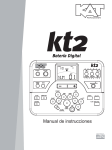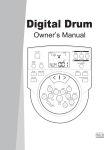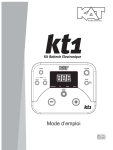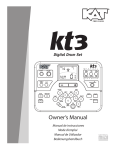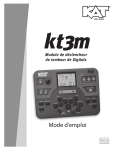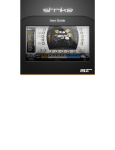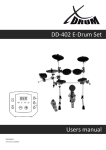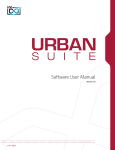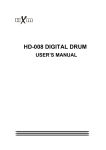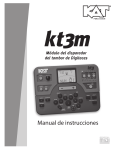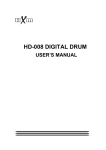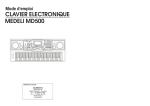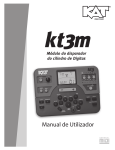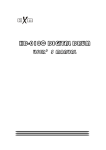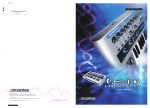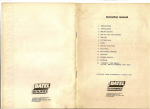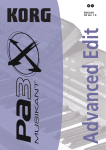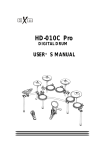Download English - Alternate Mode
Transcript
KMC_KIT_2_Manual_G09_120903.ai 1 2012/9/4 13:32:03 C M TEMPO BEAT Y CM KIT MY CY CMY K KMC_KIT_2_Manual_G09_120903.ai 2 2012/9/4 13:32:03 INFORMATION FOR YOUR SAFETY! This device complies with Part 15 of the FCC Rules. Operation is subject to the following two conditions: (1) this device may not cause harmful interference, and (2) this device must accept any interference received, including interference that may cause undesired operation. FCC COMPLIANCE NOTICE This equipment has been tested and found to comply with the limits for a Class B digital device, pursuant to Part 15 of the FCC rules. These limits are designed to provide reasonable protection against harmful interference in a residential installation. This equipment generates, uses and can radiate radio frequency energy and if not used in accordance with the instructions, may cause harmful interference to radio communications and there is no guarantee that interference will not occur in a particular installation. If this equipment does cause harmful interference to radio or television reception, which can be determined by turning the equipment off and on, the user is encouraged to try to correct the interference by one or more of the following measures: reorient or relocate the receiving antenna, increase the separation between the equipment and receiver, connect the equipment into an outlet on a circuit different from that of the receiver. Consult the dealer or an experienced radio/TV technician if help is needed with interference. C M Y CM MY CY NOTE: FMIC will not be responsible for unauthorized equipment modifications that could violate FCC rules, and/ or void product safety certifications. CMY K CAUTION The normal function of the product may be disturbed by Strong Electro Magnetic Interference. If so, simply reset the product to resume normal operation by following the owner’s manual. In case the function could not resume, please use the product in other location. CAUTION Changes or modifications not expressly approved by the party responsible for compliance could void the user’s authority to operate the equipment. PRECAUTIONS PLEASE READ CAREFULLY BEFORE PROCEEDING Please keep this manual in a safe place for future reference. Power Supply Please connect the designated AC adaptor to an AC outlet of the correct voltage. Do not connect it to an AC outlet of voltage other than that for which your instrument is intended. Unplug the AC power adaptor when not using the instrument, or during electrical storms. Connections Before connecting the instrument to other devices, turn off the power to all units. This will help prevent malfunction and / or damage to other devices. Location Do not expose the instrument to the following conditions to avoid deformation, discoloration, or more serious damage: Direct sunlight Extreme temperature or humidity Excessive dusty or dirty location Strong vibrations or shocks Close to magnetic fields Interference with other electrical devices Radios and televisions placed nearby may experience reception interference. Operate this unit at a suitable distance from radios and televisions. Cleaning Clean only with a soft, dry cloth. Do not use paint thinners, solvents, cleaning fluids, or chemical-impregnated wiping cloths. Handling Do not apply excessive force to the switches or controls. Do not let paper, metallic, or other objects into the instrument. If this happens, unplug the AC adaptor from the wall outlet. Then have the instrument inspected by qualified service personnel. Disconnect all cables before moving the instrument. 2 KMC_KIT_2_Manual_G09_120903.ai 3 2012/9/4 13:32:03 Contents Panel & Display Description Front Panel..........................................................................4 Rear & Side Panel................................................................5 Display................................................................................5 Quick Start Setup Connecting Pads and Pedals...............................................6 Connections Performing C Selecting a Drum Kit.............................................................8 Playing the Pads..................................................................8 Adjusting the Sensitivity of a Pad.........................................9 Using the Metronome/Click Feature.....................................9 Adjusting the Tempo............................................................9 M MY CY CMY Adjusting the Volume of a Drum Kit...................................10 Switching Reverb On/Off and Setting EQ...........................10 Selecting the Drum Instrument of the Pad........................10 Adjusting the Volume, Pan and Pitch of the Pad...............10 Setting the Pads to Play Songs..........................................10 Saving the Edited Kit..........................................................10 K Playing Along with Songs Recording Your Performance Recording Your Performance Quickly................................12 Playing Back Your Recorded Performance........................12 Making the Settings for Recording.....................................12 Practicing with Patterns Selecting a Pattern and Practicing with it............................13 Scoring Your Practice........................................................13 Playing Back Your Recorded Practice................................13 Advanced Use Creating Your Own Drum Kit About the Drum Kits...........................................................14 Selecting a Drum Kit...........................................................14 Overall Drum Kit Setting.....................................................14 Selecting the Pad to Edit....................................................14 About the Drum Instruments..............................................15 Selecting Instruments........................................................15 Drum Instrument Setting....................................................15 Setting the Metronome About Click.........................................................................19 Switching the Click On/Off..................................................19 Adjusting the Click Tempo.................................................19 Setting the Time Signature.................................................19 Setting the Interval.............................................................19 Adjusting the Click Volume................................................19 Selecting the Click Sound..................................................19 Playing Back Songs About Songs......................................................................20 Selecting a Song................................................................20 Playing Back a Song..........................................................20 Adjusting the Accompaniment Volume...............................20 Adjusting the Drum Volume................................................20 Muting the Drums in Songs................................................20 Recording a Song About Recording................................................................21 Recording Pad Performances............................................21 Recording Performances Accompanied with a Song.........21 Playing Back Your Recorded Performance........................21 Recording Standby............................................................21 Practicing in Learning Mode About Learning Mode.........................................................22 Practicing with Beats..........................................................22 Practicing with Rhythms.....................................................23 Practicing with Patterns......................................................23 Recording and Scoring Your Practice................................24 Playing Back Your Recorded Practice................................24 Making the Setting for MIDI About MIDI.........................................................................25 Making the MIDI Settings...................................................25 Connecting with an External Sound Device........................26 Using the digital drum as a Sound Module.........................26 Appendices Prompt Messages.........................................................27 Troubleshooting............................................................27 Specifications................................................................28 Kit/Voice/Song/Pattern/Parameter List..........................29 MIDI Implementation Chart............................................39 3 APPENDICES Selecting and Playing Back a Song....................................11 Adjusting the Volume of the Accompaniment and Drum....11 Muting the Drums in Songs................................................11 Using the Pads to Play Songs............................................11 About Settings of Pads.......................................................16 Adjusting the Pad Sensitivity..............................................17 Setting the Pad Threshold..................................................17 Eliminating Crosstalk between Pads..................................17 Selecting the Pad Curve.....................................................17 Setting Rim Sensitivity on Pads.........................................18 Adjusting the Hi-Hat Pedal Splash Sensitivity....................18 Saving Settings of Pads.....................................................18 ADVANCED USE Y CM Editing and Saving a Drum Kit Making the Settings for Pads QUICK START Connecting Audio Equipment...............................................7 Connecting a set of Headphones.........................................7 Connecting an MP3/CD Player............................................7 Connecting a Computer.......................................................7 Connecting a Midi Keyboard................................................7 Power Supply.......................................................................7 Settings for Other Functions...............................................15 Saving to a User Drum Kit..................................................15 KMC_KIT_2_Manual_G09_120903.ai 4 2012/9/4 13:32:03 Panel Description Front Panel TEMPO BEAT KIT 15 C 1. POWER Button M This Button turns the power on and off. Y CM 10.CLICK Button Turn the metronome on or off and enter the Click menu in NORMAL mode. 2. VOLUME Knob Adjust the volume of phone and line output. MY 11. DRUM OFF Button Mute the drum part of the pattern. CY 3. START/STOP Button CMY Start or stop playing. K 12. TEMPO Button Adjust the current tempo. 4. SAVE Button This button is used to save the current kit settings in a user kit and save the trigger settings under the Utility menu pages. 13. UTILITY Button Enter the Utility menu in NORMAL mode. 14. RECORD Button 5. LCD Display Enter the Record menu in NORMAL mode. Please refer to the LCD Display section. 15. PLAY/PRACTICE Button 6. SONG/PATTERN Button Enter the Song menu in NORMAL mode or enter the Pattern Practice menu in LEARNING mode. 7. KIT/RHYTHM Button Enter the Kit menu in NORMAL mode or enter the Rhythm Practice menu in LEARNING mode. 8. VOICE/BEAT Button Enter the Voice menu in NORMAL mode or enter the Beat Practice menu in LEARNING mode. 9. PAGE/SELECT Button Scroll through the menu pages. Press and hold it for 1 second to switch modes between NORMAL and LEARNING. 4 Play back your recording in NORMAL mode. Start practicing following sample practice patterns in LEARNING mode. Press and hold it for 1 second to play back your practice in LEARNING mode. 16. + Button and - Button Press the [ + ] button increases and press [ - ] button decreases the current parameter. 17. Pad Select Buttons These buttons play the pad voices of the current kit. In Voice menu and Utility menu, they select the pad to be edited. KMC_KIT_2_Manual_G09_120903.ai 5 2012/9/4 13:32:03 Panel Description Rear Panel & Side Panel 18. PHONES Jack(1/8”) This stereo jack is used to connect headphones to the unit. 19. AUX IN Jack(1/8”) This stereo input jack is for an external sound source, such as an MP3 or CD player. 20. LINE OUTPUT Jacks(1/4”) Stereo output connection to an audio system or drum amplifier. 21. CRASH 2 Jack(1/4”) Input connection for Crash 2. 22. TOM 4 Jack(1/4”) Input connection for Tom 4. 23. MIDI Connectors (IN, OUT) C M These ports allow communication with other products equipped with a MIDI interface. Y CM MY 24. USB Connector This port is used to connect to a computer (MIDI In/Out via USB). CY CMY K 25. DC IN Jack Connect the included DC 9V power adaptor. 26. PAD Connectors Input connections for Kick, Snare, Tom, Cymbal pads and Hi-Hat control pedal. Display 1. Tempo/Measure TEMPO 2. Hitting Indicator 3. Beat Count 4. Indicators for Learning 2 BEAT 3 1 1 44 GOOD 5 KIT 6 5. Indicators for Menus (Such as UTILITY, REC, etc.) 6. Current Mode and Parameter Display 5 KMC_KIT_2_Manual_G09_120903.ai 6 2012/9/4 13:32:04 Setup Caution! To prevent electric shock and damage to the device, make sure the power is switched OFF on the drum and all related device before making any connection. Connecting Pads and Pedals Standard: KICK, SNARE, TOM1-3, CRASH1, RIDE, HIHAT, HIHAT CONTROL PEDAL Extended: CRASH2, TOM4 Using the provided cable harness, connect with kick, snare, tom1~tom3, ride, crash, hi-hat, hi-hat control triggers. Snare, tom, crash1, crash2 and ride pads are stereo input and support double triggering; crash1, crash2, ride support choke. Hi-hat control pedal is stereo input. crash1 ride C M Y hi-hat CM tom1 MY tom2 Drum Module CY tom3 CMY K snare hi-hat control kick Note: For details on assembling the drum stand, attaching the digital drum and connecting pads, refer to the Assembly Instructions. Bass drum pedal NOT included on some models. 6 KMC_KIT_2_Manual_G09_120903.ai 7 2012/9/4 13:32:05 Connections Connecting Audio Equipment When using an amplifier, connect the Output L/MONO and R jacks on the rear panel to the input of the amplifier. Note: For mono playback, use the L/MONO jack. For stereo playback, connect both L/MONO and R jacks. The line output volume is controlled by the VOLUME knob. Connecting a set of Headphones An optional set of stereo headphones can be connected to the PHONES jack located on the side of the drum module. The headphones output volume is controlled VOLUME knob, too. Connecting an MP3/CD Player C M Connect the audio output of an MP3/CD player or other audio source to the stereo AUX IN jack on the rear panel. The input signal is mixed with the drum signal, allowing you to play along. Y CM MY CY CMY K Connecting a Computer Via the USB Connector This receives and transmits MIDI messages. Via the MIDI Connectors MIDI IN Connector This receives MIDI messages transmitted from an external MIDI device or a computer. MIDI OUT Connector Pad performance data is transmitted from this connector to connected computer or MIDI device. Connecting a Midi Keyboard MIDI OUT If you’re using an external MIDI keyboard or pads to control the digital drum, make connections as shown. Here, it is used as a sound module. Power Supply Make sure the power is turned OFF. Connect the power adaptor to the DC IN jack on the side panel. After confirming that all connections have been completed, rotate the volume knob to the left (minimum volume level) before powering on the module. Press the [POWER] button to turn on the module. The KIT indicator on LCD will light up and the display will show kit number 001. Note: Make sure the power is turned OFF when connecting the drum module with external devices. VOLUME - + HINT The module will automatically turn off if there aren't any operations for about 30 minutes except during playing song or metronome, record, MIDI in via USB port from computer and strike pads. Please press [UTILITY] button repeatedly and enter "POW" menu for the setting. 7 KMC_KIT_2_Manual_G09_120903.ai 8 2012/9/4 13:32:05 Performing After powering up, the digital drum will be in KIT menu (KIT indicator ON ). The display should look like this: TEMPO BEAT 1. Use the [ - ] and [ + ] buttons to select the active kit. There are 45 kits in the digital drum: 30 preset kits (Kits 01-30) 15 user kits (Kits 31-45), the parameter display area will display as "U31~U45", with an additional letter "U". 2. Pressing the Pad Select buttons allows you to preview the KIT KICK current kit (fixed velocity). 3. Hit the pads to play the current kit. Head C M Similar to an acoustic drum kit, the digital drum responds differently to various playing techniques and dynamics. All the pads are velocity sensitive. And some voices change timbre depending on the striking force. Head Y CM MY CY Drum Pad Head or Rim shot The digital drum pad detects head and rim shots (rim shots trigger the rim voice). CMY K Cymbal Bow shot and Rim shot The digital drum cymbals detect bow and rim shot. Both Ride and Crash cymbals have cymbal choke. But hi-hat does not have the cymbal choke. Choking the crash/ride edge with the hand immediately after hitting the crash/ride mutes the crash/ride sound. Hi-Hat The Hi-Hat sound varies depending on the position of the Hi-Hat pedal: Strike the Hi-Hat pad without pressing the Open Hi-Hat: pedal. Half-Open Hi-Hat: Strike the Hi-Hat pad with the pedal pressed halfway down. Closed Hi-Hat: Strike the Hi-Hat pad with the pedal pressed completely down. Pedal Close: Press the pedal completely down without striking the pad. Splash: Press the pedal completely down and release it immediately. 8 Rim KMC_KIT_2_Manual_G09_120903.ai 9 2012/9/4 13:32:05 Performing You may wish to adjust the sensitivity of the pads according to your playing style and desired dynamic range. BEAT TEMPO UTILITY 1. Press the [UTILITY] button The UTILITY indicator appears. 2. Strike a pad or press a pad select button to select the one whose sensitivity is to be adjusted. The PAD indicator shows the current selected pad. 3. Press the [ - ] or [ + ] button to adjust the sensitivity. 4. Press the [SAVE] button to save the current setting. BEAT TEMPO SAVE UTILITY For details on pad adjustments, refer to Advanced Use. C M Y CM MY CY CMY You can switch the click sound on and off by pressing [CLICK] button. When the click plays at the current Time Signature and Tempo (displayed in the top left corner of the LCD), the beat indicators will swing accordingly. You can set the time signature and interval, adjust the click volume and select the click sound in the CLICK menu. 1. Press the [CLICK] button. BEAT TEMPO CLICK CLICK PAGE/SELECT Start the metronome with click sound. K 2. Press the [PAGE] button to select the click menu pages and press the [ - ] or [ + ] button to adjust the parameters. CLICK 3. Press the [CLICK] button again. Stop the metronome and exit the click menu. You can adjust the tempo of the Metronome, the current song, and the current learning pattern. The current tempo always displays in the top left corner of the LCD. TEMPO BEAT TEMPO SONG 1. Press the [TEMPO] button. 2. Press the [ - ] or [ + ] button. Adjust the current tempo. 3. Press both [ - ] and [ + ] buttons at the same time, reset the current tempo to its default value. Note: If there’s no operation, it will return to the previous menu page automatically after 3 seconds. 9 KMC_KIT_2_Manual_G09_120903.ai 10 2012/9/4 13:32:05 Editing and Saving a Drum Kit In KIT menu, you can modify the parameters as you like and save to the selected user kit. 1. Press the [KIT] or [PAGE] button. KIT TEMPO BEAT Select the Kit Volume page. KIT 2. Press the [ - ] or [ + ] button. Adjust the kit volume. KIT 1. Press the [KIT] or [PAGE] button. TEMPO BEAT Select the Global Reverb page and EQ pages. KIT 2. Press the [ - ] or [ + ] button. Switch Reverb ON or OFF. Set the gain of three-band EQ (high, middle, low) VOICE 1. Press the [VOICE] button. C TEMPO BEAT Select the Pad Voice page. M VOICE Y 2. Press the [ - ] or [ + ] button. CM Select the drum instrument of the selected pad. Please refer to Drum Instrument List. MY CY Adjusting the Volume, Pan and Pitch of the Pad CMY K 1. Press the [VOICE] or [PAGE] button. Select the Pad Volume, Pad Pan, and Pad Pitch pages. VOICE TEMPO BEAT VOICE 2. Press the [ - ] or [ + ] button. Adjust the corresponding parameter. 1. Press the [VOICE] or [PAGE] button. VOICE TEMPO BEAT Select the Pad Song and Song Number pages. VOICE 2. Press the [ - ] or [ + ] button. Switch the Pad Song function ON or OFF. Select the Song that begins playing when the following pad is struck. TEMPO BEAT SAVE 1. Press the [SAVE] button. The number of user kit will be flashed. KIT 2. Press the [ - ] or [ + ] button. Select a user kit to save your settings. (No. 31-45) 3. Press the [SAVE] button again. 10 Save the setting to the selected user kit. HINT If the edited kit isn’t saved before selecting another kit, powering down the digital drum, the changes will be lost. KMC_KIT_2_Manual_G09_120903.ai 11 2012/9/4 13:32:05 Playing Along with Songs 1. Press the [SONG] button. BEAT TEMPO Switch to the SONG menu. SONG SONG 2. Press the [ - ] or [ + ] button. Select the active song. The digital drum has many kinds of songs. Please refer to Song list. 3. Press the [START/STOP] button. START/ STOP Start or stop playing back this selected song. When playing back this song, the PAD indicator will display which pads are being played by drum track. C M Y In SONG menu, you can adjust the volume of drum or accompaniment track. 1. Press the [SONG] or [PAGE] button. Select the ACC Volume or Drum Volume page. BEAT TEMPO SONG SONG 2. Press the [ - ] or [ + ] button. Adjust the corresponding volume. CM MY CY CMY K Muting the Drums in Songs If you want to mute the drum track of the song, please press the [DRUM OFF] button. The [DRUM OFF] LED will turn on. DRUM OFF This function is available only with electric drum. When you strike the pads that have been set to Pad Song function, they will start the performance of the songs. If you don’t know how to set this function, please return to previous page and review the part “Setting the Pads to Play Songs”. For Example: Kick: You can play the bass-line (Tap group, refer to Song List) note by note with you kick drum. Crash: The chords (Hit group, refer to Song List) progress when you strike the pad. HINT The sounds in the Tap song are played back one by one when you pressing the [START/STOP] button or hitting the "pad song" pad. 11 KMC_KIT_2_Manual_G09_120903.ai 12 2012/9/4 13:32:06 Recording Your Performance In RECORD menu, you can record pad performances and the song as accompaniment. 1. Press the [RECORD] button. The [RECORD] LED will flash. The Metronome will be turned on automatically. The display will show: BEAT TEMPO RECORD REC MEAS 2. Press the [START/STOP] button or strike the pad. Recording will start. The [RECORD] LED will turn on. BEAT START/ STOP REC 3. Press the [START/STOP] button again, or press the [RECORD] button. Stop recording, the [RECORD] LED will turn off. Your performance has been recorded. C 1. Press the [PLAY] button. M MEAS Play back your recording. The display will show: Y CM BEAT PLAY/PRACTICE REC MY 2. Press the [PLAY] button again. CY Stop playing back your performance. CMY If you are not satisfied with your recording, please press the [RECORD] button to restart the recording progress. K You can make the settings for recording on Record Standby. 1. Press the [PAGE] button. Select the Record Setting pages. 2. Press the [ - ] or [ + ] button. Adjust the parameters about recording. For details on record setting, refer to Advanced Use. 12 PAGE/SELECT KMC_KIT_2_Manual_G09_120903.ai 13 2012/9/4 13:32:06 Practicing with Patterns There are three types of patterns in LEARNING mode. Snare Practice Beat: Rhythm: Drum Practice Pattern: Drum Practice with accompaniment When you are in NORMAL mode, please press and hold the [PAGE/SELECT] button for 1 second. The LED of LEARNING mode will turn on. The display will show: TEMPO BEAT LEARN 1. Press the [BEAT] button. Select the Beat Choosing page. BEAT 2. Press the [ - ] or [ + ] button. Select the beat which you want to practice. 3. Press the [PRACTICE] button. C M Y Start or stop playing the pattern with your practice. The PAD indicators will display which pads are being played by drum track. PLAY/PRACTICE If you want to select the Rhythm or Pattern, please follow the steps described above. CM MY CY CMY K If you want to check your progress, please press the [START/STOP] button. The display will show: MEAS BEAT LEARN A measure count-in will be inserted before playing back the pattern so that you can practice in good time. Your practice will be recorded automatically. When finished playing back the pattern, the digital drum will score your practice automatically. The display will show the score. START/ STOP TEMPO BEAT LEARN If you are not satisfied with your score, please press the [START/STOP] button and try again. 1. Press and hold the [PLAY/PRACTICE] button for 2 seconds. The display will show: You can listen to your recorded practice. MEAS BEAT PLAY/PRACTICE LEARN 2. Press the [PLAY/PRACTICE] button again. Stop playing back the recorded practice. 13 KMC_KIT_2_Manual_G09_120903.ai 14 2012/9/4 13:32:06 Creating Your Own Drum Kit About the Drum Kits In KIT menu, you can select drum kits to play from the pads, and you can edit voices and their associated parameters, such as Pitch, Reverb Level, Volume, Pan, MIDI Note, etc. There are 45 kits in the digital drum: 30 preset kits (Kits 01-30) 15 user kits (Kits U31-U45) In addition, there are 11 General MIDI preset kits for MIDI/USB applications, and for MIDI file playback. Please refer to GM Drum Kit List. Each drum kit contains settings for up to 19 voices, assigned to the 10 pad inputs and 1 pedal controller: Pad Settings Kick Head1 Snare Head2 Rim2 Tom1 Head3 Rim3 Tom2 Head4 Rim4 Tom3 Head5 Rim5 Tom4 Head6 Rim6 Crash1 Head7 Rim7 Crash2 Head8 Rim8 Ride Head9 Rim9 Hihat Head10 Pedal Selecting a Drum Kit If the digital drum is not yet in KIT menu, press the [KIT] button to enter it. The KIT indicator will light up, and the LCD will display the current kit number. C M TEMPO BEAT KIT Y Press the [ - ] or [ + ] buttons to select a kit. When holding down [ + ], values increase rapidly. When holding down [ - ], values decrease rapidly. CM MY CY CMY Overall Drum Kit Setting K In KIT menu, you can set the overall kit parameters. 1. Press the [PAGE] or [KIT] button, select Kit volume page. The parameter adjusts the overall kit volume(0-32). Overall Kit Settings Kit Volume Reverb on/off 2. Press the [PAGE] or [KIT] button, select Reverb Switch page. The parameter toggles the global reverb Switch ON/OFF. 3. Press the [PAGE] or [KIT] button, select EQ gain page. These parameters adjust the three bands of Master EQ(-12dB-12dB). Selecting the Pad to Edit The current pad to be edited can be selected either by pressing its Pad Select button, or by striking the pad itself. The PAD indicator will light up to show which pad is currently selected. If the rim of a pad is selected, both the PAD indicator and the RIM indicator will turn on. 14 Global EQ High gain EQ Middle gain EQ Low gain KMC_KIT_2_Manual_G09_120903.ai 15 2012/9/4 13:32:06 Creating Your Own Drum Kit About the Drum Instruments The digital drum features 510 different drum instruments which are categorized into 9 separate groups, such as Acoustic Kick, Electric Kick, Acoustic Snare, Electric Snare, Percussion. You can individually adjust the volume, pan, pitch, reverb settings for instruments set to the pad. Selecting Instruments TEMPO If the digital drum is not yet in VOICE menu, press the [VOICE] button to enter it. The VOICE indicator will light up, and the LCD will display the current voice number. 1. Press the [ - ] or [ + ] buttons to change a pad’s Individual voice (001-491). 2. If the selected pad is Hi-Hat, an additional option is available: Hi-Hat Combination (001-019). BEAT VOICE VOICE TEMPO BEAT VOICE Drum Instrument Settings C M 1. Y Press the [PAGE] or [VOICE] button, select Pad Volume page. The parameter adjusts the volume of the pad. Drum Instrument Settings Volume(0-32) CM MY 2. CY Press the [PAGE] or [VOICE] button, select Pad Pan page. The parameter adjusts the pan of the pad. CMY K 3. Press the [PAGE] or [VOICE] button, select Pad Pitch page. The parameter adjusts the pitch of the pad. Voice Setting Pitch(-8-8) Reverb(0-16) Settings for Other Functions MIDI Others 4. Pan(-8-8) Press the [PAGE] or [VOICE] button, select Pad Reverb page. The parameter adjusts the reverb level of the pad. MIDI Note(0-127) Pad Song Switch(ON/OFF) Song Number(1-80) Settings for Other Functions 5. Press the [PAGE] or [VOICE] button, select Pad MIDI Note page. The parameter sets MIDI Note Number for each pad. 6. Press the [PAGE] or [VOICE] button, select Pad Song pages. The parameters sets pad song function ON and choose the song numbers. HINT While editing Voice Number, Pitch, Pan, Volume, and Reverb, you can also preview the result of the current settings by pressing the Pad Select button to play the edited voice. Press the [ - ] or [ + ] buttons to adjust the parameters. Saving to a User Drum Kit After change any kit parameter, please press the [SAVE] button to save the current settings to the user kit (No. 31-45). The number of user kit will be flashed. Press the [SAVE] button to save to user kit and return to Kit Select page. TEMPO BEAT SAVE KIT BEAT 15 KMC_KIT_2_Manual_G09_120903.ai 16 2012/9/4 13:32:06 Making the Settings for Pads About Settings of Pads If the digital drum is not yet in UTILITY menu, press the [UTILITY] button to enter it. Pad Settings Sensitivity(1-16) Threshold(0-16) The UTILITY indicator will light up. You can use the [ - ] or [ + ] buttons to adjust parameters (as shown to the right ) for each pad as well as the rim sensitivity of the pad and the splash sensitivity of the Hi-Hat control pedal. The current pad to be edited can be selected either by pressing its Pad Select button, or by striking the pad itself. The PAD indicator will light up to show which pad is currently selected. If the rim of a pad is selected, both the PAD indicator and the RIM indicator will turn on. C M Sensitivity: Adjust the sensitivity of the pad to regulate the pad response. Higher settings result in higher sensitivity, so that the pad will produce a loud volume even when struck softly. You can also adjust the sensitivity of the splash in SPLASH SENSITIVITY. Y CM MY CY Threshold: This setting allows a trigger signal to be received only when the pad is struck harder than a specified force. This can be used to prevent a pad from sounding in response to extraneous vibrations from another pad. CMY K Crosstalk: When two pads are mounted on the same stand, the vibration produced by hitting one pad may trigger the sound from another pad unintentionally (This is called crosstalk). You can avoid this problem by adjusting Crosstalk Cancel on the pad that is sounding inadvertently. If the value is set too high, then when two pads are played simultaneously, the one that is struck less forcefully will not sound. So be careful and set this parameter to the minimum value required to prevent such crosstalk. With a setting of 0 , crosstalk prevention does not function. Curve: This setting allows you to control the relation between the velocity (striking force) and changes in volume (the dynamic curve). Adjust this curve until the response feels as natural as possible. 16 Crosstalk(1-16) Pad Curve(1-6) Rim Sensitivity(1-16) Special Splash Sensitivity(1-9) Auto Power off Off, 30, 60 KMC_KIT_2_Manual_G09_120903.ai 17 2012/9/4 13:32:06 Making the Settings for Pads Adjusting the Pad Sensitivity Press the [PAGE] or [UTILITY] button, select Pad Sensitivity page. The display will show: Changes how a pad responds to your playing. At higher sensitivities, the pad will generate a louder signal, even when you play softly. At lower sensitivities, the pad will generate a quieter signal, even if you play strongly. Adjust according to your playing style and desired dynamic range. TEMPO UTILITY BEAT UTILITY Setting the Pad Threshold Press the [PAGE] or [UTILITY] button, select Pad Threshold page. The display will show: TEMPO C M Changes how forcefully you must strike the pad to generate a trigger signal. Setting a high threshold requires hitting the pad very hard to get a sound. This can help cut out transient responses, such as vibrations from the kit or accidental pad taps that you don’t intend to generate sounds. Setting a low threshold means even light touches will produce sound. Adjust according to environment and playing style. UTILITY BEAT UTILITY Y CM Eliminating Crosstalk between Pads MY CY CMY TEMPO UTILITY BEAT Press the [PAGE] or [UTILITY] button, select Pad Crosstalk page. The display will show: UTILITY K When two pads are mounted close to each other, hitting one pad may trigger the sound from another pad unintentionally. This effect can be eliminated by setting this parameter to a higher value on the pad that is triggered unintentionally. HINT If the value is set too high, then when two pads are played simultaneously, the one that is struck less forcefully will not sound. So be careful and set this parameter to the minimum value required to prevent such crosstalk. Selecting the Pad Curve UTILITY BEAT TEMPO Press the [PAGE] or [UTILITY] button, select Pad Curve page. The display will show: UTILITY Curve refers to how the trigger signal’s dynamic response relates to your pad hit. Curve1: The standard setting, this produces the most natural correspondence between playing dynamics and volume change. Curve2, 3: Compared to Curve1, strong dynamics produce a greater change. Loudness Loudness Loudness Striking Force Curve 1 Striking Force Curve 2 Striking Force Curve 3 17 KMC_KIT_2_Manual_G09_120903.ai 18 2012/9/4 13:32:07 Making the Settings for Pads Curve 1 Curve4, 5: Compared to Curve1, a soft playing produces a greater change. Curve6: Very little dynamic response, making it easy to maintain strong volume levels. If using drum triggers, these settings help maintain stable levels. Loudness Striking Force Curve 4 Curve 3 Curve 2 Loudness Loudness Striking Force Curve 5 Striking Force Curve 6 Setting Rim Sensitivity on Pads You can only set rim sensitivity on Snare, Tom1, Tom2, Tom3, Tom4. If you select the other pads, this page will not appear. Press the [PAGE] or [UTILITY] button, select Pad Rim Sensitivity page. The display will show: Same as the basic sensitivity feature, except that it relates specifically to playing the rim. TEMPO BEAT UTILITY UTILITY Note: This parameter can be adjusted only on SNARE, TOM1, TOM2, TOM3, TOM4. If you select the other pads on this page, a horizontal line "---" appears, and you can't make the setting. Auto Power Off C M Y Press the [PAGE] or [UTILITY] button to select the Auto Power Off setup page. The LCD will display TEMPO BEAT UTILITY UTILITY CM MY CY CMY 030 and 060: If there aren't any operations for about 30 or 60 minutes except during playing song or metronome, record, MIDI in via USB port from computer and strike pads, the module will turn the power off automatically. TEMPO BEAT K "OFF": Switch off the auto power off function. UTILITY Adjusting the Hi-Hat Pedal Splash Sensitivity Press the [PAGE] or [UTILITY] button, select Pedal Splash Sensitivity page. The display will show: TEMPO BEAT UTILITY UTILITY This Setting controls the sensitivity of the foot splash. Saving Settings of Pads After adjusting the trigger settings (sensitivity, Threshold, crosstalk, curve, rim sensitivity, splash sensitivity), you can save them into memory. In UTILITY menu, press the [SAVE] button to store all pad settings. Note: 18 1. If you turn off the power without saving, you will lose the trigger setting changes you have just made. 2. These parameters affect all kits. UTILITY TEMPO UTILITY BEAT KMC_KIT_2_Manual_G09_120903.ai 19 2012/9/4 13:32:07 Setting the Metronome About Click The digital drum is equipped with a built-in metronome, which can be used by itself as a rhythm guide for practice, or in conjunction with the song playback or record functions. If the digital drum is not yet in CLICK menu, press the [CLICIK] button to enter it. In CLICK menu, you can use the [ - ] or [ + ] button to adjust the parameters(as shown to the right). Click Settings Time 0-9/2, 0-9/4, signature 0-9/8, 0-9/16 Interval 1-2, 3-8, 1-4, 1-8, 1-12, 1-16 Volume 0-32 Voice 1-5 Switching the Click On/Off 1. Press the [CLICK] button to start the metronome. The 2. CLICK LED will blink accordingly. The metronome will play at the current Time signature and tempo (displayed in the left right corner of the LCD) Press the [CLICK] button again to stop the metronome. The CLICK indicator will turn off. CLICK TEMPO BEAT CLICK CLICK Adjusting the Click Tempo C Press the [TEMPO] button, and use the [ - ] and [ + ] buttons to adjust the current click tempo. TEMPO TEMPO BEAT M CLICK Y CM MY The current tempo always displays in the top left corner of the LCD. Setting the Time Signature CY CMY Press the [PAGE] button, select Click Time signature page. The display will show: TEMPO BEAT PAGE/SELECT K CLICK When the parameter is set to "0", such as 0-2,0-4,0-8,0-16, no accent is added to the first beat. Setting the Interval PAGE/SELECT Press the [PAGE] button, select Click Interval page. The display will show: TEMPO BEAT CLICK This parameter sets how the sound plays. Adjusting the Click Volume PAGE/SELECT Press the [PAGE] button, select Click Volume page. The display will show: This parameter adjust the volume of the click sound. TEMPO BEAT CLICK Selecting the Click Sound TEMPO BEAT PAGE/SELECT Press the [PAGE] button, select Click Voice page. The display will show: CLICK This parameter choose the sound for the click. 19 KMC_KIT_2_Manual_G09_120903.ai 20 2012/9/4 13:32:07 Playing Back Songs About Songs There are 80 preset songs in the digital drum: Song Settings 50 Looped Patterns 10 Looped Percussion Patterns 5 Hit Songs 15 Tap Songs Please refer to Song List. In SONG menu, you can select the song number and adjust the volume of the song’s accompaniment and drum part. No. Number(1-80) Accomp(0-32) Mix Drum(0-32) HINT The sounds in the tap song are played back one by one in sequence each time [START] is pressed or hitting the pad which is functioned as "pad song". Selecting a Song SONG TEMPO If the digital drum is not yet in SONG menu, press the [SONG] button to enter it. The SONG indicator will light up, and the LCD will Display the current song number. Press the [ - ] or [ + ] button to select a song. When holding down [ + ], the song number increase rapidly. When holding down [ - ], it decrease rapidly. BEAT SONG HINT If the song number is switched while playing, the new song won’t start until the end of the current bar. C Playing Back a Song M Y CM MY CY CMY Press the [START/STOP] button to start song playback. The LCD will display the current playing beat. Press the [START/STOP] button again, stop the song during playback. During song playback in SONG menu, the PAD indicators will show which pads of the drum track is triggering. TEMPO BEAT START/ STOP SONG K This function can be disabled or enabled by pressing the [KICK] button while in SONG menu. Adjusting the Accompaniment Volume Press the [PAGE] or [SONG] button, select Song Accompaniment volume page. The display will show: TEMPO BEAT SONG SONG Use the [ - ] or [ + ] to adjust it. It will be restore to default value on the next power on. Adjusting the Drum Volume Press the [PAGE] or [SONG] button, select Song Drum volume page. The display will show: TEMPO BEAT SONG SONG Use the [ - ] or [ + ] to adjust it. It will be restore to default value on the next power on. Muting the Drums in Songs Press the [DRUM OFF] button to enable and disenable the drum mute function. When DRUM OFF is enabled, the LED will turn on. 20 DRUM OFF KMC_KIT_2_Manual_G09_120903.ai 21 2012/9/4 13:32:07 Recording a Song About Recording In NORMAL mode, the digital drum allows you to quickly record your performance as you play the pads. There are two ways to start recording a new song: Press the [START/STOP] button Hit any pad On Recording Standby, you can use the [ - ] or [ + ] button to adjust the parameters(as shown to the right). Record Settings Song Number ---/1-60 Kit 1-45 Tempo 30-280 Signature 1-9/2, 1-9/4, 1-9/8, 1-9/16 Interval 1-2, 3-8, 1-4, 1-8, 1-12, 1-16 Drum Off ---/ON/OFF Pre Count ON/OFF Recording Pad Performances 1. Press the [RECORD] button, enter recording standby. The [RECORD] LED will flash. 2. Press the [START/STOP] button or strike the pad. Recording will start. The RECORD LED will turn on. After Count-in, the display will show: Now you will record your performance. RECORD BEAT MEAS REC START/ STOP C M 3. Y CY CMY K RECORD REC CM MY BEAT MEAS Press the [START/STOP] button again, or press the [RECORD] button. Stop recording, the [RECORD] LED will turn off. Recording Performances Accompanied with a Song If you want to record your performance accompanied with a song, first set the parameters (Song Number and Drum off) before start to record. The display will be as shown to the right: BEAT TEMPO BEAT TEMPO REC REC For details on setting, refer to Recording Standby. Recording operations are as mentioned above. Playing Back Your Recorded Performance 1. Press the [PLAY] button. Play back your recording. The display will show: 2. Press the [PLAY] button again. Stop playing back your performance. BEAT MEAS PLAY/PRACTICE REC Recording Standby Use the [PAGE] button to scroll through the various record parameters and the [ - ] or [ + ] button to adjust the value. Page1:Setting the song accompanied or not Page2:Selecting the drum kit that you want to record. Page3:Setting the recording tempo Page4:Setting the time signature Page5:Setting the interval Page6:Setting the drums in songs muted or not Page7:Setting a measure count-in inserted or not before recording. PAGE/SELECT 21 KMC_KIT_2_Manual_G09_120903.ai 22 2012/9/4 13:32:07 Practicing in Learning Mode About Learning Mode The LEARNING mode is a unique set of exercises specifically designed to help build speed, accuracy and stamina, as well as develop better drum skills. There are 42 practices in the digital drum: 20 Beats (Only Snare) 12 Rhythms (Only Drum, from Level1-Level6) 10 Patterns (from Level1-Level5) You can select appropriate patterns to practice depending on your present skills. There are 3 states in Learning mode: Follow me: Practice with the selected pattern Score: Record and score your practice Playback: Play back your recorded practice If the digital drum is not yet in LEARNING mode, press and hold the [PAGE/SELECT] button for 1 second. The LED of LEARNING mode will turn on. The display will show: BEAT TEMPO LEARN C M In this Learning Mode, after you press the [PRACTICE] or [START/STOP] to start practicng, your hitting accuracy will always be indicated in the middle of the display according to the current pattern. Y CM DRAGGING: MY CY CMY K PERFECT: RUSHING: Practicing with Beats If the digital drum is not yet in BEAT menu, press the [BEAT] button to enter it. You can adjust the parameters (as shown to the right). 1. 2. 3. 22 Press the [ - ] or [ + ] button to select the beat. Press the [PRACTICE] button to listen to the beat and follow it. Press it again to stop the beat. Press the [BEAT] or [PAGE] button to select the Beat Drum volume page. Press the [ - ] or [ + ] button to adjust the drum volume of the beat. Beat Number 1-20 Drum Volume 0-32 TEMPO BEAT BEAT PLAY/PRACTICE LEARN KMC_KIT_2_Manual_G09_120903.ai 23 2012/9/4 13:32:07 Practicing in Learning Mode Practicing with Rhythms If the digital drum is not yet in RHYTHM menu, press the [RHYTHM] button to enter it. You can adjust the parameters (as shown to the right). 1. Press the [ - ] or [ + ] button to select the rhythm. 2. Press the [PRACTICE] button to listen to the rhythm and follow it. Press it again to stop the rhythm. Rhythm Number Level Drum Volume TEMPO 1-12 1-6 0-32 BEAT RHYTHM LEARN 3. 4. Press the [RHYTHM] or [PAGE] button to select the Rhythm Level page. Press the [ - ] or [ + ] button to select the level of the rhythm. Press the [RHYTHM] or [PAGE] button to select the Rhythm Drum Volume page. Press the [ - ] or [ + ] button to adjust the drum volume of the rhythm. TEMPO BEAT PLAY/PRACTICE LEARN C M Y Practicing with Patterns CM MY CY CMY K Pattern If the digital drum is not yet in Pattern menu, press the [PATTERN] button to enter it. You can adjust the parameters (as shown to the right). 1. Press the [ - ] or [ + ] button to select the pattern. Number 1-10 Level 1-5 Accompany Volume 0-32 Drum Volume 0-32 TEMPO 2. 3. 4. Press the [PRACTICE] button to listen to the pattern and follow it. Press it again to stop the pattern. BEAT PATTERN LEARN Press the [PATTERN] or [PAGE] button to select the Pattern Level page. Press the [ - ] or [ + ] button to select the level of the pattern. Press the [PATTERN] or [PAGE] button to select the Pattern Accompany Volume page. Press the [ - ] or [ + ] button to adjust the accompaniment volume of the pattern. PLAY/PRACTICE TEMPO BEAT LEARN 5. Press the [PATTERN] or [PAGE] button to select the Pattern Drum Volume page. Press the [ - ] or [ + ] button to adjust the drum volume of the pattern. 23 KMC_KIT_2_Manual_G09_120903.ai 24 2012/9/4 13:32:07 Practicing in Learning Mode Recording and Scoring Your Practice 1. Press the [START/STOP] button, you can enter the score state. A measure count-in will be inserted before playing back the pattern so that you can practice in good time. When playing back the pattern, your performance will be recorded automatically. When finished playback, the digital drum will score your practice automatically. The display will show the score for 3 seconds. 2. MEAS BEAT START/ STOP LEARN TEMPO BEAT LEARN Press the [START/STOP] button again to stop playing back the pattern and recording your practice during the playback Playing Back Your Recorded Practice 1. C M Y Press and hold the [PLAY/PRACTICE] button for 2 seconds, you can enter the playback state. The display will show: You will listen to your recorded practice. MEAS BEAT LEARN PLAY/PRACTICE CM 2. MY CY CMY K 24 Press the [PLAY/PRACTICE] button again. Stop playing back the recorded practice. KMC_KIT_2_Manual_G09_120903.ai 25 2012/9/4 13:32:08 Making the Settings for MIDI About MIDI MIDI (Musical Instrument Digital Interface) is a standard that allows performance data and other information to be exchanged among electronic musical instruments and computers. With a MIDI cable connecting MIDI connectors equipped device, you can play multiple instruments with a single keyboard, have multiple instruments perform in ensemble, program the settings to change kits automatically to match the performance as the song progress, and more. MIDI Connection MIDI IN: This terminal receives MIDI data from an external MIDI device. MIDI OUT: This terminal transmits data from the digital drum to other MIDI devices. USB Connection The USB connector allows you to connect the digital drum directly to your computer. It can be connected without installing a driver in Windows XP/Vista/Win7 or MAC OSX environments. The digital drum will be recognized as a “USB Audio device” to receive and transmit MIDI messages through a single USB cable. The USB port is used only for MIDI messages (MIDI via USB) C Note: M When the USB port is connected to a computer, all MIDI messages will be received and transmitted via USB. Y CM MY CY CMY Making the MIDI Settings If the digital drum is not yet in UTILITY menu, press The [UTILITY] button to enter it. Press the [PAGE] or [UTILITY] button, select Local mode pages. The display will show: MIDI Settings Local on/off ON/OFF GM on/off ON/OFF K BEAT TEMPO UTILITY Press the [ - ] or [ + ] button, set local mode to ON or OFF. Local Mode Local OFF: The pads and internal sequencer are disconnected from the digital drum’s internal sound generator. Striking the pads does not cause sound to be produced by the internal sound generator. Local ON: UTILITY Trigger Input MIDI Note MIDI OUT The pads and internal sequencer are connected to the digital drum’s internal sound generator. Sounds are produced by the internal sound generator when the pads are struck. Local On/Off MIDI IN Sound Module GM Mode Press the [PAGE] or [UTILITY] button, select GM mode pages. The display will show: Press the [ - ] or [ + ] button, set GM mode to ON or OFF. Refer to Using the Digital Drum as a Sound Module. Sync Mode Press the [START/STOP] button to start or stop songs playback, the digital drum will transmit the MIDI system real-time Message: FA or FC. UTILITY TEMPO BEAT UTILITY START/ STOP 25 KMC_KIT_2_Manual_G09_120903.ai 26 2012/9/4 13:32:08 Making the Settings for MIDI Connecting with an External Sound Device The digital drum transmission channel for the drum kit is fixed to Channel 10. It will output MIDI data generated by the triggers when hitting the pads or stepping on the Hi-Hat control pedal (Note ON/OFF, and Foot messages). Song playback data and metronome notes are not transmitted. Recording Your Performance to an External Sequencer 1. Connect the MIDI OUT of the digital drum to the MIDI IN of your sequencer, and the MIDI OUT of your sequencer to the MIDI IN of the digital drum. If you are using a software sequencer on a computer, you can simply connect the USB port of the digital drum to a USB port of your computer using a single USB A-B cable. 2. Setup the active track of your sequencer on Channel 10. Activate RECORD on your sequencer. 3. Play the pads of your digital drum. 4. Stop recording. Locate your sequencer to the start of your recording. 5. Playback the recorded sequencer. Setting MIDI Note Number to be Transmitted/Received by Each Pad Each drum kit can have it’s own set of MIDI note to be transmitted/received by each pad, useful for advanced purpose. Normally, you’ll never need to change them, but if you want to change, please follow these step: C 1. Press the [VOICE] button in NORMAL mode, enter the VOICE menu. 2. Press the [PAGE] or [VOICE] button, select Pad MIDI Note page. 3. Press the [ - ] or [ + ] button, change the MIDI Note Number for each pad. Hit the pad you wish to set or press the related Pad Select button. 4. Press the [SAVE] button twice to save to user kit. M Y CM MY CY CMY K Trigger MIDI Note Trigger MIDI Note Trigger MIDI Note Trigger MIDI Note Trigger MIDI Note Kick 36 Tom2 45 Snare 38 Tom2 R 47 Tom4 R 39 Crash1 R 55 Hi-Hat HO 23 Ride 51 Crash2 57 Hi-Hat C 42 Snare R 40 Tom3 Tom1 48 Tom3 R 43 Ride R 53 Crash2 R 52 Hi-Hat P 44 58 Crash1 49 Hi-Hat O 46 Splash 21 Tom1 R 50 Tom4 41 Using the Digital Drum as a Sound Module Connecting an external keyboard or sequencer to the MIDI Input allows you to use the digital drum as a multi-part, polyphonic sound module to play various instrument parts in addition to your drums (for instance, Piano on Channel 1, Bass on Channel 2, Strings on Channel 3, etc). The voices on each MIDI channel are selected using MIDI Program Change messages (refer to GM Backing Instrument List ). The MIDI system in the digital drum has 16 reception channels numbered from 1-16. Each of the channels is responsible for a voice. When the instrument receives MIDI information from an external device, the active channel is determined by the control message. Channel 10 is reserved for Drums. The digital drum has two options for Channel 10: GM ON or OFF, as selected in MIDI UTILITY menu. When GM Mode is ON,Channel 10 will play the GM percussion kits. When GM Mode is OFF, Channel 10 will play the digital drum internal kits. Note: For more information on received MIDI messages, refer to MIDI implementation chart. 26 KMC_KIT_2_Manual_G09_120903.ai 27 2012/9/4 13:32:08 Prompt Messages Display TEMPO Meaning Action Resetting the digital drum has failed. Please call your dealer for evaluation. BEAT There isn’t data in the digital drum’s memory. Please record your performance, and then play it. BEAT The internal memory is full. You cannot record any data. If you want to record another song, please restart recording and replace it. BEAT You didn’t record your practice in the Learning mode. Please press the [START/STOP] button to score your practice, and then play back your practice. REC TEMPO REC TEMPO C LEARN M Y CM MY Troubleshooting CY CMY K Problem Possible Cause and Solution 1) Rotate the [VOLUME] knob to be sure that the volume isn’t down. No Sound 2) Be sure that Local Mode should be set to “ON”. 1) Be sure that the pad is connected correctly. No Sound from Pads 2) Be sure not set the volume of the pad is not set to 0. No Click Sound 1) To be sure not set the volume of the click is not set to 0. Sound is Distorted 1) Turn down the volume. 27 KMC_KIT_2_Manual_G09_120903.ai 28 2012/9/4 13:32:08 Specifications Maximum Polyphony 64 Drum kits Drum Kits: 45(30 preset kits + 15 user kits) General MIDI Kits: 11 GM Kits Connectors 9 Trigger Input Jack, Phone Jack(1/8”, stereo), Aux In Jack(1/8”, stereo), 2 External Trigger Input Jack(1/4”, Tom4, Crash2), Output(1/4”, L/Mono, R), USB, MIDI IN, MIDI OUT Instruments Drum Instruments: 510 (Drums, Percussion, SFX) 19 Hi-Hat Combos Control Buttons Power on/off switch, Volume, Start/Stop, Save, Song, Kit, Voice, Page/Select, INC/DEC, Click, Drum off, Record, Tempo, Utility, Play/Practice Effect Reverb,3 Band Equalizer Pad Select Buttons 12 Pad Select Buttons Sequencer Normal: Song 80 Learning: Beat 20, Rhythm 12, Pattern 10 Resolution:120 ticks per quarter note Recording Method: Real-time Maximum Note Storage:approx.1600 Notes Kit Configuration Snare: 9”dual zone pad. Tom1~tom3:9”dual zone pad. Crash1:12” dual zone cymbal with choke. Ride:14” dual zone cymbal with choke. Hihat: 10”single zone cymbal without choke. Tempo 30~280 Power Supply DC 9V Display Backlit Segment LCD Dimensions 190(W) X 140(H) X 120(D) mm C M Y CM Weight 0.5 kg MY CY CMY K * All specifications and appearances are subject to change without notice. 28 KMC_KIT_2_Manual_G09_120903.ai 29 2012/9/4 13:32:08 Drum Kit List NO. C M Y CM MY CY CMY K 1 2 3 4 5 6 7 8 9 10 11 12 13 14 15 16 17 18 19 20 21 22 23 24 25 26 27 28 29 30 PRESET KIT Standard 1 Pop Country Standard 2 Funk 1 Funk 2 Fusion 1 Power Rock Jazz Brush Rock Pop Rock Fusion 2 Vintage Latin Rock Arena Rock Banda Ballad Rock Disco Prog Rock Mambo Songo Beat Box 1 Hip Hop 1 Electro House Break Beat DubStep 1 Rap 1 Old Skool Beat Box 2 DubStep 2 DrumNBass NO. 31 32 33 34 35 36 37 38 39 40 41 42 43 44 45 DEFAULT USER KIT Standard 1 Pop Country Standard 2 Funk 1 Funk 2 Fusion 1 Power Rock Jazz Brush Rock Pop Rock Fusion 2 Vintage Latin Rock Arena Rock Banda 29 KMC_KIT_2_Manual_G09_120903.ai 30 2012/9/4 13:32:08 Drum Instrument List NO. NAME KICK 1 2 3 4 5 6 7 8 9 10 11 12 13 14 15 16 17 18 19 20 21 22 23 24 25 26 27 28 29 30 31 32 33 34 35 36 37 38 39 40 41 42 43 44 45 46 47 48 49 C M Y CM MY CY CMY K 30 Standard Kick 1 Standard Kick 2 Classic Kick 1 Classic Kick 2 Camco Kick 1 Camco Kick 2 Rock Kick 1 Rock Kick 2 Rock Kick 3 Room Kick 1 Room Kick 2 Jazz Kick 1 Jazz Kick 2 Big Band Kick 1 Big Band Kick 2 Funk Kick 1 Funk Kick 2 Funk Kick 3 HipHop Kick 1 HipHop Kick 2 HipHop Kick 3 HipHop Kick 4 1969 Kick 1971 Kick 1976 Kick Power Kick R&B Kick Voice Kick Acoustic Kick 1 Acoustic Kick 2 Acoustic Kick 3 Acoustic Kick 4 Orchestra Kick Step Kick Teckno Kick Drum & Bass Kick Junkyard Kick Noise Kick Industry Kick Lowfi Kick Disco Kick 808 Kick 909 Kick House Kick 1 House Kick 2 Electronic Kick 1 Electronic Kick 2 Electronic Kick 3 Electronic Kick 4 50 51 52 53 Electronic Kick 5 Electronic Kick 6 Electronic Kick 7 Electronic Kick 8 SNARE 54 55 56 57 58 59 60 61 62 63 64 65 66 67 68 69 70 71 72 73 74 75 76 77 78 79 80 81 82 83 84 85 86 87 88 89 90 91 92 93 94 95 96 97 98 Standard Snare 1 Standard Snare Rim 1 Standard Snare 2 Standard Snare Rim 2 Standard Snare 3 Standard Snare Rim 3 Standard Snare 4 Standard Snare Rim 4 R&B Snare R&B Snare Stick 506 Snare 506 Snare Rim 1 506 Snare Rim 2 Classic Snare 1 Classic Snare Rim 1 Classic Snare 2 Classic Snare Rim 2 Acoustic Snare 1 Acoustic Snare Rim Acoustic Snare 2 Rock Snare 1 Rock Snare Rim 1 Rock Snare 2 Room Snare 1 Room Snare 2 Room Snare 3 Steel Snare Steel Snare Rim Jazz Snare 1 Jazz Snare Rim 1 Jazz Snare 2 Jazz Snare Rim 2 Jazz Latin Snare Big Band Snare Camco Snare Camco Snare Rim Brush Snare 1 Brush Snare 2 Brush Snare Rim Funk Snare Funk Stick Funk Band Snare Funk Band Snare Rim Funk Band Snare Stick Fusion Snare 99 100 101 102 103 104 105 106 107 108 109 110 111 112 113 114 115 116 117 118 119 120 121 122 123 124 125 126 127 128 129 Fusion Snare Stick Ringo Snare Ringo Snare Rim Snare Stick Power Snare HipHop Snare 1 HipHop Snare 2 1969 Snare 1969 Snare Rim 1971 Snare 1971 Snare Rim 1976 Snare 1976 Snare Rim Step Snare Step Snare Stick House Snare 1 House Snare 2 House Snare 3 Teckno Snare 1 Teckno Snare 2 808 Snare 909 Snare Drum & Bass Snare 1 Drum & Bass Snare 2 606 Snare Electronic Snare 1 Electronic Snare 2 Electronic Snare 3 Electronic Snare 4 Electronic Snare 5 Noise Snare TOM 130 131 132 133 134 135 136 137 138 139 140 141 142 143 144 145 146 147 Classic Tom 1 Classic 1 Tom Rim 1 Classic Tom 2 Classic 1 Tom Rim 2 Classic Tom 3 Classic 1 Tom Rim 3 Classic Tom 4 Classic 1 Tom Rim 4 Classic Tom 5 Classic 1 Tom Rim 5 Classic Tom 6 Classic 1 Tom Rim 6 Acoustic Tom 1 Acoustic Tom Rim 1 Acoustic Tom 2 Acoustic Tom Rim 2 Acoustic Tom 3 Acoustic Tom Rim 3 148 149 150 151 152 153 154 155 156 157 158 159 160 161 162 163 164 165 166 167 168 169 170 171 172 173 174 175 176 177 178 179 180 181 182 183 184 185 186 187 188 189 190 191 192 193 194 195 196 197 198 Acoustic Tom 4 Acoustic Tom Rim 4 Acoustic Tom 5 Acoustic Tom Rim 5 Acoustic Tom 6 Acoustic Tom Rim 6 Standard Tom 1 Standard Tom Rim 1 Standard Tom 2 Standard Tom Rim 2 Standard Tom 3 Standard Tom Rim 3 Standard Tom 4 Standard Tom Rim 4 Standard Tom 5 Standard Tom Rim 5 Standard Tom 6 Standard Tom Rim 6 Camco Tom 1 Camco Tom 2 Camco Tom 3 Camco Tom 4 Camco Tom 5 Camco Tom 6 Rock Tom 1 Rock Tom 2 Rock Tom 3 Rock Tom 4 Rock Tom 5 Rock Tom 6 Standard Tom 1 Standard Tom 2 Standard Tom 3 Standard Tom 4 Standard Tom 5 Standard Tom 6 Room Tom 1 Room Tom 2 Room Tom 3 Room Tom 4 Room Tom 5 Room Tom 6 Funk Tom 1 Funk Tom 2 Funk Tom 3 Funk Tom 4 Funk Tom 5 Funk Tom 6 Fusion Tom 1 Fusion Tom 2 Fusion Tom 3 KMC_KIT_2_Manual_G09_120903.ai 31 2012/9/4 13:32:08 Drum Instrument List C M Y CM MY CY CMY K 199 200 201 202 203 204 205 206 207 208 209 210 211 212 213 214 215 216 217 218 219 220 221 222 223 224 225 226 227 228 229 230 231 232 233 234 235 236 237 238 239 240 241 242 243 244 245 246 247 248 249 250 Fusion Tom 4 Fusion Tom 5 Fusion Tom 6 1969 Tom 1 1969 Tom 2 1969 Tom 3 1969 Tom 4 1971 Tom 1 1971 Tom 2 1971 Tom 3 1971 Tom 4 1976 Tom 1 1976 Tom 2 1976 Tom 3 1976 Tom 4 HipHop Tom 1 HipHop Tom 2 HipHop Tom 3 HipHop Tom 4 HipHop Tom 5 HipHop Tom 6 Jazz Tom 1 Jazz Tom 2 Jazz Tom 3 Jazz Tom 4 Jazz Tom 5 Jazz Tom 6 Brush 1 Tom 1 Brush 1 Tom 2 Brush 1 Tom 3 Brush 1 Tom 4 Brush 1 Tom 5 Brush 1 Tom 6 Brush 2 Tom Rim 1 Brush 2 Tom 2 Brush 2 Tom Rim 2 Brush 2 Tom 3 Brush 2 Tom Rim 3 Brush 2 Tom 4 Brush 2 Tom Rim 4 Brush 2 Tom 5 Brush 2 Tom Rim 5 Brush 2 Tom 6 Brush 2 Tom Rim 6 Tom Rim 1 Tom Rim 2 Tom Rim 3 Tom Rim 4 Timpani 1 Timpani 2 Timpani 3 Timpani 4 251 252 253 254 255 256 257 258 259 260 261 262 263 264 265 266 267 268 269 270 271 272 273 274 275 276 277 278 279 280 281 282 Step Tom 1 Step Tom 2 Step Tom 3 "Tom Rim" 606 Tom 1 606 Tom 2 606 Tom 3 606 Tom 4 606 Tom 5 606 Tom 6 808 Tom 1 808 Tom 2 808 Tom 3 808 Tom 4 808 Tom 5 808 Tom 6 Noise Tom 1 Noise Tom 2 Noise Tom 3 Electronic Tom 1 Electronic Tom 2 Electronic Tom 3 Electronic Tom 4 Electronic Tom 5 Electronic Tom 6 909 Tom 1 909 Tom 2 909 Tom 3 909 Tom 4 Junkyard Tom 1 Junkyard Tom 2 Junkyard Tom 3 RIDE 283 284 285 286 287 288 289 290 291 292 293 294 295 296 297 298 299 300 Standard 20” Ride Standard 21” Ride Standard 22” Ride Standard Ride Bell Standard 22” Ride Rim Junkyard Break Junkyard Metal Dry Ride Bell Light Flat Ride Classic Ride Classic Ride Rim Classic Ride Bell Acoustic Ride Acoustic Ride Rim Acoustic Ride Bell Standard 19” Ride Vintage Ride Teckno Ride 1 301 302 303 304 305 306 307 308 309 310 311 312 313 314 315 316 Teckno Ride 2 Jazz Ride Bell Brush Ride Brush Ride Rim Brush Ride Bell Rock Ride 1 Rock Ride 2 Clean Pop Ride Ride Edge 1 Ride Edge 2 Mute Ride Bell Clean Pop Ride Bell Flat Ride 60’s Ride 808 Ride Voice Hi-hat Pedal CRASH 317 318 319 320 321 322 323 324 325 326 327 328 329 330 331 332 333 334 335 336 337 338 339 340 341 342 343 344 345 346 347 348 349 350 Classic Crash 1 Classic Crash Rim 1 Classic Crash 2 Classic Crash Rim 2 Classic Crash 3 Standard Crash 1 Standard Crash Rim 1 Standard Crash 2 Standard Crash 3 Standard Crash 4 Rock Crash 1 Rock Crash 2 Rock Crash 3 Rock Crash 4 Rock Splash Splash Brush Crash 1 Brush Crash 2 China 1 China 2 China 3 China 4 Orchestra Crash Orchestra Hit 1 Orchestra Hit 2 HipHop Crash Junkyard Cymbal 1 Junkyard Cymbal 2 Cymbal Effect 1 Cymbal Effect 2 Drum & Bass Crash 1 808 Crash 1 808 Crash 2 808 Crash 3 351 352 353 354 355 356 357 358 359 360 361 362 363 364 365 366 367 368 369 370 371 372 373 374 375 376 377 378 379 380 381 382 383 384 385 386 387 388 389 390 391 392 393 394 395 396 397 398 399 400 401 402 606 Crash Electronic Crash 606 Hi-hat Open Industrial Short Industrial Long Standard Hi-hat Open 1 Standard Hi-hat Open 2 Classic Hi-hat Open Pop Hi-hat Open Rock Hi-hat Open 1 Rock Hi-hat Open 2 Jazz Hi-hat Open 1 Jazz Hi-hat Open 2 Brush Hi-hat Open Mini Hi-hat Open Junkyard Hi-hat Open Noise Hi-hat Open Electronic Hi-hat Open 808 Hi-hat Open 1 808 Hi-hat Open 2 909 Hi-hat Open House Hi-hat Open 606 Hi-hat Open Standard Half Open Pop Half Open 1 Pop Half Open 2 Rock Half Open Classic Half Open Rim Jazz Half Open 1 Jazz Half Open 2 Brush Half Open Mini Half Open Junkyard Half Open Rim Standard Hi-hat Close 1 Standard Hi-hat Close 2 Pop Hi-hat Close 1 Pop Hi-hat Close 2 Rock Hi-hat Close 1 Rock Hi-hat Close 2 Classic Hi-hat Close Jazz Hi-hat Close Brush Hi-hat Close Mini Hi-hat Close Junkyard Hi-hat Close Noise Hi-hat Close Electronic Hi-hat Close 808 Hi-hat Close 1 808 Hi-hat Close 2 909 Hi-hat Close House Hi-hat Close 606 Hi-hat Close Standard Hi-hat Pedal 1 31 KMC_KIT_2_Manual_G09_120903.ai 32 2012/9/4 13:32:08 Drum Instrument List 403 404 405 406 407 408 409 410 411 412 413 414 415 416 417 418 419 420 421 422 423 424 425 426 C M Y CM Standard Hi-hat Pedal 2 Classic Hi-hat Pedal Pop Hi-hat Pedal Rock Hi-hat Pedal 1 Rock Hi-hat Pedal 2 Jazz Hi-hat Pedal 1 Jazz Hi-hat Pedal 2 Brush Hi-hat Pedal Mini Hi-hat Pedal Junkyard Hi-hat Pedal Noise Hi-hat Pedal Electronic Hi-hat Pedal 808 Hi-hat Pedal 1 808 Hi-hat Pedal 2 House Hi-hat Pedal 606 Hi-hat Pedal Standard Hi-hat Splash Splash Pop Splash Rock Hi-hat Splash Classic Splash 1 Classic Splash 2 Mini Splash Mute MY PERCUSSION CY 427 428 429 430 431 432 433 434 435 436 437 438 439 440 441 442 443 444 445 446 CMY K 32 Metronome Bell Metronome Click Scratch Scratch Push DJ FX High Q Zap Ding Bell Finger Snaps Standard Clap Tambourine Agogo High Agogo Low Bell Tree Bongo High Bongo Low Shaker Conga Slap High Conga Slap Mid Conga Low Open Conga 447 448 449 450 451 452 453 454 455 456 457 458 459 460 461 462 463 464 465 466 467 468 469 470 471 472 473 474 475 476 477 478 479 480 481 482 483 484 485 486 487 488 489 490 491 Conga Slap Cowbell Timbale High Timbale Low Timpani High Timpani Low Open Tabla High Open Tabla Low Slap Tabla Mute Slap Tabla Maracas Short Whistle Short Guiro Long Guiro Claves Wood Block 1 Wood Block 2 Muted Cuica Open Cuica Muted Triangle Open Triangle Open Surdo Cowbell 1 Cowbell 2 Cowbell 3 Cowbell 4 Cowbell 5 Cowbell 6 DJ 1 DJ 2 DJ 3 DJ 4 DJ 5 DJ 6 DJ 7 DJ 8 DJ 9 DJ 10 FX 1 FX 2 FX 3 FX 4 FX 5 FX 6 FX 7 HIHAT 492 493 494 495 496 497 498 499 500 501 502 503 504 505 506 507 508 509 510 Standard A Standard B Pop A Pop B Rock A Rock B Classic Jazz A Jazz B Brush Mini Junk Dirty Electron 808 A 808 B 909 House 606 KMC_KIT_2_Manual_G09_120903.ai 33 2012/9/4 13:32:09 GM Drum Kit List C M Y CM MY CY CMY K Note No. Standard 1 (bank 0 ) Standard 2 (bank 4 ) Room (bank 09 ) Rock (bank 16 ) 27-D#1 28 E1 29-F1 30-F#1 31-G1 32-G#1 33-A1 34-A#1 35-B1 36-C2 37-C#2 38-D2 39-D#2 40-E2 41-F2 42-F#2 43-G2 44-G#2 45-A2 46-A#2 47-B2 48-C3 49-C#3 50-D3 51-D#3 52-E3 53-F3 54-F#3 55-G3 56-G#3 57-A3 58-A#3 59-B3 60-C4 61-C#4 62-D4 63-D#4 64-E4 65-F4 66-F#4 67-G4 68-G#4 69-A4 70-A#4 71-B4 72-C5 73-C#5 74-D5 75-D#5 76-E5 77-F5 78-F#5 79-G5 80-G#5 81-A5 82-A#5 83-B5 84-C6 85-C#6 86-D6 87-D#6 High Q Slap Scratch Push Scratch Pull Sticks Square Click Metronome Click Metronome Bell Acoustic Bass Drum Standard 1 Bass Drum Side Stick Standard 1 Snare Hand Clap Standard 1 Snare Rim Standard 1 Tom 6 Standard 1 Hi-hat Close Standard 1 Tom 5 Standard 1 Hi-hat Pedal Standard 1 Tom 4 Standard 1 Hi-hat Open Standard 1 Tom 3 Standard 1 Tom 2 Standard 1 Crash 1 Standard 1 Tom 1 Standard 1 Ride Chinese Cymbal 1 Ride Bell Tambourine Splash Cymbal Standard 1 Cowbell Standard 1 Crash 2 Vibra-slap Ride Cymbal Hi Bongo Low Bongo Mute Hi Conga Open Hi Conga Low Conga High Timbale Low Timbale High Agogo Low Agogo Cabasa Maracas Short Whistle Long Whistle Short Guiro Long Guiro Claves Hi Wood Block Low Wood Block Mute Cuica Open Cuica Mute Triangle Open Triangle Shaker Jingle Bell Bell Tree Castanets Mute Surdo Open Surdo <<<<<<<<Room Bass Drum 1 Room Bass Drum 2 <Room Snare <Room Snare Rim Room Tom 6 Room Hi-hat Close Room Tom 5 Room Hi-hat Pedal Room Tom 4 Room Hi-hat Open Room Tom 3 Room Tom 2 Room Crash 1 Room Tom 1 Room Ride <Room Ride Bell <Room Splash Cymbal Room Cowbell Room Crash 2 <<<<<<<<<<<<<<<<<<<<<<<<<<<<<<- <<<<<<<<Rock Bass Drum 1 Rock Bass Drum 2 <Rock Snare <Rock Snare Rim Rock Tom 6 Rock Hi-hat Close Rock Tom 5 Rock Hi-hat Pedal Rock Tom 4 Rock Hi-hat Open Rock Tom 3 Rock Tom 2 Rock Crash 1 Rock Tom 1 Rock Ride <Rock Ride Bell <Rock Splash Cymbal Rock Cowbell Rock Crash 2 <<<<<<<<<<<<<<<<<<<<<<<<<<<<<<- <<<<<<<<<Standard 2 Bass Drum <Standard 2 Snare <Standard 2 Snare Rim Standard 2 Tom 6 Standard 2 Hi-hat Close Standard 2 Tom 5 Standard 2 Hi-hat Pedal Standard 2 Tom 4 Standard 2 Hi-hat Open Standard 2 Tom 3 Standard 2 Tom 2 Standard 2 Crash 1 Standard 2 Tom 1 Standard 2 Ride <<<<Standard 2 Cowbell Standard 2 Crash 2 <<<<<<<<<<<<<<<<<<<<<<<<<<<<<<- 33 KMC_KIT_2_Manual_G09_120903.ai 34 2012/9/4 13:32:09 GM Drum Kit List C M Y CM MY CY CMY K Note No. Funk (bank 17 ) Electronic (bank 24 ) 808 (bank 25 ) House (bank 28 ) 27-D#1 28 E1 29-F1 30-F#1 31-G1 32-G#1 33-A1 34-A#1 35-B1 36-C2 37-C#2 38-D2 39-D#2 40-E2 41-F2 42-F#2 43-G2 44-G#2 45-A2 46-A#2 47-B2 48-C3 49-C#3 50-D3 51-D#3 52-E3 53-F3 54-F#3 55-G3 56-G#3 57-A3 58-A#3 59-B3 60-C4 61-C#4 62-D4 63-D#4 64-E4 65-F4 66-F#4 67-G4 68-G#4 69-A4 70-A#4 71-B4 72-C5 73-C#5 74-D5 75-D#5 76-E5 77-F5 78-F#5 79-G5 80-G#5 81-A5 82-A#5 83-B5 84-C6 85-C#6 86-D6 87-D#6 <<<<<<<<Funk Bass Drum 1 Funk Bass Drum 2 <Funk Snare <Funk Snare Rim Funk Tom 6 Funk Hi-hat Close Funk Tom 5 Funk Hi-hat Pedal Funk Tom 4 Funk Hi-hat Open Funk Tom 3 Funk Tom 2 Funk Crash 1 Funk Tom 1 Funk Ride <<<<<Funk Crash 2 <<<<<<<<<<<<<<<<<<<<<<<<<<<<<<- <<<<<<<<Electronic Bass Drum 1 Electronic Bass Drum 2 <Electronic Snare <Electronic Snare Rim Electronic Tom 6 Electronic Hi-hat Close Electronic Tom 5 Electronic Hi-hat Pedal Electronic Tom 4 Electronic Hi-hat Open Electronic Tom 3 Electronic Tom 2 <Electronic Tom 1 <<<<<<<<<<<<<<<<<<<<<<<<<<<<<<<<<<<<<- <<<<<<<<808 Bass Drum 1 808 Bass Drum 2 <808 Snare <808 Snare Rim 808 Tom 6 808 Hi-hat Close 808 Tom 5 808 Hi-hat Pedal 808 Tom 4 808 Hi-hat Open 808 Tom 3 808 Tom 2 808 Crash 1 808 Tom 1 <<<<<<808 Crash 2 <<<<808 Mute Hi Conga 808 Open Hi Conga 808 Low Conga <<<<<808 Maracas <<<<808 Claves <<<<<<<<<<<<- <<<<<<<<House Bass Drum 1 House Bass Drum 2 <House Snare House Hand Clap House Snare Rim House Tom 6 House Hi-hat Close House Tom 5 House Hi-hat Pedal House Tom 4 House Hi-hat Open House Tom 3 House Tom 2 <House Tom 1 <<<<<<<<<<<<<<<<<<<<<<<<<<<<<<<<<<<<<- 34 KMC_KIT_2_Manual_G09_120903.ai 35 2012/9/4 13:32:09 GM Drum Kit List C M Y CM MY CY CMY K Note No. Jazz (bank 32 ) Brush (bank 40 ) Orchestra (bank 48 ) 27-D#1 28 E1 29-F1 30-F#1 31-G1 32-G#1 33-A1 34-A#1 35-B1 36-C2 37-C#2 38-D2 39-D#2 40-E2 41-F2 42-F#2 43-G2 44-G#2 45-A2 46-A#2 47-B2 48-C3 49-C#3 50-D3 51-D#3 52-E3 53-F3 54-F#3 55-G3 56-G#3 57-A3 58-A#3 59-B3 60-C4 61-C#4 62-D4 63-D#4 64-E4 65-F4 66-F#4 67-G4 68-G#4 69-A4 70-A#4 71-B4 72-C5 73-C#5 74-D5 75-D#5 76-E5 77-F5 78-F#5 79-G5 80-G#5 81-A5 82-A#5 83-B5 84-C6 85-C#6 86-D6 87-D#6 <<<<<<<<Jazz Bass Drum 1 Jazz Bass Drum 2 <Jazz Snare <Jazz Snare Rim Jazz Tom 6 Jazz Hi-hat Close Jazz Tom 5 Jazz Hi-hat Pedal Jazz Tom 4 Jazz Hi-hat Open Jazz Tom 3 Jazz Tom 2 <Jazz Tom 1 Jazz Ride <<<<<Chinese Cymbal 2 <<<<<<<<<<<<<<<<<<<<<<<<<<<<<<- <<<<<<<<Brush Bass Drum 1 Brush Bass Drum 2 <Brush Snare <Brush Snare Rim Brush Tom 6 <Brush Tom 5 <Brush Tom 4 <Brush Tom 3 Brush Tom 2 Brush Crash 1 Brush Tom 1 Brush Ride <<<<<Brush Crash 2 <<<<<<<<<<<<<<<<<<<<<<<<<<<<<<- Concert Hi-hat Close Concert Hi-hat Pedal Concert Hi-hat Open Concert Ride <<<<Concert Bass Drum 1 Concert Bass Drum 2 <Concert Snare 1 Castanets Concert Snare 2 Timpani F Timpani F# Timpani G Timpani G# Timpani A Timpani A# Timpani B Timpani C Timpani C# Timpani D Timpani D# Timpani E Timpani F <<<Concert Crash 1 <Concert Crash 2 <<<<<<<<<<<<<<<<<<<<<<<<<<<<- 35 KMC_KIT_2_Manual_G09_120903.ai 36 2012/9/4 13:32:09 GM Backing Instrument List PIANO 1 2 3 4 5 6 7 8 Acoustic Grand Piano Bright Acoustic Piano Electric Grand Piano Honky-Tonk Piano E.Piano 1 E.Piano 2 Harpsichord Clavi MALLET 9 10 11 12 13 14 15 16 Celesta Glockenspiel Music Box Vibraphone Marimba Xylophone Tubular Bells Dulcimer ORGAN C 17 18 19 20 21 22 23 24 M Y CM MY CY CMY K Drawbar Organ Percussive Organ Rock Organ Church Organ Reed Organ Accordion Harmonica Tango Accordion GUITAR 25 26 27 28 29 30 31 32 Nylon Guitar Steel Guitar Jazz Guitar Clean Guitar Muted Guitar Overdriven Guitar Distortion Guitar Guitar Harmonics BASS 33 34 35 36 37 38 39 40 Acoustic Bass Finger Bass Pick Bass Fretless Bass Slap Bass 1 Slap Bass 2 Synth Bass 1 Synth Bass 2 STRINGS 41 42 36 Violin Viola 43 44 45 46 47 48 Celloi Contrabass Tremolo Strings Pizzicato Strings Orchestral Harp Timpan STRINGS ENSEMBLE 49 50 51 52 53 54 55 56 Strings Ensemble 1 Strings Ensemble 2 Synth Strings 1 Synth Strings 2 Choir Aahs Voice Oohs Synth Voice Orchestra Hit BRASS 57 58 59 60 61 62 63 64 Trumpet Trombone Tuba Muted Trumpet French Horn Brass Section Synth Brass 1 Synth Brass 2 REED 65 66 67 68 69 70 71 72 Soprano Sax Alto Sax Tenor Sax Baritone Sax Oboe English Horn Bassoon Clarinet PIPE 73 74 75 76 77 78 79 80 Piccolo Flute Recorder Pan Flute Blown Bottle Shakuhachi Whistle Ocarina LEAD 81 82 83 84 85 Lead1 (square) Lead2 (sawtooth) Lead3 (calliope) Lead4 (chiff) Lead5 (charang) 86 87 88 Lead6 (voice) Lead7 (fifths) Lead8 (bass & Lead) PAD 89 90 91 92 93 94 95 96 Pad1 (newage) Pad2 (warm) Pad3 (Polysynth) Pad4 (choir) Pad5 (bowed) Pad6 (metallic) Pad7 (halo) Pad8 (sweep) EFFECTS 97 98 99 100 101 102 103 104 FX1 (rain) FX2 (soundtrack) FX3 (crystal) FX4 (atmosphere) FX5 (brightness) FX6 (goblins) FX7 (echoes) FX8 (sci-fi) ETHNIC 105 106 107 108 109 110 111 112 Sitar Banjo Shamisen Koto Kalimba Bagpipe Fiddle Shanai PERCUSSIVE 113 114 115 116 117 118 119 120 Tinkle Bell Agogo Steel Drums Wood Block Taiko Drum Melodic Tom Synth Drum Reverse Cymbal SOUND EFFECTS 121 122 123 124 125 126 127 128 Guitar Fret Noise Breath Noise Seashore Bird Tweet Telephone Ring Helicopter Applause Gunshot KMC_KIT_2_Manual_G09_120903.ai 37 2012/9/4 13:32:09 Song List No. Name Type No. Name Type 1 Drum Intro Loop 41 Mambo Loop 2 Drum Main A Loop 42 Latin Rock 1 Loop 3 Drum Main B Loop 43 Latin Pop 2 Loop 4 R&B Loop 44 Guitar Bossa Loop 5 Modern Dance Loop 45 Country Blues Loop 6 Cool Jazz Loop 46 Rock Loop 7 Modern Pop Loop 47 Reggae 1 Loop 8 Fusion 1 Loop 48 60's Rock Loop 9 Funk 1 Loop 49 Blues Loop 10 Big Band 1 Loop 50 World 1 Loop 11 Funk 2 Loop 51 World 2 Loop 12 Pop Funk 1 Loop 52 Latin Loop 13 Fusion 2 Loop 53 Bossa Loop 14 Funk 3 Loop 54 Samba 2 Loop 15 Fusion 3 Loop 55 3/4 Pop Loop C 16 Funk 4 Loop 56 Pop Loop M 17 Fusion 4 Loop 57 Jazz 2 Loop Y 18 Pop Funk 2 Loop 58 Reggae 2 Loop CM 19 Electronic&Funk Loop 59 Reggae 3 Loop MY 20 Drum & Bass 1 Loop 60 Latin Rock 2 Loop 21 Break Beat Loop 61 Fifths Hit 22 Dance Loop 62 Synth string Hit 23 Drum & Bass 2 Loop 63 Brightness Hit 24 Latin Dance 1 Loop 64 Atmosphere Hit 25 Latin Dance 2 Loop 65 Chorused Piano Hit 26 Swing 1 Loop 66 Bass Tap 1 Tap 27 Latin Jazz 1 Loop 67 Chorus Piano tap Tap 28 Big Band 2 Loop 68 Brightness Tap Tap 29 3/4 Jazz Loop 69 Bass Tap 2 Tap 30 Jazz 1 Loop 70 Pad Tap 1 Tap 31 Latin Jazz 2 Loop 71 Vibraphone Tap 32 Swing 2 Loop 72 Bass Tap 3 Tap 33 6/8 Ballad Loop 73 Rain Tap Tap 34 Pop Ballad Loop 74 Pizzicato Strings Tap 35 Pop Bossa Loop 75 Bass Tap 4 Tap 36 16 Beat Pop Loop 76 Crystal Tap 37 Pop Shuffle Loop 77 Xylophone Tap 38 Ballad Loop 78 Bass Tap 5 Tap 39 Samba 1 Loop 79 Pad Tap 2 Tap 40 Latin Pop 1 Loop 80 Glockenspiel Tap Tap CY CMY K 37 KMC_KIT_2_Manual_G09_120903.ai 38 2012/9/4 13:32:09 Pattern List BEAT C M No. Name Kit Bank Beat 1 2 3 4 5 6 7 8 9 10 11 12 13 14 15 16 17 18 19 20 Beat 1 Beat 2 Beat 3 Beat 4 Beat 5 Beat 6 Beat 7 Beat 8 Beat 9 Beat 10 Beat 11 Beat 12 Beat 13 Beat 14 Beat 15 Beat 16 Beat 17 Beat 18 Beat 19 Beat 20 0 0 0 0 0 0 0 0 0 0 0 0 0 0 0 0 0 0 0 0 4/4 4/4 4/4 4/4 4/4 4/4 4/4 4/4 4/4 4/4 4/4 4/4 4/4 4/4 4/4 4/4 4/4 4/4 4/4 4/4 Kit Bank Beat Tempo 100 100 100 100 100 100 100 100 100 100 100 100 100 100 100 100 100 100 100 100 Measure 4 4 4 4 4 4 4 4 4 4 4 4 4 4 4 4 4 4 4 4 Tempo 110 90 90 113 157 187 190 200 105 97 100 125 Measure 4 4 4 4 4 4 4 4 4 4 4 4 Tempo 120 110 130 96 82 86 120 78 100 103 Measure 4 4 8 4 8 4 10 4 4 4 Y RHYTHM CM No. MY 1 2 3 4 5 6 7 8 9 10 11 12 CY CMY K Name 0 0 0 0 0 0 0 0 0 0 0 0 4/4 4/4 4/4 4/4 4/4 4/4 4/4 4/4 4/4 4/4 4/4 6/8 Kit Bank Beat Funk 1 Funk 2 HipHop 1 HipHop 2 Jazz 1 Jazz 2 Latin 1 Latin 2 Pop Rock 1 Pop Rock 2 Rock 6/8 Pop Rock PATTERN No. 1 2 3 4 5 6 7 8 9 10 38 Name Funk HipHop Latin Jazz 6/8 Ballad Bossanova R&B 3/4 Jazz Reggae Rock Fusion 17 25 40 8 17 25 40 0 0 0 4/4 4/4 4/4 6/8 4/4 4/4 3/4 4/4 4/4 4/4 KMC_KIT_2_Manual_G09_120903.ai 39 2012/9/4 13:32:09 Parameter List NORMAL MODE KIT Parameter Abbreviation Value VOICE Parameter Kit Number NUM 1—45 Kit Volume VOL 0—32 Reverb REV EQ High Abbreviation Value Voice Number NUM/H-C 1—510/ 1—19 Voice Volume VOL 0—32 ON / OFF Voice Pan PAN -8 -- +8 EQH -12 -- +12 Voice Pitch PIT -8 -- +8 EQ Middle EQM -12 -- +12 Voice Reverb REV 0—16 EQ Low EQL -12 -- +12 MIDI Note MID 0—127 Pad Song Switch P-S ON / OFF Pad Song Number P-N 1—80 Abbreviation Value Signature SIG 0–9/2, 0–9/4, 0–9/8, 0–9/16 Interval INT 1–2, 3–8, 1–4, 1–8,1-12, 1-16 SONG Parameter C Abbreviation Value Song Number NUM 1—80 Accomp Volume of Song ACC 0—32 Drum Volume of Song DRM 0—32 UTILITY Parameter Abbreviation Value Click Volume VOL 0—32 Click Voice VOC 1—5 RECORD Parameter Abbreviation Value SNG ---/1—60 KIT 1—45 Tempo BPM 30—280 Signature SIG 1–9/2, 1–9/4, 1–9/8, 1–9/16 Interval INT 1–2, 3–8, 1–4, 1–8,1-12, 1-16 Drum Off DRM ---/ON/OFF Pre Count PRC ON/OFF M Pad Sensitivity SEN 1—16 Y Pad Threshold THR 0—16 Crosstalk CRO 1—16 Curve CUR 1—6 Rim Sensitivity R-S 1—16 Splash Sensitivity S-S 1—9 Local on/off LOC ON/OFF GM on/off GM ON/OFF CM MY CY CMY K TEMPO Parameter CLICK Parameter Abbreviation Value BPM 30—280 TEMPO Song Number Kit LEARNING MODE Abbreviation Value PATTERN Parameter Beat Type BEA 1--20 Pattern Type PTN 1--10 Drum Volume DRM 0--32 Level LEV 1--5 Accompany Volume ACC 0--32 Drum Volume DRM 0--32 BEAT Parameter RHYTHM Parameter Abbreviation Value Rhythm Type RHM 1--12 Level LEV 1--6 Drum Volume VOL 0--32 Abbreviation Value 39 KMC_KIT_2_Manual_G09_120903.ai 40 2012/9/4 13:32:10 MIDI Implementation Chart Function Transmitted Recognized Basic Default 10 ch 1-16 Channel Changed × × Default × × Messages × × Altered *********** *********** 0—127 0-127 *********** 0-127 Mode Note Number : True Voice Velocity Note On 99H,V=1-127 Note Off ×(99H,V=0) After Key’s × Touch Ch’s × × × × Pitch Bend Remarks Control 0 × Bank Select Change 1 × Modulation 5 × Portamento Time 6 × Data Entry C 7 × Volume M 10 × Pan Y 11 × Expression 64 × Sustain Pedal 65 × Portamento On/Off 66 × Sostenuto Pedal 67 × Soft Pedal 80 × Reverb Program 81 × Chorus Program 91 × Reverb Level 93 × Chorus Level 120 × All Sound Off 121 × Reset All Controllers 123 × All Notes Off CM MY CY CMY K × Program Change : True Number System Exclusive : Song Position System Common System ××××××× 0-127 × × × : Song Select × × : Tune × × : Clock × Real Time : Commands : Local On/off Aux × × : All Notes Off × × Messages : Active Sensing : Reset × Start And Stop Only × × × KIT_2_G09