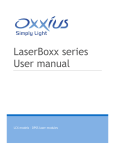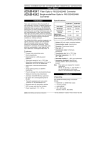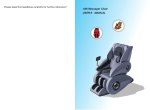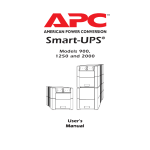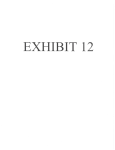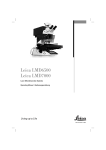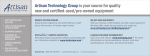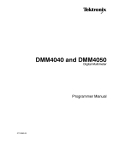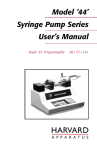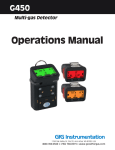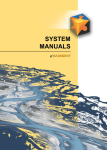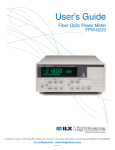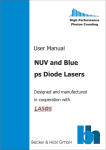Download Users Guide_LMX
Transcript
Oxxius LaserBoxx LMX User’s Guide OXXIUS LASERBOXX LMX User’s Guide Copyright Oxxius August 2014 – All Rights Reserved ID: CO-01801-D Oxxius S.A. 4, rue Louis de Broglie F-22300 Lannion France Tel: +33 296 48 70 28 Email: [email protected] i ii The Oxxius team thanks you for purchasing a LaserBoxx module You will find information such as datasheets for your product on the Oxxius website (www.oxxius.com), along with updates on new product releases and participation in tradeshows. The team is dedicated to providing customers with the highest quality products and services. Oxxius’s organization features a Quality Management System following the requirements of the ISO-9001 standard. In order to constantly improve our procedures, we have added to this manual the list of questions below. We would be grateful if you could take the time to fill out this form and fax it back to the number listed. Please rate the following items (1: very poor, 2: poor, 3: average, 4: good, 5: excellent) 1 2 3 4 5 Questions Clarity of information contained in the website commercial datasheet Quality of the technical support received from Oxxius or its distributor prior to the laser purchase Responsiveness Shipment on time No items missing Quality of packaging Overall satisfaction with laser performance Clarity of the information contained in User’s Guide How straightforward was the installation of the laser module If applicable, quality of the after-sales support received from the distributor / Oxxius Responsiveness of after-sales support Other Comments / Suggestions: ......................................................................................................... ....................................................................................................................................................... ....................................................................................................................................................... ....................................................................................................................................................... FAX BACK TO: Oxxius Sales at +33 2 9648 2190 iii iv Safety Information Safety Terms This symbol appears on the identification sticker of the LaserBoxx head and controller. It means that reading this instruction manual is mandatory prior to using the laser module or performing any level of maintenance. Laser Safety This symbol warns the user of the laser of the danger of exposure to hazardous visible and invisible laser radiation. General Laser light sources produce light which is much different from sunlight or a bulb. Therefore because laser light has special properties there are often hazards associated with operation and potentially with service. Laser light sources produce highly intense monochromatic light which can be visible or invisible to the human eye. Laser light is also coherent which means that all of the waves are in phase with each other. Coherence makes this light much more dangerous than non-coherent light of the same wavelength and intensity. Collimated beams or beams that do not diverge rapidly as they exit the device aperture have risks that are present even at long distances from the aperture. Biological effects of laser beam - - Eye injury: Because of the high degree of beam collimation, a laser serves as an almost ideal point source of intense light. A laser beam of sufficient power can theoretically produce retinal intensities at magnitudes that are greater than conventional light sources, and even larger than those produced when directly viewing the sun. Permanent blindness can be the result. Thermal injury: The most common cause of laser-induced tissue damage is thermal in nature, where the tissue proteins are denatured due to the temperature rise following absorption of laser energy. Other: Other damage mechanisms have also been demonstrated for other specific wavelength ranges and/or exposure times. For example, photochemical reactions are the principal cause of threshold level tissue damage following exposures to either actinic ultraviolet radiation (0.200 µm0.315 µm) for any exposure time or "blue light" visible radiation (0.400 µm-0.550 µm) when exposures are greater than 10 seconds. Photobiological spectral domain Ultraviolet C (0.200-0.280 µm) Effects on the eyes Photokeratitis Ultraviolet B (0.280-315 µm) Photokeratitis Ultraviolet A (0.315-0.400 µm) Photochemical UV cataract Visible (0.400-0.780 µm) Photochemical and thermal retinal injury Cataract Retinal burns Infrared A (0.780-1.4 µm) Effects on the skin Erythema (sunburn) Skin cancer Accelerated skin aging Increased pigmentation Pigment darkening Skin burn Photosensitive reactions Skin burn Skin burn Summary of basic biological effects of light Laser Classification The classifications categorize lasers according to their ability to produce damage in exposed people, from class 1 (no hazard during normal use) to class 4 (severe hazard for eyes and skin). The classification of a laser is based on the concept of accessible emission limits (AEL) that are defined for each laser class. This is usually a maximum power (in W) or energy (in J) that can be emitted in a specified wavelength range and exposure time. It is the responsibility of the manufacturer to provide the correct classification of a laser, and to equip the laser with appropriate warning labels and safety measures as prescribed by the regulations. v The identification process is accomplished by affixing a label onto the product. Along with text warnings, these labels include information pertaining to the wavelength, total output power and laser classification. Safety Guidelines - - - Everyone who uses a laser should be aware of the risks. This awareness is not just a matter of time spent with lasers; to the contrary, long-term dealing with invisible risks (such as from infrared laser beams) tends to reduce risk awareness, rather than to sharpen it. Please take time to read and understand this user manual and familiarize yourself with the operating and maintenance instructions that have been provided before using the product. If there are any questions or sections that are not understood, do not hesitate to contact the manufacturer. Optical experiments should be carried out on an optical table with all laser beams travelling in the horizontal plane only, and all beams should be stopped at the edges of the table. Users should never put their eyes at the level of the horizontal plane where the beams are in case of reflected beams that leave the table. Watches and other jewellery that might enter the optical plane should not be allowed in the laboratory. All non-optical objects that are close to the optical plane should have a matte finish in order to prevent specular reflections. All operators that are in the area must be wearing appropriate laser safety eyewear prior to enabling laser emission. This includes operators that are not directly using the laser system. Alignment of beams and optical components should be performed at a reduced beam power whenever possible. Never look directly into the laser output port when the power is on. Do not install or terminate fibres or collimators when laser is active. Always switch the laser off when working with the output such as mounting the fibre or collimator into a fixture, etc. If necessary, align the output at low output power and then increase the output power gradually. Ensure that the work surface is properly vented. The gases, sparks and debris that can be generated from interaction between the laser and the work surface can pose additional safety hazards. Use the laser in a room with access controlled by door interlocks. Post warning signs. Limit access to the area to individuals who are trained in laser safety while operating the laser. Avoid using the laser in a darkened environment. Do not enable the laser without a coupling fibre or equivalent attached to the optical output connector. The operator of the laser is responsible for notifying others of laser usage and controlling the laser area. Protective eyewear The use of eye protection when operating lasers of class 3B or class 4 is strongly recommended. Eyewear is rated for optical density (OD), which is the base-10 logarithm of the attenuation factor by which the optical filter reduces beam power. For example, eyewear with OD 3 will reduce the beam power in the specified wavelength range by a factor of 1,000. In addition to an optical density sufficient to reduce beam power to below the maximum permissible exposure, laser eyewear used where direct beam exposure is possible should be able to withstand a direct hit from the laser beam without breaking. The protective specifications (wavelengths and optical densities) are usually printed on the goggles, generally near the top of the unit. Oxxius recommends that laser users investigate any local, state, federal or governmental requirements as well as facility or building requirements that may apply to installing or using a laser or laser system. Compliance The Oxxius LaserBoxx system complies with all the requirements of the European Laser Safety Standard 60825-1, and US FDA CFR 1040,10 and 1040,11 except for deviations pursuant to Laser Notice N° 50, dated June 24, 2007. (Laser Products – Conformance with IEC 60825-1 and IEC 60601-2-22; Guidance for Industry and FDA Staff (Laser Notice No. 50)) when used with the P&P controller. The OEM version is intended for integration into a larger system under the control of our customers and should therefore not be used "as is" in another environment such as a laboratory. The equipment into which the laser is integrated must comply with the laser safety standards listed above. Therefore, Oxxius bears no responsibility for any lack of compliance with safety standards on the part of the environment in which the LaserBoxx, OEM version will be used. vi European Laser Safety Standard requirements for LaserBoxx Description of hazard classes: Class 3b lasers: Lasers of this category release an optical power up to 500 mW. Intrabeam ocular exposure (including accidental, short time exposure) is hazardous and can cause permanent eye damage. Direct exposure may produce minor skin injuries and even pose a risk of igniting flammable materials. Diffuse reflections (such as those from paper or other matte surfaces) of class 3b lasers, however, are not considered harmful. Class 4 lasers: Lasers of this category release an optical power exceeding 500 mW. Direct exposure can cause severe and permanent damage to the exposed organ (eye or skin), and ignite flammable materials. Diffuse reflections such as those from paper or other matte surfaces are also considered harzardous. Labelling: Class Label: See specimens below Aperture Label: See specimens below Wavelength range label: see specimens below Class 3b plug and play label Class 3b OEM label Class 4 plug and play label Class 4 OEM label vii Protective housing: The laser radiation is generated within a metal protective housing which should never be opened. Laser beam output aperture is indicated on the label. Remote interlock: LaserBoxx controllers are provided with a remote interlock connector. When the terminals of the connector are open-circuited, the laser emission is shut off. Key control: LaserBoxx P&P controller is provided with a key-operated master control. The key is removable only in ‘OFF’ position and the laser will not emit when the key is removed. Specific resume sequence of class 4 lasers On class 4 laser systems, once the emission has been interrrupted by either the interlock circuit or the key control, a five-second hold-off interval is delebirately maintained before the emission resumes. Emission warning indicators: LaserBoxx controllers are provided with a laser emission indicator located in the front panel. In accordance with CDRH requirements, emission occurs only once after this indicator lights up for five seconds. Optical shutter: An optical shutter located on the laser head allows to temporarily block the beam. viii Electrical Safety In the event where the power cord has to be replaced, please make sure to use a power cord that meets the following characteristics : Connector on wall plug side Connector on device side Current Rating In accordance to local standard C13 type 10 A An external protection device (typically a circuit breaker) has to be present ahead the equipment. The Oxxius LaserBoxx products do not contain hazardous voltages. Warranty will be voided if the enclosure is disassembled. One of the causes of ESD (ElectroStatic Discharge) events is static electricity. Static is created when there is movement. When objects rub together there is friction and this causes the surfaces to interact. An excess of electrons appears on one surface while there will be a deficiency on the other. The surface with the excess of electrons becomes negatively charged, whereas the surface with the deficit becomes positively charged. These charges will try to flow and neutralise the charge difference. They may leak away slowly, or the discharge may take place more quickly. However as many substances exhibit a very high resistance these charges can remain in place for a very long time and wait until a suitable path is created for the discharge to take place. When charges find a path through an electronic circuit, the high instantaneous currents can give rise to damage. As a result ESD is of great importance. Although input protections are integrated in the LaserBoxx module, ESD precautions are recommended to avoid performance degradation. LaserBoxx has been tested without problems with these levels of ESD: +/-4kV on contact +/-8kV on air. Particular attention is required using the product in dry air and on a floor presenting a carpet or a vinyl tiled surface which could generate a discharge of up to 20kV. Safety guidelines: In order to prevent ESD damage during installation or use, use an antistatic wrist strap. Wrist straps in manufacturing facilities are usually connected to earth bonding points (as part of the grounding system) via either a 4 mm plug or 10 mm press stud, whereas in some laboratory environments, straps are sometimes grounded via a crocodile clip. Example of wrist strap ix CE compliance LaserBoxx products comply with the following European Union documents: Low Voltage Directive 2006/95/EC The LVD ensures that electrical equipment within certain voltage limits provides both a high level of protection for European citizens and enjoys a single market in the European Union. The Directive covers electrical equipment with a voltage between 50 and 1000 V for alternating current and between 75 and 1500 V for direct current. It should be noted that these voltage ratings refer to the voltage of the electrical input or output, not to voltages that may exist inside the equipment. Electromagnetic Compatibility Directive 2004/108/EC The ECD describes the ability of a device, equipment or system to function satisfactorily in its electromagnetic environment without introducing intolerable electromagnetic disturbance to anything in said environment. WEEE (Waste Electrical Electronic Equipment) European directive 2002/96/EC This symbol on the product(s) and/or accompanying documents means that used electrical and electronic products should not be mixed with general household waste. For proper treatment, recovery and recycling, please return this product to your local representative. Disposing of this product correctly will help save valuable resources and prevent any potential negative effects on human health and the environment, which could otherwise arise from inappropriate waste handling. This symbol is only valid in the European Union. If you wish to discard this product please contact your local authorities or dealer and ask for the correct method of disposal. RoHS 2 compliance In order to supply environment–friendly products to customers, we make all Oxxius products comply with the RoHS 2 directive. x Table of Content About the LaserBoxx LMX 1.1 1.2 1.3 1.4 1.5 13 Standard environmental conditions List of contents (Plug & Play version) List of contents (OEM version) Controller and laser head pairing Oxxius control software 13 13 14 15 15 Using the LaserBoxx – Plug & Play version 2.1 2.2 2.3 2.4 16 Preliminary checks Description of the interface Installation Starting up the LaserBoxx 16 16 17 19 Integrating the OEM version 3.1 3.2 22 Preliminary Checks Installation 22 22 LaserBoxx LMX Advanced Use 4.1 4.2 4.3 27 Control mode selection of the Plug & Play version Using the I/O mode (“CONTROL” port) Using the RS-232 and USB control modes Option: single modefiber coupling 5.1 5.2 27 28 29 39 Using the fiber coupling option Adjustment procedure 39 40 Option: multimode fiber coupling 43 Option: power adjustment 44 7.1 7.2 Using the power adjustment option Explaining the laser behavior – example with a 300 mW laser Maintenance and trouble-shooting 8.1 49 Operating Status 49 Uninstalling and repacking procedure 9.1 9.2 44 47 53 Returning the laser for inspection or repair Repacking procedure 53 53 Warranty 54 Declaration of conformity 55 Appendix A Mechanical Dimensions 56 A.1 A.2 A.3 A.4 Laser head (Plug and Play version) Plug and Play controller Laser head (OEM version) OEM controller 57 58 59 60 xi xii 1 About the LaserBoxx LMX T he LaserBoxx LMX series of lasers modules come in two application-specific versions: a Plug & Play version for laboratory-based end-users and an OEM (Original Equipment Manufacturer) version for industrial-system integration. The LaserBoxx LMX laser architecture draws on state-of-the-art solid-state lasers. It enables rugged, maintenance-free modules providing more power and stability in a compact footprint. Oxxius manufactures high quality products, assembled by qualified personnel, using regularly calibrated equipment. 1.1 Standard environmental conditions The LaserBoxx LMX is designed to operate safely at least under the following conditions: a. Indoor use; b. Altitude up to 2000 m; c. Ambient temperature between 5°C and 40°C; d. Temperature of the base plate between 15°C and 45°C; e. Maximum relative humidity of 80% for temperature up to 31°C, decreasing linearly to 50% at 40°C; f. AC supply voltage fluctuating within +/- 10% of its nominal value; g. Transient overvoltages occurring up the levels of overvoltage category II as specified in standard EN 610110-1; h. Temporary overvoltages occurring on the mains supply; i. Applicable pollution degree of the intended environment (pollution degree 2). 1.2 List of contents (Plug & Play version) The Plug & Play version is shipped along with the following items, shown below (figures 11 through 14): a. b. c. d. e. f. g. One LaserBoxx laser head mounted on its heatsink. One Plug & Play controller with an integrated power supply; One round cable to connect the laser head to the controller; A couple of male banana connectors, soldered, designed to close the interlock loop; A pair of keys to enable laser emission; One power cord; One power supply for the laser head heatsink. 13 A B O U T T H E L A S E R B O X X L M X Figure 11: LaserBoxx LMX module: laser head and heatsink with its power supply Figure 12: Plug & Play controller Figure 13: Round cable Figure 14: Banana connectors and keys 1.3 List of contents (OEM version) The OEM version of the LaserBoxx LMX is shipped with the following items (see figure below): a. b. c. d. e. One LaserBoxx laser head; One round cable to connect the laser head to the controller; One OEM controller; A couple of male banana connectors – to be soldered and designed to close the interlock loop; One power input connector – to be soldered on electrical cables. Figure 1.5: The LaserBoxx LMX module, OEM version 14 A B O U T T H E L A S E R B O X X L M X 1.4 Controller and laser head pairing There is no pairing between a given laser head and its controller. You can swap one laser’s controller with another without any effect on the proper operation of the laser. 1.5 Oxxius control software For both the Plug & Play and the OEM versions, you can download the Oxxius control software from the following URL: www.oxxius.com/download/f09512dd.exe The control software provides a PC-based user interface to interact with the laser module (see section 4.3). 15 2 Using the LaserBoxx – Plug & Play version T he Plug and Play version of the LaserBoxx LMX is easy to install and to use. Laser head is mounted on a heatsink, in addition a controller with integrated power supply is provided. The LaserBoxx can be used without requiring any computer connection. 2.1 Preliminary checks Once you have opened the LaserBoxx package, please check that no part appears damaged. 2.2 Description of the interface 2.2.1 Description of the controller The front panel of the Plug & Play controller appears in figure 21 below. E2 E4 E1 E3 E5 E7 E8 E6 Figure 21: Front panel of the plug & play controller 16 U S I N G T H E L A S E R B O X X P L U G & P L A Y V E R S I O N The front panel features the following elements: E1. E2. E3. E4. E5. E6. E7. E8. High voltage inlet socket and fuse holder; Power on/off switch – see section 2.2.3; Key switch governing the emission - see section 2.2.3; Light-emitting diodes (LEDs) indicating the emission and the status of the laser unit – see section 2.2.2 hereunder; “CONTROL” port – see section 4.2; “REMOTE/LOCAL” control slide switch – see section 4.1; RS-232 communication port – see section 4.3; USB communication port – see section 4.3 2.3 Installation Caution Avoid undue pressure or impacts to the equipment during handling and installation. Prior to installation, please take into account the following safety recommendations. 1. Electrical disconnection of the device can be either achieved by disconnecting the power cord or by an external device. If the power cord is intentially used at this purpose, the device must be fixed to a supporting base in order to ensure that the power cord can be easily removed. Moreover, when such a disconnection occurs the product must be turned off by the power switch. 2. The housing of the controller is electrically connected to the ground through the power cord. Please use the power cord provided by Oxxius. 3. In case of a replacement of the power cord, please ensure that these have characteristics suitable to the application 4. Sufficient room should be allowed outside the fans apertures in order to allow the necessary air flow 5. No user adjustment is possible inside the laser. Never open the laser module. Any attempt to open the laser module will damage it and render void the warranty. 6. Maintenance of the product is done by Oxxius personnel except for fuses replacement (T1.6 A 250 VAC) 7. Equipment intended to be energized from a high-voltage supply shall be protected by fuses, circuit breakers, thermal cut-outs, impedance limiting circuits or similar means, to provide protection against excessive current being drawn in case of a fault in the equipment. Caution Both the laser head and the controller have to be screwed to a supporting base in order to improve thermal dissipation and reduce the risk of fall and failover. The laser head is fixed using three or four M4 x 10mm screws, while the laser driver is fixed using two M6 screw or four M4 screws. These bolts should be tightened using a torque-screwdriver adjusted to 1.3 Nm. 17 U S I N G T H E L A S E R B O X X P L U G & P L A Y V E R S I O N The Plug & Play installation procedure is the following: a. b. Secure the laser head’s heat sink and the controller in place, using the mounting holes; Connect the cable to the laser head Figure 22: Connecting the cable and the laser head c. Connect the cable to the controller’s connector and secure the connection using the two locking screws, as depicted in Figure 23 below; Interlock sockets Securing screws on both sides of the connector Figure 23: Connecting cables to the controller Connect the interlock safety loop of your facility to the two round sockets depicted in figure 2.2. As an alternative, you can short-circuit the sockets (using the banana connectors provided with each source). Please be aware that this later operation make the interlock safety function ineffective and is not compliant with standard laser safety measures. 18 U S I N G T H E L A S E R B O X X P L U G & P L A Y V E R S I O N Note The interlock is a safety system ensuring an emission shutdown when the circuit is open. It is typically connected to a door (of a room or enclosure) that gives access to the laser and its beam, or to an emergency stop button. Oxxius recommends using this security feature to prevent accidental exposures. d. e. f. g. Make sure that the “POWER” switch is set on position “0,” and the key switch is on the “OFF” position; Connect the power supply cord to the controller, then to the wall socket; Plug the heatsink’s power supply into a wall socket and then connect it to the heatsink; The LaserBoxx is now ready to start. 2.4 Starting up the LaserBoxx The LaserBoxx features three different control modes: 1. 2. 3. Plug & Play controller’s front panel operation (local control – not available in OEM version); Analog/digital control mode (remote control); RS-232 or USB control mode (remote control). Only one control mode may be used at a time. Local control is enabled when the slide switch labeled “REMOTE / LOCAL” is in the “LOCAL” position. Conversely, remote control is enabled when the switch is in the “REMOTE” position. In order to switch from one control mode to another, it is necessary to switch the laser off. The local control mode is described in the following section; see section 4 for information about the remote control modes. The slide switch (E6) has to be set on the LOCAL position prior to turning on the key switch (E3). Remote control is thus disabled, however the laser unit will answer to query commands. Provided the installation instructions in section 2.2 have been carefully followed, the LaserBoxx is now ready to be turned on: a. Make sure that the laser head shutter is closed (“CLOSED” position, see figure 24 below); Figure 24: Mechanical shutter in closed position b. c. Set the POWER switch (E2) on position “1”. The “STATUS” LED (E4) turns orange; Turn the key switch (E3) to “ON”: the “STATUS” LED starts blinking green, indicating the laser is going through its boot sequence; Warning: the laser is now emitting. Proper protection measures against laser radiation should be effective from this stage. 19 U S I N G d. e. T H E L A S E R B O X X P L U G & P L A Y V E R S I O N Once the “STATUS” LED stops blinking and becomes solid green, the LaserBoxx is in stable operation mode; The laser head shutter may now be opened by moving the mechanical slide switch above the assembly into the “OPEN” position. 2.4.1 Turning off the LaserBoxx LMX a. b. c. d. Close the laser head shutter; Turn the key switch (E3) into “OFF” position; Turn the POWER switch (E2) into “0” position; Unplug the heatsink power supply cord. 2.4.2 Description of status LEDs Laser emission is indicated by a white LED placed immediately next to the emission switch. Its purpose is to warn the user whether the laser emission is occurring or not. Its behavior comply with CDRH laser safety recommendations. LED status Corresponding status Solid white Laser emission is activated Off Laser emission is desactivated The operational status of the laser is indicated by the “STATUS” LED on the front panel of the controler. Detailed status information is gathered in the following table: LED status Corresponding laser status Possible actions Solid orange The electronic controller is powered-up while the laser emission is disabled The laser is ready to be started. You can turn the key swich to “ON” or send a command to start up the laser. Blinking green The laser module is in boot sequence Wait for completion of the boot sequence. Solid green The laser module is stabilised The LaserBoxx is stabilized and ready to emit. Blinking orange and green Wait for the laser to reach stabilty. Blinking red The laser emission has become unstable and the embedded software searches for optimal operational parameters Warning raised Solid red Alarm raised 20 The LaserBoxx continues to operate but it is stongly recommended that the cause of the warning be found and removed (see section 8.1.1) The emission of the LaserBoxx is automaticaly stopped (see section 8.1.1) U S I N G T H E Turned off L A S E R B O X X P L U G & P L A Y V E R S I O N No particular status associated Either the interface is not powered up, or the status LED is defective. Please contact your local representative for support. 21 3 Integrating the OEM version T he OEM version of the LaserBoxx is designed for industrial system integration. The laser head and controller are compact and should be remotely controlled using the RS-232 serial port, the USB port or the Input/Output (I/O) CONTROL port. 3.1 Preliminary Checks On opening the LaserBoxx package, please check that no piece of equipment appears damaged. Caution Avoid undue pressure or impacts to the equipment during handling and installation. 3.2 Installation No user adjustments are possible inside the laser. Never open the laser module. Any attempt to open the laser module will damage it and render the warranty void. Maintenance of the product is done exclusively by Oxxius personnel 3.2.1 Base plate specifications To ensure proper operation of the laser, the LaserBoxx laser head has to be attached to a base plate that meets the following specifications: 3.2.1.1 Mechanical requirements The flatness of the plate supporting the laser head: has to be better than 0.05 mm. This requirement ensures that no unwanted constraint is applied to the laser head mechanical assembly. Standard machining of optomechanical components typically meets this specification. Caution Both the laser head and the controller have to be screwed to a supporting base in order to improve thermal dissipation and reduce the risk of fall and failover. The laser head is fixed using three or four M4 x 10mm screws, while the laser driver is fixed using two M6 screw or four M4 screws. These bolts should be tightened using a torque-screwdriver adjusted to 1.3 Nm. 22 L A S E R B O X X 3.2.1.2 A D V A N C E D U S E Supply voltage requirements It is recommended that a dedicated power supply is used for the LaserBoxx. The power supply must provide a direct voltage in accordance with the product specifications. Caution The LaserBoxx OEM controller is not designed to withstand voltages greater than 6 V. The electronics are protected against excessive voltage by a dedicated circuit acting as a fuse. As an example, in cases where the cable’s length is less than a meter and the section of the wires is 1.5 mm² (a close equivalent to AWG 16), setting the output voltage to 4.2 V ensures a proper operation of the laser module. In order to check the actual input voltage while the laser is in operation, the “CONTROL” port can be used. The input voltage provided to the controller can be read between pins 9 and 15 of the “CONTROL” connector. Input Voltage Figure 32: Checking the input voltage (“CONTROL” port) You can also query the input voltage as measured internal by the laser head using a dedicated software command (see section 4.3.). 3.2.1.3 Thermal management Both the LMX laser head and its controller generate a certain amount of heat while they operate. The total dissipated heat is typically maximum at the highest allowed operation temperature. For this reason the base plates must ensure an effective heat dissipation. This is best achieved using a heat sink. Additionally, employing conductive paste (such as the Arctic Silver 5 thermal grease) is recommended in order to improve the thermal conductivity between the LaserBoxx elements and their support. Should the operating temperature go beyond the limits given in the table below, there will be a warning raised (status LED blinking red). Furthermore, the laser operation will stop and the controller will indicate an alarm (status LED lit in solid red). See also sections 8.1.1 for a detailed flow. Element Laser head Controller Standard operating range (base plate temperature) ] 15°C , 45°C [ ] 10°C , 55°C [ Warning-raising temperature ranges ] 10°C , 15°C ] or [ 45 °C , 50°C [ - Alarm-raising temperature ranges Below 10°C or above 50°C Below 10°C or above 55°C Table 31: Allowable temperature ranges on the LMX 23 L A S E R B O X X 3.2.1.4 A D V A N C E D U S E Considerations on reducing the dissipated heat The electrical power consumed by the laser head is mainly dependent on the following factors (by order of importance): - the supply voltage of the laser driver, - the temperature of the base plate - the output optical power, These factors can be used to leverage substantial reduction of the total consumed power. Supply voltage: The power consumed by the laser controller increases with the supply voltage. In order to minimize the heat dissipated from this element, the user should thus apply the lowest voltage possible. For example, decreasing the supply voltage of a LMX from 5.5V to 4.5V will yield an 18% reduction of the total power consumption. At this purpose, Oxxius tolerates that low power lasers are supplied with a voltage lower than mentioned in the specifications, allowing for a further reduction in power consumption. The following table summarizes you the allowable supply voltage range that will not impair the unit’s operation. Laser type and nominal optical power Standard supply range Allowable supply range LMX-532, below 600mW 4.5 V to 5.5 V 4.0 V to 5.5 V LMX-532, 600mW and more 4.5 V to 5.5 V 4.5 V to 5.5 V LMX-553, below 300mW 4.5 V to 5.5 V 4.0 V to 5.5 V LMX-553, 300mW and more 4.5 V to 5.5 V 4.5 V to 5.5 V LMX-561, below 500mW 4.5 V to 5.5 V 4.0 V to 5.5 V LMX-561, 500mW and more 4.5 V to 5.5 V 4.5 V to 5.5 V Table 32: Allowed derogations on supply voltage for different models of LMX modules Base plate temperature: The laser head of the LMX includes some temperature regulation loops. These elements sharply increase their power consumption as the temperature of the base plate drift out of a range typically between 20°C and 30°C. In order to minimize the consumed electrical power from the laser head, the user should thus increase the flux of dissipated heat, for example by selecting a heat sink with a minimized thermal conductivity and/or applying a stronger air flow through it. For example, decreasing the base plate temperature of the LMX head from 45°C to 25°C can typically yield a 30% reduction of the total power consumption. 24 L A S E R B O X X A D V A N C E D U S E 3.2.2 Front panel description The front panel of the OEM controller appears as in figure 31 below. E7 E9 E5 E8 Figure 31: Front panel of the OEM controller The front panel features the following elements: E9. E5. E7. E8. Low voltage inlet socket; “CONTROL” port – see section 4.2; RS-232 communication port – see section 4.3; USB communication port – see section 4.3 Note Oxxius can provide a dedicated power supply, referenced SLIM-OE-P/S. Do not hesitate to contact your local representative and inquire about this accessory. 3.2.2.1 POWER connector pin out diagram The schematic below shows the end face of the input “POWER” connector on the electronics controller and its pins connections. Input voltage 0 VDC Ground Figure 33: “POWER” connector pin assignment Note The connector is manufactured by ITT Cannon. The part numbers are respectively TST03PF00 (PLUG, FREE, 3WAY) for the connector and 192990-0090 (CRIMP SOCKET, 26-24 AWG) for the plugs. 25 L A S E R B O X X A D V A N C E D U S E 3.2.3 Installation procedure a. b. c. Make sure that the laser head and controller are secured in place according to the instructions in section 3.2.1; Remove the protective tape over the exit window; Connect the cable to the laser head, then to the connector marked “LASER” and tighten the screws; Interlock sockets Securing screws on both sides of the cable Figure 34: Connections to controller d. Solder the unmounted male banana connectors to your safety loop, then connect the interlock male banana connectors to the female banana sockets marked “INTERLOCK”; Caution The interlock is a safety system ensuring a laser shutdown, should the circuit be opened. It is typically connected to a door (of a room or enclosure) that gives access to the laser and its beam, or to an emergency stop button. Oxxius provides soldered interlocks with the LaserBoxx. e. f. Connect the power supply to the “POWER” connector of the controller; Connect the appropriate cable to either the “CONTROL” or “RS-232” connectors to start the laser as described in sections 4.2 and 4.3. 26 4 LaserBoxx LMX Advanced Use The LaserBoxx features three different control modes: 1. 2. 3. Plug & Play controller’s front panel operation (local control – not available in OEM version), see section 2; Analog/digital control mode (remote control); RS-232 and USB control mode (remote control). Note All of the control modes can be used simultaneously to get information from the LaserBoxx controller, but only one may be used at a time to send orders and control the laser. 4.1 Control mode selection of the Plug & Play version Control mode is chosen using the slide LOCAL/REMOTE switch. The choice of “LOCAL” or “REMOTE” control mode has to be made – for safety reasons – only when the key switch is in “OFF” position. In the local control mode, turning the laser on or off is only possible using the ON/OFF key. It is possible to monitor the state of the laser (ON/OFF, input voltage, output power, etc.) through the I/O mode, the RS232 control port or the USB control port. (Note that turning the laser on or off is not possible using the electronic or RS-232 control ports.) In the remote control mode, to turning the laser on is done by setting the laser “ON” level (when using the I/O mode) or sending the “DL 1” command (when using the RS-232 or USB port – see section 4.3). Prior to this, the ON/OFF key switch has to be in “ON” position. Priority handling between the control modes Once the RS-232 or USB control port has been used to turn the laser on, the CONTROL port is inhibited and cannot be used to turn the laser off. 27 L A S E R B O X X A D V A N C E D U S E 4.2 Using the I/O mode (“CONTROL” port) As a reminder, the I/O mode can be used both with the OEM version and with the Plug & Play version in remote mode. This I/O (Input/Output) mode allows the user to turn the laser module on and off, and to retrieve some information on the operating mode by analog or digital controls. (TTL levels, defined as “0” for a voltage lower than 1 V, and “1” for a voltage exceeding 3.5 V). To use this mode, the connector marked “CONTROL” should be used. For P&P version, the slide switch E6 has to be on the “REMOTE” position. Note that in the P&P version, the key switch must be turned to ON before the “Laser ON” level is sent. Besides, if the RS-232 control has been used to turn the laser module on, the CONTROL port is disabled and cannot be used to turn the laser off. Figure 41: CONTROL port connector The “CONTROL” (E5) pin assignment is summarized as following: Pin number Input/ Output Connection 1 2 3 4 5 6 7 8 9 10 11 12 13 14 15 Output Output Output NA NA Input NA Output Output NA NA NA Output Output Output Alarm information (bit 3 – MSB) Alarm information (bit 2) Alarm information (bit 1 –LSB) Not implemented Not implemented Laser On (“1”) / Laser Off (“0”) Not implemented Alarm – fault state (“1”) / normal operation (“0”) Reference 0V Not implemented Not implemented Not implemented Laser ready (“1”) / Out of specifications (“0”) Power information (+3V (+/-0.2) at nominal power) Supply Voltage The first three pins are used to indicate an alarm according to the table below (see section 4.4 for more information on warnings and alarms.) Alarm No alarm Laser head temperature Controller temperature Laser head communication Interlock Power supply Other Warning 28 Bit 3 Bit 2 Bit 1 0 0 0 0 1 1 1 1 0 0 1 1 0 0 1 1 0 1 0 1 0 1 0 1 L A S E R B O X X A D V A N C E D U S E 4.3 Using the RS-232 and USB control modes As a reminder, the RS-232 and USB control modes can be used both with the OEM version and with the Plug & Play version in remote mode. This control mode allows the user to turn the laser module on and off and to retrieve some information on the operating mode using the RS-232 communication protocol. To use this mode, connect a cable to either the male DB9 connector (E7) or the USB connector (E8). 4.3.1 Settings In order to avoid leakage currents and potential damage to the equipment, the controller’s power supply and the remote equipment connected to the RS-232 or USB communication link should be connected to the same electrical network. 4.3.1.1 RS-232 control mode: connector and cable The interface is a 3-wire interface where only pins 2, 3 and 5 of the DB9 connector are used. The “RS-232” pin connections are summarized as follows: Controller side Rx Tx Ground Pin # 2 3 5 Remote side Tx Rx Ground Pin # 3 2 5 Figure 42: Wiring of the RS-232 cable You can use a commercially available cable, referenced as “Null modem cable,” equipped with a standard female to female DB-9 connector. Use of a shielded cable is recommended. Figure 43: Example of commercially available Null modem cable 29 L A S E R B O X X 4.3.1.2 A D V A N C E D U S E USB connector When using the USB control mode, use a standard USB cable with a ”Micro-B” connector on the controller side. Figure 44: Example of a commercially available USB cable 4.3.1.3 Serial communication settings In order to communicate with the controller, the following serial communication parameters have to be set: Bit Rate Data Bits Parity Stop Bit Flow Control End of line character 38400 bits/second 8 None 1 None LF (ANSI decimal code 10) As an alternative, you can use the Oxxius control software (see section 4.3) to control the laser from a computer. 4.3.2 Installing the Oxxius control software The Microsoft .NET framework is required to run the Oxxius control software. If it is not installed on your computer, you will be asked to download and install it. To install the Oxxius control software, run the setup.exe file. 30 L A S E R B O X X A D V A N C E D U S E 31 L A S E R B O X X A D V A N C E D U S E Depending on the operating system of the host computer, it may be necessary to reboot it. With 64-bit OS versions, a warning message may be displayed. Dismiss it and confirm the installation. 32 L A S E R B O X X A D V A N C E D U S E 4.3.3 Using the Oxxius control software Upon start up, the software shows the lasers connected to the computer. If no laser is detected, the screen appears as follows: 33 L A S E R B O X X A D V A N C E D U S E When a laser is connected to a serial or USB port, it is necessary to click on the “Refresh” button. Double-click on the laser’s name to connect it, or select it and click the “Connect” button. 34 L A S E R B O X X A D V A N C E D U S E To startup the laser, click on the “On” button. The laser status is displayed at the bottom-left corner of the window. Quick start/stop of the laser Command box Temperature reading of the laser head’s and controller Status of the laser/Measured Power/Laser operation duration You can send queries or commands to the laser in the Command box. You can also log several parameters. You just have to click on the “Tools” button and select “Data logging options.” 35 L A S E R B O X X A D V A N C E D U S E Check the box and choose the log directory and the commands you want to log in the Slim/LBX DPSS data field and click the “Ok” button. This creates a file named COMXX-LBX-MM_DD_HHHH_log in the log directory, where MM is the current month, DD the current day and HHHH the current time. You can also click on the “Graph” button to see a real-time graph of the logged parameters: 36 L A S E R B O X X A D V A N C E D U S E 4.3.4 Command set 4.3.4.1 Queries The following table lists the set of commands available to send queries to the laser: Command AL? BT? DL? DL? Purpose Retrieves the cause of the latest alarm Results Either one of the following messages: (see section 4.4 for more information on warnings and alarms) ”Laser Head Temperature” “Controller Temperature” “Interlock” “Power Supply” “Other” “No alarm” Retrieves laser head case temperature (°C) Laser head case temperature in °C Retrieves the state of the laser module Either one of the following messages: (see section 4.4 for more information on laser status) 37 “Laser off” “Setting temperature” “Waiting for stabilization” “Starting up” “Laser on” “Laser alarm” “Power lock lost” “Fan warning (P&P version only)” L A S E R B O X X A D V A N C E D U S E “Power supply warning” “Temperature warning” ET? IP? TM? VA? Retrieves control electronics temperature Controller temperature in °C Retrieves the laser output power Laser output power in mW Retrieves the laser operation time Laser operation time in hours Retrieves the control electronics’ DC input voltage Input voltage in V VE? Retrieves the version of the embedded software Software version 4.3.4.2 Actions Use the following command to start up the laser: Command DL X Purpose Turns laser module OFF Turns laser module ON Syntax DL 0 DL 1 After having received and successfully processed a command, the control electronics send the acknowledgement message: “OK.” On the P&P version, if a DL command is sent to the laser while the selected control mode is “LOCAL,” the string “Not authorized” is sent back from the controller. Note The key switch has to be in the “ON” position for the DL 1 order to be effective. 38 5 Option: single modefiber coupling A single-mode fiber coupling option is available with the LaserBoxx-LMX. Note Be careful to avoid undue pressure or impacts on the equipment during handling and installation. To avoid damaging the connectorized fiber, clean it before each use and use a fiber connector cap to protect the end face of the connectorized fiber when it is not in use. 5.1 Using the fiber coupling option When a LaserBoxx-LMX is provided with a fiber coupling option, a laser beam coupler is attached to the laser. Its function is to inject the laser’s beam into the fiber’s end face. The alignment between the fiber and the laser beam is performed once for all at Oxxius’ manufacturing facilities. The laser is therefore ready for use after unpacking it (as explained in section 2 of this guide for the Plug & Play version and section 3 for the OEM version.) Figure 51: LaserBox-LMX laser equipped with a fiber coupler 39 F I B E R C O U P L I N G O P T I O N S 5.2 Adjustment procedure The Oxxius fiber coupling option (for PM and SM fibers) is achieved by using an off-the-shelf laser beam coupler manufactured by the German company Schäfter + Kirchhoff. Such a device features a high coupling efficiency and a long-term mechanical stability. This procedure in this section explains how to maximize the coupling efficiency (i.e. the fraction of the lasers’s power successfully injected into the fiber), for example when you need to change or disassemble the delivery fiber. We recommend not changing the centration of the coupler holder and the coupler’s orientation because the coupler holder is aligned with the beam in the factory and the fiber coupler’s orientation is adjusted to be aligned with the laser’s polarization. 5.2.1 Attaching a single mode fiber cable to the laser Beam coupler Only use fiber cables terminated with FC-APC (8° angle) connectors as provided by Oxxius. To attach such a fiber: Make sure that the pin screw holding the connector ferrule is loosened and does not impair the insertion of the ferrule into its holder (see Figure 52). Failing to do so can damage the connector; Approach the fiber connector at an angle (as shown on Figure 52) and insert the ferrule into the beam coupler, carefully avoiding any contact on the ferrule’s end face; Once the ferrule is inserted, align the connector’s key with the notch on the coupler, then gently push the connector inside the coupler and lock the connector’s box nut by rotating it to the right (do not use any tools to fasten the connector, use only your hand); Fasten the coupling nut of the connector completely; Slightly and gently fasten the pin screw in order to reduce the slackness of the ferrule inside the alignement sleeve. Be warned that fastening the screw too hard can affect the polarization state in the fiber and damage the screw. Figure 52: Pin screw (coupler side) and connector’s key 40 F I B E R C O U P L I N G O P T I O N S 5.2.2 Finding a signal To inject a laser beam into a fiber, one has to align the focus point of the coupling lens with the center of the fiber’s core. Given the core size of a single-mode fiber (typically a few microns), the alignment procedure is painstaking and requires both patience and precision in the handling of the coupler. You will need an optical power meter equipped to accept your fiber’s connector and able to measure optical powers ranging from a few tens of µW to a few tens of mW. Firstly, make sure that the three counter screws (pin screws, see Figure 53) are loosened by 2 or 3 full turns. Figure 53: Position of the counter screws Procedure: a. Power up the laser, set the optical output to a value below 50mW and turn the emission on; Warning: the laser is now emitting. Proper protection measures against laser light shall be in place. b. Set your power meter to its smallest power range (so it can detect even small differences in optical power) and attach it to the fiber’s end. Locate the adjustment screws (they have a 1.5 mm hex cylindrical head, see Figure 54) and turn them one by one (with an Allen 50HD-15 wrench) until the power meter’s reading indicates that optical power has been detected. A good adjustment sequence should be so that any possible position is scanned once. Figure 54: The coupler’s adjustment screws 41 F I B E R C O U P L I N G O P T I O N S It is sometimes useful to loosen a bit the box nut on the fiber connector and to pull back slightly the fiber connector. Some defocussing will happen and the light’s spot on the connector end face is larger and therefore easier to find. Fasten the box nut again when you have detected optical power. Increasing the signal Once an optical signal is detected, the power meter’s sensitivity shall be changed accordingly. The next step consists in maximizing the signal’s power by turning the adjustement screws one by one. Start with one adjustment screw and tighten it slowly until the optical signal reaches a relative maximum. Then fasten this first screw a little more so that the signal’s power decreases by a few percents. Repeat the operation with the next adjustment screws, proceeding in the same way. After adjusting the three screws, start a second round and re-adjust the first screw, and so on. Make sure to always adjust the screws in the same sequence (for example, (1) -> (2) -> (3) -> (1) -> (2) -> (3)). The maximum power level is typically achieved after three rounds of adjustment. Be aware that repetitive squeaks indicate that a screw is tightened too strongly, a situation that should be avoided. Before proceeding to the next step, check that the insertion losses (i.e. the difference between the laser’s power settings and the output power as measured by the power meter at the fiber’s end) do not exceed 100 mW. Fine adjustment and locking Take note of the power delivered at the output fiber, and compute the transmission ratio (i.e. the measured output power divided by the raw output power obtained at the same set point). The fiber’s coupler adjustment is now near its optimum and you can proceed with the final phase: achieving the maximum coupling efficiency by adjusting the three counter screws (the small pin screws, see figure 53) Using the same procedure as before, start from a state where all three counter screws are equally loosened. Then tighten slowly the first counter screw until the optical signal reaches a relative maximum, and fasten it a little more so that the signal’s power decreases slightly. Repeat the operation with the other counter screws, proceeding in the same way. After adjusting the three screws, start a second round and re-adjust the first counter screw, and so on. At the end of the last round, tighten the last counter screw so as to maximize the output power level. You can now gradually increase the output power up to its nominal set point. As a final check, make sure that the transmission ratio has not decreased. Checking the alignment A possible way to check the alignment’s robustness is by pressing gently on the connector in all directions (see Figure 55): when thus pressing, the signal’s power should decrease but it should then recover its initial value once the pressure is released. If this is not the case, the coupler’s alignement is not optimized. The test gives a hint about the direction where more pressure should be applied to the fiber (i.e. which counter screw sould be tightened.) Use this information and follow the steps of §5.2.3 and 5.2.4 to re-optimize the coupling. Figure 55: Manual check of the alignment 42 6 Option: multimode fiber coupling A multi-mode fiber coupling option is available with the LaserBoxx. The fiber’s alignement is performed at the factory and does not need to be adjusted. Note Be careful to avoid undue pressure or impacts on the equipment during handling and installation. To prevent damage to the connectorized fiber, clean it before each use and use a fiber connector cap to protect the end face of the connectorized fiber when it is not in use. To attach a multi-mode fiber cable to the laser beam coupler, proceed as follows (make sure to only use fiber cables with connectors of the appropriate type.) Remove the protection cap; Insert the ferrule into the beam coupler while carefully avoiding any contact with the endface of the ferrule; Once the ferrule is positioned, align the connector’s key with the notch on the coupler and gently push the connector inside the coupler until the end stop; Fasten the connector’s coupling nut. The laser is now ready for use. 43 7 Option: power adjustment A dedicated option allows the user to adjust the output power of the laser. The standard adjusement interval is 30% to 100% of the nominal power. 7.1 Using the power adjustment option 7.1.1 Using the RS-232 mode Please see section 4.3 to set the RS-232 control mode. You can check the output power of the laser with the query “IP?” Command IP? Purpose Reads the laser output power Results Laser output power in mW You can adjust the output power of the laser with the command “IP x” where x is the percentage of the nominal power you want to set the laser output to. Command IP x IP Purpose Change the laser output power Returns the laser output power set point Syntax x is an integer number between 30 and 100 For example: IP 50 → the power will be set to 50% of the nominal output power Laser output power set point in % After having received and successfully processed the command, the controller sends the acknowledgement message “OK.” The status LED starts blinking green during a few minutes until the power stabilizes at its new value. The laser unit will ignore set points that are out-of-bound. The laser power set-point is saved by the laser module. Thus, at the next start-up the laser will start at the last value set. To set the laser back to its nominal output power, use the command “IP 100”. 44 P O W E R A D J U S T M E N T O P T I O N 7.1.2 Using the Oxxius software Please refer tp section 4.3.2 to install Oxxius software. Once the laser is connected, you can adjust the power using the slider or the power command box : Power slider Power command box The power is now set to 50% of the nominal power 45 P O W E R A D J U S T M E N T O P T I O N 7.1.3 Using the I/O mode Please see section 4.2 to set the I/O control mode. Use the “CONTROL” pin #12 to adjust the power and pin #14 to check the power level. CONTROL port Pin # Input/ Output Connection 1 2 3 4 5 6 7 8 9 10 11 12 Output Output Output NA NA Input NA Output Output NA NA Input 13 14 15 Output Output Output Alarm information (bit 3 – MSB) Alarm information (bit 2) Alarm information (bit 1 –LSB) Not implemented Not implemented Laser On (“1”) / Laser Off (“0”) Not implemented Alarm–fault state (“1”) / normal operation (“0”) Reference 0V Not implemented Not implemented Analog set (+5V for nominal power, +1.5V for 30% of the nominal power. Input impedance : 20kΩ internally pull-up) Laser ready (“1”) / Out of specifications (“0”) Power information (+3V (+/-0.2) at nominal power) Input Voltage The laser electronics takes into account a new voltage set-point if the difference with the previous value applied to pin #12 is larger than 5%. In order to achieve a setting resolution within 1%, it is necessary to temporarly apply a voltage exceeding 5% of the current set point, to maintain it during at least 1 second, then to subsequently apply the desired voltage set point. When a new voltage setpoint is acknowledge the status LED starts blinking green during a few minutes until the power stabilizes at its new value. 46 P O W E R A D J U S T M E N T O P T I O N 7.2 Explaining the laser behavior – example with a 300 mW laser 7.2.1 Laser set at nominal power (IP=100) Until a stabilized power level is reached, the laser’s power will vary during its start-up phase.. Typically, the output power slightly overshoots then converges to its nominal power level (as depicted in the graph below). Starting up at IP 100 350 Starting up Laser On 300 100 IP 80 Power 200 60 150 IP (%) Power (mW) 250 40 100 20 50 0 0 0 1 2 3 4 5 6 7 Time (min) 7.2.2 Starting up at less than the nominal output power (IP=30) When the laser set below its nominal power level, it first starts-up at nominal power, then stabilizes for a few seconds and finally goes down to reach the set output power: Starting up at IP 30 350 Starting up Power Laser On 300 100 80 200 60 150 IP 40 100 20 50 0 0 0 1 2 3 4 5 Time (min) 47 6 7 8 9 IP (%) Power (mW) 250 P O W E R A D J U S T M E N T O P T I O N 7.2.3 Adjusting the output power while the laser is ON For example, when the output power is changed from 60% to 40% and then from 40% to 80%, the output power directly goes from one level to next level without going through the nominal power level. Note that it may take a couple of minutes for the laser to reach its new point of operation upon a power change: Changing the power 60% - 40% - 80% 300 250 Power (mW) 200 Starting up 40% Laser On 40% Starting up 80% Laser On 80% 100 80 Power IP 150 60 100 40 50 20 0 0 0 1 2 3 4 5 6 7 8 9 Time (min) Note When the output power is changed, the laser should stabilize in less than 10 minutes. If it takes more than 10 minutes, we recommended to restart the laser. 48 IP (%) Laser On 60% 8 Maintenance and trouble-shooting Warning Any attempt to open the laser head or the controller is likely to result in damages and will void the product’s warranty. 8.1 Operating Status 8.1.1 Warnings and alarms Warnings are a category of status informing of operational conditions that are out-of-specifications. Though the unit’s operation is still possible, it is highly recommended that the cause of the warning is fixed; otherwise it might turn into an alarm. A warning status is expressed by : the LED on the interface blinking in red, signal present on the I/O communication port, warning identification retrieved by the software query “AL?” Alarms are a category of status informing of off-limits operational conditions. When an alarm is raised, laser operation is not possible until the cause of the alarm is fixed, then the unit re-activated by the emission key. An alarm status is expressed by : the LED on the interfance lit in solid red, signal present on the I/O communication port, and alarm identification retrieved by the software query “AL?” 49 Warning and alarm sequences are summarized in the following chart: Normal status Warning raised Alarm raised • Emission possible • LED lit in solid green • Emission possible • LED blinking in red • Emission interrupted • LED lit in solid red Abnormal condition detected Out-of-bounds condition detected Out-of-bounds condition detected Normal condition resumed Normal condition resumed once laser is reactivated Table 8.1 Warning and alarm status and the transition sequences Warnings and alarms are detailed in the following tables: Warning or alarm Details Action Power supply warning The DC input voltage is outside the nominal operating range The DC input voltage is outside its limit range of [ 3.6V , 5.9V ] Check the input voltage : - using the I/O port on pins 9 and 15 (see section 3.2) - using the RS-232 command “VA?“ Power supply alarm Laser head temperature warning Laser head temperature alarm The base temperature of the laser head is outside its nominal range of ]15°C , 45°C[ The base temperature of the laser head is outside its nominal range of ]10°C , 50°C[ Fan warning One of the fans embedded in the “Plug and Play” controller is malfunctioning Controller temperature alarm The temperature of the controller is out of boundaries ]10°C , 55°C[ Refer to section 3.2 for allowable voltage ranges Check the installtion of the laser head (section 3.2), in particular the effectiveness of the heat dissipation beneath the base plate. Refer to section 3.2 for allowable temperature ranges Check whether the fan is rotating as the controller is powered up, or if it not impaired in its rotation by an unusual element. Check the effectiveness of the heat dissipation beneath the base plate. For “Plug and Play” version: check the room clearance around the fans. 50 Interlock alarm Laser head communication The interlock circuit is open The connection between the laser head and the controller is defective Check the continity of the interlock circuit Check the umbilical cable between the laser head and the controller. Refer to sections 2.3 or 3.2 concerning the installation of the laser head and the controller Once the LMX is in alarm status emission cannot be resumed unless the cause of the alarm is removed. Once this is done, it is necessary for safety reasons to re-activate the laser as follows: a. b. c. In “LOCAL” mode, turn the key to “OFF” and then to “ON” again; In “RS-232” mode, send the “DL 0” command, followed by the “DL 1” command; In I/O mode, re-activate the laser with pin #6 of the “CONTROL” port. 8.1.2 Issues with supply voltage An unsuitable power supply may impair the operation of the laser unit. In particular, an undersized power supply might lead to: - the supply voltage dropping during operation. An alarm is raised when the supply voltage is detected as insufficient - Instabilities of the optical output power To check if the voltage suppiled to the laser unit is sufficient and stable, use the query “VA?” (see section 4.3.4 for details), or measure it from the relevant pin of the “CONTROL” port (see section 3.2). The wires supplying the current from the power supply to the laser controller will cause a voltage drop, depending on their length and section. The voltage measured at the inlet socket of the controller –as indicated on the schematic below– must be within its nominal operating range. LaserBoxx Controller Power supply Measurement point Figure 8.1 Measurement of the supply voltage 8.1.3 Issues with back reflection An excessive light entering the laser module, either from back-reflections of its beam or from other light sources in the setup will lead to an unstable operation of the LMX. In order to assert this cause of instability it is recommended to start the laser with its shutter (or any other beam dump) closed and note whether the laser starts normally under these conditions. 51 8.1.4 Other issues Maintenance is limited to replacing the fuse on the AC power line of the Plug & Play controller. The replacement procedure is as follows: 1. Unplug the power cable from the wall socket, then from the LaserBoxx controller; 2. Open the fuse hatch and replace the damaged fuse with a new one. The fuse has to be a slow-blow fuse, rated for 1.6A, 250V, and of 5 x 20 mm size; 3. Close the compartment carefully. Other maintenance will be done by Oxxius personal after sending the unit back to Oxxius. Please ask us a Return Material Authorization (RMA number). No user adjustment is possible inside the laser head or the controller. The components of the laser module shall never be opened or tampered with. 52 9 Uninstalling and repacking procedure 9.1 Returning the laser for inspection or repair If the laser is not functioning correctly, it must be returned to the manufacturer. The laser should be returned for repair to the representative you purchased the laser from, according to the local representative’s return policies. Most of the time you will need to obtain a Returned-MaterialAuthorization (RMA) number prior to returning the product. 9.2 Repacking procedure When dismantling the laser, you must follow the following procedure: Caution Avoid undue pressure or impacts to the equipment during handling. Ensure that the equipment is powered down and, the shutter is closed; Disconnect the various cables and power supplies (if applicable); Carefully package the various parts, preferably in their original packaging. 53 10 Warranty Limited Lifetime Warranty During the warranty period, Oxxius will, at its option, either repair or replace the product. The Oxxius representative from whom you purchased your laser should be the first point of contact when service of any kind is required. User’s responsibilities Technical directions have to be followed by the user in order to respect the conditions for which the product has been developed. Usage with improper voltages or in inappropriate environmental conditions (such as condensation, moisture, dust etc.) will void the warranty. Limitations of warranty This warranty applies when this device is purchased only from Oxxius or from an Authorized Oxxius representative and is subject to the limitations set forth herein. The following items are not covered by this warranty: Any damage to the device resulting from any customization or modification by integrating products from others manufacturers; Any device whose serial number is missing or altered; Any repairs or adjustments made by unauthorized people; Any attempts to open the laser device; Any use in improper environmental conditions (condensation, dust, chemically aggressive atmospheres;) Any faulty customer equipment system; Fibre optic patchcords and coupling optimization; Scratches on optical output windows or on any other optical component supplied with options due to bad cleaning method. Repaired or replaced parts are warranted for the duration of the original warranty period only. THE FOREGOING CONSTITUTES THE ONLY WARRANTY WITH RESPECT TO THE PRODUCT AND IS MADE EXPRESSLY IN LIEU OF ALL OTHER WARRANTIES EXPRESS OR IMPLIED AND DOES NOT COVER INCIDENTAL OR CONSEQUENTIAL LOSS. Oxxius makes no warranty of any kind with regard to the information contained in this guide, including but not limited to, implied warranties of merchantability and suitability for a particular purpose. 54 11 Declaration of conformity Certificate Manufacturer: Address: Oxxius S.A 4, rue Louis de Broglie 22300 Lannion, France Declares that the following products: Name of products: LMX lasers, LBX lasers References or models: LMX products LMX-wwwS-ppp-ELL/CIR/COL-OE/PP LMX-wwwL-ppp-ELL/CIR/COL-OE/PP LBX products LBX-www-ppp-ELL/CIR/COL/HPE-OE/PP LBX-wwwS-ppp-ELL/CIR/COL-OE/PP www for wavelength [nm] ppp for power [mW] Are certified according to the following standard(s): Electrical safety: Directive 2006/95/CE (12/12/2006) NF EN 61010-1 Edition Juin 2001 CEM: Directive 2004/108/CE (15 Décembre 2004) NF EN 55022 NF EN 61000-4-2 NF EN 61000-4-3 NF EN 61000-4-4 (Version PP only) NF EN 61000-4-5 ((Version PP only) NF EN 61000-4-6 (Version PP only) NF EN 61000-4-11 (Version PP only) Laser: IEC 60825-1 Edition 2 / 2007-03 (Version PP only) Signed by: __________________ (Thierry Georges, CEO, Lannion, November 2013) 55 A Appendix A Mechanical Dimensions All dimensions given below are in millimeters. 56 A.1 Laser head (Plug and Play version) 57 A.2 Plug and Play controller 58 A.3 Laser head (OEM version) 59 A.4 OEM controller 60 61 Oxxius S.A. 4, rue Louis de Broglie F-22300 Lannion France Tel: +33 296 48 70 28 Email: [email protected] 62