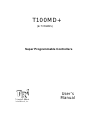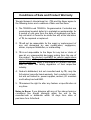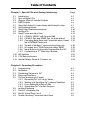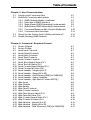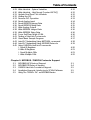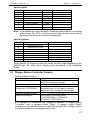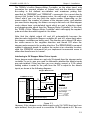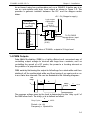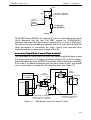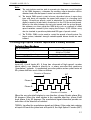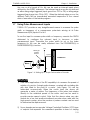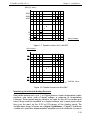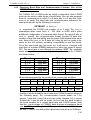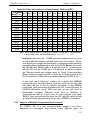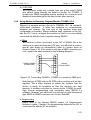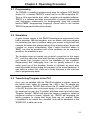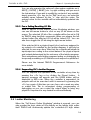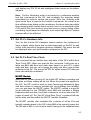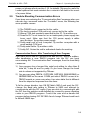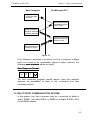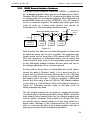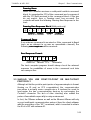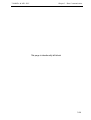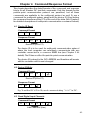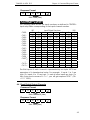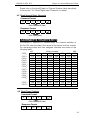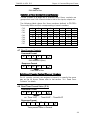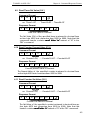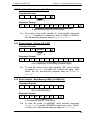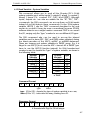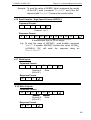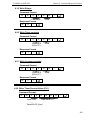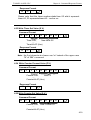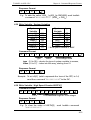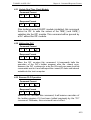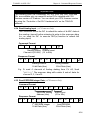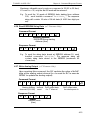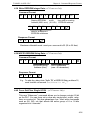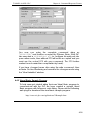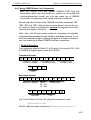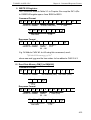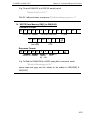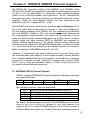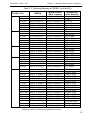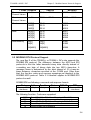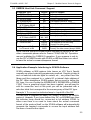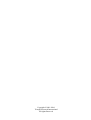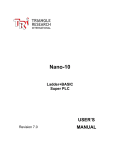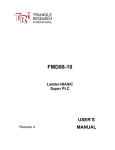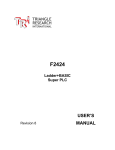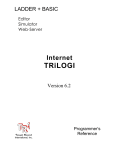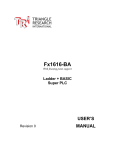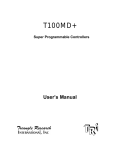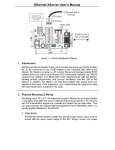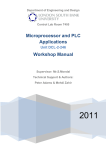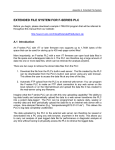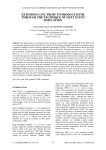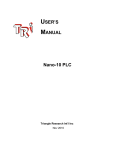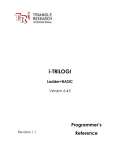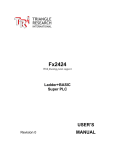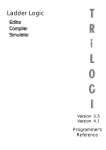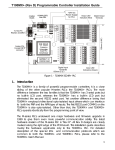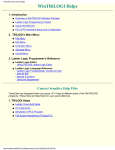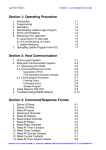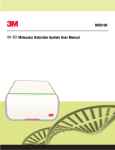Download T100MD+ PLC User`s Manual - Triangle Research International
Transcript
T100MD+ (& T100MX+) Super Programmable Controllers Triangle Research International, Inc. User’s Manual Copyright Notice and Disclaimer All rights reserved. No parts of this manual may be reproduced in any form without the express written permission of TRi. Triangle Research International, Inc. (TRi) makes no representations or warranties with respect to the contents hereof. In addition, information contained herein are subject to change without notice. Every precaution has been taken in the preparation of this manual. Nevertheless, TRi assumes no responsibility for errors or omissions or any damages resulting from the use of the information contained in this publication. MS-DOS and Windows are trademarks of Microsoft Inc. All other trademarks belong to their respective owners. Conditions of Sale and Product Warranty Triangle Research International Inc. (TRi) and the Buyer agree to the following terms and conditions of Sale and Purchase: 1. The T100MD+and T100MX+ Programmable Controllers are guaranteed against defects in materials or workmanship for a period of one year from the date of registered purchase. Any unit which is found to be defective will, at the discretion of TRi, be repaired or replaced. 2. TRi will not be responsible for the repair or replacement of any unit damaged by user modification, negligence, abuse, improper installation, or mishandling. 3. TRi is not responsible to the Buyer for any loss or claim of special or consequential damages arising from the use of the product. The product must NOT be used in applications where failure of the product could lead to physical harm or loss of human life. Buyer is responsible to conduct their own tests to meet the safety regulation of their respective industry. 4. Products distributed, but not manufactured by TRi, carry the full original manufacturers warranty. Such products include, but are not limited to: power supplies, sensors, I/O modules and battery backed RAM. 5. TRi reserves the right to alter any feature or specification at any time. Notes to Buyer: If you disagree with any of the above terms or conditions you should promptly return the unit to the manufacturer or distributor within 30 days from date of purchase for a full refund. Table of Contents Chapter 1: Special I/Os and Analog Interfacing 1.1 1.2 1.3 1.4 1.5 1.6 1.7 1.8 1.9 Introduction Special Digital I/Os Stepper Motors Controller Outputs PWM Outputs Using High Speed Counter Inputs with Rotary Encoder Using Interrupt Inputs Using Pulse Measurement Inputs Analog I/Os Serial Communication Ports 1.9.1 COMM1: RS232C with Female DB9 1.9,2 COMM3: Two-wire RS485 Port (& Applications) 1.9.3 Changing Baud Rate and Communication Format: Use of SETBAUD Statement 1.9.4 Support of Multiple Communication Protocols 1.9.5 Accessing the COMM Ports from within TBASIC 1.9.6 Using Modem to Remotely Program/Monitor PLC 1.9.7 Constructing a 2nd Multi-drop Network 1.10 DIP Switches 1.11 CPU Status Indicators 1.12 Internal Relays, Timers & Counters, etc. Page 1-1 1-1 1-2 1-4 1-7 1-9 1-10 1-10 1-13 1-13 1-14 1-16 1-18 1-19 1-21 1-22 1-22 1-23 1-24 Chapter 2: Operating Procedure 2.1 2.2 2.3 2.4 2.5 2.6 2.7 2.8 2.9 Programming Simulation Transferring Program to PLC Errors and Problems On-Line Monitoring & Control 2.5.1 Monitoring PLC’s I/O Logic States 2.5.2 Viewing and Modifying PLC’s Internal Variables 2.5.3 Force Setting/Resetting I/O Bits 2.5.4 Suspending PLC’s Ladder Program Ladder Monitoring Get PLC’s Hardware Info Set PLC’s Real Time Clock Trouble-Shooting Communication Errors 2-1 2-1 2-1 2-2 2-3 2-3 2-3 2-4 2-4 2-4 2-5 2-5 2-6 Table of Contents Chapter 3: Host Communication 3.1 3.2 Point-to-point Communication Multi-Point Communication System 3.2.1 RS485 Network Interface Hardware 3.2.2 Protection of RS485 Interface 3.2.3 Single Master RS485 Networking Fundamentals 3.2.4 Multi-Masters RS485 Networking Fundamentals 3.2.5 Command/Response Block Format (Multipoint) 3.2.6 Communication Procedure 3-2 3-3 3-4 3-5 3-6 3-7 3-10 3-11 3.3 3.4 Shoud You Use Point-to-Point or Multi-point Protocol? Trouble-Shooting RS485 Network 3-11 3-13 Chapter 4: Command / Response Format 4.1 4.2 4.3 4.4 4.5 4.6 4.7 4.8 4.9 4.10 4.11 4.12 4.13 4.14 4.15 4.16 4.17 4.18 4.19 4.20 4.21 4.22 4.23 4.24 4.25 4.26 4.27 4.28 Device ID Read Device ID Write Read Input Channels Read Output Channels Read Relay Channels Read Timer Contacts Read Counter Contacts Read Timer Present Value (P.V.) Read Timer Set Value (S.V.) Read Counter Present Values (P.V.) Read Counter Set Value (S.V.) Read Variable - Integers (A to Z) Read Variable - Strings (A$ to Z$) Read Variable - Data Memory (DM[1] to DM[4000]) Read Variable - System Variables Read Variable - High Speed Counter HSCPV[ ] Write Inputs Write Outputs Write Relays Write Timer-Contacts Write Counter-contacts Write Timer Present Value (P.V.) Write Timer Set Value (S.V.) Write Counter Present Value (P.V.) Write Counter Set Value (S.V.) Write Variable - Integers (A to Z) Write Variable - Strings (A$ to Z$) Write Variable - Data Memories (DM[1] to DM[4000]) 4-1 4-1 4-1 4-2 4-3 4-3 4-4 4-4 4-5 4-5 4-6 4-6 4-6 4-6 4-7 4-8 4-8 4-8 4-9 4-9 4-9 4-9 4-10 4-10 4-10 4-11 4-11 4-11 Table of Contents 4.29 4.30 4.31 4.32 4.33 4.34 4.35 4.36 4.37 4.38 4.39 4.40 4.41 4.42 4.43 4.44 4.45 Write Variable - System Variables Write Variable - High Speed Counter HSCPV[ ] Update Real Time Clock Module Halting the PLC Resume PLC Operation Read Analog Input Read EEPROM Integer Data Read EEPROM String Data Write Analog Output Write EEPROM Integer Data Write EEPROM String Data Force Set/Clear Single I/O Bit Testing of Host Link Commands Visual Basic Sample Program Inter-PLC Networking Using NETCMD$ command Inter-PLC Networking Using MODBUS Protocols Using OMRON’s Host Link Commands I. Read IR Registers II. Write IR Registers I. Read Multiple DMs I. Write Multiple DMs 4-12 4-12 4-12 4-13 4-13 4-14 4-15 4-15 4-15 4-16 4-16 4-16 4-17 4-17 4-18 4-19 4-20 4-21 4-21 4-22 Chapter 5: MODBUS / OMRON Protocols Support 5.1 5.2 5.3 5.4 5.5 MODBUS ASCII Protocol Support MODBUS RTU Protocol Support OMRON Host Link Command Support Appliation Example: Interfacing to SCADA Software Using The T100M+ PLC as MODBUS Master 5-1 5-4 5-5 5-5 5-6 Chapter 1 Special I/Os and Analog Interfacing 1.1 Introduction A Standard T100MD+ PLC features the following: 1) 2) 4 to 8 channels of 10-bit Analog Inputs. (4 on T100MD1616+) 1 to 2 channels of 8-bit Analog outputs. 3) 2-channel programmable Motion Controllers for controlling stepper motors up to 20,000 pulses-per-second. 4) 2-channel Pulse Width Modulated (PWM) outputs. 5) 2-channel 32-bit High Speed Counters (HSC) counts up to 10,000 Hz. 6) 4-channel Interrupt Inputs. 7) 2-channel pulse measurement inputs capable of measuring frequency and pulse-width of incoming pulses up to 10,000 Hz. 8) Real time Clock/Calendar for programming scheduled ON/OFF events. 9) 6016 Words (16-bit) of EEPROM Program Memory, expandable to 8190 Words with optional IC - M2018P. 10) 1700 Words (16-bit) of programmable EEPROM for user’s data, expandable to 7750 Words with optional IC – M2018P. 11) Built-in 16 channels of PID-computation engines let T100M+ PLCs directly provide PID type digital control for process automation. 12) One Independent RS232 port for connection to a host PC for programming or monitoring. 13) One independent RS485 port for networking or for connecting to external peripherals such as LCD display and RS485-based analog I/O cards, etc. 14) Industry Standard Protocols: Both RS232 and RS485 serial port simultaneously support multiple communication protocols, as follow: i) Native ASCII based Host Link Commands. ii) MODBUS RTU protocols iii) MODBUS ASCII Protocols iv) OMRON C20H Host Link Commands. 15) Watch-Dog Timer (WDT) which resets the PLC if the CPU malfunctions due to hardware or software error. A system reset by WDT can be determined by the STATUS(1) command. 1.2 Special Digital I/Os Four of the first 8 ON/OFF inputs of the T100M+ PLC can be configured as “special inputs” such as High Speed Counters, Interrupts and Pulse Measurement. Some of the first 8 outputs can also be configured as PWM and the stepper controller pulse-outputs. If these special I/Os are not used, then they can be used as ordinary ON/OFF type I/O in the ladder diagram. Note that if two special functions share the same I/O then only one of them can be active at any one time. The location of these special I/O are tabulated as follows: 1-1 T100MD+ & MX+ PLCs Chapter 1 : Installation Special Inputs Input # 1 2 3 4 5 6 7 8 High Speed Counter Ch #1: Phase A Ch #1: Phase B Ch #2: Phase A Ch #2: Phase B - Interrupt Ch #1 Ch #2 Ch #3 Ch #4 - Pulse Measurement Ch #1 Ch #2 - Note: A pin defined as a special input cannot simultaneously act as another special input. E.g. Pin 3 cannot be used as high speed counter and at the same time serves as a pulse measuring pin. Special Outputs Output # 1 2 3 4 5 6 7 8 Stepper pulse output Direction for Ch #1 Direction for Ch #2 Ch #1 Ch #2 - PWM output Ch #1 Ch #2 These special I/O therefore share the same electrical specifications as the ON/OFF type I/O, which have already been described in the Installation Guide. 1.3 Stepper Motors Controller Outputs Technical Specifications: No. of Channels Max. Pulse Rate (pps) Maximum Load Current Velocity Profile (Defined by STEPSPEED) Maximum number of steps TBASIC commands 2 20000 (single channel running) 10000 (two channels running) 1A @24V DC Trapezoidal -accelerate from 1/8 max pps to max pps. -decelerate from max pps to 1/8 max pps) 2 ~ 231 (= 2.1 x 109) STEPSPEED, STEPMOVEABS, STEPCOUNTABS( ), STEPMOVE, STEPSTOP, STEPCOUNT( ) It is essential to understand the difference between a stepper motor “Controller” and a stepper motor “Driver”. A stepper motor “Driver” comprises the power electronics circuitry that provides the voltage, current and phase rotation to the stepper motor coils. 1-2 T100MD+ & MX+ PLCs Chapter 1 : Installation The T100M+’s built-in Stepper-Motor Controller, on the other hand, only generates the required number of "pulses" and sets the direction signal according to the defined acceleration and maximum pulsing rate specified by "STEPSPEED" and “STEPMOVE” commands. You cannot directly connect the "pulses" to the stepper motor. You will need a stepper motor "driver" which you can buy from the motor vendor. Depending on the power output, the number of phases of the stepper motor, and whether you need micro-stepping, the driver can vary in size and cost. Most stepper motor drivers have opto-isolated inputs which accept a direction signal and stepping-pulse signal from the "Stepper Motor Controller". In this case the T100M+ is the "Stepper Motor Controller" which will supply the required pulse and direction-select signals to the driver. Note that the digital output #1 and #2 automatically become the direction-select signals for Stepper controller #1 and #2, respectively when the stepper controllers are being used. The direction pin is turned ON when the motor moves in the negative direction and turned OFF when the stepper motor moves in the positive direction. The STEPMOVEABS command makes it extremely simple to position the motor at an absolute location, while the STEPMOVE command let you implement incremental move in either directions for each channel. Interfacing to 5V Stepper Motor Driver Inputs Some stepper motor drivers accept only 5V signals from the stepper motor controller. In such case you need to determine whether the driver’s inputs are opto-isolated. If they are then you can simply connect a 2.2K current limiting resistor in series to the path from the PLC’s output to the driver’s inputs, as shown in the following diagram: Stepper Motor Driver Direction Select Input T100MD1616+ PLC 1 OUTPUTS R If +V 0V 12-24V DC Power Supply for PLC 2 Stepping Pulse Input 3 Calculation: IF = 10mA 4 5 R If 6 Select R=2K2 Rating = 192/2200 = 0.16W Use 0.5W resistor. +24V GND R = (V - 5)/0.01 e.g. for V=24V, R = (24-5)/0.01 =1.9K PLC’s Power Supply Figure 1.1 However, if the stepper motor driver input is only 5V CMOS level and non opto-isolated, then you need to convert the 12-24V outputs to 5V. This can 1-3 T100MD+ & MX+ PLCs Chapter 1 : Installation be achieved using low cost transistor such as a 2N4403. A better way is to use an opto-isolator with logic level output as shown in Figure 1.2. This provides a galvanic isolation between the PLC and the stepper motor driver. +5V 0V (Stepper’s supply) Logic output Optoisolator H11L2 or H11L3 (Quality Technology) +V 12-24V DC Power Supply 0V for PLC 1 OUTPUTS 5 6 5 4 2 6 7 2K2 resistor (2.2K) 8 To 5V CMOS stepper driver input (5mA max) GND Figure 1.2 Conversion of T100MD+ outputs to 5V logic level 1.4 PWM Outputs Pulse-Width Modulation (PWM) is a highly efficient and convenient way of controlling output voltage to devices with large time constants, such as controlling the speed of a DC motor, the power to a heating element or the position of a proportional valve. PWM works by first turning the output to full voltage for a short while and then shutting it off for another short while and then turning it on again and so on in accurate time intervals. This can be illustrated in the following diagram: Load Voltage a b a Average voltage = a + b VFull x V Full The average voltage seen by the load is determined by the “duty cycle” of the PWM wave form. The duty cycle is defined as follow: a Duty Cycle = a+b x 100% Period = (a + b) Frequency = 1/period Hz 1-4 T100MD+ & MX+ PLCs Chapter 1 : Installation Average voltage = % duty cycle multiplied by the full load voltage VFull. Since the voltage applied to the load is either “Fully ON” or “Fully OFF”, it is highly efficient because the switching transistors are working in their saturated and cut-off region and dissipate very little power when it is fully turned ON or OFF. Technical Specifications: No. of Channels Duty Cycle range Actual Resolution Available Frequencies (Hz) Relevant TBASIC commands 2 0.00 to 100.00 0.4% 16, 32, 63, 250, 500, 2000, 8000 and 32000 Hz setPWM The frequency of the PWM waveform can also be varied. T100M+ supports the following frequencies: 16, 32, 63, 250, 500, 2000, 8000 and 32000 Hz. Usually it is better to select as high a frequency as possible because the resulting effect is smoother for higher frequencies. However, some systems may not respond properly if the PWM frequency is too high, in such cases a lower frequency should be selected. The TBASIC setPWM statement controls the frequency and duty-cycle settings of the PWM channel. The T100M+ PLC features two channels of PWM on its outputs #7 (PWM ch #1) and #8 (PWM ch#2). Since these two outputs are high voltage, high current outputs (24V, 1A or 10A on some PLC models) they can be used to directly control the speed of a small DC motor. They can also directly drive proportional (variable position) valves whose opening is dependent on the applied voltage. Increasing Output Drive Current (Non OptoOpto- Isolated) The T100MD888+ has two channel of 10A, current sinking PWM outputs which should be sufficient for many applications. However, the two channel PWM outputs on T100MD1616+ as well as the T100MX-3224R+ and T100MX-4832+ are all limited to 1A current each. If you need to control power devices that demand more than the 1A current on these PLCs you can use the following circuit to amplify the drive current: 1-5 T100MD+ & MX+ PLCs Chapter 1 : Installation +24V S 2k2 IRF9530 or IRF9520 (P-channel MOSFET) G PLC’s output 7 or 8 D 2k2 PWM Load (max 12A @24VDC) Figure 1.3 The MOSFET driver IRF9530 can drive up to 12A of currents (this is the actual circuit designed into the two 10A PWM outputs on T100MD2424+). However, note that the output will be converted into a “source” (PNP) type, The above circuit is also not opto-isolated and hence you have to take the usual precautions of preventing the large current load demand from interfering with the power supply voltage of the PLC. Increasing Output Drive Current (Opto(Opto- Isolated) The advantage of using PWM is that you can easily amplify the drive current to a larger load such as a larger permanent magnet DC motor by using a power transistor or power MOSFET to boost the current switching capability. If the load is of different voltages and the load current is high, you should use an opto-isolator to isolate the PLC from the load, as in Figure 1.4 Flyback Diode Bridge Rectifier 4N35 Optoisolator +V 12-24V DC Power Supply 0V for PLC - 220K M + 6 OUTPUTS 5 1 5 2 4 6 ~ D G R1 7 (PWM1) 8 AC Source 2K2 R2 S GND Voltage divider to obtain approx. 10V DC at gate G. For DC48V load, choose R1 = 3.9K, R2=1K Figure 1.4 N-channel Power MOSFET e.g. IRF530 can sink 12A DC at up to DC100V max. PWM Speed Control of a large DC Motor. 1-6 T100MD+ & MX+ PLCs Chapter 1 : Installation Note: a) The opto-isolator must be able to operate at a frequency matching that of the PWM frequency, otherwise the resulting output waveform will be distorted and effective speed control cannot be attained. b) The simple PWM speed control scheme described above is open-loop type and does not regulate the speed with respect to changing load torque. Closed-loop speed control is attainable if a tachometer (either digital or analog) is used which feeds back to the CPU the actual speed. Based on the error between the set point speed and the actual speed, the software can then adjust the PWM duty cycle accordingly to offset speed variation caused by the varying load torque. A PID function may also be invoked to provide sophisticated PID type of speed control. c) The T100M+ PWM can be used to control the speed of small motors. For larger motors, industrial- strength variable-speed drivers should be used instead. 1.5 Using High Speed Counter Inputs with A Rotary Encoder Technical Specifications: No. of Channels Maximum acceptable pulse rate Quadrature signal decoding Relevant TBASIC Commands 2 10KHz for T100MD 4KHz for T100MX Automatic HSCDEF, HSCOFF, HSCPV[ ] Descriptions: Input #3, 4 and Inputs #5, 6 form two channels of high speed counter inputs which can interface directly to a rotary encoder that produces “quadrature” outputs. A quadrature encoder produces two pulse trains at 90o phase shift from each other as follows: Direction of Rotation 90 o Phase A Phase B 90 o Direction of Rotation When the encoder shaft rotates in one direction, phase A leads phase B by 90 degrees. When the shaft rotates in the opposite direction, phase B will lead phase A by 90 degrees. The quadrature signals therefore provide an indication of the direction of rotation. T100M+ handles the quadrature signals as follows: if the pulse train arriving at input #3 leads the pulse train at input #4, the High Speed Counter (HSC) 1-7 T100MD+ & MX+ PLCs Chapter 1 : Installation #1 increments on every pulse. If the pulse train arriving at input #3 lags the pulse trains at input #4, then the HSC #1 decrements. Note that if input #4 is OFF, then pulse trains arriving at input #3 is considered to lead the input #4 and HSC #1 will be incremented. Likewise if input #3 is OFF, then pulse trains arriving at input #4 will decrement HSC #1. Input #5 and #6 form the inputs for High Speed Counter channel #2 and they operate in the same way as Input#3 and #4 for HSC#1 described above. The fact that the T100M+ PLC automatically takes care of the direction of rotation of the quadrature encoder greatly simplifies the programmer’s task of handling high-speed encoder feedback. The HSCdef statement can be used to define a CusFn to be executed when the HSC reaches a certain pre-defined value. Within this CusFn you can define the action to be taken and define the next CusFn to be executed when the HSC reaches another value. Enhanced Quadrature Decoding The default method in which the PLC handles quadrature signal as described above is somewhat simplistic. It does not take into consideration the “jiggling” effect that occurs when the encoder is positioned at the transition edge of a phase. Mechanical vibration could cause multiple counts if the rotor shaft “jiggle” at the transition edge of the phase, resulting in multiple triggering of the counter. This simplistic implementation, however, does have the advantage that the HSC can also be used for single-phase high-speed counting. For M-series PLC with firmware revision of r39 and above, an enhanced quadrature decoding routine is provided which will lock out multiple counting by examining the co-relationship between the two phases. You can configure the M-series PLC to use the enhanced quadrature counting by using the SETSYSTEM command, as follows: SETSYTEM 4, n. n=0 == simple decoding for both HSC1 & HSC2 (default). n=1 for enhanced quadrature decoding in HSC1 only. n=2 for enhanced quadrature decoding in HSC2 only n=3 for enhanced quadrature decoding in both HSC1 & HSC2. Interfacing to 5V type Quadrature Encoder If you have a choice, you should select an encoder that can produce 12V or 24V output pulses so that they can drive the inputs #3,4,5 or 6 directly. If you have 5V type of encoder only, then you need to add a transistor driver to interface to the PLC’s inputs. The simplest way is to use an IC driver ULN2003 connected as shown in Figure 1.5. 1-8 T100MD+ & MX+ PLCs Chapter 1 : Installation +5V ULN2003A 5V Phase A 1 16 5V Phase B 2 15 Input #3 Input #4 T100MD1616+ Encoder 8 GND PLC’s 0V terminal 0V Figure 1.5 Interfacing 5V type Rotary Encoder 1.6 Using Interrupt Inputs During normal PLC ladder program execution, the CPU scans the entire ladder program starting from the first element, progressively solving the logic equation at each circuit until it reaches the last element. After which it will update the physical Inputs and Outputs (I/O) at the end of the scan. Hence the location of a logic element within the ladder diagram is important because of this sequential nature of the program execution. When scanning the ladder program, the CPU uses some internal memory variables to represent the logic states of the inputs obtained during the last I/O refresh cycle. Likewise, any changes to the logic state of the outputs are temporarily stored in the output memory variable (not the actual output pin) and will only be updated to the physical output during the next I/O refresh. You may see that any changes to the input logic state will only be noticed by the CPU when it has completed the current scan and starts to refresh its input variables. The input logic state must also persist for at least one scan time to be recognized by the CPU. In some situations this may not be desirable because any response to the event will take at least one scan time or more. An interrupt input, on the other hand, may occur randomly and the CPU will have to immediately suspend whatever it is doing and start “servicing” the interrupt. Hence the CPU responds much faster to an interrupt input. In addition, interrupts are “edge-triggered”, meaning that the interrupt condition occurs when the input either changes from ON to OFF or from OFF to ON. Consequently, the input logic state need not persist for longer than the logic scan time for it to be recognized by the CPU. 1-9 T100MD+ & MX+ PLCs Chapter 1 : Installation Any one or all of inputs #3 to #6 can be used as interrupt inputs when defined by the INTDEF statement. The Interrupt inputs may also be defined as either rising-edge triggered (input goes from OFF to ON) or falling-edge triggered (input goes from ON to OFF). When the defined edges occur, the defined CusFn will be immediately executed irrespective of the current state of execution of the ladder program. 1.7 Using Pulse Measurement Inputs T100M+ PLC provides a very straightforward means to measure the pulse width or frequency of a square-wave pulse-train arriving at its Pulse Measurement (PM) inputs #3 or #4. To use the input to measure pulse width or frequency, execute the PMON statement to configure the relevant input to become a pulse measurement input. Thereafter the pulse width (in μs) or the pulse frequency (in Hz) can be easily obtained from the PULSEWIDTH(n) or PULSEFREQUENCY(n) function. +24V NPN type Optical Sensor Input #3 T100MD PLC Motor 0V Figure 1.6 Setting Up a Simple Tachometer or Encoder Applications 1) One useful application of the PM capability is to measure the speed of rotation of a motor. A simple optical sensor, coupled with a rotating disk with slots fitted to the shaft of a motor (see Figure 1.6) can be fabricated economically. When the motor turns, the sensor will generate a series of pulses. The frequency of this pulse train relates directly to the rotational speed of the motor and can be used to provide precise speed control. Note that the above setup can also double as a low cost position-feedback encoder when used with the high speed counter, since the number of pulses counted can be used to determine the displacement. 2) Some transducers incorporate Voltage-Controlled-Oscillator (VCO) type of outputs that represent the measured quantities in terms of varying 1-10 T100MD+ & MX+ PLCs Chapter 1 : Installation frequency of the output waveform. Such transducers may be used conveniently by T100M+ PLCs using the pulse measurement capability. However, the frequency of such signal must be below 10,000 Hz. 3) For an application that requires measurement of the frequency of a high-speed counter, you will need to feed the pulse inputs into both input #3 and Input #5. In this case HSC #2 is used together with PM #1 to count the input pulses as well as measure its frequency. This is because an input pin that has been defined as High Speed Counter cannot simultaneously be defined as Pulse measurement pin. If you execute both the HSCDEF 1 and PMON 1 in the same program, the last executed command will take precedence. 1.8 Analog I/Os A/D Electrical Characteristics No. of A/D channel : 4 to 8 depending on the model. Resolution: :10-bit Built-in Sample & Hold : Yes. Conversion Time :10µs per channel. D/A Electrical Characteristics No. of A/D channel : 1 or 2, depending on the model. Resolution: : 8-bit Conversion Time : 10µs per channel. Notes: 1) Although the A/D converters’ actual resolutions are only 10-bit and the D/A converters’ actual resolutions are only 8-bit, T100M+ PLCs normalize all the analog data to 12-bit numbers. Hence you will find that ADC(n) function returns the value as 0,4,8,12,16....4092 (not 4095 since the least significant two bits are always zero). Similarly, the D/A converters shift the 12-bit normalized value applied to it by four bits to the right to convert it into an 8-bit quantity before applying the value to the DAC hardware. Hence the full scale value of D/A occur when the actual digital code = 255. When normalized to 12-bit quantities = 255 x 16 = 4080. The reason for normalizing all analog data to 12-bit is that in future if new models of PLCs with higher resolution A/D or D/A converters are introduced, the user’s PLC program need not be modified since there will not be needs to change the computational expression when all data are already treated as 12-bit full-scale. 1-11 T100MD+ & MX+ PLCs Chapter 1 : Installation ADC(n) value 4092 4088 4084 12 8 4 0 0 1 Input Voltage AVCC Figure 1.7 Transfer Function for 10-bit ADC. DAC Output AV CC 255 256 254 256 2 256 1 256 SetDAC value 0 16 32 48 4064 4080 Figure 1.8 Transfer Function for 8-bit DAC. Interfacing to Industrial Analog Sensors Real world sensors such as a J- or K-type thermo-couple temperature probe produce only micro volts of signal voltage in response to temperature changes. These signals are too weak to be read by the A/D converters and hence they must be amplified to a higher voltage and current level before they can be read by the 0-1V or 0-5V range of the Analog inputs. The amplification stage is known as a Signal Conditioner. A Signal Conditioner consists of a precision instrumentation amplifier circuit to eliminate common 1-12 T100MD+ & MX+ PLCs Chapter 1 : Installation mode noise that will swamp the weak signal if not handled properly. You can buy standard ready-made signal conditioners for a J or K type thermocouple or you can create you own using a highly integrated single-chip IC available from vendors such as Analog Device Inc (e.g. AD594/AD595) or from Linear Technology Inc. The signal conditioners may have their own power supply. When selecting a signal conditioner, make sure that you select one with output signal in either 0-1V, 0-5V, 0-10V, 0-20mA or 4-20mA ranges to match that available on the PLC so that the analog data can be read easily. 1.9 Serial Communication Ports The latest revision (Rev. D or D-1) of the T100M+ features two independent serial ports that can simultaneously communicate with other devices using a variety of protocols. They can also be programmed to accept or send ASCII or binary data using the TBASIC built-in commands such as INPUT$(n), INCOMM(n), PRINT #n, OUTCOMM n, d. The first serial port (COMM1) is an RS232C port, which is compatible with most PC RS232C ports. The second serial port (COMM3) is a two-wire RS485 port that allows multiple PLCs to be connected to a single host computer or a master PLC for networking or to implement a distributed control system. 1.9.1 COMM1: RS232C Port with Female DB9 Connector This port is configured as a DCE (Data Communication Equipment) and is designed to connect directly to the PC’s serial port without the need for a null modem. COMM1 communicates with the host computer at a default baud rate of 38,400 bit-per-second with 8 data bits, 1 stop bit and no parity. if DIP switch SW1-4 is set during power-on, COMM1 default baud rate will be changed to 9600 baud. This is the main communication port for program transfer and on-line monitoring of the PLC. The pin connections with the host PC are shown below: Figure 1.9 Connecting COMM1 with PC 1-13 T100MD+ & MX+ PLCs Chapter 1 : Installation However, to connect COMM1 to another DCE device (e.g., a modem), you need to make a special cable which swaps the transmit and receive signals, as follow: T100MD COMM1 (Female DB9) 1 2 3 4 5 6 7 8 9 Special cable 1 2 3 4 5 6 7 8 9 Modem (Female DB9) Figure 1.10 Connecting COMM1 to a MODEM Pin 4 and 6 are handshaking signals whose presence may be required by some modems to work properly, so these pins are connected as shown in the diagram. 1.9.2 COMM3: Two-wire RS485 Port This half-duplex port is meant for networking or for connecting to optional peripherals such as a serial LCD message-display unit (MDS100), touch panel HMI or for inter-communication between PLCs. Up to 32 RS232 devices may be linked together in an RS485 network. By replacing the RS485 driver with a low power RS485 driver IC such as SN75HVD3082, up to 256 PLCs may be connected together. The RS485 port is available on a 2-way screw terminal to the left side of the power supply terminal (please refer to Installation Guide). For successful communication using the RS485 port, you need to correctly connect the ‘+’ and ‘-’ terminals to the RS485 equipment using a twisted pair cable. If you are using the PC as the network host, you will need a RS232C-to-RS485 converter such as the “Auto485”. The following describes some possible uses of the RS485 port. a) PROGRAMMING AND MONITORING A T100M+ PLC can be programmed via its RS485 port on a oneto-one or multi-drop manner. Since most PCs only have RS232 port(s) you need to purchase a RS232-to-RS485 converter in order to program the PLC via its COMM3 port. Most commonly available type of RS485 converters today use the RTS signal to control the RS485 transmitter direction, which is supported by TRiLOGI Version 4.x and the TLServer software. However, we strongly recommend auto-turnaround type of converter such as the Auto485 adapter (configured in ‘Auto’ mode) for use with Windows program. Under 1-14 T100MD+ & MX+ PLCs Chapter 1 : Installation Windows, the application software does not have very deterministic control of the RTS pin at precise timing and that can contribute to occasional loss of communication when the RS485 transceiver is not switched at proper moment. Programming via COMM3 is particularly useful if COMM1 is already assigned to other tasks such as interfacing to modem, bar code readers, SCADA system or MMI, the programmer can continue to program and monitor the PLC using its RS485 port while its COMM1 is actively communicating with other devices. This makes it much easier to troubleshoot communication problems at COMM1 since you can continuously monitor the data exchange between the PLC and the external devices connected to its COMM1. b) CONNECT MANY PLCs TO A ONE TLSERVER OR ETHERNET XSERVER: An Ethernet XServer or a single PC running the TLServer program can provide network services to all the PLCs connected to it via RS485 for remote programming, monitoring and control via the Internet using the Internet TRiLOGI 5.x or TRi-ExcelLink clients. c) DISTRIBUTED CONTROL: Another important use of the RS485 port will be to connect a T100M+ PLC to other M-series, H-series or E10+ PLCs. One T100M+ PLC will act as the master and all other PLCs will act as slaves. Each PLC must be given a unique ID. The master will send commands to all the slaves using the “NETCMD” or READMODBUS, WRITEMODBUS, READMB2, WRITEMB2 statements and coordinate information flow between the PLCs. This allows a big system to be built by employing multiple units of M or H-series PLCs connected in a network. This results in more elegant implementation of complex control systems and simplifies maintenance jobs. d) INTERFACING OTHER DEVICES TO MODBUS OR INTERNET: Since the T100M+ PLC supports MODBUS protocols, a master PLC can serve as the gateway to interface non MODBUS-enabled PLCs such as the H-series and E10+ PLCs, or the I-7000 analog modules to third party SCADA software or MMI hardware that speaks MODBUS. It also allows these devices to be controlled or monitored on the Internet via a T100M+ PLC. The master T100M+ will use its RS485 port to pull data from these devices into its data-memory. The data memory in the T100M+ PLCs are in turn accessible by a SCADA program using the MODBUS protocol and are also accessible from the Internet using the TRiLOGI client/server software. 1-15 T100MD+ & MX+ PLCs Chapter 1 : Installation 1.9.3 Changing Baud Rate and Communication Formats: Use of the SETBAUD Statement The T100M+ PLC’s COMM ports are highly configurable. Both COMM ports can be set to a wide range of baud rates. You can also program them to communicate in either 7 or 8 data bits, 1 or 2 stop bits, odd, even or no parity. The baud rate and communication formats of the serial ports are set by the following command: SETBAUD ch, baud_no ch represents the COMM port number (1 or 3 only). The baud_no parameters takes value from 0 - 255 (&H0 to &HFF) which gives additional configuration of communication format. The upper 4 bits of baud_no specify the communication format (number of data bits, number of stop bits and parity) and the lower 4 bits represent the baud rate. Hence the baud_no for 8 data bit,1 stop bit and no parity is the same as the old models, providing compatibility across the family. Once the new baud rate has been set, it will not be changed until execution of another SETBAUD statement or when the power is turned OFF. The baud rate is not affected by software RESET. The available baud rates and their corresponding baud rate numbers for COMM1 are shown below: Format 8, 1, n 8, 1, e 8, 1, o 7, 1, n 7, 1, e 7, 1, o Format 8, 2, n 8, 2, e 8, 2, o 7, 2, n 7, 2, e 7, 2, o baud_no 0000 xxxx 0100 xxxx 0110 xxxx 1000 xxxx 1100 xxxx 1110 xxxx baud_no 0001 xxxx 0101 xxxx 0111 xxxx 1001 xxxx 1101 xxxx 1111 xxxx Where xxxx represents the baud rate of the comm port, as follow: xxxx Baud Rate 0000 2400 0001 2400 0010 4800 0011 9600 1000 1001 1010 1011 xxxx Baud Rate 100K 250K 500K 110 0100 0101 0110 0111 19200 31250 38400 62500 1100 150 1101 300 1110 600 1111 1200 A table of all the available baud rates and COMM formats is shown in the following page. The communication format written as 7,2,e means 7 data bits, 2 stop bits and even parity. Likewise, 8,1,n means 8 data bits, 1 stop bit and no parity. You can use the table to select the baud number for a certain baud rate and COMM format. Note that the circuit design of COMM1 limits its physical maximum baud rate to 100kbps, although its UART can work at up to 500K bits per second. COMM3 can work at the higher baud rate of up to 500K bps. 1-16 T100MD+ & MX+ PLCs Chapter 1 : Installation Baud No Table (All numbers in Hexadecimal: &H00 to &HFF) Format 8,1,n 8,1,e 8,1,o 7,1,n 7,1,e 7,1,o 8,2,n 8,2,e 8,2,o 7,2,n 7,2,e 7,2,o Baud 110 0B 4B 6B 8B CB EB 1B 5B 7B 9B DB FB 150 0C 4C 6C 8C CC EC 1C 5C 7C 9C DC FC 300 0D 4D 6D 8D CD ED 1D 5D 7D 9D DD FD 600 0E 4E 6E 8E CE EE 1E 5E 7E 9E DE FE 1200 0F 4F 6F 8F CF EF 1F 5F 7F 9F DF FF 2400 01 41 61 81 C1 E1 11 51 71 91 D1 F1 4800 02 42 62 82 C2 E2 12 52 72 92 D2 F2 9600 03 43 63 83 C3 E3 13 53 73 93 D3 F3 19200 04 44 64 84 C4 E4 14 54 74 94 D4 F4 31250 05 45 65 85 C5 E5 15 55 75 95 D5 F5 38400 06 46 66 86 C6 E6 16 56 76 96 D6 F6 62500 07 47 67 87 C7 E7 17 57 77 97 D7 F7 100K 08 48 68 88 C8 E8 18 58 78 98 D8 F8 250K 09 49 69 89 C9 E9 19 59 79 99 D9 F9 500K 0A 4A 6A 8A CA EA 1A 5A 7A 9A DA FA E.g. To set baud rate of COMM3 to 19200, 7 data bit, 1 stop bit and even parity, execute the statement: SETBAUD 3, &HC4 Important: Since the two COMM ports are independent, they can be set to different format and baud rate from each other. Please note that if you change the baud rate or communication format to something that is different from that set in the TLServer, then both the TLServer and TRiLOGI will no longer be able to communicate with the PLC via this COMM port. You will have to either configure the TLServer’s serial port setting using its “Serial Communication Setup” routine to match the PLC, or you can cycle the power to the PLC to reset the COMM port to the default format (38,400, 8,n,1). If you had used “1st.Scan” contact to activate the SETBAUD command than you will need to cycle the power to the PLC with DIP switch #4 set to ON to halt the execution of the SETBAUD command. (Also remember that when the PLC is reset this way, its COMM1 will power up at 9600 bps only so you will need to temporarily configure TLServer’s serial port to 9600bps to communicate with it.) If you need to re-access the port using TRiLOGI, then you will need to reset the PLC with DIP switch #4 set to ON so that the program will not execute a SETBAUD command. 1.9.4 Support of Multiple Communication Protocols The T100M+ PLC is a real communication wizard! It has been designed to understand and speak many different types of 1-17 T100MD+ & MX+ PLCs Chapter 1 : Installation communication protocols, some of which are extremely widely used de facto industry standard, as follows: a) NATIVE HOST LINK COMMAND b) MODBUS ASCII (Trademark of Groupe Schneider ) c) MODBUS RTU* (Trademark of Groupe Schneider ) d) OMRON C20H protocols. (Trademark of Omron Corp of Japan) The command and response formats of the “NATIVE” protocols are described in details in Chapter 3 & 4. The other protocols and their address mapping to T100M+ are described in Chapter 5. The two independent COMM ports 1 & 3 support all the above protocols. Each COMM port can communicate using the same or different protocols independent of the other. The most wonderful feature of T100M+ PLC is that the support of all the above-mentioned protocols can be fully automatic and totally transparent to the users. There is no DIP switch to set and no special configuration software to run to configure the port for a specific communication protocols. The following describes how the automatic protocol recognition scheme works: 1) When the PLC is powered ON, both COMM ports are set to the “AUTO” mode, which means that they are open-minded and listen to all serial data coming through the COMM ports. The CPU tries to determine if the serial data conforms to a certain protocol and if so, the COMM mode is determined automatically. 2) Once the protocol is recognized, the CPU sets that COMM port to a specific COMM mode which enables it to process and respond only to commands that conform to that protocol. Error detection data such as the “FCS”, “LRC” or CRC are computed accordingly which are used to verify the integrity of the received commands. If errors are detected in the command the CPU responds in accordance with the action specified in the respective protocols. 3) When the COMM port enters a specific COMM mode, it will regard commands of other protocol as errors and will not accept them. Hence for example if COMM #1 has received a valid MODBUS RTU command which puts it in a “RTU” mode, it will no longer respond to TRiLOGI’s attempts to communicate with it using the “NATIVE” mode. You will receive a communication error if you try to use TRiLOGI to access a PLC COMM port that has just been communicating in other protocol modes. 4) To improve the flexibility of switching from one COMM mode to another, The T100M+ incorporates a COMM mode self-reset timer such that a specific COMM mode will time out automatically and enters into “AUTO” mode after 10 seconds if no more commands are received from that COMM port. When a user wants to switch 1-18 T100MD+ & MX+ PLCs Chapter 1 : Installation from one COMM mode to another he/she often will be changing the serial connector from one device to another. During this time there is no data received by the COMM port which presents an opportunity for it to reset its COMM mode. However, the surest way to reset the specific COMM mode is to cycle the power to the PLC so that its COMM port will be reset to “AUTO” mode and ready to communicate with any supported protocols. 5) if you wish to use the COMM port for serial data input only, you can use the SETPROTOCOL command to set the COMM port to NO PROTOCOL. This can prevent the PLC from erroneously treating some serial data as the header of an incoming communication protocol and respond to it automatically. SETPROTOCOL can also be used to set the PLC to a specific protocol. This may be desirable if the COMM port has a specific role and you do not want it to enter other modes by mistake. Please refer to the TBASIC Programmer’s Reference manual for detailed description of the SETPROTOCOL command. Note: if you fix a COMM port to a non-native, non-auto mode TRiLOGI will not be able to communicate with the PLC anymore. You may have to power-cycle the PLC to reset the COMM mode. If you use “1st.Scan” contact to activate the SETPROTOCOL command than you will need to cycle the power to the PLC with DIP switch #4 set to ON to halt the execution of the SETPROTOCOL command. (Also remember that when the PLC is reset this way, its COMM1 will power up at 9600 bps only so you will need to temporarily configure TLServer’s serial port to 9600bps to communicate with it.) 1.9.5 Accessing the COMM Ports from within TBASIC Besides responding automatically to specific communication protocols described in section 1.9.4, both the serial ports COMM #1 and #3 are fully accessible by the user program using the TBASIC commands: INPUT$, INCOMM, PRINT # and OUTCOMM. It is necessary to understand how these commands interact with the operating system, as follow: When serial data are received by a COMM port, the operating system of T100M+ automatically stores them into a 256 bytes circular buffer so that they can be retrieved by user programs later. The serial data are buffered even if they are incoming commands of one of the supported protocols described in section 1.9.4. In addition, processing of a recognized protocol command does not remove the 1-19 T100MD+ & MX+ PLCs Chapter 1 : Installation characters from the serial buffer queue so these data are still visible to the user’s program. Each COMM port has its own separate 256-byte serial-in buffer. As long as the user-program retrieves the data before the 256-byte buffer is filled up, no data will be lost. If more than 256 bytes have been stored the buffer wraps around and the oldest data is overwritten first and so on. The following describes how INCOMM and INPUT$, PRINT # and OUTCOMM functions interact with the serial buffer: a) INCOMM (n) Every execution of the INCOMM(n) function removes one character from the circular buffer. When no more data is available in the buffer this function returns a -1. The data removed by INCOMM will no longer be available for the INPUT$ command. b) INPUT$(n) When the INPUT$(n) function is executed, the CPU checks the COMM #n buffer to see if there is a byte with the value 13 (the ASCII CR character) which acts as a terminator for the string. If a string is present, all the characters that make up the string will be removed from the COMM buffer. If a completed string is not present then the COMM buffer will not be affected and INPUT$(n) returns a null string. This ensures that before a complete string is received the serial characters will not be lost because of the unsuccessful execution of the INPUT$(n) function. c) PRINT #n The PRINT statement transfers its entire argument to a 256 byte serial-out buffer which is separate from the serial-in buffer. The PRINT statement therefore does not affect the content of the serial buffer for incoming characters. The operating system handles the actual transfer of each byte of data out of the serial-out buffer in a timely manner. Again each COMM port has its own independent, 256byte serial-out buffer and hence the two serial ports can operate totally independent of each other. Note that the PLC automatically enables the RS485 transmit driver when it sends serial characters out of its COMM3 port. When the stop bit of the last character in the serial-out buffer has been sent out, the operating system immediately disables the RS485 driver and enables the receiver. This greatly eases the use of the RS485 port since there is no need for user to bother with the often-critical timing of controlling the RS485 driver/receiver direction. 1-20 T100MD+ & MX+ PLCs Chapter 1 : Installation d) OUTCOMM This command sends only a single byte out of the serial COMM port without going through the serial out buffer. For COMM3, it enables the RS485 transmitter before sending the character and disables it immediately after the stop bit has been sent out. 1.9.6 Using Modem to Remotely Program/Monitor T100MD+ PLC TLServer 2.x supports remote dial up to T100MD+ PLC via standard, off-the-shelf modems. It takes two modems to communicate between two devices. The host end of the modem setup and configuration is handled TLServer software itself, whereas on the PLC side the PLC has to configure the modem so that it can successfully communicate with the host computer running TRiLOGI. a) Wiring The modem is often connected to the PLC’s COMM1. Since the serial port on most modems are DCE type, you will need a make a special (also known as null-modem) cable to connect them as shown in figure 1.10. If the modem only has a DB25 connector you can connect the wires as shown in the following diagram: T100MD COMM1 (Female DB9) 1 2 3 4 5 6 7 8 9 1 2 3 4 5 6 7 Modem (Female DB25) 20 Figure 1.11 Connecting T100MD+ COMM1 to a modem’s DB25 port Note that pin 6 (DSR) and pin 20 (DTR) at the modem end are tied together. This is often required to inform the modem that the device is ready for operation so that the modem can work properly. A modem may also be connected to COMM3 for multidrop remote programming and monitoring using TRiLOGI 5.x software. However, you will need to purchase an auto-turnaround type RS232-to-RS485 converter, such as the “Auto485”. b) Programming Please refer to the Internet TRiLOGI version 5.2 Programmer’s Reference guide, Chapter 3 for programming details for the PLC to communicate with the PC via modem. 1-21 T100MD+ & MX+ PLCs Chapter 1 : Installation 1.9.7 Constructing a 2nd Multi-drop Network For complex distributed applications, the built-in RS485 port may be required for internal networking between PLCs for data exchange. Yet some or all the PLCs may need to be connected to a SCADA system or MMI. It is possible to construct a second multi-drop network around the PLC COMM port #1. However, this will require a 4-wire RS485 or RS422 construction since the PLC COMM port #1 does not have builtin signal to enable/disable the transmitter and receiver of an RS485 driver IC. It is required that each PLC has an RS232-to-4-wire conversion interface so that they can be connected by a four-wire RS485/RS422 network to the SCADA host system. Of course there must also be a 4-wire RS485/RS422 converter at the host computer. The two COMM ports capability of the T100MD+ (Rev D) can be used to their fullest extent in such a situation. Please consult your local supplier or email to: [email protected] for questions regarding such applications. 1.10 DIP SWITCHES DIP Switch OFF ON SW1-1 All outputs, relays, timers and counter values are nonretentive. Without MX-RTC module - no effect. If MX-RTC module has been installed, then all the I/Os, timers and counters as well as all internal variables retain their value after power off in the battery-backed RAM. DAC, PWM data will not be retained, however. SW1-2 SW1-3 SW1-4 Normal Run mode Suspends execution of ladder logic program. But host communication remains active. When poweron with this switch closed, default baud rate for COMM1 = 9600 bps instead of 38,400 bps. Usefulness of SW1-4 We have taken every effort to ensure that the host communication is always available even when the user-program ends up in a dead-loop. This allows the user to re-transfer a new program to the PLC and overwrite the bad program. However, you may still encounter a situation whereby after transferring a new program to the PLC, you keep encountering communication error and could not erase the bad program. This is especially common if you are playing with the communication commands such as SETBAUD, SETPROTOCOL, PRINT or OUTCOMM which may modify the communication baud rate, communication format or protocol or sending data out of a COMM port that conflicts with TRiLOGI. In such cases 1-22 T100MD+ & MX+ PLCs Chapter 1 : Installation you can turn ON DIP Switch SW1-4 and perform a power-on reset for the PLC. The PLC will not execute the bad program that causes communication problem and you can then transfer a new program into the PLC to clear up the problem. Note that when the PLC is power-reset with DIP Switch #4 set to ON, it’s default baud rate and communication format for COMM1 becomes 9600, 8,n,1 (COMM3 is not affected). You will need to manually change the TLServer’s serial port settings to 9600,n,8,1, in order to communicate with the PLC after a power-reset with DIP Switch #4 set to ON. (Remember to switch back to 38,400 after you have cleared the offending PLC program, otherwise if the PLC is again power-reset with DIP Switch #4 turned OFF, you will face problem communicating with it again because this time it would assume a baud rate of 38,400!!). 1.11 CPU Status Indicators There are three LED indicators on T100MD+ with the markings shown on the right (T100MX has a fourth indicator named “WDT” which indicate a “Watch Dog Timer” reset) RTC Pause Run Error Error All these indicators will be lighted up during power-on when the CPU loads the PLC program from EEPROM. Thereafter they should go off and if any one of them remains lighted it represents the various operating status of the PLC as follow: a) RTC Error (Green LED) This indicator will be turned ON after a power-ON or WDT reset unless an optional battery-backed MX-RTC module has been installed. This indicates that the real-time clock (RTC) has been reset to some factory’s pre-set date and time. The RTC.Err flag in the “Special Bit” menu will also be turned ON. This indicator will be turned OFF automatically after you have set the PLC’s date and time using the “Set PLC’s Real Time Clock” command in the “Controller” pull-down menu. b) Pause (Red LED) This indicator will be turned ON if one of the following occurred: i) PLC’s EEPROM is corrupted. ii) A PAUSE statement has been executed iii) The user halts the PLC by pressing the <P> key during On-Line Monitoring. iv) DIP-Switch SW1-4 is turned ON which halts the program. 1-23 T100MD+ & MX+ PLCs Chapter 1 : Installation If this light is ON, please connect the host computer running TRiLOGI to the PLC and run the “On-Line Monitoring” program. You will be informed of the reason that caused the PAUSE condition. Except for condition i) and iv), you can release the PLC from the PAUSE state by pressing the <P> key during “On-Line Monitoring”. If the PLC’s EEPROM is corrupted then you must re-transfer your program to the PLC again. c) Run Error (Red LED) When this indicator turns ON it shows that a run-time error had occurred during execution of a TBASIC command. The system will halt at the CusFn where the error took place. If the programmer now executes the “On-Line Monitoring” command in TRiLOGI, the cause of the run-time error and the CusFn where the error occurred will be reported on TRiLOGI screen. TBASIC simulator captures many possible run-time errors including out-ofrange values, but in T100M+ PLC only a few most important run-time errors are reported. The remainings are ignored. The following are the few run-time errors that will be reported in T100M+ PLC: I) ii) iii) iv) v) Divide By Zero FOR-NEXT loop with STEP = 0! Call Stack Overflow! Circular CALL suspected! Illegal Opcode - Please inform manufacturer! System Variable Index out-of-range: This is normally caused by using an unavailable subscript. E.g. DM[0], INPUT[-1], DM[5000], etc. Check the subscript value especially if it contains a variable (e.g. DM[X], if X=0 this will lead to a runtime error). All run-time errors should be identified and corrected before proceeding any further. 1.12 Internal Relays, Timers & Counters, etc. All T100M+ PLCs support up to 512 internal relays, 64 timers (any one or all can be configured as “High Speed” timers), 64 counters, 8 clock sources of various periods: 0.01s, 0.02s, 0.05s, 0.1s, 0.2s, 0.5s, 1 sec and 1 minute. T100M+ also supports 8 sequencers of 32 steps each. A sequencer is a highly convenient feature for programming machines or processes that operate in fixed sequences. Any one or all of the first 8 counters can be used as step counters for the sequencers that correspond to sequencers "Seq1" to "Seq8". Each step of the sequencer (up to 31) can be used as a contact to the ladder diagram as "SeqN:XX" where N = sequencers # 1 to 8. XX = Step # 0 - 31. Please refer to TRiLOGI Programmer’s Reference for detailed descriptions of the built-in sequencers. 1-25 Chapter 2 Operating Procedure 2.1 Programming The T100MD+ controller is programmed using the software DOS TRiLOGI Version 4.X or Internet TRiLOGI 5.x which run on an IBM compatible PC. This is a full-screen ladder logic editor, compiler and simulator software. TRiLOGI is a software package that provides a powerful programming and debugging environment for programming using the powerful ladder+TBASIC programming language. Please refer to the Internet TRiLOGI Programmer’s Manual for details. 2.2 Simulation A great feature unique to the TRiLOGI development environment is the built-in simulator. With the simulator, you can interact with your program by simulating the input conditions using your mouse or keyboard and examine the status and present values of the outputs, relays, timers and counters on screen immediately. Most Custom functions written in TBASIC can also be simulated and all the variables can be examined readily on the simulator screen. The simulator does not require any physical connection to the target PLC, and thus offers the most effective way of testing and debugging your ladder logic program prior to the installation of the hardware. Programming and debugging time can be greatly reduced if you make good use of the simulator feature to eliminate as many logic errors as possible before testing the program on the actual hardware. It also helps to reduce the chances of costly damage to the machine due to programming errors. 2.3 Transferring Program to the PLC Once you are satisfied with the TRiLOGI-simulated scenarios, return to the ladder logic editor by pressing the <ESC> key. To transfer the ladder program to T100MD, first connect the PC’s serial port to COMM1 of the PLC and then turn on its power supply. You may press <Ctrl-T> on the keyboard or open the "Controller" pull-down menu and select item "Program Transfer". TRiLOGI will query the target controller to obtain its maximum number of inputs, outputs, etc. TRiLOGI will recompile the ladder program to ensure that these limits are not violated. When compilation is successful, the compiled code will be transferred to the T100MD PLC in within seconds. 2-1 T100MD+ & MX+ PLC Chapter 2 : Operating Procedure After the program has been successfully transferred, you will be prompted to indicate if you wish to clear all outputs, relays, timers, counters and all the internal system variables to "OFF". A program that is successfully transferred will be executed at once. If you do not want the program to execute immediately, you may turn ON DIP switch SW1-4 before transferring the program, and then turn it OFF when you want the program to run. If errors occur during program downloading and communication is aborted, the CPU will not execute the partially transmitted program to forestall undesirable consequences. If everything goes well, you may return to the editor by pressing any key. Transfer Protection Password The DOS version TRiLOGI 4.1x allows the user to define a Transfer protection password of between 1 to 6 characters by selecting the "Set Password" item from the "Target Access" menu. Once a password has been defined, you will be prompted to enter the password whenever you want to transfer a program to the PLC. Program transfer will be aborted if incorrect password is entered. This is to prevent alteration of the PLC program by unauthorized personnel. If you have forgotten the password, then the only way to re-program the PLC is to first delete the password using the “Delete Password and Clear Program” command in the “Target Access” menu. The program in the PLC will be deleted when this command is executed. You have to download the new program into the PLC for it to operate. * The password security against unauthorized programming is not supported on Internet TRiLOGI Version 5.x. There are already two levels of password structure on Internet TRiLOGI – one is defined on the TLServer and the other is defined by executing the SETPASSWORD TBASIC command. We feel that adding one more password layer to the whole PLC programming environment will only serve to confuse the users. We have thus decided to omit this from the Internet TRiLOGI Version 5.x. However, if you attempt to use Version 5.x to transfer program to a PLC previously protected by TL41.EXE, TRiLOGI Version 5.x will still prompt you for a “Prog. Transfer password”. You will need to enter the authenticated password in order to proceed any further. In other words, you can still use TL41.EXE to manage (define or delete ) the Transfer Protection password for the PLC. 2.4 Errors and Problems Any error in the source file detected during compilation will abort the program transfer process immediately. The cause of the first error will be 2-2 T100MD+ & MX+ PLC Chapter 2 : Operating Procedure reported on screen, although you should never encounter this problem if you had simulated the program successfully in TRiLOGI. This is because TRiLOGI's ease of programming reduces the possibility of errors to a minimum, and any error would have been detected and rectified before any simulation can take place. PLC Program length is measured in (16-bit) “words”. Up to 6016 words may be programmed into a T100MD+ PLC (expandable to 8190 words with an optional hardware module M2018P, available from the manufacturer). If your program exceeds the maximum allowable program size after compilation, the compiler will record this as an error and the downloading process will be aborted. If this happens, you need to simplify your program to optimize the use of program memory. 2.5 On-Line Monitoring & Control TRiLOGI allows direct control of the PLC operation from within the program. You can enter this mode by selecting the "On-Line Monitoring" command from the "Controller" main menu, or by pressing the "Ctrl-M" hot-key. A "Full Screen On-Line Monitoring" screen will appear. The following are what may be done in this mode: 2.5.1 Monitoring PLC’s I/O Logic States TRiLOGI continuously monitors the I/O logic states and present values of the timers and counters of the controller and displays them on screen. You may use the mouse to click on the scroll bar of each I/O column to scroll up and down to view elements outside of the window. The on/off logic state of each I/O element is clearly visible on screen. 2.5.2 Viewing and Modifying PLC’s Internal Variables If you click on the “View” button while you are within the “Full Screen On-Line Monitoring” screen, a “View Variables” window will be opened. You can examine the values of all the 26 integer variables A to Z, string variables A$ to Z$, Data Memory DM[1] to DM[4000] and other special internal variables such as ADC, DAC, PWM and the Real-Time-Clock. The values displayed in this window reflect the actual values of these variables in real time. The numbers are usually displayed in decimal form, but if you press the <H> key it will change into hexadecimal form. Pressing the <D> key will change it back to decimal mode. 2-3 T100MD+ & MX+ PLC Chapter 2 : Operating Procedure You can also examine the values of other system variables such INPUT[ ], OUTPUT[ ], EMINT[ ] etc. by right scrolling until you reach the last window. If you wish to modify the content of any variable, simply press the <E> key (as for “Edit”) and you can enter the variable name followed by the “=“ sign and the value. The entered value for the variable will be immediately updated into the PLC. 2.5.3 Force Setting/Resetting I/O Bits While in TRiLOGI 5.x Full Screen on-Line Monitoring window, you can use left mouse button to click on any I/O bit shown on the screen. The selected I/O bit of the controller will be forced to ON by TRiLOGI using host link commands. When you release the left mouse button the affected I/O bit will be turned OFF. You can also force-toggle the I/O bit using the right mouse button. If the selected bit is a physical input bit or has been assigned to an output coil controlled by the ladder diagram, it will only be affected for one-scan time. After that the controller will refresh its input/output according to the actual states of the physical inputs and outputs determined by the outcome of the ladder program. This is sometimes useful during program testing or debugging for temporarily overriding an I/O that does not respond as predicted. Please see the Internet TRiLOGI Programmer’s Reference for more details. 2.5.4 Suspending PLC's Ladder Program You can suspend the operation of the controller at any time by pressing the <P> key or by clicking the [Pause] button. A warning message will appear and the PAUSE button will be displayed in RED color. When the controller is suspended, its program will not be executed until it is resumed by pressing the <P> key again. At this time you can force set or reset any relay or output bits. This is convenient during programming or debugging as you can control the output driver to bring any physical component to any desired locations effortlessly. 2.6 Ladder Monitoring When the “Full Screen Online Monitoring” window is opened, you can also monitor the logic states of I/Os directly on the ladder logic editor itself. TRiLOGI will continuously update the controller's I/O logic states 2-4 T100MD+ & MX+ PLC Chapter 2 : Operating Procedure and display any "ON" I/O bit with highlighted label names on the ladder diagram. Note: On-Line Monitoring action is achieved by continuously sending host link commands to the PLC and analyzing the response strings immediately in order to update the screen. Since the controller must spare some time to process the host-link commands, the overall scan time will slow down during on-line monitoring. So please take precaution that programs which require fast scan-time, such as counters fed by the 0.01s and 0.02s clock sources, may lose some accuracy during online monitoring. Inputs based on interrupts, such as the High Speed Counters however will not be affected. 2.7 Get PLC’s Hardware Info You can find out the PLC's firmware version number, the maximum of input, outputs, relays, timers and counters supported on this PLC as well as the total amount of program memory available. The same info will be displayed when you try to transfer a program to the PLC. 2.8 Set PLC’s Real Time Clock This command lets you set the time and date of the PLC’s built-in Real Timer Clock (RTC). When you execute this command, It will open up a table pre-filled with time and date data based on your PC’s current date and time, but you can change the date and time value before updating to the PLC. The special bit “RTC.Err” will be turned OFF after you have executed this command. MXMX- RTC Module When the PLC power is turned off, the built-in RTC will stop operating and the date and time setting will be lost. When the power is re-applied to the PLC, the RTC must be reset to some factory pre-determined date and time values. In order to maintain the clock settings (non-volatility), you can purchase the MX-RTC option. The MX-RTC module is a special socket attached to the T100MD’s data RAM and provides a Lithium battery-backed real time clock that continues to run even when the PLC power is turned off. The “Set PLC’s Real Time Clock” command will also set the date and time within the MX-RTC module if installed. The MX-RTC module also maintains the contents of all the I/Os and internal variables stored in the PLC’s data RAM in the event of power lost. The DIP-switch SW1-1 can be set to avoid clearing of the variables when 2-5 T100MD+ & MX+ PLC Chapter 2 : Operating Procedure power on (please refer to section 1.10 for details). This may be useful for control systems that must maintain the contents of all data in the event of a power failure. 2.9 Trouble-Shooting Communication Errors If you keep encountering the "Communication Error" message when you execute any command under the “Controller” menu, the following are some possible causes: 1) 2) 3) 4) The T100MD is not connected to the cable. The host computer COM port is not connected to the cable. Wrong COM port number is specified for the PC. Try another one. Power to PLC is not turned on or an inadequate power supply has been used. Make sure that the CPU power supply is within specifications. Try another power supply. 5) Faulty serial port of host computer. Try another computer with a good working COM port. 6) Faulty serial cable. Try another cable. 7) Faulty PLC. Return the unit to authorized dealer for servicing. Communication Errors After Transferring A User Program If you have been able to communicate with the PLC, but all a sudden, after transferring a new TRiLOGI program into the PLC you keep encountering the "Communication Error" messages, then the most likely causes are: 1) Your program has changed the serial port setting to other than 8 data bit, 1 stop bit and no parity. Or you have change the baud rate to values not supported by TLServer. 2) You are executing PRINT #, OUTCOMM, NETCMD$, READMODBUS, or WRITEMODBUS on the same COMM port which TRiLOGI connects to. TRiLOGI reports a comm error when it receives data that is different from the expected response from the slave. To fix the above situation, turn ON DIP Switch SW1-4 and reset the PLC. change the Baud rate setting in TLServer to 9600 and attempt to communicate with the PLC again. If you are able to communicate with the PLC then the problem must definitely be caused by some offending codes in your TRiLOGI program. Correct the error and re-transfer the program before turning OFF DIP SW1-4 and change TLServer baud back to default 38400 bps. 2-6 Chapter 3 Host Communication While a T100MD+ or T100MX+ PLC is running, a host computer or another T100M+ PLC (this abbreviation is used to refer to both the T100MD+ and T100MX+ in this manual) may send ASCII string commands to it to read or write to its inputs, outputs, relays, timers, counters and all the internal variables. These ASCII commands are known as the "host-link commands" and are to be serially transmitted (via RS232C or RS485 port) to and from the controller. The default serial port settings of T100M+ PLC for host-link communication are: 38400 baud, 8 data bit, 1 stop bit, no parity. The baud rate and the communication format may be changed using the “SetBAUD” TBASIC command described in the Programmer’s Reference Part II TBASIC. Multiple Communication Protocols The competent T100M+ family of PLCs supports many different communication protocols to allow maximum application flexibility. In addition to its own native set of communication protocols, the T100M+ PLC also understands and speaks the following protocols: 1. *MODBUS ASCII mode compatible communication protocol. 2. *MODBUS RTU mode compatible communication protocol. (For Rev D board with Firmware revision r32 and above only) 3. *OMRON Host Link Commands for the C20H PLC family. *Note: all trademarks belong to their respective owners. The native host link command protocol will be described in detail in this chapter as well as in Chapter 4. The MODBUS and OMRON compatible protocols will be described in Chapter 5. Native Mode Communication Protocols When a T100M+ PLC receives a native host-link command from COMM1 or COMM3, it will automatically send a response string corresponding to the command. This operation is totally transparent to the user and need not be handled by the user’s program. All T100M+ PLCs support both point-to-point (one-to-one) and multi-point (one-to-many) communication protocols. Each protocol has a different command structure as described below: 3.1 POINT-TO-POINT COMMUNICATION In a point-to-point communication system, the host computer's RS232C serial port is connected to the PLC’s COMM1. At any one 3-1 T100MD+ & MX+ PLC Chapter 3 : Host Communication time, only one controller may be connected to the host computer. The host-link commands do not need to specify any controller ID code and are therefore of simpler format, as shown below: Command/Response Block Format (Point to Point) x x Header .... .... Data .... * Terminator Each command block starts with a two-byte ASCII character header, followed by a number of ASCII data and ends with a terminator which comprises an '*' character and a carriage return (ASCII value = 1310). The header denotes the purpose of the command. For example, RI for Read Input, WO for Write Output, etc. The data is usually the hexadecimal representation of numeric data. Each byte of binary data is represented by two ASCII characters (00 to FF). To begin a communication session, the host computer must first send one byte of ASCII character: Ctrl-E (=05Hex) via its serial port to the controller. This informs the controller that the host computer wishes to send a (point-to-point) host-link command to it. Thereafter, the host computer must wait to receive an echo of the Ctrl-E character from the controller. Reception of the echoed Ctrl-E character indicates that the controller is ready to respond to the command from the host computer. At this moment, the host computer must immediately send the command block to the controller and then wait to receive the response block from the controller. The entire communication session is depicted in Figure 2-1. After the controller has received the command, it will send a response block back to the host computer and this completes the communication session. If the controller accepts the command, the response block will start with the same header as the command, followed by whatever information that has been requested by the command and the terminator. 3-2 T100MD+ & MX+ PLC Chapter 3 : Host Communication Host Computer The M -series PLC Send Ctrl-E (05H) and wait for echo Ready to process command: return Ctrl-E (05H) Send Command string to controller Wait for response Execute command. Return Response string to host Accept Response Check for errors Figure 3.1 If an unknown command is received or if the command is illegal (such as access to an unavailable output or relay channel), the following error response will be received: Error Response Format E R * The host computer program should always check the returned response for possibilities of errors in the command and take necessary actions. 3.2 MULTI-POINT COMMUNICATION SYSTEM In this system, one host computer may be connected to either a single T100M+ (via either RS232 or RS485) or multiple T100M+ PLCs on an RS485 network. 3-3 T100MD+ & MX+ PLC 3.2.1 Chapter 3 : Host Communication RS485 Network Interface Hardware The built-in RS-485 interface allows the T100M+ controllers to be networked together using very low cost twisted-pair cables. Standard RS-485 allows up to 32 controllers (including the host computer node) to be networked together. When fitted with 1/8 power RS485 driver such as the 75HVD3082, up to 256 devices can be connected together. The twisted-pair cable goes from node to node in a daisy chain fashion and should be terminated by a 120 ohm resistor as shown below. +5V Twisted -pair RS485 network cable RS485 + _ Host Computer with RS-485 or M-series PLC + _ T100MD+ RS485 + _ T100MX+ RS485 Terminating resistor + _ 120Ω 560 + 560 _ 0V T28H-Relay RS485 Figure 3.2 Note that the two wires are not interchangeable so they must be wired the same way to each controller. The maximum wire length should not be more than 1200 meters (4000 feet). RS485 uses balanced or differential drivers and receivers, this means that the logic state of the transmitted signal depends on the differential voltage between the two wires and not on the voltage with respect to a common ground. As there will be times when no transmitters are active (which leaves the wires in "floating" state), it is a good practice to ensure that the RS-485 receivers will indicate to the CPUs that there is no data to receive. In order to do this, we should hold the twisted pair in the logic '1' state by applying a differential bias to the lines using a pair of 560Ω to 1KΩ biasing resistors connected to a +9V (at least +5V) and 0V supply as shown in Figure 3-2. Otherwise, random noise on the pair could be falsely interpreted as data. The two biasing resistors are necessary to ensure robust data communication in actual applications. Some RS485 converters may already have biasing built-in so the biasing resistors may not be needed. However, if the master is an M-series PLC then you should use the biasing resistor to fix the logic states to a known state. Although in lab environment the PLCs may be able to communicate without the biasing resistors, their use is strongly recommended for industrial applications. 3-4 T100MD+ & MX+ PLC Chapter 3 : Host Communication 3.2.2 Protection of RS485 Interface The simple, direct multi-drop wiring shown in Figure 3-2 will work well if all the networked PLCs are in close proximity and they all share a common power supply. They will even work for long distance as long as no wiring error ever occurred. However, in an industrial environment, the PLCs are most likely far apart and they each may have their own power supply. Since processes are often modified regularly and if one day somebody by mistake shorts one of the PLC’s RS485 to high voltage, all the PLCs connected to the same RS485 wiring will be fried simultaneously. This can result in very costly down time for the whole process, since all the PLCs connected to the network will need to be repaired. Hence, for networking over long distances and involving more than a few PLCs, it is important to either strengthen or protect the RS485 interface, as described below: 1) You can replace the standard RS485 driver (75176) on the PLC by a fault-tolerant RS485 driver IC with part number LT1785AIN8. This 8 pin IC is made by Linear Technology and can withstand wrong voltages of up to +60V! As an added bonus, the LT1785AIN8 is a 1/4 power RS485 driver, which means up to 128 PLCs can be connected together. Unfortunately this IC is much more expensive than 75176 and hence it is not provided as standard component on the T100M+ PLC. You can purchase the IC from any major electronic catalog company or contact [email protected] for a quotation of this IC driver. 2) When using non fault-tolerant RS485 driver such as SN75176 or SN75HVD3082, we strongly recommend the following protection circuit to be added between every PLC’s RS485 and the twisted pair multi-drop network cable: 3-5 T100MD+ & MX+ PLC Chapter 3 : Host Communication RS485 Network + 10 Ω 1/2 W 0.1A Fuses RS485 24V 9V 1W Zener Power 0V Ground the Shield Figure 3.3 Note: • As can be seen from the circuit, the two 9V Zener diodes clamp the signal voltage to the PLC’s RS485 interface to between +9V and - 0.7V. If the high voltage persists, the 0.1A fuse will blow, effectively disconnecting the PLC from the offending network voltage. • Even if you choose to replace the RS485 driver by LT1785AIN8 IC instead of using the zener/fuse pair wiring, you should still use shielded twisted pair cables as the multi-drop network “backbone” and connect the shield to the 0V (DC ground) power terminal of every PLC. The grounded shield then provides a common ground reference for all the different PLCs’ power supplies. Even though the RS485 network may still work without a common ground reference because the signal wire pair will somehow “pull” all the RS485 to some reference point. Failure to provide a common ground is a potential source of serious trouble as signal wires with a floating ground easily induce large voltage differences between nodes when subjected to electromagnetic interference. Hence for reliable operation it is important to provide the common ground. A grounded shield also has the additional advantage of shielding the electrical signals from EMI. 3.2.3 Single Master RS485 Networking Fundamentals RS485 is a half-duplex network, i.e., the same two wires are used for both transmission of the command and reception of the response. Of course, at any one time, only one transmitter may be active. The T100M+ PLCs implement master/slave network protocol. The network requires a master controller, which is typically a PC equipped with an RS485 interface. In the 3-6 T100MD+ & MX+ PLC Chapter 3 : Host Communication case of a PC, you can purchase an RS-485 adapter card or an RS232C-to-RS485 converter and connect it to the RS232C serial port. A T100M+ PLC can also be programmed to act as the master, it can communicate with other PLCs by executing the “NETCMD$” function or the “READMODBUS” or the “WRITEMODBUS” commands (the latter two are for communicating using MODBUS protocols only). Only the master can issue commands to the slave PLCs. To transmit a command, the master controller must first enable its RS-485 transmitter and then send a multi-point command to the network of controllers. After the last stop bit has been sent, the master controller must relinquish the RS485 bus by disabling its RS485 transmitter and enabling its receiver. At this point the master will wait for a response from the slave controller that is being addressed. Since the command contains the ID of the target controller, only the controller with the correct ID would respond to the command by sending back a response string. For the network to function properly, it is obvious that no two nodes can have the same ID. You can use the “Setup Serial Port” command in TLServer to set the ID for each M-series PLC. You can also use the "IW” command to set the device ID. Also, all nodes must be configured to the same baud rate and communication format. Also, care should be taken to ensure that the power supplies for all the controllers are properly isolated from the main so that no large ground potential differences exist between any controllers on the network. 3.2.4 MultiMulti- Masters RS485 Networking Fundamentals Since any T100MD or T100MX is capable of sending out network commands, the obvious question is whether multiple masters are allowed on the RS485 network? It is possible to have multiple masters on a single RS485 network provided the issues of collision and arbitration are taken care of. There are several means to achieve these objectives: 1) Multiple Access with Collision Detection There is nothing to stop any PLC from sending out host-link commands to other PLCs. However, If more than one PLC simultaneously enables their transmitters and send out hostlink commands, then the signals will conflict and the messages will be garbled up. If the network traffic is low, 3-7 T100MD+ & MX+ PLC Chapter 3 : Host Communication then the solution may be a matter of having the master check for the correct response after sending out a command string. If there is error in the response string, the master should back off the network for a short while (use different timing for different PLCs) and then re-send the command until a correct response string is obtained. This scheme is similar to the CSMA/CD (Carrier Sensing Multiple Access/Collision-Detection) commonly used in Ethernet. Fortunately, the “NETCMD$” function of T100M+ PLC automatically senses the RS485 lines until they are free before sending out the command string to reduce the chance of a collision. It also checks the integrity of the response string for correct FCS (Frame Check Sequence) characters before returning the string (Please refer to the Programmer’s Reference for detail description of the NETCMD$( ) function). However, the program must still check the following items in the response string to verify that the string returned from NETCMD$( ) function indeed comes from the PLC that it had talked to and not from another PLC (which tries to send a command to someone else): i) The ID is correct ii) The header is identical to the command string iii) The length of response string is correct. Pros and Cons: This method does not incur any hardware cost, but it requires careful programming and strict checking of the response string and hence requires more effort to program. It is also the least desirable if the network traffic is moderately high as many collisions will occur and there is danger of some undetected error being allowed to pass through. 2) Token Awarding Scheme A “token” is a software means of telling a PLC that it has been given the right to temporarily act as the master. A T100MD+ PLC or a host PC can serve as the token master. An internal relay bit or a variable of the PLC can be defined as the token. The token master will begin by giving the token (i.e., by setting the token relay bit to ‘1’ or the token variable to some fixed value) to the first PLC on the list. The PLC that has the token can then send host-link commands to other PLCs. When it has finished the job it can then send a command to the token master to relinquish its token. If it is 3-8 T100MD+ & MX+ PLC Chapter 3 : Host Communication based on a fixed timing scheme the master can assume that the PLC will complete its job after a fixed time (say 0.1 seconds) and turn off its corresponding token relay bit. The token master then passes the token to the next PLC on the list and so on until the last PLC has relinquished its token, and the token is passed back to the first PLC on the list again. This way at any one time there will only be one active network master (the one with the token) and hence there is no danger of conflicting signals or garbled messages to handle. Pros and Cons: This method also does not incur any hardware cost, but it requires the programmer to draw up a plan on what internal relay or variable to use as the token and how the PLC can relinquish its token to the token master. (It could be by fixed timing or by returning a message to relinquish the token) It is a challenging job for programmers unfamiliar with networking scheme, but with some experimentation it can be achieved readily. 3) Rotating Master Signal In this scheme we make use of the digital inputs of the T100M+ PLCs to grant the PLC the right to act as the network master. Lets call this input the “Be the Master” input. We can use a low cost H-series PLC running a sequencer to activate the “Be the Master” input line of each PLC one at a time. Each PLC is given a fixed amount of time to be the master (e.g. 0.1s each). Only when the “Be the Master” input is ON can the T100M+ PLC start sending out host-link commands to other PLCs. So at any one time there will only be one master on the network and no conflict will occur as a result. Pros and Cons: This method is the easiest to program since there is no need to handle the token with the token master or perform extensive error check on the response string. However, this method uses one input of each PLC and as many outputs on the master-signal generator PLC as there are PLC masters. It also requires wiring the PLCs to the master-signal generator PLC and hence is the most costly method of all. 3-9 T100MD+ & MX+ PLC 3.2.5 Chapter 3 : Host Communication Command/Response Block Format (Multi(Multi- point) @ n n x x .... .... .... Device ID Header x Data x FCS * Terminator Each command block starts with the character "@" and twobyte hexadecimal representation of the controller's ID (00 to FF), and ends with a two-byte "Frame Check Sequence" (FCS) and the terminator. FCS is provided for detecting communication errors in the serial bit-stream. If desired, the command block may omit calculating the FCS simply by putting the characters "00" in place of the FCS. Note: we call “00” the “wildcard” FCS, which is available when the PLC is in “auto protocol” mode. This is to facilitate easy testing of multi-point protocol. However, the wildcard FCS is disabled if the PLC has executed the SETPROTOCOL n, 5 to put it’s COMM port n into pure native mode. In that case you will have to supply the actual FCS to your command string. Calculation of FCS The FCS is 8-bit data represented by two ASCII characters (00 to FF). It is a result of Exclusive OR sequentially performed on each character in the block, starting from @ in the device number to the last character in the data. An example is as follow: @ 0 4 Device ID @ 0 4 R V I A R V I A Header Data 4 8 * FCS 0100 0000 XOR 0011 0000 XOR 0011 0100 XOR 0101 0010 XOR 0101 0110 XOR 0100 1001 XOR 0100 0001 3-10 T100MD+ & MX+ PLC Chapter 3 : Host Communication 0100 1000 = 4816 Value 4816 is then converted to ASCII characters '4' (0011 0100) and '8' (0011 1000) and placed in the FCS field. FCS calculation program example The following C function will compute and return the FCS for the "string" passed to it. unsigned char compute_FCS(unsigned char *string){ unsigned char result; result = *string++; /*first byte of string*/ while (*string) result ^= *string++; /* XOR operation */ return (result); } A Visual Basic routine for FCS computation is included in the source code of a sample communication program you can download from: http://www.tri-plc.com/applications/SerialComm.zip. 3.2.6 Communication Procedure Unlike the point-to-point communication protocol, the host computer must NOT send the CTRL-E character before sending the command block. After the host computer has sent out the multi-point host-link command block, only the controller with the correct device ID will respond. Hence it is essential to ensure that every controller on the RS485 network assumes a different ID. Otherwise, contention may occur (i.e., two controllers simultaneously sending data on the receiver bus, resulting in garbage data being received by the host). On the other hand, if none of the controller IDs match that specified in the command block, then the host computer will receive no response at all. The PLC automatically recognizes the type of command protocols (point-to-point or multi-point) sent by the host computer and it will respond accordingly. If a multi-point command is accepted by the controller, the response block will start with a character '@', followed by its device ID and the same header as the command. This will be followed by the data requested by the command, a response block FCS and the terminator. 3-11 T100MD+ & MX+ PLC Chapter 3 : Host Communication Framing Errors When the controller receives a multi-point host-link command block, it computes the FCS of the command and compares it with the FCS field received in the command block. If the two do not match, then a "framing error" has occurred. The controller will send the following Framing Error Response to the host: Framing Error Response Response Block (Multi-point only) @ x x F E x Device ID Header x FCS * Terminator Command Errors If an unknown command is received or if the command is illegal (such as an attempt to access an unavailable channel), the following error response will be received: Error Response Format @ x x E Device ID R x Header x FCS * Terminator The host computer program should always check the returned response for possibilities of errors in the command and take necessary action. 3.3 SHOULD YOU USE POINT-TO-POINT OR MULTI-POINT PROTOCOL? Although at first the point-to-point protocol appears simpler in format (having no ID and no FCS computation), the communication procedure is actually more complex since it involves the need to synchronize the two communicating devices by exchanging the Control-E character. The lack of error checking also makes the protocol less reliable especially in noisy environment. In fact, the TLServer software as well as the Ethernet XServer will only accept multi-point communication protocol from the client software with the exception of the “IR*” command, which is needed to obtain the ID of a PLC with unknown ID. 3-12 T100MD+ & MX+ PLC Chapter 3 : Host Communication Hence, if you were to write your own communication program to talk to the PLCs, we would strongly recommend using only the multi-point protocol exclusively due to its simplicity and built-in error checking capability. 3.4 TROUBLE-SHOOTING AN RS485 NETWORK a) Single faulty device If a single device on the RS485 network becomes inaccessible, problems can be isolated to this particular device. Check for loose or broken wiring or wrong DIP switch settings. Also double check the device ID using the host-link command "IR*" sent via the RS232C port of the PLC. If all attempts fail, either replace the entire PLC or the SN75176 chip that handles the RS485 interfacing and try again. b) Multiple faulty devices If all the PLCs are inaccessible by the host computer, it may possibly be due to a faulty RS232C-to-RS485 converter at the PC. If this is the case, disconnect the RS485 converter from the network and check it using a single PLC. Replace the converter if it is confirmed to be faulty. Next check the wire from the converter to the beginning of the network. A broken wire here can lead to the failure of the entire network. Since an RS485 network links many PLCs together electrically and in a daisy chain fashion, problems occurring along the RS485 network sometimes affect the operation of the entire network. For example, a broken wire at the terminal of one node may mean that all the PLCs connected after this node become inaccessible by the master. If the RS485 interface of one of the PLCs has shortcircuited because of component failure, then the entire network goes down with it too. This is because no other node is able to assert proper signals on the two wires that are also common to the shorted device. Hence when trouble-shooting a faulty RS485 network, it may be necessary to isolate all the PLCs from the network. Thereafter, reconnect one PLC at a time to the network, starting from the node nearest to the host computer. Use the TRiLOGI program to check communication with each PLC until the faulty unit has been identified. 3-13 T100MD+ & MX+ PLC Chapter 3 : Host Communication This page is intentionally left blank. 3-14 Chapter 4 Command/Response Format This chapter describes the detail formats of the command and response blocks for all M-series PLC host link commands. Only the formats for the point-to-point communication protocol are presented, but all these commands are available to the multi-point protocol as well. To use a command for multi-point system, simply add the device ID (@nn) before the command header and the FCS at the end of the data (See Chapter 3 for detailed descriptions of multi-point communication command format). 4.1 Device ID Read Command Format * I R Response Format I 161 R 160 * Device ID (00 to FF) The device ID is to be used for multi-point communication protocol where the host computer can selectively communicate with any controller connected to a common RS485 bus (see Chapter 3 for details). The ID has no effect for point-to-point communication. The device ID is stored in the PLC's EEPROM and therefore will remain with the controller until it is next changed. 4.2. Device ID Write Command Format I W 161 160 * Device ID (00 to FF) Response Format * I W E.g. To set the PLC’s ID to 0A, send command string “IW0A*” to PLC. 4.3 Read Digital Input Channels Command Format R I n n * 8-bit Channel # (Hex) 4-1 T100MD+ & MX+ PLC Chapter 4: Command/Response Format Response Format R I 161 160 * 8-bit Data (Hex) Definition of Input Channels The following table shows the input numbers as defined in TRiLOGI's Input entry table corresponding to the input channel number. CH00: CH01: CH02: CH03: CH04: CH05: CH06: CH07: CH08: CH09: CH0A16: CH0B16: CH0C16: …. CH1E16: CH1F16: Bit7 8 16 24 32 40 48 56 64 72 80 88 96 104 .. 248 256 7 15 23 31 39 57 55 63 71 79 87 95 103 .. 247 255 Input/Output Numbers 6 5 4 14 13 12 22 21 20 30 29 28 38 37 36 56 45 44 54 53 52 62 61 60 70 69 68 78 77 76 86 85 84 94 93 92 102 101 100 .. .. .. 246 245 244 254 253 252 3 11 19 27 35 43 51 59 67 75 83 91 99 .. 243 251 2 10 18 26 34 42 50 58 66 74 82 90 98 .. 242 250 Bit0 1 9 17 25 33 41 49 57 65 73 81 89 97 .. 241 249 The 8-bit inputs of each channel is represented by two bytes ASCII text expression of its hexadecimal value. For example: if inputs 1 to 3 are logic '0's, inputs 4 to 10 are logic '1's and all other inputs are logic '0's, then if you send command “RI00*”, you will get response “RIF8*” (F816 =1111 10002). 4.4 Read Digital Output Channels Command Format R O n n * 8-bit Channel # (Hex) Response Format R O 161 160 * 8-bit data (Hex) 4-2 T100MD+ & MX+ PLC Chapter 4: Command/Response Format Please refer to the Input/Output vs Channel Number table described in the section “4.3. Read Digital Input Channels” for details. 4.5 Read Internal Relay Channels Command Format R R n n * 8-bit Channel # (Hex) Response Format R R 161 160 * 8-bit data (Hex) Definition of Internal Relay Channel Numbers All M-series PLC supports 512 internal relays, the channel definition of the first 256 internal relays is the same as the inputs and the outputs. The remaining relays and their assigned channels are shown in the following table: bit7 Relay numbers bit0 CH2016: CH2116: CH2216: CH2316: CH2416: CH2516: CH2616: CH2716: CH2816: CH2916: CH2A16: CH2B16: .. CH3E16: CH3F16: 264 272 280 288 296 304 312 320 328 336 344 352 .. 504 512 263 271 279 287 295 303 311 319 327 335 343 351 .. 503 511 262 270 278 286 294 302 310 318 326 334 342 350 .. 502 510 261 269 277 285 293 301 309 317 325 333 341 349 .. 501 509 260 268 276 284 292 300 308 316 324 332 340 348 .. 500 508 259 267 275 283 291 299 307 315 323 331 339 347 .. 499 507 258 266 274 282 290 298 306 314 322 330 338 346 .. 498 506 257 265 273 281 289 297 305 313 321 329 337 345 .. 497 505 4.6 Read Timer Contacts Command Format R T n n * 8-bit Channel # (Hex) Response Format R T 161 160 * 4-3 T100MD+ & MX+ PLC Chapter 4: Command/Response Format 8-bit data in Hex Definition of Timer-Contact Channel Numbers A timer contact is a single bit of memory and 8 timer contacts are grouped into one 8-bit channel similar to that of the inputs, outputs etc. The following table shows the timer numbers defined in TRiLOGI's Timer entry table and their corresponding channel numbers. CH0: CH1: CH2: CH3: CH4: CH5: CH6: CH7: 8 16 24 32 40 48 56 64 7 15 23 31 39 57 55 63 6 14 22 30 38 56 54 62 5 13 21 29 37 45 53 61 4 12 20 28 36 44 52 60 3 11 19 27 35 43 51 59 2 10 18 26 34 42 50 58 1 9 17 25 33 41 49 57 4.7 Read Counter Contacts Command Format R C n n * 8-bit channel # (Hex) Response Format R C 161 160 * 8-bit data in Hex Definition of Counter-Contact Channel Numbers: The 64 counter contacts are assigned channel # in exactly the same way as the 64 timers. Please refer to last section :“4.6. Read Timer Contacts” for details. 4.8 Read Timer Present Value (P.V.) Command Format R M N n * nn: Timer1=00, ..... Timer16=0F.... Timer64=3F Response Format R M 103 102 101 100 * Timer present value in Decimal 4-4 T100MD+ & MX+ PLC Chapter 4: Command/Response Format 4.9 Read Timer Set Value (S.V.) Command Format R m n n * nn: Timer1=00, ..... Timer16=0F.... Timer64=3F Response Format R 103 m 102 101 100 * Timer Set Value in Decimal The Set Value (S.V.) of the specified timer is returned in decimal form as four byte ASCII text characters from 0000 to 9999. Note that this command header contains small letter “m” instead of “M” in the “RM” command. 4.10 Read Counter Present Value (P.V.) Command Format R U n n * nn: Counter1=00, ..... Counter16=0F.... Counter64=3F Response Format R U 103 102 101 100 * Counter present value in Decimal The Present Value of the specified counter is returned in decimal form as four byte ASCII text characters from 0000 to 9999. 4.11 Read Counter Set Value (S.V.) Command Format R u n n * nn: Counter1=00, ..... Counter16=0F.... Counter64=3F Response Format R u 103 102 101 100 * Counter Set Value in Decimal The Set Value of the specified counter is returned in decimal form as four byte ASCII text characters from 0000 to 9999. Note that this header contains small letter “u” instead of “U” in the “RU” command. 4-5 T100MD+ & MX+ PLC Chapter 4: Command/Response Format 4.12 Read Variable - Integers (A to Z) Command Format R V alphabet I * A,B.C....Z Response Format R V 167 I 166 165 164 163 162 161 160 * 8 Hexadecimal Digit for 32-bit integer E.g. To read the value of the variable “K”, send host-link command “RVIK*”. If variable K contains the value 12345610 (=1E24016), PLC will send the response string as “RVI0001E240*”. 4.13 Read Variable - Strings (A$ to Z$) Command Format R V $ alphabet * A,B.C....Z Response Format R V $ a a a ... ... a a a * ASCII characters of the string (variable length) E.g. To read the value of the string variable “M$”, send host-link command “RV$M*”. If variable M$ contains the string “Hello World”, the PLC will send the response string as “RV$Hello World*”. 4.14 Read Variable - Data Memory (DM[1] to DM[4000]) Command Format R V D 163 162 161 160 * 0001 to 0FA0 (400010) Response Format R V D 163 162 161 160 * 4 Hexadecimal Digit for 16-bit integer E.g. To read the value of DM[3600], send host-link command “RVD0E10*”. If variable DM[3600] contains the value 1234510 (=303916), PLC will send the response string as “RVD3039*”. 4-6 T100MD+ & MX+ PLC Chapter 4: Command/Response Format 4.15 Read Variable - System Variables This command allows you to read all the M-series PLC’s 16-bit system variables such as the inputs[ ], outputs[ ], relays[ ], counters[ ], timers[ ], timers’ P.V., counters’ P.V., CLK[ ] and DATE[ ]. Although inputs, outputs etc. are also accessible via the “RI”, “RO”, “RR”... commands, the RVS command can access them as 16-bit words instead of as 8-bit bytes in those commands. For the 32-bit system variable HSCPV[ ], use the “RVH” command described in the next section to access it. It may be more conventional for some SCADA software driver to use a single header command “RVS” to access all the I/O, varying only the “type” number to access different I/O types. The RVS command also can be used to access the internal variables used to store ADC, DAC and PWM values obtained during the latest execution of the ADC(), setDAC or setPWM statement. These are however not system variables in TBASIC sense. E.g. it is illegal to use ADC[2] to access the ADC channel #2 in TBASIC (you have to use the ADC(2) function instead). An 8-bit hexadecimal number is used to denote the “type” of system variable, as shown in the following table: System type System type Variable Variable input[ ] 01 clk[ ] 08 output[ ] 02 date[ ] 09 relay[ ] 03 0A timer[ ] 04 ADC* 0B ctr[ ] 05 DAC* 0C timerPV[ ] 06 PWM* 0D * Not a system variable ctrPV[ ] 07 in TBASIC Command Format R V S n n type 161 160 * Index type (01 to 0D) - denote the type of system variable to access, index (01 to 1F) - index into the array, starting from 01. Response Format R V S 163 162 161 160 * 4 Hexadecimal Digit for 16-bit integer 4-7 T100MD+ & MX+ PLC Chapter 4: Command/Response Format Example: To read the value of DATE[2] (which represents the month of the RTC), send command “RVS0902*” and if the PLC responds with “RVS0005” it means the month is May. 4.16 Read Variable - High Speed Counter HSCPV[ ] Command Format R V H n * Channel: 1 or 2 Response Format R V 167 H 166 165 164 163 162 161 160 * 8 Hexadecimal Digit for 32-bit integer E.g. To read the value of HSCPV[2], send hostlink command “RVH2*”. If variable HSCPV[2] contains the value 12345610 (=1E24016), PLC will send the response string as “RVH0001E240*”. 4.17 Write Inputs Command Format W I n n Channel # (00 to 0F) 161 160 * Data Response Format * W I 4.18 Write Outputs Command Format W O n n Channel # (00 to 0F) 161 160 * Data Response Format * W O 4-8 T100MD+ & MX+ PLC Chapter 4: Command/Response Format 4.19 Write Relays Command Format W R n 161 n Channel # Response Format * W R 160 * Data 4.20 Write Timer-contacts Command Format W T n 161 n Channel # (00 to 07) 160 * Data Response Format * W T 4.21 Write Counter-contacts Command Format W C n 161 n Channel # (00 to 07) 160 * Data Response Format * W C 4.22 Write Timer Present Value (P.V.) Command Format W M n n 103 102 101 100 * Timer1=00, New timer PV ........ Timer64=3F (Hex) 4-9 T100MD+ & MX+ PLC Chapter 4: Command/Response Format Response Format * W M Please note that the timer number starts from 00 which represent timer #1, 01 represents timer #2... and so on. 4.23 Write Timer Set Value (S.V.) Command Format W m n n 103 102 101 100 * Timer1=00, New timer SV .... Timer64=3F (Hex) Response Format * W m Note: the 2nd character is a lower case “m” instead of the upper case “M” of “WM” command. 4.24 Write Counter Present Value (P.V.) Command Format W U n n 103 102 101 100 * 100 * Counter1=00, New PV .... Counter64=3F (Hex) Response Format * W U 4.25 Write Counter Set Value (S.V.) Command Format W u n n 103 102 101 Counter1=00, New Counter SV .... Counter64=3F (Hex) 4-10 T100MD+ & MX+ PLC Chapter 4: Command/Response Format Response Format * W u Note: the 2nd character is a lower case “u” instead of the upper case “U” of the “WU” command. 4.26 Write Variable - Integers (A to Z) Command Format W V alphabet I 167 166 165 164 163 162 161 160 A,B.C....Z * 8 Hexadecimal Digit for 32-bit integer Response Format W V * I E.g. To assign variable “K” to number 5678910(=0DD516), send hostlink command “WVIK00000DD5*”. 4.27 Write Variable - Strings (A$ to Z$) Command Format W V $ alphabet a A,B.C....Z a ... ... a a * ASCII characters of the string (variable length) Response Format W V $ * E.g. To assign the string “T100MD+ Super PLC” to the string variable P$, send hostlink command “WV$PT100MD+ Super PLC*”. 4.28 Write Variable - Data Memory (DM[1] to DM[4000]) Command Format W V D 163 162 161 160 16-bit Index to array 0001 to 0FA0 (400010) 163 162 161 160 * 16-bit Integer Data 4-11 T100MD+ & MX+ PLC Chapter 4: Command/Response Format Response Format W V D * E.g. To write the value 123410 (=4D216)to DM[1000], send hostlink command “WVD03E804D2*”. (100010 = 3E816) 4.29 Write Variable - System Variables System Variable input[ ] output[ ] relay[ ] timer[ ] ctr[ ] timerPV[ ] ctrPV[ ] type System Variable clk[ ] date[ ] ADC* DAC* PWM* 01 02 03 04 05 06 07 type 08 09 0A 0B 0C 0D * Not a system variable in TBASIC Command Format W V S n type n 161 160 163 Index 162 161 160 * 16-bit Integer Data type (01 to 0D) - denote the type of system variable to access, index (01 to 1F) - index into the array, starting from 01. Response Format W V S * Example: To set clk[1] (which represents the hour of the RTC) to 14, send the command “WVS0801000E*” to the PLC. 4.30 Write Variable - High Speed Counter HSCPV[ ] Command Format W V H n 167 166 165 164 163 162 161 160 1 or 2 * 8 Hexadecimal Digit for 32-bit integer Response Format W V H * E.g. To clear the value of HSCPV[2], “WVH200000000*”. send hostlink command 4-12 T100MD+ & MX+ PLC Chapter 4: Command/Response Format 4.31 Update Real Time Clock Module Command Format * W r Response Format * W r If the battery-backed MX-RTC module is installed, this command forces he PLC to write the values of the TIME[ ] and DATE[ ] variables into the RTC module. This command will be ignored by a PLC without the RTC module. 4.32 Halting the PLC Command Format * C 2 Response Format * C 2 When the PLC receives this command, it temporarily halts the execution of the PLC's ladder program after the current scan. However, the PLC continues to scan the I/Os and processes host link commands sent to it and will report the current I/O data and internal variables to the host computer. 4.33 Resume PLC Operation Command Format * C 1 Response Format * C 1 When the PLC receives this command, it will resume execution of the ladder program if it has been halted previously by the "C2" command. Otherwise, this command has no effect. 4-13 T100MD+ & MX+ PLC Chapter 4: Command/Response Format Important Note The following Host Link Commands: RA, RXI, RX$, WA, WXI, WX$ and Wb are available only on newest M-series PLCs installed with CPU firmware version r47 & above. You can check your CPU firmware version by using the “Controller-> Get PLC Hardware Info” on the TRiLOGI software. 4.34 Read Analog Input (r47 Firmware Only) This command forces the PLC to refresh the value of its ADC data at the analog channel before returning its value in the response string (i.e. no need for PLC to execute ADC(n) function to refresh the analog input) Command Format R A n n c c * Starting Analog Channel count Channel # (01-08h) (01 to 08h) Response Format R 163 A 162 161 160 162 … Starting channel 16-bit Data (Hex) … 161 160 * Ending channel 16-bit Data (Hex) E.g. To read 4 channels of Analog starting from Ch #2, Send “RA0204*”. The response string will contain 4 sets of data for channel 2, 3, 4 and 5. 4.35 Read EEPROM Integer Data (r47 Firmware Only) Command Format R X n I n n n EEPROM starting Address (Hex) c c * Word Count (01 to 20h) Response Format R X I 163 162 161 160 1st EEPROM Integer 16-bit Data (Hex) … … 162 161 160 * Last EEPROM 16-bit Data (Hex) 4-14 T100MD+ & MX+ PLC Chapter 4: Command/Response Format Maximum allowable word count per command is 32 (01 to 20 Hex). If “count” is > 32, only the first 32 words will be returned. E.g. To read the 10 words of EEPROM data starting from address 100, send host-link command “RXI00640A*”. The response string will contain 10 sets of 16-bit data (4 ASCII hex digit per set). 4.36 Read EEPROM String Data (r47 Firmware Only) Command Format R X $ n n n n * EEPROM String starting Address (Hex) Response Format R X $ a a a ... ... a a a * E.g. To read the string data stored at EEPROM address 10, send host-link command “RX$000A*”. The response string will contain string data stored in the EEPROM (maximum 40 characters). 4.37 Write Analog Output (r47 Firmware Only) Upon receiving this command, the PLC updates the value of its DAC data at the analog output channel (i.e. no need for PLC to execute SETDAC to update the analog output) . Command Format W A n n c c Starting Analog channel channel # (01-02h) count 163 162 161 160 DAC output data for 1st channel … 161 160 * DAC output data for subsequent ch Response Format W A c c * channel count (Hex) 4-15 T100MD+ & MX+ PLC Chapter 4: Command/Response Format 4.38 Write EEPROM Integer Data (r47 Firmware Only) Command Format W X n I n n n c 163 162 161 160 c … Starting EEPROM count Hex data for starting Address (0001-xxxx) (01-20h) EEPROM address 163 162 161 160 … 161 160 * data for subsequent EEPROM addresses Response Format W X I * Maximum allowable word count per command is 32 (01 to 20 Hex). 4.39 WRITE EEPROM String Data (r47 Firmware Only) Command Format W X $ n n n n EEPROM String Address (Hex) a a ... ... a * ASCII characters (max. 40 characters) Response Format * W X $ E.g. To write the string data “Hello TRi” at EEPROM String address 12, send host-link command “RX$000CHello TRi*”. 4.40 Force Set/Clear Single I/O Bit (r47 Firmware Only) This new “Wbnnnnxx” command allows you to change a single I/O bit on the PLC. You can force set or clear any single input, output, relay, timer or counter bit. This has advantage over other write commands such as WI, WO, etc that affects the entire group of 8 or 16-bits organized into “channels”. 4-16 T100MD+ & MX+ PLC Chapter 4: Command/Response Format Command Format W b n n n I/O Bit address (Hex) n x x * 00 – Clear I/O bit (OFF) FF – SET I/O bit (ON) Response Format W b * I/O Type Bit address nnnn (Hex) Input #1 to #256 0000 to 00FF Output #1 to #256 0100 to 01FF Timer #1 to #256 0200 to 02FF Counter #1 to #256 0300 to 03FF Relay #1 to #256 0400 to 04FF Relay #257 to #512 0500 to 05FF E.g. to force output 1 to ON, send “Wb0100FF*”. To turn it OFF, send “Wb010000*” 4.41 Testing of Host Link Commands You can try out all the hostlink commands using the TLServer’s “Serial Communication Setup”. However, the TLServer is designed to accept only multi-point protocol except the “IR*” command (which is necessary to obtain the device ID from the PLC). So you have to enter all your host link commands in multi-point format. Since the multi-point protocol requires an FCS (frame check sequence) character to be appended to the end of the command string, you may be able to get around it by using the “wildcard” FCS “00” in place of the actual FCS. E.g. To read input channel 02 from PLC with ID = 01, you can enter the command string as “@01RI0200*”. For TLServer version 2.1 and above, there is an “FCS” button that let you compute the actual FCS for the string in the command string text field. You can then use the actual FCS with the command string to completely test your command. E.g. If you type in the string “@01RI02” in the command string (but do not press Enter), then click on the “FCS” button, the FCS for this string will be computed and shown as “FCS = 58”, as shown in the following figure: 4-17 T100MD+ & MX+ PLC Chapter 4: Command/Response Format You now can enter the complete command string as “@01RI0258*” and it will be accepted by TLServer. (Note: If the PLC has executed a SETPROTOCOL n,5 to configure its serial port into pure native mode, then wildcard FCS will not be accepted and you must use the actual FCS with your command. The FCS button makes it much easier than computation by hand). If you have changed some data using the write command, then activate On-Line Monitoring and examine the changes made using the “View Variables” window. 4.42 Visual Basic Sample Program To help users get started writing their own Visual Basic program to communicate with the PLC, we have created a sample Visual Basic program with full source code listing. Please visit the following web page to download the visual basic sample program. http://www.tri-plc.com/applications/VBsample.htm 4-18 T100MD+ & MX+ PLC Chapter 4: Command/Response Format 4.43 Inter-PLC Networking Using NETCMD$ Command All M-series PLCs are able to send out host link commands to other M-series or H-series PLCs using the built-in TBASIC function NETCMD$(). This function accepts host link commands in multipoint format and automatically computes the Frame Check Sequence (FCS) characters, append them to the command string and send out the whole command string together with the terminators. The function then waits for a response string and checks the integrity of the received response string for error. This function returns a string only if a proper response string has been received. Please refer to the TBASIC Reference for detailed explanation of this command. The NETCMD$() function therefore greatly simplifies the programming tasks for handling networking between PLCs. The programmer only needs to construct the correct command string according to the formats described in this chapter, pass the formatted string to the NETCMD$() function and then check for the response string. An M-series PLC may use the NETCMD$ to map the I/O of another PLC into its internal relays and use the other PLC as its remote I/O. There are two programming examples in your “TRILOGI\TL4” directory which illustrate the use of NETCMD$() to map I/Os of slave PLC to the master. Please study the two examples: “REMOTEH.PC4” and “REMOTE-M.PC4” carefully to understand the mechanism of mapping I/Os between the PLC. The TRiLOGI program “REMOTE-H.PC4” will work on both H- and M-series PLCs as slaves , whereas the program “REMOTE-M.PC4” will only work with M-series slave PLC. This is because the M-series host link command set is a superset of H-series host link command set, and this example uses the more efficient M-series host link commands to read/write 16-bit data for networking between M-series PLC. 4.44 Inter PLC Networking Using MODBUS Protocols The T100M+ PLCs may also pass data to each other using special MODBUS commands which are even simpler to use than NETCMD$ but are restricted to accessing variables that are mapped into MODBUS address structure. Please refer to the next chapter as well as the TBASIC Reference manual for details on using the READMODUS and WRITEMODBUS as well as the READMB2 and WRITEMB2 commands. 4-19 T100MD+ & MX+ PLC Chapter 4: Command/Response Format 4.45 Using OMRON Host Link Commands Since the T100M+ PLCs also support OMRON C20H Host Link commands, which are very similar in construct to our multi-point command/response format, you can also make use of OMRON commands to supplement the native host link commands. We will only discuss four of the OMRON host link commands “RR”, “WR”, “RD” and “WD” in this section because these commands can be used by users to read/write to multiple I/O registers and data memory in a single command. Note: Since the M-series native protocol command set typically only supports read/write of single variable and data memory, if you want to read/write multiple memory location in a single command you can make use of these OMRON host link commands. I. Read IR Registers This command refers to Table 5.1 in Chapter 5 to map the PLC’s I/Os to OMRON IR register space from IR0 to IR519 Command Format @ d d R R n Device ID Header f f n n n c IR Address (Dec) c c c IR count (Hex) * FCS Response Format @ d d R R Device ID Header s s 163 162 161 160 Last data … 1st Data (Hex) Status 00 – OK 15 - Bad 163 162 161 160 … f f * FCS E.g. To read Timer PV #1 to #7 using this command, send: “@01RR012800074D*” The PLC will send return a response “@01RR00xxxxyyyyzzzz….*” 4-20 T100MD+ & MX+ PLC Chapter 4: Command/Response Format II. WRITE IR Registers This command refers to Table 5.1 in Chapter 5 to map the PLC’s I/Os to OMRON IR register space from IR000 to IR519 Command Format @ d d W R n Device ID Header n n 163 n f Last data f 161 160 …. 1st data IR Start Addr(Dec) 163 162 161 160 162 * FCS Response Format @ d d W R s Device ID Header s f Status 00 – OK f * FCS E.g. To Write to CtrPV #1 to #2 using this command, send: “@01WR0256xxxxyyyyff*” where xxxx and yyyy are the hex values to be written to CtrPV 1 & 2. III. Read Data Memory DM[1] to DM[4000] Command Format @ d d R D n Device ID Header f f n n n c c c c DM Address (Dec) DM count (Hex) * FCS Response Format @ d d R D Device ID Header s s … … 1st Data (Hex) Status 00 – OK 163 162 161 160 Last data 163 162 161 160 f f * FCS 4-21 T100MD+ & MX+ PLC Chapter 4: Command/Response Format E.g. To read DM#112 to #130 (19 words), send: “@01RD0112001357*” The PLC will send return a response “@01RD00xxxxyyyyzzzz…*” IV. WRITE Data Memory DM[1] to DM[4000] Command Format @ d d W D Device ID Header n n n 163 n Last data f f 161 160 …. 1st data DM Start Addr(Dec) 163 162 161 160 162 * FCS Response Format @ d d W D Device ID Header s s Status 00 – OK f f * FCS E.g. To Write to DM#1200 to #1201 using this command, send: “@01WD1200xxxxyyyyff*” where xxxx and yyyy are the values to be written to DM[1200] & DM[1201]. 4-22 Chapter 5 MODBUS /OMRON Protocols Support The T100M+ PLC supports a subset of the OMRON and MODBUS (Both ASCII and RTU modes are supported) compatible communication protocols so that it can be easily linked to third-party control software/hardware products such as SCADA software, touch panels etc. The PLC automatically recognizes the type of command format and will respond with the correct response. These are accomplished without any user intervention and without any need to configure the PLC at all! Both MODBUS and Omron protocols use the same device ID address (00 to FF) as the native protocol described in Chapter 3. Since the addresses of I/O and internal variables in the T100M+ PLC are organized very differently from the OMRON or Modicon PLCs, we need to map these addresses to the corresponding memory areas in the other PLCs so that they can be easily accessed by their corresponding protocols. All I/Os, timers, counters, internal relays and data memory DM[1] to DM[4000] are mapped to Modbus Holding Registers space. The Inputs, Outputs, Relays, Timers and Counters bits are mapped to MODBUS Bit address space as shown in Table 5.1. Note that inputs and outputs bits are always mapped according to Table 5.1 whether it is MODBUS function 01, 02 or 05. However, 32 bit variables and string variables are not mapped since they are fundamentally quite different in their implementation among different PLCs. Internal variables which are not mapped can be still be accessed by copying the contents of these variables to unused data memory DM[n] (these can be easily accomplished within a CusFn) so that they can be accessed by these third party protocols. 5.1 MODBUS ASCII Protocol Support T100M+ supports MODBUS ASCII protocols with the following command and response format: START : Address 2 chars Function 2 chars Data # chars LRC Check 2 chars CRLF 2 chars The following Function Codes are supported: 01/02 03/04 05 06 16 Read I/O bit (Use Bit Address Mapping in Table 5.1) Read I/O Word registers Force I/O Bit (Use Bit Address Mapping in Table 5.1). Preset Single Word Register Preset Multiple Word Registers The exact command/response format of the MODBUS protocol can be found at http://www.modbus.org. However, if your only purpose is to interface the PLC to other MODBUS host such as LCD touch panel or SCADA software then there is no need to know the underlying protocol 5-1 T100MD+ & MX+ PLC Chapter 5 : Modbus/Omron Protocols Support command format. All you need to know is which PLC’s system Variable is mapped to which MODBUS register, as shown in Table 5.1. BIT ADDRESS MAPPING All the M-series I/O bits are mapped identically to both the MODBUS “0x” and 1x space. The bit register offset is shown in the last column of Table 5.1. Although MODBUS name the 0x address space as “Coil (which means output bits) and the “1x” address space as “Input Status” (which means input bits only), the T100M+ PLCs treat both spaces the same. Some MODBUS drivers only allow “read” from 0x space and “write” to 1x space but you still use the same offset shown on Table 5.1. Example: 1) To map a lamp symbol to PLC Input 5, you select the MODBUS register address 0-0005. You can also map a lamp symbol to the PLC’s output #2. In that case, you should map it to MODBUS register address 0-0258. 2) To map a toggle switch symbol to the PLC input #5, if you are restricted to select only MODBUS 1x address space, then you will have to map the switch to 1-0005, and likewise you can map the switch to output #2 using MOBDUS address 1-0258. But if the driver allows the switch to be mapped to 0x space then you can use MODBUS register space 0-0005 and 0-0258 for the mapping with identical result. WORD ADDRESS MAPPING As shown in Table 5.1, to access DM[1] from the PLC, you use MODBUS address space 4-1001 and so on. To access the Real Time Clock Hour data (TIME[1]), use 4-0513. The I/O channels can also be read or written as 16-bit words by using the addresses from 4-0001 to 4-0320. Some MODBUS drivers (such as National Instrument “Looktout” software) even allow you to manipulate individual bit within a 16-bit word. So it is also possible to map individual I/O bit to “4x” address space. E.g. Input bit #1 can be mapped to 4-0001.1 and output bit #2 is mapped to 40257.2, etc. This is how it is shown in Table 5.1. However, if you do not need to manipulate the individual bit then you simply use the address 4-0001 to access the system variable INPUT[1]. and address 4-0257 to access the system variable OUTPUT[1]. Note that INPUT[1] and OUTPUT[1] are TBASIC system variables and they each contain 16 bits that reflect the on/off status of the actual physical input and output bits #1 to #16. 5-2 T100MD+ & MX+ PLC Chapter 5 : Modbus/Omron Protocols Support Table 5.1: Memory Mapping of T100M+ to other PLCs T100M+ I/O # OMRON MODBUS Word Addr. mapping Input n 1 to 16 17 to 32 33 to 48 49 to 64 65 to 80 81 to 96 Output n 1 to 16 17 to 32 33 to 48 49 to 64 65 to 80 81 to 96 Timer n 1 to 16 17 to 32 33 to 48 49 to 64 Counter n 1 to 16 17 to 32 33 to 48 49 to 64 Relay MODBUS Bit Addr. Mapping IR00.0 to IR00.15 IR01.0 to IR01.15 IR02.0 to IR02.15 IR03.0 to IR03.15 IR04.0 to IR04.15 IR05.0 to IR05.15 40001.1 to 40001.16 40002.1 to 40002.16 40003.1 to 40003.16 40004.1 to 40004.16 40005.1 to 40005.16 40006.1 to 40006.16 IR16.0 to IR16.15 IR17.0 to IR17.15 IR18.0 to IR18.15 IR19.0 to IR19.15 IR20.0 to IR20.15 IR21.0 to IR21.15 40017.1 to 40017.16 40018.1 to 40018.16 40019.1 to 40019.16 40020.1 to 40020.16 40021.1 to 40021.16 40022.1 to 40022.16 IR32.0 IR33.0 IR34.0 IR35.0 to to to to IR32.15 IR33.15 IR34.15 IR35.15 40033.1 to 40033.16 40034.1 to 40034.16 40035.1 to 40035.16 40036.1 to 40036.16 IR48.0 IR49.0 IR50.0 IR51.0 to to to to IR48.15 IR49.15 IR50.15 IR51.15 40049.1 to 40049.16 40050.1 to 40050.16 40051.1 to 40051.16 40052.1 to 40052.16 n 1 to16 17 to 32 33 to 48 49 to 64 65 to 80 81 to 96 256 + n 257 to 272 273 to 288 289 to 304 305 to 320 321 to 336 337 to 352 512+n 513 to 528 529 to 544 545 to 560 561 to 576 768 + n 769 to 784 785 to 800 801 to 816 817 to 832 n 1 to 16 17 to 32 33 to 48 49 to 64 IR64.0 IR65.0 IR66.0 IR67.0 to to to to IR64.15 IR65.15 IR66.15 IR67.15 40065.1 to 40065.16 40066.1 to 40066.16 40067.1 to 40067.16 40068.1 to 40068.16 1024 + n 1025 to 1040 1041 to 1056 1057 to 1072 1073 to 1088 65 to 80 81 to 96 97 to 112 113 to 128 IR68.0 IR69.0 IR70.0 IR71.0 to to to to IR68.15 IR69.15 IR70.15 IR71.15 40069.1 to 40069.16 40070.1 to 40070.16 40071.1 to 40071.16 40072.1 to 40072.16 1089 to 1104 1105 to 1120 1121 to 1136 1137 to 1152 129 to 144 145 to 160 161 to 176 177 to 192 IR72.0 IR73.0 IR74.0 IR75.0 to to to to IR72.15 IR73.15 IR74.15 IR75.15 40073.1 to 40073.16 40074.1 to 40074.16 40075.1 to 40075.16 40076.1 to 40076.16 1153 to 1168 1169 to 1184 1185 to 1200 1201 to 1216 193 to 208 209 to 224 .. 497 to 512 IR76.0 to IR76.15 IR77.0 to IR77.15 .. IR96.0 to IR96.15 40077.1 to 40077.16 40078.1 to 40078.16 .. 40097.1 to 40097.16 1217 to 1232 1233 to 1248 .. 1521 to 1536 * MODBUS is a registered trademark of Groupe Schneider. OMRON is a registered trademark of OMRON Corporation. 5-3 T100MD+ & MX+ PLC Chapter 5 : Modbus/Omron Protocols Support T100M+ Variables Timer 1 to 64 Present Values OMRON IR128 to IR191 MODBUS 40129 to 40192 Counter 1 to 64 Present Values IR256 to IR319 40257 to 40320 Clock TIME[1] TIME[2] TIME[3] IR512 IR513 IR514 40513 40514 40515 Date DATE[1] DATE[2] DATE[3] DATE[4] IR516 IR517 IR518 IR519 40517 40518 40519 40520 Data Memory DM[1] DM[2] …. DM[4000] DM[1] DM[2] …. DM[4000] 41001 41002 …. 45000 5.2 MODBUS RTU Protocol Support The new Rev D of the T100MD+ or T100MX+ PLCs also supports the MODBUS RTU protocol. The difference between the ASCII and RTU protocols is that the latter transmits binary data directly instead of converting one byte of binary data into two ASCII characters. A message frame is determined by the silent interval of 3.5 character times between characters received at the COMM port. Other than that, the function codes and memory mappings are identical to the MODBUS ASCII protocol. Table 5.1 therefore applies to MODBUS RTU protocol as well. MOBBUS RTU has following command and response format: Start Silence of 3.5 char times Address 1 byte Function 1 byte Data # byte CRC 16 2 bytes END Silence of 3.5 char times The following Function Codes are supported: 01/02 03/04 05 06 16 Read I/O bit (Use Bit Address Mapping in Table 5.1) Read I/O Word registers Force I/O Bit (Use Bit Address Mapping in Table 5.1). Preset Single Word Register Preset Multiple Word Registers 5-4 T100MD+ & MX+ PLC Chapter 5 : Modbus/Omron Protocols Support 5.3 OMRON Host Link Command Support Command Type a) b) c) d) e) TEST STATUS READ ERROR Read IR Area READ HR, AR, LR Area & TC Status READ f) DM AREA READ g) PV READ h) Status Write l) IR Area WRITE j) HR, AR, LR Area & TC Status WRITE k) DM Area WRITE l) FORCED SET m) Registered I/O Read for Channel or Bit Header Level of Support TS MS MF RR RH Full support Full support Dummy (always good) Full support (0000 to 1000) Dummy (always returns “0000”) RD RC SC WR WH, WJ, WL, WG WD KSCIO KRCIO QQMR/ QQIR Full support Dummy (always returns “0000”) Dummy (always OK) Full Support Dummy (always OK) Full Support (from DM0001-DM4000) Full Support for IR Area only Dummy for other areas. Full Support for IR and DM only Dummy for other areas (always 0000) Some OMRON host link commands are described in Section 4.45. For other commands please refer to Omron C20H/C40H PLC Operation manual published by OMRON Corporation. If your purpose is only to use the PLC’s OMRON mode with SCADA or HMI then there is no need to learn the actual command/response format. 5.4 Application Example: Interfacing to SCADA Software SCADA software or MMI systems (also known as LCD Touch Panels) normally use object-oriented programming method. Graphical objects such as switches indicator lights or meters, etc., are picked from the library and then assigned to a certain I/O or internal data address of the PLC. When designing a SCADA system, first you need to define the PLC type. You can choose the MODBUS ASCII, MODBUS RTU or OMRON C20H. Once a graphical object has been created, you will need to edit its connection and at this point you will be presented with a selection table that correspond to the memory map of that PLC type. Example 1: To connect an indicator lamp to Input #9 of the PLC. You will need to program the switch to connect to IR00.8 for OMRON protocol. However, If you have defined the PLC as MODBUS type then this indicator lamp should be connected to bit address 1-0265. In either case there is no need to learn about the actual command format of the protocol itself, as the SCADA software will automatically generate the required commands to access the input address that has been chosen for the object. 5-5 T100MD+ & MX+ PLC Chapter 5 : Modbus/Omron Protocols Support Example 2: To display reading from ADC #3 as a bar graph on SCADA. Since the data from ADC #3 is not directly mapped to MODBUS or OMRON in Table 5.1, you need to add a statement in the custom function that reads the ADC #3 and copy it into a data memory, e.g., DM[100] = ADC(3) Now you can program the bar graph on the SCADA screen to be connected to DM[100] if you use OMRON protocol. For MODBUS protocol the object should be connected to the address: 41100 5.5 Using The T100M+ PLC as MODBUS Master The T100M+ PLCs supports for MODBUS protocol goes beyond being a MODBUS slave only. You can use the TBASIC READMOBUS and WRITEMODBUS commands, as well as READMB2 and WRITEMB2 (for PLC with firmware revision r44 and above) to send out MODBUS ASCII or RTU commands to access any other T100M+ PLC or any third party MODBUS slave devices. The READMODBUS or READMB2 command use MODBUS Function 03 to read from the slave, and WRITEMODBUS or WRITEMB2 use MODBUS Function 16 to write to the slave. Note that when using READMODBUS or WRITEMODBUS command, the 40001 address stated in Table 5.1 should be interpreted as address 0000, and 40002 as address 0001 …. 41001 as address 1000, etc. This is in accordance with the specifications stated in MODBUS protocol. MODICON defined zero offset address for the MODBUS protocol, yet in their holding register definition these are supposed to start from address 40001 - hence the unusual correspondence. But to maintain compatibility with the MODBUS specifications we have to adhere to their definitions. M+ PLC As MODBUS RTU Master The new Rev. D T100M+ PLC can also act as a MODBUS RTU master! The same READMODBUS and WRITEMOBUS commands can be used to send and receive MODBUS RTU commands. What you need to do is to add 10 (decimal) to the COMM port number to signal to the processor that you wish to use MODBUS RTU instead of ASCII to talk to the slaves. I.e. you should specify port #11 to use RTU commands on COMM1, and specify port #13 to use RTU commands on COMM3. E.g. the statement DM[10] = READMODBUS (13, 8, 16) will access via COMM3 the slave with ID = 08 and read the content of register #16. This register corresponds to MODICON address 40017 and is the OUTPUT[1] of the slave PLC. The ability to speak MODBUS RTU greatly extends the type of peripherals that can be used with a T100M+ PLC. You can now make use of many off-the-shelf, third party RTU devices to extend the PLC capability, making the M-series truly super PLCs! 5-6 Copyright 2001-2004 Triangle Research International All rights Reserved