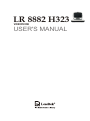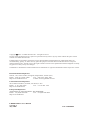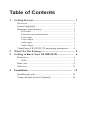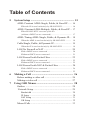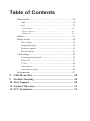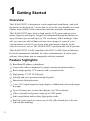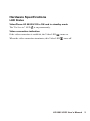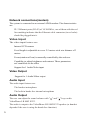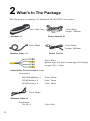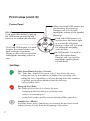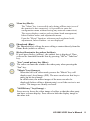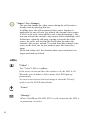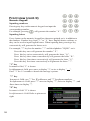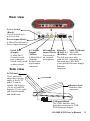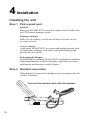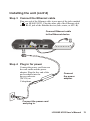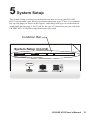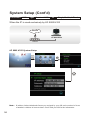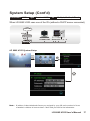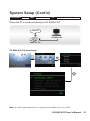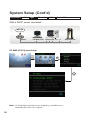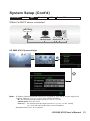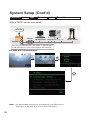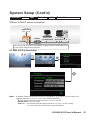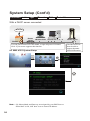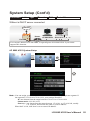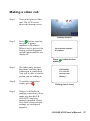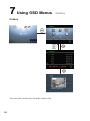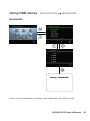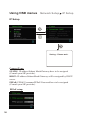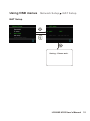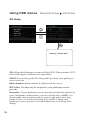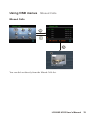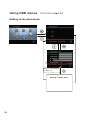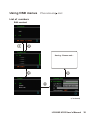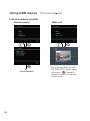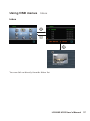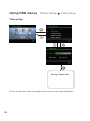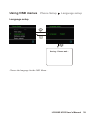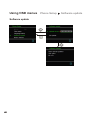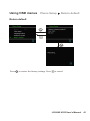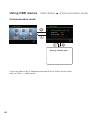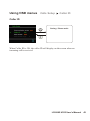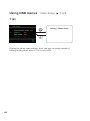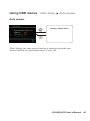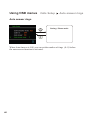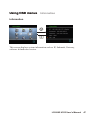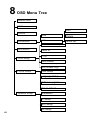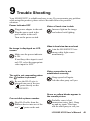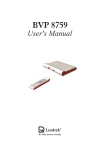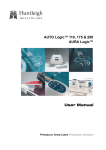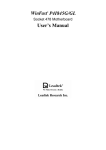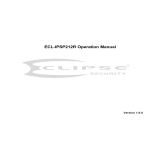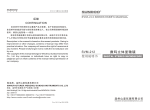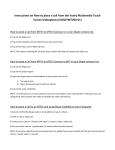Download BVP-8882 User Manual for H.323
Transcript
LR 8882 H323 VIDEOPHONE USER'S MANUAL Copyright 2005 Leadtek Research Inc. All rights reserved. No part of this document may be copied or reproduced in any form or by any means without the prior written consent of Leadtek Research Inc. Leadtek makes no warranties with respect to this documentation and disclaims any implied warranties of merchantability, quality, or fitness for any particular purpose. The information in this document is subject to change without notice. Leatek reserves the right to make revisions to this publication without obligation to notify any person or entity of any such changes. Trademarks or brand names mentioned herein are trademarks or registered trademarks of their respective owners. International Headquarters 18th Fl., 166, Chien-Yi Rd., Chung Ho, Taipei Hsien, Taiwan (235) Phone: +886 (0)2 8226 5800 Fax: +886 (0)2 8226 5801 http://www.leadtek.com.tw E-Mail: [email protected] United States Headquarters 46732 Lakeview Blvd., Fremont, CA 94538, U.S.A. Phone: +1 510 490 8076 Fax: +1 510 490 7759 http://www.leadtek.com Europe Headquarters Antennestraat 16 1322 AB, Almere, The Netherlands Phone: +31 (0)36 536 5578 Fax: +31 (0)36 536 2215 http://www.leadtek.nl LR 8882 H323 User's Manual Version A July 2005 P/N: W0501005 Table of Contents 1 Getting Started ............................................................. 1 Overview ........................................................................ 1 Feature highlights ........................................................... 1 Hardware specifications ................................................. 2 LED status ........................................................................ Network connection(modem)............................................ Video input........................................................................ Video output...................................................................... Audio input ...................................................................... Audio output..................................................................... 2 3 3 3 3 3 VideoPhone LR 8882 H323 packaging description ....... 4 2 3 What's In The Package ............................................... 5 Getting to Know Your LR 8882 H323 ....................... 6 Front view ...................................................................... 6 LEDs................................................................................ 9 Rear view ..................................................................... 11 Side view ...................................................................... 11 4 Installation ................................................................. 12 Installing the unit .......................................................... 12 Using external devices (Optional) ................................ 14 Table of Contents 5 System Setup ................................................................ 15 ADSL/Constant ADSL/Single, Public, & Fixed IP ...... 16 When the IP is used exclusively by LR 8882 H323 ................... 16 ADSL/Constant ADSL/Multiple, Public, & Fixed IP ... 17 When LR 8882 H323 uses one of the IPs (without a DHCP server connected) ........................................ 17 ADSL/Timing ADSL/Single, Public, & Dynamic IP.... 18 When the ADSL is used exclusively by LR 8882 H323 ........... 18 Cable/Single, Public, & Dynamic IP............................. 19 When the IP is used exclusively by LR 8882 H323 .................. 19 LAN/No Firewall or NAT ............................................ 20 With a DHCP server connected ............................................... 20 Without a DHCP server connected .......................................... 21 LAN/Firewall with Packet Filter .................................. 22 With a DHCP server connected ................................................ 22 Without a DHCP server connected ........................................... 23 LAN/Firewall with NAT & Packet Filter ...................... 24 With a DHCP server connected ................................................ 24 Without a DHCP server connected ........................................... 25 6 Making a Call ............................................................. 26 Before making a video call ........................................... 26 Making a video call ...................................................... 27 7 Using OSD Menus ...................................................... 28 Outbox ......................................................................... 28 Network Setup ............................................................. 29 Bandwidth ..................................................................... IP Setup ........................................................................... NAT Setup ....................................................................... GK Setup ......................................................................... 29 30 31 32 Missed Calls ................................................................. 33 Table of Contents Phonebook .................................................................... 34 Add ................................................................................. 34 List ................................................................................. 35 Edit contact .......................................................................... 35 Delete contact ...................................................................... 36 Make call ............................................................................ 36 InBox ............................................................................ 37 Phone Setup .................................................................. 38 Time Setup ...................................................................... Language Setup ............................................................... Software update .............................................................. Return default ................................................................ 38 39 40 41 Calls Setup .................................................................... 42 Communication mode ..................................................... Caller ID ......................................................................... T.140 .............................................................................. Auto answer .................................................................... Auto answer rings ........................................................... 42 43 44 45 46 Information .................................................................. 47 8 9 10 11 12 OSD Menu Tree ........................................................... Trouble Shooting ......................................................... Tech Support ............................................................... Limited Warranty ....................................................... FCC Statement ............................................................ 48 49 50 51 52 1 Getting Started Overview The LR 8882 H323 is designed to avoid complicated installation. And with the buttons on the keypad, you are able to access the user-friendly on screen display menu (OSD), easily control the functions and make adjustments. The LR 8882 H323 has a built-in high quality CCD camera and an active matrix liquid crystal display. Images are transmitted through the Internet at up to 24 frames per second (fps) (@ CIF resolution). While making a video call, you can enjoy the brilliant real-time color images of yourself, your correspondents or both. If you do not want your image to display on the caller or receiver's screen. The LR 8882 H323's private mode can do just that. The LR 8882 H323 is fully compliant with H323 V4 SIP (Session Initiation Protocol) international standards for video communication. It can be used with any video phone that are compatible with this standard. Feature highlights: Broadband IP address videophone Connect the other videophone by simply entering the phone number Built-in high quality CCD camera with cover protection High quality 5" TFT LCD display Friendly and easy operation through keypads Phonebook dialing function 1 set of A/V input/output for large display of additional video/audio input & output Up to 24 frames per second video display (@ CIF resolution) Video selectable and picture image up to VHS quality Echo-cancellation and no delay high quality audio Built-in 2-port switch to connect two LANs (The default port is the one with red line marking) 1 Hardware Specifications LED Status VideoPhone LR 8882 H323 is ON and in standby mode The "En Service" LED is on permanently. Video connection indication If the video connection is establish, the Video LED When the video connection terminates, this Video LED turns on. turns off. LR 8882 H323 User's Manual 2 Network connections(modem) The system is connected to an external ADSL modem. The characteristics are: · IP: 2 Ethernet ports (RJ-45) of 10/100 Mb/s, one of them with the red line marking indicates that the Ethernet cable connector (in red color) should be plugged into it. Video Input The video input features are: · Internal CCD camera · Focal length is adjustable to cover 2.5 meters wide at a distance of 3 meters · Focus(rotation of lens) is manually controlled by the end user · Capability to adjust brightness and contrast. These parameters are controlled via the roller · Support for 1 Audio/Video input Video Output · Support for 1 Audio/Video output Audio Input The audio input features are: · The handset microphone · The built-in hands-free internal microphone Audio Output The user can adjust the sound volume with " " and " " keys on his VideoPhone LR 8882 H323. The audio is output to the VideoPhone LR 8882 H323 speaker (or handset depends if the user is using the hands-free function). 3 VideoPhone LR 8882 H323 packaging description The VideoPhone LR 8882 H323 package includes: ! ! ! ! LR 8882 H323 Videophone. VideoPhone LR 8882 H323 user manual. A wired handset & cable. Each set of power cord / power adaptor comes with a secure lock mechanical design that is capable of connecting VideoPhone LR 8882 H323 tightly. ! An ethernet cable is used to connect VideoPhone LR 8882 H323 to an ADSL modem either directly or through a PLT (optional). ! An A/V Convertible Cable which provides one pair of Audio/Video input (with green ring near the connector) of RCA female connectors and one pair of Audio/Video output (with red ring near the connector) of RCA female connectors. LR 8882 H323 User's Manual 4 2 What's In The Package The following is a summary of VideoPhone LR 8882 H323 accessories: Color: Black Length: 1600mm Color: Dark Grey Handset x 1 Power Adapter x1 Color: Black Color: Black Length: 1830mm Handset Cable x 1 Power Cord x1 Color: Black (Brown tags- A/V Input, Green tags- A/V Output) Length: 230+ -10mm Audio/Video Convert Cable x 1 set Connectors: Mini-DIN 8(Male) x 1: Color: Yellow RCA(Female) x 2: Color: Yellow RCA(Female) x 2: Color: White Color: Beige Ethernet Cable x1 Connectors: RJ-45 x 1 5 Color: Red 3 Getting to Know Your LR 8882 H323 Front view CCD Camera: The input source of local video image, a miniature built-in CCD camera. Mic: Microphone can be used instead of handset. Message indicator: When "Video Privacy" is on, the Message LED is off. Handset LCD Screen: Shows the video images of callers. Power indicator: The green LED light is on when the VideoPhone is powered on. Video indicator: It lights in yellow color when the phone is in Video mode Take line/Hands-free key (Green): It is used for taking the lines and activates the hands-free function. Hot Keys: See next page. Handset Cable Alphanumeric keypad: To enter the IP address or to input data required for accessing the OSD menu. Hang up key (Red): Press to hang up the call. Cursor Panel: See next page. Annuler key (Black): In off-line status, press Annuler key to return to the previous screen without having to start from the beginning. Menu (Black): The menu key is accessible when the VideoPhone is offline. LR 8882 H323 User's Manual 6 Front view (cont.'d) Cursor Panel When used with OSD menus; it is used to move the cursor up. During a call, it is used for turning the volume of the speaker phone up. OK: Used with OSD menus; to pop up the OSD menu, to enter the sub menu, or to confirm the selection. OK Used with OSD menus; it is used to move the cursor left or to go back to the previous menu. During a video call, it is used for reducing the incoming video bit rate. Used with OSD menus; it is used to move the cursor right or to enter the sub menu. During a video call, it is used for raising the incoming video bit rate. In OSD menus; it is used to move the cursor down. During a call, it is used for turning the speaker phone volume down. Hot Keys Take Line/Hands-free key (Green): The "Take line / Hands-free (green color)" key allows the user: 6 taking the line by microphone or handset for incoming calls 6 taking the line / launching a call after having dialed the numbers or picked up the phone number from the directory (inbox/outbox lists) Hang up key (Red): The Hang up (red color) key allows the user: 6 hanging up the line during a communication 6 refuses an incoming call 6 going back to the stand-by screen directly(offline panic key) Annuler key (Black): In offline status, press Annuler key to return to the previous screen without having to start from the beginning of the menu. 7 Menu key(Black): 6 The "Menu" key is accessible only during offline state (even if the terminal is not connected - it is possible to enter the configuration menu without having any network connection). 6 The screen displays entries such as phone book management, Inbox/Outbox menu, and adjustments menu. 6 From the "Menu" function: sub-menu such as phone book, adjustments, Inbox/Outbox...etc are displayed. Phonebook (Blue): The Phonebook key allows the user calling a contact directly from his Phone Book (online or offline). Bis key(Shortcut to the outbox list-blue): If users press his key (offline) , the outbox lists is displayed. Then calls can be launched from the lists by pressing "OK"or "Take line" key. "Son" sound privacy key (Blue): The caller can mute the sound to the other party when pressing the "Son" key. "Miroir" key (Orange): 6 When the call is in video mode, presses the "Miroir" key will 6 display user's local image (PIP). The user can also use this key to move up his local image. In offline state, the mirror images of the users can also be displayed (before calling a distant party) even if the service is not active. The images are usually reversed. "Still/Privacy" key(Orange) : Press once to freeze the video image of callers so that the other party can have a clearer display. Press twice to hide the display image to the other side. LR 8882 H323 User's Manual 8 "Source" key (Orange): 6 The user can change the video source during the call or enter a standby state by pressing this key. 6 In offline state, this off/on external video source function is applicable for one call only (by default, the external video source is off: it is the local video which is sent to the distant party). The user can activate the external video source before launching a call. In that case, when the call party is going to activate the video source, the caller will not send his local video but rather the external video source instead. To switch from this external video source to the local one, he just needs to press the Source key again. 6 At the end of this call, the external video source function is no longer activated by default. LEDs ! ! ! "Video" : The "Video" LED is in yellow: If the user is on line and the video mode is off, the LED is off. When the user switches in Video mode, the LED lights up permanently. As soon as user freezes his local image or when the 'Privacy" mode is on, the LED flickers/blinks. "Power" ! 9 "Message" When VideoPhone LR 8882 H323 is well-connected, the LED is in permanent red color. Front view (cont.'d) Numeric Keypad Inputting numbers Pressing any key on the numeric keypad can input the corresponding number. For example, pressing will generate the number " 8 ". Inputting letters Every button on the numeric keypad has characters printed on it, in addition to the numbers. Number keys from " 2 " to " 9 " have English letters on them, so they can be used to input English letters. When inputting data, pressing a key consecutively will generate the letters on it. For example, "7" key has the number " 7 " and the alphabets " PQRS " on it. Press this key once will generate the number " P ". Press this key twice consecutively will generate the letter " Q ". Press this key three times consecutively will generate the letter " R ". Press this key four times consecutively will generate the letter " S ". Press this key five times consecutively will generate the letter " 7 ". "1" key In numeric filed, "1" is shown. In alphanumeric field, press once to display "1", twice to display " Press "1" for 1.5 seconds to launch the message systems. ". "*" key In numeric field: use "." for IP addresses and "*" for phone numbers. In alphanumeric field: press "*" once to display "*", twice to display "." , and three times to display ",". "0" key In numeric field: "0" is shown. In alphanumeric field: Refer to pictures at right. 10 Rear view Power Switch (Black) A push button style power switch Power Input (Black) A Mini-Din 6(Female) Power input connector Serial Port (Purple) A Mini-Din 7 (Female) serial port connector which can be used as data control Side view LCD Panel Users can easily adjust the viewing angle of the LCD panel. It can be rotated 180 degrees (To the left) and 90 degrees (To the right) and tilted forwards and backwards A/V Input/ Output (Yellow) A Mini-Din 8 (Female) Audio/Video input/output connector Microphone Input (Metal) Extension to an external microphone Ethernet (RJ-45) x 2 (Red line) The left port with the red line marking is the default Ethernet connector USB x 2(Metal) The USB interface that provides extension for USB WiFi Ethernet dongle Handset Jack Handset cable connector USB port(Metal) The USB interface that provides extension for USB WiFi Ethernet dongle LR 8882 H323 User's Manual 11 4 Installation Installing the unit Step 1 Pick a good spot Stability Place your LR 8882 H323 on top of a counter, desk, or table with the CCD camera opening in front. Lighting condition Make sure the lighting is sufficient and does not shine directly into camera lenses. View of camera Avoid using LR 8882 H323 in a room with brightly painted walls or flamboyant wallpaper. Soft and evenly painted background provides the best results. Prolonging the lifespan Avoid storing or operating LR 8882 H323 in abnormal conditions. High temperatures or excessive humidity could cause the unit to malfunction and shorten its useful lifespan. Step 2 Handset connection When handset is connected to the phone users can answer the call via Mic or handset. Connect the handset cable with the handset 12 Installing the unit (cont'd) Step 3 Connect the Ethernet cable Plug one end of the Ethernet cable in one port of the jacks marked " " on LR 8882 H323. Plug the other end of the Ethernet cable in the RJ-45 jack of the Ethernet device (hub, router, or ATU-R). Connect Ethernet cable to the Ethernet device Step 4 Plug in for power Connect the power cord between the wall outlet and the power adapter. Plug the free end of the power adapter into the power connector (DC IN) on Videophone. Connect the power adapter. Connect the power cord and plug in. LR 8882 H323 User's Manual 13 Using external devices (Optional) External Microphone Ethernet connection A/V Output (Green tags) Television 14 A/V Input (Brown tags) CCD Camera OR OR DVD/VCD (for recording) DVD/VCD (for playing) 5 System Setup The System Setup section gives instructions on how to set up your LR 8882 H323 system under some mostly used interconnection types. There is a condition bar on each page (as shown in the figure), indicating what type of connection the setup guide on that page is for. Look for the type of connection you use with your LR 8882 H323 to find the setup instructions you need. Condition Bar System Setup (Cont'd) Connection LAN Type Firewall NAT Packet Filter Without DHCP server connected Internet LR 8882 H323 User's Manual 15 System Setup (Cont'd) Connection ADSL Type Constant ADSL IP Single, Public, & Fixed When the IP is used exclusively by LR 8882 H323 Internet LR 8882 H323 ATU-R LR 8882 H323 System Setup Note : IP address, Subnet Mask and Gateway are assigned by your SIP, each consisted of 4 sets of numbers with dots in between them. Check with your ISP for the information. 16 System Setup (Cont'd) Connection ADSL Type Constant ADSL IP Multiple, Public, & Fixed When LR 8882 H323 uses one of the IPs (without a DHCP server connected) Internet ATU-R Hub LR 8882 H323 General PC 1, 2, ...n LR 8882 H323 System Setup Note : IP address, Subnet Mask and Gateway are assigned by your SIP, each consisted of 4 sets of numbers with dots in between them. Check with your ISP for the information. LR 8882 H323 User's Manual 17 System Setup (Cont'd) Connection ADSL Type Timing ADSL IP Single, Public, & Dynamic When the ADSL is used exclusively by LR 8882 H323 Internet LR 8882 H323 ATU-R LR 8882 H323 System Setup Note : IP, Subnet Mask and Gateway are assigned by PPPoE. 18 System Setup (Cont'd) Connection Cable Type -- IP Single, Public, & Dynamic When the IP is used exclusively by LR 8882 H323 Internet LR 8882 H323 Cable modem LR 8882 H323 System Setup Note : IP, Subnet Mask and Gateway are assigned by the DHCP server of your SIP. LR 8882 H323 User's Manual 19 System Setup (Cont'd) Connection LAN Type Firewall NAT Packet Filter With a DHCP server connected Internet Router LR 8882 H323 General PC 1, 2, ...n LR 8882 H323 System Setup Note : IP, Subnet Mask and Gateway are assigned by your DHCP server. Remember that Public IP is required. 20 DHCP Server System Setup (Cont'd) Connection LAN Type Firewall NAT Packet Filter Without a DHCP server connected Internet Router LR 8882 H323 General PC 1, 2, ...n LR 8882 H323 System Setup Note : IP address, Subnet Mask and Gateway are assigned by your SIP. If you are using an IP segment, which is x.x.x.0-x.x.x.255, your settings should be: IP : one chosen from the range between x.x.x.1 to x.x.x.254 Subnet mask : 255.255.255.0 Gateway : one chosen from the range between x.x.x.1 to x.x.x.254, usually x.x.x.254, and can't be the same as your IP address. Remember that Public IP is required. LR 8882 H323 User's Manual 21 System Setup (Cont'd) Connection LAN Type Firewall NAT Packet Filter With a DHCP server connected Internet Router LR 8882 H323 General PC 1, 2, ...n Firewall You can put LR 8882 H323 into DMZ, or open all ports of LR 8882 H323 if your router supports this function. LR 8882 H323 System Setup Note : - IP, Subnet Mask and Gateway are assigned by your DHCP server. - When NAT is ON, NAT door is set to router's IP address. 22 DHCP Server System Setup (Cont'd) Connection LAN Type Firewall NAT Packet Filter Without a DHCP server connected Internet Router LR 8882 H323 General PC 1, 2, ...n Firewall You can put LR 8882 H323 into DMZ, or open all ports of LR 8882 H323 if your router supports this function. LR 8882 H323 System Setup Note : IP address, Subnet Mask and Gateway are assigned by your SIP. If you are using an IP segment, which is x.x.x.0-x.x.x.255, your settings should be: IP : one chosen from the range between x.x.x.1 to x.x.x.254 Subnet mask : 255.255.255.0 Gateway : one chosen from the range between x.x.x.1 to x.x.x.254, usually x.x.x.254, and can't be the same as your IP address. LR 8882 H323 User's Manual 23 System Setup (Cont'd) Connection LAN Type Firewall NAT Packet Filter With a DHCP server connected Internet Router LR 8882 H323 General PC 1, 2, ...n DHCP Server Firewall You can put LR 8882 H323 into DMZ, or open all ports of LR 8882 H323 if your router supports this function. LR 8882 H323 System Setup Note : - IP, Subnet Mask and Gateway are assigned by your DHCP server. - When NAT is ON, NAT door is set to router's IP address. 24 The DHCP Server must be able to support dynamicfixed IP allocation. System Setup (Cont'd) Connection LAN Type Firewall NAT Packet Filter Without a DHCP server connected Internet Router LR 8882 H323 General PC 1, 2, ...n Firewall You can put LR 8882 H323 into DMZ, or open all ports of LR 8882 H323 if your router supports this function. LR 8882 H323 System Setup Note : You can assign your own IP, Subnet Mask and Gateway within your private segment. If the segment is 172.16.0.0-172.16.0.255, your settings should be: IP : one chosen from the range between 172.16.0.1 to 172.16.0.254 Subnet mask : 255.255.255.0 Gateway : one chosen from the range between 172.16.0.1 to 172.16.0.254, usually 172.16.0.254, and can't be the same as your IP address. When NAT is ON, NAT door is set to router's IP address. LR 8882 H323 User's Manual 25 6 Making a Call Before making a video call Here are a few things you need to consider before making a video call. a distance of 0.5 meters away having lights behind you that 1 Keep 3 Avoid from LR 8882 H323. might shine into the camera lens. 0.5 m 2 Make sure of the most appropriate lighting source, preferably from the front with the beam on your face. having a lot of movement in 5 Avoid the background and try not to move around excessively. Too much movement tends to slow down the frame rate of the video image, resulting in a jerky picture. 26 not point the LR 8882 H323 at a 4 Do mirror or bright light. Making a video call Step 1 Turn on the power of the unit. The LCD screen shows the bootup screen. Bootup screen Step 2 Press before entering the specific phone numbers or IP address. When a key is pressed, the bootup screen disappears and the input numbers are displayed. Input phone number/ IP address Press button before dialling. Step 3 Step 4 Step 5 The other party answers the phone, and the video connection is established. You will be able to see the person you are talking to. To end the connection, simply press . 070334562/ 172.16.5.65 Interop.com Dialing... Dialing (local view) If there is difficulty in making connection, please make sure that the LR 8882 H323 has been properly installed. Please also check if the network settings are configured properly. LR 8882 H323 User's Manual 27 7 Using OSD Menus Outbox You can dial out directly from the Outbox list. 28 Outbox Using OSD menus Network Setup Bandwidth Bandwidth Saving... Please wait.. Please set the bandwidth according to the bandwidth your SIP provides. LR 8882 H323 User's Manual 29 Using OSD menus Network Setup IP Setup IP Setup Saving... Please wait.. Connect Type: STATIC: IP address/Subnet Mask/Gateway have to be assigned (Consult your SIP provider). DHCP: IP address/Subnet Mask/Gateway will be assigned by DHCP server. PPPoE: PPPoE Username/PPPoE Password have to be assigned (Consult your SIP provider). PPPoE setup: 30 Using OSD menus Network Setup NAT Setup NAT Setup Saving... Please wait.. LR 8882 H323 User's Manual 31 Using OSD menus Network Setup GK Setup GK Setup Saving... Please wait.. GK: When the Gatekeeper is turned off the GK IP, Phone number, H323 alias and Keep alive functions are unavailable. GK IP: You need to get the IP of the gatekeeper from your gatekeeper service provider. Phone number: phone number is displayed on the screen. H323 alias: The alias may be assigned by your gatekeeper service provider. Keep alive: If your gatekeeper service provider periodically inquires for your Videophone's online status, you can set Keep Alive to OFF; if it doesn't make such an inquiry and you want to stay online for a long period of time, it is better to set Keep Alive to ON. Consult your gatekeeper service provider if you don't know how to do Keep Alive setting. 32 Using OSD menus Missed Calls Missed Calls You can dial out directly from the Missed Calls list. LR 8882 H323 User's Manual 33 Using OSD menus Phonebook Add Adding to the phonebook Refer to explanations on page 44 Saving.. Please wait... 34 Using OSD menus Phonebook List List of numbers Edit contact Saving.. Please wait... (Continued) LR 8882 H323 User's Manual 35 Using OSD menus Phonebook List List of numbers (cont'd) Delete contact Record deleted 36 Make call If you cannot dial out with LR 8882 H323, please hang up or press button to return to local view, and try to dial again. Using OSD menus Inbox Inbox You can dial out directly from the Inbox list. LR 8882 H323 User's Manual 37 Using OSD menus Phone Setup Time setup Time setup Saving.. Please wait... Please set the time zone according to the area you are using the phone. 38 Using OSD menus Phone Setup Language setup Language setup Saving.. Please wait... Choose the language for the OSD Menu.. LR 8882 H323 User's Manual 39 Using OSD menus Phone Setup Software update 40 Software update Using OSD menus Phone Setup Return default Return default Press to restore the factory settings. Press to cancel. LR 8882 H323 User's Manual 41 Using OSD menus Calls Setup Communication mode Communication mode Saving.. Please wait... Users can choose the Communication mode to be either Audio mode only or Video + Audio mode. 42 Using OSD menus Calls Setup Caller ID Caller ID Saving.. Please wait... When Caller ID is ON, the caller ID will display on the screen when an incoming call is received. LR 8882 H323 User's Manual 43 Using OSD menus Calls Setup T.140 T.140 Saving.. Please wait... During the phone conversation, users can type in words instead of talking on the phone when T.140 is set to ON.. 44 Using OSD menus Calls Setup Auto answer Auto answer Saving.. Please wait... While dialing, the Auto answer function is turned on when the auto answer function for a phonebook entry is set to ON. LR 8882 H323 User's Manual 45 Using OSD menus Calls Setup Auto answer rings Auto answer rings Saving.. Please wait... When Auto Answer is ON, you can set the number of rings (0~9) before the auto answer function is activated. 46 Using OSD menus Information Information This screen displays system information such as IP, Submask, Gateway, software & hardware version. LR 8882 H323 User's Manual 47 8 OSD Menu Tree Missed Calls Inbox Edit Outbox Phonebook Add Delete List Make call Communication mode Information Caller ID T.140 Calls Setup Auto answer Auto answer rings Phone Setup Time Setup Language Setup Software upgrade Return default Network Setup Bandwidth IP Setup NAT Setup GK Setup 48 9 Trouble Shooting Your LR 8882 H323 is reliable and easy to use. If you encounter any problem while using this product, please refer to the table below for possible solutions. Power Indicator OFF Plug power adapter in the unit. Plug the power cord in the power outlet in the wall. Turn on the power switch. Video of local view is dark Increase light on the image and reduce back lighting. Video in local view has a red cast No image is displayed on LCD screen Make sure the power indicator is ON. If auxiliary video input is used on LCD, select the appropriate video input for LCD. The unit is not responding when the button is pressed Be sure the RJ-45 wire is plugged into one of the two " " ports directly on the LR 8882 H323. Aim the LR 8882 H323 at a strong white light source momentarily. Video connection is not established correctly Hang up and call again. Ask the other party call you. Green or yellow blocks appear in the remote picture Can not dial a phone number Plug RJ-45 cable from the Ethernet device into one of the two " " ports on the unit. Probable cause is bad connection (noisy line). Hang up and try again. This time, ask the other party to call you. LR 8882 H323 User's Manual 49 10 Tech Support In the event of not finding the solution to your problem, please contact your local distributor. You may also contact our technical support staff; E-mail to <[email protected]> with the following information: Product name: It will be easier for our staff to answer your question if you know the name of the product. Detailed description of your problem: Please describe in detail all the problems you encountered, including the kind of software and hardware you are using, and the contents of your system files. 50 11 Limited Warranty Leadtek warrants to the original purchaser of this product that it shall be free of defects resulting from workmanship or components for a period of one (1) year from the date of sale. Defects covered by this Limited Warranty shall be corrected either by repair or, at Leadtek's discretion by replacement. In the event of replacement, the replacement unit will be warranted for the remainder of the original one (1) year period or thirty (30) days, whichever is longer. THERE ARE NO OTHER ORAL OR WRITTEN WARRANTIES, EXPRESSED OR IMPLIED, INCLUDING BUT NOT LIMITED TO THOSE OF MERCHANTABILITY OR FITNESS FOR A PARTICULAR PURPOSE. This Limited Warranty is nontransferable and does not apply if the product has been damaged by negligence, accident, abuse, misuse, modification, misapplication, shipment to the Manufacturer or service by someone other than the Leadtek Transportation charges to Leadtek are not covered by this Limited Warranty. To be eligible for warranty service, a defective product must be sent to and received by Leadtek within fourteen (14) months of the date of sale and be accompanied with proof of purchase. Leadtek does not warrant that this product will meet your requirements; it is your sole responsibility to determine the suitability of this product for your purposes. Leadtek does not warrant the compatibility of this product with your computer or related peripherals, software. LEADTEK'S SOLE OBLIGATION AND LIABILITY UNDER THIS WARRANTY IS LIMITED TO THE REPAIR OR REPLACEMENT OF A DEFECTIVE PRODUCT. THE MANUFACTURER SHALL NOT, IN ANY EVENT, BE LIABLE TO THE PURCHASER OR ANY THIRD PARTY FOR ANY INCIDENTAL OR CONSEQUENTIAL DAMAGES OR LIABILITY IN TORT RELATING TO THIS PRODUCT OR RESULTING FROM ITS USE OR POSSESSION. LR 8882 H323 User's Manual 51 12 FCC Statement This device complies with Part 15 of the FCC Rules. Operation is subject to the following two conditions: · · This device may not cause harmful interference. This device must accept any interference received, including interference that may cause undesired operation. This equipment has been tested and found to comply with the limits for a Class B digital device pursuant to Part 15 of FCC Rules. These limits are designed to provide reasonable protection against harmful interference in a residential installation. This equipment generates, uses and can radiate radio frequency energy and, if not installed and used in accordance with the instructions, may cause harmful interference to radio communications. However, there is no guarantee that interference will not occur in a particular installation. If this equipment does cause harmful interference to radio or television reception, which can be determined by turning the equipment off and on, the user is encouraged to try to correct the interference by one or more of the following measures: · · · · · 50 Reorient or relocate the receiving antenna. Increase the separation between the equipment and receiver. Connect the equipment into an outlet on a circuit different from that to which the receiver is connected. Consult the dealer or an experienced radio/TV technician for help. Shielded interface cables must be used in order to comply with emission limits. Changes or modifications not expressly approved by the party responsible for compliance could void the user's authority to operate the equipment.