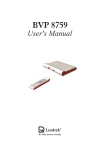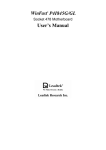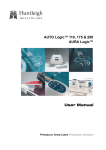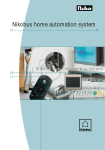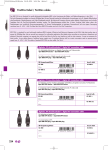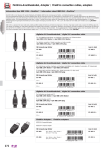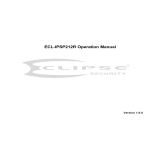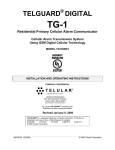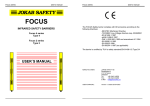Download BVP 8882 SIP - ProVu Communications
Transcript
BVP 8882 SIP VIDEOPHONE USER'S MANUAL Copyright 2004 Leadtek Research Inc. All rights reserved. No part of this document may be copied or reproduced in any form or by any means without the prior written consent of Leadtek Research Inc. Leadtek makes no warranties with respect to this documentation and disclaims any implied warranties of merchantability, quality, or fitness for any particular purpose. The information in this document is subject to change without notice. Leatek reserves the right to make revisions to this publication without obligation to notify any person or entity of any such changes. Trademarks or brand names mentioned herein are trademarks or registered trademarks of their respective owners. International Headquarters 18th Fl., 166, Chien-Yi Rd., Chung Ho, Taipei Hsien, Taiwan (235) Phone: +886 (0)2 8226 5800 Fax: +886 (0)2 8226 5801 http://www.leadtek.com.tw E-Mail: [email protected] United States Headquarters 46732 Lakeview Blvd., Fremont, CA 94538, U.S.A. Phone: +1 510 490 8076 Fax: +1 510 490 7759 http://www.leadtek.com Europe Headquarters Antennestraat 16 1322 AB, Almere, The Netherlands Phone: +31 (0)36 536 5578 Fax: +31 (0)36 536 2215 http://www.leadtek.nl BVP 8882 SIP User's Manual Version A December 2004 P/N: W0500964 Table of Contents 1 Getting Started .............................................................. 1 Overview ........................................................................... 1 Feature highlights ............................................................. 1 Hardware specifications ................................................... 2 LED Status ..................................................................................... 2 Network connection (modem)......................................................... 3 Video input ..................................................................................... 3 Video output .................................................................................... 3 Audio input ..................................................................................... 3 Audio output .................................................................................... 3 VideoPhone BVP 8882 SIP packaging description .............. 4 2 What's In The Package ................................................ 5 3 Getting to Know Your BVP 8882 SIP .......................... 6 Front view ....................................................................... 6 LEDs ............................................................................................... 9 Rear view ......................................................................... 12 Side view .......................................................................... 12 4 Installation ..................................................................... 13 Installing the unit ............................................................. 13 Using external devices (Optional) ..................................... 15 Table of Contents 5 System Setup ............................................................... 16 ADSL/Constant ADSL/Single, Public, & Fixed IP ....... 17 When the IP is used exclusively by BVP 8882 SIP ..................... 17 ADSL/Constant ADSL/Multiple, Public, & Fixed IP .... 18 When BVP 8882 SIP uses one of the IPs (without a DHCP server connected) ........................................... 18 ADSL/Timing ADSL/Single, Public, & Dynamic IP ... 19 When the ADSL is used exclusively by BVP 8882 SIP .............. 19 Cable/Single, Public, & Dynamic IP ............................ 20 When the IP is used exclusively by BVP 8882 SIP ................... 20 LAN/No Firewall or NAT ............................................. 21 With a DHCP server connected ................................................ 21 Without a DHCP server connected ........................................... 22 LAN/Firewall with Packet Filter .................................. 23 With a DHCP server connected ................................................ 23 Without a DHCP server connected ........................................... 24 LAN/Firewall with NAT & Packet Filter ..................... 25 With a DHCP server connected ................................................ 25 Without a DHCP server connected ........................................... 26 6 Making a Call ............................................................ 27 Before making a video call .......................................... 27 Making a video call ..................................................... 28 Icon explanations ........................................................ 29 Table of Contents 7 Using OSD Menus ..................................................... 31 Password Checking ...................................................... 31 Configuration ............................................................... 32 System Setup .................................................................. 32 Network Setup ............................................................... 32 Server Setup .................................................................... 33 Terminal Setup ................................................................ 34 NTP Setup ....................................................................... 35 Service Setup ................................................................... 36 Call Service Setup ......................................................... Auto Answer Setup ........................................................ Advanced Setup ............................................................. Option ............................................................................ 36 38 39 40 Bandwidth Setup ............................................................ 41 Remote Update .............................................................. 42 Password ..................................................................... 43 Phonebook .................................................................. 44 Add ................................................................................ Search ............................................................................ InBox ............................................................................. OutBox .......................................................................... 44 45 48 49 Copyright Information ............................................... 50 Restore Factory Settings ............................................ 51 8 9 10 11 12 OSD Menu Tree ........................................................... Trouble Shooting .......................................................... Tech Support ................................................................ Limited Warranty ........................................................ FCC Statement ............................................................. 52 53 54 55 56 1 Getting Started Overview The BVP 8882 SIP is designed to avoid complicated installation. And with the buttons on the keypad, you are able to access the userfriendly on screen display menu (OSD), easily control the functions and make adjustments. The BVP 8882 SIP has a built-in high quality CCD camera and an active matrix liquid crystal display. Images are transmitted through the Internet at up to 24 frames per second (fps) (@ CIF resolution). While making a video call, you can enjoy the brilliant real-time color images of yourself, your correspondents or both. If you do not want your image to display on the caller or receiver's screen. The BVP 8882 SIP's private mode can do just that. The BVP 8882 SIP is fully compliant with SIP (Session Initiation Protocol) international standards for video communication. It can be used with any video phone that are compatible with this standard. Feature highlights: Broadband IP address videophone Connect the other videophone by simply entering the phone number Built-in high quality CCD camera with cover protection High quality TFT LCD display Friendly and easy operation through keypads Phonebook dialing function 1 A/V input & 1 A/V output for additional video/audio input and video/audio output for large display Up to 24 frames per second video display (@ CIF resolution) Video selectable and picture image up to VHS quality Echo-cancellation and no delay high quality audio Built-in 2-port switch to connect two LANs 1 Hardware Specifications LED Status VideoPhone BVP 8882 SIP is ON and in standby mode The "En Service" LED is on permanently. Network unavailability If VideoPhone BVP 8882 SIP of end users is not connected to the network, the LED "En Service" (in use) blinks (until the user receives his DHCP address). Video connection indication If the video connection is establish, the Vidéo LED turns on. When the video connection terminates, this Vidéo LED turns off. BVP 8882 SIP User's Manual 2 Network connections(modem) The system is connected to an external ADSL modem. The characteristics are: · IP : 2 Ethernet ports (RJ-45) of 10/100 Mb/s, one of them with the red line marking indicates that the Ethernet cable connector (in red color) should be plugged into it. Video Input The video input features are: · Internal CCD camera ·Focal length is adjustable to cover 2.5 meters wide at a distance of 3 meters · Focus(rotation of lens) is manually controlled by the end user · Capability to adjust brightness and contrast. These parameters are controlled via the roller · Support for 1 Audio/Video input Video Output · Support for 1 Audio/Video output Audio Input The audio input features are: · · The handset microphone The built-in hands-free internal microphone Audio Output The user can adjust the sound volume with " VideoPhone BVP 8882 SIP. · 3 " and " " keys on his The audio is output to the VideoPhone BVP 8882 SIP speaker (or handset depends if the user is using the hands-free function...) VideoPhone BVP 8882 SIP packaging description The VideoPhone BVP 8882 SIP package includes: - VideoPhone BVP 8882 SIP user manual. - An integrated 5 inch LCD display which can be folded and rotated. - An integrated CCD camera for capturing images. - An integrated microphone for sound capturing and intelligence are also required to allow for Videophony service. - 3 LEDs on the keypad: one yellow "Vidéo" LED which is active(on) when video is transmitted by the terminal (i.e. when the camera is active) or which flickers when the videophone is ringing. One green "En Service" LED which is active(on) permanently when the terminal is connected (i.e. has received an IP address) and ready for service or flicking. One red "Message" LED which flickers when a new vocal/video message is received. - A small LED screen (with Leadtek logo around it) on the surface of the LCD cover: when the LCD panel is closed, this will indicate the status of new messages or incoming calls. For incoming calls, the LED frequency interval should be: 125ms on;125ms off; 125ms on, 125ms off. For message indicators (new message is based on H.450.7 protocol), the LED blinks at an interval of 125ms on,125ms off, 125ms on, and 750ms off, and so on. - A wired handset. - A power cord / power adaptor with a secure lock mechanical design to connect the VideoPhone BVP 8882 SIP tightly. - An ethernet cable is used to connect VideoPhone BVP 8882 SIP to an ADSL modem either directly or through a PLT (optional). - Two USB (1.1) interfaces which provide wireless network connection solution via Leadtek USB WiFi Ethernet dongle (optional). - An A/V Convertible Cable which provides one pair of Audio/Video input (with green ring near the connector) of RCA female connectors and one pair of Audio/Video output (with red ring near the connector) of RCA female connectors. BVP 8882 SIP User's Manual 4 2 What's In The Package The following is a summary of VideoPhone BVP 8882 SIP accessories: Color: Black Length: 1600mm Color: Dark Grey Handset x 1 Power Adapter x1 Color: Black Color: Black Length: 1830mm Handset Cable x 1 Power Cord x1 Color: Black (Brown tags- A/V Input, Green tags- A/V Output) Length: 230+ -10mm Audio/Video Convert Cable x 1 set (4 lines) Connectors: Mini-DIN 8(Male) x 1: Color: Yellow RCA(Female) x 2: Color: Yellow RCA(Female) x 2: Color: White Color: Beige Ethernet Cable x1 Connectors: RJ-45:x 1 5 Color: Red 3 Getting to Know Your BVP 8882 SIP Front view CCD Camera: The input source of local video image, a miniature built-in CCD camera. Mic: Microphone can be used instead of handset. LCD Screen: Shows the video images of callers. En Service indicator: The green LED light is on when the VideoPhone is well-connected to the network. Video indicator: It lights in yellow color when the phone is in Video mode. When "Video Privacy" is on, the LED is off. Take line/Hands-free key (Green): It is used for taking the lines and activates the hands-free function. Handset Hot Keys: See next page. Handset Cable Alphanumeric keypad: To enter the IP address or to input data required for accessing the OSD menu. Hang up key (Red): Press to hang up the call. Cursor Panel: See next page. Annuler key (Black): In off-line status, press Annuler key to return to the previous screen without having to start from the beginning. Menu (Black): The menu key is accessible when the VideoPhone is offline. BVP 8882 SIP User's Manual 6 Front view (cont.'d) Cursor Panel When used with OSD menus; it is used to move the cursor up. During a call, it is used for turning the volume of the speaker phone up. OK: Used with OSD menus; to pop up the OSD menu, to enter the sub menu, or to confirm the selection. OK Used with OSD menus; it is used to move the cursor left or to go back to the previous menu. During a video call, it is used for reducing the incoming video bit rate. Used with OSD menus; it is used to move the cursor right or to enter the sub menu. During a video call, it is used for raising the incoming video bit rate. In OSD menus; it is used to move the cursor down. During a call, it is used for turning the speaker phone volume down. Hot Keys Take Line/Hands-free key (Green): The "Take line / Hands-free (green color)" key allows the user: - taking the line by microphone or handset for incoming calls - taking the line / launching a call after having dialed the numbers or picked up the phone number from the directory (inbox/outbox lists) Hang up key (Red): The Hang up (red color) key allows the user: - hanging up the line during a communication - refuses an incoming call - going back to the stand-by screen directly(offline panic key) Annuler key (Black): In offline status, press Annuler key to return to the previous screen without having to start from the beginning of the menu. It functions as the Backspace key when the user is in editing mode. 7 Menu key(Black): The "Menu" key is accessible only during offline state (even if the terminal is not connected - it is possible to enter the configuration menu without having any network connection). The screen displays entries such as phone book management, Inbox/Outbox menu, and adjustments menu. From the "Menu" function: sub-menu such as phone book, adjustments, Inbox/Outbox...etc are displayed. Phonebook (Blue): The PhoneBook key allows the user calling a contact directly from his Phone Book (online or offline). Bis key(Shortcut to the outbox list-blue): If users press his key (offline) , the outbox lists is displayed. Then calls can be launched from the lists by pressing "OK" key. Press to cancel the call. "Son" sound privacy key (Blue): The caller can mute the sound to the other party when pressing the "Son" key. "Miroir" key (Orange): When the call is in video mode, presses the "Miroir" key will display user's local image (PIP). The user can also use this key to move up his local image. In offline state, the mirror images of the users can also be displayed (before calling a distant party) even if the service is not active. The images are usually reversed. "Transfer/Redial" key : In online state, press this key to transfer calls to the third party. In offline state, press and then for redial purpose. "Still" key(Orange) : To freeze the video image of callers so that the other party can have a clearer display. "Privacy" key (blue): Stop sending caller's image to the other side so the caller will not be seen by the person you talk to. BVP 8882 SIP User's Manual 8 "Source" key (Orange): The user can change the video source during the call or enter a standby state by pressing this key. In offline state, this off/on external video source function is applicable for one call only (by default, the external video source is off: it is the local video which is sent to the distant party). The user can activate the external video source before launching a call. In that case, when the call party is going to activate the video source, the caller will not send his local video but rather the external video source instead. To switch from this external video source to the local one, he just needs to press the Source key again. At the end of this call, the external video source function is no longer activated by default. LEDs "Video" : The "Video" LED is in yellow: - If the user is on line and the video mode is off, the LED is off - When the user switches in Video mode, the LED lights up permanently - As soon as "Video privacy" is on, the yellow LED goes out and warn the user that his image is no more displayed - As soon as user freezes his local image, the LED flickers/blinks - As soon as user picks up a call, the LED blinks "En Service": The "En Service" LED is in green: - When VideoPhone BVP 8882 SIP is well-connected, the LED is in permanent green color - As soon as "Sound privacy" (mute) is on, the LED flickers quickly - When VideoPhone BVP 8882 SIP is off or the ethernet cable is not connected, the LED switches off - When VideoPhone BVP 8882 SIP is not connected to the network (ie. the Ethernet cable is well- connected but the service is not yet ready), the "En Service" LED blinks (until the user receives his IP address and registers to Gatekeeper) 9 The LED on the cover of LCD Panel gives an indication of incoming calls /new messages when the LCD panel is closed and lights in red color: - The LED flashes as at the same time as soon as an incoming call is received - The LED flashes at the same time as "Message" LED as soon as a new message is received by the messaging service - The LED flashes at the same time as incoming calls when incoming calls and new messages are received simultaneously The LED flashes in the following sequences: - Video privacy (Video LED): permanently off. - Fixed image (Video LED): 500ms on, 500ms off and so on - Audio mute (En Service LED): 125ms on, 125ms off, 125ms on, 125ms off, and so on - Message (Message LED): 125ms on, 125ms off, 125ms on, and 750ms off, and so on - Incoming call (Video LED): 125ms on, 125ms off, 125ms on, 125ms off and so on - Service unavailability: 1000ms on, 1000ms off, 1000ms on, 1000ms off and so on 10 Front view (cont.'d) Numeric Keypad 1 to 9 keys In numeric field : only numbers are shown. In alphanumeric field: 1: display 1 and blank space. 2: display A, B, C, 2 . Push "#" to switch to lower case letters. 3: display D, E, F, 3. Push "#" to switch to lower case letters. 4: display G, H, I, 4 . Push "#" to switch to lower case letters. 5: display J, K and L then 5. Push "#" to switch to lower case letters. The tactile identifier on this key enables easier key identification on the keypad for the blind people. 6: display M, N, O, 6. Push "#" to switch to lower case letters. 7: display P, Q, R and S then 7. Push "#" to switch to lower case letters. 8: display T, U, V, 8. Push "#" to switch to lower case letters. 9: display W, X, Y and Z then 9. Push "#" to switch to lower case letters. "# " key In numeric field:"#" is shown. In alphanumeric field: Press "#" to switch between upper and lower case. letters and secondly between lower case and numbers, and vice versa. "Maj" indicates the upper case state and "Min" indicates the lower case state. "*" key In numeric field: use "." for IP addresses and "*" for phone numbers. In alphanumeric field: press "*" once to display "*", twice to display "." , and three times to display ",". "0" key In numeric field: "0" is shown. In alphanumeric field: press "0" once to display "0", twice to display ":", three times to display ";" and four times to display all available punctuation marks. Keep pressing "0" and wait for 1.5 seconds for confirmation of desired selection. The characters are displayed in the following sequence: "0",":",";","-","+","(",")","!","'",""","@","#","/","_","&","$","~". BVP 8882 SIP User's Manual 11 Rear view Power Switch (Black) A push button style power switch Power Input (Black) A Mini-Din 6(Female) Power input connector Serial Port (Purple) A Mini-Din 7 (Female) serial port connector which can be used as data control Side view LCD Panel Users can easily adjust the viewing angle of the LCD panel. It can be rotated 360 degrees (To the left) and 90 degrees (To the right) and tilted forwards and backwards A/V Input/ Output (Yellow) A Mini-Din 8 (Female) Audio/Video input/output connector Microphone Ethernet USB x 2(Metal) Input (Metal) (RJ-45) x 2 The USB Extension to (Red line) interface that an external The left port provides microphone with the red extension for line marking USB WiFi is the default Ethernet dongle Ethernet connector Handset Jack Handset cable connector USB port(Metal) The USB interface that provides extension for USB WiFi Ethernet dongle 12 4 Installation Installing the unit Step 1 Pick a good spot Stability Place your BVP 8882 SIP on top of a counter, desk, or table with the CCD camera opening in front. Lighting condition Make sure the lighting is sufficient and does not shine directly into camera lenses. View of camera Avoid using BVP 8882 SIP in a room with brightly painted walls or flamboyant wallpaper. Soft and evenly painted background provides the best results. Prolonging the lifespan Avoid storing or operating BVP 8882 SIP in abnormal conditions. High temperatures or excessive humidity could cause the unit to malfunction and shorten its useful lifespan. Step 2 Handset connection When handset is connected to the phone users can answer the call via Mic or handset. Connect the handset cable with the handset BVP 8882 SIP User's Manual 13 Installing the unit (cont'd) Step 3 Connect the Ethernet cable Plug one end of the Ethernet cable in one port of the jacks marked " " on BVP 8882 SIP. Plug the other end of the Ethernet cable in the RJ-45 jack of the Ethernet device (hub, router, or ATU-R). Connect Ethernet cable to the Ethernet device Step 4 Plug in for power Connect the power cord between the wall outlet and the power adapter. Plug the free end of the power adapter into the power connector (DC IN) on Videophone. Connect the power cord and plug in. 14 Connect the power adapter. Using external devices (Optional) External Microphone Ethernet connection A/V Output (Green tags) Television A/V Input (Brown tags) CCD Camera OR OR DVD/VCD (for recording) DVD/VCD (for playing) BVP 8882 SIP User's Manual 15 5 System Setup The System Setup section gives instructions on how to set up your BVP 8882 SIP system under some mostly used interconnection types. There is a condition bar on each page (as shown in the figure), indicating what type of connection the setup guide on that page is for. Look for the type of connection you use with your BVP 8882 SIP to find the setup instructions you need. Condition Bar System Setup (Cont'd) Connection LAN Type Firewall Without DHCP server connected Internet 16 NAT Packet Filter System Setup (Cont'd) Connection ADSL Type Constant ADSL IP Single, Public, & Fixed When the IP is used exclusively by BVP 8882 SIP Internet BVP 8882 SIP ATU-R BVP 8882 SIP System Setup Configuration Password Phonebook System Setup Network Setup Service Setup Server Setup Bandwidth Setup Terminal Setup Remote Update NTP Setup Connect Type: STATIC IP address: see note Subnet Mask: see note Gateway: see note PPPoE Username( ) PPPoE Password( ) Note : IP address, Subnet Mask and Gateway are assigned by your ISP, each consisted of 4 sets of numbers with dots in between them. Check with your ISP for the information. BVP 8882 SIP User's Manual 17 System Setup (Cont'd) Connection ADSL Type Constant ADSL IP Multiple, Public, & Fixed When BVP 8882 SIP uses one of the IPs (without a DHCP server connected) Internet ATU-R Hub BVP 8882 SIP General PC 1, 2, ...n BVP 8882 SIP System Setup Configuration Password Phonebook System Setup Network Setup Service Setup Server Setup Bandwidth Setup Terminal Setup Remote Update NTP Setup Connect Type: STATIC IP address: see note Subnet Mask: see note Gateway: see note PPPoE Username( ) PPPoE Password( ) Note : IP address, Subnet Mask and Gateway are assigned by your ISP, each consisted of 4 sets of numbers with dots in between them. Check with your ISP for the information. 18 System Setup (Cont'd) Connection ADSL Type Timing ADSL IP Sin gle , Pu blic , & Dyn am ic When the ADSL is used exclusively by BVP 8882 SIP Internet BVP 8882 SIP ATU-R BVP 8882 SIP System Setup Configuration Password Phonebook System Setup Network Setup Service Setup Server Setup Bandwidth Setup Terminal Setup Remote Update NTP Setup Connect Type: PPPoE IP address: see note Subnet Mask: see note Gateway: see note PPPoE Username( ) PPPoE Password( ) Note : IP, Subnet Mask and Gateway are assigned by PPPoE. PPPoE Username and Password are assigned by your ISP. BVP 8882 SIP User's Manual 19 System Setup (Cont'd) Connection Cable Type -- IP Single, Public, & Dynamic When the IP is used exclusively by BVP 8882 SIP Internet BVP 8882 SIP Cable modem BVP 8882 SIP System Setup Configuration Password Phonebook System Setup Network Setup Service Setup Server Setup Bandwidth Setup Terminal Setup Remote Update NTP Setup Connect Type: DHCP IP address: see note Subnet Mask: see note Gateway: see note PPPoE Username( ) PPPoE Password( ) Note : IP, Subnet Mask and Gateway are assigned by the DHCP server of your ISP. 20 System Setup (Cont'd) Connection LAN Type Firewall NAT Packet Filter With a DHCP server connected Internet Router BVP 8882 SIP General PC 1, 2, ...n DHCP Server BVP 8882 SIP System Setup Configuration Password Phonebook System Setup Network Setup Service Setup Server Setup Bandwidth Setup Terminal Setup Remote Update NTP Setup Connect Type: DHCP IP address: see note Subnet Mask: see note Gateway: see note PPPoE Username( ) PPPoE Password( ) Note : IP, Subnet Mask and Gateway are assigned by your DHCP server. Remember that Public IP is required. BVP 8882 SIP User's Manual 21 System Setup (Cont'd) Connection LAN Type Firewall NAT Packet Filter Without a DHCP server connected Internet Router BVP 8882 SIP General PC 1, 2, ...n BVP 8882 SIP System Setup Configuration Password Phonebook System Setup Network Setup Service Setup Server Setup Bandwidth Setup Terminal Setup Remote Update NTP Setup Connect Type: STATIC IP address: see note Subnet Mask: see note Gateway: see note PPPoE Username( ) PPPoE Password( ) Note : IP address, Subnet Mask and Gateway are assigned by your ISP. If you are using an IP segment, which is x.x.x.0-x.x.x.255, your settings should be: IP : one chosen from the range between x.x.x.1 to x.x.x.254 Subnet mask : 255.255.255.0 Gateway : one chosen from the range between x.x.x.1 to x.x.x.254, usually x.x.x.254, and can't be the same as your IP address. Remember that Public IP is required. 22 System Setup (Cont'd) Connection LAN Type Firewall NAT Packet Filter With a DHCP server connected Internet Router BVP 8882 SIP General PC 1, 2, ...n DHCP Server Firewall You can put BVP 8882 SIP into DMZ, or open all ports of BVP 8882 SIP if your router supports this function. BVP 8882 SIP System Setup Configuration Password Phonebook System Setup Network Setup Service Setup Server Setup Bandwidth Setup Terminal Setup Remote Update NTP Setup Connect Type: DHCP IP address: see note Subnet Mask: see note Gateway: see note PPPoE Username( ) PPPoE Password( ) Note : IP, Subnet Mask and Gateway are assigned by your DHCP server. Remember that Public IP is required. BVP 8882 SIP User's Manual 23 System Setup (Cont'd) Connection LAN Type Firewall NAT Packet Filter Without a DHCP server connected Internet Router BVP 8882 SIP General PC 1, 2, ...n Firewall You can put BVP 8882 SIP into DMZ, or open all ports of BVP 8882 SIP if your router supports this function. BVP 8882 SIP System Setup Configuration Password Phonebook System Setup Network Setup Service Setup Server Setup Bandwidth Setup Terminal Setup Remote Update NTP Setup Connect Type: STATIC IP address: see note Subnet Mask: see note Gateway: see note PPPoE Username( ) PPPoE Password( ) Note : IP address, Subnet Mask and Gateway are assigned by your ISP. If you are using an IP segment, which is x.x.x.0-x.x.x.255, your settings should be: IP : one chosen from the range between x.x.x.1 to x.x.x.254 Subnet mask : 255.255.255.0 Gateway : one chosen from the range between x.x.x.1 to x.x.x.254, usually x.x.x.254, and can't be the same as your IP address. Remember that Public IP is required. 24 System Setup (Cont'd) Connection LAN Type Firewall NAT Packet Filter With a DHCP server connected Internet Router BVP 8882 SIP General PC 1, 2, ...n DHCP Server Firewall You can put BVP 8882 SIP into DMZ, or open all ports of BVP 8882 SIP if your router supports this function. The DHCP Server must be able to support dynamic-fixed IP allocation. BVP 8882 SIP System Setup Configuration Password Phonebook System Setup Network Setup Service Setup Server Setup Bandwidth Setup Terminal Setup Remote Update NTP Setup Connect Type: DHCP IP address: see note Subnet Mask: see note Gateway: see note PPPoE Username( ) PPPoE Password( ) Note : IP, Subnet Mask and Gateway are assigned by your DHCP server. Remember that Public IP is required. BVP 8882 SIP User's Manual 25 System Setup (Cont'd) Connection LAN Type Firewall NAT Packet Filter Without a DHCP server connected Internet Router BVP 8882 SIP General PC 1, 2, ...n Firewall You can put BVP 8882 SIP into DMZ, or open all ports of BVP 8882 SIP if your router supports this function. BVP 8882 SIP System Setup Configuration Password Phonebook System Setup Network Setup Service Setup Server Setup Bandwidth Setup Terminal Setup Remote Update NTP Setup Connect Type: STATIC IP address: see note Subnet Mask: see note Gateway: see note PPPoE Username( ) PPPoE Password( ) Note : You can assign your own IP, Subnet Mask and Gateway within your private segment. If the segment is 172.16.0.0-172.16.0.255, your settings should be: IP : one chosen from the range between 172.16.0.1 to 172.16.0.254 Subnet mask : 255.255.255.0 Gateway : one chosen from the range between 172.16.0.1 to 172.16.0.254, usually 172.16.0.254, and can't be the same as your IP address. Remember that Public IP is required. 26 6 Making a Call Before making a video call Here are a few things you need to consider before making a video call. a distance of 0.5 meters away having lights behind you that 1 Keep 3 Avoid from BVP 8882 SIP. might shine into the camera lens. 0.5 m 2 Make sure of the most appropriate lighting source, preferably from the front with the beam on your face. not point the BVP 8882 SIP at a 4 Do mirror or bright light. having a lot of movement in 5 Avoid the background and try not to move around excessively. Too much movement tends to slow down the frame rate of the video image, resulting in a jerky picture. BVP 8882 SIP User's Manual 27 Making a video call Step 1 Turn on the power of the unit. The LCD screen shows the bootup screen. Bootup screen Step 2 Press before entering the specific phone numbers. When a key is pressed, the bootup screen disappears and the input numbers are displayed. Please input phone number Press button before dialling. Step 3 Step 4 Step 5 28 The other party answers the phone, and the video connection is established. You will be able to see the person you are talking to. To end the connection, simply press . If there is difficulty in making connection, please make sure that the BVP 8882 SIP has been properly installed. Please also check if the network settings are configured properly. Bjiot2 Interop.com Dialing... Dialing (local view) Icon explanations When BVP 8882 SIP is powered on, a bootup screen will be displayed, as the figure shown below. There are icons around the screen indicating various statuses of the unit, as explained below. SIP Registration Fail LAN Disconnected SIP Registration OK LAN Connected (Privacy) (Still) (Register) (Network) Privacy On Privacy Off Still On (CFW) MM/DD/YYYY HH:MM (CW) Note: Date and time will not be available until BVP 8882 SIP gets the information from NTP server. Still Off CW On CW Off CFW Always CFW No Answer CFW Busy CFW Off BVP 8882 SIP User's Manual 29 Icon explanations After the connection is established, the Up/Down information is displayed on the upper left corner of the screen, and it will disappear in a few seconds. The antenna icon on the lower right corner indicates the connection status. The sun icon means the Ethernet cable is connected to the unit. If the sun icon disappears, it means the Ethernet cable is not connected. 30 Up: 192kbps Down: 192kbps 7 Using OSD Menus Password Checking and : Item selection Configuration Password Phonebook You can enter a combination of up to 64 letters (upper case or lower case) and numbers as the password. Please input password: | System Setup Service Setup Bandwidth Setup Remote Update Note: Only after you enter the correct password can you change the settings in the OSD menu. BVP 8882 SIP User's Manual 31 Using OSD menus Configuration System Setup Network Setup Connect Type: (note) IP address: 192.168.1.1 Subnet Mask: 255.255.255.0 Gateway: 192.168.1.254 PPPoE Username ( ) PPPoE Password ( ) Connect Type: STATIC: IP address/Subnet Mask/Gateway have to be assigned (Consult your ISP). DHCP: IP address/Subnet Mask/Gateway will be assigned by DHCP server. PPPoE: PPPoE Username/PPPoE Password have to be assigned (Consult your ISP). 9 PPPoE User Name: PPPoE Password: |Leadtek |48513793 9 There will be a number 9 on the bottom left corner of the screen, indicating the current input mode. Press button to cycle through 9 (numbers), A (upper case letters), and a (lower case letters) for your desired input mode. 32 Using OSD menus Configuration System Setup Server Setup SIP Server: ********* Port: **** Domain: ********* Re-Reg.(1~24h): 1 DNS: 172.16.0.2 NTP Server: 204.152.184.72 Update Server: 0.0.0.0 SIP Server: SIP Server: Please contact your SIP service provider to get the IP of the SIP server. Port: Please contact your SIP service provider (the default port number is 5060). Domain: Please contact your SIP service provider to get the domain name. Re-Reg.(1~24h): Please contact your SIP service provider. DNS: Please contact your SIP service provider to get the IP of the Domain Name Server. NTP Server: Please contact your SIP service provider to get the IP of the NTP Server. You can also set it to the IP of the Network Time Protocol (NTP) public time servers. Update Server: Please contact your SIP service provider to get the IP of the Update Server. BVP 8882 SIP User's Manual 33 Using OSD menus Configuration System Setup Terminal Setup CallerID: **** Phone No.: Bjiot3 Login Name ( ) Login Password ( ) Phone No.: Consult your SIP Service Provider for Phone No. Login Name/Login Password: Consult your SIP Service Provider. 34 Using OSD menus Configuration System Setup NTP Setup Timer Zone: GMT 00:00 Daylight savings: OFF Time Zone: Please set the time zone according to the place you are using the phone. If there is daylight saving in your area, please set Daylight saving to ON. BVP 8882 SIP User's Manual 35 Using OSD menus Configuration Service Setup Call Service Setup Call Forward: OFF Forward No.( ) Call Waiting: OFF Audio Priority: G.711UA,G.729 Video: ON Call Forward: OFF: Forward No. does not have to be assigned. No Answer: A call will be forwarded after a number of rings (the same as "Num. Of Rings" in Option menu). Please assign Forward No. Busy: When you are in a call and another call comes in, it will be forwarded. Please assign Forward No. Always: Every call will be forwarded. Please assign Forward No. Forward No.: | 9 There will be a number 9 on the bottom left corner of the screen, indicating the current input mode. Press button to cycle through 9 (numbers), A (upper case letters), and a (lower case letters) for your desired input mode. Call Waiting: ON: When you are in a call and another call comes in, you will hear a reminding tone. Press to answer the call and switch between both. Audio Priority: We recommend the default protocol setting to be G.711UA and G.729. 36 Using OSD menus Configuration Service Setup Call Service Setup (cont'd) Video: ON: BVP 8882 SIP can be used to make a video call. OFF: BVP 8882 SIP can only be used to make a voice call. BVP 8882 SIP User's Manual 37 Using OSD menus Configuration Service Setup Auto Answer Setup Auto Answer: OFF Password: Num. Of Rings: 1 Ringer: Low Auto Answer (ON/OFF): ON: BVP 8882 SIP will automatically pick up the phone. If you set Auto Answer to ON but would like to retain security, please set a Password. The other party has to enter the password to establish the connection. The password is limited to a maximum of eight characters. Currently the function is only applicable to Leadtek SIP Phones. Num. Of Rings: (0~9): When Auto Answer is ON, you can set the number of rings before BVP 8882 SIP automatically picks up the phone. Ringer (High/Low): You can set the volume of the ringer to High or Low. 38 Using OSD menus Configuration Service Setup Advanced Setup QoS Mode( ) Country Tone: Taiwan Auto Provision: OFF Timer(1~24h): 1 QoS Mode: QoS Type (DSCP/TOS/OFF): Please contact your ISP (Internet Service Provider) to determine which QoS to use. Country Tone: Taiwan/HK/China: Please set according to where you are using BVP 8882 SIP. Auto Provision (ON/OFF): ON: When BVP 8882 SIP is turned on and connected to the network, your SIP service provider will check the information of your BVP 8882 SIP, including user profile and firmware versions, and will update the firmware to the latest version. Timer(1~24h): Set the interval for BVP 8882 SIP to check for updates. BVP 8882 SIP User's Manual 39 Using OSD menus Configuration Service Setup Option Video TX/RX Info: ON Language: English Media Detection: ON Video TX/RX Info: ON: In a video call, you can monitor the bandwidth of incoming and outgoing video. Language: English/Traditional Chinese/Simplified Chinese: Choose the language for the OSD Menu. Media Detection (ON/OFF): If you plan to keep BVP 8882 SIP connected for a long period of time, please set to OFF. 40 Using OSD menus Configuration Bandwidth Setup Bandwidth Setup Video Bandwidth: 1. 40 Kbps 2. 64 Kbps 3. 90 Kbps 4. 128 Kbps 5. 192 Kbps 6. 256 Kbps 7. 384 Kbps 8. 512 Kbps Please set the bandwidth according to the bandwidth your ISP provides. Note: Do not set the bandwidth to higher than what your ISP provides to avoid the instability of video quality. BVP 8882 SIP User's Manual 41 Using OSD menus Configuration Remote Update Remote Update System Setup Start the Remote Update Bandwidth Setup Yes <OK> Remote Update No <CLEAR> Network software Update proceeding. Please wait. Note: If BVP 8882 SIP has the same software version as the Update Server, the software will not be updated, and BVP 8882 SIP will return to the standby screen.After the update is completed, BVP 8882 SIP will automatically reboot. 42 Using OSD menus Password and : Item selection Old Password: Configuration New Password: Password Phonebook New Password Confirm: 9 There will be a number 9 on the bottom left corner of the screen, indicating the current input mode. Press button to cycle through 9 (numbers), A (upper case letters), and a (lower case letters) for your desired input mode. Incorrect Password Invalid and : move cursor : backspace Change Password? Yes <OK> No <CLEAR> Check inputs Valid New Password Saving. BVP 8882 SIP User's Manual 43 Using OSD menus Phonebook Add Adding to the phonebook and : Item selection and : Item selection Add Configuration Search Password In Box Phonebook Out Box Speed Dial press **** to clear phonebook and and : Item selection : move cursor Name: : backspace There will be a number 9 on the bottom left corner of the screen, indicating the current input mode. Press button to cycle through 9 (numbers), A (upper case letters),and a (lower case letters) for your desired input mode. Phone: 9 Add This Record? Yes <OK> No <CLEAR> Record Saved 44 Using OSD menus Phonebook Search Search for a number and : Item selection Add Search In Box Out Box Speed Dial press **** to clear phonebook and : move cursor : backspace Searching by Name: Joe 9 There will be a number 9 on the bottom left corner of the screen, indicating the current input mode. Press button to cycle through 9 (numbers), A (upper case letters), and a (lower case letters) for your desired input mode. Name: Dial Joe Edit Phone: Delete 123456 Add to Speed Dial (Continued) BVP 8882 SIP User's Manual 45 Using OSD menus Phonebook Search Search for a number (cont'd) Dial the searched number and Edit the phonebook record : Item selection and : Item selection Dial Dial Edit Edit Delete Delete Add to Speed Dial Add to Speed Dial Name: 123456 Joe Phone: Dialing ... 123456 9 and and : Item selection : move cursor : backspace Call progressing If you cannot dial out with BVP 8882 SIP, please hang up or press button to return to local view, and try to dial again. 46 There will be a number 9 on the bottom left corner of the screen, indicating the current input mode. Press button to cycle through 9 (numbers), A (upper case letters), and a (Lower case letters) for your desired input mode. Record updated Using OSD menus Phonebook Search Search for a number (cont'd) Delete the phonebook record and : Item selection Add the record to Speed Dial and : Item selection Dial Dial Edit Edit Delete Delete Add to Speed Dial Add to Speed Dial 0. (None) Delete This Record? 1. (None) Yes <OK> 2. (None) 3. (None) No <CLEAR> 4. (None) and : Item selection Press the item number (0-9) to assign the record to the number. Record deleted Record saved BVP 8882 SIP User's Manual 47 Using OSD menus Phonebook InBox InBox contains the numbers of the last 30 received calls. and : Item selection and : Item selection Add Configuration Search Password InBox Phonebook OutBox Speed Dial press **** to clear phonebook Received call: 2 of 8 From:Anonymous Received call: 1 of 8 From:Anonymous Phone:anonymous Phone:anonymous Time:09/10/2004 09:59 Duration:0h 0m 55s <OK> Dial <Clear> Delete press **** to clear in/out box Time:09/10/2004 10:00 Duration:0h 1m 13s <OK> Dial <Clear> Delete press **** to clear in/out box Dial out Dial out Select a desired item and then press to dial out. Phone No. Domain Dialing... If you can not dial out with BVP 8882 SIP, please hang up or press the button to return to local view, and try to dial again. 48 Using OSD menus Phonebook OutBox OutBox contains the numbers of the last 30 dialed calls. and : Item selection and : Item selection Add Configuration Search Password InBox Phonebook OutBox Speed Dial press **** to clear phonebook Placed call: 2 of 2 To: Received call: 1 of 8 To: Phone:bjiot2 Phone:bjiot2 Time:09/10/2004 10:05 Duration:0h 0m 10s <OK> Dial <Clear> Delete press **** to clear in/out box Time:09/10/2004 10:02 Duration:0h 0m 31s <OK> Dial <Clear> Delete press **** to clear in/out box Dial out Dial out Select a desired item and then press to dial out. Phone No. Domain Dialing... If you can not dial out with BVP 8882 SIP, please hang up or press Button to return to local view, and try to dial again. BVP 8882 SIP User's Manual 49 Using OSD menus Copyright Information In local view screen, pressing "0000" will bring out a status screen with some information displayed, including the company name, copyright statement, and software version, including main s/w and LAN s/w. 0000 Copyright (c) 2004 Leadtek Research Inc. All rights reserved. Any key 50 Using OSD menus Restore Factory Settings In local view screen, pressing "********" (eight asterisks) will bring out a dialog window, asking if you want to restore all settings to factory default (see below). Press to begin the process. Press to cancel. Restore all settings ******** to factory default? Yes <OK> No <CLEAR> Restoring all settings. Please wait... Settings restored. Restarting. Reboot. BVP 8882 SIP User's Manual 51 8 OSD Menu Tree Configuration System Setup Network Setup Server Setup Terminal Setup NTP Setup Password Service Setup Call Service Setup Bandwidth Setup Auto Answer Setup Remote Update Advanced Setup Option Phonebook Add Search InBox OutBox Speed Dial 52 9 Trouble Shooting Your BVP 8882 SIP is reliable and easy to use. If you encounter any problem while using this product, please refer to the table below for possible solutions. Power Indicator OFF Plug power adapter in the unit. Plug the power cord in the power outlet in the wall. Turn on the power switch. Video of local view is dark Increase light on the image and reduce back lighting. Video in local view has a red cast No image is displayed on LCD screen Make sure the power indicator is ON. If auxiliary video input is used on LCD, select the appropriate video input for LCD. The unit is not responding when the button is pressed Be sure the RJ-45 wire is plugged into one of the two " " ports directly on the s5000. Aim the BVP 8882 SIP at a strong white light source momentarily. Video connection is not established correctly Hang up and call again. Ask the other party call you. Green or yellow blocks appear in the remote picture Can not dial a phone number Plug RJ-45 cable from the Ethernet device into one of the two " " ports on the unit. Probable cause is bad connection (noisy line). Hang up and try again. This time, ask the other party to call you. BVP 8882 SIP User's Manual 53 10 Tech Support In the event of not finding the solution to your problem, please contact your local distributor. You may also contact our technical support staff; E-mail to <[email protected]> with the following information: Product name: It will be easier for our staff to answer your question if you know the name of the product. Detailed description of your problem: Please describe in detail all the problems you encountered, including the kind of software and hardware you are using, and the contents of your system files. 54 11 Limited Warranty Leadtek warrants to the original purchaser of this product that it shall be free of defects resulting from workmanship or components for a period of one (1) year from the date of sale. Defects covered by this Limited Warranty shall be corrected either by repair or, at Leadtek's discretion by replacement. In the event of replacement, the replacement unit will be warranted for the remainder of the original one (1) year period or thirty (30) days, whichever is longer. THERE ARE NO OTHER ORAL OR WRITTEN WARRANTIES, EXPRESSED OR IMPLIED, INCLUDING BUT NOT LIMITED TO THOSE OF MERCHANTABILITY OR FITNESS FOR A PARTICULAR PURPOSE. This Limited Warranty is nontransferable and does not apply if the product has been damaged by negligence, accident, abuse, misuse, modification, misapplication, shipment to the Manufacturer or service by someone other than the Leadtek Transportation charges to Leadtek are not covered by this Limited Warranty. To be eligible for warranty service, a defective product must be sent to and received by Leadtek within fourteen (14) months of the date of sale and be accompanied with proof of purchase. Leadtek does not warrant that this product will meet your requirements; it is your sole responsibility to determine the suitability of this product for your purposes. Leadtek does not warrant the compatibility of this product with your computer or related peripherals, software. LEADTEK'S SOLE OBLIGATION AND LIABILITY UNDER THIS WARRANTY IS LIMITED TO THE REPAIR OR REPLACEMENT OF A DEFECTIVE PRODUCT. THE MANUFACTURER SHALL NOT, IN ANY EVENT, BE LIABLE TO THE PURCHASER OR ANY THIRD PARTY FOR ANY INCIDENTAL OR CONSEQUENTIAL DAMAGES OR LIABILITY IN TORT RELATING TO THIS PRODUCT OR RESULTING FROM ITS USE OR POSSESSION. BVP 8882 SIP User's Manual 55 12 FCC Statement This device complies with Part 15 of the FCC Rules. Operation is subject to the following two conditions: ·This device may not cause harmful interference. ·This device must accept any interference received, including interference that may cause undesired operation. This equipment has been tested and found to comply with the limits for a Class B digital device pursuant to Part 15 of FCC Rules. These limits are designed to provide reasonable protection against harmful interference in a residential installation. This equipment generates, uses and can radiate radio frequency energy and, if not installed and used in accordance with the instructions, may cause harmful interference to radio communications. However, there is no guarantee that interference will not occur in a particular installation. If this equipment does cause harmful interference to radio or television reception, which can be determined by turning the equipment off and on, the user is encouraged to try to correct the interference by one or more of the following measures: ·Reorient or relocate the receiving antenna. ·Increase the separation between the equipment and receiver. ·Connect the equipment into an outlet on a circuit different from that to which the receiver is connected. ·Consult the dealer or an experienced radio/TV technician for help. ·Shielded interface cables must be used in order to comply with emission limits. Changes or modifications not expressly approved by the party responsible for compliance could void the user's authority to operate the equipment. 56