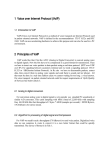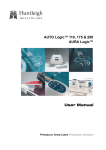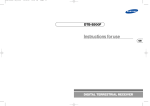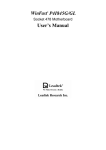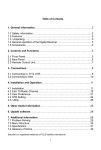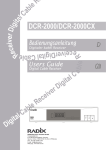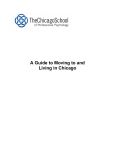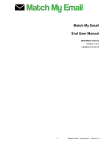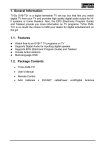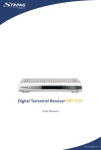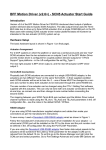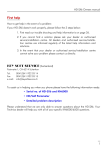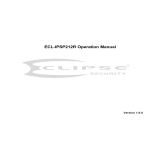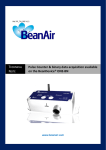Download BVP 8759
Transcript
BVP 8759 User's Manual Copyright 2005 Leadtek Research Inc. All rights reserved. No part of this document may be copied or reproduced in any form or by any means without the prior written consent of Leadtek Research Inc. Leadtek makes no warranties with respect to this documentation and disclaims any implied warranties of merchantability, quality, or fitness for any particular purpose. The information in this document is subject to change without notice. Leatek reserves the right to make revisions to this publication without obligation to notify any person or entity of any such changes. Trademarks or brand names mentioned herein are trademarks or registered trademarks of their respective owners. International Headquarters 18th Fl., 166, Chien-Yi Rd., Chung Ho, Taipei Hsien, Taiwan (235) Phone: +886 (0)2 8226 5800 Fax: +886 (0)2 8226 5801 http://www.leadtek.com.tw E-Mail: [email protected] United States Headquarters 46732 Lakeview Blvd., Fremont, CA 94538, U.S.A. Phone: +1 510 490 8076 Fax: +1 510 490 7759 http://www.leadtek.com Europe Headquarters Antennestraat 16 1322 AB, Almere, The Netherlands Phone: +31 (0)36 536 5578 Fax: +31 (0)36 536 2215 http://www.leadtek.nl BVP 8759 User's Manual Version A January 2005 P/N: W0500977 Table of Contents 1 Getting Started ..................................................... 1 2 What's In The Package ........................................ 2 3 Getting to Know Your BVP 8759 ......................... 3 Front view ....................................................................... 3 Rear view ........................................................................ 4 Using remote control ...................................................... 5 4 Installation ............................................................ 8 Installing the unit ............................................................ 8 5 System Setup ...................................................... 11 ADSL/Constant ADSL/Single, Public, & Fixed IP ...... 12 When the IP is used exclusively by BVP 8759 ........................... 12 When the IP is shared with other devices (with a DHCP server connected) ....................................................................... 13 When the IP is shared with other devices (without a DHCP server connected) ....................................................................... 14 ADSL/Constant ADSL/Multiple, Public, & Fixed IP ... 15 When BVP 8759 uses one of the IPs (with a DHCP server connected) .................................................................................. When BVP 8759 uses one of the IPs (without a DHCP server connected) ....................................................................... When one of the IPs is shared with other devices (with a DHCP server connected) ........................................................ When one of the IPs is shared with other devices (without a DHCP server connected) ........................................................ 15 16 17 18 Table of Contents ADSL/Timing ADSL .................................................... 19 When the ADSL is used exclusively by BVP 8759 ..................... 19 When the ADSL is shared with other devices (with a DHCP server connected) ....................................................................... 20 When the ADSL is shared with other devices (without a DHCP server connected) ........................................................... 21 Cable ............................................................................. 22 When the IP is used exclusively by BVP 8759 ........................... 22 When the IP is shared with other devices (with a DHCP server connected) ....................................................................... 23 When the IP is shared with other devices (without a DHCP server connected) ....................................................................... 24 LAN/No Firewall or NAT ............................................. 25 With a DHCP server connected ................................................. 25 Without a DHCP server connected ............................................ 26 LAN/NAT ..................................................................... 27 With a DHCP server connected ................................................. 27 Without a DHCP server connected ............................................ 28 LAN/Firewall with Packet Filter .................................. 29 With a DHCP server connected ................................................. 29 Without a DHCP server connected ............................................ 30 LAN/Firewall with NAT & Packet Filter ...................... 31 With a DHCP server connected ................................................. 31 Without a DHCP server connected ............................................ 32 6 Making a Call ...................................................... 33 Before making a video call ........................................... 33 Making a video call ...................................................... 34 Icon explanations ......................................................... 35 Table of Contents 7 Using OSD Menus .............................................. 37 Password Checking ....................................................... 37 Configuration ................................................................ 38 System Setup .................................................................. 38 Network Setup ................................................................. Server Setup ..................................................................... Terminal Setup ................................................................. NTP Setup ........................................................................ 38 39 40 41 Service Setup .................................................................. 42 Call Service Setup ........................................................... Auto Answer Setup .......................................................... Advanced Setup ............................................................... Option .............................................................................. 42 44 45 46 Bandwidth Setup ............................................................. 47 Remote Update ............................................................... 48 Password ....................................................................... 49 Phonebook .................................................................... 50 Add ................................................................................. Search ............................................................................. In Box ............................................................................. Out Box ........................................................................... 50 51 54 55 Copyright Information .................................................. 56 Restore Factory Settings ............................................... 57 8 OSD Menu Tree .................................................. 58 9 Trouble Shooting ............................................... 59 10 Tech Support ..................................................... 60 11 Limited Warranty ............................................... 61 12 FCC Statement ................................................... 62 1 Getting Started Overview The BVP 8759 is designed to avoid complicated installation. And with the buttons on the remote control, you are able to access the user-friendly on screen display menu (OSD), easily control the functions and make adjustments. The BVP 8759 has a built-in high quality CCD camera. Images are transmitted through the Internet at up to 24 frames per second (fps) (@ CIF resolution). While making a video call, you can enjoy the brilliant real-time color images of yourself, your correspondents or both. If you do not want your image to display on the caller or receiver's screen. The BVP 8759's private mode can do just that. The BVP 8759 is fully compliant with SIP (Session Initiation Protocol) international standards for video communication. It can be used with any video phone that are compatible with this standard. Feature highlights: Broadband IP address videophone Connect the other videophone by simply entering the phone number Built-in high quality CCD camera Friendly and easy operation through remote control Phonebook dialing function 1 A/V input for additional video/audio input Up to 24 frames per second video display (@ CIF resolution) Video selectable and picture image up to VHS quality Echo-cancellation and no delay high quality audio 1 serial port for PTZ camera control 2 USB 1.1 connectors provide USB application extension 1 2 What's In The Package BVP 8759 x1 Remote Control with Batteries x1 User's Manual x1 D-Sub26-2SCART Cable x 1 or D-Sub26-3RCA x 2 Cable x 1 Microphone x 1 Microphone Extension Cable x 1 Power Adapter x1 Power Cord x1 Ethernet Cable (RJ-45) x1 Audio/Video Cable x1 MiniDIN-RCA x 4 Cable x 1 Mounting Plate & Screws x 1 BVP 8759 1 2 ABC 4 GHI 5 JKL 3 DEF 6 MNO 7 8 9 PQRS TUV WXYZ 0 # SOURCE MIRROR MENU C Remote Control with Batteries Microphone Microphone Extension Cable Ethernet Cable Audio/Video Cable User's Manual Power Adapter Power Cord MiniDIN-RCA x 4 Cable D-Sub26-SCART x 2 Cable or D-Sub26-3RCA x 2 Cable Mounting Plate & Screws Please unpack the product package with caution; inspect the items closely. If you find any damaged item, please contact your local distributor immediately. Also, please keep the box and packing material for future use in the event of future shipments. BVP 8759 User's Manual 2 3 Getting to Know Your BVP 8759 Front view CCD Camera: Power Indicator: The input source of local video image. This is a mini built-in CCD camera. The LED lights green when the unit is powered on. Message Indicator: The LED lights red when a message comes. Turning Knob: Ringer Indicator: BVP 8759 features a turning knob that you can use to adjust the angle and position the camera faces. When there is an incoming call, the ring will light up. Built-in Microphone: Receives the infrared signal from the remote control. When using the remote control, please aim at this receiver. This is the built-in microphone to which you can input sound. Video Indicator: The LED lights yellow when the unit is in a video call. 3 Remote Control Signal Receiver: Rear view A/V Audio and Video input/output connector DC IN Connect to the DC output of power adapter A/V AUX Audio and Video for TV and VCR WAN Ethernet connector Power Switch For turning on/off the power COM Microphone Connector Connect to an external microphone (optional). USB Connectors Phone Connect to other USB devices Connect to a telephone Connect to an external PTZ camera BVP 8759 User's Manual 4 Using remote control 1 1. 2. 3. 4. 5. 6. 7. 8. 9. 10. 11. 5 2 3 ABC DEF 4 5 6 GHI JKL MNO 7 8 9 PQRS TUV WXYZ 0 # Camera Number keys PTZ Camera zoom in Navigation key Navigation key Navigation key Menu Source Phonebook Video key (privacy, view) Mute 12. 13. 14. 15. 16. 17. 18. 19. 20. 21. Soft key 1 (reserved) On-hook / Off-hook PTZ Camera zoom out Navigation key Ok Cancel Outbox Inbox Mirror Soft key 2 (reserved) Using remote control (cont.'d) Cursor Panel Used with OSD menus; to move the cursor left or to go back to the previous menu. During a video call, used to reduce the incoming video bit rate. Used with OSD menus; to move the cursor down. During a call, to turn the volume of the speakerphone down. Hot Keys MENU: To bring out the OSD menu. Phonebook: To bring out the phonebook menu. See page 50. Video Key (Privacy, View): Privacy: Stop sending your image to the other side so that you will not be seen by the person you talk to. View: To select how local and remote video is displayed on the screen. The options are: Remote, PIP upper-left, PIP lower-left, PIP upper- right, PIP lower-right, Local. And it switches in that sequence. Mute: During a video call, this button is used to mute the audio so that you will not be heard by the other party on the phone. Used with OSD menus; to move the cursor up. During a call, to turn the volume of the speakerphone up. Used with OSD menus; to move the cursor right or to enter the sub menu. During a video call, used to raise the incoming video bit rate. OK: Used with OSD menus; to enter the sub menu, or to confirm the selection. During a call, related to the "Call Waiting" option (see page 42). Cancel: To cancel a selection, or to function as Backspace when you input letters or numbers. IN-BOX: To bring out the menu that contains the numbers of the 10 last received calls. OUT-BOX: To bring out the menu that contains the numbers of the 10 last dialed calls. Source: Select between the built-in and the external A/V source. Mirror: To toggle mirror video on/off. Camera: To switch between STB and external PTZ camera. BVP 8759 User's Manual 6 Using remote control (cont.'d) Numeric Keypad 1 Inputting numbers Pressing any key on the numeric keypad can input the correspondent number. For example, pressing 8 will generate the number " 8 ". 2 3 ABC DEF 4 5 6 GHI JKL MNO 7 8 9 PQRS TUV WXYZ 0 # TUV Inputting letters Every button on the numeric keypad has characters printed on Numeric Keypad it, in addition to the numbers. Number keys from " 2 " to " 9 " have English letters below them, so they can be used to input English letters. When inputting data, pressing a key consecutively will generate the letters on it. For example, 7 has the number " 7 " on it and the letters " PQRS " below it. PQRS Pressing this key once will generate the number " 7 ". Pressing this key twice consecutively will generate the letter " P ". Pressing this key three times will generate the letter " Q ", four times the letter " R ", and five times the letter " S ". Switching between upper And it will cycle in such order. case and lower case letters Press # once to switch between upper and lower case letters when inputting data. Inputting punctuation marks The keypad provides four punctuation marks: " . " " , " " : " and " ; ". " . ": Press twice consecutively; " , ": Press three times consecutively. " : ": Press 0 twice consecutively. " ; ": Press 0 three times consecutively. Speed Dial When the pressed, pressing enable speed dial. button is can # Inputting special characters The keypad also provides three special characters: " ": Press 1 twice consecutively; " # ": Press # once. " 7 " " " " and " # ". ": Press once. 4 Installation Installing the unit Step 1 Pick a good spot Stability Place your BVP 8759 on top of a counter, desk, or table with the CCD camera opening in front. Or you can install BVP 8759 on the wall by fixing the included mounting plate to the wall with screws and sliding the slot on the back of BVP 8759 onto the mounting plate. Lighting condition Make sure the lighting is sufficient and does not shine directly into camera lenses. View of camera Avoid using BVP 8759 in a room with brightly painted walls or flamboyant wallpaper. Soft and evenly painted background provides the best results. Prolonging the lifespan Avoid storing or operating BVP 8759 in abnormal conditions. High temperatures or excessive humidity could cause the unit to malfunction and shorten its useful lifespan. Step 2 Connect the Ethernet cable Plug one end of the Ethernet cable in the jack marked " " on BVP 8759. Plug the other end of the Ethernet cable in the RJ-45 jack of the Internet device (hub, router, or ATU-R). Connect the Ethernet cable to the Internet device. BVP 8759 User's Manual 8 Installing the unit (cont'd) Step 3 Plug in for power Connect the power cord between the wall outlet and the power adapter. Plug the free end of the power adapter into the power connector (DC IN) on BVP 8759. Connect the power adapter. Connect the power cord and plug in. Notes for removing the power cord The connector on the power adapter has a mechanism which, when connected to the videophone, will be locked to the power connector. To remove the power cord from the videophone, follow the steps below: 1. Grab the connector and slide it outward to loosen the lock. 2. Gently pull the connector until the cord is fully disconnected. Note: Do not force the connector or pull the cord abruptly, or the power adapter may be damaged. 9 Installing the unit (cont'd) External Microphone (Optional) or Video/Audio Output Video/Audio Input (Optional) Television CCD Camera VCR TV VCR Television BVP 8759 User's Manual 10 5 System Setup The System Setup section gives instructions on how to set up your BVP 8759 system under some mostly used interconnection types. There is a condition bar on each page (as shown in the figure), indicating what type of connection the setup guide on that page is for. Look for the type of connection you use with your BVP 8759 to find the setup instructions you need. Condition Bar System Setup (Cont'd) Connection LAN Type Firewall Without DHCP server connected Internet 11 NAT Packet Filter System Setup (Cont'd) Connection ADSL Type Constant ADSL IP Single, Public, & Fixed When the IP is used exclusively by BVP 8759 Internet BVP 8759 ATU-R BVP 8759 System Setup Configuration Password Phonebook System Setup Network Setup Service Setup Server Setup Bandwidth Setup Terminal Setup Remote Update NTP Setup (see p. 37) Connect Type: STATIC IP address: see note Subnet Mask: see note Gateway: see note PPPoE Username( ) PPPoE Password( ) Note : IP address, Subnet Mask and Gateway are assigned by your ISP, each consisted of 4 sets of numbers with dots in between them. Check with your ISP for the information. BVP 8759 User's Manual 12 System Setup (Cont'd) Connection ADSL Type Constant ADSL IP Single, Public, & Fixed When the IP is shared with other devices (with a DHCP server connected) Internet ATU-R Router BVP 8759 General PC 1, 2, ...n This router has to be able to provide the NAT service and the following static routes should be set: TCP port 1720-1730 and 7000-7009 and UDP port 8050-8058. Or you can put BVP 8759 into DMZ if your router supports this function. DHCP Server The DHCP Server must be able to support dynamicfixed IP allocation. BVP 8759 System Setup Configuration Password Phonebook System Setup Network Setup Service Setup Server Setup Bandwidth Setup Terminal Setup Remote Update NTP Setup (see p. 37) Connect Type: DHCP IP address: see note Subnet Mask: see note Gateway: see note PPPoE Username( ) PPPoE Password( ) Note : IP, Subnet Mask and Gateway are assigned by your DHCP server. 13 System Setup (Cont'd) Connection ADSL Type Constant ADSL IP Single, Public, & Fixed When the IP is shared with other devices (without a DHCP server connected) Internet ATU-R Router BVP 8759 General PC 1, 2, ...n This router has to be able to provide the NAT service and the following static routes should be set: TCP port 1720-1730 and 7000-7009 and UDP port 8050-8058. Or you can put BVP 8759 into DMZ if your router supports this function. BVP 8759 System Setup Configuration Password Phonebook System Setup Network Setup Service Setup Server Setup Bandwidth Setup Terminal Setup Remote Update NTP Setup (see p. 37) Connect Type: STATIC IP address: see note Subnet Mask: see note Gateway: see note PPPoE Username( ) PPPoE Password( ) Note : You can assign your own IP, Subnet Mask and Gateway within your private segment. If the segment is 172.16.0.0-172.16.0.255, your settings should be: IP : one chosen from the range between 172.16.0.1 to 172.16.0.254 Subnet mask : 255.255.255.0 Gateway : one chosen from the range between 172.16.0.1 to 172.16.0.254, usually 172.16.0.254, and can't be the same as your IP address. BVP 8759 User's Manual 14 System Setup (Cont'd) Connection ADSL Type Constant ADSL IP Multiple, Public, & Fixed When BVP 8759 uses one of the IPs (with a DHCP server connected) Internet ATU-R Hub BVP 8759 General PC 1, 2, ...n DHCP Server BVP 8759 System Setup Configuration Password Phonebook System Setup Network Setup Service Setup Server Setup Bandwidth Setup Terminal Setup Remote Update NTP Setup (see p. 37) Connect Type: DHCP IP address: see note Subnet Mask: see note Gateway: see note PPPoE Username( ) PPPoE Password( ) Note : IP, Subnet Mask and Gateway are assigned by your DHCP server. 15 System Setup (Cont'd) Connection ADSL Type Constant ADSL IP Multiple, Public, & Fixed When BVP 8759 uses one of the IPs (without a DHCP server connected) Internet ATU-R Hub BVP 8759 General PC 1, 2, ...n BVP 8759 System Setup Configuration Password Phonebook System Setup Network Setup Service Setup Server Setup Bandwidth Setup Terminal Setup Remote Update NTP Setup (see p. 37) Connect Type: STATIC IP address: see note Subnet Mask: see note Gateway: see note PPPoE Username( ) PPPoE Password( ) Note : IP address, Subnet Mask and Gateway are assigned by your ISP, each consisted of 4 sets of numbers with dots in between them. Check with your ISP for the information. BVP 8759 User's Manual 16 System Setup (Cont'd) Connection ADSL Type Constant ADSL IP Multiple, Public, & Fixed When one of the IPs is shared with other devices (with DHCP server connected) Internet ATU-R Hub Router BVP 8759 General PC 1, 2, ...n This router has to be able to provide the NAT service and the following static routes should be set: TCP port 1720-1730 and 7000-7009 and UDP port 8050-8058. Or you can put BVP 8759 into DMZ if your router supports this function. DHCP Server The DHCP Server must be able to support dynamicfixed IP allocation. BVP 8759 System Setup Configuration Password Phonebook System Setup Network Setup Service Setup Server Setup Bandwidth Setup Terminal Setup Remote Update NTP Setup (see p. 37) Connect Type: DHCP IP address: see note Subnet Mask: see note Gateway: see note PPPoE Username( ) PPPoE Password( ) Note : IP, Subnet Mask and Gateway are assigned by your DHCP server. 17 System Setup (Cont'd) Connection ADSL Type Constant ADSL IP Multiple, Public, & Fixed When one of the IPs is shared with other devices (without a DHCP server connected) Internet ATU-R Hub Router BVP 8759 General PC 1, 2, ...n This router has to be able to provide the NAT service and the following static routes should be set: TCP port 1720-1730 and 7000-7009 and UDP port 8050-8058. Or you can put BVP 8759 into DMZ if your router supports this function. BVP 8759 System Setup Configuration Password Phonebook System Setup Network Setup Service Setup Server Setup Bandwidth Setup Terminal Setup Remote Update NTP Setup (see p. 37) Connect Type: STATIC IP address: see note Subnet Mask: see note Gateway: see note PPPoE Username( ) PPPoE Password( ) Note : You can assign your own IP, Subnet Mask and Gateway within your private segment. If the segment is 172.16.0.0-172.16.0.255, your settings should be: IP : one chosen from the range between 172.16.0.1 to 172.16.0.254 Subnet mask : 255.255.255.0 Gateway : one chosen from the range between 172.16.0.1 to 172.16.0.254, usually 172.16.0.254, and can't be the same as your IP address. BVP 8759 User's Manual 18 System Setup (Cont'd) Connection ADSL Type Timing ADSL IP Single, Public, & Dynamic When the ADSL is used exclusively by BVP 8759 Internet BVP 8759 ATU-R BVP 8759 System Setup Configuration Password Phonebook System Setup Network Setup Service Setup Server Setup Bandwidth Setup Terminal Setup Remote Update NTP Setup (see p. 37) Connect Type: PPPoE IP address: see note Subnet Mask: see note Gateway: see note PPPoE Username( ) PPPoE Password( ) Note : IP, Subnet Mask and Gateway are assigned by PPPoE. PPPoE Username and Password are assigned by your ISP. 19 System Setup (Cont'd) Connection ADSL Type Timing ADSL IP Single, Public, & Dynamic When the ADSL is shared with other devices (with a DHCP server connected) Internet ATU-R Router BVP 8759 General PC 1, 2, ...n This router has to be able to provide the NAT service and the following static routes should be set: TCP port 1720-1730 and 7000-7009 and UDP port 8050-8058. Or you can put BVP 8759 into DMZ if your router supports this function. DHCP Server The DHCP Server must be able to support dynamicfixed IP allocation. BVP 8759 System Setup Configuration Password Phonebook System Setup Network Setup Service Setup Server Setup Bandwidth Setup Terminal Setup Remote Update NTP Setup (see p. 37) Connect Type: DHCP IP address: see note Subnet Mask: see note Gateway: see note PPPoE Username( ) PPPoE Password( ) Note : IP, Subnet Mask and Gateway are assigned by your DHCP server. BVP 8759 User's Manual 20 System Setup (Cont'd) Connection ADSL Type Timing ADSL IP Single, Public, & Dynamic When the ADSL is shared with other devices (without a DHCP server connected) Internet ATU-R Router BVP 8759 General PC 1, 2, ...n This router has to be able to provide the NAT service and the following static routes should be set: TCP port 1720-1730 and 7000-7009 and UDP port 8050-8058. Or you can put BVP 8759 into DMZ if your router supports this function. BVP 8759 System Setup Configuration Password Phonebook System Setup Network Setup Service Setup Server Setup Bandwidth Setup Terminal Setup Remote Update NTP Setup (see p. 37) Connect Type: STATIC IP address: see note Subnet Mask: see note Gateway: see note PPPoE Username( ) PPPoE Password( ) Note : You can assign your own IP, Subnet Mask and Gateway within your private segment. If the segment is 172.16.0.0-172.16.0.255, your settings should be: IP : one chosen from the range between 172.16.0.1 to 172.16.0.254 Subnet mask : 255.255.255.0 Gateway : one chosen from the range between 172.16.0.1 to 172.16.0.254, usually 172.16.0.254, and can't be the same as your IP address. 21 System Setup (Cont'd) Connection Cable Type -- IP Single, Public, & Dynamic When the IP is used exclusively by BVP 8770 Internet BVP 8759 Cable modem BVP 8759 System Setup Configuration Password Phonebook System Setup Network Setup Service Setup Server Setup Bandwidth Setup Terminal Setup Remote Update NTP Setup (see p. 37) Connect Type: DHCP IP address: see note Subnet Mask: see note Gateway: see note PPPoE Username( ) PPPoE Password( ) Note : IP, Subnet Mask and Gateway are assigned by the DHCP server of your ISP. BVP 8759 User's Manual 22 System Setup (Cont'd) Connection Cable Type -- IP Single, Public, & Dynamic When the IP is shared with other devices (with a DHCP server connected) Internet Cable modem Router BVP 8759 General PC 1, 2, ...n This router has to be able to provide the NAT service and the following static routes should be set : TCP port 17201730 and 7000-7009 and UDP port 8050-8058. Or you can put BVP 8759 into DMZ if your router supports this function. DHCP Server The DHCP Server must be able to support dynamicfixed IP allocation. BVP 8759 System Setup Configuration Password Phonebook System Setup Network Setup Service Setup Server Setup Bandwidth Setup Terminal Setup Remote Update NTP Setup (see p. 37) Connect Type: DHCP IP address: see note Subnet Mask: see note Gateway: see note PPPoE Username( ) PPPoE Password( ) Note : IP, Subnet Mask and Gateway are assigned by your DHCP server. 23 System Setup (Cont'd) Connection Cable Type -- IP Single, Public, & Dynamic When the IP is shared with other devices (without a DHCP server connected) Internet Cable modem Router BVP 8759 General PC 1, 2, ...n This router has to be able to provide the NAT service and the following static routes should be set: TCP port 1720-1730 and 7000-7009 and UDP port 8050-8058. Or you can put BVP 8759 into DMZ if your router supports this function. BVP 8759 System Setup Configuration Password Phonebook System Setup Network Setup Service Setup Server Setup Bandwidth Setup Terminal Setup Remote Update NTP Setup (see p. 37) Connect Type: STATIC IP address: see note Subnet Mask: see note Gateway: see note PPPoE Username( ) PPPoE Password( ) Note : You can assign your own IP, Subnet Mask and Gateway within your private segment. If the segment is 172.16.0.0-172.16.0.255, your settings should be: IP : one chosen from the range between 172.16.0.1 to 172.16.0.254 Subnet mask : 255.255.255.0 Gateway : one chosen from the range between 172.16.0.1 to 172.16.0.254, usually 172.16.0.254, and can't be the same as your IP address. BVP 8759 User's Manual 24 System Setup (Cont'd) Connection LAN Type Firewall NAT Packet Filter With a DHCP server connected Internet Router BVP 8759 General PC 1, 2, ...n DHCP Server BVP 8759 System Setup Configuration Password Phonebook System Setup Network Setup Service Setup Server Setup Bandwidth Setup Terminal Setup Remote Update NTP Setup (see p. 37) Connect Type: DHCP IP address: see note Subnet Mask: see note Gateway: see note PPPoE Username( ) PPPoE Password( ) Note : IP, Subnet Mask and Gateway are assigned by your DHCP server. 25 System Setup (Cont'd) Connection LAN Type Firewall NAT Packet Filter Without a DHCP server connected Internet Router BVP 8759 General PC 1, 2, ...n BVP 8759 System Setup Configuration Password Phonebook System Setup Network Setup Service Setup Server Setup Bandwidth Setup Terminal Setup Remote Update NTP Setup (see p. 37) Connect Type: STATIC IP address: see note Subnet Mask: see note Gateway: see note PPPoE Username( ) PPPoE Password( ) Note : IP address, Subnet Mask and Gateway are assigned by your ISP. If you are using an IP segment, which is x.x.x.0-x.x.x.255, your settings should be: IP : one chosen from the range between x.x.x.1 to x.x.x.254 Subnet mask : 255.255.255.0 Gateway : one chosen from the range between x.x.x.1 to x.x.x.254, usually x.x.x.254, and can't be the same as your IP address. BVP 8759 User's Manual 26 System Setup (Cont'd) Connection LAN Type Firewall NAT Packet Filter With a DHCP server connected Internet Router BVP 8759 General PC 1, 2, ...n This router has to be able to provide the NAT service and the following static routes should be set: TCP port 1720-1730 and 7000-7009 and UDP port 8050-8058. Or you can put BVP 8759 into DMZ if your router supports this function. DHCP Server The DHCP Server must be able to support dynamicfixed IP allocation. BVP 8759 System Setup Configuration Password Phonebook System Setup Network Setup Service Setup Server Setup Bandwidth Setup Terminal Setup Remote Update NTP Setup (see p. 37) Connect Type: DHCP IP address: see note Subnet Mask: see note Gateway: see note PPPoE Username( ) PPPoE Password( ) Note : IP, Subnet Mask and Gateway are assigned by your DHCP server. 27 System Setup (Cont'd) Connection LAN Type Firewall NAT Packet Filter Without a DHCP server connected Internet Router BVP 8759 General PC 1, 2, ...n This router has to be able to provide the NAT service and the following static routes should be set: TCP port 1720-1730 and 7000-7009 and UDP port 80508058. Or you can put BVP 8759 into DMZ if your router supports this function. BVP 8759 System Setup Configuration Password Phonebook System Setup Network Setup Service Setup Server Setup Bandwidth Setup Terminal Setup Remote Update NTP Setup (see p. 37) Connect Type: STATIC IP address: see note Subnet Mask: see note Gateway: see note PPPoE Username( ) PPPoE Password( ) Note : You can assign your own IP, Subnet Mask and Gateway within your private segment. If the segment is 172.16.0.0-172.16.0.255, your settings should be: IP : one chosen from the range between 172.16.0.1 to 172.16.0.254 Subnet mask : 255.255.255.0 Gateway : one chosen from the range between 172.16.0.1 to 172.16.0.254, usually 172.16.0.254, and can't be the same as your IP address. BVP 8759 User's Manual 28 System Setup (Cont'd) Connection LAN Type Firewall NAT Packet Filter With a DHCP server connected Internet Router BVP 8759 General PC 1, 2, ...n DHCP Server Firewall This firewall must be able to enable packets I/O for TCP port 1720-1730 and 7000-7009 and UDP port 8050-8058 (for BVP 8759 exclusively). BVP 8759 System Setup Configuration Password Phonebook System Setup Network Setup Service Setup Server Setup Bandwidth Setup Terminal Setup Remote Update NTP Setup (see p. 37) Connect Type: DHCP IP address: see note Subnet Mask: see note Gateway: see note PPPoE Username( ) PPPoE Password( ) Note : IP, Subnet Mask and Gateway are assigned by your DHCP server. 29 System Setup (Cont'd) Connection LAN Type Firewall NAT Packet Filter Without a DHCP server connected Internet Router BVP 8759 General PC 1, 2, ...n Firewall This firewall must be able to enable packets I/O for TCP port 1720-1730 and 7000-7009 and UDP port 8050-8058 (for BVP 8759 exclusively). BVP 8759 System Setup Configuration Password Phonebook System Setup Network Setup Service Setup Server Setup Bandwidth Setup Terminal Setup Remote Update NTP Setup (see p. 37) Connect Type: STATIC IP address: see note Subnet Mask: see note Gateway: see note PPPoE Username( ) PPPoE Password( ) Note : IP address, Subnet Mask and Gateway are assigned by your ISP. If you are using an IP segment, which is x.x.x.0-x.x.x.255, your settings should be: IP : one chosen from the range between x.x.x.1 to x.x.x.254 Subnet mask : 255.255.255.0 Gateway : one chosen from the range between x.x.x.1 to x.x.x.254, usually x.x.x.254, and can't be the same as your IP address. BVP 8759 User's Manual 30 System Setup (Cont'd) Connection LAN Type Firewall NAT Packet Filter With a DHCP server connected Internet Router BVP 8759 General PC 1, 2, ...n DHCP Server Firewall This firewall must be able to enable packets I/O for TCP port 1720-1730 and 7000-7009 and UDP port 8050-8058 (for BVP 8759 exclusively). It must also be able to provide the NAT service, and the following static routes should be set: TCP port 1720-1730 and 7000-7009 and UDP port 8050-8058. Or you can put BVP 8759 into DMZ if your router supports this function. The DHCP Server must be able to support dynamic-fixed IP allocation. BVP 8759 System Setup Configuration Password Phonebook System Setup Network Setup Service Setup Server Setup Bandwidth Setup Terminal Setup Remote Update NTP Setup (see p. 37) Connect Type: DHCP IP address: see note Subnet Mask: see note Gateway: see note PPPoE Username( ) PPPoE Password( ) Note : IP, Subnet Mask and Gateway are assigned by your DHCP server. 31 System Setup (Cont'd) Connection LAN Type Firewall NAT Packet Filter Without a DHCP server connected Internet Router BVP 8759 General PC 1, 2, ...n Firewall This firewall must be able to enable packets I/O for TCP port 1720-1730 and 7000-7009 and UDP port 8050-8058 (for BVP 8759 exclusively). It must also be able to provide the NAT service, and the following static routes should be set: TCP port 1720-1730 and 7000-7009 and UDP port 8050-8058. Or you can put BVP 8759 into DMZ if your router supports this function. BVP 8759 System Setup Configuration Password Phonebook System Setup Network Setup Service Setup Server Setup Bandwidth Setup Terminal Setup Remote Update NTP Setup (see p. 37) Connect Type: STATIC IP address: see note Subnet Mask: see note Gateway: see note PPPoE Username( ) PPPoE Password( ) Note : You can assign your own IP, Subnet Mask and Gateway within your private segment. If the segment is 172.16.0.0-172.16.0.255, your settings should be: IP : one chosen from the range between 172.16.0.1 to 172.16.0.254 Subnet mask : 255.255.255.0 Gateway : one chosen from the range between 172.16.0.1 to 172.16.0.254, usually 172.16.0.254, and can't be the same as your IP address. BVP 8759 User's Manual 32 6 Making a Call Before making a video call Here are a few things you need to consider before making a video call. a distance of 0.5 meters away having lights behind you that 1 Keep 3 Avoid from BVP 8759. might shine into the camera lens. 0.5 m 2 Make sure of the most appropriate lighting source, preferably from the front with the beam on your face. not point the BVP 8759 at a 4 Do mirror or bright light. having a lot of movement in the background and try not to move 5 Avoid around excessively. Too much movement tends to slow down the frame rate of the video image, resulting in a jerky picture. 6 Use the self-view image to get the best shot of yourself. 33 Making a video call Step 1 Turn on the power of the unit. The bootup screen is shown on the TV. Bootup screen Step 2 Press the button on the remote control. Enter the desired phone number. When a key is pressed, the bootup screen disappears and the numbers you input are displayed. Please input phone number Press the Step 3 Step 4 Step 5 The other party answers the phone, and the video connection is established. You will be able to see the person you are talking to. To end the connection, simply press the button. button Bjiot2 Interop.com Dialing... Dialing (local view) If there is difficulty in making connection, please make sure that the BVP 8759 has been properly installed. Please also check if the network settings are correctly configured. BVP 8759 User's Manual 34 Icon explanations When BVP 8759 is powered on, a bootup screen will be displayed, as the figure shown below. There are icons around the screen indicating various statuses of the unit, as explained below. SIP Registration Fail LAN Disconnected SIP Registration OK LAN Connected (Privacy) (Still) (Register) (Network) Privacy On Privacy Off Still On MM/DD/YYYY HH:MM (CFW) Note: Date and time will not be available until BVP 8759 gets the information from NTP server. Still Off CW On 35 (CW) CW Off CFW Always CFW No Answer CFW Busy CFW Off Icon explanations After the connection is established, the Up/Down information is displayed on the upper left corner of the screen, and it will disappear in a few seconds. Up: 192kbps Down: 192kbps The antenna icon on the lower right corner indicates the connection status. The sun icon means the Ethernet cable is connected to the unit. If the sun icon disappears, it means the Ethernet cable is not connected. BVP 8759 User's Manual 36 7 Using OSD Menus Password Checking and : Item selection Configuration Password Phonebook You can enter a combination of up to 64 letters (upper case or lower case) and numbers as the password. Please input password: | : backspace System Setup Service Setup Bandwidth Setup Remote Update Note: Only after you enter the correct password can you change the settings in the OSD menu. 37 Using OSD menus Configuration System Setup Network Setup Connect Type: (note) IP address: 192.168.1.1 Subnet Mask: 255.255.255.0 Gateway: 192.168.1.254 PPPoE Username ( ) PPPoE Password ( ) Connect Type: STATIC: IP address/Subnet Mask/Gateway have to be assigned (Consult your ISP). DHCP: IP address/Subnet Mask/Gateway will be assigned by DHCP server. PPPoE: PPPoE Username/PPPoE Password have to be assigned (Consult your ISP). 9 PPPoE User Name: PPPoE Password: |Leadtek |48513793 9 There will be a number 9 on the bottom left corner of the screen, indicating the current input mode. Press # button to cycle through 9 (numbers), A (upper case letters), and a (lower case letters) for your desired input mode. BVP 8759 User's Manual 38 Using OSD menus Configuration System Setup Server Setup SIP Server: ********* Port: **** Domain: ********* Re-Reg.(1~24h): 1 DNS: 172.16.0.2 NTP Server: 204.152.184.72 Update Server: 0.0.0.0 SIP Server: SIP Server: Please contact your SIP service provider to get the IP of the SIP server. Port: Please contact your SIP service provider (the default port number is 5060). Domain: Please contact your SIP service provider to get the domain name. Re-Reg.(1~24h): Please contact your SIP service provider. DNS: Please contact your SIP service provider to get the IP of the Domain Name Server. NTP Server: Please contact your SIP service provider to get the IP of the NTP Server. You can also set it to the IP of the Network Time Protocol (NTP) public time servers. Update Server: Please contact your SIP service provider to get the IP of the Update Server. 39 Using OSD menus Configuration System Setup Terminal Setup CallerID: **** Phone No.: Bjiot3 Login Name ( ) Login Password ( ) Phone No.: Consult your SIP Service Provider for Phone No. Login Name/Login Password: Consult your SIP Service Provider. BVP 8759 User's Manual 40 Using OSD menus Configuration System Setup NTP Setup Timer Zone: GMT 00:00 Daylight savings: OFF Time Zone: Please set the time zone according to the place you are using the phone. If there is daylight saving in your area, please set Daylight saving to ON. 41 Using OSD menus Configuration Service Setup Call Service Setup Call Forward: OFF Forward No.( ) Call Waiting: OFF Audio Priority: G.711UA,G.729 Video: ON Call Forward: OFF: Forward No. does not have to be assigned. No Answer: A call will be forwarded after a number of rings (the same as "Num. Of Rings" in Option menu). Please assign Forward No. Busy: When you are in a call and another call comes in, it will be forwarded. Please assign Forward No. Always: Every call will be forwarded. Please assign Forward No. Forward No.: | 9 There will be a number 9 on the bottom left corner of the screen, indicating the current input mode. Press # button to cycle through 9 (numbers), A (upper case letters), and a (lower case letters) for your desired input mode. Call Waiting: ON: When you are in a call and another call comes in, you will hear a reminding tone. Press to answer the call and switch between both. Audio Priority: There are four options: G.711UA,G.729 / G.711AU,G.729 / G.729,G.711UA / G.729,G.711AU. We recommend the default setting: G.711UA,G.729 BVP 8759 User's Manual 42 Using OSD menus Configuration Service Setup Call Service Setup Video: ON: BVP 8759 can be used to make a video call. OFF: BVP 8759 can only be used to make a voice call. 43 Using OSD menus Configuration Service Setup Auto Answer Setup Auto Answer: OFF Password: Num. Of Rings: 1 Ringer: Low Auto Answer (ON/OFF): ON: BVP 8759 will automatically pick up the phone. If you set Auto Answer to ON but would like to retain security, please set a Password. The other party has to enter the password to establish the connection. The password is limited to a maximum of eight characters. Num. Of Rings: (0~9): When Auto Answer is ON, you can set the number of rings before BVP 8759 automatically picks up the phone. Ringer (High/Low): You can set the volume of the ringer to High or Low. BVP 8759 User's Manual 44 Using OSD menus Configuration Service Setup Advanced Setup QoS Mode( ) Country Tone: Taiwan Auto Provision: OFF Timer(1~24h): 1 QoS Mode: QoS Type (DSCP/TOS/OFF): Please contact your ISP (Internet Service Provider) to determine which QoS to use. Country Tone: Taiwan/HK/China: Please set according to where you are using BVP 8759. Auto Provision (ON/OFF): ON: When BVP 8759 is turned on and connected to the network, your SIP service provider will check the information of your BVP 8759, including user profile and firmware versions, and will update the firmware to the latest version. Timer(1~24h): Set the interval for BVP 8759 to check for updates. 45 Using OSD menus Configuration Service Setup Option Video TX/RX Info: ON Language: English Media Detection: ON Video TX/RX Info: ON: In a video call, you can monitor the bandwidth of incoming and outgoing video. Language: English/Traditional Chinese/Simplified Chinese: Choose the language for the OSD Menu. Media Detection (ON/OFF): If you plan to keep BVP 8759 connected for a long period of time, please set to OFF. BVP 8759 User's Manual 46 Using OSD menus Configuration Bandwidth Setup Bandwidth Setup Video Bandwidth: 1. 40 Kbps 2. 64 Kbps 3. 90 Kbps 4. 128 Kbps 5. 192 Kbps 6. 256 Kbps 7. 384 Kbps 8. 512 Kbps Please set the bandwidth according to the bandwidth your ISP provides. Note: Do not set the bandwidth to higher than what your ISP provides to avoid the instability of video quality. 47 Using OSD menus Configuration Remote Update Remote Update System Setup Start the Remote Update Bandwidth Setup Yes <OK> Remote Update No <CLEAR> Network software Update proceeding. Please wait. Note: If BVP 8759 has the same software version as the Update Server, the software will not be updated, and BVP 8759 will return to the standby screen. After the update is completed, BVP 8759 will automatically reboot. BVP 8759 User's Manual 48 Using OSD menus Password and : Item selection Old Password: Configuration New Password: Password Phonebook New Password Confirm: 9 There will be a number 9 on the bottom left corner of the screen, indicating the current input mode. Press # button to cycle through 9 (numbers), A (upper case letters), and a (lower case letters) for your desired input mode. Incorrect Password Invalid and : move cursor : backspace Change Password? Yes <OK> No <CLEAR> Check inputs Valid New Password Saving. 49 Using OSD menus Phonebook Add Adding to the phonebook and : Item selection and : Item selection Add Configuration Search Password In Box Phonebook Out Box Speed Dial press **** to clear phonebook and and : Item selection : move cursor Name: : backspace There will be a number 9 on the bottom left corner of the screen, indicating the current input mode. Press # button to cycle through 9 (numbers), A (upper case letters), and a (lower case letters) for your desired input mode. Phone: 9 Add This Record? Yes <OK> No <CLEAR> Record Saved BVP 8759 User's Manual 50 Using OSD menus Phonebook Search Search for a number and : Item selection Add Search In Box Out Box Speed Dial press **** to clear phonebook and : move cursor : backspace Searching by Name: Joe 9 There will be a number 9 on the bottom left corner of the screen, indicating the current input mode. Press # button to cycle through 9 (numbers), A (upper case letters), and a (lower case letters) for your desired input mode. Name: Dial Joe Edit Phone: Delete 123456 Add to Speed Dial (Continued on next page) 51 Using OSD menus Phonebook Search Search for a number (cont'd) Dial the searched number and Edit the phonebook record : Item selection and : Item selection Dial Dial Edit Edit Delete Delete Add to Speed Dial Add to Speed Dial Name: 123456 Joe Phone: Dialing ... 123456 9 and and : Item selection : move cursor : backspace Call progressing If you can not dial out with BVP 8759, press the button to return to local view, and try to dial again. There will be a number 9 on the bottom left corner of the screen, indicating the current input mode. Press # button to cycle through 9 (numbers), A (upper case letters), and a (lower case letters) for your desired input mode. Record updated BVP 8759 User's Manual 52 Using OSD menus Phonebook Search Search for a number (cont'd) Delete the phonebook record and : Item selection Add the record to Speed Dial and : Item selection Dial Dial Edit Edit Delete Delete Add to Speed Dial Add to Speed Dial 0. (None) Delete This Record? 1. (None) Yes <OK> 2. (None) 3. (None) No <CLEAR> 4. (None) and : Item selection Press the item number (0-9) to assign the record to the number. Record deleted Record saved 53 Using OSD menus Phonebook In Box InBox contains the numbers of the 30 last received calls. and : Item selection and : Item selection Add Configuration Search Password In Box Phonebook Out Box Speed Dial press **** to clear phonebook Received call: 2 of 8 From:Anonymous Received call: 1 of 8 From:Anonymous Phone:anonymous Phone:anonymous Time:09/10/2004 09:59 Duration:0h 0m 55s <OK> Dial <Clear> Delete press **** to clear in/out box Time:09/10/2004 10:00 Duration:0h 1m 13s <OK> Dial <Clear> Delete press **** to clear in/out box Dial out Dial out Select a desired item and then press to dial out. Phone No. Domain Dialing... If you can not dial out with BVP 8759, please press the button to return to local view, and try to dial again. BVP 8759 User's Manual 54 Using OSD menus Phonebook Out Box OutBox contains the numbers of the 30 last dialed calls. and : Item selection and : Item selection Add Configuration Search Password In Box Phonebook Out Box Speed Dial press **** to clear phonebook Placed call: 2 of 2 To: Received call: 1 of 8 To: Phone:bjiot2 Phone:bjiot2 Time:09/10/2004 10:05 Duration:0h 0m 10s <OK> Dial <Clear> Delete press **** to clear in/out box Time:09/10/2004 10:02 Duration:0h 0m 31s <OK> Dial <Clear> Delete press **** to clear in/out box Dial out Dial out Select a desired item and then press to dial out. Phone No. Domain Dialing... If you can not dial out with BVP 8759, please press the button to return to local view, and try to dial again. 55 Using OSD menus Copyright Information In local view screen, pressing "0000" will bring out a status screen with some information displayed, including the company name, copyright statement, and software version, including main s/w and LAN s/w. Copyright (c) 2001-2004 Leadtek Research Inc. Local view 0000 All rights reserved. VFAST NET LoC . . . . 8759_LR Any key BVP 8759 User's Manual 56 Using OSD menus Restore Factory Settings In local view screen, pressing "********" (eight asterisks) will bring out a dialog window, asking if you want to restore all settings to factory default (see below). Press to begin the process. Press to cancel. Restore all settings Local view ******** to factory default? Yes <OK> No <CLEAR> Setting stored. Please reboot. Saving complete rebooting. Please wait... Reboot. 57 8 OSD Menu Tree Configuration System Setup Network Setup Server Setup Terminal Setup NTP Setup Password Service Setup Call Service Setup Bandwidth Setup Auto Answer Setup Remote Update Advanced Setup Option Phonebook Add Search InBox OutBox Speed Dial BVP 8759 User's Manual 58 9 Trouble Shooting Your BVP 8759 is reliable and easy to use. If you encounter any problem while using this product, please refer to the table below for possible solutions. Power Indicator OFF Plug power adapter in the unit. Plug the power cord in the power outlet in the wall. Turn on the power switch. Video of local view is dark Increase light on the image and reduce back lighting. Video in local view has a red cast No image is displayed on TV screen Make sure the power indicator is ON, and select the appropriate video input for TV. The unit is not responding when the button is pressed Be sure the ethernet cable is plugged into the " " port directly on the BVP 8759. Aim the BVP 8759 at a strong white light source momentarily. Increase the room light level. Video connection is not established correctly Hang up and call again. Ask the other party call you. Green or yellow blocks appear in the remote picture Can not dial a phone number Plug ethernet cable from the Ethernet device into the " " port on the unit. 59 Probable cause is bad connection (noisy line). Hang up and try again. This time, ask the other party to call you. 10 Tech Support In the event of not finding the solution to your problem, please contact your local distributor. You may also contact our technical support staff; E-mail to <[email protected]> with the following information: Product name: It will be easier for our staff to answer your question if you know the name of the product. Detailed description of your problem: Please describe in detail all the problems you encountered, including the kind of software and hardware you are using, and the contents of your system files. BVP 8759 User's Manual 60 11 Limited Warranty Leadtek warrants to the original purchaser of this product that it shall be free of defects resulting from workmanship or components for a period of one (1) year from the date of sale. Defects covered by this Limited Warranty shall be corrected either by repair or, at Leadtek's discretion by replacement. In the event of replacement, the replacement unit will be warranted for the remainder of the original one (1) year period or thirty (30) days, whichever is longer. THERE ARE NO OTHER ORAL OR WRITTEN WARRANTIES, EXPRESSED OR IMPLIED, INCLUDING BUT NOT LIMITED TO THOSE OF MERCHANTABILITY OR FITNESS FOR A PARTICULAR PURPOSE. This Limited Warranty is nontransferable and does not apply if the product has been damaged by negligence, accident, abuse, misuse, modification, misapplication, shipment to the Manufacturer or service by someone other than the Leadtek Transportation charges to Leadtek are not covered by this Limited Warranty. To be eligible for warranty service, a defective product must be sent to and received by Leadtek within fourteen (14) months of the date of sale and be accompanied with proof of purchase. Leadtek does not warrant that this product will meet your requirements; it is your sole responsibility to determine the suitability of this product for your purposes. Leadtek does not warrant the compatibility of this product with your computer or related peripherals, software. LEADTEK'S SOLE OBLIGATION AND LIABILITY UNDER THIS WARRANTY IS LIMITED TO THE REPAIR OR REPLACEMENT OF A DEFECTIVE PRODUCT. THE MANUFACTURER SHALL NOT, IN ANY EVENT, BE LIABLE TO THE PURCHASER OR ANY THIRD PARTY FOR ANY INCIDENTAL OR CONSEQUENTIAL DAMAGES OR LIABILITY IN TORT RELATING TO THIS PRODUCT OR RESULTING FROM ITS USE OR POSSESSION. This limited warranty is governed by the laws of Taiwan. 61 12 FCC Statement This device complies with Part 15 of the FCC Rules. Operation is subject to the following two conditions: + This device may not cause harmful interference. + This device must accept any interference received, including interference that may cause undesired operation. This equipment has been tested and found to comply with the limits for a Class B digital device pursuant to Part 15 of FCC Rules. These limits are designed to provide reasonable protection against harmful interference in a residential installation. This equipment generates, uses and can radiate radio frequency energy and, if not installed and used in accordance with the instructions, may cause harmful interference to radio communications. However, there is no guarantee that interference will not occur in a particular installation. If this equipment does cause harmful interference to radio or television reception, which can be determined by turning the equipment off and on, the user is encouraged to try to correct the interference by one or more of the following measures: + Reorient or relocate the receiving antenna. + Increase the separation between the equipment and receiver. + Connect the equipment into an outlet on a circuit different from that to which the receiver is connected. + Consult the dealer or an experienced radio/TV technician for help. + Shielded interface cables must be used in order to comply with emission limits. Changes or modifications not expressly approved by the party responsible for compliance could void the user's authority to operate the equipment. BVP 8759 User's Manual 62