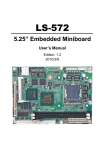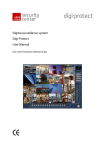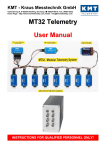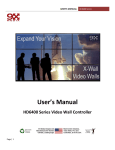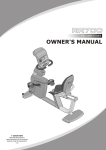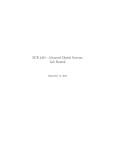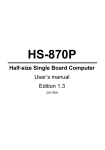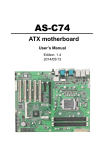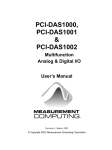Download SPX-602H - Commell
Transcript
SPX-602H User’s Manual Edition 1.0 2009/10/13 SPX-602H Copyright Copyright 2009 all rights reserved. This document is copyrighted and all rights are reserved. The information in this document is subject to change without prior notice to make improvements to the products. This document contains proprietary information and protected by copyright. No part of this document may be reproduced, copied, or translated in any form or any means without prior written permission of the manufacturer. All trademarks and/or registered trademarks contains in this document are property of their respective owners. Disclaimer The company shall not be liable for any incidental or consequential damages resulting from the performance or use of this product. The company does not issue a warranty of any kind, express or implied, including without limitation implied warranties of merchantability or fitness for a particular purpose. The company has the right to revise the manual or include changes in the specifications of the product described within it at any time without notice and without obligation to notify any person of such revision or changes. Trademark All trademarks are the property of their respective holders. Any questions please visit our website at http://www.commell.com.tw. TU UT 1 SPX-602H Packing List: Hardware : SPX-602H PCI-Express x1 Capture Card x1 Cable kit : Video cable ( Included ) EMI (optional) 16-Ch BNC video input Cable x 1 ( OALDB25-BNC16 ) Audio cable ( Option ) D-SUB 25 Cable x 1 16-Ch RCA audio input Cable x 1 ( OAL1P-601H ) ( OALDB25-AUD16 ) CD Content : Windows Drivers/SDK & User’s Manual 2 SPX-602H 1.0 <Product Specification> General Specification Form Factor PCI-Express x1 Compression Format H.264 Hardware compression technology Video Display Rate: NTSC:16-ch total 480 fps / D1 resolution PAL: 16-ch total 400 fps / D1 resolution Recording Rate: NTSC: 16-ch total 480 fps / D1 resolution PAL: 16-ch total 400 fps / D1 resolution Audio 16-ch G.721 compression technology TV-Output SPOT & CALL Monitor GPIO 16-bits GPIO interface ( reserved ) OS Support Windows XP , Vista ( 32-bit ) Software Windows SDK Network Streaming SDK Cable kit 1 x D-sub 25 to 16 channel BNC video Cable ( OALDB25-BNC16 ) 1 x 20-pin header to 1 x D-sub 25 Cable (option) ( OAL1P-601H ) 1 x D-sub 25 to 16 channel RCA audio Cable (option) ( OALDB25-AUD16 ) Dimensions (L x W) 177.65mm x 111.15mm 3 SPX-602H 1.1 <Component Placement> Audio input Video input GPIO TV output 4 SPX-602H 1.2 <Mechanical Drawing> 5 SPX-602H 1.3 <Connector Reference> J7 J8 J1 J2 J3 Call J4 SPOT Connector: J1 ( 16 channel audio Input ) Type: 20-pin (10x2) header(2.54mm) X 1 Pin 1 3 5 7 9 11 13 15 17 19 Description Pin Description Audio Input Ch 9 Audio Input Ch 10 Audio Input Ch 11 Audio Input Ch 12 Audio Input Ch 13 Audio Input Ch 14 Audio Input Ch 15 Audio Input Ch 16 GND GND 2 4 6 8 10 12 14 16 18 20 Audio Input Ch 1 Audio Input Ch 2 Audio Input Ch 3 Audio Input Ch 4 Audio Input Ch 5 Audio Input Ch 6 Audio Input Ch 7 Audio Input Ch 8 GND GND 6 SPX-602H Connector: J2 ( 16 channel video Input ) D-sub25 Connector: J3 ( Call Monitor ) RCA Connector: J4 ( SPOT Monitor ) RCA Connector: J7 ( 8-bit GPIO ) reserved Type: 12-pin (6x2) header(2.0mm) X 1 Pin 1 3 5 7 9 11 Description Pin Description 2 4 6 8 10 12 GND GPIO4 GPIO5 GPIO6 GPIO7 +12V Description Pin Description GND GPIO8 GPIO9 GPIO10 GPIO11 +3.3V 2 4 6 8 10 12 GND GPIO12 GPIO13 GPIO14 GPIO15 +12V GND GPIO0 GPIO1 GPIO2 GPIO3 +3.3V PD11 PD12 PD13 PD14 PD15 PD16 PD17 PD18 Connector: J8 ( 8-bit GPIO ) reserved Type: 12-pin (6x2) header(2.0mm) X 1 Pin 1 3 5 7 9 11 PD19 PD20 PD21 PD22 PD23 PD24 PD25 PD26 7 SPX-602H 1.4 <Driver Setting> 1. Copy the CD Driver folder to disk, Ex: C:\ , D:\ … 2. Please choose Device Manager then you can see Other devices update driver follow the device 0 to 3 8 SPX-602H 3. Please choose Multimedia Controller then press advanced 9 SPX-602H 4. Please select file location C:\SPX-602H_090907\driver 10 SPX-602H 5. Please press continue anyway 11 SPX-602H 6. Press Finish 12 SPX-602H 7. Driver install succeed 13 SPX-602H 1.5 <Application files> Location Æ C:\SPX-602H_090907\bin AHWinApp.exe (Demo program) AHWinPlayer.exe (Search program) NetViewer.exe (Streaming program) ALWatermark.exe (For checking watermark) ALMonitor.exe (For check current compression rate) ALCommon.dll (puplic library) AZDevCtrl.dll (Driver interface library) MyAVCD.dll (S/W Decoder library) G721Codec.dll (Voice codec library) WatermarkDLL.dll (Watermark library) 14 SPX-602H 1.6 <Demo program play> 1) The Program is composed by Application program and Player (AHWinPlayer.exe). 2) If the application program was activated, it will be come out below window in the screen (FYI, Default camera input is set by NTSC). 3) If the program is activated, 16ch display screen will be come out as a default. 4) The right part of display is composed of Display mode, Reset & Exit, Display set block. 5) The below [1]~[16] button of Display is for channel choice. 6) The below number of channel choice button means frame per second of each channel compressed and if the capture start, put a mark frame number which is captured. 7) The Show, Hide block in the right-below part could activate or disable detailed setting dialogs. 15 SPX-602H 1.6.1 <Display Mode> 1) The screen displayed is controlled by Display Mode. 2) If it choose [1 Display], it comes out 720x480 size for just one channel in display screen and in this time, the channel could be changed by pressing [CH Down], [CH Up] button and also choose channel by pressing [1]~[16] button. 3) [4 Display], [6 Display], [8 Display], [9 Display], [10 Display], [13 Display], [16 Display] could choose the channel in the same way. 1.6.2 <Search> 1)This button to playback the record file 1.6.3 <Capture> 1) There are two [Start] and [Stop] buttons. 2) If choose [Start] button, the live and capture image is displayed. 3) If choose [Stop] button, the live and capture image stops. 16 SPX-602H 1.6.4 <Reset & EXIT> 1) There are two [All Reset], [EXIT] buttons. 2) If [All Reset] button press, the value in PC Card is initialized in PC Card. 3) If [EXIT] button press, Application program is finished. 1.6.5 <Display> 1) It could choose [Live] or [H.264] in Display setting block. 2) If you choose [Live] in capturing status, the chosen channel’s live image is displayed in the screen in the real time. 3) If you choose [H.264] in capture start status, you could watch law capture image. 17 SPX-602H 1.6.6 <Capture Information> 1) You could see camera off and motion event status in the right part of program window. 2) On the occasion of not having camera input, it will be displayed the red color “V” letter. 3) On the occasion of working motion event, it will be displayed the red color “M” letter. 1.6.7<Menu expansion> 1) There are two [Show] and [Hide] buttons. 2) If you press [Show] button, Menu expansion which could set application program in detail is displayed under main screen. 3) [Hide] is used for hiding this expansion-menu. 18 SPX-602H 1.7 <Demo program menu expansion> 1.7.1 <General> 1) There are [General], [Camera], [Codec], [Register], [Color], [OSD], [Motion], [Audio], [Spot], [Network] tap in expansion-menu. 2) You could NTSC and PAL in [General] tap. 2) Default is NTSC, if you want change from NTSC to PAL, choose [PAL-B] and press [All Reset] button. 3) You could choose Hard disk drive in [Save Drive]. Default is C Drive. 1.7.2 <Camera> 1) [Camera] : You can check the tab-settings through Rec in [Display] of main screen. User can use this image when the user does Network transmit. 2) Each channel could set the resolution. 3) All channel is set 720x480 (D1) resolution as a default. (NTSC). 19 SPX-602H 1.7.3 <Codec> 1) It choose Encoding Path. 2) [GOP] : could control the number of group of I frame and P frame. 3) [Skip Count] : could control the number of frame per second of chosen channel. 4) [Bit Rate] : set the display quality of chosen channel. - set VBR, CBR or Hybird-VBR - I-Frame QP : set the display quality value of I Frame. - P-Frame QP : set the display quality value of P Frame. - QP-Limit, BPS Limit : set display quality limited value when it set CPR. 5) [Watermark] : recognition of On/Off water mark of chosen channel and choose the level. 6) [Frame Picture Type] :set field resolution of Odd, Even of D1 image. On the occasion of Separated, it is displayed Even Field in upper side, Odd Field in below side. 7) [Key Frame Encoding] : set whether or not use of Key Frame of chosen channel. 8) [Interpolation Encoding] : set function to be shorten color line when H.264 compress, the color information is changed from 4:2:2 to 4:2:0 20 SPX-602H 1.7.3 < Pre-Filter > 1) Choose Encoding Path. (Possible to set per each path) 2) [Pre-Filter Enable]: Activate filter function of chosen Path. 3) [Crominance Enable] : It activate the noise reduction function in the chrominance level. 4) [Apply Automatically] : If you check [Apply Automatically] clause, the filter function is activated automatically when the noise-image put into 5) [Pre-Filter Type] : It sets kinds of filter. - HV : It has the lowest level of noise-reduction function. The improving effect of compression rate is very small and the picture quality is maintained as the original one. - HS : It has lower level of noise-reduction function. The improving effect of compression rate is is small and the picture quality is maintained as nearly as the original one. - CX : It has middle level of noise-reduction function. The improving effect of compression rate is better. The picture quality is little lower and the resolution in the border of the original one become dim. - AS : It has high level of noise-reduction function. The improving effect of compression rate is best. The picture quality is lower and the resolution in the border of the original one become dimmer. 21 SPX-602H 1.7.4 < Register > 1) Register Tap could set PCI Base Memory of BAR2/BAR3, AM8816, TW2864. 2) You could access on the register of each function by using various taps PCI Base Memory BAR3. 3) [Get] button shows the selected IC Register on the Data space, [Set] button write the input value of Data space on the chip’s Address. (Caution) You have to 16 hex character in Address and Data space. Ex) 31(0), 3B(0), 0x3C (X) 1.7.5 < Color > 1) Each channel or all channel at the same time could set [Brightness], [Contrast], [Color], [Hue]. 2) Choose the channel in the left and set the value in the right. 3) If you want to set at the same time, check and set [All] 4) If you press Default on the right below side, all channel will be initialization. 22 SPX-602H 1.7.6 <OSD > 1) It could be revised the OSD to be seen by PC, TV Monitor. 2) Each camera has been set channel number as a default like channel 1. 3) If it click [Start] in the [Capture] after revising OSD and checking [EncdeOSD], the revised letter is displayed in the Monitor screen. 4) If you don’t want see OSD, it has only to do disable [EncdeOSD] after stopping [Capture]. 1.7.7 <Motion> 1) It is set the [Motion Capture Enable], [Threshold], [Detect Block Count], [Rect] In Motion tap. 2) On the occasion of choosing only one channel in [Motion Channel], input setting value is applied in the just chosen channel. 3) On the occasion of checking [ALL] check box, it could set all channel value at one time. 4) It is controlled sensitivity of Motion Detect in slide bar of [Threshold] block. 5) It could control block-count to recognize motion by using slide-bar of 23 SPX-602H [Detect Block Count]. 6) It could choose motion part in [Rect]. a) [All Area] – Designated all area into motion part. b) [Part Area] – Designated part of screen into motion part by using mouse. c) [Area Erase] – deleted all designated part. 1.7.8 <Audio> 1) [Audio] support 16ch and each channel is possible to enable or record. 2) Volume control is possible in each [Audio In], [Audio Out]. 4) If it check all in [Audio Channel Select], all channel is chosen and could set at one time. Note : SDK does not support audio playback function. 24 SPX-602H 1.7.9 < Spot > SPOT Monitor select display mode 1 or 4 & Sequence Rotation 1~5 sec 1.7.10 <Network> Enable or Disable the Network Server. 25 SPX-602H 1.8 <Play back program> If you play AHWinplayer.exe, it will come out like upper. This is the program for play recorded video image. The recorded file folder at C:\Alogics or D:\Alogics… Video file Æ xxxxxx.264 Audio file Æ xxxxxx.g721 Note: SDK does not support audio playback function. 26 SPX-602H 1. 3. 2. 4. 5. 6. 1) Calendar status : It displays recorded date and chosen date in right upper part. The chosen date is displayed by red color and the recorded date is displayed with shadow by dark color. It could choose the date by clicking mouse. 2) You can choose the partition mode on the right side of Display Mode tab. 3) Time status : It is displayed the recorded time by hours and minutes in the below part. The number of 0~24 means time and the chosen time is displayed by red color and the recorded time is displayed with shadow by dark color. It could choose the time by clicking the number. 4) Minute unit status : The chosen time is divided with 60 minutes and displayed in the right below part. A default is displayed 60 minute in 4 channel. On the occasion of having the recorded part, it is display with shadow. If it clicks the point which you want to search, it is displayed by minute unit. Slide bar : It could control the time which you look for by moving the slide bar. The slide bar is fit into minute unit. 27 SPX-602H 5) Play button : There are buttons related play in the below part of slide bar. From left, there are (R-I/Search : moving per I frame unit in reverse), (R-Search: moving per a picture in reverse ), (Stop), (Play), (Pause), (F-Search: moving per a picture), (F-I/Search :moving per I frame unit). 6) speed control : There are [Up], [Down] buttons related speed in the right side of button related play. When it play or play in reverse, it could control the speed and support 1/32, 1/16, 1/8, 1/4, 1/2, 1, 2, 4, 8, 16, 32 times. 1. 2. 3. 4. 4. If you want to play the recording data, please follow up below step. 1) Select the date in the upper-right side calendar. 2) Select the hour in the hour menu below screen. 3) Select the minute in the minute menu below the application program, then slide bar will be moved to the place. 4) I/Search button, you can find out the nearest I-Frame. Then push the play button. 28 SPX-602H 1.9 <Network Streaming program> Copy the Driver folder to your remote PC and run NetViewer.exe You’ll see the network streaming program GUI . Then , Fill in the IP Address and Push the Connect . 29 SPX-602H Contact Information Any advice or comment about our products and service, or anything we can help you please don’t hesitate to contact with us. We will do our best to support you for your products, projects and business. Taiwan Commate Computer Inc. Address 19F, No. 94, Sec. 1, Shin Tai Wu Rd., Shi Chih Taipei Hsien, Taiwan TEL +886-2-26963909 FAX +886-2-26963911 http://www.commell.com.tw Website TU UT [email protected] (General Information) E-Mail TU UT [email protected] (Technical Support) TU UT Commell is the trademark of Taiwan Commate Computer INC. 30