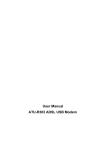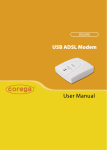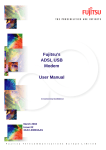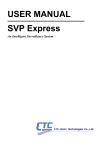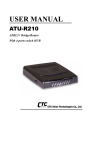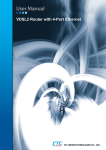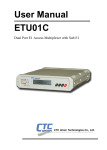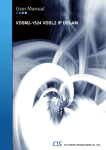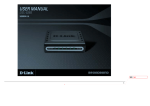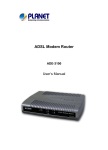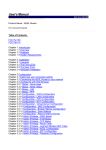Download ATU-R305 User Manual
Transcript
USER MANUAL ATU-R305 USB ADSL Modem Table of Contents ABOUT THIS MANUAL ................................................................................................................... 1 PREFACE ....................................................................................................................................... 2 THE ATU-R305 ADSL MODEM MANUAL ........................................................................................... 2 CHAPTER 1: OVERVIEW ............................................................................................................... 3 ABOUT ADSL................................................................................................................................. 3 PROTOCOL AND DEVICE DRIVER SELECTION ...................................................................................... 3 FEATURES ..................................................................................................................................... 5 CHAPTER 2: ATU-R305 ADSL MODEM HARDWARE INSTALLATION........................................... 6 BEFORE YOU START… ..................................................................................................................... 6 HARDWARE INSTALLATION ............................................................................................................... 6 CHAPTER 3: SOFTWARE INSTALLATION .................................................................................... 7 BEFORE YOU START… ..................................................................................................................... 7 W INDOWS INSTALLATION ................................................................................................................. 8 MAC OS 9.X INSTALLATION ........................................................................................................... 12 MAC OS X INSTALLATION ............................................................................................................. 13 CHAPTER 4: CUSTOMIZING COMMUNICATION SETTINGS ....................................................... 14 ACCESSING COMMUNICATION SETTINGS ON W INDOWS ...................................................................... 14 ACCESSING COMMUNICATION SETTINGS ON MAC .............................................................................. 14 CHAPTER 5: UPDATING THE ATU-R305 ADSL MODEM SOFTWARE ........................................ 15 W INDOWS DRIVERS UPDATE .......................................................................................................... 15 MAC OS 9.X AND OS X DRIVERS UPDATE ...................................................................................... 15 CHAPTER 6: THE MODEM CONTROL PANEL APPLICATION .................................................... 16 W INDOWS CONTROL PANEL ........................................................................................................... 16 MAC OS 9.X CONTROL PANEL ...................................................................................................... 18 MAC OS X CONTROL PANEL......................................................................................................... 19 CHAPTER 7: SOFTWARE UNINSTALL........................................................................................ 20 W INDOWS UNINSTALL ................................................................................................................... 20 MAC OS 9.X UNINSTALL ............................................................................................................... 21 MAC OS X UNINSTALL ................................................................................................................. 22 APPENDIX A: MODIFYING TCP/IP NETWORKING OPTIONS ..................................................... 24 WAN USB DRIVER ...................................................................................................................... 24 Microsoft Windows XP ............................................................................................................ 24 Microsoft Windows 2000 ......................................................................................................... 28 Microsoft Windows Me ............................................................................................................ 31 Microsoft Windows 98 and Windows 98 SE.............................................................................. 34 MAC OS 9.x............................................................................................................................ 36 MAC OS X.............................................................................................................................. 38 LAN USB DRIVER ....................................................................................................................... 42 Microsoft Windows XP ............................................................................................................ 42 Microsoft Windows 2000 ......................................................................................................... 44 Microsoft Windows Me ............................................................................................................ 46 Microsoft Windows 98 and Windows 98 SE.............................................................................. 49 MAC OS 9.x............................................................................................................................ 50 MAC OS X.............................................................................................................................. 51 ATM USB DRIVER ....................................................................................................................... 57 Microsoft Windows XP ............................................................................................................ 57 Microsoft Windows 2000 ......................................................................................................... 59 Microsoft Windows Me ............................................................................................................ 61 Microsoft Windows 98 and Windows 98 SE.............................................................................. 64 APPENDIX B: POINT-TO-POINT PROTOCOL OVER ETHERNET................................................ 67 PPPOE FOR WAN APPLICATIONS .................................................................................................. 67 PPPOE FOR LAN APPLICATIONS ................................................................................................... 67 PPPOE FOR ATM APPLICATIONS ................................................................................................... 67 APPENDIX C: SPECIFICATIONS .................................................................................................. 68 ATU-R305 ADSL MODEM CONNECTOR ......................................................................................... 68 DATA TRANSFER RATES ................................................................................................................ 68 ANSI T1.413 / ITU G.992.1 Data Rates.................................................................................... 68 ITU G.992.2 Data Rates .......................................................................................................... 68 POWER REQUIREMENTS ................................................................................................................ 69 Typical Power Consumption .................................................................................................... 69 S YSTEM REQUIREMENTS ............................................................................................................... 70 Windows Operating Systems................................................................................................... 70 MAC Operating System........................................................................................................... 70 Linux Operating System .......................................................................................................... 70 HARDWARE REQUIREMENTS .......................................................................................................... 70 Processor ............................................................................................................................... 70 About This Manual About This Manual This manual provides a comprehensive user’s guide and installation manual for solution ATU-R305 ADSL Modems. It has been organized in a way that should make it easy to follow by users worldwide. In order to ensure optimal comprehension, the following list provides brief descriptions of the formatting styles used in this manual. q Commands: Commands are always shown as bold-faced words with the word “click” preceding them. For example, click Next, click OK, or click Cancel. q Names of Windows (Dialog Boxes): The names of the windows (also referred to as dialog boxes) that appear on the PC screen are referred to in quotes. For example, the “Remote Access Setup” window, or the “Setup Wizard”. q Names of Options in Windows: The names of options to choose from inside the windows that appear on the PC screen are referred to in italics. For example, choose the Don’t detect my modem option, or choose the Accept any authentication option from the window. q Notes: In some cases, preparatory or cautionary information is needed before proceeding onto the next step in an installation process. This kind of information is provided in the form of notes, which appear in bold italics: Note: Required if not using default value. Or as in the following example: Note: If you quit this process, run the setup.exe from the driver folder to resume the installation. Ver:1.0 ATU-R305 ADSL Modem Installation Guide and User Manual 1 About This Manual Preface The ATU-R305 ADSL Modem Manual This manual contains information regarding the installation, operation, and configuration of the ATUR305 ADSL Modem. Additionally, it outlines the use of the Control Panel Application. The following chapters are included in this manual: • Chapter 1: “Overview” offers a brief description of ADSL, protocol and device driver selection, and the features of the ATU-R305 ADSL Modem. • Chapter 2: “ATU-R305 ADSL Modem Hardware Installation” describes the steps for connecting the ATU-R305 ADSL Modem. • Chapter 3: “Software Installation” describes the steps for installing the ATU-R305 ADSL Modem drivers under various operating systems. • Chapter 4: “Customizing Communication Settings” provides detailed steps for altering the ATM Virtual Path ID (VPI), ATM Virtual Circuit ID (VCI), Encapsulation type and/or Modulation type values previously defined. • Chapter 5: “Updating the ATU-R305 ADSL Modem Software,” details the procedure for updating to a new version of the modem software. • Chapter 6: “The Modem Control Panel Application” describes how to use the Control Panel of the modem to configure and check the performance of the ATU-R305 ADSL Modem and the ADSL connection. • Chapter 7: “Software Uninstall” provides detailed steps for removing the ATU-R305 ADSL Modem software from the PC. 2 ATU-R305 ADSL Modem Installation Guide and User Manual Chapter 1: Overview Chapter 1: Overview About ADSL Asymmetric Digital Subscriber Line (ADSL) technology provides high-speed data access across regular phone lines (copper wires) by making use of previously unused frequency bandwidth above the voice band. By placing the ADSL signal above the frequency of the voice signal, ADSL service is able to coexist on the same line with your telephone service. ADSL is asymmetric in the sense that it provides a higher data rate in the downstream (receive) direction than in the upstream (transmit) direction. Asymmetric operation is ideal for typical home and small office use where files and information are downloaded more frequently than uploaded. The ATU-R305 ADSL Modem is capable of supporting the following DSL standards: ANSI T1.413 Issue 2, ITU G.992.1 (G.DMT), ITU G.992.2 (G.lite), and ITU G.992 Annexes A, B, and C as applicable. Protocol and Device Driver Selection The ATU-R305 ADSL Modem can be easily connected to a USB port on the PC via a standard USB cable. The ATU-R305 ADSL Modem is fully software upgradeable so that new features and updates may be added by simply loading a new version of the device driver onto your PC. ADSL modems employ ATM (Asynchronous Transfer Mode) framing. ATM is a protocol that divides packets into small fixed sized cells for rapid transmission over high-speed networks. The ATM protocol allows various types of traffic (e.g. data, voice, and video) to be securely and efficiently carried over the same network. ATM is being widely deployed by telecommunications carriers in their backbone networks. Two type of ATM connections are possible, PVC (Permanent Virtual Circuit) and SVC (Switched Virtual Circuit). Several different protocols are used on top of ATM. The protocol required in your configuration depends on the equipment deployed by your DSL service provider. There are several possibilities: 1. Point to Point Protocol (PPP) Over ATM (RFC 2364) - PPP provides session setup, user authentication (login), and encapsulation for upper layer protocols such as IP (Internet Protocol). The use of PPP makes the modem appear as a dial modem to the operating system. Dial-Up Networking is used to establish a connection. The WAN (Wide Area Network) driver and the ATM driver support PPP. 2. Bridged/Routed Ethernet/IP over ATM (RFC 1483) – This protocol makes the modem appear as a local area network (LAN) device to the operating system. 3. RFC 1577 – This is a local area network protocol which supports IP to ATM and ATM to IP address mapping. 4. Point-to-Point Protocol (PPP) Over Ethernet (RFC 2516) - This protocol, commonly called PPPoE, allows multiple computer users on an Ethernet to share a common DSL connection Ver:1.0 ATU-R305 ADSL Modem Installation Guide and User Manual 3 Chapter 1: Overview to the Internet. The WAN, LAN, and ATM drivers support PPPoE. Refer to “Appendix B: Point-to-Point Protocol over Ethernet” for more details. Three types of device drivers are provided for the ADSL USB modem, WAN, LAN, and ATM. Note that all three drivers support ATM protocol. In addition, the ATM driver works with ATM services that are available in recent Windows operating systems. The proper choice of driver depends on the combination of Windows operating system and protocol. 1. WAN driver – This driver causes the modem to resemble a dial-up modem. Call establishment is performed through Dial-Up Networking. This driver supports RFC 2364 and 2516 with PVC connections. It can be used with Windows 98, Windows 98 SE, Windows 2000, Windows Me, and Windows XP, MAC OS 9.x (RFC 2364 only), MAC OS X 10.1.x and above (RFC 2364 only), as well as Linux. 2. LAN driver - This driver makes the modem appear as a LAN or Ethernet device. Connection establishment is automatic. This driver supports RFC 1483 with PVC connections. Additionally, PPPoE is supported via third-party software. This driver can be used with Windows 98, Windows 98 SE, Windows 2000, Windows Me, and Windows XP, MAC OS 9.x, MAC OS X 10.1.x and above, as well as Linux. 3. ATM driver – This driver works in conjunction with ATM services provided by Windows. RFC 1577, PPPoE, and RFC 2364 are supported. The ATM driver uses Dial-Up Networking to create a PVC or SVC connection to establish a PPP (RFC 2364) connection. This driver can be used with Windows 98 SE, Windows 2000, Windows Me, and Windows XP. Note that PPPoE support is provided for Windows XP only. The device driver choices are summarized in the table below: Driver Type Protocol Operating System WAN RFC 2364 RFC 2516 (not with MAC OS 9.x, nor with MAC OS X) LAN RFC 1483 RFC 2516 (MAC OS X 10.1.x and above, only) ATM RFC 1577 RFC 2364 RFC 2516 (Windows XP only) Windows 2000 Windows XP Windows Me Windows 98 SE Windows 98 MAC OS 9.x MAC OS X 10.1.x and above Linux Windows 2000 Windows XP Windows Me Windows 98 SE Windows 98 MAC OS 9.x MAC OS X 10.1.x and above Linux Windows 2000 Windows XP Windows Me Windows 98 SE 4 ATU-R305 ADSL Modem Installation Guide and User Manual Chapter 1: Overview Features The ATU-R305 ADSL Modem provides the following features: • Compliant with Universal Serial Bus Specification Revision 1.1 • USB bus-powered; an external power supply is not required • Supports three device drivers: Microsoft NDIS 4.0 WAN Miniport, NDIS 4.0 LAN Miniport or NDIS 5.0 ATM Miniport • Compatible with T1.413 i2, G.DMT, and G.lite compliant CO DSLAM equipment • Software upgradeable • ATM driver supports up to sixteen simultaneous ATM virtual connections • Includes a control panel monitoring program for configuring the adapter and checking the status of the connection on both Windows and Macintosh systems • Provides an RJ-11 connector for connection to the telephone line • Supports DSL downstream data rates up to 8 Mbps (125 times faster than standard 56K modems) • Supports DSL upstream data rates up to 1024 kbps • Support for PPP over Ethernet (PPPoE) Ver:1.0 ATU-R305 ADSL Modem Installation Guide and User Manual 5 Chapter 1: Overview Chapter 2: ATU-R305 ADSL Modem Hardware Installation Before you start… In MAC operating systems, you need to install the device drivers first (see next chapter) and then perform the hardware installation steps below. Hardware Installation Install the ATU-R305 ADSL Modem by following these steps with the PC running: 1. Insert the rectangular end of a USB cable into the USB port of your PC. 2. Insert the square end of the USB cable into the USB port of the ATU-R305 ADSL Modem. In Windows operating systems, the ATU-R305 ADSL Modem will be detected and informational messages will be displayed on the PC’s screen. Proceed with the software installation in the next chapter, using the operating system appropriate to you. 6 ATU-R305 ADSL Modem Installation Guide and User Manual Chapter 2: ATU-R305 ADSL Modem Hardware Installation Chapter 3: Software Installation The software installation procedures vary depending upon the operating system of your PC. Be sure to follow the instructions provided for the operating system appropriate for you. Before you start… The following information may be required for software installation. Contact your DSL service provider before proceeding with software installation. • IP Address Settings – the software installation process allows the server to dynamically assign IP Address settings. If your application requires static setting of specific address information you will need to know: IP Address Subnet Mask (for Bridged Ethernet applications only) Default Gateway (for Bridged Ethernet applications only) • Name Server Information – the software installation process allows the server to dynamically assign Name Server Address settings. If your application requires static setting of specific address information you will need to know: Primary DNS Address Secondary DNS Address Primary WINS Address Secondary WINS Address • Type of Driver to be installed – WAN, LAN and ATM software drivers are supported. Note: Required if not using default value • ATM Virtual Path ID (VPI) Note: Required if not using default value • ATM Virtual Circuit ID (VCI) Note: Required if not using default value • Encapsulation type Note: Required if not using default value • Modulation type Note: Required if not using default value • User Name (for PPP applications only) • Password (for PPP applications only). Ver:1.0 ATU-R305 ADSL Modem Installation Guide and User Manual 7 Chapter 3: Software Installation Windows Installation The software setup process for Microsoft Windows applications (XP, 2000, Me, 98 SE, and 98) is described below with operating system specific differences noted. The ATU-R305 ADSL Modem should be connected to your PC prior to installing the driver software. No other Windows programs should be running on your PC during the software install process. Note: The appearance of the windows and the wording of the options may be slightly different for each operating system, but the same procedure applies. Installing the Driver Software 1. In the procedure that follows, we shall refer to the folder where the driver files reside as the Device Driver Folder. 2. An informational message may be displayed. If so, click Next> to start the installation. 3. A window will appear asking what you want the system to do. The recommended option will always search for the appropriate driver software. Select the recommended option by clicking on the radio button to its left, and click Next> 4. A window may be displayed which allows you to specify the location of the driver software to be installed. If so, point to the Device Driver Folder (See Step 1) with no other options selected and click Next>. A message will indicate that the system is ready to install the device driver; click Next>. a) For Windows Me applications, the “Select Other Driver” window may ask you to select the driver from a list of drivers. If asked, highlight the root directory, identified with “GROOTUSB.INF” in the Location column, and click OK. 5. For Windows 98, Windows 98 SE, Windows Me applications, a message will confirm that the device driver software has been installed; click Finish. 8 ATU-R305 ADSL Modem Installation Guide and User Manual Chapter 3: Software Installation 6. The “Welcome” window appears to start the next phase of the installation, and provides an opportunity to quit the setup process to exit all Windows programs before continuing. If the Windows programs were previously closed, click Next>. Note: If you quit this process, run setup.exe from the Device Driver Folder to resume the installation. 7. A Licensing Agreement message will be displayed; click Accept. 8. The “Select Service Provider” window allows you to specify your DSL service provider. A list of service providers is displayed. Default values for the Type of Driver, ATM Virtual Path ID (VPI), ATM Virtual Circuit ID (VCI), Encapsulation type and Modulation type are provided for each DSL service provider listed in the window. If your DSL service provider is listed and you would like to accept the default values, highlight the provider’s name and click Next>. Continue with Step 9. If your DSL service provider is listed and you would like to change the default values, highlight the provider’s name and click Customize. Continue with Step a). If your DSL service provider is not listed select Other Service Provider and click Next>. Continue with Step a). Ver:1.0 ATU-R305 ADSL Modem Installation Guide and User Manual 9 Chapter 3: Software Installation a) Select the type of driver to be installed from the “Select Driver Type” window and click Next>. b) Enter/Select the VPI, VCI, Encapsulation type and Modulation type from the “Communication Settings” window and click Next>. Note: The encapsulation types that appear in the drop-down list vary depending upon the type of driver selected in the previous step. 10 ATU-R305 ADSL Modem Installation Guide and User Manual Chapter 3: Software Installation 9. The “Ready to Install” window will be displayed. You may review the current settings and click <Back to change the settings, or click Next> to accept the current settings. 10. A message will be displayed indicating that the drivers are being installed. Note: You may need the Windows CD to complete the installation. 11. The system must be rebooted to have the new settings take effect, therefore the “Reboot” window will appear. Remove all disks from their drives, select Yes, reboot the computer now; and click Close to reboot. 12. Once the PC has rebooted, installation of the USB Modem is complete. a) Windows 98 WAN or ATM applications will ask you to provide telephone number and location information. Enter the information and click Close. b) The “Finished” window will be displayed indicating the installation has been completed. Click Finish. Ver:1.0 ATU-R305 ADSL Modem Installation Guide and User Manual 11 Chapter 3: Software Installation MAC OS 9.x Installation When installing a USB Modem on a Macintosh running OS 9.x, you will need to install the drivers first, and then plug the USB cable from your modem to the computer. Installing the Driver Software 1. In the procedure that follows, we shall refer to the folder where the driver files reside as the Device Driver Folder. 2. In the Device Driver Folder, locate the Installer application and invoke it by double-clicking on it. 3. The “Welcome” screen will appear. Click Next to proceed. 4. The “License Agreement” screen will appear. Click Accept. 5. When all necessary files have been copied, the “Finished” screen will appear giving you the opportunity to restart your computer. Since you must restart your computer before using your modem, select Restart now (click inside the radio button to the left of it) and click Finish. 12 ATU-R305 ADSL Modem Installation Guide and User Manual Chapter 3: Software Installation MAC OS X Installation When installing a USB Modem on a Macintosh running OS X, you will need to install the drivers first, then plug the USB cable from your modem to the computer. Note: This device driver supports MAC OS X 10.1.x and above. It does not support MAC OS X 10.0. Installing the Driver Software 1. In the procedure that follows, we shall refer to the folder where the driver files reside as the Device Driver Folder. 2. In the Device Driver Folder, locate the Installer application and invoke it by double-clicking on it. 3. The “Welcome” screen will appear; click Next to proceed. 4. Enter the administrator login and password on the “Authenticate” screen and click OK. 5. The “License Agreement” screen will appear. Click Accept. 6. When all necessary files have been copied, the “Finished” screen will appear giving you the opportunity to restart your computer. Since you must restart your computer before using your modem, select Restart now (click inside the radio button to the left of it) and click Finish. The USB driver is now installed. Before using your ATU-R305 ADSL Modem, connect the modem to the computer using the proper USB device cable and connect the DSL line to the ATU-R305 ADSL Modem. To configuration the USB modem, consult “Appendix A: Modifying TCP/IP Networking Options.” Instructions for the WAN driver (RFC2364, PPP over ATM, and RFC 2516, PPP over Ethernet) may be found starting at page 38. Instructions for the LAN driver (RFC 1483) may be found starting at page 51. Ver:1.0 ATU-R305 ADSL Modem Installation Guide and User Manual 13 Chapter 4: Customizing Communication Settings Chapter 4: Customizing Communication Settings Accessing Communication Settings on Windows Once the ATU-R305 ADSL Modem and software have been installed, the communication settings may be easily updated by performing the following steps: 1. From your PC desktop click Start à Programs à DSL Modem à Configure. 2. The “Communication Settings” window will be displayed. Make the necessary changes to the VPI, VCI, Encapsulation type and/or Modulation type and click Next>. 3. The system must be rebooted to have the new settings take effect, therefore the “Reboot” window will appear. Remove all disks from their drives, select Yes, reboot the computer now; and click Close to reboot. Accessing Communication Settings on Mac Access to the USB modem’s Communication Settings is not provided on the MAC OS. 14 ATU-R305 ADSL Modem Installation Guide and User Manual Chapter 5: Updating the ATU-R305 ADSL Modem Software Chapter 5: Updating the ATU-R305 ADSL Modem Software Windows Drivers Update Once the ATU-R305 ADSL Modem has been installed, updating to a new version of the software is an easy process. Simply uninstall the existing drivers (See “Windows Uninstall” on page 20), and then install the new drivers (See “Chapter 3: Software Installation” on page 7). Note: Be sure to follow the instructions provided for the appropriate operating system for your application. MAC OS 9.x and OS X Drivers Update In order to upgrade the USB Modem drivers on the Macintosh, simply uninstall the existing drivers (see “MAC OS 9.x Uninstall” on page 21 or “MAC OS X Uninstall” on page 22), and then install the new drivers (see the MAC OS installation instructions on page 12 or the OS X installation instructions on page 13). Note: Be sure to follow the instructions provided for the appropriate operating system for your application. Ver:1.0 ATU-R305 ADSL Modem Installation Guide and User Manual 15 Chapter 6: The Modem Control Panel Application Chapter 6: The Modem Control Panel Application The ATU-R305 ADSL Modem control panel program provides a quick and easy way to configure and check the performance of the modem and the ADSL connection. When open, the monitor window updates every 2 seconds. Windows Control Panel 1. There are two methods to access the control panel: • From the “Control Panel” window (Start à Settings à Control Panel), double click the DSL Modem icon, or • From the PC desktop, double click the DSL Modem icon in the system tray. Note: To access the Control Panel, the device driver must be running. Also, make sure the USB cable is plugged into the modem. 2. The “Physical Link” tab of the “ DSL Modem” window (Control Panel) allows you to review the current state of the ATU-R305 ADSL Modem and connection. The green indicator for Link Status signifies that a connection has been made. This indicator blinks while a connection is being established. Individual flashing yellow indicators show the Transmitting and Receiving data activity separately. 16 ATU-R305 ADSL Modem Installation Guide and User Manual Chapter 6: The Modem Control Panel Application 3. The “System Info” tab displays the release number of the DSL modem driver, the firmware release number, and the control panel version that you are currently using. 4. The “Configuration” tab offers driver appropriate Modulation, Encapsulation, and VPI and VCI values. If you are using a WAN or ATM driver, only the Modulation type will be displayed. Ver:1.0 ATU-R305 ADSL Modem Installation Guide and User Manual 17 Chapter 6: The Modem Control Panel Application MAC OS 9.x Control Panel 1. To access the modem Control Panel on a Macintosh, click on the Apple icon ( Control Panels à ADSL Setup ) then select Note: To access the Control Panel, the device driver must be installed. 2. The “ADSL USB Modem” window will appear, with two informational tabs: a) The “DSL Status” tab provides status information for the DSL line, such as the upstream/downstream data rates, the modulation and whether it is operational or not. b) The “System Info” tab provides general information about the various software/firmware versions. 18 ATU-R305 ADSL Modem Installation Guide and User Manual Chapter 6: The Modem Control Panel Application MAC OS X Control Panel 1. Access the modem Control Panel on your Macintosh (GoàApplicationsàDSL MODEMàADSL USB MODEM). Note: To access the Control Panel, the device driver must be installed. 2. The “ADSL USB Modem” window will appear, with two informational tabs: a) The “DSL Status” tab provides status information for the DSL line, such as the upstream/downstream data rates, the modulation and whether it is operational or not. b) The “System Info” tab provides general information about the various software/firmware versions. Ver:1.0 ATU-R305 ADSL Modem Installation Guide and User Manual 19 Chapter 7: Software Uninstall Chapter 7: Software Uninstall Windows Uninstall Remove the ATU-R305 ADSL Modem software drivers by performing the following steps. Note: The USB cable should not be unplugged until you are prompted to do so. 1. From your PC desktop click Start à Programs à DSL Modem à Uninstall. 2. A message will be displayed asking you to confirm the removal of the ATU-R305 ADSL Modem software, click Yes. 3. You will be reminded not to unplug the USB cable until the uninstall process has been completed. Click OK. 4. A message will be displayed indicating the software is being removed. 5. You will be prompted to unplug your modem. Unplug the USB cable from the PC and click OK. 6. The “Reboot” window will appear. Remove all disks from their drives, select Yes, reboot the computer now; and click Close to reboot. Note: The USB cable must be unplugged before the system is rebooted. 20 ATU-R305 ADSL Modem Installation Guide and User Manual Chapter 7: Software Uninstall MAC OS 9.x Uninstall 1. Invoke the Uninstaller from the DSL Modem folder (ApplicationsàDSL MODEMàUninstall). 2. The “Uninstall” screen will appear. Select Yes, remove the software from my computer and click Next. 3. The “Removing Software” screen will indicate that files are being removed. 4. If you have not unplugged the USB cable, you will be prompted to do so. Unplug the cable and click OK. 5. The “Finish” screen will appear. The computer must be restarted to complete the uninstall process. Select Restart now and click Finish. Ver:1.0 ATU-R305 ADSL Modem Installation Guide and User Manual 21 Chapter 7: Software Uninstall MAC OS X Uninstall 1. Invoke the Uninstaller from the DSL Modem folder (GoàApplicationsàDSL MODEMàUninstall). 2. The “Uninstall” screen will appear. Select Yes, remove the software from my computer and click Next. 3. Type the administrator name and password at the “Authenticate” screen and click OK. 22 ATU-R305 ADSL Modem Installation Guide and User Manual Chapter 7: Software Uninstall 4. The “Finish” screen will appear. The computer must be restarted to complete the uninstall process. Select Restart now and click Finish. Ver:1.0 ATU-R305 ADSL Modem Installation Guide and User Manual 23 Appendix A: Modifying TCP/IP Networking Options - WAN USB Driver Appendix A: Modifying TCP/IP Networking Options WAN USB Driver Microsoft Windows XP TCP/IP settings are set up automatically during the software installation process. The following procedure may be used to change TCP/IP settings, if necessary. 1. From your PC desktop, open the “Control Panel” window (Start à Control Panel). Double click the Network Connections icon. 2. From the “Network Connections” window, right click the Dial-Up PPP Connection icon and click Properties. 24 ATU-R305 ADSL Modem Installation Guide and User Manual Appendix A: Modifying TCP/IP Networking Options - WAN USB Driver 3. The “General” tab of the “ Dial-Up PPP Connection Properties” window allows you to specify a different VPI and VCI, if needed. Contact your DSL service provider before altering this connection information. Enter the VPI and VCI in the Phone Number field (For example: 0,88). Ver:1.0 ATU-R305 ADSL Modem Installation Guide and User Manual 25 Appendix A: Modifying TCP/IP Networking Options - WAN USB Driver 4. From the “Networking” tab of the “ Dial-Up PPP Connection Properties” window, select Internet Protocol (TCP/IP) and click Properties. 26 ATU-R305 ADSL Modem Installation Guide and User Manual Appendix A: Modifying TCP/IP Networking Options - WAN USB Driver 5. Use the “Internet Protocol (TCP/IP) Properties” window to modify the IP address and DNS Server addresses as follows: • Change the IP address to a user defined address by selecting Use the following IP address (click inside the radio button to the left of it) and typing the address in the space provided • Change the DNS Server addresses to user defined addresses by selecting Use the following DNS server addresses (click inside the radio button to the left of it) and typing the addresses in the spaces provided. • The “Advanced” button of the “Internet Protocol (TCP/IP) Properties” window may be used to alter DNS addresses, WINS addresses and IP security settings. 6. Click OK to apply your changes and exit from the “Internet Protocol (TCP/IP) Properties” window. 7. The “ Dial-Up PPP Connection Properties” window will reappear. Click OK to end the TCP/IP options modification session. Ver:1.0 ATU-R305 ADSL Modem Installation Guide and User Manual 27 Appendix A: Modifying TCP/IP Networking Options - WAN USB Driver Microsoft Windows 2000 TCP/IP settings are set up automatically during the software installation process. The following procedure may be used to change TCP/IP settings, if necessary. 1. From your PC desktop, open the “Control Panel” window (Start à Settings à Control Panel). Double click the Network and Dial-Up Connections icon. 2. From the “Network and Dial-Up Connections” window, right click the Dial-Up PPP Connection icon and click Properties. 3. The “General” tab of the “ Dial-Up PPP Connection Properties” window allows you to specify a different VPI and VCI, if needed. Contact your DSL service provider before altering this connection information. Enter the VPI and VCI in the Phone Number field (For example: 0,88). 28 ATU-R305 ADSL Modem Installation Guide and User Manual Appendix A: Modifying TCP/IP Networking Options - WAN USB Driver 4. From the “Networking” tab of the “ Dial-Up PPP Connection Properties” window, select Internet Protocol (TCP/IP) and click Properties. Ver:1.0 ATU-R305 ADSL Modem Installation Guide and User Manual 29 Appendix A: Modifying TCP/IP Networking Options - WAN USB Driver 5. Use the “Internet Protocol (TCP/IP) Properties” window to modify the IP address and DNS Server addresses as follows: • Change the IP address to a user defined address by selecting Use the following IP address (click inside the circle to the left of it) and typing the address in the space provided • Change the DNS Server addresses to user defined addresses by selecting Use the following DNS server addresses (click inside the circle to the left of it) and typing the addresses in the spaces provided. • The “Advanced” button of the “Internet Protocol (TCP/IP) Properties” window may be used to alter DNS addresses, WINS addresses and IP security settings. 6. Click OK to apply your changes and exit from the “Internet Protocol (TCP/IP) Properties” window. 7. The “ Dial-Up PPP Connection Properties” window will reappear. Click OK to end the modifying TCP/IP options session. 30 ATU-R305 ADSL Modem Installation Guide and User Manual Appendix A: Modifying TCP/IP Networking Options - WAN USB Driver Microsoft Windows Me TCP/IP settings are automatically set up during the software installation process. The following procedure may be used to change TCP/IP settings, if necessary. 1. From your PC desktop, open the Dial-Up Networking window (Start à Settings à Dial-Up Networking). 2. From the “Dial-Up Networking” window, right click on the Dial-Up PPP Connection icon and click Properties. Ver:1.0 ATU-R305 ADSL Modem Installation Guide and User Manual 31 Appendix A: Modifying TCP/IP Networking Options - WAN USB Driver 3. From the “Networking” tab of the “ Dial-Up PPP Connection” window, select TCP/IP (marked with a check in the check-box to the left) and click TCP/IP Settings. 32 ATU-R305 ADSL Modem Installation Guide and User Manual Appendix A: Modifying TCP/IP Networking Options - WAN USB Driver 4. Use the “TCP/IP Settings” window to modify the IP address, Name Server addresses and/or default gateway as follows: • Change the IP address to a user defined address by selecting Specify an IP address (click inside the circle to the left of it) and typing the address in the space provided • Change the Name Server addresses to user defined addresses by selecting Specify name server addresses (click inside the circle to the left of it) and typing the addresses in the spaces provided • Change the default gateway by leaving the box blank to the left of Use default gateway on remote network. 5. Click OK to apply your changes and exit from the “TCP/IP Settings” window. 6. The “ Dial-Up PPP Connection” window will be redisplayed. Click OK to end the modifying TCP/IP options session. Ver:1.0 ATU-R305 ADSL Modem Installation Guide and User Manual 33 Appendix A: Modifying TCP/IP Networking Options - WAN USB Driver Microsoft Windows 98 and Windows 98 SE TCP/IP settings are set up automatically during the software installation process. The following procedure may be used to change TCP/IP settings, if necessary. 1. From your PC desktop, open the “Control Panel” window (Start à Settings à Control Panel). Double click the Dial-Up Networking icon. 2. From the “Dial-Up Networking” window, right click on the Dial-Up PPP Connection icon and click Properties. 3. From the “Server Types” tab of the “ Dial-Up PPP Connection” window, select TCP/IP by checking the check to the left, and click TCP/IP Settings. 34 ATU-R305 ADSL Modem Installation Guide and User Manual Appendix A: Modifying TCP/IP Networking Options - WAN USB Driver 4. Use the “TCP/IP Settings” window to modify the IP address, Name Server addresses and/or default gateway as follows: • Change the IP address to a user defined address by selecting Specify an IP address (click inside the radio button to the left of it) and typing the address in the space provided • Change the Name Server addresses to user defined addresses by selecting Specify name server addresses (click inside the circle to the left of it) and typing the addresses in the spaces provided • Change the default gateway by leaving the box blank to the left of Use default gateway on remote network. 5. Click OK to apply your changes and exit from the “TCP/IP Settings” window. 6. The “ Dial-Up PPP Connection” window will be redisplayed. Click OK to end the TCP/IP options modification session. Ver:1.0 ATU-R305 ADSL Modem Installation Guide and User Manual 35 Appendix A: Modifying TCP/IP Networking Options - WAN USB Driver MAC OS 9.x If you have not done so yet, connect the ATU-R305 ADSL Modem to the computer using the proper USB device cable. Connect the DSL line to the ATU-R305 ADSL Modem, too. TCP/IP settings are set up automatically during the software installation process. The following procedure may be used to change TCP/IP settings, if necessary. ), then select Control Panels à Modem 1. Click on the Apple icon ( 2. Make sure that the ADSL USB Modem appears in the Modem: drop-down list. You can modify the dialup settings such as dialing sound and type. 3. Close the “Modem” window (click on the top left corner). You will be prompted to save the current configuration. Click Save. 4. Next, click again on the Apple icon ( 5. The “TCP/IP” window will appear. 36 ), and then select Control Panels à TCP/IP. ATU-R305 ADSL Modem Installation Guide and User Manual Appendix A: Modifying TCP/IP Networking Options - WAN USB Driver • Make sure that PPP is selected in the Connect via: drop-down list. • The Configure: drop-down list should show Using DHCP Server. 6. Close the “TCP/IP” window. You will be prompted to save the current configuration. Click Save. 7. Click on the Apple icon ( 8. The “Remote Access” window lets you set up the remote login parameters. ), and then select Control Panels à Remote Access. Note: If you do not see the Name and Password fields, click on the small triangle to the left of the word Setup. 9. • Enter your userid in the Name field. • Type in your password in the Password field. • Choose whether or not to have your password saved by checking or unchecking the Save Password check box. • Enter any number in the Number field. • You may wish to use the Options button to set up some additional connection and protocol settings, or accept the default. Click OK when done with the “Options” window. Close the “Remote Access” window. You will be prompted to save the current configuration. Click Save. Ver:1.0 ATU-R305 ADSL Modem Installation Guide and User Manual 37 Appendix A: Modifying TCP/IP Networking Options - WAN USB Driver MAC OS X If you have not done so yet, connect the ATU-R305 ADSL Modem to the computer using the proper USB device cable. Connect the DSL line to the ATU-R305 ADSL Modem, too. TCP/IP settings are set up automatically during the software installation process. The following procedure may be used to change TCP/IP settings, if necessary. 1. Open System Preferences and select Network. 2. A window should pop up indicating that a new port has been detected. It will be named USBADSL Modem. Click OK. 38 ATU-R305 ADSL Modem Installation Guide and User Manual Appendix A: Modifying TCP/IP Networking Options - WAN USB Driver 3. From the Show pull down menu, select the new port, USB-ADSL Modem. 4. Select the Modem tab. In the Modem pull down menu, select ADSL USB Modem. Uncheck Wait for dial tone before dialing. Check Show Modem Status in menu bar. Ver:1.0 ATU-R305 ADSL Modem Installation Guide and User Manual 39 Appendix A: Modifying TCP/IP Networking Options - WAN USB Driver 5. Select the PPP tab. Enter your username (account name). If you want to make your password permanently saved, enter it and check Save password. Configure any other PPP Options as desired. 6. Select the TCP/IP tab and select the way you would like to obtain your IP address. The recommended way is Configure Using PPP. 7. Click Apply Now. Close the System Preferences application. The installation and configuration is now complete. 40 ATU-R305 ADSL Modem Installation Guide and User Manual Appendix A: Modifying TCP/IP Networking Options - WAN USB Driver Establishing a Connection 1. Open the Internet Connection application (which looks like a modem dialer) by clicking the icon at the top right side of the screen and selecting Open Internet Connection from the menu. 2. In the Configuration drop down menu, select your adapter’s port USB-ADSL Modem and fill in the password if it was not provided in Step 5 above and click Connect. 3. The Internet Connection application will display the progress of the connection. Upon completion, you will be connected to the Internet. The Disconnect button may be used to remove the connection, effectively disconnecting from the Internet. Ver:1.0 ATU-R305 ADSL Modem Installation Guide and User Manual 41 Appendix A: Modifying TCP/IP Networking Options - LAN USB Driver LAN USB Driver Microsoft Windows XP TCP/IP settings are automatically set up during the software installation process. The following procedure may be used to change TCP/IP settings, if necessary. 1. From your PC desktop, open the “Control Panel” window (Start à Control Panel). Double click the Network Connections icon. 2. Double click the Local Area Connection icon from the “Network Connections” window. 3. Select Internet Protocol (TCP/IP) from the “General” tab of the “Local Area Connection Properties” window. Click Properties. 42 ATU-R305 ADSL Modem Installation Guide and User Manual Appendix A: Modifying TCP/IP Networking Options - LAN USB Driver 4. The “Internet Protocol (TCP/IP) Properties” window is used to modify the IP addresses and DNS Server addresses as follows: • Change the IP address to a user defined address by selecting Use the following IP address option (click inside the circle to the left of it) and typing the addresses in the spaces provided • Change the DNS Server addresses to user defined addresses by selecting Use the following DNS server addresses (click inside the circle to the left of it) and typing the addresses in the spaces provided. • The Advanced button of the “Internet Protocol (TCP/IP) Properties” window may be used to alter IP settings, DNS server addresses, WINS addresses, IP security options, and TCP/IP filtering options. 5. Click OK to apply your changes and exit from the “Internet Protocol (TCP/IP) Properties” window. 6. The “Local Area Connection Properties” window will reappear. Click OK to end the TCP/IP options modification session. Ver:1.0 ATU-R305 ADSL Modem Installation Guide and User Manual 43 Appendix A: Modifying TCP/IP Networking Options - LAN USB Driver Microsoft Windows 2000 TCP/IP settings are automatically set up during the software installation process. The following procedure may be used to change TCP/IP settings, if necessary. 1. From your PC desktop, open the “Control Panel” window (Start à Settings à Control Panel). Double click the Network and Dial-Up Connections icon. 2. Double click the Local Area Connection icon from the “Network and Dial-Up Connections” window. 3. Select Internet Protocol (TCP/IP) from the “General” tab of the “Local Area Connection Properties” window. Click Properties. 44 ATU-R305 ADSL Modem Installation Guide and User Manual Appendix A: Modifying TCP/IP Networking Options - LAN USB Driver 4. Use the “Internet Protocol (TCP/IP) Properties” window to modify the IP addresses and DNS Server addresses as follows: • Change the IP address to a user defined address by selecting Use the following IP address option (click inside the circle to the left of it) and typing the addresses in the spaces provided • Change the DNS Server addresses to user defined addresses by selecting Use the following DNS server addresses (click inside the circle to the left of it) and typing the addresses in the spaces provided. • The Advanced button of the “Internet Protocol (TCP/IP) Properties” window may be used to alter IP settings, DNS server addresses, WINS addresses, IP security options, and TCP/IP filtering options. 5. Click OK to apply your changes and exit from the “Internet Protocol (TCP/IP) Properties” window. 6. The “Local Area Connection Properties” window will reappear. Click OK to end the TCP/IP options modification session. Ver:1.0 ATU-R305 ADSL Modem Installation Guide and User Manual 45 Appendix A: Modifying TCP/IP Networking Options - LAN USB Driver Microsoft Windows Me TCP/IP settings are automatically set up during the software installation process. The following procedure may be used to change TCP/IP settings, if necessary. 1. From your PC desktop, open the “Control Panel” window (Start à Settings à Control Panel). Double click on the Network icon. 2. Select TCP/IP - > USB ADSL LAN Modem from the “Configuration” tab of the “Network” window. Click Properties. 46 ATU-R305 ADSL Modem Installation Guide and User Manual Appendix A: Modifying TCP/IP Networking Options - LAN USB Driver 3. From the “IP Address” tab of the “TCP/IP Properties” window, select either the Obtain an IP address Automatically or Specify an IP Address option, depending on your network setup. If you select Specify an IP address, type the IP Address and Subnet Mask in the spaces provided. Consult with your network administrator to determine which option best suits your individual needs. Ver:1.0 ATU-R305 ADSL Modem Installation Guide and User Manual 47 Appendix A: Modifying TCP/IP Networking Options - LAN USB Driver 4. The “Gateway” tab allows you to add or remove gateways. Consult with your network administrator to determine the appropriate addresses for your individual needs. • To add a new gateway, type the address in the New gateway field and click Add. The new gateway will appear in the Installed gateways list. • To remove a previously installed gateway, highlight the entry to be removed in the Installed gateways list and click Remove. The gateway will no longer appear in the Installed gateways list. 5. Click OK to apply your changes and exit from the “TCP/IP Properties” window. 6. The “Network” window will reappear. Click OK to end the TCP/IP options modification session. 7. If you have made changes to TCP/IP properties, you will be asked to restart/reboot your PC. Click Yes, and your PC will restart. 48 ATU-R305 ADSL Modem Installation Guide and User Manual Appendix A: Modifying TCP/IP Networking Options - LAN USB Driver Microsoft Windows 98 and Windows 98 SE TCP/IP settings are set up during the software installation process. The following procedure may be used to change TCP/IP settings, if necessary. 1. From your PC desktop, open the “Control Panel” window (Start à Settings à Control Panel). Double click the Network icon. 2. Highlight TCP/IP -> USB ADSL LAN Modem from the list of installed network components in the “Configuration” tab of the “Network” window; click Properties. 3. From the “IP Address” tab of the “TCP/IP Properties” window, select either the Obtain an IP address Automatically or Specify an IP Address option, depending on your network setup. If you select Specify an IP address, type the IP Address and Subnet Mask in the spaces provided. Consult with your network administrator to determine which option best suits your individual needs. 4. The “Gateway” tab allows you to add or remove gateways. Consult with your network administrator to determine the appropriate addresses for your individual needs. • To add a new gateway, type the address in the New gateway field and click Add. The new gateway will appear in the Installed gateways list. • To remove a previously installed gateway, highlight the entry to be removed in the Installed gateways list and click Remove. The gateway will no longer appear in the Installed gateways list. 5. Click OK to apply your changes and exit from the “TCP/IP Properties” window. 6. The “Network” window will reappear. Click OK to end the TCP/IP options modification session. 7. If you have made changes to TCP/IP properties, you will be asked to restart/reboot your PC. Click Yes, and your PC will restart. Ver:1.0 ATU-R305 ADSL Modem Installation Guide and User Manual 49 Appendix A: Modifying TCP/IP Networking Options - LAN USB Driver MAC OS 9.x If you have not done so yet, connect the ATU-R305 ADSL Modem to the computer using the proper USB device cable. Connect the DSL line to the ATU-R305 ADSL Modem, too. TCP/IP settings are set up automatically during the software installation process. The following procedure may be used to change TCP/IP settings, if necessary. ), and then select Control Panels à TCP/IP. 1. Click on the Apple icon ( 2. The “TCP/IP” window will appear. 3. • Make sure that Ethernet is selected in the Connect via: drop-down list. • The Configure: drop-down list should show Using DHCP Server. Close the “TCP/IP” window. You will be prompted to save the current configuration. Click Save. 50 ATU-R305 ADSL Modem Installation Guide and User Manual Appendix A: Modifying TCP/IP Networking Options - LAN USB Driver MAC OS X If you have not done so yet, connect the ATU-R305 ADSL Modem to the computer using the proper USB device cable. Connect the DSL line to the ATU-R305 ADSL Modem, too. TCP/IP settings are set up automatically during the software installation process. The following procedure may be used to change TCP/IP settings, if necessary. 1. Open System Preferences and select Network. 2. A window should pop up indicating that a new port has been detected. It will be a port of type “Ethernet Adapter” and its interface name “en<n>” will be displayed as well, e.g., “Ethernet Adapter en<n>.” Click OK. Ver:1.0 ATU-R305 ADSL Modem Installation Guide and User Manual 51 Appendix A: Modifying TCP/IP Networking Options - LAN USB Driver 3. From the Show pull down menu, select the new port, Ethernet Adapter en<n>. 4. The next steps apply if you want to configure using PPPoE (RFC 2516). If you want to use Ethernet over ATM (RFC 1483), go to “Modifying the MAC OS X TCP/IP Networking Options for Ethernet over ATM” on page 55. 5. Select the PPPoE tab and select Connect using PPPoE. 52 ATU-R305 ADSL Modem Installation Guide and User Manual Appendix A: Modifying TCP/IP Networking Options - LAN USB Driver 6. Select the TCP/IP tab and select the way you would like to obtain your IP address. The recommended way is Configure Using PPP. 7. If indicated by your ISP, enter any proxies needed at the Proxies tab. 8. Click Apply Now to apply the changes. Close the System Preferences application. The installation and configuration is now complete. Establishing a Connection 1. Open the Internet Connection application (which looks like a modem dialer) by clicking the icon at the top right side of the screen and selecting Open Internet Connection from the menu. Ver:1.0 ATU-R305 ADSL Modem Installation Guide and User Manual 53 Appendix A: Modifying TCP/IP Networking Options - LAN USB Driver 2. In the Configuration drop down menu, select your adapter’s port Ethernet Adapter en<n> and fill in the password if it was not provided in Step 5 above; click Connect. 3. The Internet Connection application will display the progress of the connection. Upon completion, you will be connected to the Internet. The Disconnect button may be used to remove the connection, effectively disconnecting from the Internet. 54 ATU-R305 ADSL Modem Installation Guide and User Manual Appendix A: Modifying TCP/IP Networking Options - LAN USB Driver Modifying the MAC OS X TCP/IP Networking Options for Ethernet over ATM This section allows you to configure to use Ethernet over ATM (RFC 1483). If you want to use PPPoE (RFC 2516), go to “MAC OS X,” on page 51. This is a continuation of the LAN USB Driver directions. You should have already performed Steps 1 through 3 of “MAC OS X,” starting on page 51. 1. Select the TCP/IP tab and indicate the way you would like to obtain an IP address. In the likely event that a DHCP server is available from your provider, select that option for automatic IP address configuration. Ver:1.0 ATU-R305 ADSL Modem Installation Guide and User Manual 55 Appendix A: Modifying TCP/IP Networking Options - LAN USB Driver 2. If indicated by your ISP, enter any proxies needed at the Proxies tab. The AppleTalk and PPPoE tabs should be left unchanged, i.e., the features disabled. 3. Click Apply Now. Close the System Preferences application. The installation and configuration is now complete. 56 ATU-R305 ADSL Modem Installation Guide and User Manual Appendix A: Modifying TCP/IP Networking Options - ATM USB Driver ATM USB Driver Microsoft Windows XP TCP/IP settings are automatically set up during the software installation process. The following procedure may be used to change TCP/IP settings, if necessary. 1. From your PC desktop, open the “Control Panel” window (Start à Control Panel). Double click the Network Connections icon. 2. From the “Network Connections” window, right click on the Dial-Up PPP Connection icon and click Properties. 3. From the “Networking” tab of the “ Dial-Up PPP Connection Properties” window, select Internet Protocol (TCP/IP) and click Properties Ver:1.0 ATU-R305 ADSL Modem Installation Guide and User Manual 57 Appendix A: Modifying TCP/IP Networking Options - ATM USB Driver 4. The “Internet Protocol (TCP/IP) Properties” window is used to modify the IP address and DNS Server addresses as follows: • Change the IP address to a user defined address by selecting Use the following IP address (click inside the circle to the left of it) and typing the address in the space provided • Change the DNS Server addresses to user defined addresses by selecting Use the following DNS server addresses (click inside the circle to the left of it) and typing the addresses in the spaces provided. • The Advanced button of the “Internet Protocol (TCP/IP) Properties” window may be used to alter IP settings, DNS server addresses, WINS addresses, IP security options, and TCP/IP filtering options. 5. Click OK to apply your changes and exit from the “Internet Protocol (TCP/IP) Properties” window. 6. The “ Dial-Up PPP Connection Properties” window will reappear. Click OK to end the modifying TCP/IP options session. 58 ATU-R305 ADSL Modem Installation Guide and User Manual Appendix A: Modifying TCP/IP Networking Options - ATM USB Driver Microsoft Windows 2000 TCP/IP settings are automatically set up during the software installation process. The following procedure may be used to change TCP/IP settings, if necessary. 1. From your PC desktop, open the “Control Panel” window (Start à Settings à Control Panel). Double click the Network and Dial-Up Connections icon. From the “Network and Dial-Up Connections” window, right click on the Dial-Up PPP Connection icon and click Properties. 3. From the “Networking” tab of the “ Dial-Up PPP Connection Properties” window, select Internet Protocol (TCP/IP) and click Properties. 2. Ver:1.0 ATU-R305 ADSL Modem Installation Guide and User Manual 59 Appendix A: Modifying TCP/IP Networking Options - ATM USB Driver 4. The “Internet Protocol (TCP/IP) Properties” window is used to modify the IP address and DNS Server addresses as follows: • Change the IP address to a user defined address by selecting Use the following IP address (click inside the circle to the left of it) and typing the address in the space provided • Change the DNS Server addresses to user defined addresses by selecting Use the following DNS server addresses (click inside the circle to the left of it) and typing the addresses in the spaces provided. • The Advanced button of the “Internet Protocol (TCP/IP) Properties” window may be used to alter IP settings, DNS server addresses, WINS addresses, IP security options, and TCP/IP filtering options. 5. Click OK to apply your changes and exit from the “Internet Protocol (TCP/IP) Properties” window. 6. The “ Dial-Up PPP Connection Properties” window will reappear. Click OK to end the modifying TCP/IP options session. 60 ATU-R305 ADSL Modem Installation Guide and User Manual Appendix A: Modifying TCP/IP Networking Options - ATM USB Driver Microsoft Windows Me TCP/IP settings are automatically set up during the software installation process. The following procedure may be used to change TCP/IP settings, if necessary. 1. From your PC desktop, open the Dial-Up Networking window (Start - Settings – Dial-Up Networking). 2. From the “Dial-Up Networking” window, right click on the Dial-Up PPP Connection icon and click Properties. Ver:1.0 ATU-R305 ADSL Modem Installation Guide and User Manual 61 Appendix A: Modifying TCP/IP Networking Options - ATM USB Driver 3. From the “Networking” tab of the “ Dial-Up PPP Connection” window, select TCP/IP (marked with a check in the check-box to the left) and click TCP/IP Settings…. 62 ATU-R305 ADSL Modem Installation Guide and User Manual Appendix A: Modifying TCP/IP Networking Options - ATM USB Driver 4. Use the “TCP/IP Settings” window to modify the IP address, Name Server addresses and/or default gateway as follows: • Change the IP address to a user defined address by selecting Specify an IP address (click inside the circle to the left of it) and typing the address in the space provided • Change the Name Server addresses to user defined addresses by selecting Specify name server addresses (click inside the circle to the left of it) and typing the addresses in the spaces provided • Change the default gateway by leaving the box blank to the left of Use default gateway on remote network. 5. Click OK to apply your changes and exit from the “TCP/IP Settings” window. 6. The “ Dial-Up PPP Connection” window will be redisplayed. Click OK to end the modifying TCP/IP options session. Ver:1.0 ATU-R305 ADSL Modem Installation Guide and User Manual 63 Appendix A: Modifying TCP/IP Networking Options - ATM USB Driver Microsoft Windows 98 and Windows 98 SE TCP/IP settings are automatically set up during the software installation process. The following procedure may be used to change TCP/IP settings, if necessary. 1. From your PC desktop, open the “Control Panel” window (Start à Settings à Control Panel). Double click the Dial-Up Networking icon. 2. From the “Dial-Up Networking” window, right click on the Dial-Up PPP Connection icon and click Properties. 64 ATU-R305 ADSL Modem Installation Guide and User Manual Appendix A: Modifying TCP/IP Networking Options - ATM USB Driver 3. From the “Server Types” tab of the “ Dial-Up PPP Connection” window, select TCP/IP (marked with a check in the check-box to the left) and click TCP/IP Settings…. Ver:1.0 ATU-R305 ADSL Modem Installation Guide and User Manual 65 Appendix A: Modifying TCP/IP Networking Options - ATM USB Driver 4. The “TCP/IP Settings” window is used to modify the IP address, Name Server addresses and/or default gateway as follows: • Change the IP address to a user defined address by selecting Specify an IP address (click inside the circle to the left of it) and typing the address in the space provided • Change the Name Server addresses to user defined addresses by selecting Specify name server addresses (click inside the circle to the left of it) and typing the addresses in the spaces provided • Change the default gateway by leaving the box blank to the left of Use default gateway on remote network. 5. Click OK to apply your changes and exit from the “TCP/IP Settings” window. 6. The “ Dial-Up PPP Connection” window will be redisplayed. Click OK to end the modifying TCP/IP options session. 66 ATU-R305 ADSL Modem Installation Guide and User Manual Appendix B: Point-to-Point Protocol over Ethernet PPPoE (Point-to-Point Protocol over Ethernet) is a specification for connecting multiple computer users on an Ethernet to a remote site through common customer premises equipment. PPPoE can be used to have an office or building-full of users share a common DSL (Digital Subscriber Line) connection to the Internet. PPPoE combines the Point-to-Point Protocol commonly used in dialup connections, with the Ethernet protocol, which supports multiple users in a local area network. The PPP Protocol information is encapsulated within an Ethernet frame. The ATU-R305 ADSL Modem supports PPPoE for WAN, LAN and ATM applications, as presented in this section. PPPoE for WAN Applications PPPoE support is embedded into the WAN driver making the modem appear as a dial-up modem to the operating system. Dial-Up Networking is used to establish a connection. Follow the installation instructions provided in this manual when implementing PPPoE with the WAN driver. PPPoE for LAN Applications PPPoE is supported via third party software when implemented with a LAN driver, making the modem appear as a local area network (LAN) device to the operating system. It allows multiple computer users on an Ethernet to share a common DSL connection to the Internet. After installing the LAN driver, follow the installation instructions provided with the third party PPPoE software. The third party software will search for existing drivers. If multiple drivers are installed, select the ATU-R305 ADSL Modem as the adapter of choice. Internet connection will be made through the third party software. You will be required to enter your User Name and Password. PPPoE for ATM Applications PPPoE is supported with the ATM driver for Windows XP only. After installing the ATM driver, follow the installation instructions provided by Microsoft for PPPoE. Ver:1.0 ATU-R305 ADSL Modem Installation Guide and User Manual 67 Appendix C: Specifications Appendix C: Specifications ATU-R305 ADSL Modem Connector The ATU-R305 ADSL Modem is connected to your PC via a USB cable. The rectangular end of the USB cable inserts into the USB port of your PC while the square end of the cable inserts into the USB port of the ATU-R305 ADSL Modem. Data Transfer Rates ANSI T1.413 / ITU G.992.1 Data Rates Data rates for DMT mode are partitioned at 32 kb/s increments for both the upstream and downstream data rates adhering to the DMT Standards. The downstream data rates extend from 32 kb/s to 8.064 Mb/s. The upstream data rates extend from 32 kb/s to 1024 kb/s. Table 1: ANSI T1.413 Payload Bit Rates Bit Rate (kb/s) Downstream Min Max 32 8064 32 1024 Upstream ITU G.992.2 Data Rates Data rates for G.992.2 (G.lite) mode are likewise partitioned at 32kb/s increments. The downstream data rates extend from 64 kb/s to 4 Mb/s. The upstream data rates extend from 32 kb/s to 1024 kb/s. Table 2: G.992.2 Payload Bit Rates Bit Rate (kb/s) Min Max Downstream 64 4000 Upstream 32 1024 68 ATU-R305 ADSL Modem Installation Guide and User Manual Appendix C: Specifications Power Requirements Typical Power Consumption Table 5: CP USB Modem Power Consumption CP USB Modem Power Consumption Power Supply Data Mode +5V Digital 0.100 W +5V Analog 0.250 W +3.3V 0.995 W +12V 0.896 W Total: 2.241 W Ver:1.0 ATU-R305 ADSL Modem Installation Guide and User Manual 69 Appendix C: Specifications System Requirements Windows Operating Systems • Windows 98, Windows 98SE, Windows ME, Windows 2000, or Windows XP • 32 MB RAM • Pentium-class processor (200MHz or better) • 1 Universal Serial Bus (USB) port • 10 MB free HD space MAC Operating System • MAC OS 9.x, OS X (10.1.x and above; 10.0 is not supported) • Requires Macintosh USB driver version 1.2 or greater • Supports iMac/iBook (G3/G4), PowerMac/PowerBook (G3/G4) Linux Operating System • 32 MB RAM • Pentium-class processor (200 MHz or better) • 1 Universal Serial Bus (USB) port • 10 MB free HD space Hardware Requirements Processor Intel-compatible 80486 or higher, including Pentium and Pentium Pro. 70 ATU-R305 ADSL Modem Installation Guide and User Manual Transmission Series CTC Union Technologies Co., Ltd. Far Eastern Vienna Technology Center (Neihu Technology Park) 8F, No.60, Zhouzi Street Neihu, Taipei, Taiwan Phone:(886) 2.2659.1021 Fax:(886) 2.2799.1355 E-mail: [email protected] http://www.ctcu.com