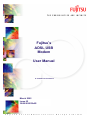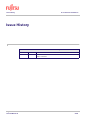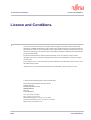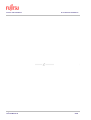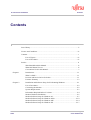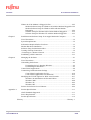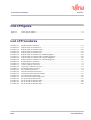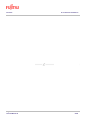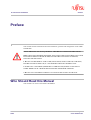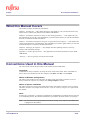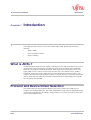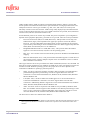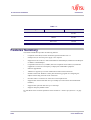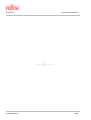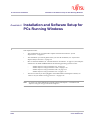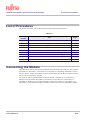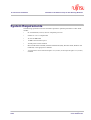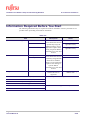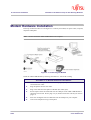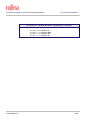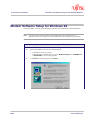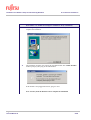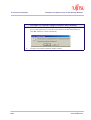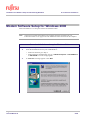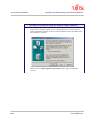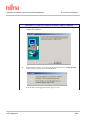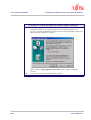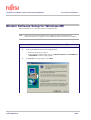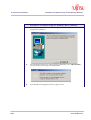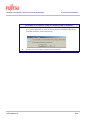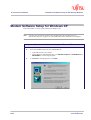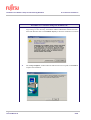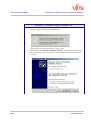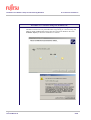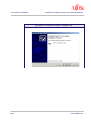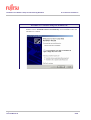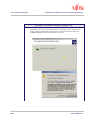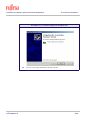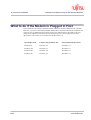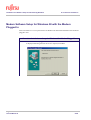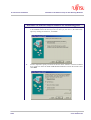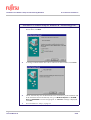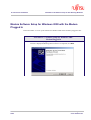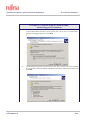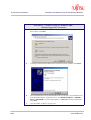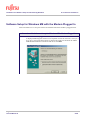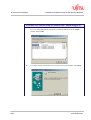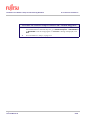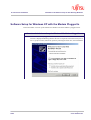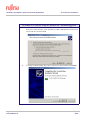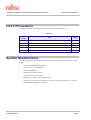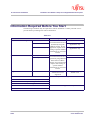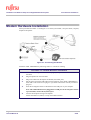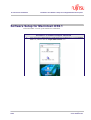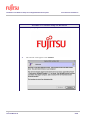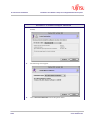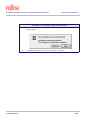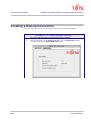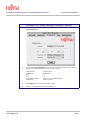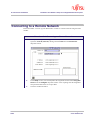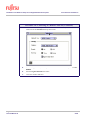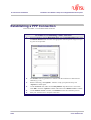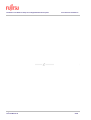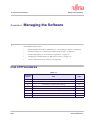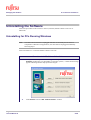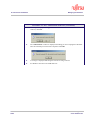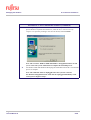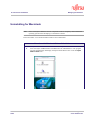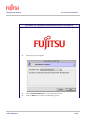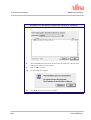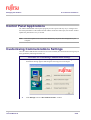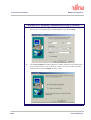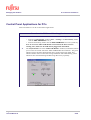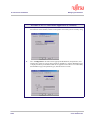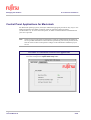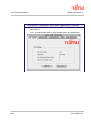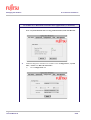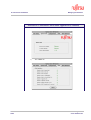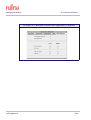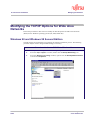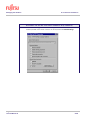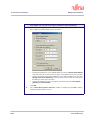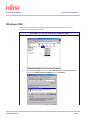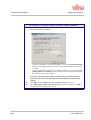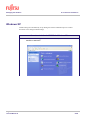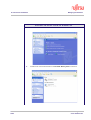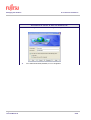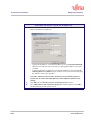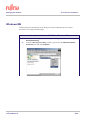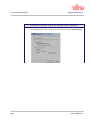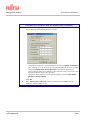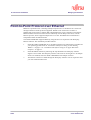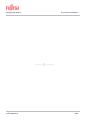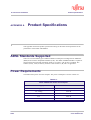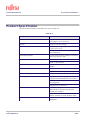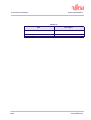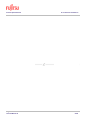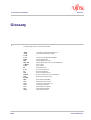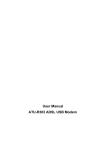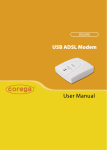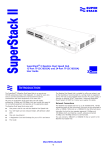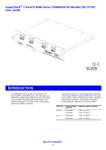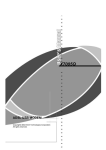Download Fujitsu 3XAX-00803AAS User's Manual
Transcript
Fujitsu’s ADSL USB Modem User Manual In Commercial Confidence March 2002 Issue 02 3XAX-00803AAS F u j i t s u T e l e c o m m u n i c a t i o n s E u r o p e L i m i t e d Issue History In Commercial Confidence Issue History Issue No. Issue Date Page ii Issue 02 March 02 History Issue 01 Jan 2002 First Isssue of ADSL USB modem User Manual. Issue 02 March 2002 Second Issue of ADSL USB modem User Manual. Inclusion of Safety notice in Preface ADSL USB Modem - User Manual FTEL In Commercial Confidence Licence and Conditions Licence and Conditions The contents of this document are protected under copyright and contain commercially and/or technically confidential information. The content of the document must not be used other than for the purpose for which its was provided nor may it be disclosed or copied (by authorised recipient or otherwise) without the prior written consent of an authorised officer of Fujitsu Telecommunications Europe Limited (FTEL). Fujitsu Telecommunications Europe Limited has taken every care that the contents of this document were correct at the time of publication, however, the information is subject to change without notice. If you find any errors, or wish to make any other comments on the document, please write to us at the address shown below. All product or service names mentioned herein are trademarks of their respective owners. © Fujitsu Telecommunications Europe Limited 2002. Fujitsu Telecommunications Europe Limited Solihull Parkway Birmingham Business Park BIRMINGHAM B37 7YU United Kingdom Tel: +44 (0) 121 717 6000 Fax: +44 (0) 121 717 6161 Sales/Order Enquiries: +44 (0) 121 717 6100 Technical Assistance Centre: +44 (0) 121 717 6060 Website: http://www.ftel.co.uk ADSL USB Modem - User Manual FTEL Page iii Issue 02 March 02 Licence and Conditions Page iv Issue 02 March 02 In Commercial Confidence ADSL USB Modem - User Manual FTEL In Commercial Confidence Contents Contents Issue History................................................................................................................... ii Licence and Conditions ................................................................................................. iii Contents.......................................................................................................................... v List of Figures .................................................................................................... vii List of Procedures .............................................................................................. vii Preface........................................................................................................................... ix Who Should Read this Manual ........................................................................... ix What this Manual Covers.................................................................................... ix Conventions Used in this Manual ........................................................................ x Chapter 1 Introduction....................................................................................................... 1-1 What is ADSL? ................................................................................................. 1-1 Protocol and Device Driver Selection............................................................... 1-1 Features Summary ............................................................................................ 1-3 Chapter 2 Installation and Software Setup for PCs Running Windows ............................ 2-1 List of Procedures ............................................................................................. 2-2 Connecting the Modem..................................................................................... 2-2 System Requirements........................................................................................ 2-3 Information Required Before You Start ........................................................... 2-4 Modem Hardware Installation .......................................................................... 2-5 Modem Software Setup for Windows 98.......................................................... 2-7 Modem Software Setup for Windows 2000.................................................... 2-10 Modem Software Setup for Windows ME...................................................... 2-14 Modem Software Setup for Windows XP ...................................................... 2-17 ADSL USB Modem - User Manual FTEL Page v Issue 02 March 02 Contents In Commercial Confidence What to do if the Modem is Plugged in First ..................................................2-25 Modem Software Setup for Windows 98 with the Modem Plugged In 2-26 Modem Software Setup for Windows 2000 with the Modem Plugged In .............................................................................................2-29 Software Setup for Windows ME with the Modem Plugged In ...........2-32 Software Setup for Windows XP with the Modem Plugged In ............2-35 Chapter 3 Installation and Software Setup for an Apple Macintosh Computer ................3-1 List of Procedures..............................................................................................3-2 System Requirements ........................................................................................3-2 Information Required Before You Start............................................................3-3 Modem Hardware Installation...........................................................................3-4 Software Setup for Macintosh OS9.1................................................................3-5 Creating a Dial-up Connection..........................................................................3-9 Connecting to a Remote Network ..................................................................3-11 Establishing a PPP Connection .......................................................................3-13 Chapter 4 Managing the Software .....................................................................................4-1 List of Procedures..............................................................................................4-1 Uninstalling the Software..................................................................................4-2 Uninstalling for PCs Running Windows.................................................4-2 Uninstalling for Macintosh .....................................................................4-5 Control Panel Applications ...............................................................................4-8 Customising Communications Settings ............................................................4-8 Control Panel Applications for PCs......................................................4-10 Control Panel Applications for Macintosh ...........................................4-12 Modifying the TCP/IP Options for Wide Area Networks...............................4-17 Windows 98 and Windows 98 Second Edition.....................................4-17 Windows 2000 ......................................................................................4-20 Windows XP .........................................................................................4-22 Windows ME ........................................................................................4-26 Point-to-Point Protocol over Ethernet .............................................................4-29 Appendix A Product Specifications......................................................................................A-1 ADSL Standards Supported .............................................................................A-1 Power Requirements ........................................................................................A-1 Product Specification .......................................................................................A-2 Glossary ..........................................................................................................Glossary -1 Page vi Issue 02 March 02 ADSL USB Modem - User Manual FTEL In Commercial Confidence Contents List of Figures Figure 2-1: Figure 3-1: Connecting the Modem ........................................................................................................................ 2-5 Connecting the Modem ........................................................................................................................ 3-4 List of Procedures Procedure 2-1: Procedure 2-2: Procedure 2-3: Procedure 2-4: Procedure 2-5: Procedure 2-6: Procedure 2-7: Procedure 2-8: Procedure 2-9: Procedure 3-1: Procedure 3-2: Procedure 3-3: Procedure 3-4: Procedure 3-5: Procedure 4-1: Procedure 4-2: Procedure 4-3: Procedure 4-4: Procedure 4-5: Procedure 4-6: Procedure 4-7: Procedure 4-8: Procedure 4-9: Modem Hardware Installation ............................................................................................................. 2-5 Software Setup for Windows 98 .......................................................................................................... 2-7 Software Setup for Windows 2000 .................................................................................................... 2-10 Software Setup for Windows ME ...................................................................................................... 2-14 Software Setup for Windows XP ....................................................................................................... 2-17 Software Setup for Windows 98 - Modem Plugged In ...................................................................... 2-26 Software Setup for Windows 2000 - Modem Plugged In .................................................................. 2-29 Software Setup for Windows ME - Modem Plugged In .................................................................... 2-32 Software Setup for Windows XP - Modem Plugged In ..................................................................... 2-35 Modem Hardware Installation ............................................................................................................. 3-4 Software Setup for Macintosh.............................................................................................................. 3-5 Creating a Dial-up Connection............................................................................................................. 3-9 Connecting to a Remote Network ...................................................................................................... 3-11 Establishing a PPP Connection .......................................................................................................... 3-13 PCs Uninstall the Software .................................................................................................................. 4-2 Macintosh Uninstall the Software........................................................................................................ 4-5 Customising Communications Settings ............................................................................................... 4-8 PC Control Panel Applications .......................................................................................................... 4-10 Macintosh Control Panel Applications .............................................................................................. 4-12 Set the TCP/IP for Windows 98......................................................................................................... 4-17 Set the TCP/IP for Windows 2000..................................................................................................... 4-20 Set the TCP/IP for Windows XP........................................................................................................ 4-22 Set the TCP/IP for Windows ME....................................................................................................... 4-26 ADSL USB Modem - User Manual FTEL Page vii Issue 02 March 02 Contents Page viii Issue 02 March 02 In Commercial Confidence ADSL USB Modem - User Manual FTEL In Commercial Confidence Preface Preface This manual contains information about the installation, operation and configuration of the ADSL USB Modem. TELECOMMUNICATIONS EQUIPMENT - IMPORTANT SAFETY INSTRUCTIONS WHEN USING YOUR TELEPHONE EQUIPMENT, BASIC SAFETY PRECAUTIONS SHOULD ALWAYS BE FOLLOWED TO REDUCE THE RISK OF FIRE, ELECTRIC SHOCK AND INJURY TO PERSONS, INCLUDING THE FOLLOWING: 1. DO NOT USE THIS PRODUCT NEAR WATER, FOR EXAMPLE, NEAR A BATH TUB, WASH BOWL, KITCHEN SINK OR LAUNDRY TUB, IN A WET BASEMENT OR NEAR A SWIMMING POOL. 2. AVOID USING A TELEPHONE (OTHER THAN A CORDLESS TYPE) DURING AN ELECTRICAL THERE MAY BE A REMOTE RISK OF ELECTRIC SHOCK FROM LIGHTNING. STORM. 3. DO NOT USE A TELEPHONE TO REPORT A GAS LEAK IN THE VICINITY OF THE LEAK. Who Should Read this Manual This manual is for users of the ADSL USB Modem. ADSL USB Modem - User Manual FTEL Page ix Issue 02 March 02 Preface In Commercial Confidence What this Manual Covers This manual contains the following information: Chapter 1 “Introduction”—This chapter describes, what ADSL is, tells you about Protocols and Device Drivers and the main features of the ADSL USB Modem. Chapter 2 “Installation and Software Setup for PCs Running Windows” —This chapter tells you the requirements for your PC, what information you need to gather before you start the installation and how to install the modem and software. Chapter 3 “Installation and Software Setup for an Apple Macintosh Computer”—This chapter tells you the requirements for your Macintosh, what information you need to gather before you start the installation and how to install the modem and software. Chapter 4 “Managing the Software”—This chapter describes updating software, removing software and customising settings. Appendix A “Product Specifications”—This appendix lists technical specification of the ADSL USB Modem “Glossary”—This is a glossary of terms for this manual. Conventions Used in this Manual The conventions used for the procedures in this manual are described below. Commands Commands are always referred to by using the word “click” before them. These commands are always shown as bold-faced words. For example, click Next, click OK, or click Cancel. Names of Windows (Dialog Boxes) The names of the windows (also referred to as dialog boxes) that appear on the PC screen are always referred to in quotes. For example, the “Setup Complete” window. Names of Options in Windows The names of options to choose from inside the windows that appear on the PC screen are always referred to in italics. For example, choose the Yes, I want to restart my computer now option from the window. Notes In some cases, preparatory or cautionary information is needed before proceeding onto the next step in an installation process. This kind of information is provided in the form of notes, for example Note: Page x Issue 02 March 02 To access the Control Panel, the driver must be running. Also, make sure the USB cable is plugged into the modem. ADSL USB Modem - User Manual FTEL In Commercial Confidence C HAPTER 1 Introduction Introduction This chapter provides a brief overview of the ADSL USB modem. Specifically this chapter describes: • What is ADSL • Protocol and device drivers • features summary What is ADSL? Asymmetric Digital Subscriber Line (ADSL) technology provides high-speed data access across a telephone line (copper-twisted pair) by making use of previously unused frequency bandwidth above the voice frequency band. By placing the ADSL signal above the frequency of the voice signal, ADSL service is able to coexist on the same line with your telephone service. ADSL is asymmetric because it provides a higher data rate in the downstream (internet provider to your computer) direction than in the upstream (computer to internet) direction. Asymmetric operation is ideal for home and small office use where files and information are downloaded to the computer more frequently than uploaded. Protocol and Device Driver Selection The ADSL USB (Universal Serial Bus) Modem can be easily connected to a USB port on a computer via a standard USB cable. The ADSL USB Modem is fully software upgradeable so that new features and updates may be added by simply loading a new version of the device driver onto your Personal Computer (PC). ADSL USB Modem - User Manual FTEL Page 1 - 1 Issue 02 March 02 Introduction In Commercial Confidence ADSL modems employ ATM (Asynchronous Transfer Mode) framing. ATM is a protocol that divides packets into small fixed sized cells for rapid transmission over high-speed networks. The ATM protocol allows various types of traffic (e.g. data, voice, and video) to be securely and efficiently carried over the same network. ATM is being widely deployed by telecommunications carriers in their backbone networks. Two type of ATM connections are possible, PVC (Permanent Virtual Circuit) and SVC (Switched Virtual Circuit). Several different protocols are used on top of ATM. The protocol required in your configuration depends on the equipment deployed by your DSL service provider. There are several possibilities: • Point to Point Protocol (PPP) Over ATM (RFC 2364) - PPP provides session setup, user authentication (login), and encapsulation for upper layer protocols such as IP (Internet Protocol). The use of PPP makes the modem appear as a dial-up modem to the operating system. Dial-Up Networking is used to establish a connection. PPP is supported by either the WAN (Wide Area Network) driver or the ATM driver. • Bridged/Routed Ethernet/IP over ATM (RFC 1483) – This protocol makes the modem appear as a local area network (LAN) device to the operating system. • RFC 1577 – this is another local area network like protocol for IP address and ATM address mapping. • PPP Over Ethernet (RFC 2516) - This protocol makes the modem appear as a LAN device to the operating system. It allows multiple computer users on an Ethernet to share a common DSL connection to the Internet. Three types of device drivers are provided for the ADSL USB modem, WAN, LAN, and ATM. All three drivers support ATM protocol. In addition, the ATM driver works with ATM services that are available in recent Windows operating systems. The proper choice of driver depends on the combination of Windows1 operating system and protocol. • WAN – this driver causes the modem to resemble a dial-up modem. Call establishment is performed through Dial-Up Networking. This driver supports RFC 2364 with PVC connections. It can be used with Windows 98, Windows 98 SE, Windows 2000, Windows ME and Windows XP. • LAN (RFC 1483) - this driver makes the modem appear as a LAN or Ethernet device. Connection establishment is automatic. This driver supports RFC 1483 with PVC connections. Additionally, PPPoE is supported. It can be used with Windows 98, Windows 98 SE, Windows 2000,Windows ME and Windows XP. • ATM – this driver works in conjunction with ATM services provided by Windows. Both RFC 1577 and RFC 2364 are supported. The ATM driver uses Dial-Up Networking to create a PVC or SVC connection to establish a PPP (RFC 2364) connection. This driver can be used with Windows 98 SE, Windows 2000,Windows ME and Windows XP. The device driver choices are summarized in Table 1-1: 1. Microsoft, Windows, Windows 98, Windows 98 SE, Windows 2000, Windows ME and Windows XP are either registered trademarks or trademarks of Microsoft Corporation in the United States and/or other countries. Page 1 - 2 Issue 02 March 02 ADSL USB Modem - User Manual FTEL In Commercial Confidence Introduction Table 1-1: Driver Type Protocol Window OS LAN RFC 1483 Windows ME, 2000, 98, 98 SE and XP. WAN RFC 2364 PPPoE Windows ME, 2000, 98, 98 SE and XP. ATM RFC 1577 RFC 2364 Windows ME 2000, 98, 98 SE. and XP Features Summary The ADSL USB Modem provides the following features: • Compliant with USB (Universal Serial Bus) Specification Revision 1.1. • USB powered; an external power supply is not required. • Supports three device drivers: Microsoft NDIS 4.0 WAN Miniport, NDIS 4.0 LAN Miniport or NDIS 5.0 ATM Miniport. • Compatible with all T1.413, G.DMT, and G.lite compliant central office (CO) DSLAM equipment as well as the vast majority of deployed CAP RADSL equipment. • Software upgradeable. • ATM driver supports up to sixteen simultaneous ATM virtual connections. • Includes a Microsoft Windows control panel monitoring program for configuring the adapter and checking the status of the connection. • Provides an RJ-11 connector for connection to the telephone line. • Supports DSL downstream data rates up to 8 Mbps (125 times faster than standard 56k modems). • Supports DSL upstream data rates up to 1024 kbps. • Supports third party PPPoE clients. For full details of the technical capabilities of the modem see “Product Specifications” on page A-1. ADSL USB Modem - User Manual FTEL Page 1 - 3 Issue 02 March 02 Introduction Page 1 - 4 Issue 02 March 02 In Commercial Confidence ADSL USB Modem - User Manual FTEL In Commercial Confidence C HAPTER 2 Installation and Software Setup for PCs Running Windows Installation and Software Setup for PCs Running Windows This chapter describes: • The requirements for your Personal Computer which are described in “System Requirements” on page 2-3. • The information you need to gather before you start the installation, see “Information Required Before You Start” on page 2-4. • How to install the modem (see “Modem Hardware Installation” on page 2-5) and setup the software for the ADSL USB Modem for the following operating systems on a PC: - • Note: “Modem Software Setup for Windows 98” on page 2-7 “Modem Software Setup for Windows 2000” on page 2-10 “Modem Software Setup for Windows ME” on page 2-14 “Modem Software Setup for Windows XP” on page 2-17 The action to take if you have plugged in the modem before installing the software, see “What to do if the Modem is Plugged in First” on page 2-25. If you have an Apple Macintosh Computer please read Chapter 3 “Installation and Software Setup for an Apple Macintosh Computer”. ADSL USB Modem - User Manual FTEL Page 2 - 1 Issue 02 March 02 Installation and Software Setup for PCs Running Windows In Commercial Confidence List of Procedures The actions you need to take are described in the procedures listed in Table 2-1. Table 2-1: Procedure number Title Page 2-1 Modem Hardware Installation 2-5 2-2 Software Setup for Windows 98 2-7 2-3 Software Setup for Windows 2000 2-10 2-4 Software Setup for Windows ME 2-14 2-5 Software Setup for Windows XP 2-17 2-6 Software Setup for Windows 98 - Modem Plugged In 2-26 2-7 Software Setup for Windows 2000 - Modem Plugged In 2-29 2-8 Software Setup for Windows ME - Modem Plugged In 2-32 2-9 Software Setup for Windows XP - Modem Plugged In 2-35 Connecting the Modem The software set must be started with the Modem disconnected from the computer. The procedure (Procedure 2-2, Procedure 2-3, Procedure 2-4 or Procedure 2-5 depending on Windows version) tells you when to connect the modem. Fujitsu recommends that you use these procedures because they are shorter and easier to perform. The setup can still be performed if the modem has already connected but you must follow a different set of procedures (Procedure 2-6, Procedure 2-7, Procedure 2-8 or Procedure 2-9 depending on Windows version) followed by (Procedure 2-2, Procedure 2-3, Procedure 2-4 or Procedure 2-5). This method is longer and harder to perform and is not recommended by Fujitsu. Page 2 - 2 Issue 02 March 02 ADSL USB Modem - User Manual FTEL In Commercial Confidence Installation and Software Setup for PCs Running Windows System Requirements The following specifications are the minimum required for optimum performance of this ADSL modem: • PC with Pentium, Celeron, Xeon or compatible processor • USB V1.0 or V1.1-compliant bus • At least 32 MB RAM • 10 MB of free hard drive space • TCP/IP protocol stack installed • Microsoft Windows 98/98SE, Windows Millennium (ME), Windows 2000, Windows XP CD-ROM, or the appropriate CAB files. • A web browser such as Internet Explorer 4.x (or later) or Netscape Navigator 4.x (or later) installed ADSL USB Modem - User Manual FTEL Page 2 - 3 Issue 02 March 02 Installation and Software Setup for PCs Running Windows In Commercial Confidence Information Required Before You Start The following information may be required for software installation. Contact your DSL service provider before proceeding with software installation. Table 2-2: Item IP Address Setting IP Address Subnet mask Default Gateway Domain Name Server Information Description Notes The software installation process allows the server to dynamically assign IP Address settings. If your application requires static setting of specific address information you will need to know — Primary DNS Address The software installation process allows the server to Secondary DNS Address dynamically assign Domain Name Server Address settings. If your application requires static setting of specific address information you will need to know Type of Driver to be Installed ATM Virtual Path ID (VPI) — WAN, LAN and ATM software drivers are supported For Bridged Ethernet applications only For Bridged Ethernet applications only — — Required if not using default value Required if not using default value ATM Virtual Circuit ID (VCI) Encapsulation Type Modulation Type User Name For PPP applications only Password Page 2 - 4 Issue 02 March 02 ADSL USB Modem - User Manual FTEL In Commercial Confidence Installation and Software Setup for PCs Running Windows Modem Hardware Installation Follow procedure Procedure 2-1 and Figure 2-1 to install your modem, set up the cables, computer, telephone and Splitter. Note: Do not connect the ADSL USB modem to the computer. Figure 2-1: Connecting the Modem Install the ADSL USB Modem by following Procedure 2-1 with the PC running: Procedure 2-1: Modem Hardware Installation 1. Locate the master telephone wall outlet and unplug any telephone cable that is connected to the outlet. 2. Plug the Splitter into the wall outlet. 3. Plug in the cable from the Splitter to Modem (the ADSL jack). 4. Put the square end of the USB cable near the USB port of the ADSL USB Modem to check that it will reach. Do not plug it in yet, further instructions will tell you when to plug it in. 5. Insert the rectangular end of a USB cable into the USB port of your computer. 6. Connect the telephone wiring to the Splitter. ADSL USB Modem - User Manual FTEL Page 2 - 5 Issue 02 March 02 Installation and Software Setup for PCs Running Windows In Commercial Confidence Procedure 2-1: Modem Hardware Installation (Continued) 7. Follow the appropriate procedure to set up the modem software: - Page 2 - 6 Issue 02 March 02 Procedure 2-2 Procedure 2-3 Procedure 2-4 Procedure 2-5 for Windows 98 for Windows 2000 for Windows ME for Windows XP ADSL USB Modem - User Manual FTEL In Commercial Confidence Installation and Software Setup for PCs Running Windows Modem Software Setup for Windows 98 Follow Procedure 2-2 to set up the software for Windows 98 and Windows 98 Second Edition. Note: You must not connect the modem to the computer until the procedure tells you. Follow Procedure 2-6 on page 2-26 if the modem has been connected to the computer Procedure 2-2: Software Setup for Windows 98 1. Start your computer and allow Windows to start-up. 2. Insert the Installation CD into your CD-ROM drive. • • 3. If the CD self starts go to Step 3. If the CD doesn’t automatically start, go to Windows Explorer -> CD-ROM Drive -> SETUP.EXE to run the setup program. A “Welcome” message appears. Click Next. . ADSL USB Modem - User Manual FTEL Page 2 - 7 Issue 02 March 02 Installation and Software Setup for PCs Running Windows In Commercial Confidence Procedure 2-2: Software Setup for Windows 98 (Continued) 4. The “Setup Complete” window indicates that files have been copied. Click Finish to complete the installation. 5. The installation program now searches for the USB modem. The “ADSL Installer” window prompts you to plug in the USB modem. If the modem is not plugged into the PC, plug it in now. Note: You may need the Windows CD to complete the installation Page 2 - 8 Issue 02 March 02 ADSL USB Modem - User Manual FTEL In Commercial Confidence Installation and Software Setup for PCs Running Windows Procedure 2-2: Software Setup for Windows 98 (Continued) 6. After informational messages are displayed, the “System Settings Change” window gives you the opportunity to restart the system. Remove all disks from their drives; click Yes, and the PC restarts automatically. 7. You have successfully installed the modem software. ADSL USB Modem - User Manual FTEL Page 2 - 9 Issue 02 March 02 Installation and Software Setup for PCs Running Windows In Commercial Confidence Modem Software Setup for Windows 2000 Follow Procedure 2-3 to set up the software for Windows 2000. Note: You must not connect the modem to the computer until the procedure tells you. Follow Procedure 2-7 on page 2-29 if the modem has been connected to the computer. Procedure 2-3: Software Setup for Windows 2000 1. Start your computer and allow Windows to start-up. 2. Insert the Installation CD into your CD-ROM drive. • • 3. Page 2 - 10 Issue 02 March 02 If the CD self starts go to Step 3. If the CD doesn’t automatically start, go to Windows Explorer -> CD-ROM Drive -> SETUP.EXE to run the setup program. A “Welcome” message appears. Click Next. ADSL USB Modem - User Manual FTEL In Commercial Confidence Installation and Software Setup for PCs Running Windows Procedure 2-3: Software Setup for Windows 2000 (Continued) 4. The “Digital Signature Not Found” window may appear warning that the installation software is not a digitally signed version. A digital signature is not necessary; the ADSL USB Modem software has been tested with Windows 2000. Click Yes to allow the installation to continue. Note: If another “Digital Signature Not Found” window appears click Yes to continue. ADSL USB Modem - User Manual FTEL Page 2 - 11 Issue 02 March 02 Installation and Software Setup for PCs Running Windows In Commercial Confidence Procedure 2-3: Software Setup for Windows 2000 (Continued) 5. The “Setup Complete” window indicates that files have been copied. Click Finish to complete the installation. 6. The installation program now searches for the USB modem. The “ADSL Installer” window prompts you to plug in the USB modem. If the modem is not plugged into the PC, plug it in now. Page 2 - 12 Issue 02 March 02 ADSL USB Modem - User Manual FTEL In Commercial Confidence Installation and Software Setup for PCs Running Windows Procedure 2-3: Software Setup for Windows 2000 (Continued) 7. The “Digital Signature Not Found” window may appear again warning that the installation software is not a digitally signed version. A digital signature is not necessary; the ADSL USB Modem software has been tested with Windows 2000. Click Yes to allow the installation to continue. Note: If another “Digital Signature Not Found” window appears click Yes to continue. 8. You have successfully installed the modem software! ADSL USB Modem - User Manual FTEL Page 2 - 13 Issue 02 March 02 Installation and Software Setup for PCs Running Windows In Commercial Confidence Modem Software Setup for Windows ME Follow Procedure 2-4 to set up the software for Windows ME. Note: You must not connect the modem to the computer until the procedure tells you. Follow Procedure 2-8 on page 2-32 if the modem has been connected to the computer. Procedure 2-4: Software Setup for Windows ME 1. Start your computer and allow Windows to start-up. 2. Insert the Installation CD into your CD-ROM drive. • • 3. Page 2 - 14 Issue 02 March 02 If the CD self starts go to Step 3. If the CD doesn’t automatically start, go to Windows Explorer -> CD-ROM Drive -> SETUP.EXE to run the setup program. A “Welcome” message appears. Click Next. ADSL USB Modem - User Manual FTEL In Commercial Confidence Installation and Software Setup for PCs Running Windows Procedure 2-4: Software Setup for Windows ME (Continued) 4. The “Setup Complete” window indicates that files have been copied. Click Finish to complete the installation. 5. The installation program now searches for the USB modem. The “ADSL Installer” window prompts you to plug in the USB modem. 6. If the modem is not plugged into the PC, plug it in now. ADSL USB Modem - User Manual FTEL Page 2 - 15 Issue 02 March 02 Installation and Software Setup for PCs Running Windows In Commercial Confidence Procedure 2-4: Software Setup for Windows ME (Continued) Page 2 - 16 Issue 02 March 02 7. After information messages are displayed, the “System Settings Change” window gives you the opportunity to restart the system. Remove all disks from their drives; click Yes, and the PC restarts automatically. 8. You have now successfully installed the modem software. ADSL USB Modem - User Manual FTEL In Commercial Confidence Installation and Software Setup for PCs Running Windows Modem Software Setup for Windows XP Follow Procedure 2-5 to set up the software for Windows XP. Note: You must not connect the modem to the computer until the procedure tells you. Follow Procedure 2-9 on page 2-35 if the modem has been connected to the computer. Procedure 2-5: Software Setup for Windows XP 1. Start your computer and allow Windows to start-up. 2. Insert the Installation CD into your CD-ROM drive. • If the CD self starts go to Step 3. • If the CD doesn’t automatically start, go to Windows Explorer -> CD-ROM Drive -> SETUP.EXE to run the setup program. 3. A “Welcome” message appears. Click Next. . ADSL USB Modem - User Manual FTEL Page 2 - 17 Issue 02 March 02 Installation and Software Setup for PCs Running Windows In Commercial Confidence Procedure 2-5: Software Setup for Windows XP Page 2 - 18 Issue 02 March 02 4. A window may appear warning that the installation software has not passed Windows Logo testing. It is not necessary; the FDX310 ADSL USB Modem software has been tested with Windows XP. Click Continue Anyway to allow the installation to continue. 5. The “Setup Complete” window indicates that files have been copied. Click Finish to complete the installation. ADSL USB Modem - User Manual FTEL In Commercial Confidence Installation and Software Setup for PCs Running Windows Procedure 2-5: Software Setup for Windows XP 6. The installation program now searches the for USB modem.The “ADSL Installer” window prompts you to plug in the USB modem. If the modem is not plugged into the PC, plug it in now. 7. The Windows XP "Found New Hardware Wizard" finds the USB ADSL Loader. Choose Install the software automatically and Click Next to allow the installation to continue. ADSL USB Modem - User Manual FTEL Page 2 - 19 Issue 02 March 02 Installation and Software Setup for PCs Running Windows In Commercial Confidence Procedure 2-5: Software Setup for Windows XP 8. Page 2 - 20 Issue 02 March 02 The "Found New Hardware Wizard" window may appear warning that the installation software has not passed Windows Logo testing. It is not necessary; the FDX310 ADSL USB Modem software has been tested with Windows XP. Click Continue Anyway to allow the installation to continue. ADSL USB Modem - User Manual FTEL In Commercial Confidence Installation and Software Setup for PCs Running Windows Procedure 2-5: Software Setup for Windows XP 9. A message confirms that the device driver software has been installed; click Finish. ADSL USB Modem - User Manual FTEL Page 2 - 21 Issue 02 March 02 Installation and Software Setup for PCs Running Windows In Commercial Confidence Procedure 2-5: Software Setup for Windows XP 10. Page 2 - 22 Issue 02 March 02 The Windows XP "Found New Hardware Wizard" found the Fujitsu USB ADSL Modem. Choose "Install the software automatically" and Click Next to allow the installation to continue. ADSL USB Modem - User Manual FTEL In Commercial Confidence Installation and Software Setup for PCs Running Windows Procedure 2-5: Software Setup for Windows XP 11. The "Found New Hardware Wizard" window may appear warning that the installation software has not passed Windows Logo testing. It is not necessary; The FDX310 ADSL USB Modem software has been tested with Windows XP. Click Continue Anyway to allow the installation to continue. ADSL USB Modem - User Manual FTEL Page 2 - 23 Issue 02 March 02 Installation and Software Setup for PCs Running Windows In Commercial Confidence Procedure 2-5: Software Setup for Windows XP Page 2 - 24 Issue 02 March 02 12. A message confirms that the device driver software has been installed; click Finish. 13. You have successfully installed the modem software! ADSL USB Modem - User Manual FTEL In Commercial Confidence Installation and Software Setup for PCs Running Windows What to do if the Modem is Plugged in First The installation of the software should be started without the modem connected to the computer. However, if you have connected the Modem and attempt to install the software the installation still works but you see different dialogue boxes because the computer detects the modem. The new dialogues are additional and come before the dialogues shown in the installation procedures (Procedure 2-2, Procedure 2-3, Procedure 2-4 and Procedure 2-5). Operating System Complete this procedure first then complete this procedure Windows 98 Procedure 2-6 Procedure 2-2 Windows 200 Procedure 2-7 Procedure 2-3 Windows ME Procedure 2-8 Procedure 2-4 Windows XP Procedure 2-9 Procedure 2-5 ADSL USB Modem - User Manual FTEL Page 2 - 25 Issue 02 March 02 Installation and Software Setup for PCs Running Windows In Commercial Confidence Modem Software Setup for Windows 98 with the Modem Plugged In Follow Procedure 2-6 to set up the software for Windows 98 and 98 Second Edition if the modem is plugged in first. Procedure 2-6: Software Setup for Windows 98 - Modem Plugged In 1. Page 2 - 26 Issue 02 March 02 After USB modem is plugged into the PC, an “Add New Hardware Wizard” window is displayed indicating that new drivers are required, click Next. ADSL USB Modem - User Manual FTEL In Commercial Confidence Installation and Software Setup for PCs Running Windows Procedure 2-6: Software Setup for Windows 98 - Modem Plugged In 2. A window is displayed which allows you to specify the location of the driver software to be installed. Choose the Search for the best driver for your device. (Recommended) option by clicking the check box; click Next. 3. You are required to specify a location for the new driver software. Click the CD-ROM drive check box. Insert the ADSL USB Modem Installation CD into the CD drive and click Next. ADSL USB Modem - User Manual FTEL Page 2 - 27 Issue 02 March 02 Installation and Software Setup for PCs Running Windows In Commercial Confidence Procedure 2-6: Software Setup for Windows 98 - Modem Plugged In Page 2 - 28 Issue 02 March 02 4. A message indicates that the system finds the installation file and is ready to install the device driver; click Next. 5. A message confirms that the device driver software has been installed; click Finish. 6. The PC automatically runs the SETUP.EXE in the root directory of the installation CD. If the installation doesn’t automatically start, go to Windows Explorer -> CD-ROM Drive -> SETUP.EXE to run the setup program. A “Welcome” message is displayed; click Next. 7. Go to Procedure 2-2 Step 7, on page 2-7. ADSL USB Modem - User Manual FTEL In Commercial Confidence Installation and Software Setup for PCs Running Windows Modem Software Setup for Windows 2000 with the Modem Plugged In Follow Procedure 2-7 to set up the software for Windows 2000 if the modem is plugged in first. Procedure 2-7: Software Setup for Windows 2000 Modem Plugged In 1. After USB modem is plugged into the PC, a “Found New Hardware Wizard” window is displayed indicating that new drivers are required; click Next. ADSL USB Modem - User Manual FTEL Page 2 - 29 Issue 02 March 02 Installation and Software Setup for PCs Running Windows In Commercial Confidence Procedure 2-7: Software Setup for Windows 2000 Modem Plugged In (Continued) Page 2 - 30 Issue 02 March 02 2. A window is displayed which allows you to specify the location of the driver software to be installed. Choose the Search for a suitable driver for my device (recommended) option by clicking the check box; click Next. 3. You are required to specify a location for the new driver software. Click the CD-ROM drives check box. Insert the ADSL USB Modem Installation CD into the CD drive and click Next. ADSL USB Modem - User Manual FTEL In Commercial Confidence Installation and Software Setup for PCs Running Windows Procedure 2-7: Software Setup for Windows 2000 Modem Plugged In (Continued) 4. A message indicates that the system finds the installation file and is ready to install the device driver; click Next. 5. A message confirms that the device driver software has been installed; click Finish. 6. The PC automatically runs the SETUP.EXE in the root directory of the installation CD. If the installation doesn’t automatically start, go to Windows Explorer -> CD-ROM Drive -> SETUP.EXE to run the setup program. A “Welcome” message is displayed; click Next. 7. Go to Procedure 2-3 Step 3, on page 2-10. ADSL USB Modem - User Manual FTEL Page 2 - 31 Issue 02 March 02 Installation and Software Setup for PCs Running Windows In Commercial Confidence Software Setup for Windows ME with the Modem Plugged In Follow Procedure 2-8 to set up the software for Windows ME if the modem is plugged in first. Procedure 2-8: Software Setup for Windows ME - Modem Plugged In 1. Page 2 - 32 Issue 02 March 02 After USB modem is plugged into the PC, an “Add New Hardware Wizard” window is displayed indicating that new drivers are required. Choose the Automatic search for a better driver (Recommended) option by clicking the check box and insert the ADSL USB Modem Installation CD into the CD drive; click Next. ADSL USB Modem - User Manual FTEL In Commercial Confidence Installation and Software Setup for PCs Running Windows Procedure 2-8: Software Setup for Windows ME - Modem Plugged In 2. The “Select Other Driver” window may ask you to select the driver from a list of drivers. If asked, highlight the root directory GROOTUSB.INF in the “Location” column, and click OK. 3. A message confirms that the device driver software has been installed; click Finish. ADSL USB Modem - User Manual FTEL Page 2 - 33 Issue 02 March 02 Installation and Software Setup for PCs Running Windows In Commercial Confidence Procedure 2-8: Software Setup for Windows ME - Modem Plugged In Page 2 - 34 Issue 02 March 02 4. The PC automatically runs the SETUP.EXE in the root directory of installation CD. If the installation doesn’t automatically start, go to Windows Explorer -> CD-ROM Drive -> SETUP.EXE to run the setup program. A “Welcome” message is displayed; click Next. 5. Go to Procedure 2-4 Step 3, on page 2-14. ADSL USB Modem - User Manual FTEL In Commercial Confidence Installation and Software Setup for PCs Running Windows Software Setup for Windows XP with the Modem Plugged In Follow Procedure 2-9 to set up the software for Windows XP if the modem is plugged in first. Procedure 2-9: Software Setup for Windows XP - Modem Plugged In 1. After USB modem is plugged into the PC, a "Found New Hardware Wizard" window is displayed indicating that new drivers are required; Choose the Install from a list or specific location (Advanced) option by selecting the check box; then click Next. ADSL USB Modem - User Manual FTEL Page 2 - 35 Issue 02 March 02 Installation and Software Setup for PCs Running Windows In Commercial Confidence Procedure 2-9: Software Setup for Windows XP - Modem Plugged In Page 2 - 36 Issue 02 March 02 2. You need to specify a location for the new driver software. Select the Search Removable media check box. Insert the FDX310 ADSL USB Modem Installation CD into the CD drive and click Next. 3. A message confirms that the device driver software has been installed; click Finish ADSL USB Modem - User Manual FTEL In Commercial Confidence C HAPTER 3 Installation and Software Setup for an Apple Macintosh Computer Installation and Software Setup for an Apple Macintosh Computer This Chapter describes: • The requirements for your Apple Macintosh1 described in “System Requirements” on page 3-2. • The information you need to gather before you start which are described in “Information Required Before You Start” on page 3-3. • How to install the modem (see “Modem Hardware Installation” on page 3-4) and setup the software for the ADSL USB Modem: - Note: “Software Setup for Macintosh OS9.1” on page 3-5. “Creating a Dial-up Connection” on page 3-9. “Connecting to a Remote Network” on page 3-11. “Establishing a PPP Connection” on page 3-13 If you have a PC running Microsoft Windows please read Chapter 2, “Installation and Software Setup for PCs Running Windows” 1. Apple and Macintosh are trademarks of Apple Computer, Inc., registered in the US and other countries. ADSL USB Modem - User Manual FTEL Page 3 - 1 Issue 02 March 02 Installation and Software Setup for an Apple Macintosh Computer In Commercial Confidence List of Procedures The actions you need to take are described in the procedures listed in Table 3-1. Table 3-1: Procedure number Title Page 3-1 Modem Hardware Installation 3-4 3-2 Software Setup for Macintosh 3-5 3-3 Creating a Dial-up Connection 3-9 3-4 Connecting to a Remote Network 3-11 3-5 Establishing a PPP Connection 3-13 System Requirements The following specifications are the minimum required for optimum performance of this ADSL modem: Page 3 - 2 Issue 02 March 02 • G3 or G4 Apple Macintosh computer • USB V1.0 or V1.1-compliant bus • At least 32 MB RAM • 10 MB of free hard drive space • TCP/IP protocol stack installed • Macintosh operating system OS 8.6 or OS 9.x. • Web browser such as Internet Explorer 4.x (or later) or Netscape Navigator 4.x (or later) installed Modem Hardware Installation ADSL USB Modem - User Manual FTEL In Commercial Confidence Installation and Software Setup for an Apple Macintosh Computer Information Required Before You Start The following information may be required for software installation. Contact your DSL service provider before proceeding with software installation. . Table 3-2: Item IP Address Setting IP Address Subnet mask Default Gateway Domain Name Server Information Description Notes The software installation process allows the server to dynamically assign IP Address settings. If your application requires static setting of specific address information you will need to know — Primary DNS Address The software installation process allows the server to Secondary DNS Address dynamically assign Domain Name Server Address settings. If your application requires static setting of specific address information you will need to know Type of Driver to be Installed ATM Virtual Path ID (VPI) — WAN, LAN and ATM software drivers are supported For Bridged Ethernet applications only For Bridged Ethernet applications only — — Required if not using default value Required if not using default value ATM Virtual Circuit ID (VCI) Encapsulation Type Modulation Type User Name For PPP applications only Password ADSL USB Modem - User Manual FTEL Page 3 - 3 Issue 02 March 02 Installation and Software Setup for an Apple Macintosh Computer In Commercial Confidence Modem Hardware Installation Follow procedure Procedure 3-1 and Figure 3-1 to install your modem., set up the cables, computer, telephone and splitter. Figure 3-1: Connecting the Modem Install the ADSL USB Modem by following Table 3-1 with the PC running: Procedure 3-1: Modem Hardware Installation 1. Locate a master telephone wall outlet. Unplug any telephone cable that is connected to the outlet 2. Plug the Splitter into the wall outlet. 3. Plug in the cable from the Splitter to Modem (the ADSL jack). 4. Put the square end of the USB cable near the USB port of the ADSL USB Modem to check that it will reach. Do not plug it in yet, further instructions will tell you when to plug it in. 5. Insert the rectangular end of a USB cable into the USB port of your computer. Note: The USB modem must be plugged into a USB port on the computer itself or a powered hub, not into the keyboard port. 6. Connect the telephone wiring to the Splitter. Follow Procedure 3-2 (0S9.x) to set up the modem software Page 3 - 4 Issue 02 March 02 ADSL USB Modem - User Manual FTEL In Commercial Confidence Installation and Software Setup for an Apple Macintosh Computer Software Setup for Macintosh OS9.1 Follow Procedure 3-2 to set up the software for a Macintosh. Procedure 3-2: Software Setup for Macintosh 1. Insert the Fujitsu USB Installation CD-ROM into the CD-ROM drive. Click the Fujitsu mac icon, and then click the Fujitsu ADSL Installer icon. ADSL USB Modem - User Manual FTEL Page 3 - 5 Issue 02 March 02 Installation and Software Setup for an Apple Macintosh Computer In Commercial Confidence Procedure 3-2: Software Setup for Macintosh Page 3 - 6 Issue 02 March 02 2. The Fujitsu logo appears. Please wait... after a few moments the screen closes. 3. The welcome screen appears. Click Continue ADSL USB Modem - User Manual FTEL In Commercial Confidence Installation and Software Setup for an Apple Macintosh Computer Procedure 3-2: Software Setup for Macintosh 4. Click Select on the destination selection window (Macintosh HD should be selected as default). 5. The following screen appears: 6. Choose Recomended Install from the drop-down menu. ADSL USB Modem - User Manual FTEL Page 3 - 7 Issue 02 March 02 Installation and Software Setup for an Apple Macintosh Computer In Commercial Confidence Procedure 3-2: Software Setup for Macintosh Page 3 - 8 Issue 02 March 02 7. Click the Start button to begin installation. When finished, the Install Successful message appears. 8. Click Quit. Macintosh software driver installation is complete. ADSL USB Modem - User Manual FTEL In Commercial Confidence Installation and Software Setup for an Apple Macintosh Computer Creating a Dial-up Connection Follow Procedure 3-3 to create your DSL dial-up connection on a Macintosh computer. Procedure 3-3: Creating a Dial-up Connection Note: The USB cable must NOT be connected to the computer. 1. From your desktop, click the Apple menu icon, select the Control Panels folder, scroll down and open the Fujitsu ADSL Setup folder. ADSL USB Modem - User Manual FTEL Page 3 - 9 Issue 02 March 02 Installation and Software Setup for an Apple Macintosh Computer In Commercial Confidence Procedure 3-3: Creating a Dial-up Connection (Continued) 2. Press <Ctrl 1> to view the additional tab options (as shown below), then select the Configuration tab. 3. Verify that the Configuration tab shows the VPI/VCI default values below. Do not change these unless instructed by your service provider. Configuration Modulation VPI VCI Encapsulation Mode ATM Mode Page 3 - 10 Issue 02 March 02 Default Value Multimode 0 38 RFC-2364 Vc multiplexed PPP PPP over ATM 4. Click Apply and exit the Modem Setup window. 5. Connect your modem as shown in Procedure 3-4. ADSL USB Modem - User Manual FTEL In Commercial Confidence Installation and Software Setup for an Apple Macintosh Computer Connecting to a Remote Network Follow Procedure 3-4 to set up your Macintosh to connect to a remote network using the USB modem: Procedure 3-4: Connecting to a Remote Network 1. From your desktop, click the Apple menu icon, select the Control Panels folder. Open the “TCP/IP (network)” dialog and select PPP from the Connect via: drop-down menu. 2. In the Setup section, users with dynamic IP assignments should select Using PPP Server from the Configure drop-down menu. Users requiring static IP assignment setup should contact their service providers. 3. Close this window and Save. ADSL USB Modem - User Manual FTEL Page 3 - 11 Issue 02 March 02 Installation and Software Setup for an Apple Macintosh Computer In Commercial Confidence Procedure 3-4: Connecting to a Remote Network (Continued) Page 3 - 12 Issue 02 March 02 4. From “Control Panel”, open the “Modem” folder and select Fujitsu ADSL USB Modem from the Connect via: drop-down menu. 5. In the “Setup” section, select Fujitsu ADSL USB Modem from the drop-down under Modem. 6. Select the Ignore dial tone check box. 7. Close this window and Save. ADSL USB Modem - User Manual FTEL In Commercial Confidence Installation and Software Setup for an Apple Macintosh Computer Establishing a PPP Connection Follow Procedure 3-5 to establish a PPP connection. Procedure 3-5: Establishing a PPP Connection 1. From your desktop, click the Apple menu icon, select the Control Panels folder. Open the Remote Access folder and enter the appropriate name and password given to you by your service provider. 2. The Number field is ignored but to continue with the connection a value must be entered (e.g. 1111). 3. Before connecting, click Options…button to verify your protocol setup. The “Options” window opens. 4. On the “Protocol” tab, make sure the Use protocol: drop-down box is set to PPP. Click OK to close the “Options” window and return to the “Remote Access” window. 5. On the “Remote Access” window, click Connect to start the connection process. 6. Start your web browser to verify the connection. ADSL USB Modem - User Manual FTEL Page 3 - 13 Issue 02 March 02 Installation and Software Setup for an Apple Macintosh Computer Page 3 - 14 Issue 02 March 02 In Commercial Confidence ADSL USB Modem - User Manual FTEL In Commercial Confidence C HAPTER 4 Managing the Software Managing the Software This chapter describes how to: • Remove software from a PC or Macintosh, see “Uninstalling the Software” on page 4-2. • Customise setting, see “Customising Communications Settings” on page 4-8. • Use the control panel, see “Control Panel Applications” on page 4-8. • “Modifying the TCP/IP Options for Wide Area Networks” on page 4-17. • “Point-to-Point Protocol over Ethernet” on page 4-29. List of Procedures Table 4-1: Procedure number Title Page 4-1 PCs Uninstall the Software 4-2 4-2 Macintosh Uninstall the Software 4-5 4-3 Customising Communications Settings 4-8 4-4 PC Control Panel Applications 4-10 4-5 Macintosh Control Panel Applications 4-12 4-6 Set the TCP/IP for Windows 98 4-17 4-7 Set the TCP/IP for Windows 2000 4-20 4-9 Set the TCP/IP for Windows ME 4-26 ADSL USB Modem - User Manual FTEL Page 4 - 1 Issue 02 March 02 Managing the Software In Commercial Confidence Uninstalling the Software Follow the procedures in this section to remove (uninstall) modem software from a PC or Macintosh. Uninstalling for PCs Running Windows Note: The USB cable should not be unplugged until after the uninstall process has been completed. For Windows 98 applications, the cable must be unplugged immediately following Step 6. Follow Procedure 4-1 to uninstall modem software from a PC. Procedure 4-1: PCs Uninstall the Software Page 4 - 2 Issue 02 March 02 1. From your PC desktop click Start -> Programs -> Fujitsu FDX310 Modem -> Uninstall (wording may vary depending on operating system) . A notification message appears indicating that the setup process has begun. 2. Click Remove from the “DSL Modem Installer” window. ADSL USB Modem - User Manual FTEL In Commercial Confidence Managing the Software Procedure 4-1: PCs Uninstall the Software (Continued) 3. A message is displayed asking you to confirm the removal of the USB ADSL modem software, click Yes. 4. The “Information” window is displayed reminding you not to unplug the USB cable until the uninstall process has been completed. Click OK. 5. A message is displayed indicating the software is being removed. 6. For Windows 98 remove the USB cable now. ADSL USB Modem - User Manual FTEL Page 4 - 3 Issue 02 March 02 Managing the Software In Commercial Confidence Procedure 4-1: PCs Uninstall the Software (Continued) 7. The “Setup Complete” window indicates successful completion of the uninstall process. Remove any disks from the drives, select the Yes, I want to restart my computer now option by clicking in the circle to the left, and click Finish. Note: The screen for Windows 2000 and Windows XP applications does not ask you to restart the system. Click Finish to complete the Uninstall process. 8. For Windows 2000 and Windows ME unplug the USB cable from the PC. The uninstall process is complete. Note: The USB cable must be unplugged before the system is restarted. For Windows 98 applications the cable must be unplugged immediately as the restart process begins in Step 7. Page 4 - 4 Issue 02 March 02 ADSL USB Modem - User Manual FTEL In Commercial Confidence Managing the Software Uninstalling for Macintosh Note: Note: The Fujitsu USB driver and its components must be completely removed from the operating system before attempting to reinstall the software. Follow Procedure 4-2 to uninstall modem software from a Macintosh. . Procedure 4-2: Macintosh Uninstall the Software 1. Verify that the modem is NOT connected to the computer. 2. Insert the Fujitsu USB Installation CD-ROM into the CD-ROM drive. The program will start automatically and display the Fujitsu Install Disk screen. Click the Fujitsu ADSL Installer icon. ADSL USB Modem - User Manual FTEL Page 4 - 5 Issue 02 March 02 Managing the Software In Commercial Confidence Procedure 4-2: Macintosh Uninstall the Software (Continued) Page 4 - 6 Issue 02 March 02 3. The welcome screen appears. Click Continue. 4. The following screen appears. 5. Choose Customized Removal... from the drop-down menu. 6. Click the Start button to begin the uninstalling process. ADSL USB Modem - User Manual FTEL In Commercial Confidence Managing the Software Procedure 4-2: Macintosh Uninstall the Software (Continued) 7. The following screen appears: 8. Choose Custom from the selection list and select the check box to the left of the modem name within the main window. 9. Click on OK to continue. 10. The following screen appears. 11. Click Quit. The removal process is complete. ADSL USB Modem - User Manual FTEL Page 4 - 7 Issue 02 March 02 Managing the Software In Commercial Confidence Control Panel Applications The ADSL USB Modem control panel program provides a quick and easy way to configure and check the performance of the modem and the ADSL connection. When open, the monitor window updates the performance every 2 seconds. Note: The control panel screen shots in this manual may vary from those displayed on your computer. Customising Communications Settings Once the ADSL USB Modem and software have been installed, the communication settings may be easily updated by following Procedure 4-3. Procedure 4-3: Customising Communications Settings Page 4 - 8 Issue 02 March 02 1. From your PC desktop click Start -> Programs -> ADSL Modem -> Configure. A notification message appears indicating that the setup process has begun. 2. Click Settings from the “DSL Modem Installer” window. ADSL USB Modem - User Manual FTEL In Commercial Confidence Managing the Software Procedure 4-3: Customising Communications Settings (Continued) 3. The “Communication Settings” window is displayed. Make the necessary changes to the VPI, VCI, Encapsulation type and/or Modulation type and click Apply. 4. The “Setup Complete” window indicates successful completion of the customisation process. Select the Yes, I want to restart my computer now option, remove any disks from their drives, and click Finish. Your PC restarts. ADSL USB Modem - User Manual FTEL Page 4 - 9 Issue 02 March 02 Managing the Software In Commercial Confidence Control Panel Applications for PCs Follow Procedure 4-4 for PC Control Panel Applications. Procedure 4-4: PC Control Panel Applications 1. There are two methods to access the ADSL USB Modem control panel: • • From the “Control Panel” window (Start -> Settings -> Control Panel), double click the ADSL USB Modem icon, or From the PC desktop, double click the ADSL USB Modem icon in the system tray. Note: To access the ADSL USB Modem Control Panel, the driver must be running. Also, make sure the USB cable is plugged into the modem. 2. Page 4 - 10 Issue 02 March 02 The “Physical Link” tab of the “ADSL USB Modem” window (Control Panel) allows you to review the current state of the ADSL USB Modem and connection. The green indicator in the Link Status field signifies that a connection has been made. This indicator flashes while a connection is being established. Individual flashing yellow indicators show the Transmitting and Receiving data activity separately. ADSL USB Modem - User Manual FTEL In Commercial Confidence Managing the Software Procedure 4-4: PC Control Panel Applications (Continued) 3. The “System Info” tab displays the release number of the ADSL USB Modem driver, the firmware release number, and the control panel version that you are currently using. 4. The “Configuration” tab offers driver appropriate Modulation, Encapsulation, and VPI and VCI values. If you are using a WAN or ATM driver, only the Modulation type is displayed and may be modified. LAN driver applications are able to view and modify the Modulation type, Encapsulation type, and VPI and VCI values. ADSL USB Modem - User Manual FTEL Page 4 - 11 Issue 02 March 02 Managing the Software In Commercial Confidence Control Panel Applications for Macintosh For Macintosh operating systems, the Fujitsu ADSL Setup program provides an easy way to view modem performance and ADSL connection status for technical support personnel (see Procedure 4-5). To access the control panel, an ADSL connection must be established with your service provider. Note: These screens provide reference information is used for troubleshooting and advanced service provider information. Unless otherwise specified by your service provider, do not alter the values in these control panels. Changes to this information could disrupt your service. Procedure 4-5: Macintosh Control Panel Applications 1. Page 4 - 12 Issue 02 March 02 From your desktop, click the Apple menu icon, select the Control Panels folder, scroll down and open the Fujitsu ADSL Setup folder. ADSL USB Modem - User Manual FTEL In Commercial Confidence Managing the Software Procedure 4-5: Macintosh Control Panel Applications (Continued) 2. Press <Ctrl 1> to view the additional tab options (as shown below), then select the DSL Status tab. Note: If synchronization takes too long, click Disconnect, then click Retrain. ADSL USB Modem - User Manual FTEL Page 4 - 13 Issue 02 March 02 Managing the Software In Commercial Confidence Procedure 4-5: Macintosh Control Panel Applications (Continued) 3. The DSL operational state can be verified on the DSL Status tab. Note: If synchronization takes too long, click Disconnect, then click Retrain. 4. Additional diagnostic information is available on the “Configuration”, “System Info”, “ATM” and “DSL Advanced tabs”. a) Page 4 - 14 Issue 02 March 02 The “Configuration” tab ADSL USB Modem - User Manual FTEL In Commercial Confidence Managing the Software Procedure 4-5: Macintosh Control Panel Applications (Continued) b) The “System Info” tab c) The “ATM” tab ADSL USB Modem - User Manual FTEL Page 4 - 15 Issue 02 March 02 Managing the Software In Commercial Confidence Procedure 4-5: Macintosh Control Panel Applications (Continued) a) Page 4 - 16 Issue 02 March 02 The “DSL Advanced” tab ADSL USB Modem - User Manual FTEL In Commercial Confidence Managing the Software Modifying the TCP/IP Options for Wide Area Networks Follow the procedures in this section to modify the TCP/IP options for Wide Area Networks (WAN) for the Windows operating systems (98, 2000, ME & XP). Windows 98 and Windows 98 Second Edition TCP/IP settings are automatically set up during the software installation process. The following procedure may be used to change TCP/IP settings, if necessary. Procedure 4-6: Set the TCP/IP for Windows 98 1. From your PC desktop, double click the My Computer icon. 2. From the “My Computer” window, double click the Dial-Up Networking icon. 3. From the “Dial-Up Networking” window, right click on the Dial-Up PPP Connection icon and click Properties. ADSL USB Modem - User Manual FTEL Page 4 - 17 Issue 02 March 02 Managing the Software In Commercial Confidence Procedure 4-6: Set the TCP/IP for Windows 98 (Continued) 4. Page 4 - 18 Issue 02 March 02 From the “Server Types” tab of the “ Dial-Up PPP Connection” window, select TCP/IP (marked with a check in the box to the left) and click TCP/IP Settings. ADSL USB Modem - User Manual FTEL In Commercial Confidence Managing the Software Procedure 4-6: Set the TCP/IP for Windows 98 (Continued) 5. The “TCP/IP Settings” window is used to modify the IP address, Domain Name Server addresses and/or default gateway as follows: • • • Change the IP address to a user defined address by selecting Specify an IP address (select the check box to the left of it) and type in the address in the space provided Change the Domain Name Server addresses to user defined addresses by selecting Specify name server addresses (select the check box to the left of it) and type in the addresses in the spaces provided Change the default gateway by leaving the box blank to the left of Use default gateway on remote network. Click OK. 6. The “ ADSL Dial-Up PPP Connection” window is redisplayed. Click OK to end the modifying TCP/IP options session. ADSL USB Modem - User Manual FTEL Page 4 - 19 Issue 02 March 02 Managing the Software In Commercial Confidence Windows 2000 TCP/IP settings are automatically set up during the software installation process. Follow Procedure 4-7 to change TCP/IP settings. Procedure 4-7: Set the TCP/IP for Windows 2000 Page 4 - 20 Issue 02 March 02 1. From your PC desktop, right click the My Network Places icon and select Properties. 2. From the “Networking” tab of the “ ADSL Dial-Up PPP Connection Properties” window, select Internet Protocol (TCP/IP) and click Properties. ADSL USB Modem - User Manual FTEL In Commercial Confidence Managing the Software Procedure 4-7: Set the TCP/IP for Windows 2000 (Continued) 3. The “Internet Protocol (TCP/IP) Properties” window is used to modify the IP address and DNS Server addresses: • • Change the IP address to a user defined address by selecting Use the following IP address (click inside the circle to the left of it) and typing the address in the space provided Change the DNS Server addresses to user defined addresses by selecting Use the following DNS server addresses (click inside the circle to the left of it) and typing the addresses in the spaces provided Note: The “Advanced” button of the “Internet Protocol (TCP/IP) Properties” window may be used to alter DNS addresses, WINS addresses and IP security settings 4. Click OK from the “Internet Protocol (TCP/IP) Properties” window. 5. The “ADSL Dial-Up PPP Connection Properties” window reappears. Click OK to end the modifying TCP/IP options session. ADSL USB Modem - User Manual FTEL Page 4 - 21 Issue 02 March 02 Managing the Software In Commercial Confidence Windows XP TCP/IP settings are automatically set up during the software installation process. Follow Procedure 4-8 to change TCP/IP settings. Procedure 4-8: Set the TCP/IP for Windows XP 1. Page 4 - 22 Issue 02 March 02 From your PC desktop go to Start -> Control Panel, then click on Network and Interface Connections. ADSL USB Modem - User Manual FTEL In Commercial Confidence Managing the Software Procedure 4-8: Set the TCP/IP for Windows XP 2. In the next window click on Network Connections. 3. Double click with left mouse button on FUJITSU Dial-Up PPP Connection. ADSL USB Modem - User Manual FTEL Page 4 - 23 Issue 02 March 02 Managing the Software In Commercial Confidence Procedure 4-8: Set the TCP/IP for Windows XP Page 4 - 24 Issue 02 March 02 4. Click on Properties within the “Connect Fujitsu Dial-Up PPP Connection” window. 5. Select Internet Protocol (TCP/IP) and click Properties. ADSL USB Modem - User Manual FTEL In Commercial Confidence Managing the Software Procedure 4-8: Set the TCP/IP for Windows XP 6. The “Internet Protocol (TCP/IP) Properties” window is used to modify the IP address and DNS Server addresses: • • Change the IP address to a user defined address by selecting Use the following IP address (click inside the circle to the left of it) and typing the address in the space provided Change the DNS Server addresses to user defined addresses by selecting Use the following DNS server addresses (click inside the circle to the left of it) and typing the addresses in the spaces provided Note: The “Advanced” button of the “Internet Protocol (TCP/IP) Properties” window may be used to alter DNS addresses, WINS addresses and IP security settings 7. Click OK from the “Internet Protocol (TCP/IP) Properties” window. 8. The “ADSL Dial-Up PPP Connection Properties” window reappears. Click OK to end the modifying TCP/IP options session. ADSL USB Modem - User Manual FTEL Page 4 - 25 Issue 02 March 02 Managing the Software In Commercial Confidence Windows ME TCP/IP settings are automatically set up during the software installation process. Follow Procedure 4-9 to change TCP/IP settings. Procedure 4-9: Set the TCP/IP for Windows ME Page 4 - 26 Issue 02 March 02 1. From your PC desktop, open the Dial-Up Networking window (Start -> Settings -> Dial-Up Networking). 2. From the “Dial-Up Networking” window, right click on the ADSL Dial-Up PPP Connection icon and click Properties. ADSL USB Modem - User Manual FTEL In Commercial Confidence Managing the Software Procedure 4-9: Set the TCP/IP for Windows ME (Continued) 3. From the “Networking” tab of the “ ADSL Dial-Up PPP Connection” window, select TCP/IP (marked with a check in the box to the left) and click TCP/IP Settings. ADSL USB Modem - User Manual FTEL Page 4 - 27 Issue 02 March 02 Managing the Software In Commercial Confidence Procedure 4-9: Set the TCP/IP for Windows ME (Continued) 4. The “TCP/IP Settings” window is used to modify the IP address, Domain Name Server addresses and/or default gateway as follows: • • • Change the IP address to a user defined address by selecting Specify an IP address (click inside the circle to the left of it) and typing the address in the space provided Change the Domain Name Server addresses to user defined addresses by selecting Specify name server addresses (click inside the circle to the left of it) and typing the addresses in the spaces provided Change the default gateway by leaving the box blank to the left of Use default gateway on remote network Click OK. 5. Page 4 - 28 Issue 02 March 02 The “ Dial-Up PPP Connection” window is redisplayed. Click OK to end the modifying TCP/IP options session. ADSL USB Modem - User Manual FTEL In Commercial Confidence Managing the Software Point-to-Point Protocol over Ethernet PPPoE is a specification for connecting multiple computer users on an Ethernet to a remote site through common customer premises equipment. PPPoE can be used to have an office or building-full of users share a common DSL (Digital Subscriber Line) connection to the Internet. PPPoE combines the Point-to-Point Protocol commonly used in dialup connections, with the Ethernet protocol, which supports multiple users in a LAN. The PPP Protocol information is encapsulated within an Ethernet frame. The ADSL USB Modem supports PPPoE by using the driver in conjunction with third party Ethernet software. The installation procedure follows: 1. Install the ADSL USB Modem as a LAN (RFC1483) driver by following the procedure for your operating system shown in “Installation and Software Setup for PCs Running Windows” on page 2-1 or “Installation and Software Setup for an Apple Macintosh Computer” on page 3-1. 2. Install the PPPoE software by following the steps detailed in the third party software supplier’s User Guide. The third party software will search for existing drivers. If multiple drivers are installed, select the ADSL USB Modem as the adapter of choice. 3. The Internet connection is made through the third party software. You are required to enter your User Name and Password. ADSL USB Modem - User Manual FTEL Page 4 - 29 Issue 02 March 02 Managing the Software Page 4 - 30 Issue 02 March 02 In Commercial Confidence ADSL USB Modem - User Manual FTEL In Commercial Confidence APPENDIX A Product Specifications Product Specifications This appendix contains the product specification setting out the limits and expectations for the performance of the ADSL USB Modem. ADSL Standards Supported There are several standard types of ADSL modulation techniques including Discrete MultiTone (DMT) and Carrierless Amplitude and Phase (CAP). The ADSL USB DSL Modem is capable of supporting the following DSL standards: ANSI T1.413 Issue 2, ITU G.992.1 (G.DMT), ITU G.992.2 (G.lite), CAP (T1 TR-59), and ITU G.992 Annexes A, B, and C as applicable. Power Requirements The modem takes power from the computer. The power consumption is shown in Table A-1. Table A-1: ADSL USB Modem Power Consumption ADSL USB Modem - User Manual FTEL Power Supply Data Mode +5V Digital 0.100 W +5V Analog 0.250 W +3.3V 0.995 W +12V 0.896 W Total: 2.241 W Page A - 1 Issue 02 March 02 Product Specifications In Commercial Confidence Product Specification The main technical features of the modem are shown in Table A-2. Table A-2: Item Description Dimensions Height: 1.6 in (4.06 cm), Width: 7.5 in (19.05 cm), Depth: 6.25 in (15.88 cm) Weight Approx. 2.20 lbs (1.02 kg) Environmental Ambient Operating Temperature – +32 to +131°F (0 to +45°C Relative Humidity – 5 to 95%, non-condensing Power Requirements 5 VDC Source from PC USB port, Less than 3 watts typical from 5 VDC Connectors ADSL LINE – 6-pin modular jack RJ-11 USB – USB Connector DSL ADSL Line Code – Discrete MultiTone (DMT) ADSL Transmission Rates Downstream DMT: 32 kbps to 8.0 Mbps Upstream DMT: 32 kbps to 800 Kbps Transport and Application Protocol Support RFC 1483 Bridge Protocol ATM Support Supports ATM traffic shaping where soft SAR supports individual PCR control for each VC Full 16-bit address range for both VPI and VCI supported. Supports PVC connections. Device Driver and Software Specifications Driver is LAN type network driver and is Network Driver Interface Specification (NDIS) 4.0 compliant. Windows™ 98, Windows™ 98 Second Edition, Windows™ 2000, Windows XP™ EMC Page A - 2 Issue 02 March 02 FCC, Part 15, Class B; EN50081-1, Class B; EN50082-1 ADSL USB Modem - User Manual FTEL In Commercial Confidence Product Specifications Table A-2: Item Description Safety UL 1950, cUL, EN60950 Regulatory Approval UL, CSA, CE ADSL USB Modem - User Manual FTEL Page A - 3 Issue 02 March 02 Product Specifications Page A - 4 Issue 02 March 02 In Commercial Confidence ADSL USB Modem - User Manual FTEL In Commercial Confidence Glossary Glossary The following terms are used in this manual. ADSL ATM CAB CAP DMT DSL DSLAM G.DMT G.lite IP LAN PC PPP PPPoE PVC RADSL RFC SVC TCP USB VCI VPI WAN ADSL USB Modem - User Manual FTEL Asymmetric Digital Subscriber Line Asynchronous Transfer Mode Carrier-less Amplitude and Phase Discrete Multi-tone Digital Subscriber Line Digital Subscriber Line Access Multiplexer ITU G.992.1 ITU G.992.2 Internet Protocol Local Area Network Personal Computer Point-to-Point Protocol Point-to-Point Protocol over Ethernet Permanent Virtual Circuit Specification Standard. Switched Virtual Circuit Transport Control Protocol Universal Serial Bus ATM Virtual Circuit ID ATM Virtual Path ID Wide Area Network Glossary - 1 Issue 02 March 02 Glossary Glossary - 2 Issue 02 March 02 In Commercial Confidence ADSL USB Modem - User Manual FTEL