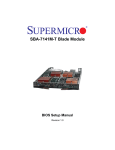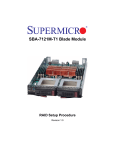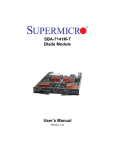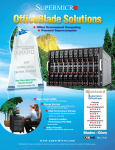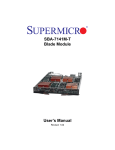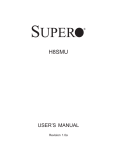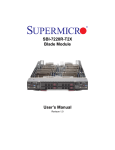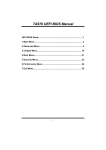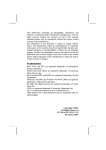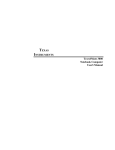Download SBA-7121M-T1Blade Module BIOS Setup Manual
Transcript
SBA-7121M-T1Blade Module BIOS Setup Manual Revison 1.0 SBA-7121M-T1Blade Module BIOS Setup Manual The information in this User’s Manual has been carefully reviewed and is believed to be accurate. The vendor assumes no responsibility for any inaccuracies that may be contained in this document, makes no commitment to update or to keep current the information in this manual, or to notify any person or organization of the updates. Please Note: For the most up-to-date version of this manual, please see our web site at www.supermicro.com. Super Micro Computer, Inc. (“Supermicro”) reserves the right to make changes to the product described in this manual at any time and without notice. This product, including software, if any, and documentation may not, in whole or in part, be copied, photocopied, reproduced, translated or reduced to any medium or machine without prior written consent. IN NO EVENT WILL SUPERMICRO BE LIABLE FOR DIRECT, INDIRECT, SPECIAL, INCIDENTAL, SPECULATIVE OR CONSEQUENTIAL DAMAGES ARISING FROM THE USE OR INABILITY TO USE THIS PRODUCT OR DOCUMENTATION, EVEN IF ADVISED OF THE POSSIBILITY OF SUCH DAMAGES. IN PARTICULAR, SUPERMICRO SHALL NOT HAVE LIABILITY FOR ANY HARDWARE, SOFTWARE, OR DATA STORED OR USED WITH THE PRODUCT, INCLUDING THE COSTS OF REPAIRING, REPLACING, INTEGRATING, INSTALLING OR RECOVERING SUCH HARDWARE, SOFTWARE, OR DATA. Any disputes arising between manufacturer and customer shall be governed by the laws of Santa Clara County in the State of California, USA.. The State of California, County of Santa Clara shall be the exclusive venue for the resolution of any such disputes. Super Micro's total liability for all claims will not exceed the price paid for the hardware product. FCC Statement: This equipment has been tested and found to comply with the limits for a Class A digital device pursuant to Part 15 of the FCC Rules. These limits are designed to provide reasonable protection against harmful interference when the equipment is operated in a commercial environment. This equipment generates, uses, and can radiate radio frequency energy and, if not installed and used in accordance with the manufacturer’s instruction manual, may cause harmful interference with radio communications. Operation of this equipment in a residential area is likely to cause harmful interference, in which case you will be required to correct the interference at your own expense. California Best Management Practices Regulations for Perchlorate Materials: This Perchlorate warning applies only to products containing CR (Manganese Dioxide) Lithium coin cells. Perchlorate Material-special handling may apply. See www.dtsc.ca.gov/hazardouswaste/perchlorate for further details. WARNING: HANDLING OF LEAD SOLDER MATERIALS USED IN THIS PRODUCT MAY EXPOSE YOU TO LEAD, A CHEMICAL KNOWN TO THE STATE OF CALIFORNIA TO CAUSE BIRTH DEFECTS AND OTHER REPRODUCTIVE HARM. Manual Revison 1.0 Release Date: March 31, 2008 Unless you request and receive written permission from Super Micro Computer, Inc., you may not copy any part of this document. Information in this document is subject to change without notice. Other products and companies referred to herein are trademarks or registered trademarks of their respective companies or mark holders. Copyright © 2008 by Super Micro Computer, Inc. All rights reserved. Printed in the United States of America ii SBA-7121M-T1 Blade Module Bios Setup Manual Introduction This document describes the Phoenix BIOS™ Setup utility for the SBA-7121M-T1 AMD Blade Module. The Phoenix ROM BIOS is stored in a flash chip and can be easily upgraded using a floppy disk-based program. See Chapter 9 of the AMD SuperBlade User’s Manual (MNL-0975) for further details. Running Setup NOTE: Default settings are in bold text unless otherwise noted. The BIOS setup options described in this section are selected by choosing the appropriate text from the MAIN BIOS SETUP screen. All displayed text is described in this section, although the screen display is often all you need to understand how to set the options. When you first power on the computer, the BIOS is immediately activated. While the BIOS is in control, the Setup program can be activated in one of two ways: 1. By pressing <DELETE> immediately after turning the system on, or 2. When the message Press the <Delete> key to enter Setup appears briefly at the bottom of the screen during the POST, press the <DELETE> key to activate the main SETUP menu. Main BIOS Setup Menu The MAIN MENU screen has two main frames. The left frame displays all the options that can be configured. “Grayed-out” options cannot be configured. The right frame displays the key legend. Above the key legend is an area reserved for a text message. When an option is selected in the left frame, it is highlighted in white. Often a text message will accompany it. NOTE: The BIOS has default text messages built in. SuperMicro retains the option to include, omit, or change any of these text messages. Settings printed in Bold are the default values. Use the UP/DOWN arrow keys to move among the different settings in each menu. Use the LEFT/RIGHT arrow keys to change the options for each setting. 1 BIOS Setup Manual Items that use sub-menus are indicated with the X icon. With the item highlighted, press the <ENTER> key to access the submenu. The BIOS setup utility uses a key-based navigation system called hot keys. Most of these hot keys (<F1>, <F10>, <ENTER>, <ESC>, <ARROW> keys, and so on) can be used at any time during the setup navigation process. Press the <ESC> key to exit the CMOS SETUP menu. When you first enter the AMI BIOS Setup utility, you will see the MAIN MENU screen. You can always return to the MAIN MENU by selecting the Main tab on the top of the screen with the arrow keys. The MAIN MENU screen provides you with a system overview, which includes the version, built date and ID of the AMIBIOS, the type, speed and number of the processors in the system and the amount of memory installed in the system. System Time/System Date You can edit the SYSTEM TIME/SYSTEM DATE field to change the system time and date. Highlight SYSTEM TIME or SYSTEM DATE using the <ARROW> keys. Enter new values through the keyboard. Press the <TAB> key or the <ARROW> keys to move between fields. The date must be entered in DAY/MM/DD/YYYY format. The time is entered in HH:MM:SS format. Please note that time is in a 24-hour format. For example, 5:30 A.M. appears as 05:30:00 and 5:30 P.M. as 17:30:00. Advanced Settings Menu Choose Advanced from the BIOS Setup Utility main menu with the arrow keys. The items with a triangle beside them have sub menus that can be accessed by highlighting the item and pressing <ENTER>. Below is a list of all submenus in the ADVANCED SETTINGS menu: • BOOT Features • CPU Configuration • SATA Configuration • PCI/PnP Configuration • Super IO Configuration • Chipset Configuration • NorthBridge Configuration • SouthBridge/MCP55 Configuration • Event Log Configuration • • • PCI Express Configuration Remote Access Configuration System Health Monitor 2 BIOS Setup Manual BOOT Features The menu options in the BOOT SETTINGS CONFIGURATION submenu and their descriptions are shown in Table 1. Table 1. BOOT Features Menu Option Description Quick Boot If ENABLED, this option will skip certain tests during POST to reduce the time needed for the system to boot up. The options are Enabled and DISABLED. Quiet Boot If Disabled, normal POST messages will be displayed on boot-up. If ENABLED, this display the OEM logo instead of POST messages. Set this option to display add-on ROM (read-only memory) messages. The options are Force BIOS and KEEP CURRENT. The default setting is Force BIOS. Add-On ROM Display • Select Force BIOS to allow the computer system to force a third party BIOS Mode to display during system boot. • Select KEEP CURRENT to allow the computer system to display the BIOS information during system boot. Bootup Num-Lock Set this value to allow the NUMBER LOCK setting to be modified during boot up. The options are On and OFF. Wait for ‘F1’ If Error Select Enable to activate the WAIT FOR F1 IF ERROR function. The options are Enabled and DISABLED. Hit ‘DEL’ Message Display Select Enabled to display message to hit the DEL key to enter SETUP. The options are Enabled and DISABLED. Interrupt 19 Capture Select Enabled to allow ROMs to trap Interrupt 19. The options are Enabled and DISABLED. OS Installation Change this setting if using a 64-bit Linux operating system. The available options are Other and LINUX. X ACPI Configuration ACPI Version Features Use this setting the determine which ACPI version to use. Options are ACPI v1.0, ACPI V2.0 and ACPI V3.0. ACPI APIC Support Determines whether to include the ACPI APIC table pointer in the RSDT pointer list. The available options are Enabled and DISABLED. ACPI OEMB Table Determines whether to include the ACPI APIC table pointer in the RSDT pointer list. The available options are Enabled and DISABLED. Headless Mode Use this setting to ENABLE or Disable headless operation mode through ACPI. MCP55 ACPI HPET Table Use this setting to either Enable or DISABLE the MCP55 ACPI HPET table. X Power Configuration Power Button Mode Allows the user to change the function of the power button. Options are On/Off and SUSPEND. Restore on AC Power Loss This setting allows you to choose how the system will react when power returns after an unexpected loss of power. The options are POWER OFF, POWER ON and Last State. 3 BIOS Setup Manual Table 1. BOOT Features (Continued) Menu Option Description Watch Dog Timer This setting is used to ENABLE or Disable the WATCH DOG TIMER function. It must be used in conjunction with the WATCH DOG jumper. I2C Switch Auto or DISABLE the I2C switch. X MPS Configuration MPS Revision This setting allows the user to select the MPS revision level. The options are 1.1 and 1.4. X Smbios Configuration Smbios Smi Support This setting allows SMI wrapper support for PnP function 50h-54h. The options are Enabled and DISABLED. CPU Configuration The menu options in the CPU CONFIGURATION submenu and their descriptions are shown in Table 2. Table 2. CPU Configuration submenu Menu Option Description GART Error Reporting This setting is used to Enable or Disable GART error processing. Microcode Update This setting is used to Enable or DISABLE microcode updates for Virtual Machine. Secure Virtual Machine Mode This setting is used to Enable or DISABLE processor-assisted virtualization. Power Now This setting is used to ENABLE or Disable the AMD Power Now feature. Power Now This setting is used to ENABLE or Disable the generation of ACPI _PCC, _PSS, and _PCT objects. ACPI SRAT Table Enable or Disable the building of an ACPI SRAT Table. Thermal Throttling This setting is used to ENABLE or Disable Thermal Throttling. SATA Configuration The menu options in the FLOPPY/IDE/SATA ConfiguraTION submenu and their descriptions are shown in Table 3 Table 3. SATA Configuration submenu Menu Option Description On-board IDE Controller Enables or DISABLES on-board IDE controller. Serial ATA 0 Enables or DISABLES Serial ATA 0. nVidia RAID Function Enables or DISABLES the nVidia RAID funtion in the system. 4 BIOS Setup Manual Table 3. SATA Configuration submenu (Continued) Menu Option Description X Primary IDE Master This displays the status of Auto detection of IDE devices. Type Select the type. Options include: Auto, CD/DVD and ARMD LBA/Large Mode Sets LBA Large Mode. Options are DISABLED and Auto. Block (Multi-Sector Transfer) This sets the data transfer rate from or to the device. Options are Auto (for multiple sectors) and DIABLE (for one sector at a time). PIO Mode This sets the PIO mode. Options are Auto, 0, 1, 2, 3 or 4. DMA Mode This set the DMA mode. Options are Auto, 0, 1, 2, 3 or 4. S.M.A.R.T. Sets the S.M.A.R.T. mode. Options are Auto, DISABLE and ENABLE. 32-bit Data Transfer Enables or DISABLES 32-bit data transfer. X Serial ATA 0 Primary Channel While entering BIOS, it auto detects the presence of IDE devices. This displays the status of auto detection of IDE devices. LBA/Large Mode Sets LBA Large Mode. Options are DISABLED and Auto. Block (Multi-Sector Transfer) This sets the data transfer rate from or to the device. Options are Auto (for multiple sectors) and DIABLE (for one sector at a time). PIO Mode This sets the PIO mode. Options are Auto, 0, 1, 2, 3 or 4. DMA Mode This set the DMA mode. Options are Auto, 0, 1, 2, 3 or 4. S.M.A.R.T. Sets the S.M.A.R.T. mode. Options are Auto, DISABLE and ENABLE. 32-bit Data Transfer Enables or DISABLES 32-bit data transfer. X Serial ATA 0 Secondary Channel While entering BIOS, it auto detects the presence of IDE devices. This displays the status of auto detection of IDE devices. LBA/Large Mode Sets LBA Large Mode. Options are DISABLED and Auto. Block (Multi-Sector Transfer) This sets the data transfer rate from or to the device. Options are Auto (for multiple sectors) and DIABLE (for one sector at a time). PIO Mode This sets the PIO mode. Options are Auto, 0, 1, 2, 3 or 4. DMA Mode This set the DMA mode. Options are Auto, 0, 1, 2, 3 or 4. S.M.A.R.T. Sets the S.M.A.R.T. mode. Options are Auto, DISABLE and ENABLE. 32-bit Data Transfer Enables or DISABLES 32-bit data transfer. Hard Disk Write Protect Disable/Enable device write protection. This will be effective only if device is accessed through BIOS. 5 BIOS Setup Manual PCI/PnP Configuration The menu options in the PCI/PNP CONFIGURATION submenu and their descriptions are shown in Table 4. Table 4. PCI/PnP Configuration submenu Menu Option Description Clear NVRAM Select YES to clear NVRAM during boot-up. The options are YES and No. Plug & Play OS Select YES to allow the OS to configure Plug & Play devices. NOTE: Selecting YES is not required for system boot if your system has an OS that supports Plug & Play. Select No to allow AMIBIOS to configure all devices in the system. PCI Latency Timer This option sets the latency of all PCI devices on the PCI bus. Select a value to set the PCI latency in PCI clock cycles. Options are 32, 64, 96, 128, 160, 192, 224 and 248. Allocate IRQ to PCI VGA Set this value to allow or restrict the system from giving the VGA adapter card an interrupt address. The options are Yes and NO. Palette Snooping Select ENABLED to inform the PCI devices that an ISA graphics device is installed in the system in order for the graphics card to function properly. The options are ENABLED and Disabled. IRQ3/IRQ4/IRQ5/ IRQ7/IRQ9/IRQ10/ IRQ11/IRQ14/IRQ15 This feature specifies the availability of an IRQ to be used by a PCI/PnP device. Select RESERVED for the IRQ to be used by a Legacy ISA device. The options are Available and RESERVED. DMA Channel 0/ Select Available to indicate that a specific DMA channel is available to be used Channel 1/Channel 3/ by a PCI/PnP device. Select RESERVED if the DMA channel specified is reserved Channel 5/Channel 6/ for a Legacy ISA device. The options are Available and Reserved. Channel 7 Reserved Memory Size You may set reserved memory with this setting. The options are Disabled, 16K, 32K and 64K. 6 BIOS Setup Manual Super IO Configuration The menu options in the SUPER IO CONFIGURATION submenu and their descriptions are shown in Table 5. Table 5. Super IO Configuration submenu Menu Option Description Serial Port1 Address This option specifies the base I/O port address and Interrupt Request address of serial port 1. The options are DISABLED, 3F8/IRQ4, 3E8/IRQ4 and 2E8/IRQ3. • Select DISABLED to prevent the serial port from accessing any system resources. When this option is set to DISABLED, the serial port physically becomes unavailable. • Select 3F8/IRQ4 to allow the serial port to use 3F8 as its I/O port address and IRQ 4 for the interrupt address. Serial Port2 Address This option specifies the base I/O port address and Interrupt Request address of serial port 2. The options are DISABLED, 2F8/IRQ3, 3E8/IRQ4 and 2E8/IRQ3. Select DISABLED to prevent the serial port from accessing any system resources. When this option is set to DISABLED, the serial port physically becomes unavailable. Select 2F8/IRQ3 to allow the serial port to use 2F8 as its I/O port address and IRQ 3 for the interrupt address. Serial Port 2 Mode This tells the BIOS which mode to select for serial port 2. The options are Normal, IRDA and ASKIR. Chipset Configuration The CHIPSET CONFIGURATION submenu contains two submenus as shown in Table 6. Table 6. Chipset Configuration submenu Menu Option Description X NorthBridge Configuration This menu option configures the NorthBridge Chip. For details see Table 7. X SouthBridge/ This menu option configures the SouthBridge/MCP55 Chip. For details see MCP55 Configuration Table 8. NorthBridge Configuration The menu options in the NORTHBRIDGE CONFIGURATION submenu and their descriptions are shown in Table 7. Table 7. NorthBridge Configuration submenu Menu Option Description X Memory Configuration Bank Interleaving Select Auto to automatically enable interleaving-memory scheme when this function is supported by the processor. The options are Auto and Disabled. 7 BIOS Setup Manual Table 7. NorthBridge Configuration submenu (Continued) Menu Option Description Channel Interleaving Enables channel memory interleaving. Options include: Disabled, ADDRESS BITS 6, ADDRESS BITS 12, RESERVED, XOR OF ADDRESS BITS [20:16, 6], XOR OF ADDRESS BITS [20:16, 9]. Enable Clock to All DIMMs Use this setting to enable unused clocks to all DIMMs, even if some DIMM slots are unpopulated. Options are ENABLED and Disabled. Mem Clk Tristate C3/ALTVID Use this setting to ENABLE or Disable memory clock tristate during C3 and ALT VID. Memory Hole Remapping When ENABLED, this feature enables hardware memory remapping around the memory hole. Options are Enabled and DISABLED. CS Sparing Enable Use this setting to ENABLE or Disable the CS Sparing function. DCT Unganged Mode This allows selection of unganged DRAM mode (64-bit width). Options are Auto (Ganged Mode) and ALWAYS (unganged mode). Power Down Enable Enable or DISABLE DDR power down mode. Power Down Mode Set DDR power down mode to Channel or CHIP SELECT. X ECC Configuration ECC Mode DRAM ECC allows hardware to report and correct memory errors automatically. Options are Enabled and DISABLED. • 4-Bit ECC Mode – Allows you to enable 4-bit ECC mode (also known as ECC Chipkill). Options are ENABLED and Disabled. • DRAM Scrub Redirect – Allows the system to correct DRAM ECC errors immediately, even with background scrubbing on. Options are ENABLED and Disabled. • DRAM BG Scrub – Corrects memory errors so later reads are correct. Options are Disabled and various times in nanoseconds and microseconds. Alternate VID Specifies and alternate VID while in low power states. Options are Auto and various voltages between .8V and 1.115V. Memory Timing Parameters Allows the user to select which CPU Node's timing parameters (memory clock, etc.) to display. Options are CPU Node 0, CPU NODE 1, CPU NODE 2 and CPU NODE 3. X DRAM Timing Configuration Memory Clock Mode Set the Memory Clock Mode. Options are Auto, LIMIT and MANUAL. DRAM Timing Mode Set the DRAM Timing Mode. Options are Auto, DCTO, DCT1 and BOTH. 8 BIOS Setup Manual SouthBridge/MCP55 Configuration The menu options in the SOUTHBRIDGE/MCP55 CONFIGURATION submenu and their descriptions are shown in Table 8. Table 8. SouthBridge/MCP55 Configuration submenu Menu Option Description CPU/LDT Spread Spectrum Enables spread spectrum for the CPU/LDT. Options are Center Spread, DOWN SPREAD or DISABLED. PCIE Spread Spectrum Allows you to Enable or DISABLE spread spectrum for PCI-Express. SATA Spread Spectrum Enables spread spectrum for the SATA. Options are Enabled and DISABLED. Primary Graphics Adapter Options are PCI Express J PCI and PCI * PCI EXPRESS. USB 1.1 Controller Enable or DISABLE the USB 1.1 controller. USB 2.0 Controller Enable or DISABLE the USB 2.0 controller. USB Devices Enabled This menu option is greyed out and cannot be configured by the user. Select Enabled to enable the support for USB Legacy. Disable Legacy support if Legacy USB Support there are no USB devices installed in the system. AUTO disables Legacy support if no USB devices are connected. The options are DISABLED, Enabled and AUTO. USB 2.0 Controller Mode Select the controller mode for your USB ports. Options are HiSpeed and FULLSPEED. (HiSpeed=480 Mbps, FullSpeed=12 Mbps). BIOS EHCI Hand-Off Enable or DISABLE a workaround for OS's without EHCI hand-off support. X USB Mass Storage Device Configuration USB Mass Storage Reset Delay This sets the number or seconds POST waits for the USB mass storage device after the START unit command. Options are 10 SEC, 20 sec, 30 SEC AND 40 SEC. X Emulation Type Device 1 Emulation Type Device 2 Emulation Type Device 3 Emulation Type Options for all include Auto, FLOPPY, FORCED FDD, HARD DISK and CDROM. If Auto, then USB devices less than 530 MB will be emulated as floppy and remaining as hard drive. Forced FDD option can be used to force HDD formatted drive to boot as an FDD (example: ZIP Drive). Device 4 Emulation Type 9 BIOS Setup Manual Event Log Configuration The menu options in the EVENT LOG CONFIGURATION submenu and their descriptions are shown in Table 9. Table 9. Event Log Configuration submenu Menu Option Description View Event Log Highlight this item and press <ENTER> to view the contents of the event log. Mark All Events as Read Highlight this item and press <ENTER> to mark all events as read. Clear Event Log Select Yes and press <ENTER> to clear all event logs. The options are YES and NO to verify. PCI Express Configuration The PCI EXPRESS CONFIGURATION submenu contains a single menu option as shown in Table 10. Table 10. PCI Express Configuration submenu Menu Option Description Active State Power Management Used to ENABLE or Disable the PCI L0 and L1 link power states. Remote Access Configuration The menu options in the REMOTE ACCESS CONFIGURATION submenu and their descriptions are shown in Table 11. Table 11. Remote Access Configuration submenu Menu Option Description Remote Access Allows you to ENABLE or Disable remote access. If enabled, the settings below will appear. Serial Port Number Selects the serial port to use for console redirection. Options are COM1 and COM2. Serial Port Mode Selects the serial port settings to use. Options are (115200 8, n, 1), (57600 8, N, 1), (38400 8, N, 1), (19200 8, N, 1) AND (09600 8, N, 1). Flow Control Selects the flow control to be used for console redirection. Options are None, HARDWARE and SOFTWARE. Redirection After BIOS POST Options are DISABLE (no redirection after BIOS POST), BOOT LOADER (redirection during POST and during boot loader) and Always (redirection always active). Note that some OS's may not work with this set to Always. Terminal Type Selects the type of the target terminal: ANSI, VT100 and VT-UTF8. 10 BIOS Setup Manual Table 11. Remote Access Configuration submenu (Continued) Menu Option Description VT-UTF8 Combo Key Allows you to Enable or DISABLE VT-UTF8 combination key support for ANSI/ Support VT100 terminals. Sredir Memory Display Delay Use this setting to set the delay in seconds to display memory information. Options are No Delay, 1 SEC, 2 SECS and 4 SECS. System Health Monitor The SYSTEM HEALTH MONITOR submenu’s menu option is shown in Table 12. Table 12. System Health Monitor submenu Menu Option Description CPU Overheat Temperature Use the "+" and "-" keys to set the CPU temperature threshold to between 65o and 90o C. When this threshold is exceeded, the overheat LED on the chassis will light up and an alarm will sound. The LED and alarm will turn off once the CPU temperature has dropped to 5 degrees below the threshold set. The default setting is 72o C. Other items in the submenu are systems monitor displays for the following information: CPU1 TEMPERATURE, CPU2 TEMPERATURE, CPU3 TEMPERATURE, CPU4 TEMPERATURE, (for 4U systems), SYSTEM TEMPERATURE, CPU1 VCORE, CPU2 VCORE, CPU3 VCORE, CPU4 VCORE (for 4U systems), 3.3V VCC, +5VIN, +12VIN, 5V STANDBY and BATTERY VOLTAGE. Boot Menu The menu options for the BOOT menu are shown in Table 13. Table 13. Boot menu Menu Option Description X Boot Device Priority This feature allows the user to prioritize the boot sequence from the available devices. The devices to set are: • 1ST BOOT DEVICE • 2ND BOOT DEVICE • 3RD BOOT DEVICE • 4TH BOOT DEVICE X Hard Disk Drives This feature allows the user to specify the boot sequence from available hard disk drives. 1st Drive X Removable Drives 1st Drive Specifies the boot sequence for the 1st Hard Drive. This feature allows the user to specify the boot sequence from available removable drives. Specifies the boot sequence for the 1st Removable Drive. The options are USB: PeppCMM Virtual Disc 1, USB: PEPPCMM VIRTUAL DISC 2 and DISABLED. 11 BIOS Setup Manual Table 13. Boot menu Menu Option 2nd Drive X CD/DVD Drives Description Specifies the boot sequence for the 1st Removable Drive. The options are USB: PeppCMM Virtual Disc 1, USB: PEPPCMM VIRTUAL DISC 2 and DISABLED. This feature allows the user to specify the boot sequence from available CD or DVD disc drives. 1st Drive Specifies the boot sequence for the 1st CD/DVD Drive. The options are USB: PeppCMM Virtual Disc 1, USB: PEPPCMM VIRTUAL DISC 2 and DISABLED. 2nd Drive Specifies the boot sequence for the 1st CD/DVD Drive. The options are USB: PeppCMM Virtual Disc 1, USB: PEPPCMM VIRTUAL DISC 2 and DISABLED. Security Menu The menu options for the SECURITY menu are shown in Table 14. The AMI BIOS provides a Supervisor and a User password. If you use both passwords, the Supervisor password must be set first. Table 14. Security Menu Menu Option Description Change Supervisor Password Select this option and press <ENTER> to access the sub menu, and then type in the password. Change User Password Select this option and press <ENTER> to access the sub menu, and then type in the password. Boot Sector Virus Protection This option is near the bottom of the SECURITY SETUP screen. The options are ENABLED and Disabled. • Select DISABLED to deactivate the Boot Sector Virus Protection. • Select ENABLED to enable boot sector protection. When ENABLED, the AMI BIOS displays a warning when any program (or virus) issues a Disk Format command or attempts to write to the boot sector of the hard disk drive. 12 BIOS Setup Manual Exit Menu Select the EXIT tab from AMI BIOS SETUP UTILITY screen to enter the EXIT BIOS SETUP screen. The options for the EXIT menu are shown in Table 15. You may also additionally press <ESC> to exit without saving or <F10> to save your settings and exit. Table 15. Exit Menu Menu Option Description Save Changes and Exit When you have completed the system configuration changes, select this option to leave BIOS Setup and reboot the computer, so the new system configuration parameters can take effect. Select SAVE CHANGES AND EXIT from the EXIT menu and press <ENTER>. Select this option to quit BIOS Setup without making any permanent changes to Discard Changes and the system configuration and reboot the computer. Select DISCARD CHANGES AND Exit EXIT from the EXIT menu and press <ENTER>. Discard Changes Select this option and press <ENTER> to discard all the changes and return to AMI BIOS Utility Program. Load Optimal Defaults To set this feature, select LOAD OPTIMAL DEFAULTS from the EXIT menu and press <ENTER>. Then Select OK to allow BIOS to automatically load the OPTIMAL DEFAULTS as the BIOS Settings. The OPTIMAL SETTINGS are designed for maximum system performance, but may not work best for all computer applications. Load Fail-Safe Defaults To set this feature, select LOAD FAIL-SAFE DEFAULTS from the EXIT menu and press <ENTER>. The FAIL-SAFE settings are designed for maximum system stability, but not maximum performance. 13 BIOS Setup Manual Notes 14