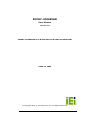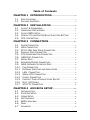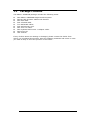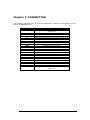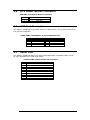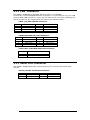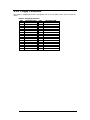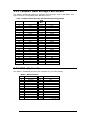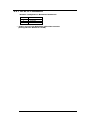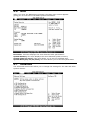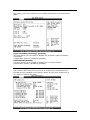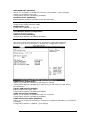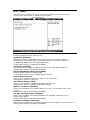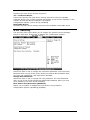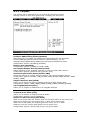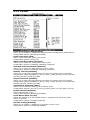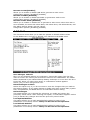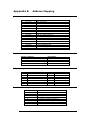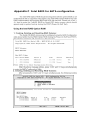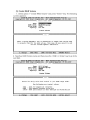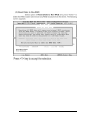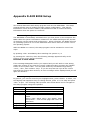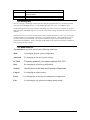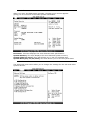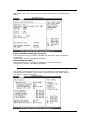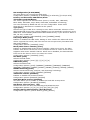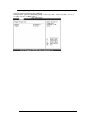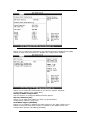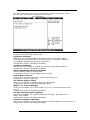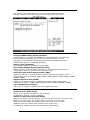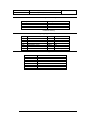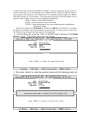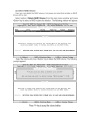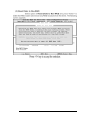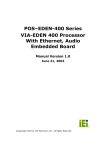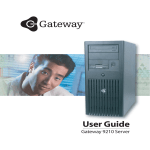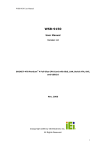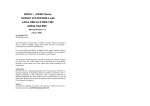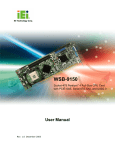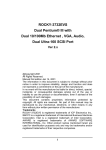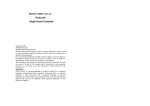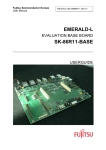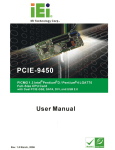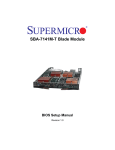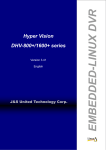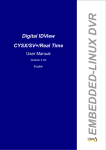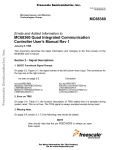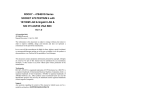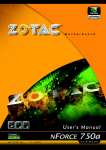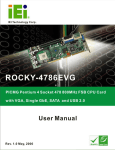Download User Manual
Transcript
ROCKY-4786EVGR User Manual Version 1.0 SOCKET 478 PENTIUM 4/4-M with Ethernet & USB 2.0 & SATA RAID APRIL 14, 2005 © Copyright 2004 by ICP Electronic Inc. All Rights Reserved. 1 Copyright Notice The information in this document is subject to change without prior notice in order to improve reliability, design and function and does not represent a commitment on the part of the manufacturer. In no event will the manufacturer be liable for direct, indirect, special, incidental, or consequential damages arising out of the use or inability to use the product or documentation, even if advised of the possibility of such damages. This document contains proprietary information protected by copyright. All rights are reserved. No part of this manual may be reproduced by any mechanical, electronic, or other means in any form without prior written permission of the manufacturer. Trademarks ROCKY -4786EVGR is registered trademarks of ICP Electronics Inc.; IBM PC is a registered trademark of International Business Machines Corporation. INTEL is a registered trademark of INTEL Corporation. AMI is registered trademarks of American Megatrends Inc.,Other product names mentioned herein are used for identification purposes only and may be trademarks and/or registered trademarks of their respective companies. Support Any questions regarding the content of this manual or related issues can be emailed to us directly at: [email protected] 2 Table of Contents CHAPTER 1 INTRODUCTION......................................................................5 1.1 1.2 SPECIFICATIONS .................................................................................................................... 6 PACKAGE CONTENTS ......................................................................................................... 8 CHAPTER 2 INSTALLATION .........................................................................9 2.1 2.2 2.3 2.4 2.5 LAYOUT & DIMENSIONS .............................................................................................. 10 UNPACKING PRECAUTIONS ........................................................................................ 11 CLEAR CMOS SETUP..................................................................................................... 11 COMPACT FLASH MASTER/SLAVE FUNCTION SETTING.................. 11 CPU TYPE SETTING........................................................................................................... 11 CHAPTER 3 CONNECTION .............................................................................12 3.1 3.2 3.3 3.4 3.5 3.6 3.7 3.8 3.9 3.10 3.11 3.12 3.13 3.14 3.15 3.16 3.17 AUDIO CONNECTOR.......................................................................................................... 13 VGA CONNECTOR............................................................................................................. 13 PCI E-IDE DISK DRIVE CONNECTOR.......................................................... 14 PARALLEL PORT CONNECTOR................................................................................... 14 ATX POWER BUTTON CONNECTOR.................................................................. 15 USB PORT CONNECTOR ............................................................................................. 15 SERIAL PORT ........................................................................................................................... 15 KEYBOARD/MOUSE CONNECTOR......................................................................... 16 IRDA INFRARED INTERFACE PORT.................................................................... 16 FAN CONNECTOR............................................................................................................ 17 EXTERNAL SWITCHES AND INDICATORS ................................................... 17 LAN CONNECTOR....................................................................................................... 18 SERIAL ATA CONNECTOR ..................................................................................... 18 FLOPPY CONNECTOR ................................................................................................... 19 COMPACT FLASH STORAGE CARD SOCKET ........................................... 20 DVI (OPTIONAL) ........................................................................................................ 20 ATXCTL CONNECTOR ............................................................................................. 21 CHAPTER 4 AMI BIOS SETUP.................................................................22 4.1 4.2 4.3 4.4 4.5 4.6 4.7 INTRODUCTION ..................................................................................................................... 22 STARTING SETUP ................................................................................................................ 22 USING SETUP ......................................................................................................................... 22 GETTING HELP ....................................................................................................................... 23 BIOS MENU BAR ................................................................................................................ 23 MAIN ............................................................................................................................................... 24 ADVANCED................................................................................................................................. 24 3 4.8 PCI PNP ..................................................................................................................................... 30 4.9 BOOT .............................................................................................................................................. 31 4.10 SECURITY ............................................................................................................................... 32 4.11 CHIPSET................................................................................................................................... 33 4.12 POWER ...................................................................................................................................... 34 4.13 EXIT ............................................................................................................................................. 35 APPENDIX A WATCHDOG TIMER .....................................................36 APPENDIX B ADDRESS MAPPING ..................................................37 APPENDIX C INTEL RAID FOR SATA CONFIGURATION...................................................................................................................38 APPENDIX D AMI BIOS SETUP ...............................................................44 APPENDIX E INTEL RAID FOR SATA CONFIGURATION...................................................................................................................60 4 Chapter 1 Introduction Thank you for choosing ROCKY -4786EVGR SOCKET 478 PENTIUM 4 Single Board Computer. The ROCKY -4786EVGR board is an PICMG form factor board, which comes fully equipped with high performance Processor and advanced high performance multi-mode I/O, designed for the system manufacturers, integrators, or VARs that want to provide all the performance, reliability, and quality at a reasonable price. In addition, ROCKY -4786EVGR built in a 3D AGP 4X controller (Intel 865GV), which provides up to 2048x1536x16-color clear resolution that shares 1/8/16MB system DDR-SDRAM. ROCKY -4786EVGR supports one or two 64-bit wide DDR400 data channels. Available bandwidth up to 3.2GB/s in single-channel mode and 6.4GB/s in dualchannel mode. The CSA interface connects the GMCH with a Gigabit Ethernet controller. ROCKY -4786EVGR’s built-in ICH5R has 10/100 Fast Ethernet LAN capability. It is fully integrated 10BASE-T/100BASE-TX LAN solution with high performance networking functions and low power features. The ICH5R has an integrated SATA host controller that supports independent DMA operation on two port and supports data transfer rate of up to 1.5Gb/s.The ICH5R Offers data striping for higher performance(RAID Level 0),and offers mirroring for Data security(RAID Level 1). For applications that needs high speed serial transmission, the ROCKY -4786EVGR provides USB2.0 for your convenience. The high speed USB2.0 host controller implements an ECHI interface that provides bandwidth up to 480Mb/s. 5 1.1 Specifications Intel Pentium 4(NORTHWOOD,PRESCOTT) /4-M Processor, supports 400/533/800 MHz PSB (SET BY BIOS) Bus interface PICMG 1.0 compliant, PCI 2.1 Bus speed PCI: 33MHz DMA channels 7 Interrupt levels 15 Chipset INTEL 865GV / ICH5R Two 184-pin DIMM sockets support Dual Channel DDR333/400 SDRAM .Support RAM memory one or two 64-bit wide DDR data channels. The max. memory supported is up to 2GB. Up to four PCI Enhanced IDE hard drives. The Ultra DMA 100 IDE can handle data Ultra DMA 100 transfer up to 100MB/s. Compatible with IDE interface existing ATA IDE specifications its best advantage, so there is no need to do any changes for users’ current accessories. Supports up to two floppy disk drives, Floppy disk drive 5.25”(360KB and 1.2MB) and/or 3.5” interface (720KB, 1.44MB, and 2.88MB) Two RS-232 ports with 16C550 UART (or compatible) with 16-byte FIFO buffer. Serial ports Support up to 115.2Kbps. Ports can be individually configured to COM1, COM2 or disabled. Bi-directional Configurable to LPT1, LPT2, LPT3 or parallel port disabled. Supports EPP/ECP/SPP Hardware Built-in to monitor power supply voltage monitor and fan speed status Supports Serial Infrared(SIR) and IrDA port Amplitude Shift Keyed IR(ASKIR) interface Supports 8 USB 2.0/1.1 ports for future USB 2.0/1.1 port expansion Software Programmable Reset generated Watchdog timer when CPU does not periodically trigger the timer. CPU(PGA 478) 6 Serial ATA Ethernet Keyboard and PS/2 mouse connector Audio VGA controller Compact flash Power consumption Operating temperature Supports Two independent serial ATA channels. Serial ATA generation 1 transfer rate of 150MB/s.Support (RAID Level 0), (RAID Level 1) The CSA interface connectors GMCH with a 82547EI Gigabit Ethernet controller. It’s to Support full 100/1000-bast-T Ethernet ICH5 integrated fast Ethernet MAC features an IEEE802.3 and 802.3x compliant MAC supporting full duplex 10base-T,100-bast-T Ethernet. A 6-pin mini DIN connector is located on the mounting bracket for easy connection to a keyboard or PS/2 mouse. For alternative application, a keyboard and a PS/2 mouse pin header connector are also available on board. AC’97 Audio CODEC Built-in AGP 4X 3D graphics e ngine. Shares system DDR SDRAM 16MB. Onboard DVO chip(SIL164) supports color DVI display(optional). It can be used with a passive adapter (True IDE Mode ) in a Type I/II Socket. PENTIUM4 NORTHWOOD :3.0GHz, 512MB DDR400 DDR-SDRAM +12V@ 7.52A ,[email protected] ,[email protected]. PENTIUM4 PRESCOTT CPU :3.2GHz, 512MB DDR400 DDR-SDRAM. +12V@ 15A ,+5V@8A ,[email protected]. Recommended : 350-watt power supply or higher 0 ° ~ 55 ° C ( *CPU needs Cooler & silicone heat sink paste* ) WARNING : 1. Never run the processor without the heat-sink and (Cooler). 2. Be sure to use ATX-12V power connector (CN2) for the CPU power. 7 1.2 Package Contents The ROCKY -4786EVGR package includes the following items: l l l l l l l l l l One ROCKY -4786EVGR Single Board Computer One RS-232 & Printer Cables with bracket One FDD cable. One ATA IDE cable. Two SATA IDE cables. One SATA Power cord. One ATX-12V cable. One keyboard and mouse Y-Adapter cable. One Driver CD User manual If any of these items are missing or damaged, please contact the dealer from whom you purchased this product. Save the shipping materials and carton in case you want to ship or store the product in the future. 8 Chapter 2 Installation This chapter describes how to install the ROCKY -4786EVGR. First a layout diagram of the ROCKY -4786EVGR is shown, followed by unpacking information that should be carefully followed. The jumpers and switch settings for the ROCKY -4786EVGR configuration, such as CPU type selection, system clock setting, and watchdog timer, are also listed. (This space is intentionally left blank. Please refer to the next page.) 9 2.1 Layout & Dimensions 10 2.2 Unpacking Precautions Some components on ROCKY -4786EVGR are very sensitive to static electric charges and can be damaged by a sudden rush of power. To protect it from unintended damage, be sure to follow these precautions: l Ground yourself to remove any static charge before touching your ROCKY 4786EVGR. You can do it by using a grounded wrist strap at all times or by frequently touching any conducting materials that is connected to the ground. l Handle your ROCKY -4786EVGR by its edges. Don’t touch IC chips, leads or circuitry if not necessary. l Do not plug any connector or jumper while the power is on. Note: All shaded rows in tables of this manual are the default settings for ROCKY-4786EVGR. 2.3 Clear CMOS Setup To clear the CMOS Setup (for example if you have forgotten the password, you should clear the CMOS and then re-set the password), you should close the JP2 (2-3) for about 3 seconds, then open it once more. This will set back to normal operation mode. • JP2 : Clear CMOS Setup JP2 1-2 or open (default)* 2-3 2.4 DESCRIPTION Keep CMOS Setup (Normal Operation) Clear CMOS Setup Compact Flash Master/Slave Function Setting • JP1 : Compact Flash Master/Slave Function Setting Short 1 - 2 pin , Compact Flash is Master JP1 Short Open 2.5 DESCRIPTION Master Slave CPU type Setting ROCKY -4786EVGR board can use two different types of CPU. One is Pentium4 CPU model and the other is Pentium4-M CPU. l 2.5-1: When using Pentium4 CPU, please short JP4 (1-2). CPU VID will now automatically configure the power of CPU. (Default) l 2.5-2: When using Pentium4-M CPU, please short JP4 (2-3). The power of CPU will be set to 1.3V at this time. JP4 Short (1-2) Short (2-3) DESCRIPTION Pentium4 CPU Pentium4-M CPU 11 Chapter 3 CONNECTION This chapter describes how to connect peripherals, switches and indicators to the ROCKY -4786EVGR board. Label IDE1 & IDE2 FDD1 LPT1 COM1 & COM2 CF1 IR1 USB1 USB2 USB3 USB4 LAN1 & LAN2 KB/MS1 CN5 FAN1 & FAN2 SATA1 & SATA2 CN1 CN2 CN3 & CN4 CD-IN LINE-IN MIC-IN PW-SW1 ATXCTL Function Ultra ATA100 Primary & Secondary IDE connectors Floppy connector Parallel port connector Serial port connectors Compact Flash Storage Card Type II connector IRDA infrared interface port USB dual port connector USB dual port connector USB dual port connector USB dual port connector LAN RJ45 connectors 6-pin Mini-Din Keyboard & Mouse connector External 5-pin Header Keyboard Connector FAN connectors Serial ATA connectors External switches and indicators ATX +12V Power connector LAN LED connectors Audio CD in connector Audio LINE in connector Audio MIC in connector ATX Power Button connector Backplane to Main board ATX power control Connector 12 3.1 Audio Connector The ROCKY -4786EVGR has a built-in AC’97 AUDIO CODEC; connector directly connects to your MIC-IN & CD-IN & LINE-IN. • • • • SPK_OUT : AUDIO Headphone Jack (Output) LINE-IN : AUDIO LINE-IN Connector (Input) CD-IN : AUDIO CD-IN Connector (Input) MIC-IN : AUDIO MIC-IN Connector (Input) PIN NO. 1 2 3 4 3.2 DESCRIPTION LINE-IN CD-IN MIC-IN LEFT LEFT MIC-IN GND GND GND GND GND GND RIGHT RIGHT NC VGA Connector • VGA1: 15-pin Female Connector PIN 1 3 5 7 9 11 13 15 DESCRIPTION RED BLUE GROUND GROUND VCC / NC NC HSYNC DDCCLK PIN 2 4 6 8 10 12 14 DESCRIPTION GREEN NC GROUND GROUND GROUND DDC DAT VSYNC 13 3.3 PCI E-IDE Disk Drive Connector You can attach up to four IDE( Integrated Device Electronics) devices. • IDE1 : Primary IDE Connector • IDE2 : Secondary IDE Connector • IDE1 & IDE2 : IDE Interface Connector PIN 1 3 5 7 9 11 13 15 17 19 21 23 25 27 29 31 33 35 37 39 3.4 DESCRIPTION RESET# DATA 7 DATA 6 DATA 5 DATA 4 DATA 3 DATA 2 DATA 1 DATA 0 GROUND DRQ IOW# IOR# CHRDY DACK INTERRUPT SA1 SA0 HDC CS0# HDD ACTIVE# PIN 2 4 6 8 10 12 14 16 18 20 22 24 26 28 30 32 34 36 38 40 DESCRIPTION GROUND DATA 8 DATA 9 DATA 10 DATA 11 DATA 12 DATA 13 DATA 14 DATA 15 N/C GROUND GROUND GROUND REV. PULL LOW GROUND-DEFAULT N/C N/C SA2 HDC CS1# GROUND Parallel Port Connector Usually, a printer is connected to the parallel port. The ROCKY -4786EVGR includes an on-board parallel port, accessed via a 26-pin flat-cable connector LPT1. • LPT1 : Parallel Port Connector PIN 1 3 5 7 9 11 13 15 17 19 21 23 25 DESCRIPTION STROBE# DATA 1 DATA 3 DATA 5 DATA 7 BUSY PRINTER SELECT ERROR# PRINTER SELECT LN# GROUND GROUND GROUND GROUND PIN 2 4 6 8 10 12 14 16 18 20 22 24 26 DESCRIPTION DATA 0 DATA 2 DATA 4 DATA 6 ACKNOWLEDGE PAPER EMPTY AUTO FORM FEED # INITIALIZE GROUND GROUND GROUND GROUND NC 14 3.5 ATX Power Button Connector • PW-SW1: ATX Power Button Connector PIN 1 2 3.6 DESCRIPTION PWRBTN GROUND USB Port Connector The ROCKY -4786EVGR is equipped with Four USB(Version. 2.0) ports for the future new I/O bus expansion. • USB1,USB2, USB3,UBS4 : 2 ports USB Connector PIN 1. 3. 5. 7. 3.7 DESCRIPTION VCC DATA0DATA0+ GROUND PIN 2. 4. 6. 8. DESCRIPTION GROUND DATA1+ DATA1VCC Serial Port The ROCKY -4786EVGR offers Two high speed NS16C550 compatible UART’s with 16-byte Read/Receive FIFO serial ports. • COM1,COM2: 10Pin Serial Port Connector PIN 1 2 3 4 5 6 7 8 9 10 DESCRIPTION DATA CARRIER DETECT (DCD) RECEIVE DATA (RXD) TRANSMIT DATA (TXD) DATA TERMINAL READY (DTR) GROUND (GND) DATA SET READY (DSR) REQUEST TO SEND (RTS) CLEAR TO SEND (CTS) RING INDICATOR (RI) GROUND (GND) 15 3.8 Keyboard/Mouse Connector The ROCKY -4786EVGR has a 6-pin DIN keyboard/mouse connector & a external • KB/MS1 :Mini DIN Keyboard/Mouse Connector PIN 1 2 3 4 5 6 DESCRIPTION KEYBOARD DATA MOUSE DATA GROUND +5V KEYBOARD CLOCK MOUSE CLOCK For alternative application, a keyboard pin header connector are also available on board, located on CN5 respectively. • CN5 : 5-pin Header Keyboard Connector PIN NO. 1 2 3 4 5 3.9 DESCRIPTION KEYBOARD CLOCK KEYBOARD DATA N/C GROUND +5V IrDA Infrared Interface Port The ROCKY -4786EVGR comes with an integrated IrDA port which supports either a Serial Infrared(SIR) or an Amplitude Shift Keyed IR(ASKIR) interface. • IR1: IrDA connector PIN 1 2 3 4 5 6 DESCRIPTION VCC NC IR-RX Ground IR-TX CIRRX 16 3.10 Fan Connector The ROCKY -4786EVGR also has a CPU with cooling fan connector and chassis fan connector, which can supply 12V/500mA to the cooling fan. There is a “rotation” pin in the fan connector, which transfers the fan’s rotation signal to the system BIOS in order to recognize the fan speed. Please note that only some specific types of fans offer a rotation signal. • FAN1,FAN2 : Fan Connector PIN 1 2 3 DESCRIPTION Ground +12V Rotation Signal 3.11 External Switches and Indicators There are several external switches and indicators for monitoring and controlling your CPU board. All functions are in the CN1 connector. • CN1 : External Switches and Indicators PIN DESCRIPTION PIN 1 +5V 2 Power 3 N/C 4 LED 5 GND 6 7 NC 8 9 NC 10 11 GND 12 HDD LED 13 HDD LED+ 14 DESCRIPTION Speaker + N/C Speaker N/C Speaker Reset PIN1 Reset Button Reset PIN2 HDD LEDHDD LED 17 3.12 LAN Connector The ROCKY -4786EVGR is equipped with one built-in 10/100Mbps & one built-in 100/1000Mbps Ethernet controllers. You can connect it to your LAN through RJ45 LAN connectors. There are two LED on the connector indicating the status of LAN. The pin assignments are listed in the following table: • LAN1 (10/100-TX)RJ45 Connector PIN NO. DESCRIPTION 1 TX+ 2 TX3. RX+ 4. N/C PIN NO. 5. 6. 7. 8. DESCRIPTION N/C RXN/C N/C • LAN2(100/1000-TX) RJ45 Connector PIN NO. 1 2 3. 4. DESCRIPTION TXA+ ( TX+ ) TXA-( TX- ) TXB+( RX+ ) TXC+( N/C ) PIN NO. 5. 6. 7. 8. DESCRIPTION TXC-( N/C ) TXB-( RX- ) TXD+( N/C ) TXD-( N/C ) • CN3: LAN1 /CN4 LAN2 State LED Connector. PIN NO. DESCRIPTION 1-2 3-4 ACT LED(PIN2:+) LINK LED(PIN4:+) 3.13 Serial ATA Connector The ROCKY-4786EVGR provide 2 Serial ATA ports to connect with Serial ATA devices. • SATA1, SATA2 : Serial ATA Connector PIN NO. 1 2 DESCRIPTION S_TXP S_TXN PIN NO. 3 4 DESCRIPTION S_RXN S_RXP 18 3.14 Floppy Connector The ROCKY -4786EVGR board is equipped with a 34-pin daisy-chain drive connector cable. • FDD1 : Floppy Connector PIN 1 3 5 7 9 11 13 15 17 19 21 23 25 27 29 31 33 DESCRIPTION GROUND GROUND GROUND GROUND GROUND GROUND GROUND GROUND GROUND GROUND GROUND GROUND GROUND GROUND GROUND GROUND GROUND PIN 2 4 6 8 10 12 14 16 18 20 22 24 26 28 30 32 34 DESCRIPTION RWC0NC RWC1INDEXMO-A DS-B DS-A MO-B DIRSTEPWDWGATETRK0WPRDATAHEADDSKCHG- 19 3.15 Compact Flash Storage Card Socket The ROCKY -4786EVGR configures Compact Flash Storage Card in IDE Mode. This type II Socket is compatible with IBM Micro Drive. • CF1 : Compact Flash Storage Card Socket pin assignment PIN NO. 1 2 3 4 5 6 7 8 9 10 11 12 13 14 15 16 17 18 19 20 21 22 23 24 25 PIN NO. 26 27 28 29 30 31 32 33 34 35 36 37 38 39 40 41 42 43 44 45 46 47 48 49 50 DESCRIPTION GROUND D3 D4 D5 D6 D7 CS1# N/C GROUND N/C N/C N/C VCC N/C N/C N/C N/C A2 A1 A0 D0 D1 D2 N/C PULL DOWN DESCRIPTION PULL DOWN D11 D12 D13 D14 D15 CS3# N/C IOR# IOW# VCC IRQ15 VCC MASTER/SLAVE N/C RESET# IORDY N/C VCC ACTIVE# PDIAG# D8 D9 D10 GROUND 3.16 DVI (Optional) The ROCKY -4786EVGR provides DVI interface for your DVI display. • DVI1 : DVI Connector PIN 1 2 3 4 5 6 7 8 9 10 11 12 13 DESCRIPTION DATA2DATA2+ GND NC NC DDCCLK DDCDATA NC DATA1DATA1+ GND NC NC PIN 14 15 16 17 18 19 20 21 22 23 24 25 DESCRIPTION Vcc NC HP_DET DATA0DATA0+ GND NC NC GNDCLK+ CLKGND 20 3.17 ATXCTL Connector • ATXCTL : Backplane to Mainboard Connector PIN NO. 1 2 3 DESCRIPTION 5VSB ATX-ON GND H Power source from Backplane with ATX Connector (Through Power Button & +5VSB) 21 Chapter 4 AMI BIOS Setup 4.1 Introduction This manual discusses AMI's Setup program built into the ROM BIOS. The Setup program allows users to modify the basic system configuration. This special information is then stored in battery-backed RAM so that it retains the Setup information when the power is turned off. 4.2 Starting Setup The AMI BIOS is immediately activated when you first power on the computer.The BIOS reads the system information contained in the CMOS and begins the process of checking out the system and configuring it. When it finishes, the BIOS will seek an operating system on one of the disks and then launch and turn control over to the operating system. While the BIOS is in control, the Setup program can be activated in one of two ways: 1. By pressing <Del> immediately after switching the system on, or 2. by pressing the <Del>key when the following message appears briefly at the bottom of the screen during the POST. Press DEL to enter SETUP. If the message disappears before you respond and you still wish to enter Setup, restart the system to try again by turning it OFF then ON or pressing the "RESET" button on the system case. You may also restart by simultaneously pressing <Ctrl>, <Alt>, and <Delete> keys. If you do not press the keys at the correct time and the system does not boot, an error message will be displayed and you will again be asked to... 4.3 Using Setup In general, you use the arrow keys to highlight items, press <Enter> to select, use the PageUp and PageDown keys to change entries, press <F 1> for help and press <Esc> to quit. The following table provides more detail about how to navigate in the Setup program using the keyboard. Up arrow Down arrow Left arrow Right arrow Esc key Page Up key Page Dn key F1 key F2 /F3 key F10 key Move to previous item Move to next item Move to the item in the left hand Move to the item in the right hand Main Menu -- Quit and not save changes into CMOS Status Page Setup Menu and Option Page Setup Menu -- Exit current page and return to Main Menu Increase the numeric value or make changes Decrease the numeric value or make changes General help, only for Status Page Setup Menu and Option Page Setup Menu Change color from total 16 colors. F2 to select color forward. Save all the CMOS changes, only for Main Menu 22 4.4 Getting Help Press F1 to pop up a small help window that describes the appropriate keys to use and the possible selections for the highlighted item. To exit the Help Window press <Esc> or the F1 key again. If, after making and saving system changes with Setup, you discover that your computer no longer is able to boot, the AMI BIOS supports an override to the CMOS settings which resets your system to its defaults. The best advice is to only alter settings which you thoroughly understand. To this end, we strongly recommend that you avoid making any changes to the chipset defaults. These defaults have been carefully chosen by both AMI and your systems manufacturer to provide the absolute maximum performance and reliability. Even a seemingly small change to the chipset setup has the potential for causing you to use the override. 4.5 BIOS menu bar The menu bar on top of the screen has the following main items: Main For changing the basic system configuration. Advanced For changing the advanced system settings. PCI PnP Boot This entry appears if your system supports PnP / PCI. For changing the system boot configuration. Security Use this menu to set User and Supervisor Passwords. Chipset For changing the chipset setting. Power For changing the advanced power management configuration. Exit For selecting the exit options and loading default settings. 23 4.6 Main When you enter the BIOS Setup program, the Main menu screen appears giving you an overview of the basic system information. AMI BIOS This item displays the auto-detected BIOS information. Processor This item displays the auto-detected CPU specification. System Memory This item displays the auto-detected system memory. System Time [xx:xx:xx] This item allows you to set the system time. System Date [Day xx/xx/xxxx] This item allows you to set the system date. 4.7 Advanced The Advanced menu items allow you to change the settings for the CPU and other system devices. 24 4.7.1 CPU Configuration The items in this menu show the CPU-related information auto-detected by BIOS. Hyper-Threading Technology [Enabled] This item allows you to enable or disable the processor Hyper-Threading Technology. Configuration options: [Disabled] [Enabled] P4M SUPPORT [Disable] This item allows you to enable or disable the P4-M CPU support. Configuration options: [Disabled] [Enabled] 4.7.2 IDE Configuration The items in this menu allow you to set or change the configurations for the IDE devices installed in the system. Select an item then press Enter if you wish to configure the item. 25 IDE Configuration [P-ATA/RAID] This item allows you to select the IDE mode Configuration options: [Disabled] [P-ATA/RAID] [S-ATA Only] [P-ATA/S-ATA] Primary and Secondary IDE Master/Slave Third and Fourth IDE Master The values opposite the dimmed items (Device, Vendor, Size, LBA Mode, Block Mode, PIO Mode, Async DMA, Ultra DMA, and SMART monitoring) are auto-detected by BIOS and are not user-configurable. These items show N/A if no IDE device is installed in the system. Type [Auto] Selects the type of IDE drive. Setting to Auto allows automatic selection of the appropriate IDE device type. Select CDROM if you are specifically configuring a CDROM drive. Select ARMD (ATAPI Removable Media Device) if your device is either a ZIP, LS-120, or MO drive. Configuration options: [Not Installed] [Auto] [CDROM] [ARMD]. LBA/Large Mode [Auto] Enables or disables the LBA mode. Setting to Auto enables the LBA mode if the device supports this mode, and if the device was not previously formatted with LBA mode disabled. Configuration options: [Disabled] [Auto] Block (Multi-sector Transfer) [Auto] Enables or disables data multi-sectors transfers. When set to Auto, the data transfer from and to the device occurs multiple sectors at a time if the device supports multi-sector transfer feature. When set to Disabled, the data transfer from and to the device occurs one sector at a time. Configuration options: [Disabled] [Auto] PIO Mode [Auto] Selects the PIO mode. Configuration options: [Auto] [0] [1] [2] [3] [4] DMA Mode [Auto] Selects the DMA mode. Configuration options: [Auto] [SWDMA0] [SWDMA1] [SWDMA2] [MWDMA0] [MWDMA1] [MWDMA2] [UDMA0] [UDMA1] [UDMA2] [UDMA3] [UDMA4] [UDMA5] SMART Monitoring [Auto] Sets the Smart Monitoring, Analysis, and Reporting Technology. Configuration options: [Auto] [Disabled] [Enabled] 32Bit Data Transfer [Disabled] Enables or disables 32-bit data transfer. Configuration options:[Disabled] [Enabled] Hard Disk Write protect [Disabled] This item allows you to enable or disable the hard disk write protect Configuration options: [Disabled] [Enabled] IDE Detect Time Out (Sec) [35] Selects the time out value for detecting ATA/ATAPI devices. Configuration options: [0] [5] [10] [15] [20] [25] [30] [35] ATA(PI) 80Pin Cable Detection [Host & Device] Configuration options: [Host & Device] [Host] [Device] 4.7.3 Floppy Configuration Sets the type of floppy drive installed. Configuration options: [Disabled][360K, 5.25 in.][1.2M , 5.25 in.][720K , 3.5 in.] [1.44M, 3.5 in.] [2.88M,3.5in.] 26 4.7.4 Super IO Configuration On Board Floppy Controller [Enabled] Allows you to enable or disable the floppy disk controller. Configuration options: [Disabled] [ Enabled] Serial Port1 Address [3F8/IRQ4] Allows you to select the Serial Port1 base address. Configuration options: [Disabled] [3F8/IRQ4] [3E8/IRQ4] [2E8/IRQ3] Serial Port2 Address [2F8/IRQ3] Allows you to select the Serial Port2 base address. Configuration options: [Disabled] [2F8/IRQ3] [3E8/IRQ4] [2E8/IRQ3] Parallel Port Address [378] Allows you to select the Parallel Port base addresses. Configuration options: [Disabled] [378] [278] [3BC] Parallel Port Mode [Normal] Allows you to select the Parallel Port mode. Configuration options: [Normal] [Bi-directional] [EPP] [ECP] Parallel Port IRQ [IRQ7] Configuration options: [IRQ5] [IRQ7] 27 4.7.5 Hardware Health Configuration 4.7.6 ACPI Configuration Allows you to change the settings for the Advanced Power Management (APM). Select an item then press Enter to display the configuration options. General ACPI Configuration Allows you to select the ACPI state to be used for system suspend. Configuration options: [S1 (POS) Only] Advanced ACPI Configuration Use this section to configure additional ACPI options. ACPI 2.0 Features [No] Allows you to add more tables for ACPI 2.0 specifications. Configuration options: [No] [Yes] ACPI APIC support [Enabled] Allows you to enable or disable the ACPI support in the ASIC. When set to Enabled, the ACPI APIC table pointer is included in the RSDT pointer list. Configuration options: [Disabled] [Enabled] 28 AMI OEMB table [Enabled] Allows you to enable or disable the inclusion of the BIOS ->AML exchange pointer to (X)RSDT pointer list. Configuration options: [Disabled] [Enabled] Headless mode [Disabled] Enable/Disable headless operation mode through ACPI. 4.7.7 MPS Configuration Configure the Multi-Processor table MPS Revision [1.4] Configuration options: [1.1] [1.4] 4.7.8 Remote Access Configuration Configure Remote Access. Remote Access [Disabled] Configuration options: [Disabled] [Enabled] 4.7.9 USB Configuration The items in this menu allows you to change the USB-related features. Select an item then press Enter to display the configuration options. USB Function [8 USB Ports] Allows you to set the number of USB ports to activate. Configuration options: [Disabled] [2 USB Ports] [4 USB Ports] [6 USB Ports] [8 USB Ports] Legacy USB Support [Enable] Enable support for legacy USB. Configuration options: [Disabled] [Enabled] USB 2.0 Controller [Enabled] Allows you to enable or disable the USB 2.0 controller. Configuration options: [Disabled] [Enabled] USB 2.0 Controller Mode [HiSpeed] Allows you to configure the USB 2.0 controller in HiSpeed (480 Mbps) or Full Speed (12 Mbps). Configuration options: [HiSpeed ] [Full Speed] 29 4.8 PCI PnP The PCI PnP menu items allow you to change the advanced settings for PCI/PnP devices. The menu includes setting IRQ and DMA channel memory size block for legacy ISA devices. Clear NVRAM [NO] Clear NVRAM during system boot. Plug & Play O/S [NO] When set to [No], BIOS configures all the devices in the system. When set to [Yes] and if you installed a Plug & Play operating system, the operating system configures the Plug & Play devices not required for boot. Configuration options: [No] [Yes] PCI Latency Timer [32] Allows you to select the value in units of PCI clocks for the PCI device latency timer register. Configuration options: [32] [64] [96] [128] [160] [192] [224] [248]. Allocate IRQ to PCI VGA [Yes] When set to [Yes], BIOS assigns an IRQ to PCI VGA card if the card requests for an IRQ. When set to [No], BIOS does not assign an IRQ to the PCI VGA card even if requested. Configuration options: [No] [Yes] Palette Snooping [Disabled] When set to [Enabled], the palette snooping feature informs the PCI devices that an ISA graphics device is installed in the system so that the latter can function correctly. Setting to [Disabled] deactivates this feature. Configuration options: [Disabled] [Enabled] PCI IDE Bus Master [Disabled] Allows BIOS to use PCI bus mastering when reading/writing to IDE devices. Configuration options: [Disabled] [Enabled] Off Board PCI/ISA IDE Card [Auto] Some PCI IDE cards may require this to be set to the PCI slot number that is holding the card. IRQ xx [Available] When set to [Available], the specific IRQ is free for use of PCI/PnP devices. When set to [Reserved], the IRQ is reserved for legacy ISA devices. Configuration options: [Available] [Reserved] 30 4.9 Boot The Boot menu items allow you to change the system boot options. Select an item then press Enter to display the sub-menu. 4.9.1 Boot Settings Configuration configure settings during system boot. Quick Boot [Enabled] Enabling this item allows BIOS to skip some power on self tests (POST) while booting to decrease the time needed to boot the system. When set to [Disabled], BIOS performs all the POST items. Configuration options: [Disabled] [Enabled] Quiet Boot [Disabled] This allows you to enable or disable the full screen logo display feature. Configuration options: [Disabled] [Enabled] Add On ROM Display Mode [Force BIOS] Sets the display mode for option ROM. Configuration options: [Force BIOS] [Keep Current] Bootup Num-Lock [On] Allows you to select the power-on state for the NumLock. Configuration options: [Off] [On] PS/2 Mouse Support [Auto] Allows you to enable or disable support for PS/2 mouse. Configuration options: [Disabled] [Enabled] [Auto] Wait for ‘F1’ If Error [Enabled] When set to Enabled, the system waits for F1 key to be pressed when error occurs. Configuration options: [Disabled] [Enabled] Hit ‘DEL’ Message Display [Enabled] When set to Enabled, the system displays the message ‘Press DEL to run Setup’ during POST. Configuration options: [Disabled] [Enabled] Interrupt 19 Capture [Disabled] When set to [Enabled], this function allows the option ROMs to trap Interrupt 19. Configuration options: [Disabled] [Enabled] 31 4.9.2 Boot Device Priority Specifies the boot device priority sequence. 1st ~ xxth Boot Device These items specify the boot device priority sequence from the available hard disk drives. The number of items that appear on the screen depends on the number of hard disk drives installed in the system. Configuration options: [xxxxx Drive] [Disabled] Removable Drives Specifies the boot device priority sequence from available removable drives. 4.10 Security The Security menu items allow you to change the system security settings. Select an item then press Enter to display the configuration options. Change Supervisor Password Select this item to set or change the supervisor password. The Supervisor Password item on top of the screen shows the default Not Installed. After you have set a password, this item shows Installed. Change User Password Select this item to set or change the user password. The User Password item on top of the screen shows the default Not Installed. After you have set a password, this item shows Installed. Boot Sector Virus Protection [Disabled] Allows you to enable or disable the boot sector virus protection. Configuration options: [Disabled] [Enabled] 32 4.11 Chipset The Chipset menu items allow you to change the advanced chipset settings. Select an item then press Enter to display the sub-menu. 4.11.1 North Bridge Configuration Configure DRAM Timing by SPD [Enabled] When this item is enabled, the DRAM timing parameters are set according to the DRAM SPD (Serial Presence Detect). When disabled, you can manually set the DRAM timing parame ters through the DRAM sub-items. Configuration options: [Disabled] [Enabled] Memory Hole [Disabled] Configuration options: [Disabled] [15MB-16MB] Init. Graphic Adapter Priority [Internal VGA] Allows selection of the graphics controller to use as primary boot device. Configuration options: [Internal VGA] [PCI/Int-VGA] Internal Graphics Mode Select [Enable, 8MB] Select the amount of system memory used by the internal graphics device. Configuration options: [Enable, 1MB] [Enable, 4MB] [Enable, 8MB] [Enable, 16MB] [Enable, 32MB] Graphics Aperture Size [64MB] Allows you to select the size of mapped memory for AGP graphic data. Configuration options: [4MB] [8MB] [16MB] [32MB] [64MB] [128MB] [256MB] C.S.A Gigabit Ethernet [Auto] Allows you to enable or disable the C.S.A Gigabit Ethernet. 4.11.2 South Bridge Configuration On Board AC’97 Audio [Auto] Allows you to enable or disable the AC’97 Audio. Configuration options: [Auto] [Disabled] Restore on AC Power Loss [Last State] When set to Power Off, the system goes into off state after an AC power loss. When set to Power On, the system goes on after an AC power loss. When set to Last State, the system goes into either off or on state Whatever was the system state before the AC power loss. Configuration options: [Power Off] [Power On] [Last State] 33 4.12 Power Power Management/APM [Enabled] Allows you to enable or disable the Advanced Power Management (APM) feature. Configuration options: [Disabled] [Enabled] Power Type Select [ATX] Allows you to select the power type mode. Configuration options: [ATX] [AT] Video Power Down Mode [Suspend] Allows you to select the video power down mode. Configuration options: [Disabled] [Standby] [Suspend] Hard Disk Power Down Mode [Suspend] Allows you to select the hard disk power down mode. Configuration options: [Disabled] [Standby] [Suspend] Standby Time Out [Disabled] Allows you to select the specified time at which the system goes on standby. Configuration options:[Disabled] [1 Min] [2 Min] [4 Min] [8 Min] [10 Min] [20 Min] [30 Min] [40 Min] [50 Min] [60 Min] Suspend Time Out [Disabled] Allows you to select the specified time at which the system goes on suspend. Configuration options:[Disabled] [1 Min] [2 Min] [4 Min] [8 Min] [10 Min] [20 Min] [30 Min] [40 Min] [50 Min] [60 Min] Throttle Slow Clock Ratio [50%] Allows you to select the duty cycle in throttle mode. Configuration options: [87.5%] [75.0%] [62.5%] [50%] [37.5%] [25%] [12.5%] System Thermal [Disabled] power management event. Configuration options: [Disabled] [Enabled] Power Button Mode [On/Off] Allows the system to go into On/Off mode or suspend mode when the power button is pressed. Configuration options: [On/Off] [Suspend] Resume On Ring [Disabled] Allows you to enable or disable RI to generate a wake event. Configuration options: [Disabled] [Enabled] 34 Resume On LAN [Disabled] Allows you to enable or disable LAN GPI to generate a wake event. Configuration options: [Disabled] [Enabled] Resume On PME# [Disabled] Allows you to enable or disable PCI PME# to generate a wake event. Configuration options: [Disabled] [Enabled] Resume On RTC Alarm [Disabled] Allows you to enable or disable RTC to generate a wake event. When this item is set to Enabled, the items RTC Alarm Date, RTC Alarm Hour, RTC Alarm Minute, and RTC Alarm Second appear with set values. Configuration options: [Disabled] [Enabled] 4.13 Exit The Exit menu items allow you to load the optimal or failsafe default values for the BIOS items, and save or discard your changes to the BIOS items. Save Changes and Exit Once you are finished making your selections, choose this option from the Exit menu to ensure the values you selected are saved to the CMOS RAM. The CMOS RAM is sustained by an onboard backup battery and stays on even when the PC is turned off. When you select this option, a confirmation window appears. Select [Yes] to save changes and exit. Discard Changes and Exit Select this option only if you do not want to save the changes that you made to the Setup program. If you made changes to fields other than system date, system time, and password, the BIOS asks for a confirmation before exiting. Discard Changes This option allows you to discard the selections you made and restore the previously saved values. After selecting this option, a confirmation appears. Select [Yes] to discard any changes and load the previously saved values. Load Optimal Defaults This option allows you to load optimal default values for each of the parameters on the Setup menus. F9 key can be used for this operation. Load Failsafe Defaults This option allows you to load failsafe default values for each of the parameters on the Setup menus. F8 key can be used for this operation. 35 Appendix A Watchdog Timer The Watchdog Timer is provided to ensure that standalone systems can always recover from catastrophic conditions that cause the CPU to crash. This condition may have occurred by external EMI or a software bug. When the CPU stops working correctly, hardware on the board will either perform a hardware reset (cold boot) or a Non-Maskable Interrupt (NMI) to bring the system back to a known state. A BIOS function call (INT 15H) is used to control the Watchdog Timer: INT 15H: AH – 6FH Sub-function: AL – 2 : Set the Watchdog Timer’s period BL : Time -out value(Its unit--second is dependent on the item “Watchdog Timer unit select” in CMOS setup). You have to call sub-function 2 to set the time -out period of Watchdog Timer first. If the time -out value is not zero, the Watchdog Timer will start counting down. While the timer value reaches zero, the system will reset. To ensure that this reset condition does not occur, the Watchdog Timer must be periodically refreshed by calling sub-function 2. However the Watchdog timer will be disabled if you set the time -out value to be zero. A tolerance of at least 10% must be maintained to avoid unknown routines within the operating system (DOS), such as disk I/O that can be very timeconsuming. Note: When exiting a program it is necessary to disable the Watchdog Timer, otherwise the system will reset. Example program: ; INITIAL TIMER PERIOD COUNTER ; W_LOOP: MOV MOV INT AX, 6F02H BL, 30 15H ;setting the time -out value ;time -out value is 48 seconds ; ; ADD YOUR APPLICATION PROGRAM HERE ; CMP EXIT_AP, 1 ;is your application over? JNE W_LOOP ;No, restart your application MOV MOV INT AX, 6F02H BL, 0 15H ;disable Watchdog Timer ; ; ; EXIT ; 36 Appendix B Address Mapping IO Address Map I/O address Range 000-01F 020-021 040-05F 060-06F 070-07F 080-09F 0A0-0A1 0C0-0DF 0F0-0FF 1F0-1F7 2F8-2FF 378-37F 3B0-3BB 3C0-3DF 3F6-3F6 3F7-3F7 3F8-3FF Description DMA Controller Interrupt Controller System time Keyboard Controller System CMOS/Real time Clock DMA Controller Interrupt Controller DMA Controller Numeric data processor Primary IDE Channel Serial Port 2 (COM2) Parallel Printer Port 1 (LPT1) Intel(R) 82865 Graphics Controller Intel(R) 82865 Graphics Controller Primary IDE Channel Standard floppy disk controller Serial Port 1 (COM1) 1st MB Memory Address Map Memory address 00000-9FFFF A0000-BFFFF F0000-FFFFF 1000000- Description System memory VGA buffer System BIOS Extend BIOS *Default setting IRQ Mapping Table IRQ0 IRQ1 IRQ2 IRQ3 IRQ4 IRQ5 IRQ6 IRQ7 System Timer Keyboard Available COM2 COM1 VGA/SMBus Cntrlr FDC Available IRQ8 IRQ9 IRQ10 IRQ11 IRQ12 IRQ13 IRQ14 IRQ15 RTC clock AUDIO/SMBus Cntrlr LAN LAN/USB2.0/SATA PS/2 mouse FPU Primary IDE Secondary IDE DMA Channel Assignments Channel 0 1 2 3 4 5 6 7 Function Available Available Floppy disk ( 8-bit transfer ) Available Cascade for DMA controller 1 Available Available Available 37 Appendix C Intel RAID for SATA configuration 38 39 40 41 42 43 Appendix D AMI BIOS Setup D.1 Introduction This manual discusses AMI's Setup program built into the ROM BIOS. The Setup program allows users to modify the basic system configuration. This special information is then stored in battery-backed RAM so that it retains the Setup information when the power is turned off. D.2 Starting Setup The AMI BIOS is immediately activated when you first power on the computer.The BIOS reads the system information contained in the CMOS and begins the process of checking out the system and configuring it. When it finishes, the BIOS will seek an operating system on one of the disks and then launch and turn control over to the operating system. While the BIOS is in control, the Setup program can be activated in one of two ways: By pressing <Del> immediately after switching the system on, or by pressing the <Del>key when the following message appears briefly at the bottom of the screen during the POST. Press DEL to enter SETUP. If the message disappears before you respond and you still wish to enter Setup, restart the system to try again by turning it OFF then ON or pressing the "RESET" button on the system case. You may also restart by simultaneously pressing <Ctrl>, <Alt>, and <Delete> keys. If you do not press the keys at the correct time and the system does not boot, an error message will be displayed and you will again be asked to... D.3 Using Setup In general, you use the arrow keys to highlight items, press <Enter> to select, use the PageUp and PageDown keys to change entries, press <F1> for help and press <Esc> to quit. The following table provides more detail about how to navigate in the Setup program using the keyboard. Up arrow Down arrow Left arrow Right arrow Esc key Page Up key Page Dn key F1 key Move to previous item Move to next item Move to the item in the left hand Move to the item in the right hand Main Menu -- Quit and not save changes into CMOS Status Page Setup Menu and Option Page Setup Menu -- Exit current page and return to Main Menu Increase the numeric value or make changes Decrease the numeric value or make changes General help, only for Status Page Setup Menu 44 F2 /F3 key F10 key and Option Page Setup Menu Change color from total 16 colors. F2 to select color forward. Save all the CMOS changes, only for Main Menu D.4 Getting Help Press F1 to pop up a small help window that describes the appropriate keys to use and the possible selections for the highlighted item. To exit the Help Window press <Esc> or the F1 key again. If, after making and saving system changes with Setup, you discover that your computer no longer is able to boot, the AMI BIOS supports an override to the CMOS settings which resets your system to its defaults. The best advice is to only alter settings which you thoroughly understand. To this end, we strongly recommend that you avoid making any changes to the chipset defaults. These defaults have been carefully chosen by both AMI and your systems manufacturer to provide the absolute maximum performance and reliability. Even a seemingly small change to the chipset setup has the potential for causing you to use the override. D.5 BIOS menu bar The menu bar on top of the screen has the following main items: Main For changing the basic system configuration. Advanced For changing the advanced system settings. PCI PnP This entry appears if your system supports PnP / PCI. Boot For changing the system boot configuration. Security Use this menu to set User and Supervisor Passwords. Chipset For changing the chipset setting. Power Exit For changing the advanced power management configuration. For selecting the exit options and loading default settings. 45 D.6 Main When you enter the BIOS Setup program, the Main menu screen appears giving you an overview of the basic system information. AMI BIOS This item displays the auto-detected BIOS information. Processor This item displays the auto-detected CPU specification. System Memory This item displays the auto-detected system memory. System Time [xx:xx:xx] This item allows you to set the system time. System Date [Day xx/xx/xxxx] This item allows you to set the system date. D.7 Advanced The Advanced menu items allow you to change the settings for the CPU and other system devices. 46 D.7.1 CPU Configuration The items in this menu show the CPU-related information auto-detected by BIOS. Hyper-Threading Technology [Enabled] This item allows you to enable or disable the processor Hyper-Threading Technology. Configuration options: [Disabled] [Enabled] P4M SUPPORT [Disable] This item allows you to enable or disable the P4-M CPU support. Configuration options: [Disabled] [Enabled] D.7.2 IDE Configuration The items in this menu allow you to set or change the configurations for the IDE devices installed in the system. Select an item then press Enter if you wish to configure the item. 47 IDE Configuration [P-ATA/RAID] This item allows you to select the IDE mode Configuration options: [Disabled] [P-ATA/RAID] [S-ATA Only] [P-ATA/S-ATA] Primary and Secondary IDE Master/Slave Third and Fourth IDE Master The values opposite the dimmed items (Device, Vendor, Size, LBA Mode, Block Mode, PIO Mode, Async DMA, Ultra DMA, and SMART monitoring) are auto-detected by BIOS and are not user-configurable. These items show N/A if no IDE device is installed in the system. Type [Auto] Selects the type of IDE drive. Setting to Auto allows automatic selection of the appropriate IDE device type. Select CDROM if you are specifically configuring a CDROM drive. Select ARMD (ATAPI Removable Media Device) if your device is either a ZIP, LS-120, or MO drive. Configuration options: [Not Installed] [Auto] [CDROM] [ARMD]. LBA/Large Mode [Auto] Enables or disables the LBA mode. Setting to Auto enables the LBA mode if the device supports this mode, and if the device was not previously formatted with LBA mode disabled. Configuration options: [Disabled] [Auto] Block (Multi-sector Transfer) [Auto] Enables or disables data multi-sectors transfers. When set to Auto, the data transfer from and to the device occurs multiple sectors at a time if the device supports multi-sector transfer feature. When set to Disabled, the data transfer from and to the device occurs one sector at a time. Configuration options: [Disabled] [Auto] PIO Mode [Auto] Selects the PIO mode. Configuration options: [Auto] [0] [1] [2] [3] [4] DMA Mode [Auto] Selects the DMA mode. Configuration options: [Auto] [SWDMA0] [SWDMA1] [SWDMA2] [MWDMA0] [MWDMA1] [MWDMA2] [UDMA0] [UDMA1] [UDMA2] [UDMA3] [UDMA4] [UDMA5] SMART Monitoring [Auto] Sets the Smart Monitoring, Analysis, and Reporting Technology. Configuration options: [Auto] [Disabled] [Enabled] 32Bit Data Transfer [Disabled] Enables or disables 32-bit data transfer. Configuration options:[Disabled] [Enabled] Hard Disk Write protect [Disabled] This item allows you to enable or disable the hard disk write protect Configuration options: [Disabled] [Enabled] IDE Detect Time Out (Sec) [35] Selects the time out value for detecting ATA/ATAPI devices. Configuration options: [0] [5] [10] [15] [20] [25] [30] [35] ATA(PI) 80Pin Cable Detection [Host & Device] Configuration options: [Host & Device] [Host] [Device] 48 D.7.3 Floppy Configuration Sets the type of floppy drive installed. Configuration options: [Disabled][360K, 5.25 in.][1.2M , 5.25 in.][720K , 3.5 in.] [1.44M, 3.5 in.] [2.88M,3.5in.] 49 D.7.4 Super IO Configuration On Board Floppy Controller [Enabled] Allows you to enable or disable the floppy disk controller. Configuration options: [Disabled] [ Enabled] Serial Port1 Address [3F8/IRQ4] Allows you to select the Serial Port1 base address. Configuration options: [Disabled] [3F8/IRQ4] [3E8/IRQ4] [2E8/IRQ3] Serial Port2 Address [2F8/IRQ3] Allows you to select the Serial Port2 base address. Configuration options: [Disabled] [2F8/IRQ3] [3E8/IRQ4] [2E8/IRQ3] Parallel Port Address [378] Allows you to select the Parallel Port base addresses. Configuration options: [Disabled] [378] [278] [3BC] Parallel Port Mode [Normal] Allows you to select the Parallel Port mode. Configuration options: [Normal] [Bi-directional] [EPP] [ECP] Parallel Port IRQ [IRQ7] Configuration options: [IRQ5] [IRQ7] 50 D.7.5 Hardware Health Configuration D.7.6 ACPI Configuration Allows you to change the settings for the Advanced Power Management (APM). Select an item then press Enter to display the configuration options. General ACPI Configuration Allows you to select the ACPI state to be used for system suspend. Configuration options: [S1 (POS) Only] Advanced ACPI Configuration Use this section to configure additional ACPI options. ACPI 2.0 Features [No] Allows you to add more tables for ACPI 2.0 specifications. Configuration options: [No] [Yes] ACPI APIC support [Enabled] Allows you to enable or disable the ACPI support in the ASIC. When set to Enabled, the ACPI APIC table pointer is included in the RSDT pointer list. Configuration options: [Disabled] [Enabled] 51 AMI OEMB table [Enabled] Allows you to enable or disable the inclusion of the BIOS ->AML exchange pointer to (X)RSDT pointer list. Configuration options: [Disabled] [Enabled] Headless mode [Disabled] Enable/Disable headless operation mode through ACPI. D.7.7 MPS Configuration Configure the Multi-Processor table MPS Revision [1.4] Configuration options: [1.1] [1.4] D.7.8 Remote Access Configuration Configure Remote Access. Remote Access [Disabled] Configuration options: [Disabled] [Enabled] D.7.9 USB Configuration The items in this menu allows you to change the USB-related features. Select an item then press Enter to display the configuration options. USB Function [8 USB Ports] Allows you to set the number of USB ports to activate. Configuration options: [Disabled] [2 USB Ports] [4 USB Ports] [6 USB Ports] [8 USB Ports] Legacy USB Support [Enable] Enable support for legacy USB. Configuration options: [Disabled] [Enabled] USB 2.0 Controller [Enabled] Allows you to enable or disable the USB 2.0 controller. Configuration options: [Disabled] [Enabled] USB 2.0 Controller Mode [HiSpeed] Allows you to configure the USB 2.0 controller in HiSpeed (480 Mbps) or Full Speed (12 Mbps). Configuration options: [HiSpeed ] [Full Speed] 52 D.8 PCI PnP The PCI PnP menu items allow you to change the advanced settings for PCI/PnP devices. The menu includes setting IRQ and DMA channel memory size block for legacy ISA devices. Clear NVRAM [NO] Clear NVRAM during system boot. Plug & Play O/S [NO] When set to [No], BIOS configures all the devices in the system. When set to [Yes] and if you installed a Plug & Play operating system, the operating system configures the Plug & Play devices not required for boot. Configuration options: [No] [Yes] PCI Latency Timer [32] Allows you to select the value in units of PCI clocks for the PCI device latency timer register. Configuration options: [32] [64] [96] [128] [160] [192] [224] [248]. Allocate IRQ to PCI VGA [Yes] When set to [Yes], BIOS assigns an IRQ to PCI VGA card if the card requests for an IRQ. When set to [No], BIOS does not assign an IRQ to the PCI VGA card even if requested. Configuration options: [No] [Yes] Palette Snooping [Disabled] When set to [Enabled], the palette snooping feature informs the PCI devices that an ISA graphics device is installed in the system so that the latter can function correctly. Setting to [Disabled] deactivates this feature. Configuration options: [Disabled] [Enabled] PCI IDE Bus Master [Disabled] Allows BIOS to use PCI bus mastering when reading/writing to IDE devices. Configuration options: [Disabled] [Enabled] Off Board PCI/ISA IDE Card [Auto] Some PCI IDE cards may require this to be set to the PCI slot number that is holding the card. IRQ xx [Available] When set to [Available], the specific IRQ is free for use of PCI/PnP devices. When set to [Reserved], the IRQ is reserved for legacy ISA devices. Configuration options: [Available] [Reserved] 53 D.9 Boot The Boot menu items allow you to change the system boot options. Select an item then press Enter to display the sub-menu. D.9.1 Boot Settings Configuration configure settings during system boot. Quick Boot [Enabled] Enabling this item allows BIOS to skip some power on self tests (POST) while booting to decrease the time needed to boot the system. When set to [Disabled], BIOS performs all the POST items. Configuration options: [Disabled] [Enabled] Quiet Boot [Disabled] This allows you to enable or disable the full screen logo display feature. Configuration options: [Disabled] [Enabled] Add On ROM Display Mode [Force BIOS] Sets the display mode for option ROM. Configuration options: [Force BIOS] [Keep Current] Bootup Num-Lock [On] Allows you to select the power-on state for the NumLock. Configuration options: [Off] [On] PS/2 Mouse Support [Auto] Allows you to enable or disable support for PS/2 mouse. Configuration options: [Disabled] [Enabled] [Auto] Wait for ‘F1’ If Error [Enabled] When set to Enabled, the system waits for F1 key to be pressed when error occurs. Configuration options: [Disabled] [Enabled] Hit ‘DEL’ Message Display [Enabled] When set to Enabled, the system displays the message ‘Press DEL to run Setup’ during POST. Configuration options: [Disabled] [Enabled] Interrupt 19 Capture [Disabled] When set to [Enabled], this function allows the option ROMs to trap Interrupt 19. Configuration options: [Disabled] [Enabled] 54 D.9.2 Boot Device Priority Specifies the boot device priority sequence. 1st ~ xxth Boot Device These items specify the boot device priority sequence from the available hard disk drives. The number of items that appear on the screen depends on the number of hard disk drives installed in the system. Configuration options: [xxxxx Drive] [Disabled] Removable Drives Specifies the boot device priority sequence from available removable drives. D.10 Security The Security menu items allow you to change the system security settings. Select an item then press Enter to display the configuration options. Change Supervisor Password Select this item to set or change the supervisor password. The Supervisor Password item on top of the screen shows the default Not Installed. After you have set a password, this item shows Installed. Change User Password Select this item to set or change the user password. The User Password item on top of the screen shows the default Not Installed. After you have set a password, this item shows Installed. Boot Sector Virus Protection [Disabled] Allows you to enable or disable the boot sector virus protection. Configuration options: [Disabled] [Enabled] 55 D.11 Chipset The Chipset menu items allow you to change the advanced chipset settings. Select an item then press Enter to display the sub-menu. D.11.1 North Bridge Configuration Configure DRAM Timing by SPD [Enabled] When this item is enabled, the DRAM timing parameters are set according to the DRAM SPD (Serial Presence Detect). When disabled, you can manually set the DRAM timing parameters through the DRAM sub-items. Configuration options: [Disabled] [Enabled] Memory Hole [Disabled] Configuration options: [Disabled] [15MB-16MB] Init. Graphic Adapter Priority [Internal VGA] Allows selection of the graphics controller to use as primary boot device. Configuration options: [Internal VGA] [PCI/Int-VGA] Internal Graphics Mode Select [Enable, 8MB] Select the amount of system memory used by the internal graphics device. Configuration options: [Enable, 1MB] [Enable, 4MB] [Enable, 8MB] [Enable, 16MB] [Enable, 32MB] Graphics Aperture Size [64MB] Allows you to select the size of mapped memory for AGP graphic data. Configuration options: [4MB] [8MB] [16MB] [32MB] [64MB] [128MB] [256MB] C.S.A Gigabit Ethernet [Auto] Allows you to enable or disable the C.S.A Gigabit Ethernet. D.11.2 South Bridge Configuration On Board AC’97 Audio [Auto] Allows you to enable or disable the AC’97 Audio. Configuration options: [Auto] [Disabled] Restore on AC Power Loss [Last State] When set to Power Off, the system goes into off state after an AC power loss. When set to Power On, the system goes on after an AC power loss. When set to Last State, the system goes into either off or on state Whatever was the system state before the AC power loss. Configuration options: [Power Off] [Power On] [Last State] 56 D.12 Power Power Management/APM [Enabled] Allows you to enable or disable the Advanced Power Management (APM) feature. Configuration options: [Disabled] [Enabled] Power Type Select [ATX] Allows you to select the power type mode. Configuration options: [ATX] [AT] Video Power Down Mode [Suspend] Allows you to select the video power down mode. Configuration options: [Disabled] [Standby] [Suspend] Hard Disk Power Down Mode [Suspend] Allows you to select the hard disk power down mode. Configuration options: [Disabled] [Standby] [Suspend] Standby Time Out [Disabled] Allows you to select the specified time at which the system goes on standby. Configuration options:[Disabled] [1 Min] [2 Min] [4 Min] [8 Min] [10 Min] [20 Min] [30 Min] [40 Min] [50 Min] [60 Min] Suspend Time Out [Disabled] Allows you to select the specified time at which the system goes on suspend. Configuration options:[Disabled] [1 Min] [2 Min] [4 Min] [8 Min] [10 Min] [20 Min] [30 Min] [40 Min] [50 Min] [60 Min] Throttle Slow Clock Ratio [50%] Allows you to select the duty cycle in throttle mode. Configuration options: [87.5%] [75.0%] [62.5%] [50%] [37.5%] [25%] [12.5%] System Thermal [Disabled] power management event. Configuration options: [Disabled] [Enabled] Power Button Mode [On/Off] Allows the system to go into On/Off mode or suspend mode when the power button is pressed. Configuration options: [On/Off] [Suspend] Resume On Ring [Disabled] Allows you to enable or disable RI to generate a wake event. Configuration options: [Disabled] [Enabled] Resume On LAN [Disabled] 57 Allows you to enable or disable LAN GPI to generate a wake event. Configuration options: [Disabled] [Enabled] Resume On PME# [Disabled] Allows you to enable or disable PCI PME# to generate a wake event. Configuration options: [Disabled] [Enabled] Resume On RTC Alarm [Disabled] Allows you to enable or disable RTC to generate a wake event. When this item is set to Enabled, the items RTC Alarm Date, RTC Alarm Hour, RTC Alarm Minute, and RTC Alarm Second appear with set values. Configuration options: [Disabled] [Enabled] D.13 Exit The Exit menu items allow you to load the optimal or failsafe default values for the BIOS items, and save or discard your changes to the BIOS items. Save Changes and Exit Once you are finished making your selections, choose this option from the Exit menu to ensure the values you selected are saved to the CMOS RAM. The CMOS RAM is sustained by an onboard backup battery and stays on even when the PC is turned off. When you select this option, a confirmation window appears. Select [Yes] to save changes and exit. Discard Changes and Exit Select this option only if you do not want to save the changes that you made to the Setup program. If you made changes to fields other than system date, system time, and password, the BIOS asks for a confirmation before exiting. Discard Changes This option allows you to discard the selections you made and restore the previously saved values. After selecting this option, a confirmation appears. Select [Yes] to discard any changes and load the previously saved values. Load Optimal Defaults This option allows you to load optimal default values for each of the parameters on the Setup menus. F9 key can be used for this operation. Load Failsafe Defaults This option allows you to load failsafe default values for each of the parameters on the Setup menus. F8 key can be used for this operation. 3F6-3F6 Primary IDE Channel 58 3F7-3F7 3F8-3FF Standard floppy disk controller Serial Port 1 (COM1) 1st MB Memory Address Map Memory address 00000-9FFFF A0000-BFFFF F0000-FFFFF 1000000- Description System memory VGA buffer System BIOS Extend BIOS *Default setting IRQ Mapping Table IRQ0 IRQ1 IRQ2 IRQ3 IRQ4 IRQ5 IRQ6 IRQ7 System Timer Keyboard Available COM2 COM1 VGA/SMBus Cntrlr FDC Available IRQ8 IRQ9 IRQ10 IRQ11 IRQ12 IRQ13 IRQ14 IRQ15 RTC clock AUDIO/SMBus Cntrlr LAN LAN/USB2.0/SATA PS/2 mouse FPU Primary IDE Secondary IDE DMA Channel Assignments Channel 0 1 2 3 4 5 6 7 Function Available Available Floppy disk ( 8-bit transfer ) Available Cascade for DMA controller 1 Available Available Available 59 Appendix E Intel RAID for SATA configuration 60 61 62 63 64 65