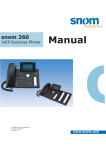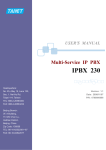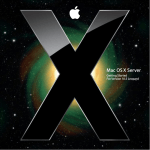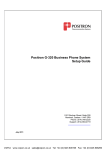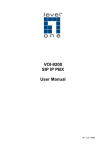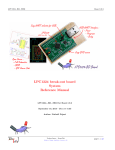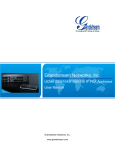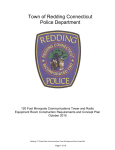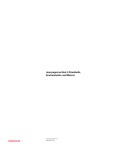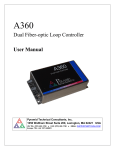Download G-Series User Guide
Transcript
G-Series User Guide
Publication Number 70-00007
Document Date: 04/05/2010
Print Date: 04/05/2010
Positron Telecommunication Systems Inc. – G-Series
Publication Information
© 2010 Positron Telecommunication Systems Inc.
G-Series User Guide
Part number: 70-00007
Publication date: March 5, 2010
Published By
Positron Telecommunication Systems Inc.
5101 Buchan Street, Suite 200
Montreal, Québec, Canada
H4P 2R9
US and Canada: 1-888-577-5254
International: 1-514-345-2220
Trademarks
Xxx is a trademark of Positron Telecommunication Systems Inc.
Product names, other than Positron’s, mentioned herein may be trademarks and/or registered trademarks of their
respective companies
Confidentiality Notice
The information contained in this document is the property of Positron Telecommunication Systems Inc. Except as
specifically authorized in writing by Positron Telecommunication Systems Inc., the holder of this document: 1) shall keep
all information contained herein confidential and shall protect same in whole or in part from the disclosure and
dissemination to all third parties, and 2) shall use same for operating and maintenance purposes only.
Disclaimer Notice
Although Positron Telecommunication Systems Inc. has made every effort to ensure the accuracy of the information
contained herein, this document is subject to change without notice.
2
Positron Telecommunication Systems Inc. – G-Series
Contents
General Information ..............................................................................................8
About this Guide ...................................................................................................9
Compliance Information ......................................................................................10
Service and Support........................................................................................11
Overview.............................................................................................................14
The G-Series Family ...........................................................................................15
The G-Series Overview ...................................................................................16
Basic Features ....................................................................................................24
Call Routing Features......................................................................................24
Messaging and Management Features ...........................................................25
Web-Based Management and Administration: ................................................26
Operation ........................................................................................................26
G-Series Features: ..........................................................................................27
Hardware Installation ..........................................................................................30
Hardware Installation ..........................................................................................31
G-Series Setup................................................................................................31
G-Series Installation ........................................................................................34
G-124 Technical Specifications .......................................................................35
Configuring the G-Series ...................................................................................36
Information Required for Initial Configuration......................................................37
Initial Configuration Steps ...............................................................................39
Problem Solving..................................................................................................41
The Web Interface ..............................................................................................42
Web Interface Home Screen...............................................................................43
System Defaults: .............................................................................................43
Login ...............................................................................................................44
Status..................................................................................................................45
Diagnostics Tab ..................................................................................................49
Diagnostics......................................................................................................49
Logs ................................................................................................................51
System Tab.........................................................................................................53
Create Configuration .......................................................................................54
Admin Account ................................................................................................55
Maintenance....................................................................................................56
Date and Time.................................................................................................56
Firmware Upgrade...........................................................................................57
Obtaining Firmware Upgrades.........................................................................57
Reset to Defaults.............................................................................................63
Backups ..........................................................................................................64
Storage............................................................................................................67
Logs ................................................................................................................68
Network ...........................................................................................................70
3
Positron Telecommunication Systems Inc. – G-Series
CDR ................................................................................................................75
Recordings ......................................................................................................76
Restart.............................................................................................................77
Users ..................................................................................................................78
Extensions.......................................................................................................79
Conference Bridge ..........................................................................................87
Ring Groups ....................................................................................................89
PBX.....................................................................................................................92
IVR Menus ......................................................................................................94
Time Frames .................................................................................................101
User Templates .............................................................................................104
Sound Manager.............................................................................................107
Music on Hold................................................................................................107
IVR ................................................................................................................108
Language ......................................................................................................110
Music on Hold................................................................................................111
Incoming Calls...............................................................................................112
Dial Plans ......................................................................................................114
Trunks / Lines................................................................................................120
DISA..............................................................................................................127
PBX Settings .................................................................................................129
Acronyms..........................................................................................................134
Acronyms ......................................................................................................135
System Defaults................................................................................................137
Default Settings.................................................................................................138
Licenses............................................................................................................141
Linux kernel license.......................................................................................142
ext2fs license.................................................................................................148
busybox license.............................................................................................148
e2fsck license................................................................................................148
ssmtp license.................................................................................................148
expand license ..............................................................................................148
gdbserver license ..........................................................................................148
mke2fs license...............................................................................................148
inetd license ..................................................................................................148
version license...............................................................................................149
uClibc license ................................................................................................150
ncurses license..............................................................................................151
dropbear license............................................................................................152
OpenSSL License .........................................................................................153
Original SSLeay License ...............................................................................155
ntp and ntpdate license .................................................................................157
zlib License ...................................................................................................157
4
Positron Telecommunication Systems Inc. – G-Series
Table of Figures
Figure 1 PCI Card Connector .............................................................................16
Figure 2 G-1212..................................................................................................18
Figure 3 G-224....................................................................................................20
Figure 4 G-320 – E1T1 PRI ................................................................................22
Figure 5 Web Interface Tab Bar..........................................................................43
Figure 6 Web Interface Tab Bar..........................................................................44
Figure 7 Status Screen .......................................................................................45
Figure 8 Status Screen - VoIP Lines/Trunks.......................................................46
Figure 9 Status Screen - Peers...........................................................................46
Figure 10 Status Screen - Network .....................................................................47
Figure 11 Status Screen - Lines .........................................................................47
Figure 12 Status Screen – System Information ..................................................47
Figure 14 Status Screen – G-series Storage ......................................................48
Figure 15 Diagnostics Tab ..................................................................................49
Figure 16 Diagnostics Screen .............................................................................49
Figure 17 Diagnostics Screen .............................................................................50
Figure 18 Call Detail Records Syslog Screen .....................................................51
Figure 19 Asterisk Messages Log Screen ..........................................................51
Figure 20 GUI Messages Log Screen.................................................................52
Figure 21 Web Server Log Screen......................................................................52
Figure 22 System Tab.........................................................................................53
Figure 23 Create Configuration Control ..............................................................54
Figure 24 Create Configuration confirmation dialog............................................54
Figure 25 Create Configuration confirmation dialog............................................54
Figure 26 Admin Account Menu Screen .............................................................55
Figure 27 Maintenance Menu Date and Time Tab Screen .................................56
Figure 28 Positron Telecom Upgrade Page........................................................58
Figure 29 Positron Telecom version.txt Page .....................................................58
Figure 30 Positron Telecom change-log.txt Page at URL :
http://positrontelecom.com/G124/Change-Log.txt...............................................59
Figure 31 Positron Telecom menu Page.............................................................59
Figure 32 Maintenance Menu Firmware Upgrade Tab HTTP Screen .................60
Figure 33 Maintenance Menu Firmware Upgrade Confirmation .........................60
Figure 34 Maintenance Menu Firmware Upgrade Completion............................61
Figure 35 Maintenance Menu Firmware Upgrade Tab TFTP Screen .................62
Figure 36 Maintenance Menu Firmware Upgrade Tab Local Screen..................62
Figure 37 Reset to Factory Settings confirmation dialog.....................................63
Figure 38 Maintenance Menu TFTP Section ......................................................64
Figure 39 Maintenance Menu Local Section.......................................................65
Figure 40 Maintenance Menu Confirmation Dialog box ......................................65
Figure 41 Maintenance Menu Storage Tab Screen ............................................67
Figure 42 Status Screen – CF Storage ...............................................................67
Figure 43 Maintenance Menu Logs Tab Screen .................................................68
5
Positron Telecommunication Systems Inc. – G-Series
Figure 44 Network Menu Screen ........................................................................70
Figure 45 Network Menu NTP and Time Zone Section.......................................71
Figure 46 Call Detail Records .............................................................................75
Figure 47 Recordings menu................................................................................76
Figure 48 Reset Dialog Box ................................................................................77
Figure 49 Extension Menu Screen......................................................................79
Figure 50 Extension Screen – SIP parameters...................................................81
Figure 51 Extension Screen – Analog parameters.............................................83
Figure 52 Extension Screen – Virtual parameters..............................................83
Figure 53 Forward Extended Menu.....................................................................85
Figure 54 Follow Me Extended Menu .................................................................86
Figure 55 Conference Bridge Menu ....................................................................87
Figure 56 Conference Bridge Edit Screen ..........................................................88
Figure 57 Ring Groups Menu Screen .................................................................89
Figure 58 Ring Groups Edit Screen ....................................................................90
Figure 59 PBX Tab .............................................................................................92
Figure 60 IVR Menu Screen ...............................................................................94
Figure 61 IVR Menus Menu Screen with Step drop-down menu ........................95
Figure 62 IVR Step drop-down menu..................................................................98
Figure 63 Parameter drop-down menu ...............................................................99
Figure 64 Action drop-down menu ......................................................................99
Figure 65 Sample Parameter drop-down menu ................................................100
Figure 66 Time Frames Menu...........................................................................101
Figure 67 Time Frame Menu Screen ................................................................102
Figure 68 Time Frame Menu Screen ................................................................103
Figure 69 User Templates Menu......................................................................104
Figure 70 User Templates Edit ........................................................................105
Figure 71 Sound Manager, Music on Hold.......................................................107
Figure 72 Upload IVR ......................................................................................108
Figure 73 Upload Language ............................................................................110
Figure 74 Music on Hold Menu Screen............................................................111
Figure 75 Incoming Calls Menu Screen ............................................................112
Figure 76 Incoming Calls Edit Screen...............................................................113
Figure 77 Dial Plan Menu Screen .....................................................................114
Figure 78 Calling Rules Example Menu Screens..............................................115
Figure 79 Trunks/Lines Main Menu Screen ......................................................120
Figure 80 Trunks/Lines Analog Screen.............................................................121
Figure 81 Trunks/Lines SIP Menu Screen ........................................................123
Figure 82 SIP Trunks/Lines VoIP Menu Screen ...............................................126
Figure 83 DISA Menu Screen ...........................................................................128
Figure 84 PBX Settings Menu Screen ..............................................................129
6
Positron Telecommunication Systems Inc. – G-Series
Tables:
Table 1: Electrical Specifications ........................................................................35
Table 2: Physical Specifications..........................................................................35
Table 3: Configuration Steps ..............................................................................39
7
Positron Telecommunication Systems Inc. – G-Series
Chapter 1
General Information
8
Positron Telecommunication Systems Inc. – G-Series
About this Guide
This guide introduces you to the Positron Telecommunication Systems Inc. GSeries appliance its features and applications, and describes how to install it.
This guide was designed to be read from beginning to end.
Related Documentation
As they are developed, other guides, white papers, FAQs and help files will be
posted on our website at www.PositronTelecom.com.
Positron Telecommunication Systems Products and Services
Positron Inc. offers a line of sophisticated VoIP equipment for enterprise
communication and collaboration through communication service providers. The
company’s products integrate VoIP and traditional telephony in stand-alone
systems that combine ease of use with powerful functionality.
Positron’s VoIP devices connect analog devices (telephone, fax and modem) to
IP-Networks allowing customers to take advantage of converged voice and data
services. The products support SIP Proxies, can integrate with Microsoft OCS
through a combined Mediation server / PBX and provide visibility into PBX
attributes through a detailed operator panel.
Full details and contact information are available at www.PositronTelecom.com
9
Positron Telecommunication Systems Inc. – G-Series
Compliance Information
FCC Part 15
This equipment has been tested and found to comply with the limits for a Class A
digital device, pursuant to part 15 of the FCC Rules. These limits are designed to
provide reasonable protection against harmful interference when the equipment
is operated in a commercial environment. This equipment generates, uses, and
can radiate radio frequency energy and, if not installed and used in accordance
with the instruction manual, may cause harmful interference to radio
communications. Operation of this equipment in a residential area is likely to
cause harmful interference in which case the user will be required to correct the
interference at his own expense.
Changes or modifications not expressly approved by the party responsible for
compliance could void the user’s authority to operate the equipment.
Request Service Information
A plug and jack used to connect this equipment to the premises wiring and
telephone network must comply with the applicable FCC Part 68 rules and
requirements adopted by the ACTA. A compliant telephone cord and modular
plug is provided with this product. It is designed to be connected to a compatible
modular jack that is also compliant. For details, see installation instructions.
The Ringer Equivalent Number (REN) is used to determine the number of
devices that may be connected to a telephone line. Excessive RENs on a
telephone line may result in the devices not ringing in response to an incoming
call. In most but not all areas, the sum of RENs should not exceed three (3.0). To
be certain of the number of devices that may be connected to a line, as
determined by the total RENs, contact the local telephone company. For
products approved after July 23, 2001, the REN for this product is part of the
product identifier that has the format US:AAAEQ##TXXXX. The digits
represented by ## are the REN without a decimal point (for example, 03 is a
REN of 0.3). For earlier products, the REN is separately shown on the label.
If this equipment causes harm to the telephone network, the telephone company
will notify you in advance that temporary discontinuance of service may be
required. But if advance notice isn't practical, the telephone company will notify
the customer as soon as possible. Also, you will be advised of your right to file a
complaint with the FCC if you believe it is necessary.
The telephone company may make changes in its facilities, equipment,
operations or procedures that could affect the operation of the equipment. If this
happens the telephone company will provide advance notice in order for you to
make necessary modifications to maintain uninterrupted service.
If trouble is experienced with the Positron Telecommunication Systems Inc.
product, please contact the Positron Repair department at 1-800-661-4311 for
10
Positron Telecommunication Systems Inc. – G-Series
repair or warranty information. If the equipment is causing harm to the telephone
network, the telephone company may request that you disconnect the equipment
until the problem is resolved.
Positron Telecommunication Systems Inc. located at 5101 Buchan street,
Montreal in Canada hereby certifies that the Positron Telecommunications
Systems Inc. bearing labeling identification numbers mentioned above complies
with the Federal Communications Commission's ("FCC") Rules and Regulations
47 CFR Part 68, and the Administrative Council on Terminal Attachments
(ACTA)-adopted technical criteria TIA-968-A-2, Telecommunications - Telephone
Terminal Equipment -Technical Requirements for Connection of Terminal
Equipment To the Telephone Network, January 2004.
Product Safety
This equipment is compliant with CSA CAN/CSA-C22.2 No. 60950-1-03
Service and Support
Positron Contact Information
General information:
Positron Telecommunication Systems Inc.
5101 Buchan Street, Suite 200
Montreal, Quebec, Canada
H4P 2R9
US and Canada: 1-888-577-5254
International: 1-514-345-2220
Fax: 514-345-2271
E-mail: info@ PositronTelecom.com
Website: www. PositronTelecom.com
Customer Service and
Repairs:
US and Canada: 1-888-577-5254
International: 1-514-345-2220
E-mail: [email protected]
Technical Customer Support
Positron is committed to providing excellent ongoing technical support to its
customers. A team of specialists is always available for telephone consultations
or for on-site visits to assist in the maintenance and troubleshooting of Positron
equipment.
For pricing information or assistance in the planning, configuration and
implementation of the installation of equipment, contact Customer Service.
Warranty Repairs
All warranty repairs are performed at no cost. Positron reserves the right to repair
or replace any equipment that has been found to be defective.
For information about out-of-warranty repairs, contact Positron’s Repair
Department. Due to the varied nature of repairs, no specific turnaround can be
11
Positron Telecommunication Systems Inc. – G-Series
guaranteed, but average turnaround time is 20 working days from date of receipt.
In emergency situations, special arrangements can be made. All repaired items
are warranted for a period of 90 days.
Before returning any items to Positron for repair, warranty repair or replacement,
call the Repair department to obtain a Return Material Authorization (RMA)
number. Parts returned without RMA numbers cannot be accepted. The RMA
number must always be clearly marked on all boxes, crates, and shipping
documents. Bulk repairs (more than five items) will require additional processing
time, so please take this into consideration when requesting an RMA number.
To accelerate the repair process, whenever possible, include a report detailing
the reason for return with the unit(s). Also, please include the name and phone
number of a person who can be contacted should our Repair department need
further information.
When packing items being returned for repair, please ensure they are properly
packed to avoid further damage. Positron Telecommunication Systems Inc. plugin cards should never be shipped while installed in a shelf; this will cause
damage that can extend the repair period.
Positron Telecommunication Systems Inc. Warranty
Subject to the provisions of this paragraph, Positron warrants that the equipment
shall perform in accordance with Positron's specifications. The warranty remains
valid for two (2) years from the date of shipment. The warranty fully covers
workmanship, materials and labor. Positron shall, at its sole discretion, repair or
replace the problem unit.
Freight costs to ship defective equipment to Positron are borne by the Customer,
with return of replaced or repaired equipment to be at Positron's expense.
Limitation of Liability
Subject to anything to the contrary contained herein, Positron's sole obligation
and liability and the customer's sole remedy for Positron's negligence, breach of
warranty, breach of contract or for any other liability in any way connected with or
arising out of, the equipment or any services performed by Positron shall be as
follows:
12
•
In all situations involving performance or non-performance of the
equipment or any component thereof, the customer's sole remedy shall
be, at Positron's option, the repair or replacement of the equipment or said
component.
•
For any other claim in any other way related to the subject matter of any
order under, the customer shall be entitled to recover actual and direct
damages; provided that Positron's liability for damages for any cause
whatsoever, and regardless of the form of the action, whether in contract
or in tort (including negligence), shall be limited to the value of the order.
Positron Telecommunication Systems Inc. – G-Series
Positron shall not be obligated to repair or replace any item of the equipment
which has been repaired by others, abused or improperly handled, improperly
stored, altered or used with third party material or equipment, which material, or
equipment may be defective, of poor quality or incompatible with the equipment
supplied by Positron, and Positron shall not be obligated to repair or replace any
component of the equipment which has not been installed according to Positron
specifications.
IN NO EVENT SHALL POSITRON BE LIABLE FOR ANY INDIRECT,
INCIDENTAL, SPECIAL, CONSEQUENTIAL, PUNITIVE, EXEMPLARY OR
SIMILAR OR ADDITIONAL DAMAGES INCURRED OR SUFFERED
INCLUDING LOSS OF PROFITS, LOSS OF REVENUES, LOSS OF DATA,
LOSS OF BUSINESS INFORMATION, LOSS OF GOODWILL, LOSS OF
EXPECTED SAVINGS OR BUSINESS INTERRUPTION ARISING OUT OF OR
IN CONNECTION WITH THE EQUIPMENT, A PURCHASE ORDER SUPPLIES,
MAINTENANCE SERVICES OR OTHER SERVICES FURNISHED
HEREUNDER, EVEN IF POSITRON HAS BEEN ADVISED OR IS AWARE OF
THE POSSIBILITY OF SUCH DAMAGES.
EXCEPT AS EXPRESSLY SET FORTH IN THIS AGREEMENT, POSITRON
DISCLAIMS ANY FURTHER CONDITIONS, REPRESENTATIONS OR
WARRANTIES, WHETHER WRITTEN OR ORAL, EXPRESSED OR IMPLIED,
INCLUDING THE CONDITIONS AND WARRANTIES OF MERCHANTABILITY,
MERCHANTABLE QUALITY, FITNESS FOR A PARTICULAR PURPOSE,
TITLE, PERFORMANCE AND THOSE ARISING FROM STATUE, TO THE
EXTENT PERMITTED BY LAW. POSITRON DOES NOT WARRANT THAT THE
SYSTEM WILL OPERATE WITHOUT INTERRUPTION OR THAT IT WILL BE
ERROR FREE.
13
Positron Telecommunication Systems Inc. – G-Series
Chapter 2
Overview
14
Positron Telecommunication Systems Inc. – G-Series
The G-Series Family
Positron Telecom’s the G-Series family of appliances provide standalone PBX
and telephony ports creating a seamless gateway to the cellular, traditional
telephone and VoIP worlds by combining them into a single integrated device.
The Positron Telecom G-Series products are an affordable, scalable solution for
single point of contact communication needs, enabling customers to
communicate through either VoIP or telephone lines, or a mix of the two,
provides a centralized communication point and routes calls accordingly to desk,
home or cellular phone. The G-Series also provides customized greetings per
user, lower cost long distance and a true one inbox solution for email, fax and
voicemail.
The G-Series appliances provide both telephony and PBX on the device itself.
The G-Series are standalone systems that provide all the functionality integrated
into the device itself including streaming music-on-hold port, overhead paging
system port, integrated telephony ports, USB ports for external storage support,
Ethernet switch, power failure port by-pass and much more.
15
Positron Telecommunication Systems Inc. – G-Series
The G-Series Overview
G-124 - Analog
•
Sophisticated Integrated PBX functions in a single-board
•
4 Analog FXO Ports
•
Support for up to 4 VoIP Lines
•
2 FXS Port for analog phone or fax machine
•
Audio input jack for streaming music on hold
•
Audio output jack from overhead paging systems
•
128 ms echo-canceller in hardware
•
Four port Ethernet Switch
•
On-board storage through a Compact Flash Interface or dual USB ports
•
Local and Remote Web-based configuration
Figure 1 G-124
16
Positron Telecommunication Systems Inc. – G-Series
Indicators
•
7 LEDs on Front Plate
o 4 – FXO – Orange
o 1 – Globe
o 1 – Tick
o 1 Power
•
Ethernet Connector on rear plate
o LED 1 – 10/100 MBs Indictor
o LED 2 - Activity
17
Positron Telecommunication Systems Inc. – G-Series
G-1212 - Analog
•
Sophisticated Integrated PBX functions in a single-board
•
12 Analog FXO Ports
•
Support for up to 4 VoIP Lines
•
2 FXS Port for analog phone or fax machine
•
Audio input jack for streaming music on hold
•
Audio output jack from overhead paging systems
•
128 ms echo-canceller in hardware
•
Four port Ethernet Switch
•
Expandable, on-board storage through a Compact Flash Interface or dual
USB ports
•
Local and Remote Web-based configuration
Figure 2 G-1212
Indicators
•
18
15 LEDs on Front Plate
Positron Telecommunication Systems Inc. – G-Series
o 12 – FXO – Orange
o 1 – Globe
o 1 – Tick
o 1 Power
•
Ethernet Connector on rear plate
o LED 1 – 10/100 MBs Indictor
o LED 2 - Activity
19
Positron Telecommunication Systems Inc. – G-Series
G-224 - ISDN
•
Sophisticated Integrated PBX functions in a single-board
•
4 ISDN Bri Ports (S/T)
•
Support for up to 4 VoIP Lines
•
2 FXS Port for analog phone or fax machine
•
Audio input jack for streaming music on hold
•
Audio output jack from overhead paging systems
•
128 ms echo-canceller in hardware
•
Four port Ethernet Switch
•
Expandable, on-board storage through a Compact Flash Interface or dual
USB ports
•
Local and Remote Web-based configuration
Figure 3 G-224
20
Positron Telecommunication Systems Inc. – G-Series
Indicators
•
7 LEDs on Front Plate
o 4 – ISDN – Orange
o 1 – Globe
o 1 – Tick
o 1 Power
•
Ethernet Connector on rear plate
o LED 1 – 10/100 MBs Indictor
o LED 2 - Activity
21
Positron Telecommunication Systems Inc. – G-Series
G-320– E1/T1 PRI
•
Sophisticated Integrated PBX functions in a single-board
•
Single E1/T1 PRI Ports
•
Support for up to 4 VoIP Lines
•
2 FXS Port for analog phone or fax machine
•
Audio input jack for streaming music on hold
•
Audio output jack from overhead paging systems
•
128 ms echo-canceller in hardware
•
Four port Ethernet Switch
•
Expandable, on-board storage through a Compact Flash Interface or dual
USB ports
•
Local and Remote Web-based configuration
Figure 4 G-320 – E1T1 PRI
22
Positron Telecommunication Systems Inc. – G-Series
Indicators
•
7 LEDs on Front Plate
o 4 – E1/T1 Status – Yellow / Red / Blue
o 1 – Globe
o 1 – Tick
o 1 Power
•
Ethernet Connector on rear plate
o LED 1 – 10/100 MBs Indictor
o LED 2 - Activity
23
Positron Telecommunication Systems Inc. – G-Series
Basic Features
In addition to the default PBX features like call switching, call completion, call
connection, call termination and accounting, the following features can be
enabled:
Call Routing Features
Automated Attendant
An automatic system to answer phones with the ability to build phone menu
systems, add call menus, transfer to voice mail and create flexible and
programmable rules to handle all of these features.
Call Menus
Flexible call management menus with user selectable options – a more
advanced version of the traditional phone tree/menu systems. Support is
available for multiple sets of menus and even change them based on time or on
information gleaned from caller ID.
Managing Extensions
Features to help the phone system administrator, such as the ability to add new
extensions, remove unneeded extensions, change extension locations and much
more from a Web-based control panel.
Call Forwarding
Automatic, programmed or manual call forwarding to any number.
Call Transfer
The ability to transfer calls between extensions without going back to a central
switchboard.
Call Parking
Put the caller on hold in a waiting area so that any other phone system user can
pick the call up.
24
Positron Telecommunication Systems Inc. – G-Series
Messaging and Management Features
Voice Mail and Voice Mailboxes
An almost infinite number of voice mailboxes are available through the use of
expandable CF card memory.
Call Hold:
System allows placing callers on hold with no drop off in queues with user
selectable hold music and programmable options about handling hold time
length.
Follow Me
Calls can be routed to other numbers, in the office or externally if not answered
within a set time.
Meet Me Conference Calling:
System handles multiparty conference calls, internally and externally.
25
Positron Telecommunication Systems Inc. – G-Series
Web-Based Management and Administration:
Administrator can manage phone system directly from a Web browser.
Operation
Setup and configuration of the units is achieved through an integrated web-based
interface.
The system allows the seamless integration of VoIP and analog telephones into
the same PBX. Analog PSTN lines and VoIP lines or a mix of the two can be
configured and later reconfigured as needed. Users can take advantage of the
quality, availability and reliability of analog lines as well as the low long-distance
rates and expandability of VoIP services. In the event of Internet connection
failure, calls can be made through regular phone lines.
An integrated module within the G-Series products seamlessly detects and
installs many types of SIP phones. These hardware or software SIP phones can
be located locally, connected through a managed or unmanaged switch or
remotely via an IP connection.
Many call-handling features can be configured locally or through service
providers.
The system can accept, store and convert voicemails to WAV or MP3 file email
attachments. Users can retrieve their voicemails on a computer or mobile phone,
creating a true one-inbox messaging solution for emails and voicemails.
26
Positron Telecommunication Systems Inc. – G-Series
G-Series Features:
Auto SIP phone provisioning for these brands
•
Linksys
•
Polycom
•
Snom
•
Aastra
•
Cisco
Voicemail to email conversion
Fax to Email conversion using TIFF format
Fax pass-though to FXS port
Support for these Voice Codecs:
•
G.711 (ulaw & alaw)
Trunk Support
•
SIP
•
IAX
•
FXO,
•
ISDN,
•
E1
•
T1
Time of Day service
Find me / Follow me
Conference rooms
Music on Hold configurable per user
Corporate or Home Directory (Auto Attendant
Positron’s auto-attendant allows callers to dial into a main number then dial a
feature code or an extension. It can be used in combination with Direct Inward
Dial to allow, for example, providing a directory to allow callers to look up a
name and be transferred to the corresponding extension. Its features include:
27
•
greetings
•
extended greetings
Positron Telecommunication Systems Inc. – G-Series
•
music-on-hold
•
voice message forwarding
•
message appending
The PBX plays music or prerecorded messages to customers on hold. Music can
be sorted into various folders. Separate auto-attendant feature sets can be used
for different situations. The voicemail tree supports directories by department,
employee, extension, etc, offering flexibility and giving small organizations a
more professional telephone appearance.
Dial by Name
Inbound callers can route their calls to the appropriate person without knowing
their extension. This allows for either first or last name directory look up.
Assuming voicemail is set up correctly, Dial by Name allows an outside caller to
get help in finding the extension number of the person they wish to call as long
as they know the person's name
Dial by Extension
Inbound callers can route their calls to the appropriate person if they know the
correct extension number
Dial by Group
Inbound callers can route their calls directly to the auto attendant of a group or
department
Configuration and Maintenance through Local or Remote Web Interface
Status Display of All Connections
Line Status
PBX Features:
28
•
Call Hold
•
Call Waiting
•
Call Transfer - Attended and Blind
•
Call Conferencing
•
Call Forwarding - Unconditional, No Answer, On Busy
•
Call Log (60 entries each): Made, Answered, Missed Calls
•
Multiple Ring Tones with Selectable Default Ring Tone per Line
•
Call Duration with Call Time Stamp Stored in Call Logs
•
Syslog, Debug, Report Generation and Event
Positron Telecommunication Systems Inc. – G-Series
Caller ID
Represents the digits passed from the carrier (or PABX) to the end user device
(or between PABXs) that identify who the caller is. Also known as CLI (Calling
line identification) or ANI (Automatic Number Identification)
Corporate Call Back
Allows you to set up a callback destination that calls a user back and provides
access to an application. An example of this would be a caller that dials your
system, disconnects, is called back and then provided a DISA application to
make a phone call. This is a basic service for reducing costs international calls
and mobile phone charges
Advanced Call forwarding rules
Example: Unanswered inbound calls - the caller is prompted to speak recipient’s
name. The call then gets forwarded over a VoIP line to the additional forwarding
numbers provided in the recipient’s forwarding profile. The call is forwarded with
the CallerID of the inbound caller (not the PBX). The recipient will see the
inbound call and can answer or ignore. Ignored calls get sent back to the
recipient’s voicemail box. If the recipient answers the call, they are prompted with
the recording and may accept or reject the call. A rejected call is still transparent
to the original caller, and sent back to voicemail.
Configurable extension lengths (2,3,4 digits)
Desktop paging
Certain desktop phones with built in speakers can have the ‘paging’ function
enabled which will automatically answer a paged call and play the audio without
end user intervention
Outbound and Inbound configurable call rules
•
Example outbound rule:
Member of ‘sales team’ can dial long distance numbers while ‘support’
cannot
•
Example inbound rule:
Number ‘xxx-xxx-xxxx’ is a fax machine and routed directly to the FXS
connected fax machine
External Media Support (voicemail, Music on Hold)
•
29
Compact Flash
Positron Telecommunication Systems Inc. – G-Series
Chapter 3
Hardware Installation
30
Positron Telecommunication Systems Inc. – G-Series
Hardware Installation
This chapter of the G-Series User Guide covers:
•
Setup of G-Series
•
Verifying operations of the hardware
•
Connecting to the Internet
•
Rebooting the G-Series
•
Testing the Phones
•
Verifying the Dial Sequence
•
Verifying Extensions
G-Series Setup
We recommend that the G-Series appliances be connected to a surge protector
or UPS (uninterruptible power supply). This will help minimize damage in the
event of power fluctuations or power surges.
Installation Equipment
To complete the installation and configuration of the G-Series the following
equipment is suggested:
•
A computer, referred to as “notebook” for configuration. Alternatively, any
computer capable of running a browser on the local area network can be
used. If such a computer is not available, a standard Ethernet cable can
be used to perform the configuration on the host computer itself.
•
The notebook browser must have Java capabilities to run the Web
Interface.
Grounding and Handling
Before removing the product from its packaging, ensure that you are grounded.
To ground yourself it is recommended to use an Anti-Static wrist band, or at
least, ensure that you touch some grounded object before handling the product.
Inspection
Inspect the product for any signs of physical damage. Report any damages
directly to the shipper. Keep all packaging material in the event that the unit has
to be shipped for servicing.
Inventory
The complete package contains:
31
Positron Telecommunication Systems Inc. – G-Series
•
G-Series appliance
•
Telephone line pigtails
o G-124 and G-224 should contain two
o G-1212 will contain four
•
Ethernet cable
•
Documentation
•
CD-ROM containing driver and sample files
Environment
The selected installation site should provide a stable operating environment,
clean and free from temperature and humidity extremes, shock, and vibration.
The operating temperature should be kept below 100 degrees F (38° C).
It is highly recommended that the product be located in or near the equipment
cabinet and in proximity to the customer’s network equipment.
PSTN – G-124, G-1212
The appliance has been designed to be connected to the PSTN and should not
be connected to any other type of telecommunications service or services. Doing
so will void the warranty and could cause network and / or equipment damage.
ISDN – G-224
The appliance has been designed to be connected to the ISDN as an S/T and
should not be connected to any other type of telecommunications service or
services. Doing so will void the warranty and could cause network and / or
equipment damage.
E1/T1 – G-320
The appliance has been designed to be connected to the E1/T1 network and
should not be connected to any other type of telecommunications service or
services. Doing so will void the warranty and could cause network and / or
equipment damage.
Install Compact Flash Storage or USB before powering on the appliance
Before setting up the device, determine whether CF (Compact Flash) or USB
storage is required. Used for storing voicemail messages, memory should be
installed at initial setup. Installing memory at a later date will result in the loss of
voicemail messages stored up to that point.
NOTE: Adding or removing CFmemory must be done with the power off,
and requires a reboot following modification.
NOTE: We recommend use of the Sandisk CF cards for complete system
compatibility. Other CF cards may be compatible. Generally, if an
32
Positron Telecommunication Systems Inc. – G-Series
incompatible CF card has been installed, the appliance will not
successfully boot.
➘ To install Compact Flash memory,
33
•
Ensure that power to the system is off
•
Insert the memory into the memory holder
•
Power on the system
Positron Telecommunication Systems Inc. – G-Series
G-Series Installation
➘ To setup the G-Series
•
The G-Series does not have DHCP enabled by default, the static IP
address will be 192.168.1.1
•
Connect an Ethernet cable directly to the any of the ports on the Ethernet
switch
•
Ensure the computer you are using has an IP address in the same range
as the G-Series (192.168.1.X)
•
Open a Web browser to the IP address: 192.168.1.1
•
G-124, G-1212 Only: If using more than two analog line ports, install the
FXO line pigtails. Each pigtail handles two lines. One pigtail supports lines
1 and 3, the other, lines 2 and 4 and so on. Labels on the pigtails should
be observed. Connect the pigtails to the appropriate FXO line
appearances. The outermost RJ-11 jack on the backplane plate is used
for Lines 1 and 3, the RJ-11 jack next to it accommodates lines 2 and 4.
•
G-224 Only: If using more than two ISDN line ports, install the line
pigtails. Each pigtail handles two lines. One pigtail supports lines 1 and 3,
the other, lines 2 and 4. Labels on the pigtails should be observed.
Connect the pigtails to the appropriate ISDN line appearances. The
outermost RJ-45 jack on the backplane plate is used for Lines 1 and 3, the
RJ-45 jack next to it accommodates lines 2 and 4.
NOTE: If only two analog lines or 2 ISDN line are used, they can be
connected directly to the two ports without the use of the pigtails.
•
Replace the power cord and turn on the system
•
Observe the red LED on the appliance..
➘ To verify the basic operation of the G-Series hardware:
34
•
Connect an analog phone to the FXS port.
•
Lift the receiver and verify that you receive a dial tone.
•
Dial 6001 to hear a voice prompt
Positron Telecommunication Systems Inc. – G-Series
G-124 Technical Specifications
Table 1: Electrical Specifications
Parameter
Specification
Input voltage requirement:
Power consumption:
REN
3 @ 100 ft
Table 2: Physical Specifications
Parameter
Specification
Operating temperature range:
0°C to 40°C
Storage temperatures:
-20°C to 85°C
Humidity:
-20°C to 85°C
Power consumption:
Height:
107 mm (4.2 inches)
Depth:
168 mm (6.6 inches)
Weight:
35
Positron Telecommunication Systems Inc. – G-Series
Chapter 4
Configuring the
G-Series
36
Positron Telecommunication Systems Inc. – G-Series
Information Required for Initial Configuration
➘ To complete the configuration of the card, you will require the
following information:
•
The network address of the G-Series product as assigned by your network
administrator
•
The address of a Time Server on your network (if present)
•
The DNS addresses used on your network
•
The quantity and telephone numbers of analog telephone lines to be used
for incoming and outgoing calls and their physical location
•
The location and telephone number of a dedicated fax line (if present)
•
The configuration information from your VOIP SIP provider, typically:
•
SIP account name
•
SIP account addresses
•
Password
•
Codec type
•
To set up telephone extensions, the names, extension numbers and
department groupings of employees
•
List of extensions that will form ring groups (ringing all extensions in a
department handling common incoming calls)
•
Filenames and locations of prerecorded audio files for menus and music
on hold
➘ To connect to the integrated web-based interface:
•
Connect a notebook computer to the Ethernet port on the G-Series using
a standard Ethernet cable.
•
Set the notebook’s Static IP address to any address other than
192.168.1.2 . (For example 192.168.1.10)
NOTE: The interface requires a full Java implementation running on the
browser..
•
Use the notebook’s Firefox internet browser to access
http://192.168.1.2.
•
The Home page of the G-Series Web Interface appears.
➘ If a password screen is presented:
•
37
In the Login field, type admin
Positron Telecommunication Systems Inc. – G-Series
•
38
In the Password field, type password
Positron Telecommunication Systems Inc. – G-Series
Initial Configuration Steps
The following steps should be followed in the sequence listed below as
information from a previous step will affect menus and options available in
subsequent steps. In the event that some information has been missed or must
be changed, full editing capabilities are provided by the G-Series interface.
Table 3: Configuration Steps
Step and Menu Selection
1. Configure analog and VOIP
Trunks
PBX -> Trunks / Lines
Information Needed
Number, type and telephone
numbers of analog lines
(optional)
Fax machine info
Account information for VoIP
lines
2. Configure Dial plans
PBX -> Dial Plans
Routing for outgoing calls which will be routed to analog
lines, which to VoIP, etc.
3. Configure rules related to dial
plans
PBX -> Dial Plans -> Rules
Plan for outgoing calls, which
will be routed to analog lines,
which to VoIP, etc.
4. Load music on hold and/or IVR
files
PBX -> Sound Manager ->
Music on Hold, IVR
Uploading .wav sound files to
be used for music on hold
(MoH), IVR menus.
5. Configure Music on Hold
PBX -> Music on Hold
Selection of audio files to use
6. Verify and Edit user templates
PBX -> User Templates
Creating groups with similar
outgoing call permissions.
7. Configure Extensions
Users -> Extensions
List of users, extension
numbers to assign, email
addresses for voicemails.
Policy for assigning voicemail
passwords.
Attaching user templates to
extensions
39
8. Configure time frames
PBX -> Time Frames
Determination of outgoing call
rules varying by time of day,
weekdays, holidays, etc.
9. Configure IVR
Design of custom IVR
Positron Telecommunication Systems Inc. – G-Series
PBX -> IVR Menus
programs.
10. Configure conferencing
Users -> Conference Bridge
Configuration of conference
“rooms”.
11. Configure ring groups
Users -> Ring Groups
Manage ring groups. A ring
group is a group of extensions
that can be set to ring at the
same time or in sequence.
12. Configure incoming call handling
PBX -> Incoming Calls
Plan and policy for routing of
incoming calls on VoIP lines
and analog lines.
Determination of how fax calls
are to be routed.
13. Configure PBX general settings
PBX -> PBX Settings
40
Determination of general PBX
configuration settings.
Positron Telecommunication Systems Inc. – G-Series
Problem Solving
The product has been designed to aid you in diagnosing and solving possible
problems. These problems are rarely serious, usually incorrect configuration or a
disconnected or damaged cable. If this section does not solve your problem,
contact your supplier for information.
➘ Perform these fault isolation actions first:
•
Ensure that any associated network equipment is powered on
•
Check the following:
•
Ensure the green Power LED, is ON steadily. The green Power LED
glows steadily when the card’s internal software has been loaded and
verified. This signifies that the card is ready to handle calls.
•
If no lights are visible after 1 minute:
o If the fault LED glows red AND a new CF card was installed in the
card immediately before, then most likely the CF card is incompatible
and should be removed and replaced.
➘ To determine whether the CF card is compatible with the G-Series:
41
•
Remove the CF card from the appliance
•
Power up the G-Series
•
Confirm that the green LED glows steadily. If the green LED glows
steadily, the fault most likely lies with the CF card.
Positron Telecommunication Systems Inc. – G-Series
Chapter 5
The Web Interface
42
Positron Telecommunication Systems Inc. – G-Series
Web Interface Home Screen
The Positron Telecom GUI (graphical user interface) provides the means to
access different Configuration Panel features.
NOTE: Only the browsers supporting the full Java implementation are
supported, A list of recommended browsers is available in the Appendix. If
a recommended browser is not used, an error message may result, and it
may not display some features or appear to hang.
Figure 5 Web Interface Tab Bar
Along the top of the web interface screen is a tab bar offering section menus and
a language pull-down menu which presents language choices which include:
English, French, Spanish and Portuguese.
The language pull-down will change only the on-screen text and will not
affect language sound files used by the system.
NOTE: Any configuration changes made in the user interface WILL NOT
be active until the System - > Create Configuration menu item is clicked.
System Defaults:
NOTE: Consult Appendix 2 for factory default settings for lines,
extensions, voicemails, IVRs etc.
43
Positron Telecommunication Systems Inc. – G-Series
Login
The Login menu will be presented when first logging in.
Figure 6 Web Interface Tab Bar
The default username for the system is: admin
The default password is: password
NOTE: It is recommended that the password be changed as it is
necessary to secure the web interface.
NOTE: In the event that the login information is forgotten or misplaced,
then a system reset must be performed and the System Restore to the
last saved Backup must be performed.
44
Positron Telecommunication Systems Inc. – G-Series
Status
The Status screen presented after login or by clicking the Status tab provides
system information.
Figure 7 Status Screen
45
Positron Telecommunication Systems Inc. – G-Series
The Status screen information includes:
VoIP lines/trunks. (Configured through PBX -> Trunks / Lines)
Figure 8 Status Screen - VoIP Lines/Trunks
• Peers (extensions and trunks). (Configured through Users > Extensions)
Shows hardware and software phone information in Asterisk format along with IP
address and status.
Figure 9 Status Screen - Peers
• Network configuration IP addresses information
(Configured through System -> Network)
46
Positron Telecommunication Systems Inc. – G-Series
Figure 10 Status Screen - Network
• Lines (analog). Configured through (PBX -> Trunks /
Lines).
Figure 11 Status Screen - Lines
• System Firmware versions, uptime, fixed on-board and
virtual disk (flash memory) use
Figure 12 Status Screen – System Information
• Storage capacity and use of removable memory
47
Positron Telecommunication Systems Inc. – G-Series
G-series units have CF and USB memory. CF memory cannot be inserted or
removed while the systems are running.
Figure 13 Status Screen – G-series Storage
Shown is the status of a system with no formatted CF memory.
The warning message indicates that the system was configured to expect CF
memory for storage of logs, voicemail and/or recordings and either no CF is
present, or the CF storage has not been formatted. The G-series can be
configured to use USB instead of or in addition to CF storage.
48
Positron Telecommunication Systems Inc. – G-Series
Diagnostics Tab
The Diagnostics Tab provides two menu choices – Diagnostics and Logs
Figure 14 Diagnostics Tab
Diagnostics
The Diagnostics Menu can be used to verify network connections. It offers an
input box where ping information can be entered to verify connection with the IP
network and to determine whether a particular server is active.
➘ To verify that the card is connected to a network:
• Enter the IP address or URL of a destination server that is
known to be active
• Click the Go button.
The results will show whether the server has been found, whether it is active and
the length of time in milliseconds required to perform a round-trip to it.
Figure 15 Diagnostics Screen
49
Positron Telecommunication Systems Inc. – G-Series
Figure 16 Diagnostics Screen
50
Positron Telecommunication Systems Inc. – G-Series
Logs
Displays:
The Logs Screen displays information generally used in system
debugging. A drop-down menu provides:
• Syslog Screen
• Asterisk Messages
• GUI Log
• Web Server logs.
Buttons:
• To update the displayed logs, click Refresh
• To receive the files in tar.gz format, click Download
Figure 17 Call Detail Records Syslog Screen
Figure 18 Asterisk Messages Log Screen
51
Positron Telecommunication Systems Inc. – G-Series
Figure 19 GUI Messages Log Screen
Figure 20 Web Server Log Screen
52
Positron Telecommunication Systems Inc. – G-Series
System Tab
Figure 21 System Tab
The System Tab provides access to:
• Create Configuration to update system configuration files
• Admin Account to set system password
• Maintenance to set date and time information, and provides
tabs for: firmware upgrading, resetting to defaults settings,
backup/restore functions and formatting CF memory.
• Network to configure time zones, system servers and IP
addresses
• CDR to display Call Detail Records
• Recordings to list and control of playing and deleting phone
call recordings
• Restart to reset the system
53
Positron Telecommunication Systems Inc. – G-Series
Create Configuration
The Configuration Control updates system configuration files following changes
done in the Web Interface.
Note: Until the control is clicked, changes made to configurations will not
be applied.
Figure 22 Create Configuration Control
A confirmation dialog box will appear after the control has been clicked:
(appearance may differ)
Figure 23 Create Configuration confirmation dialog
A confirmation dialog will indicate that either the configuration files have been
applied, or that updating the configuration files has failed.
Figure 24 Create Configuration confirmation dialog
54
Positron Telecommunication Systems Inc. – G-Series
Admin Account
This menu allows for the setting and changes to the username and password
which can be used to secure the web interface.
The default username and password for the system is listed on Page 44.
NOTE: In the event that the login information is forgotten or misplaced,
then a system reset must be performed and the System Restore to the
last saved Backup must be performed.
Figure 25 Admin Account Menu Screen
55
Positron Telecommunication Systems Inc. – G-Series
Maintenance
The Maintenance Menu comprises:
• Date and Time
• Firmware Upgrade
• Reset to Defaults
• Backups
• Storage
Date and Time
This menu is to be used only where it is not possible to connect to
an NTP time server.
The timezone and NTP are set in System -> Network.
The G-series has battery backed-up clocks, and as a result, when the system
has been reset, the system time will be reset automatically. Time information is
important as it provides the timestamps for recordings, system operation and
controls the operation of Time-of-Day dialing rules.
Figure 26 Maintenance Menu Date and Time Tab Screen
➘ To set system time equal to host time:
Note: In normal operation, the time server specified in the System>Network screen will provide the system time.
• Click Apply to set the time on the equal to the time of the
host computer.
The timezone and NTP (time server) are selected in System -> Network.
56
Positron Telecommunication Systems Inc. – G-Series
Firmware Upgrade
• When system firmware upgrades are available, they can be
loaded into system memory using the Firmware Upgrade
Tab.
Obtaining Firmware Upgrades
➘ To obtain a firmware upgrade file using an Internet-connected browser:
Firmware upgrades are available through the Positron Telecom website at
www.PositronTelecom.com/xxx
Where (depending on product) xxx is:
•
G124
•
G1212
•
G320
•
G224
Screens shown in the following examples are for a V-series system,
similar information applies for other products.
57
Positron Telecommunication Systems Inc. – G-Series
Figure 27 Positron Telecom Upgrade Page
• Locate and read the Version.txt file to confirm
Figure 28 Positron Telecom version.txt Page
• Locate and read the change-log.txt page for the upgrade to
verify its applicability to your situation.
58
Positron Telecommunication Systems Inc. – G-Series
Figure 29 Positron Telecom change-log.txt Page at URL :
http://positrontelecom.com/G124/Change-Log.txt
• Right-click the appropriate link and do a Save Target As…
Figure 30 Positron Telecom menu Page
• Locate the directory for your download on your local file
system.
• Give it the filename exactly as shown on the web page. In
this example use:
”uImage-md5”
(Include the quotation marks)
59
Positron Telecommunication Systems Inc. – G-Series
➘ To upgrade the firmware using the Positron Telecom Web Interface
• Ensure that the network is connected to the Internet
• Click HTTP and enter the URL for the firmware. Example:
http://positrontelecom.com/G124/uImage-md5
This operation will disconnect all current calls and should not
be done during operating hours.
• Click Upgrade
Figure 31 Maintenance Menu Firmware Upgrade Tab HTTP Screen
• A confirmation dialog box will be shown allowing cancellation
of the upgrade.
Figure 32 Maintenance Menu Firmware Upgrade Confirmation
• A dialog box will indicate whether the upgrade succeeded or
failed.
60
Positron Telecommunication Systems Inc. – G-Series
or
Figure 33 Maintenance Menu Firmware Upgrade Completion
➘
To upgrade the firmware using TFTP:
This operation will disconnect all current calls and should not
be done during operating hours.
• Click TFTP, enter the IP address and filename of the
upgrade file
• Click Upgrade
• The dialog boxes above will be shown allowing cancellation
and showing whether the operation completed
successfully.
61
Positron Telecommunication Systems Inc. – G-Series
Figure 34 Maintenance Menu Firmware Upgrade Tab TFTP Screen
➘ To upgrade the firmware using a file on the local file system:
• Click Local
• Click Browse… and locate the file on your local file system
This operation will disconnect all current calls and should not
be done during operating hours.
• Click Upload
• Click Upgrade
• The dialog boxes above will be shown allowing cancellation
and showing whether the operation completed
successfully.
Figure 35 Maintenance Menu Firmware Upgrade Tab Local Screen
62
Positron Telecommunication Systems Inc. – G-Series
Reset to Defaults
Clicking this tab resets the system to its default mode using the last applied
firmware.
This operation will disconnect all current calls and should not
be done during operating hours.
It is highly recommended that a backup is taken of current
configuration files as they must be restored following the
restart.
The Web Interface will not be available until the system has
been reset. Its IP address will be reset to 192.168.1.2 and
the password will return to its default. A configuration file
saved before the reset will have to be restored in
Maintenance -> Backups
➘ To reset the system
• Following a configuration backup, choose System ->
Restart.
• A confirmation dialog box will allow the reset to be cancelled.
Figure 36 Reset to Factory Settings confirmation dialog
• Click OK to restart the system.
• A message will be displayed indicating a 100-second wait.
The system will be reset when the unit’s green LED lights
continuously.
• Enter the web interface default address of 192.168.1.2 in
the browser as well as the default system password as
indicated in the Login section on page 43
63
Positron Telecommunication Systems Inc. – G-Series
Backups
Used to perform configuration file backup and restore functions. Backups are
stored on the card’s onboard memory. They can be downloaded as .tar.gz files
onto the host’s filesystem.
Before performing a Firmware Upgrade or Reset to Defaults
it is highly recommended that the configuration file is
backed up for restoration after the system is restarted.
Backups can be performed during normal system operation however
Firmware Upgrades and Resets will terminate all calls.
Figure 37 Maintenance Menu TFTP Section
➘ To set the TFTP server:
• Click System / Network
• Enter the correct value in the TFTP Server box.
• Click Get
64
Positron Telecommunication Systems Inc. – G-Series
Figure 38 Maintenance Menu Local Section
➘ To backup configuration files:
• Enter the name of the backup in the Name box. The name
cannot contain spaces, use the underscore “_” character if
necessary.
• Click Backup. A backup file will be created in the unit’s
onboard memory.
• A confirmation dialog box will be presented if the backup is
successful.
Figure 39 Maintenance Menu Confirmation Dialog box
• The new backup will be presented in the list.
• The top menu will show the backup file, firmware version
and date and offer Download, Restore and Delete
buttons.
➘ To restore configuration files stored on the Card:
• Select the file from the list
• Click Restore
65
Positron Telecommunication Systems Inc. – G-Series
• During the restore process, the buttons on this page will be
gray. When they return to normal color, the restore will be
complete.
The restore operation can be performed while the system is running.
➘ To restore configuration files located on the TFTP server:
• Click the TFTP radio button
• Enter the IP address of the TFTP server and the name of the
restore file in the File Name box
• Click Get.
➘ To restore configuration files located on the local file system:
• Click the Local radio button
• Locate the file on the local file system using the Browse
button
• Click Upload.
66
Positron Telecommunication Systems Inc. – G-Series
Storage
Used to format the onboard Compact Flash storage used for voicemail and
general storage. This control is useful when the Status screen shows that the
Compact Flash memory is installed but unrecognized.
NOTE: Estimated time for a format is 1.5 minutes/GB
NOTE: A Reboot (System -> Restart) must be done in order to recognize
the newly-formatted memory.
Figure 40 Maintenance Menu Storage Tab Screen
Once the installed memory has been successfully formatted, a message similar
to the following will be shown in the System -> Status Screen:
Figure 41 Status Screen – CF Storage
67
Positron Telecommunication Systems Inc. – G-Series
Logs
This menu allows the specification of which logs will be created and their location
on storage devices, if available.
It is highly recommended to establish these settings during
system setup to ensure that the associated information is
captured when the PBX goes online.
Data will not be captured until the checkboxes have been
selected and System -> Create Configuration has been
performed.
Figure 42 Maintenance Menu Logs Tab Screen
The choices available are:
• CDR (Call Detail Records): - Ensures that CDRs are stored.
• Messages: - Asterisk messages will be stored and made
available under Diagnostics -> Logs
• Queue Log: - Asterisk queue logs will be stored and made
available under Diagnostics -> Logs
• Event Log: - Asterisk event logs will be stored and made
available under Diagnostics -> Logs
• Recordings: - If recordings are enabled on the system in
PBX Settings -> Record Calls they will be stored in the
associated location.
68
Positron Telecommunication Systems Inc. – G-Series
• Voicemail : - Messages will be stored in the associated
location.
A drop-down menu is presented listing available storage locations..
CF Storage is not hot-swappable, system power must be removed to add
or remove CF Storage.
USB storage can be added or removed while the system is active.
To safely remove or replace USB devices for devices which support them
(G-series), without interrupting production systems, consult the latest
videos on the www.PositronTelecom.com website.
69
Positron Telecommunication Systems Inc. – G-Series
Network
Allows for the review and editing of networking parameters.
Figure 43 Network Menu Screen
70
Positron Telecommunication Systems Inc. – G-Series
Host Name:
Sets and displays the name of the host of the system and Web interface.
TFTP Server:
Sets and displays the IP address of the TFTP (Trivial File Transfer
Protocol) server which typically holds firmware upgrades, sound files and
system backups.
NTP Server:
Sets and displays the name of the time server. If there is a local NTP
server, the address will be supplied by the local area network
administrator.
Time Zone:
Sets and displays the current time-zone.
Figure 44 Network Menu NTP and Time Zone Section
Figure 45 Network Menu DHCP/DNS Section
71
Positron Telecommunication Systems Inc. – G-Series
DHCP Server:
Controls whether the card’s address is set by the DHCP server. Normally
this is NOT recommended.
DHCP IP Address Range (From and To):
If DHCP is enabled on a dedicated LAN used only for the telephone sets,
this determines the address range of the devices which will be allocated
by the Positron unit.
DHCP Lease Time (sec):
If DHCP is enabled on a dedicated LAN used only for the telephone sets,
this determines the time that the IP addresses remain allocated. The
default time set is 24 hrs. Renewing the lease is important when Wifi
phones or laptops with soft-phones connect to the network temporarily
throughout the day. In this case the IP address given to a device which
quits the network cannot be reused until the lease time expires. In some
cases, this would tie up the entire IP address range as defined above,
blocking subsequent devices from logging on to the network.
IP Address:
Sets and displays the IP address of the card and its web interface.
Subnet Mask:
Sets and displays the subnet mask for the current network. This
information will be supplied by the network administrator.
Default Gateway:
Sets and displays the IP address of the gateway used by the current
network. This information will be supplied by the network administrator.
DNS Server:
Sets and displays the IP address of the network’s Domain Name
System (DNS) server. This information will be supplied by the network
administrator.
SIP Localnet:
This setting is used in offices which use VPN (Virtual Private Networks)
which will establish multiple networks where phones are registered. More
details and assistance in setting this are available from Positron Telecom.
72
Positron Telecommunication Systems Inc. – G-Series
Figure 46 Network Menu Screen SMTP Section
SMTP Server:
Sets and displays the address of the network’s mail system.
This information is used to allow the sending of voicemail attachments to
emails.
Username:
Sets and displays the username for the email account used to send
voicemail attachments.
Password:
Sets and displays the password for the email account used to send
voicemail attachments.
Rewrite Domain:
Allows specification of the domain used in emails containing voicemail as
attachments.
Host Name:
Specifies the host used for outgoing emails containing voicemail
attachments.
From Line Override:
Specifies the information shown the From: line in the outgoing emails
containing voicemail attachments.
73
Positron Telecommunication Systems Inc. – G-Series
Use TLS (Transport Layer Security):
(Yes/No) – information for the correct setting can be obtained from the
network administrator.
74
Positron Telecommunication Systems Inc. – G-Series
CDR
Displays information from the CDR (Call Detail Recording) system. Buttons allow
refreshing the display and Downloading the CDR data as a tar.gz file.
Figure 47 Call Detail Records
Start Time
Start time of the call
Source
Source telephone or extension number
Destination
Number of the called party
Duration
Total duration of the call including ring time
Billable
Duration of the call excluding ring time
Disposition
Action to perform on the recording.
75
Positron Telecommunication Systems Inc. – G-Series
Recordings
Provides a list of recordings made by the system and controls to allow individual
and all recordings to be deleted. Typically recordings are individually
downloaded then deleted.
Figure 48 Recordings menu
76
Positron Telecommunication Systems Inc. – G-Series
Restart
Restarts the system using the existing configuration files.
NOTE: All calls in progress will be dropped during Restart.
➘ To perform a system reset:
•
Click Cancel to return without resetting or Click OK to begin
reset.
Figure 49 Reset Dialog Box
•
A 60-second countdown timer will be displayed after which the
web interface should be available again. The card’s green
Ready LED will glow steadily when reset is complete.
•
The system’s Login screen will be presented, the IP address
and Password will be the ones stored in the current system
configuration.
NOTE: Resetting the system will clear all logs stored in on-board memory
including Call Detail Records (CDR).
NOTE: Resetting the system may return the system clock to its default
start time in units without battery backup clocks. If the network cannot call
the NTP time server, the system time should be set using System - >
Maintenance.
It is important to the system’s recordkeeping and general
operation that the time be set correctly.
77
Positron Telecommunication Systems Inc. – G-Series
Users
The Users Tab permits access to the:
• Extensions menu, for the creation and initial configuration of
all extensions, including hardware and software sets and
virtual extensions for voicemail boxes, IVR menus,
conference bridges and ring groups
• Conference Bridge configuration,
• Ring Groups configuration.
78
Positron Telecommunication Systems Inc. – G-Series
Extensions
Displays a list of extensions, allows for the editing (configuration) and deletion of
extensions.
Figure 50 Extension Menu Screen
The Add button allows for the creation of new extensions. By selecting the
appropriate extension type from the Type: drop-down menu relevant parameter
information is to be entered.
NOTE: After adding extensions, be sure to click Create Configuration to
make the new extensions active.
Extensions can be:
• Analog telephone sets
79
Positron Telecommunication Systems Inc. – G-Series
• SIP telephone sets
• SIP software phone
• Virtual Extensions:
80
•
IVR systems
•
Voicemail boxes
•
Conference bridges
•
Ring groups.
Positron Telecommunication Systems Inc. – G-Series
Figure 51 Extension Screen – SIP parameters
81
Positron Telecommunication Systems Inc. – G-Series
Extension:
The extension number (typically four digits). An error message will result if
the entered extension number is already in use.
Type:
Select the type of extension:
SIP:
Extension is a SIP hardware phone or SIP software phone
Analog
Extension is an analog phone. Often used for an analog fax
machine or analog telephone set.
Virtual
A virtual extension is used for shared or departmental
Voicemail boxes, IVRs, Conference Bridges and Ring
Groups.
82
Positron Telecommunication Systems Inc. – G-Series
Figure 52 Extension Screen – Analog parameters
Subtypes:
Voicemail:
Establishes a voicemail box which is not associated with a
physical extension. For example, the sales department can
use a virtual voicemail box to store customer requests, and
a number of sales staff can access this box in order to
process the messages. This kind of mailbox can also serve
to catch messages left by callers to a Ring Group which
was not answered.
See field descriptions below.
IVR:
Establishes a new IVR (Interactive Voice Response)
system. Requires only the extension number and name of
the IVR.
NOTE: Configuration of the IVR is done in the PBX -> IVR
Menus menu.
Figure 53 Extension Screen – Virtual parameters
83
Positron Telecommunication Systems Inc. – G-Series
Conference Room:
Establishes a new Conference Room.
NOTE: Configuration of the Conference Room is done
through Users-> Conference Rooms.
Ring Group
Establishes a new Ring Group.
NOTE: Configuration of the Ring Group is done using
Users-> Ring Groups.
Template:
Selects the extension template to use for default
configuration of the extension.
NOTE: See the PBX -> User Templates section for details.
First Name:, Last Name:
The extension user’s name information is used in the automated directory
which will permit callers to spell either first or last name.
NOTE: Choice of searching the first or last name for directory is done in
the main IVR menu.
Voicemail Access Code:
Accommodates up to 8 digits.
Password:
The user’s numeric password for voicemail access.
CallerID:
Certain analog and VOIP carriers will permit the setting of the caller ID
displayed on the called phone.
NOTE: Enter the CallerID as numeric or alphanumeric text as applicable.
External CallerID:
In Directory:
Determines whether the name information entered above will be placed in
the extension directory system for use by incoming callers
Can be monitored:
Email Address:
The full email address of the user to which voicemail attachments will be
sent.
84
Positron Telecommunication Systems Inc. – G-Series
Phone Model:
Provides configurations for certain IP telephone set manufacturers.
Phone Serial Number:
The MAC address of the telephone set.
NOTE: This address is typically printed on a sticker on the underside of
the telephone set. By entering this address, the system can keep track of
the set even if it is relocated in the office.
Phone Password:
Password for the phone to be used on phone registration
Internal:
Extension can be dialed from within the office but not from outside. This
can be useful for extensions like ring group voicemails.
Forward:
Forwards calls to the designated extension.
Figure 54 Forward Extended Menu
Follow Me:
Allows unanswered calls to be forwarded to other extensions, useful when
the user frequently uses another office. When the checkbox is clicked, the
menu will be extended, and additional drop-down menus and input boxes
will be displayed:
85
Positron Telecommunication Systems Inc. – G-Series
Figure 55 Follow Me Extended Menu
Ring Time:
After the specified number of seconds, (in this example, 5) the call will be
forwarded to the number listed in Phone Number 1.
Ring Time 1,2:
After the specified number of seconds the call will be forwarded to the
numbers listed below each.
If not Answered:
This drop-down box offers the following choices:
Goto Voicemail Box
Causes a further drop-down menu to be displayed showing
available Voicemail boxes. Voicemail boxes are established
using the Extensions menu and sub-type of Voicemail.
Goto IVR
Displays available IVR systems. IVR systems are
established using the Extensions menu and sub-type of IVR.
Hangup
Hangs up the call if it has not been answered in the specified
times by the specified Follow Me numbers.
86
Positron Telecommunication Systems Inc. – G-Series
Conference Bridge
Conference bridging allows quick, ad-hoc conferences, also known as Meet Me
conferences, with or without PIN security.
Figure 56 Conference Bridge Menu
The Conference Bridge Menu allows editing of existing Conference Bridges.
NOTE: The conference extension must be set up in the Extensions menu
with the Conference sub-type selected.
NOTE: The number of conference bridges available on the system is set
to a default of 2. Changes to this number can be made using PBX -> PBX
Settings.
NOTE: After adding extensions, be sure to click Create Configuration to
make the new extensions active.
87
Positron Telecommunication Systems Inc. – G-Series
Figure 57 Conference Bridge Edit Screen
PIN Code:
This code is given to participants in the conference. Conferees must enter
the PIN code to access the conference.
Admin PIN Code:
Used by the conference administrator. The administrator must enter the
Admin PIN code to access the conference.
When the conference administrator logs on:
•
participants will be taken off music on hold if it has been
configured
•
participants may then be able to communicate with the
conference administrator or other conferees.
Announce callers:
Check box which determines whether a message will be played to existing
conference members when a new member joins the conference.
Music on Hold:
Name of the audio file played to participants while waiting for the
conference to start.
88
Positron Telecommunication Systems Inc. – G-Series
Ring Groups
Incoming calls can be directed to specific extensions, or to a ring group – a set of
extensions any one of which can respond to the call.
Figure 58 Ring Groups Menu Screen
NOTE: If the Ring Group to be configured is not shown in the list, use
User -> Extensions to create a virtual extension with a name and
extension number.
NOTE: Changes to the name and extension number of the Ring Group
can also be made through User -> Extensions.
NOTE: After making changes to Ring Groups, be sure to click Create
Configuration to make the changes active.
➘ To Create a Ring Group
• Click the Users -> Ring Groups menu
• Select the Ring Group extension to be configured and click
Edit
• The name and extension fields will be filled in.
89
Positron Telecommunication Systems Inc. – G-Series
Figure 59 Ring Groups Edit Screen
Ring Time:
The number of seconds to allow ringing for the strategy in the following
box:
Strategy:
Ring in Order specifies that one extension at a time will be rung
Ring All will cause extensions to be rung simultaneously.
NOTE: the call will not go to voicemail of any of these extensions unless
specified in the “If not Answered” box.
User 1 -3:
Extensions: existing extensions that will be called as part of the group.
NOTE: Extensions should be created before using this drop-down menu.
If not Answered:
Determines action if none of the extensions answer the call. Choices
include:
• Goto Voicemail Box,
• Goto IVR Menu
90
Positron Telecommunication Systems Inc. – G-Series
• Hangup from the drop-down menu.
NOTE: Selecting Goto Voicemail or Goto IVR Menu will provide a dropdown box of available choices. If the appropriate choice is not visible, it
must be created using User -> Extensions.
91
Positron Telecommunication Systems Inc. – G-Series
PBX
Figure 60 PBX Tab
The PBX Tab offers access to:
• IVR Menus to configure the Interactive Voice Response
(IVR) system,
• Time Frames which are used to create time-based dialing
rules,
• User Templates which define rules for groups of extensions,
• Sound Manager to manage sound files for Music on Hold
and IVR applications,
• Music on Hold menu,
• Incoming Calls Menu which defines rules for the routing of
incoming calls,
• Dial Plans which determine routing and permissions for
outgoing calls,
• Trunks / Lines to configure analog and SIP lines
• DISA (Direct Inward System Access) Allows access to the
PBX network from outside using a callback function. More
details on the operation of this feature are available on the
website at www.PositronTelecom.com
92
Positron Telecommunication Systems Inc. – G-Series
• PBX Settings which define overall PBX settings.
93
Positron Telecommunication Systems Inc. – G-Series
IVR Menus
Allows the creation and editing of Interactive Voice Response (IVR) menus.
Figure 61 IVR Menu Screen
NOTE: The IVR extension must first be created in Users -> Extension
with the type “IVR”.
NOTE: Any other extensions that will be used within the IVR menu should
also be created at this time. These extensions can be for people,
departments, ring groups and departmental voicemail boxes.
NOTE: Before navigating away from this page for any reason, remember
to click Save to save your work to that point. If you do not click Save, the
interface will not retain any work to that point.
94
Positron Telecommunication Systems Inc. – G-Series
NOTE: After verifying the operation of the IVR menu, be sure to click
Create Configuration to make the changes active.
➘ To create an IVR menu:
• Open the menu PBX -> IVR Menus and open the new IVR
by clicking Edit. The IVR screen will appear with the
selected IVR application’s name and extension shown at
the top.
• Select the Allow dialing other extensions checkbox to
allow users to dial those extensions at any time in the IVR
process.
• NOTE: A malicious person may use this process to locate an
outside line and use it for fraudulent purposes. Callers from
outside should be confined to using individual key presses
to locate extensions, and not be allowed to dial other
extensions
• In the Step column, select Answer from the drop-down
menu. (Answer is the step that begins all IVR applications.)
A new drop-down box will appear below the first box.
• Select the next entry from the drop-down box.
Figure 62 IVR Menus Menu Screen with Step drop-down menu
95
Positron Telecommunication Systems Inc. – G-Series
IVR Menu Commands
Answer:
First step in any new menu.
Authenticate
Used for entering PIN codes for authorization in order to proceed to the
next step.
Background
Plays a sound file in background and waits for user input. Playback ends
when user begins key presses. Parameter column will display a dropdown menu of all available sound files from which to choose.
Busy
Plays a busy tone.
Congestion
Plays a congestion (fast busy) tone.
Check Voicemail
Allows user to enter a voicemail box extension to retrieve messages.
DigitTimeout
Sets the maximum amount of time between keypresses. Enter the number
of seconds in the Parameter column to the right.
ResponseTimeout
Terminates the call after a specified number of seconds have elapsed
without a user response. Enter the number of seconds to wait in the
Parameter column to the right.
Label
Tags previous step with a label name. Used to allow entry into the IVR
such that execution begins at previous step. Useful in skipping a number
of preliminary steps in an IVR application.
Leave Voicemail
Sends user to voice mailbox specified in Parameter column.
96
Positron Telecommunication Systems Inc. – G-Series
Playback
Plays a sound file to completion without waiting for user input. When
playback of the file is complete, control moves to the next step in the
sequence.
Wait
Pauses execution for the specified number of seconds. Enter the number
of seconds to wait in the Parameter column to the right.
Goto Menu
Sends caller to the top of the specified IVR menu file.
Goto Extension
Sends the caller to the specified extension. Select the extension from the
Parameter drop-down list.
GotoTimebasedRule
Transfers control to another IVR program if a selected Time Frame is
currently in effect.
Hangup
Terminates the call.
Keypress Actions
The Action column provides for the selection of events from drop-down
lists depending on the user pressing the digit keys, the . #, t and I keys.
Options available are:
Disabled
Key disabled
Goto Menu
Pressing this key will transfer control to the specified IVR.
Goto Extension
Pressing this key will transfer user to specified extension.
Goto Directory
Pressing this key will transfer control to specified IVR
Hangup
Terminate call.
97
Positron Telecommunication Systems Inc. – G-Series
PlayInvalid
Plays sound file to advise caller that they have made an invalid entry.
Figure 63 IVR Step drop-down menu
98
Positron Telecommunication Systems Inc. – G-Series
Parameter
Lists filenames of message fragments to be played during this step.
Figure 64 Parameter drop-down menu
Action
Describes step to be taken as a result of step completion.
Figure 65 Action drop-down menu
Parameter
The Parameter drop down menus appear when needed and are governed
by the selected Action. In the example below, the parameter which needs
to be set is the extension is affected by action.
99
Positron Telecommunication Systems Inc. – G-Series
Figure 66 Sample Parameter drop-down menu
100
Positron Telecommunication Systems Inc. – G-Series
Time Frames
Determine the schedule for implementing certain calling rules. Each rule is given
a name by which it is referred to in Dial Plans.
Figure 67 Time Frames Menu
Rules can be set for time of day, day of week, day of month etc.
Name:
The name of the Time Frame.
Start Time:
Start time or left blank to allow starting at midnight.
End Time:
End time or left blank to allow ending at midnight.
Start Week Day:
The day of week to start the Time Frame, or “” to choose any day.
Start Month Day
The day of the month to start the Time Frame, or “” to choose any day.
End Month Day
The day of the month to end the Time Frame, or “” to choose any day.
101
Positron Telecommunication Systems Inc. – G-Series
Start Month:
The month to start the Time Frame, or “” to choose any month.
End Month:
The month to end the Time Frame, or “” to choose any month.
Figure 68 Time Frame Menu Screen
Example:
The Time Frame called “Open” is in effect from 9AM to 5PM (using 24-hour
clock), Monday to Friday of any month, starting immediately.
NOTE: “*” is used to indicate “don’t care.”
The organization may choose to allow use of outgoing analog trunks during all
periods while the Open time frame is in effect.
102
Positron Telecommunication Systems Inc. – G-Series
Figure 69 Time Frame Menu Screen
Example:
The Time Frame called “Christmas” is in effect from the 25th of December to the
27th of December inclusive.
NOTE: “*” is used to indicate “don’t care.”
The organization may choose to restrict the use of outgoing analog and SIP
trunks.
103
Positron Telecommunication Systems Inc. – G-Series
User Templates
User templates permit the establishment of default settings which can be applied
to a group of extensions. Multiple templates will allow like settings to be applied
to groups of similar extensions.
Figure 70 User Templates Menu
The PTS-internal template is shipped with the system. It provides settings
common to extensions used internally within an office.
104
Positron Telecommunication Systems Inc. – G-Series
Figure 71 User Templates Edit
Name:
Name of the template
NAT: (Network Address Translation)
Determines whether to establish firewall checking. Typically, local
network users will have NAT set to “No,” and remote users to “Yes.”
Dial Plan:
Default dial plan to be established for extensions.
105
Positron Telecommunication Systems Inc. – G-Series
Music on Hold:
Music file to be played for callers to these extensions when on hold.
Codec 1 – 3:
Codecs (in order of priority) to be used by these extensions.
Voicemail checkbox:
Whether these extensions have voicemail capability enabled.
Email Only:
Whether voicemail for these extensions will be delivered by email, or
whether users can call for messages.
Password:
Whether voicemail boxes will require passwords for access.
106
Positron Telecommunication Systems Inc. – G-Series
Sound Manager
Used to load or delete sound files used in the Music on Hold, IVR systems and
main language systems.
Figure 72 Sound Manager, Music on Hold
This procedure uploads the files from the host file system to the unit’s memory,
and identifies them as Music on Hold, IVR or Language files, making them
available to choose from in subsequent steps.
Music on Hold
➘ To upload a new Music on Hold sound file into the system:
• Click the Browse button and locate the file to be uploaded.
• Click Upload
NOTE: Uploading the file makes it available as a choice, but you must
use the Music on Hold menu to make it active as a Music on Hold file.
Uploading an IVR sound file makes it available in the IVR.
➘ To remove a Music on Hold sound file from the system:
• Click Delete beside the filename.
107
Positron Telecommunication Systems Inc. – G-Series
IVR
Figure 73 Upload IVR
108
Positron Telecommunication Systems Inc. – G-Series
➘ To record a new IVR sound file:
• Using an extension dial the IVR Recording code. The default
is *95.
• After the beep signal, record the new IVR message.
• Press “#” when finished.
• Options for disposition of the recording will be presented. 1 –
to play, 2 – to re-record.
• Hangup the extension to end the recording.
• Go to the PBX -> Sound Manager -> IVR tab menu.
• Locate the new recording, identified by an extension number
and timestamp.
• Click Rename, select the text and give the file a meaningful
name.
NOTE: Do not leave spaces in the filename.
NOTE: The Filetype should remain .gsm
109
Positron Telecommunication Systems Inc. – G-Series
Language
Figure 74 Upload Language
NOTE: Only one language file can be uploaded at a time. Uploading a
new language file will replace the previous file.
NOTE: Language sound files are selected using the drop-down menu in
the PBX -> PBX Settings menu.
NOTE: Language sound files are unaffected by the Languages: dropdown menu on the web interface.
110
Positron Telecommunication Systems Inc. – G-Series
Music on Hold
Music on Hold is played to callers who are on hold, or to users of the extension
when they are awaiting the start of a conference. The Music on Hold Menu
allows for the selection of the active Music on Hold sound file.
Figure 75 Music on Hold Menu Screen
Name:
Lists files that are available for the application.
Source:
“File” is the default type from the drop-down menu.
File Name:
Available files will be listed in the drop-down menu.
NOTE: Sound files must first be loaded using PBX -> Sound Manager.
111
Positron Telecommunication Systems Inc. – G-Series
Incoming Calls
Controls the routing of incoming calls. Typically, this will route all incoming calls
to the main IVR system. Rules can cause calls received on a dedicated analog
fax line, to be routed directly to the fax machine. Calls received on a specific
analog or SIP line can be routed to a particular extension.
Example:
Calls received on a particular line can be sent directly to a specified
department’s IVR system or dedicated voicemail box. All other calls will be sent
to the main IVR system.
Figure 76 Incoming Calls Menu Screen
From Provider:
The drop-down menu provides a choice of provider for the incoming call.
NOTE: Providers are set up in the PBX -> Trunks/Lines menu.
To Extension:
Select the extension to receive the call from the drop-down list. Extensions
are set up in the Users -> Extensions menu.
DID:
Available only to calls coming in through the VoIP provider, calls received
on this phone number will be routed to specific extension.
112
Positron Telecommunication Systems Inc. – G-Series
Figure 77 Incoming Calls Edit Screen
Example:
Incoming calls on the VoIP service named Babytel using the DID number
of 212-555-1212 will be routed directly to extension 6002.
113
Positron Telecommunication Systems Inc. – G-Series
Dial Plans
The Dial Plan defines dialing permissions and least-cost routing rules. Dial plans
are used in conjunction with calling rules to determine how outgoing calls are to
be routed. For example an organization may choose to route local call through
the analog telephone network, and long-distance calls through the VoIP system.
Calling rules within the Dial Plan define the specific outgoing call rules using a
pattern-matching system. Dial Plans control how calling rules are applied to
specific classes of extensions.
NOTE: Extensions and calling rules are defined first, so that Dial Plans
can be built upon them.
NOTE: If a user dials a specific pattern which has not been defined, the
call is considered to be internal and will be routed internally.
Dial plans are executed in sequence, from top to bottom as they are listed
in the Web Interface. For this reason, the rules will generally be listed with
long patterns at the top, and shorter ones toward the bottom.
The UP and Down buttons allow for repositioning of rules as they are
added.
Figure 78 Dial Plan Menu Screen
114
Positron Telecommunication Systems Inc. – G-Series
Figure 79 Calling Rules Example Menu Screens
Dial Plans
Dial-plans are calling rules which govern whether a call is internal or external.
Any dial attempt that doesn't match a Calling Rule will be considered an internal
call, so the system will try to route the call to an internal resource such as
another extension or a feature.
Every call made from a phone connected to the PBX is processed by these rules.
The general form of dial plans:
_characters:number:number
115
Positron Telecommunication Systems Inc. – G-Series
_ (underscore) begins any dial plan that is NOT made up exclusively of
digits.
characters which can include:
X – representing any digit 0-9
Z – representing any digit 1-9 (“0” is not allowed)
N – representing any digit 2-9 (often used to begin any North American
area code which cannot begin with “1” or “0”.
[1,2,3, 7-9] – for any digits within brackets, in this example, 1,2,3,7,8,9 are
all permitted.
. (period) – wildcard matching any number of digits which follow, primarily
used for international calls with varying numbers of digits.
! – wildcard which causes pattern matching to stop once no other matches
exist
: - (first colon) lists the number of digits to remove from the beginning of
the dialed number prior to sending dialed number to outside line.
: - (second colon - optional) followed by prefix which will be prefixed to
dialed number.
W - (wait .5 sec) Used only with suffixes, denotes number of .5 sec delays
prior to dialing suffix
suffix – digits to be added to the end of the dialed number
116
Positron Telecommunication Systems Inc. – G-Series
Examples:
NOTE: The examples are presented in order of increasing complexity.
However, the system will execute the dial plans in sequence, and allow
the first rule matched to be executed.
_9NXXXXXXXXX:1 (North American ten-digit calls)
In this example, the :1 will cause the leading 9 to be stripped off, and the
remaining 10 digits to be passed to the outside line. Note that in this rule,
the first digit after the 9 cannot be “0” or “1”. Because N and X’s are used
in the rule, the leading “_” (underscore) character is required.
_91NXXXXXXXXX:1 (North American toll call where “1” is required before
the area code.)
_98XXXXXXXXX:1 1 (North American toll-free call using an area-code
beginning with “8”)
A variant would be: _918XXXXXXXXX:1 if “1” must be dialed before the
“8”.
_9NXXXXXX:1 (7-digit local calls)
NOTE: If local calls are permitted, then this rule must appear before the
rule shown in the first example, otherwise the system will wait for three
more digits to be dialed.
_91900XXXXXXX:1 (Calls to North American premium services with “900”
area-code)
A variant would be: _9900XXXXXXX:1 if “1” must be dialed before the “9”.
_9976XXXX:1 (Calls to “976” premium services)
Call is being made to a local “976” number.
_9011.:1 (Overseas from North America)
Strips the “9” from the dialed number, and forwards an overseas call
comprising any number of digits.
95143452220:1 (Isolate unique phone number)
The phone number 514 345-2220 is isolated for special processing. A use
for this might be to route calls to branch offices over VOIP.
NOTE: There is NO underscore at the beginning of the last pattern above,
because no special characters found in the Pattern list above were used.
_91NXXXXXXXX:1:1010123 (“10-10” toll-call numbers)
Demonstrates prefixing a dialed number. The “9” will be stripped then
1010123 will be prefixed to the called number.
95143452220:11:5145551212 (replace entire dialed number)
Replaces the dialed number 5143452220 with 5145551212 instead.
117
Positron Telecommunication Systems Inc. – G-Series
NOTE: There is NO underscore at the beginning of the last pattern above,
because no special characters found in the Pattern list above were used.
Other patterns which do not require the underscore character:
The following are actual phone numbers, there is no pattern involved, so
they do not contain the underscore character
• 90:1 will strip the “9” from the dialed number, and allow
contact with the PSTN operator
• 9411:1 will strip the “9” from the dialed number, and allow
calls to 411 directory information in North America
• 9911:1 will strip the “9” from the dialed number, and allow
calls to 911 emergency number in North America
• 911 will allow calls to the 911 emergency number in North
America
118
Positron Telecommunication Systems Inc. – G-Series
Wait Time (Pause)
• In certain applications, for example in calling automated
voice response systems or making long distance calls
using passwords, it may be necessary to send a dial string,
then wait for a specified time, then resume sending digits.
To accomplish this, “W” is a special character defining .5
sec of wait time.
• Example: Dial 9 (outside line) then 345-2220, wait 1.5
seconds, then dial 211.
• Dialing rule: 93452220:1:3452220WWW211
119
Positron Telecommunication Systems Inc. – G-Series
Trunks / Lines
Trunks and lines are used to allow the system to make calls to the PSTN. The
outbound lines can be VoIP lines or traditional telephony lines. When connecting
to service providers, the connection made is typically referred to as a “trunk.” A
trunk can use regular analog lines or SIP to connect to a VoIP provider.
Figure 80 Trunks/Lines Main Menu Screen
Analog lines are used to connect to the traditional PSTN (Public Switched
Telephone Network). For example, up to four analog lines can be
accommodated in the V-114 PCI’s four FXO ports. (A single analog telephone
set can be connected to the FXS port.)
The units offer Kewl Start or Loop Start for the FXO ports.
120
Positron Telecommunication Systems Inc. – G-Series
Figure 81 Trunks/Lines Analog Screen
Name:
Name to identify the line or lines being configured.
Type:
Drop-down menu allowing selection whether line is Analog or SIP
Group Number:
A group is one or more lines with common characteristics – for example, if
4 lines are available, but only three should be used for outgoing calls,
those three should be in one group and the remaining line should be
121
Positron Telecommunication Systems Inc. – G-Series
assigned another group. Group numbers are chosen from the Group
Number drop-down menu.
Pause:
Number of seconds to pause before dialing number on analog lines (FXO)
Wait for Dial Tone:
Number of seconds to wait for a dial tone. To disable dialtone detection,
enter 0. It is recommended NOT to enable dialtone detection.
Busy Detect:
Detects far-end hangup and busy signals . A drop-down menu offers Yes
and No choices.
Relax DTMF:
Used to apply loose or strict DTMF tone detection to the line.
NOTE: The default is Yes, which will allow incoming calling users to press
keys for varying length of time when selecting menu items. If users have
difficulty selecting items correctly from the menu system, choose No to
reduce errors.
FXO Port 1 - 4:
Selects which port should be a member of the group
122
Positron Telecommunication Systems Inc. – G-Series
Figure 82 Trunks/Lines SIP Menu Screen
123
Positron Telecommunication Systems Inc. – G-Series
Name:
A name to identify the line or lines being configured.
Type:
Select SIP from the drop-down menu.
NOTE: Up to 4 VoIP lines can be configured.
Provider:
The name of the SIP carrier.
Host Name / IP Address:
The URL or IP address as provided by the SIP service Provider.
User Name:
User name as provided by the SIP service Provider.
Password:
Password as provided by the SIP service Provider.
Port:
Default port is 5060. Some carriers will provide service on a different port.
Auth:
Md5 – information supplied by SIP carrier
Call Limit: (SIP Only)
Information supplied by SIP carrier
MD5 Secret: (SIP Only)
Information supplied by SIP carrier
From User: (SIP Only)
Information supplied by SIP carrier
Register:
Dependant on VoIP carrier. It is recommended to have it set to “Yes”,
unless trunks are created within a LAN.
Register String:
Information supplied by SIP carrier
124
Positron Telecommunication Systems Inc. – G-Series
Jitter Buffer:
(IAX2 Only)
Information supplied by SIP carrier
Trunk:
(SIP Only)
Information supplied by SIP carrier
Transfer: (SIP Only)
yes
no
media only
DTMF Mode: (SIP Only)
Drop-down menu which allows for selection among different DTMF
signaling protocols – typically country-dependant.
auto
rfc2833
inband
info
Codec 1 – 2:
Drop-down menus offering selections of codecs – typically ISP-dependant.
The documentation that comes from your service provider should specify
the preferred codec used by that network.
125
Positron Telecommunication Systems Inc. – G-Series
Figure 83 SIP Trunks/Lines VoIP Menu Screen
126
Positron Telecommunication Systems Inc. – G-Series
DISA
Direct Inward System Access (DISA) allows users of the PBX to access their
communications functions from outside.
For example, a system-accredited salesperson on the road can make a local call
to the PBX, and be given access to analog or SIP trunks to make a toll-call to a
customer which will be charged to, and bear the Caller ID of the salesperson’s
company.
DISA Procedure
To maintain security, the procedure for using DISA is as follows:
• User calls the system either at a specified extension or
dedicated number.
• User is asked for, and enters the password.
• System hangs up.
• In one minute, the system calls the telephone number
identified in the Phone Number field of the DISA menu
(shown below).
• The CallerID of the system is the one shown in the CallerID
field below.
• The user is asked for the password once more.
• Upon successfully entering the password, the user is given a
dial tone.
• The user can place a call using the network’s normal calling
rules.
• The called party will see the CallerID as entered in the
CallerID field below.
127
Positron Telecommunication Systems Inc. – G-Series
Figure 84 DISA Menu Screen
Name:
Name of the DISA user.
Phone Number:
Phone number of the (typically) cell phone used to make calls to the DISA
system.
Password:
A numbers-only password which the user must present to the system.
Account Code:
This is a user-supplied billing code which will be displayed in the Call
Detail Record for each call.
CallerID:
The CallerID which will be shown to the user of the system when the
system calls back during initial call setup, and will be shown to the called
party when the call is competed.
128
Positron Telecommunication Systems Inc. – G-Series
PBX Settings
Figure 85 PBX Settings Menu Screen
129
Positron Telecommunication Systems Inc. – G-Series
Country:
Drop-down menu to select country of operation for the PBX. By selecting
the appropriate country, certain telephony parameters will be automatically
applied.
Language:
Drop-down menu to select language for the available sound files. English
is the default language for sound files shipped with the system. Contact
Positron for other language files.
Maximum Users:
Specify the number of simultaneous users of the PBX system. Allows the
system to more accurately allocate resources.
Maximum Conference Rooms:
Specify the number of conference bridges. Allows the system to more
accurately allocate resources.
Blind Transfer:
When the transfer is done through the PBX, user enters “#1” and dials
extension, then hangs up. This is sometimes called Cold or Unattended
transfer.
Warm Transfer:
When the transfer is done through the PBX, user enters “#2” and dials
extension, talks to the called extension, then hangs up. Sometimes called
Attended transfer.
Pick-up:
Identification of the pickup groups available on the system – comma
separated.
Voicemail Extension:
Extension to be used when system users call in for messages,
Remote Voicemail Extension:
Extension to be used when system users call in for messages from
outside the network.
'0' Extension (Voicemail):
Extension to be dialed when a user of an IVR system dials 0. Defaults to
6000
130
Positron Telecommunication Systems Inc. – G-Series
'*' Extension (Voicemail):
Extension to be dialed when a user of an IVR system dials *. Defaults to
6051 (voicemail menu_.
IVR Recording Extension:
Local digits to dial to access the built-in voice recorder for IVR menus.
Spy Extension:
Extension to dial to initiate a call monitor on a selected extension.
Spy Password:
Password to enter to validate a call monitoring user.
Audio-In Extension:
Allows a PBX user to monitor the Audio Input of a G-series unit.
Defaults to *91.
Paging Extension (Snoms and Linksys phones with multicast support):
Extension to dial to activate the page system. Pages will be typically
announced over loudspeakers, though some sets have local speakers.
Desktop (Phone) Paging Extension:
Extension to dial to activate the page system though sets which have local
speakers.
Parking Extension:
The parking extension assigns a “Parking Room” to a call that is taken
from one extension, is then put on “hold” only to be taken from another
extension (usually by the called party).
Parking Rooms:
Range of extensions that can be assigned to parking rooms
Parking Time:
Number of seconds of parking time allowed. After this time the calls are
routed to the Main IVR.
➘ To “park” a call then resume the call from another extension:
NOTE: In this example, the number for a “blind transfer” is #1, and the
code for the Parking Extension is 700 as defined in the PBX Settings
Menu. The range 701 – 710 is available for parking rooms.
131
Positron Telecommunication Systems Inc. – G-Series
• While on a call, dial #1 followed by 700. The automated
attendant will assign a Parking Room (in this example) of
705.
• Hang up
• Pick up any other another extension
• Dial 705.
• Resume the call.
If the call was not answered within the number of seconds specified in
“Parking Time” above, the call will be routed to the main IVR program.
SIP External IP:
This is the external IP of the PBX generally used to identify the address of
the PBX to VoIP service providers. The information is usually kept by the
network administrator.
SIP Realm:
Used in the calculation of Md5 digits. Used in SIP trunks and carriers.
Maximum Greeting Time:
Time in seconds allowed for users to create their Voicemail greetings.
Minimum Message Time:
Time in seconds allowed for incoming voicemail box messages.
Maximum Message Time:
Time in seconds allowed for incoming voicemail box messages.
Maximum Messages:
Maximum number of messages allowed in a voicemail box
Fax Detect (Analog):
If enabled, will add “Fax” to IVR menus. Will forward incoming fax calls
from the IVR to extension 6002 in V-series, or 6003 in G-series units.
Record Calls:
Checkbox to enable all calls to be recorded.
Say Message Caller ID:
Checkbox to enable the system to provide spoken CallerID for the
voicemail message.
132
Positron Telecommunication Systems Inc. – G-Series
Say Message Duration:
Checkbox to enable the system to provide spoken message duration time.
Dial '0' for Operator:
Checkbox to enable callers to access the Operator.
Allow Users to Review:
Checkbox to enable the callers to review their voicemail messages.
Send Messages by Email Only:
Checkbox to enable the system to send voicemail messages by email.
Messages will NOT be saved on the PBX.
Attach recording:
Checkbox to enable the system to attach voicemail messages to emails.
From:
Specifies the From: field to be used when sending voicemail messages.
Subject:
Specifies format for the Subject field in email messages providing
notification of missed calls.
133
Positron Telecommunication Systems Inc. – G-Series
Appendix 1
Acronyms
134
Positron Telecommunication Systems Inc. – G-Series
Acronyms
ADSI – Analog Display Services Interface
AMA – Automated Message Accounting
ANI – Automatic Number Identification
CDR - Call Detail Record
CID - Caller ID
CTI - Computer Telephony Integration
DID - Direct Inward Dialing
DNS - Domain Name System
DTMF - Dual-tone multi-frequency
FXO - Foreign Exchange Office
FXS - Foreign Exchange Station
GUI – Graphical User Interface
IAX – Inter Asterisk Exchange
IP – Internet Protocol
ITSP - Internet Telephony Service Provider
IVR - Interactive Voice Response
LAN – Local Area Network
MAC – Media Access Control
MIME - Multipurpose Internet Mail Extensions
MTU - Maximum Transmission Unit
MWI – Message Waiting Indicator
NAT - Network Address Translation
NTP – Network Time Protocol
OS - Operating System
135
Positron Telecommunication Systems Inc. – G-Series
PBX – Private Branch Exchange
PIN - Personal Identification Number
RFC - Request for Comments
RTP - Real-time Transport Protocol
RTP - Real-time Transport Protocol
RX – Receive
SIP - Session Initiation Protocol
TOS – Type of Service
TTL – Time to Live
TX - Transmit
UDP - User Datagram Protocol
URI - Uniform Resource Identifier
VOIP – Voice Over Internet Protocol
Zap – Zaptel
136
Positron Telecommunication Systems Inc. – G-Series
Appendix 2
System Defaults
137
Positron Telecommunication Systems Inc. – G-Series
Default Settings
The following are default settings currently shipped with the V-114.
NOTE: As the systems evolve, the following information will most likely
change.
Login
Username: admin
Password: password
(changes in System -> Admin Account)
Analog Set
FXS (Analog) telephone : extension 6002
(changes in Users-> Extensions)
Analog Lines
FXO (Analog) telephone lines 1 - 4: Enabled
(changes in PBX -> Trunks / Lines)
Network Settings
TFTP Server: 192.168.1.1
NTP Server: pool-ntp.org
Time Zone: Eastern (GMT-5)
IP Address: 192.168.1.2
Default Gateway: 192.168.1.1
DNS Server: 192.168.1.1
Mailhub: mail
(changes in System -> Network)
Outward Dialing Rules
•
9 followed by 10 digits will pass 10 digit number to available analog line
•
911 will pass 911 to available analog line
(changes in PBX -> Dial Plans -> Rules)
Extensions and General Settings
DTMF: United States / Canada frequencies and timing setting
Number of Conference Rooms (Bridges): 2
Blind Transfer of calls: #1
Warm Transfer: #2
Operator Extension: 6005
Voicemail Extension: 6050 (allows entry of user outgoing messages)
138
Positron Telecommunication Systems Inc. – G-Series
Remote Voicemail Ext: 6051
Parking Extension: 700
IVR Recording Extension: *95
Various settings related to voicemail
SIP External IP: blank
(changes in PBX -> PBX Settings)
Interactive Voice Response (IVR)
IVR Menu: 6000
Allow calling other extensions: Enabled
(changes in PBX -> IVR Menus)
Time and Date Call Blocking:
9am to 5pm (9:00 - 17:00 24-hour clock)
Christmas (Dec. 25, all day)
New Year's Day (Jan. 1, all day)
(changes in PBX -> Time Frames)
Default setting for SIP calls:
NAT: no
DTMF Mode: rfc2833
Music on Hold: file set (change PBX -> Sound Manager)
Codec: ulaw
Voicemail: Password protection available, messages NOT emailed
(changes in PBX -> Time Frames)
Language Setting:
Language Setting: English
(changes in PBX -> PBX Sound Manager)
Incoming Calls
Incoming Calls: FXO calls routed to IVR
(changes in PBX -> Incoming Calls -> Edit)
Conference Bridges
Conference Bridge: 6080
PIN Code: 0806
Admin PIN Code: 12340806
Callers announced: Enabled
Music on Hold: Enabled for first caller
Conference Bridge: 6081
PIN Code: 1806
Admin PIN Code: 12341806
Callers announced: Enabled
Music on Hold: Enabled for first caller
139
Positron Telecommunication Systems Inc. – G-Series
(changes in PBX -> Conference Bridge)
140
Positron Telecommunication Systems Inc. – G-Series
Appendix 3
Licenses
141
Positron Telecommunication Systems Inc. – G-Series
Linux kernel license
Linux is written and distributed under the GNU General Public License which
means that its source code is freely-distributed and available to the general
public.
GNU GENERAL PUBLIC LICENSE
Version 2, June 1991
Copyright (C) 1989, 1991 Free Software Foundation, Inc.
675 Mass Ave, Cambridge, MA 02139, USA
Everyone is permitted to copy and distribute verbatim copies of this
license document, but changing it is not allowed.
Preamble
The licenses for most software are designed to take away your freedom to share
and change it. By contrast, the GNU General Public License is intended to
guarantee your freedom to share and change free software--to make sure the
software is free for all its users. This General Public License applies to most of
the Free Software Foundation's software and to any other program whose
authors commit to using it. (Some other Free Software Foundation software is
covered by the GNU Library General Public License instead.) You can apply it to
your programs, too.
When we speak of free software, we are referring to freedom, not price. Our
General Public Licenses are designed to make sure that you have the freedom to
distribute copies of free software (and charge for this service if you wish), that
you receive source code or can get it if you want it, that you can change the
software or use pieces of it in new free programs; and that you know you can do
these things.
To protect your rights, we need to make restrictions that forbid anyone to deny
you these rights or to ask you to surrender the rights. These restrictions translate
to certain responsibilities for you if you distribute copies of the software, or if you
modify it.
For example, if you distribute copies of such a program, whether gratis or for a
fee, you must give the recipients all the rights that you have. You must make
sure that they, too, receive or can get the source code. And you must show them
these terms so they know their rights.
We protect your rights with two steps: (1) copyright the software, and (2) offer
you this license which gives you legal permission to copy, distribute and/or
modify the software.
Also, for each author's protection and ours, we want to make certain that
everyone understands that there is no warranty for this free software. If the
software is modified by someone else and passed on, we want its recipients to
know that what they have is not the original, so that any problems introduced by
others will not reflect on the original authors' reputations.
142
Positron Telecommunication Systems Inc. – G-Series
Finally, any free program is threatened constantly by software patents. We wish
to avoid the danger that redistributors of a free program will individually obtain
patent licenses, in effect making the program proprietary. To prevent this, we
have made it clear that any patent must be licensed for everyone's free use or
not licensed at all.
The precise terms and conditions for copying, distribution and modification follow.
GNU GENERAL PUBLIC LICENSE TERMS AND CONDITIONS FOR
COPYING, DISTRIBUTION AND MODIFICATION
0. This License applies to any program or other work which contains a notice
placed by the copyright holder saying it may be distributed under the terms of this
General Public License. The "Program", below, refers to any such program or
work, and a "work based on the Program" means either the Program or any
derivative work under copyright law: that is to say, a work containing the Program
or a portion of it, either verbatim or with modifications and/or translated into
another language. (Hereinafter, translation is included without limitation in the
term "modification".) Each licensee is addressed as "you".
Activities other than copying, distribution and modification are not covered by this
License; they are outside its scope. The act of running the Program is not
restricted, and the output from the Program is covered only if its contents
constitute a work based on the Program (independent of having been made by
running the Program). Whether that is true depends on what the Program does.
1. You may copy and distribute verbatim copies of the Program's source code as
you receive it, in any medium, provided that you conspicuously and appropriately
publish on each copy an appropriate copyright notice and disclaimer of warranty;
keep intact all the notices that refer to this License and to the absence of any
warranty; and give any other recipients of the Program a copy of this License
along with the Program.
You may charge a fee for the physical act of transferring a copy, and you may at
your option offer warranty protection in exchange for a fee.
2. You may modify your copy or copies of the Program or any portion of it, thus
forming a work based on the Program, and copy and distribute such
modifications or work under the terms of Section 1 above, provided that you also
meet all of these conditions:
a) You must cause the modified files to carry prominent notices stating that you
changed the files and the date of any change.
b) You must cause any work that you distribute or publish, that in whole or in part
contains or is derived from the Program or any part thereof, to be licensed as a
whole at no charge to all third parties under the terms of this License.
c) If the modified program normally reads commands interactively when run, you
must cause it, when started running for such interactive use in the most ordinary
way, to print or display an announcement including an appropriate copyright
notice and a notice that there is no warranty (or else, saying that you provide a
143
Positron Telecommunication Systems Inc. – G-Series
warranty) and that users may redistribute the program under these conditions,
and telling the user how to view a copy of this License. (Exception: if the Program
itself is interactive but does not normally print such an announcement, your work
based on the Program is not required to print an announcement.)
These requirements apply to the modified work as a whole. If identifiable sections
of that work are not derived from the Program, and can be reasonably
considered independent and separate works in themselves, then this License,
and its terms, do not apply to those sections when you distribute them as
separate works. But when you distribute the same sections as part of a whole
which is a work based on the Program, the distribution of the whole must be on
the terms of this License, whose permissions for other licensees extend to the
entire whole, and thus to each and every part regardless of who wrote it. Thus, it
is not the intent of this section to claim rights or contest your rights to work written
entirely by you; rather, the intent is to exercise the right to control the distribution
of derivative or collective works based on the Program.
In addition, mere aggregation of another work not based on the Program with the
Program (or with a work based on the Program) on a volume of a storage or
distribution medium does not bring the other work under the scope of this
License.
3. You may copy and distribute the Program (or a work based on it, under
Section 2) in object code or executable form under the terms of Sections 1 and 2
above provided that you also do one of the following:
a) Accompany it with the complete corresponding machine-readable source
code, which must be distributed under the terms of Sections 1 and 2 above on a
medium customarily used for software interchange; or,
b) Accompany it with a written offer, valid for at least three years, to give any
third party, for a charge no more than your cost of physically performing source
distribution, a complete machine-readable copy of the corresponding source
code, to be distributed under the terms of Sections 1 and 2 above on a medium
customarily used for software interchange; or,
c) Accompany it with the information you received as to the offer to distribute
corresponding source code. (This alternative is allowed only for noncommercial
distribution and only if you received the program in object code or executable
form with such an offer, in accord with Subsection b above.)
The source code for a work means the preferred form of the work for making
modifications to it. For an executable work, complete source code means all the
source code for all modules it contains, plus any associated interface definition
files, plus the scripts used to control compilation and installation of the
executable. However, as a special exception, the source code distributed need
not include anything that is normally distributed (in either source or binary form)
with the major components (compiler, kernel, and so on) of the operating system
on which the executable runs, unless that component itself accompanies the
executable.
144
Positron Telecommunication Systems Inc. – G-Series
If distribution of executable or object code is made by offering access to copy
from a designated place, then offering equivalent access to copy the source code
from the same place counts as distribution of the source code, even though third
parties are not compelled to copy the source along with the object code.
4. You may not copy, modify, sublicense, or distribute the Program except as
expressly provided under this License. Any attempt otherwise to copy, modify,
sublicense or distribute the Program is void, and will automatically terminate your
rights under this License. However, parties who have received copies, or rights,
from you under this License will not have their licenses terminated so long as
such parties remain in full compliance.
5. You are not required to accept this License, since you have not signed it.
However, nothing else grants you permission to modify or distribute the Program
or its derivative works. These actions are prohibited by law if you do not accept
this License. Therefore, by modifying or distributing the Program (or any work
based on the Program), you indicate your acceptance of this License to do so,
and all its terms and conditions for copying, distributing or modifying the Program
or works based on it.
6. Each time you redistribute the Program (or any work based on the Program),
the recipient automatically receives a license from the original licensor to copy,
distribute or modify the Program subject to these terms and conditions. You may
not impose any further restrictions on the recipients' exercise of the rights
granted herein. You are not responsible for enforcing compliance by third parties
to this License.
7. If, as a consequence of a court judgment or allegation of patent infringement
or for any other reason (not limited to patent issues), conditions are imposed on
you (whether by court order, agreement or otherwise) that contradict the
conditions of this License, they do not excuse you from the conditions of this
License. If you cannot distribute so as to satisfy simultaneously your obligations
under this License and any other pertinent obligations, then as a consequence
you may not distribute the Program at all. For example, if a patent license would
not permit royalty-free redistribution of the Program by all those who receive
copies directly or indirectly through you, then the only way you could satisfy both
it and this License would be to refrain entirely from distribution of the Program.
If any portion of this section is held invalid or unenforceable under any particular
circumstance, the balance of the section is intended to apply and the section as a
whole is intended to apply in other circumstances.
It is not the purpose of this section to induce you to infringe any patents or other
property right claims or to contest validity of any such claims; this section has the
sole purpose of protecting the integrity of the free software distribution system,
which is implemented by public license practices. Many people have made
generous contributions to the wide range of software distributed through that
system in reliance on consistent application of that system; it is up to the
author/donor to decide if he or she is willing to distribute software through any
other system and a licensee cannot impose that choice.
145
Positron Telecommunication Systems Inc. – G-Series
This section is intended to make thoroughly clear what is believed to be a
consequence of the rest of this License.
8. If the distribution and/or use of the Program is restricted in certain countries
either by patents or by copyrighted interfaces, the original copyright holder who
places the Program under this License may add an explicit geographical
distribution limitation excluding those countries, so that distribution is permitted
only in or among countries not thus excluded. In such case, this License
incorporates the limitation as if written in the body of this License.
9. The Free Software Foundation may publish revised and/or new versions of the
General Public License from time to time. Such new versions will be similar in
spirit to the present version, but may differ in detail to address new problems or
concerns.
Each version is given a distinguishing version number. If the Program specifies a
version number of this License which applies to it and "any later version", you
have the option of following the terms and conditions either of that version or of
any later version published by the Free Software Foundation. If the Program
does not specify a version number of this License, you may choose any version
ever published by the Free Software Foundation.
10. If you wish to incorporate parts of the Program into other free programs
whose distribution conditions are different, write to the author to ask for
permission. For software which is copyrighted by the Free Software Foundation,
write to the Free Software Foundation; we sometimes make exceptions for this.
Our decision will be guided by the two goals of preserving the free status of all
derivatives of our free software and of promoting the sharing and reuse of
software generally.
NO WARRANTY
11. BECAUSE THE PROGRAM IS LICENSED FREE OF CHARGE, THERE IS
NO WARRANTY FOR THE PROGRAM, TO THE EXTENT PERMITTED BY
APPLICABLE LAW. EXCEPT WHEN OTHERWISE STATED IN WRITING THE
COPYRIGHT HOLDERS AND/OR OTHER PARTIES PROVIDE THE
PROGRAM "AS IS" WITHOUT WARRANTY OF ANY KIND, EITHER
EXPRESSED OR IMPLIED, INCLUDING, BUT NOT LIMITED TO, THE IMPLIED
WARRANTIES OF MERCHANTABILITY AND FITNESS FOR A PARTICULAR
PURPOSE. THE ENTIRE RISK AS TO THE QUALITY AND PERFORMANCE
OF THE PROGRAM IS WITH YOU. SHOULD THE PROGRAM PROVE
DEFECTIVE, YOU ASSUME THE COST OF ALL NECESSARY SERVICING,
REPAIR OR CORRECTION.
12. IN NO EVENT UNLESS REQUIRED BY APPLICABLE LAW OR AGREED
TO IN WRITING WILL ANY COPYRIGHT HOLDER, OR ANY OTHER PARTY
WHO MAY MODIFY AND/OR REDISTRIBUTE THE PROGRAM AS
PERMITTED ABOVE, BE LIABLE TO YOU FOR DAMAGES, INCLUDING ANY
GENERAL, SPECIAL, INCIDENTAL OR CONSEQUENTIAL DAMAGES
ARISING OUT OF THE USE OR INABILITY TO USE THE PROGRAM
146
Positron Telecommunication Systems Inc. – G-Series
(INCLUDING BUT NOT LIMITED TO LOSS OF DATA OR DATA BEING
RENDERED INACCURATE OR LOSSES SUSTAINED BY YOU OR THIRD
PARTIES OR A FAILURE OF THE PROGRAM TO OPERATE WITH ANY
OTHER PROGRAMS), EVEN IF SUCH HOLDER OR OTHER PARTY HAS
BEEN ADVISED OF THE POSSIBILITY OF SUCH DAMAGES.
END OF TERMS AND CONDITIONS
147
Positron Telecommunication Systems Inc. – G-Series
ext2fs license
linux/include/linux/ext2_fs.h
Copyright (C) 1992, 1993, 1994, 1995
Remy Card ([email protected])
busybox license
BusyBox is licensed under the GNU General Public License, version 2
e2fsck license
Copyright 1993, 1994, 1995 by Theodore Ts'o. All Rights Reserved.
This file may be copied under the terms of the GNU Public License.
ssmtp license
license GPL
expand license
not found
gdbserver license
not found
mke2fs license
.\" Copyright 2006 by Theodore Ts'o. All Rights Reserved.
.\" This file may be copied under the terms of the GNU Public License.
inetd license
not found
148
Positron Telecommunication Systems Inc. – G-Series
version license
not found
149
Positron Telecommunication Systems Inc. – G-Series
uClibc license
uClibc - a Small C Library for Linux
Erik Andersen <[email protected]>
uClibc (aka µClibc/pronounced yew-see-lib-see) is a C library for developing
embedded Linux systems. It is much smaller than the GNU C Library, but nearly
all applications supported by glibc also work perfectly with uClibc. Porting
applications from glibc to uClibc typically involves just recompiling the source
code.
uClibc even supports shared libraries and threading. It currently runs on
standard Linux and MMU-less (also known as µClinux) systems with support for
alpha, ARM, cris, e1, h8300, i386, i960, m68k, microblaze, mips/mipsel,
PowerPC, SH, SPARC, and v850 processors.
If you are building an embedded Linux system and you find that glibc is eating up
too much space, you should consider using uClibc. If you are building a huge
fileserver with 12 Terabytes of storage, then using glibc may make more sense.
Unless, for example, that 12 Terabytes will be Network Attached Storage and
you plan to burn Linux into the system's firmware..
uClibc is maintained by Erik Andersen and is licensed under the GNU LIBRARY
GENERAL PUBLIC LICENSE. This license allows you to make closed source
commercial applications using an unmodified version of uClibc (Please consider
sharing some of the money you make ;-). You do not need to give away all your
source code just because you use uClibc and/or run on Linux. You should,
however, carefully review the license and make certain you understand and
abide by it strictly.
For installation instructions, see the file INSTALL.
uClibc strives to be standards compliant, which means that most documentation
written for SuSv3, or for glibc also applies to uClibc functions. However, many
GNU extensions are not supported because they have not been ported, or more
importantly, would increase the size of uClibc disproportional to the added
functionality. There is some discussion of these differences in the "docs"
directory.
Additional information (recent releases, FAQ, mailing list, bugs, etc.) can be
found at http://www.uclibc.org/.
uClibc may be freely modified and distributed under the terms of the GNU Library
General Public License, which can be found in the file COPYING.LIB.
150
Positron Telecommunication Systems Inc. – G-Series
ncurses license
Permission is hereby granted, free of charge, to any person obtaining a copy of
this software and associated documentation files (the "Software"), to deal in the
Software without restriction, including without limitation the rights to use, copy,
modify, merge, publish, distribute, distribute with modifications, sublicense,
and/or sell copies of the Software, and to permit persons to whom the Software is
furnished to do so, subject to the following conditions:
The above copyright notice and this permission notice shall be included in all
copies or substantial portions of the Software.
THE SOFTWARE IS PROVIDED "AS IS", WITHOUT WARRANTY OF ANY
KIND, EXPRESS OR IMPLIED, INCLUDING BUT NOT LIMITED TO THE
WARRANTIES OF MERCHANTABILITY, FITNESS FOR A PARTICULAR
PURPOSE AND NONINFRINGEMENT. IN NO EVENT SHALL THE ABOVE
COPYRIGHT HOLDERS BE LIABLE FOR ANY CLAIM, DAMAGES OR OTHER
LIABILITY, WHETHER IN AN ACTION OF CONTRACT, TORT OR
OTHERWISE, ARISING FROM, OUT OF OR IN CONNECTION WITH THE
SOFTWARE OR THE USE OR OTHER DEALINGS IN THE SOFTWARE.
Except as contained in this notice, the name(s) of the above copyright holders
shall not be used in advertising or otherwise to promote the sale, use or other
dealings in this Software without prior written authorization.
151
Positron Telecommunication Systems Inc. – G-Series
dropbear license
Permission is hereby granted, free of charge, to any person obtaining a copy of
this software and associated documentation files (the "Software"), to deal in the
Software without restriction, including without limitation the rights
to use, copy, modify, merge, publish, distribute, sublicense, and/or sell copies of
the Software, and to permit persons to whom the Software is furnished to do so,
subject to the following conditions:
The above copyright notice and this permission notice shall be included in all
copies or substantial portions of the Software.
THE SOFTWARE IS PROVIDED "AS IS", WITHOUT WARRANTY OF ANY
KIND, EXPRESS OR IMPLIED, INCLUDING BUT NOT LIMITED TO THE
WARRANTIES OF MERCHANTABILITY, FITNESS FOR A PARTICULAR
PURPOSE AND NONINFRINGEMENT. IN NO EVENT SHALL THE AUTHORS
OR COPYRIGHT HOLDERS BE LIABLE FOR ANY CLAIM, DAMAGES OR
OTHER LIABILITY, WHETHER IN AN ACTION OF CONTRACT, TORT OR
OTHERWISE, ARISING FROM,
OUT OF OR IN CONNECTION WITH THE SOFTWARE OR THE USE OR
OTHER DEALINGS IN THE SOFTWARE.
152
Positron Telecommunication Systems Inc. – G-Series
OpenSSL License
========================================================
Copyright (c) 1998-2008 The OpenSSL Project. All rights reserved.
Redistribution and use in source and binary forms, with or without modification,
are permitted provided that the following conditions are met:
1. Redistributions of source code must retain the above copyright
notice, this list of conditions and the following disclaimer.
2. Redistributions in binary form must reproduce the above copyright
notice, this list of conditions and the following disclaimer in
the
documentation and/or other materials provided with the
distribution.
3. All advertising materials mentioning features or use of this
software must
display the following acknowledgment:
"This product includes software
developed by the OpenSSL Project
for use in the OpenSSL Toolkit.
(http://www.openssl.org/)"
4. The names "OpenSSL Toolkit" and "OpenSSL Project" must not be used to
endorse or promote products derived from this software without
prior written
permission. For written permission, please contact
[email protected].
5. Products derived from this software may not be called "OpenSSL"
nor
may "OpenSSL" appear in their names without prior written
permission of the
OpenSSL Project.
6. Redistributions of any form whatsoever must retain the following
acknowledgment:
"This product includes software developed by the OpenSSL Project
in the OpenSSL Toolkit (http://www.openssl.org/)"
for use
THIS SOFTWARE IS PROVIDED BY THE OpenSSL PROJECT ``AS IS'' AND
ANY EXPRESSED OR IMPLIED WARRANTIES, INCLUDING, BUT NOT
LIMITED TO, THE IMPLIED WARRANTIES OF MERCHANTABILITY AND
FITNESS FOR A PARTICULAR PURPOSE ARE DISCLAIMED. IN NO EVENT
SHALL THE OpenSSL PROJECT OR ITS CONTRIBUTORS BE LIABLE FOR
ANY DIRECT, INDIRECT, INCIDENTAL, SPECIAL, EXEMPLARY, OR
CONSEQUENTIAL DAMAGES (INCLUDING, BUT NOT LIMITED TO,
PROCUREMENT OF SUBSTITUTE GOODS OR SERVICES; LOSS OF USE,
DATA, OR PROFITS; OR BUSINESS INTERRUPTION) HOWEVER CAUSED
AND ON ANY THEORY OF LIABILITY, WHETHER IN CONTRACT, STRICT
153
Positron Telecommunication Systems Inc. – G-Series
LIABILITY, OR TORT (INCLUDING NEGLIGENCE OR OTHERWISE) ARISING
IN ANY WAY OUT OF THE USE OF THIS SOFTWARE, EVEN IF ADVISED
OF THE POSSIBILITY OF SUCH DAMAGE.
============================================================
This product includes cryptographic software written by Eric Young
([email protected]). This product includes software written by Tim
Hudson ([email protected]).
/
154
Positron Telecommunication Systems Inc. – G-Series
Original SSLeay License
----------------------/ Copyright (C) 1995-1998 Eric Young ([email protected])
All rights reserved.
This package is an SSL implementation written
by Eric Young ([email protected]).
The implementation was written so as to conform with Netscapes SSL.
This library is free for commercial and non-commercial use as long as
the following conditions are adhered to. The following conditions
apply to all code found in this distribution, be it the RC4, RSA,
lhash, DES, etc., code; not just the SSL code. The SSL documentation
included with this distribution is covered by the same copyright terms
except that the holder is Tim Hudson ([email protected]).
Copyright remains Eric Young's, and as such any Copyright notices in
the code are not to be removed.
If this package is used in a product, Eric Young should be given attribution
as the author of the parts of the library used.
This can be in the form of a textual message at program startup or
in documentation (online or textual) provided with the package.
Redistribution and use in source and binary forms, with or without
modification, are permitted provided that the following conditions
are met:
1. Redistributions of source code must retain the copyright
notice, this list of conditions and the following disclaimer.
2. Redistributions in binary form must reproduce the above copyright
notice, this list of conditions and the following disclaimer in the
documentation and/or other materials provided with the distribution.
155
Positron Telecommunication Systems Inc. – G-Series
3. All advertising materials mentioning features or use of this software
must display the following acknowledgement:
"This product includes cryptographic software written by
Eric Young ([email protected])"
The word 'cryptographic' can be left out if the routines from the library
being used are not cryptographic related :-).
4. If you include any Windows specific code (or a derivative thereof) from the
apps directory (application code) you must include an acknowledgement:
"This product includes software written by Tim Hudson ([email protected])"
THIS SOFTWARE IS PROVIDED BY ERIC YOUNG ``AS IS'' AND ANY
EXPRESS OR IMPLIED WARRANTIES, INCLUDING, BUT NOT LIMITED TO,
THE IMPLIED WARRANTIES OF MERCHANTABILITY AND FITNESS FOR A
PARTICULAR PURPOSE ARE DISCLAIMED. IN NO EVENT SHALL THE
AUTHOR OR CONTRIBUTORS BE LIABLE FOR ANY DIRECT, INDIRECT,
INCIDENTAL, SPECIAL, EXEMPLARY, OR CONSEQUENTIAL DAMAGES
(INCLUDING, BUT NOT LIMITED TO, PROCUREMENT OF SUBSTITUTE
GOODS OR SERVICES; LOSS OF USE, DATA, OR PROFITS; OR BUSINESS
INTERRUPTION) HOWEVER CAUSED AND ON ANY THEORY OF
LIABILITY, WHETHER IN CONTRACT, STRICT LIABILITY, OR TORT
(INCLUDING NEGLIGENCE OR OTHERWISE) ARISING IN ANY WAY OUT
OF THE USE OF THIS SOFTWARE, EVEN IF ADVISED OF THE POSSIBILITY
OF SUCH DAMAGE.
The license and distribution terms for any publically available version or
derivative of this code cannot be changed. i.e. this code cannot simply be
copied and put under another distribution license [including the GNU Public
License.] /
156
Positron Telecommunication Systems Inc. – G-Series
ntp and ntpdate license
not found
zlib License
/ zlib.h -- interface of the 'zlib' general purpose compression library
version 1.2.2, October 3rd, 2004
Copyright (C) 1995-2004 Jean-loup Gailly and Mark Adler
This software is provided 'as-is', without any express or implied
warranty. In no event will the authors be held liable for any damages
arising from the use of this software.
Permission is granted to anyone to use this software for any purpose,
including commercial applications, and to alter it and redistribute it
freely, subject to the following restrictions:
1. The origin of this software must not be misrepresented; you must not
claim that you wrote the original software. If you use this software
in a product, an acknowledgment in the product documentation would be
appreciated but is not required.
2. Altered source versions must be plainly marked as such, and must not be
misrepresented as being the original software.
3. This notice may not be removed or altered from any source distribution.
Jean-loup Gailly [email protected]
Mark Adler [email protected]
157





























































































































































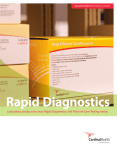
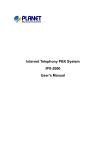
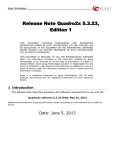
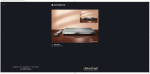
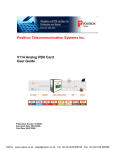
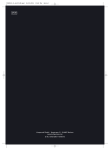
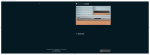
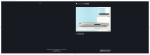

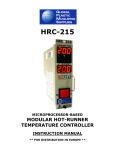

![[1 ] StorageTek SL8500](http://vs1.manualzilla.com/store/data/005684950_1-d7f31af8d49e38e9e4476c8a63e026d0-150x150.png)