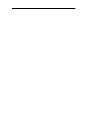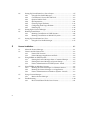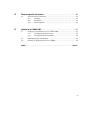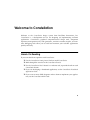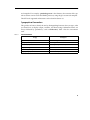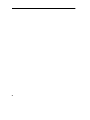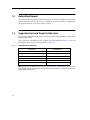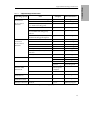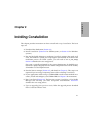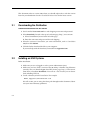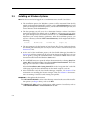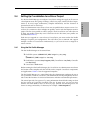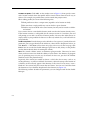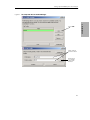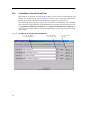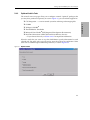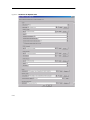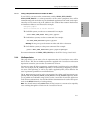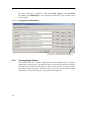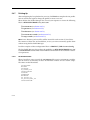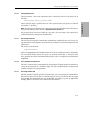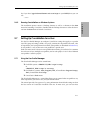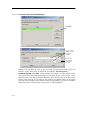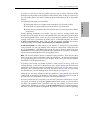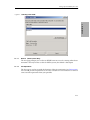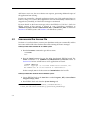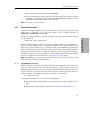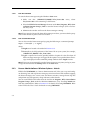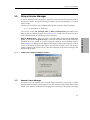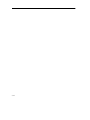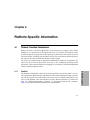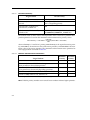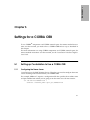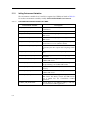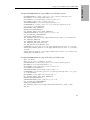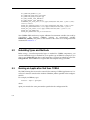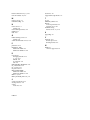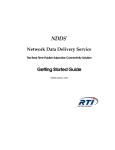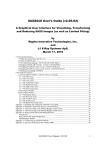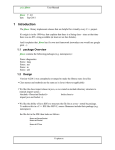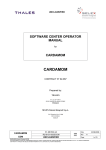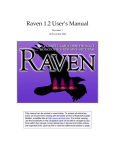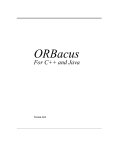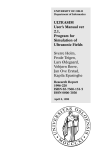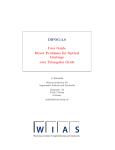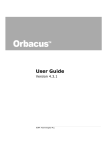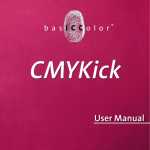Download Constellation™
Transcript
Constellation™ A Real-Time Software Framework Getting Started Guide Constellation Version 1.0 Copyright © 2003 Real-Time Innovations, Inc. Printed in U.S.A. First printing. All rights reserved. June 2003. Trademarks Real-Time Innovations, Constellation, NDDS, RTI, and StethoScope are trademarks or registered trademarks of Real-Time Innovations, Inc. GLOBEtrotter and FLEXlm are registered trademarks of GLOBEtrotter Software and Macrovision Corporation. ORBacus is a trademark of IONA Technologies, Inc. Intel and Pentium are registered trademarks of Intel Corporation. Microsoft, Windows, Windows NT, Visual C++, and Visual Studio are registered trademarks of Microsoft Corporation in the United States and/or other countries. Netscape is a registered trademark of Netscape Communications Corporation. CORBA, OMG, and OMG Interface Definition Language are trademarks or registered trademarks of the Object Management Group. UNIX is a registered trademark of the Open Group. Java, Sun, and Solaris are trademarks of Sun Microsystems, Inc. Diab, Tornado, and VxWorks are trademarks or registered trademarks of Wind River Systems, Inc. All other trademarks used in this document are the property of their respective owners. Copy and Use Restrictions No part of this publication may be reproduced, stored in a retrieval system, or transmitted in any form (including electronic, mechanical, photocopy, and facsimile) without the prior written permission of Real-Time Innovations, Inc. The software described in this document is furnished under and subject to the RTI software license agreement. The software may be used or copied only under the terms of the license agreement. Technical Support Real-Time Innovations, Inc. 155A Moffett Park Drive Sunnyvale, CA 94089 Phone: 408-734-4200 Fax: 408-734-5009 E-mail: [email protected] Web Site: http://www.rti.com Note: Please send any omissions, corrections, or other items of documentation errata to [email protected]. Available Documentation Constellation documentation includes: ❏ The Overview, Capabilities and Benefits, ConstellationOverview.pdf. This document provides an overview of Constellation’s main features and discusses the benefits of using Constellation. ❏ The Getting Started Guide, GettingStarted.pdf. This document includes installation instructions, system requirements, supported architectures, and compatibility with other products. ❏ The Tutorial, ConstellationTutorial.pdf. This tutorial provides basic exercises to give you hands-on experience working in the Constellation environment to build, test, and run new components and applications. ❏ The User’s Manual, Manual.pdf. The manual contains step-by-step instructions on how to use the tools, build components, run and debug applications. ❏ The Distributed Applications Guide, DistributedApplications.pdf. This document describes two approaches (NDDS® and CORBA®) for developing Constellation applications that need to communicate with other (Constellation and nonConstellation) applications. ❏ The UML Guide, ConstellationUMLGuide.pdf. This document provides an introduction to the Unified Modeling Language (UML) and describes how to create UML diagrams with Constellation and use them in your development process. You can access these documents through the main online documentation file, Constellation.html, which also includes extensive online HTML documentation. This file is copied onto your system when you install Constellation. It is located in <your installation path>/cs.8.0x, where x is a version-specific letter. You can open the file directly with any standard web browser such as Netscape® or Microsoft® Internet Explorer, or by starting Constellation and using the Help menu. Contents Available Documentation .............................................................................................. iii Welcome to Constellation ............................................................................................. ix Hands-On Reading...................................................................................................ix Concepts-Only Reading ........................................................................................... x Conventions ............................................................................................................... x Pathnames ................................................................................................ x Platform Support ..................................................................................... x Typographical Conventions..................................................................xi 1 2 System Requirements and Compatibility ............................................................ 1-1 1.1 Disk and Memory Usage.......................................................................................1-1 1.2 Networking Support..............................................................................................1-2 1.3 Supported Host and Target Architectures ..........................................................1-2 1.4 Compatibility with Other Products .....................................................................1-4 Installing Constellation ................................................................................................. 2-1 2.1 Downloading the Distribution .............................................................................2-2 2.2 Installing on UNIX Systems..................................................................................2-2 2.3 Installing on Windows Systems ...........................................................................2-4 v 3 vi 2.4 Setting Up Constellation for a Site or Project .................................................... 2-5 2.4.1 Using the Site Profile Manager .......................................................... 2-5 2.4.2 Constellation’s License File and Tools .............................................. 2-8 2.4.3 Optional Add-in Tools ........................................................................ 2-9 2.4.4 Site Repositories..................................................................................2-11 2.4.5 Choosing Target Platforms............................................................... 2-12 2.4.6 Configuring Each Target Platform .................................................. 2-13 2.4.7 Finishing Up....................................................................................... 2-14 2.5 Setting Up the License Manager........................................................................ 2-16 2.6 Running Constellation ........................................................................................ 2-16 2.6.1 Running Constellation on UNIX Systems...................................... 2-16 2.6.2 Running Constellation on Windows Systems ............................... 2-17 2.7 Setting Up Constellation for a User .................................................................. 2-17 2.7.1 Using the User Profile Manager ...................................................... 2-17 License Installation ......................................................................................................... 3-1 3.1 About the License Manager ................................................................................. 3-1 3.2 Licenses and the License File ............................................................................... 3-2 3.2.1 License File Location ........................................................................... 3-3 3.2.2 License Manager Application and Tools .......................................... 3-4 3.3 Using FLEXlm on UNIX Systems........................................................................ 3-4 3.3.1 Starting the License Manager from a Command Prompt.............. 3-5 3.3.2 Starting the License Manager at System Startup ............................ 3-5 3.3.3 License Administration on UNIX Systems - lmutil ........................ 3-5 3.4 Using FLEXlm on Windows Systems ................................................................. 3-6 3.4.1 Running the License Manager as a Windows Service.................... 3-6 3.4.2 Running the License Manager as an Application ........................... 3-7 3.4.3 License Administration on Windows Systems - lmtools ............... 3-8 3.5 Using a License Manager ..................................................................................... 3-9 3.5.1 Remote License Manager ................................................................... 3-9 3.6 Troubleshooting ................................................................................................... 3-10 3.6.1 How Constellation Checks Out a License.......................................3-11 4 Platform-Specific Information ................................................................................... 4-1 4.1 5 Thread-Creation Parameters.................................................................................4-1 4.1.1 Priorities.................................................................................................4-1 4.1.2 Stack Sizes..............................................................................................4-3 4.1.3 Thread Options .....................................................................................4-3 Settings for a CORBA ORB ........................................................................................... 5-1 5.1 Setting up Constellation to Use a CORBA ORB ................................................5-1 5.1.1 Configuring the Name Server ............................................................5-1 5.1.2 Setting Environment Variables ...........................................................5-2 5.2 Rebuilding Types and Methods ...........................................................................5-4 5.3 Running an Application that Uses CORBA........................................................5-4 Index ............................................................................................................................ Index-1 vii viii Welcome to Constellation Welcome to the Constellation design system from Real-Time Innovations, Inc. Constellation is a development tool set for designing and implementing real-time applications. Constellation’s graphical component-based design tools, component repository management tools, code generators, run-time execution engines, and runtime debugging tools allow you to build and maintain your real-time applications quickly and easily. Hands-On Reading If you want hands-on experience with Constellation: ❏ Use the Constellation Getting Started Guide to install Constellation. ❏ Work through the exercises in the Constellation Tutorial. ❏ Use the Constellation User’s Manual as a reference tool, it provides details on each Constellation feature. ❏ If you are developing a distributed application, see the Constellation Distributed Applications Guide. ❏ If you want to create UML diagrams and use them to implement your application, see the Constellation UML Guide. ix Concepts-Only Reading If you only want to learn the concepts and do not want to do any exercises or programming, read the Constellation User’s Manual. You do not need to read this guide if you are not installing Constellation. Conventions Pathnames This guide will often refer to directories and files. The Constellation tools and this guide follow the Internet standard of using forward slashes as path separators, such as /local/rti/cs/repositories. You may need to translate to backward slashes when interacting directly with the Microsoft Windows® operating system. Variable Pathnames This manual often refers to directory pathnames and other values that have been customized for you and your site. For instance: ❏ <PRODUCT_DIR> refers to the path where Constellation is installed on your system. In the examples in this document, it is /apps/rti/constellation.1.0x/ cs.8.0x on UNIX systems, and C:\RTI\Constellation.1.0x\cs.8.0x on Windows systems (where x is a version-specific letter). ❏ <RTICONFIGHOME> refers to the directory where you have installed all of RTI’s products. It is typically two levels up from <PRODUCT_DIR>. In the examples in this document, it is /apps/rti or C:\RTI. Platform Support Constellation runs on, and can generate, applications that run on many different platforms. To support the vast array of architectures, we separate the executable, library, and object files into individual directories. Each platform name has four parts: hardware architecture (such as SPARC® or Pentium®), operating system (such as Solaris™ or VxWorks®), operating system version, x and compiler. For example, sparcSol2.8gcc2.95 is the directory that contains files specific to Solaris version 2.8 for the SPARC processor, using the gcc version 2.95 compiler. The full list of supported architectures can be found in Section 1.3. Typographical Conventions This guide uses fonts to clarify the text by distinguishing between what you type, what you should see as display output, variables, and literal strings. Subroutine names are always followed by parentheses, such as OnExecute(). Table 1 lists the conventions used. Table 1 Font Conventions Usage Examples pathnames, files /local/rti/cs, pdControl.dfc property names, variables verbosity, arch constants, keywords CSFSM_ANY_RETCODE, new keyboard input java -version named keys on keyboard <Enter>, <Ctrl> display output, source code Starting Java... xi xii 1. Requirements Chapter 1 System Requirements and Compatibility Before installing Constellation, you should be aware of the requirements and compatibility issues presented in this chapter: ❏ ❏ ❏ ❏ 1.1 Disk and Memory Usage (Section 1.1) Networking Support (Section 1.2) Supported Host and Target Architectures (Section 1.3) Compatibility with Other Products (Section 1.4) Disk and Memory Usage Disk usage for a typical installation that supports one host architecture and one target architecture is approximately 65 MB. Installation for more than one target architecture will increase disk usage. We recommend that you have at least 128 MB of RAM installed on your host development system—256 MB is preferable. Constellation design tools are Java applications, and as of this writing, Java can use quite a bit of resources. 1-1 1.2 Networking Support The Constellation design tools are licensed products. StethoScope and the license manager require that you have TCP/IP services available on your host machines. Additionally, the LiveLook mode of Constellation requires TCP/IP. 1.3 Supported Host and Target Architectures The run-time applications built with Constellation require multi-threading support from the operating system. The Constellation development tools support the host platforms in Table 1.1. You can build applications that run on the platforms in Table 1.2. Table 1.1 Supported Host Architectures Host OS Architecture Linux™ 2.4.x Intel x86 Solaris 2.7 UltraSPARC Solaris 2.8 UltraSPARC Windows 2000 Intel x86 Windows NT® 4.0 Intel x86 Windows XP Intel x86 Note: Support for additional platforms not listed in Table 1.1 and Table 1.2 may be available through special development and maintenance agreements. Contact your RTI sales representative for details. 1-2 Table 1.2 Supported Target Architectures Operating System VxWorks 5.4 / Tornado 2.0.x Host: Solaris or Windows VxWorks 5.5 / Tornado 2.2 Host: Solaris or Windows Solaris 2.7 Solaris 2.8 Windows NT, Windows 2000, Window XP CPU Compiler RTI Architecture Intel 486 with hardware floating point gcc 2.7.2 i486Vx5.4gcc Pentium gcc 2.7.2 pentiumVx5.4gcc PowerPC™ 603, 824x, 825x, and 826x (w/ hardware floating point) gcc 2.7.2 ppc603Vx5.4gcc PowerPC 604, 7xx and 74xx gcc 2.7.2 ppc604Vx5.4gcc PowerPC 860, PPCEC603 (PPC8260 w/out hardware floating point), PPC8xx gcc 2.7.2 ppc860Vx5.4gcc Motorola®68020, 68040, 68060, hardware floating point required gcc 2.7.2 m68020Vx5.4gcc Pentium gcc 2.9 pentiumVx5.5gcc Pentium 2 gcc 2.9 pentium2Vx5.5gcc Pentium 3 gcc 2.9 pentium3Vx5.5gcc Pentium 4 gcc 2.9 pentium4Vx5.5gcc PPC603, PPC8255, PPC824x, PPC826x gcc 2.96 ppc603Vx5.5gcc PPC604, PPC750, PPC765, PPC 7xx, PPC74xx gcc 2.96 ppc604Vx5.5gcc PPC860, PPC8xx gcc 2.96 ppc860Vx5.5gcc UltraSPARC Sun CC 5.0 sparcSol2.7cc5.0 gcc 2.95 sparcSol2.7gcc2.95 Sun CC 5.2 sparcSol2.8cc5.2 gcc 2.95 sparcSol2.8gcc2.95 Visual C++® 6.0 i86Win32VC60 UltraSPARC Pentium (service pack 3 or higher) Pentium Visual C++ 7.0 i86Win32VC70a Linux with 2.4 kernel (Red Hat® 7.3) Pentium gcc 2.96 i86Linux2.4gcc2.96 Linux with 2.4 kernel (Red Hat 8.0 & 9.0) Pentium gcc 3.2 i86Linux2.4gcc3.2 TimeSys™ Linux 4.0 Pentium gcc 3.2 i86TimeSys4.0gcc3.2 a. VC7.0 native compiler and libraries are supported but debugging integration with Visual Studio® .Net is not enabled 1-3 1. Requirements Supported Host and Target Architectures 1.4 Compatibility with Other Products Constellation 1.0 is compatible with RTI’s NDDS® 3.0m, StethoScope® 7.0f, and RTILib 4.2c. StethoScope and RTILib are included with the Constellation 1.0 distribution. NDDS is an optional product which may be purchased separately. Constellation 1.0 is also compatible with The MathWorks’ MATLAB® Release 13 (version 6.5), Release 12.1 (version 6.1) and Release 12 (version 6.0). Constellation 1.0 is compatible with Telelogic DOORS® version 6.0. Constellation’s DOORS integration is supported on Microsoft Windows NT 4.0, Windows 2000, and Window XP platforms. You must have a special license from RTI that enables the DOORS integration. Constellation 1.0 requires GLOBEtrotter Software’s FLEXlm® version 8.1 for license management. This software is included with the Constellation 1.0 distribution. For instructions on upgrading existing applications to use Constellation 1.0, see the Release Notes (accessed from Constellation.html). 1-4 2. Installation Chapter 2 Installing Constellation This chapter provides instructions on how to install and set up Constellation. The basic steps are: 1. Download the distribution (Section 2.1). 2. Install Constellation (Section 2.2 for UNIX® systems, or Section 2.3 for Windows systems). 3. Run the Site Profile Manager to configure Constellation settings that apply to all users. On Windows systems, this step happens automatically at the end of the installation process. On UNIX systems, you will need to run cs_site_setup. Section 2.4 describes the site setup process. Site setup is typically performed by the system administrator. It should be performed on a project-by-project basis to define configurations that will be used by all members of a development team. 4. Start the license manager (Section 2.5, with details in Chapter 3). This step is not required if you are using a temporary license while evaluating Constellation. 5. If your application will be using a CORBA® ORB to make remote method invocations, install and configure your CORBA ORB. See Chapter 5 for instructions. 6. Run Constellation (Section 2.6). The first time you run Constellation, a User Profile Manager tool will help you make user-specific customizations. Section 2.7 describes the user setup process. 7. If you are upgrading from a previous version, follow the upgrade process described in the Constellation Release Notes. 2-1 This document refers to version 1.0x, where you should replace the x with the version letter for your distribution. See the Constellation Release Notes for the latest version. 2.1 Downloading the Distribution To download Constellation from RTI’s website: 1. Send e-mail to [email protected] for a web shipping user name and password. 2. Select downloads, located at the top of our home page, http://www.rti.com. a. Select Constellation, located at the left of the page. b. Enter the user name and password for web shipping. 3. Select the version of Constellation you want to download, such as Constellation 1.0x, then click Submit. 4. Click the link to download the file to your computer. If you need help with the download, contact RTI at [email protected]. 2.2 Installing on UNIX Systems Before installation: 1. Make sure you are not logged on as the system administrator (root). 2. Make sure you have GNU’s version of the tar utility; it handles long filenames correctly. You can download gtar from RTI’s home page, http://www.rti.com. From there, select Free Downloads. You will see a list of items you can download, including GNU tar. 3. Create a directory to hold Constellation. For example: mkdir /apps/rti/constellation.1.0x We will assume you are using the above path throughout this document. Substitute your actual directory pathname. 2-2 Installing on UNIX Systems 4. Use gtar to extract the distribution. For example, if you downloaded the distribution as constellation10x-sol28.tar.Z, use a UNIX shell to run the following: cd /apps/rti/constellation.1.0x zcat constellation10x-sol28.tar.Z | gtar xvf - cs.8.0x/ flexlm.8.1b/ rtilib.4.2b/ scope.7.0c/ 5. Use an HTML browser to open the online documentation at /apps/rti/constellation.1.0x/cs.8.0x/Constellation.html. This is the top page of Constellation’s online documentation. Select the Installation and Getting Started link in the “navigation bar” at the left of the page to get the latest information on the initial setup for your site. 6. Run Constellation’s Site Profile Manager to make site-level customizations. To start the tool, run the cs_site_setup program from the scripts directory. For example: /apps/rti/constellation.1.0x/cs.8.0x/scripts/cs_site_setup For details on the Site Profile Manager, see Section 2.4. 7. After installation and the Site Profile Manager complete, see Section 2.5 for instructions on installing the license manager. Then see Section 2.6 for instructions on running Constellation and creating user profiles. IMPORTANT — throughout this document: ❏ ${PRODUCT_DIR} refers to the path to the cs.8.0x directory. In the examples in this document, it is /apps/rti/constellation.1.0x/cs.8.0x. ❏ ${RTICONFIGHOME} refers to the directory that is two levels up from ${PRODUCT_DIR}. In the examples in this document, it is /apps/rti. 2-3 2. Installation The extraction process will result in a directory tree that contains the products you have purchased. A directory listing of /apps/rti/constellation.1.0x might look like the following: 2.3 Installing on Windows Systems Note: You do not need to be logged on as an administrator to install Constellation. 1. The installation process for Windows systems is fully automated. Run the file which you downloaded from RTI’s website, such as Constellation10x.exe. It will guide you through the installation process, run the Site Profile Manager tool, and create shortcuts under the Start menu. 2. The first prompt you will see is for a destination location—where Constellation should be installed. The default path is C:\RTI, we will assume you are using this path throughout this document and refer to it as %RTICONFIGHOME%. Substitute your actual directory pathname. After the installation process you will see a directory called C:\RTI\Constellation.1.0x, which might look like the following: cs.8.0x/ flexlm.8.1b/ rtilib.4.2b/ scope.7.0c/ 3. The next prompt is for the location of your license file. Choose (and write down) the default path selected by the too1. If you want to enter a custom location, read Section 3.2.1 first. 4. At the end of the installation process, the Site Profile Manager (described in Section 2.4) will run automatically. If you need to change the profile later, you can run it again by using the command under Constellation’s Tools menu or the shortcut installed under the Windows Start menu. 5. Use an HTML browser to open the online documentation by selecting Start, Programs, RTI, Constellation 1.0x, Constellation Online Documentation. This is the top page of Constellation’s online documentation. Select the Installation and Getting Started link in the “navigation bar” at the left of the page to get the latest information on the initial setup for your site. 6. After installation and the Site Profile Manager complete, see Section 2.5 for instructions on installing the license manager. Then see Section 2.6 for instructions on running Constellation and creating user profiles. IMPORTANT — throughout this document: ❏ %RTICONFIGHOME% refers to the directory entered at the start of the installation process (see Step 2 above), such as C:\RTI. ❏ %PRODUCT_DIR% refers to the directory which contains Constellation, such as %RTICONFIGHOME%\Constellation.1.0x\cs.8.0x. 2-4 Setting Up Constellation for a Site or Project 2.4 Setting Up Constellation for a Site or Project Your site administrator must create at least one site profile before anyone can run Constellation. It is common to have multiple site profiles, one for each development team or project. The list of site profiles is called a portfolio. Each Constellation user will select one of these site profiles when they start Constellation for the first time (user profiles are described in Section 2.7). Each time you upgrade to a new release of Constellation, you must run the Site Profile Manager to update your configuration. This will allow you to maintain and support multiple versions of Constellation simultaneously as you wait for users to migrate to newer versions. 2.4.1 Using the Site Profile Manager The Site Profile Manager can be started from: ❏ On UNIX systems: ${PRODUCT_DIR}\scripts\cs_site_setup or ${PRODUCT_DIR}\scripts\cs -sitesetup ❏ On Windows systems: Start, Programs, RTI, Constellation 1.0x, Tools, Constellation Site Setup ❏ Constellation’s Tools menu Before running the Site Profile Manager, the Constellation site administrator must know the location of the compiler tools that will be used to compile Constellation components and applications. Table 1.1 lists the supported compilers. The Site Profile Manager is a wizard that helps the administrator configure the site to run a particular version of Constellation. The administrator will be prompted by the wizard to enter the locations of various tool directories and other customizable parameters. The wizard provides “best guesses” by using information from default settings or from the last version of Constellation installed at the site. In most cases, you can use these defaults and click Next to move to the next page. (Default and invalid guesses are shown as strings enclosed by ‘#’ characters, for example: “#/default/path/#.”) 2-5 2. Installation Use the Site Profile Manager to configure Constellation settings that apply to all users on a development team. This group of settings, called a site profile, contains the list of repositories to be used, target architectures, compiler information, and the locations of optional tools such as StethoScope. To add a site profile: Click Add... on the window seen in Figure 2.1, then specify a name and a location on disk where that profile will be stored. Choose names that are easy to relate to. For example, site profile names can be named after project names. When adding profiles, be aware of the following rules: ❏ Each profile must have a unique name (regardless of its location on disk). ❏ No more than a single profile may exist on disk in a given location. ❏ Profiles may be renamed in the same location, but may not be moved to a different location. If you want to choose a non-default location, make sure that the location already exists. If the location contains a valid profile for the current version of Constellation, the tool will prompt you to add it to the list of known profiles. You may then either choose to simply add it to your portfolio for later use or edit it (in which case, it will still add it to your portfolio). To edit a site profile: To make changes to the defaults or “best guesses” provided for each parameter, you can type directly in the edit boxes, choose from a drop-down list box, or click Browse.... Click Next to move from one page to the next. On the last page, click Finish. You can use the Site Profile Manager again later to add, delete, or edit profiles (see the three methods above for starting the wizard). Note: The wizard validates entries to minimize typing mistakes. There may be times when you do not want it to check the validity of your entries—the directory or program you are specifying may not exist yet, for instance. In that case, just clear the Validate check box next to the particular entry. In general, if the wizard was unable to choose a valid value for an entry—such as an existing directory—it will leave it blank. For instance, choices that map to the location of a directory or file will only appear if the directory or file exists. For any entry—even a blank one—the wizard may have more than one choice. You can view and select from the alternatives if you click the drop-down list box button (see Figure 2.2). The following sections describe the parameters you can configure with the Site Profile Manager. 2-6 Setting Up Constellation for a Site or Project Figure 2.1 Site Setup with the Site Profile Manager 2. Installation Click Add... Enter a name and a location. Click here if you want to open a file browser. 2-7 2.4.2 Constellation’s License File and Tools RTI products are licensed. You will need to obtain a license from your distributor and place it in a license file. As seen in Figure 2.2, the first entry on this page specifies the location of the license file. For more information on licenses, see Section 3.2.1. The remaining entries on this page list the associated tools included in your distribution. Provide the full pathnames to the directories that contain each of these tools, such as /apps/rti/constellation.1.0x/rtilib.4.2b, or C:\RTI\Constellation.1.0x\rtilib.4.2b. In most cases, the wizard will have already initialized these, so you may not need to make any changes. Figure 2.2 Locations for License File and Included Tools To make changes, you can type here... 2-8 ...or click here to choose from a list... ...or open a file browser. Setting Up Constellation for a Site or Project 2.4.3 Optional Add-in Tools The wizard’s next two pages allow you to configure external “optional” packages that you may have purchased separately. As seen in Figure 2.3, you can include support for: CVS Integration — a version control system for archiving and managing files CORBA 2. Installation ❏ ❏ ❏ ❏ ❏ ❏ Telelogic’s DOORS® The MathWorks’ Simulink® Microsoft Visual Studio® IDE (Integrated Development Environment) Real-Time Innovations’ NDDS (Network Data Delivery Service) — If you choose this tool, see Section 2.4.3.1 for important information. Select the tools that you want to use, then click Next to specify information for each selected tool. For most tools you will need to enter the path to the application. Some tools such as CORBA require additional parameters, as seen in Figure 2.4. Figure 2.3 Optional Tools 2-9 Figure 2.4 2-10 Parameters for Optional Tools Setting Up Constellation for a Site or Project 2.4.3.1 Setting a Required Environment Variable for NDDS To use NDDS, you must set the environment variable, NDDS_PEER_HOSTS. mars:pluto:jupiter 206.197.57.101:206.197.57.195:207.110.10.12 ❏ On UNIX systems, use the setenv command. For example: setenv NDDS_PEER_HOSTS mars:pluto:jupiter ❏ On Windows systems, use the set command. For example: set NDDS_PEER_HOSTS=mars:pluto:jupiter Warning: Do not put a space character on either side of the = character. ❏ On VxWorks systems, use the putenv command. For example: putenv “NDDS_PEER_HOSTS=mars:pluto:jupiter:myTarget” For more information on NDDS_PEER_HOSTS, see the NDDS Getting Started Guide. 2.4.4 Site Repositories This page allows you to create a list of repositories that all Constellation users will be able to access. This list can include repositories supplied with Constellation and custom repositories created at your site that are common to all users. You may not want all of the repositories supplied with Constellation to be accessible by users. For example, the rti_cscourse repository is useful mainly to beginning Constellation users. This repository, as well as any others supplied by RTI, can be added to the users’ repositories portfolio on an individual basis. The cs_core repository must be in the site repository list. Other useful repositories supplied by RTI are rti_util, rti_control, and rti_drivers. The rti_network repository allows you to publish and subscribe using NDDS (see the Constellation Distributed Applications Guide for more information). You will find online documentation for each of the repositories in the HTML directory of each repository. Note: You should remove rti_tutorial from the list, because it is meant to be copied by users working through the exercises in the Constellation Tutorial. 2-11 2. Installation NDDS_PEER_HOSTS is a colon-separated list of the nodes (computers) that will be communicating with each other in your distributed application. Each node can be represented by its host name or by its IP address in the standard dot notation. Both unicast and multicast addresses are allowed. For example: The other repositories supplied by RTI—rti_network_examples, rti_cruiseDemo, rti_cscourse, and HMFExample—are example repositories that users can add to their own portfolios. Figure 2.5 Choosing Site-Level Repositories Scroll across to see the Delete button; scroll down to see the entire list of repositories. 2.4.5 Choosing Target Platforms You can build and run Constellation applications on many different types of machine architectures. All you need is the compiler tool set. The wizard will detect the architecture of your host machine and offer that as a choice. If you are have a version of Constellation that includes support for VxWorks targets, the wizard will also offer VxWorks architectures as choices to allow you to perform cross-compilation. 2-12 Setting Up Constellation for a Site or Project 2.4.6 Configuring Each Target Platform For each platform that you select, the wizard will present a series of pages that allow you to configure its compiler tool set. Exactly which directories you will be prompted to locate or what compiler flags and directives you will be asked to supply will depend on the specific architecture. ally valid and do not require modification. ❏ For VxWorks cross-compilation, you will need to supply information on the location of the cross-compilers supplied by the VxWorks development environment. You can use the GNU GCC or Diab™ compilers. ❏ For host architectures that use GNU compilers, you will need to locate where the GNU tools have been installed (see Section 2.4.6.1). ❏ For Microsoft Windows NT, Windows XP, or Windows 2000, you will need to locate where the Visual C++ 6.0 or 7.0 compiler has been installed. 2.4.6.1 Notes for Using the GNU GCC Compiler The GNU compilers need two additional parameters to help locate support files: ❏ GCC_EXEC_PREFIX This is a directory with a name ending in lib/gcc-lib. It is usually located parallel to the bin directory that contains the compiler executable. For instance: Gnu binaries: /apps/gnu/bin gcc’s exec prefix:/apps/gnu/lib/gcc-lib Gnu binaries: /apps/Tornado/host/sun4-solaris2/bin gcc’s exec prefix:/apps/Tornado/host/sun4-solaris2/lib/gcc-lib ❏ COMPILER_PATH This is a directory—typically underneath lib/gcc-lib—that contains support tools, such as the preprocessor, loader, etc. The directory name usually contains a full description of the host and target architecture and ends in the specific GCC version. Examples are: /apps/gnu/lib/gcc-lib/sparcSol2.7/2.7.2 /apps/Tornado/host/sun4-solaris2/lib/gcc-lib/powerpc-wrs-vxworks /cygnus-2.7.2-960126 Determine these directory pathnames for each architecture you have and enter them in the wizard. The wizard will verify that the directories exist. 2-13 2. Installation ❏ For native tools (e.g., /usr/bin/CC), the choices supplied by the wizard are usu- 2.4.7 Finishing Up After configuring the last platform for your site, click Finish to complete the site profile. You can run the tool again to change the profile or create a new one. What did the Site Profile Manager do? It used your responses to create the following files in <RTICONFIGHOME>/.rti_site/cs.8.0x: ❏ ❏ ❏ ❏ ❏ environment (see Section 2.4.7.1) repositories (see Section 2.4.7.2) architectures (see Section 2.4.7.3) environment.vxworks (see Section 2.4.7.4) setup.vxworks (see Section 2.4.7.5) Note: A new directory and set of files will be created for each version of Constellation. The contents of these files are listed below, in case you want to manually update them without using the Site Profile Manager. Look for examples of these configuration files in <PRODUCT_DIR>/resource/config. The Site Profile Manager also updates the makefiles in <RTICONFIGHOME>/.rti_site/ cs.8.0x/makehome and the links in the HTML documentation for the standard Constellation repositories. 2.4.7.1 The Environment File When Constellation starts, it reads the environment file to set its environment variables. You do not have to manually set these environment variables or have custom scripts. The entries in this file include: RTICONFIGHOME NDDSHOME RTILIBHOME LM_LICENSE_FILE STETHOSCOPEHOME DOORSHOME RTIMAKEHOME MATLABHOME RTI_SUPPORT_CVS RTI_SUPPORT_MSDEV_IDE CONTROLSHELLHOME 2-14 Setting Up Constellation for a Site or Project 2.4.7.2 The Repositories File This file contains a list of site repositories that is shared by all users. The entries are of the form: repositoryName=/directory/repositoryName Note: The final part of the directory name must match the symbolic name of the repository and this directory must contain a REPOSITORY_INDEX file. All site repositories are always visible to a user, but a user can remap a site repository to a different directory during user customization. 2.4.7.3 The Architectures File This file lists the target-host architecture combinations enabled for the site. These pairings determine what compilers to invoke when you build Constellation components and applications. The entries are of the form: targetArch=hostArch where the targetArch and hostArch match one of those architecture names defined by the Constellation build system. No spaces are allowed around the ‘=’ character. Each entry specifies that from a hostArch machine, there exists a compiler that will build for targetArch. 2.4.7.4 The environment.vxworks File This file is a mirror of the environment file, but contains VxWorks-specific commands to set up the environment on a VxWorks target. This file is included by the autogenerated command scripts for each application. 2.4.7.5 The setup.vxworks File This file contains VxWorks-specific commands that you can customize to enable NFS or FTP access to host systems from a VxWorks target. If you do not edit this file, the target will use tftp. We recommend that you enable NFS, if possible, to speed up application loading. See the Constellation User’s Manual for more details. 2-15 2. Installation where each line maps a symbolic name to a file-system location. No spaces are allowed around the ‘=’ character. 2.5 Setting Up the License Manager Constellation is a licensed product, enforced with a license manager, FLEXlm® version 8.1b. You must run FLEXlm before you can run Constellation, unless you have a demo version with a temporary license. If you are given a temporary license file for evaluating Constellation, simply enter the path to the license file when prompted by the Site Profile Manager wizard (see Figure 2.2). The license manager is a process (daemon) that runs in the background of your machine (or any other machine on your network) and grants permission to applications before they can run. The administrator for Constellation and other RTI products must start the license manager with a valid license file containing specific keys to “unlock” your products. The steps for running FLEXlm are described in Chapter 3. After you have FLEXlm running, proceed to the instructions in Section 2.6. 2.6 Running Constellation Before starting Constellation, make sure the FLEXlm license manager is running by using the instructions in Chapter 3 (unless you have a temporary license, which does not require FLEXlm). When you run Constellation for the first time, the Constellation User Profile Manager will run and allow you to customize settings for a particular user. For details, see Section 2.7. 2.6.1 Running Constellation on UNIX Systems Assuming that Constellation is installed in the /apps/rti/constellation.1.0x/cs.8.0x directory, to run Constellation from the command line, enter: % /apps/rti/constellation.1.0x/cs.8.0x/scripts/cs & where x is replaced with the actual version of your distribution. The ampersand (&) places the program in the background so you can continue using the Command Window for other tasks. 2-16 Setting Up Constellation for a User Or, if you have /apps/rti/constellation.1.0x/cs.8.0x/scripts in your PATH, then you can use: % cs & 2.6.2 Running Constellation on Windows Systems 2.7 Setting Up Constellation for a User Use the User Profile Manager to configure Constellation settings that apply to a specific user. This group of settings, called a user profile, contains the site profile to be used, a list of repositories, and your preferred text editor. (Site profiles are described in Section 2.4.) A user profile is a way to fine-tune a site profile for a specific user. Each user must create at least one user profile before running Constellation. It is common for each user to have multiple user profiles, one for each project. A user’s list of defined user profiles is called a portfolio. 2.7.1 Using the User Profile Manager The User Profile Manager can be started from: ❏ On UNIX systems: <PRODUCT_DIR>\scripts\cssetup or <PRODUCT_DIR>\scripts\cs -usersetup ❏ On Windows systems: Start, Programs, RTI, <Constellation Program Group>, Tools, Constellation User Setup ❏ Constellation’s Tools menu The User Profile Manager is a wizard that allows you to control what site profile to use, what repositories you want to use, and your default editor. The wizard provides “best guesses” by using information from default settings or from the last version of Constellation installed at the site. In most cases, you can use these 2-17 2. Installation The installation process creates a Desktop shortcut as well as a shortcut in the Start menu for launching Constellation. Double-click the Desktop shortcut or select the shortcut from the Start menu to launch Constellation. Figure 2.6 User Setup with the User Profile Manager Click Add... Enter a name and a location or use the default. Click here if you want to open a file browser. defaults and click Next to move to the next page. (Default and invalid guesses are shown as strings enclosed by ‘#’ characters, for example: “#/default/path/#.”) To add a user profile: Click Add... on the window seen in Figure 2.1, then specify a name and a location on disk where that profile will be stored. If you want to choose a nondefault location, note that the location (directory) must already exist on the file system. Choose names that are easy to relate to. For example, user profile names can be named after each team member; if you need more than one user profile, you can use a combination of your name and the project’s name, such as “John ProjectOne”. 2-18 Setting Up Constellation for a User A portfolio is a list of user and site profiles, stored on per user basis. The User Profile Manager uses the profiles in the portfolio to offer choices when starting Constellation (to list user profile choices) and when starting the User Profile Manager (to list site profile choices). The following rules apply to User Profiles: ent location. Besides defining completely new profiles, you may reuse an existing profile from another user or site profile. To do so, add a profile with a new name, but use the location of an existing profile. This is an easy way to set up initial user profiles for each user. For example, first create a common user profile such as "CommonUserProfile" in location C:\RTI\Constellation.1.0x. Then users can add user profiles matching their names, with the location set to C:\RTI\Constellation.1.0x\CommonUserProfile. To edit a user profile: To make changes to the defaults or “best guesses” provided for each parameter, you can type directly in the edit boxes, choose from a drop-down list box, or click Browse.... Click Next to move from one page to the next. On the last page, click Finish. You can use the User Profile Manager again later to add, delete, or edit profiles (see the three methods above for starting the wizard). Note: The wizard validates entries to minimize typing mistakes. There may be times when you do not want it to check the validity of your entries—the directory or program you are specifying may not exist yet, for instance. In that case, just clear the Validate check box next to the particular entry. In general, if the wizard was unable to choose a valid value for an entry—such as an existing directory—it will leave it blank. For instance, choices that map to the location of a directory or file will only appear if the directory or file exists. For any entry—even a blank one—the wizard may have more than one choice. You can view and select from the alternatives if you click the drop-down list box button (see Figure 2.2). Although you may have multiple site and user profiles in your portfolio, only one user profile (with an underlying site profile) is active during a single Constellation session. If you only have one user profile, Constellation will use it automatically. If you have more than one user profile, you must tell Constellation which one to use. You can specify your choice by using the -profile command-line option, or you can choose one from your portfolio when Constellation starts up. For example, if you have a user profile named "MyDefault," invoking "cs -profile MyDefault" from a command prompt will start Constellation with that user profile. If you start Constellation without specifying 2-19 2. Installation ❏ Each profile must have a unique name (regardless of its location on disk). ❏ No more than a single profile may exist on disk in a given location. ❏ Profiles may be renamed in the same location, but may not be moved to a differ- a profile, you will be asked to choose one from your portfolio. Selecting "MyDefault" from your portfolio in this manner has the same effect as using the "-profile MyDefault" command-line option. If you are working on a Windows system, you may want to copy and modify the default shortcut to add "-profile <user-profile-name>". The following sections describe the parameters you can configure with the User Profile Manager. 2.7.1.1 Site Profile The wizard starts by prompting you to select a site profile, as seen in Figure 2.7. This site profile will be used as a base for the user profile. 2.7.1.2 Text Editor The wizard’s next page allows you to specify the path to your preferred text editor, as seen in Figure 2.8. This text editor will be used to edit source code and data files. You do not have to list a full path if the tool is already in your PATH. The default for UNIX systems is xemacs. The default for Windows systems is write.exe (WordPad). Figure 2.8 2-20 Selecting an Editor Setting Up Constellation for a User Figure 2.7 Selecting a SIte Profile 2. Installation 2.7.1.3 Browser (UNIX Systems Only) The next page prompts you to select an HTML browser to use for viewing online documentation. You only need to set this for UNIX systems; the default is Netscape®. 2.7.1.4 Site Repositories The last page is used to override the locations of the site repositories (see Section 2.4.4). You can add personal repositories to the ones available on a site-wide basis or remove some site-wide repositories from your portfolio. 2-21 2-22 Chapter 3 License Installation About the License Manager Constellation is a licensed product which uses FLEXlm® version 8.1 for licensing. You need to obtain a license file and run the FLEX License Manager’s server application (lmgrd) before you can run Constellation. 1. Obtain a license file from [email protected]. You will need to provide your customer ID, as well as the hostname and hostid of the machine that is to run the license manager. See Section 3.2 for details. 2. Run the license manager as described in Section 3.3 (for UNIX systems) or Section 3.4 (for Windows systems). Note: If you have a temporary license for the purpose of evaluating Constellation, you do not need to run the license manager. Simply specify the path to your license file when prompted during Site Setup. FLEX License Manager (FLEXlm) is a network floating-license manager. Its purpose is to allow you to run a limited number of copies of an application on one or more computers within a network of computers. FLEXlm runs as an independent license-server process on a workstation or PC known as the license-server host. The license-server host is usually also a file server, but can be any machine on the network. When an application starts, it requests a license from the server. The server “checks out” a copy of the license to the client application. When all the avail- 3-1 3. License Manager 3.1 able licenses are in use, the server denies new requests, preventing additional copies of the application from starting. Licenses are returned by a licensed application when it exits. Each application keeps its license as long as it is active. Most applications will exit immediately if their license is stripped away forcefully, or if the license manager is terminated. For more details on the license manager, refer to the FLEXlm 8.1 End User's Guide. An HTML version of this manual is located in your Constellation installation in <PRODUCT_DIR>/../flexlm.8.1/html/allTOC.htm.1 (<PRODUCT_DIR> is defined in Section 2.2 for UNIX systems and Section 2.3 for Windows systems.) 3.2 Licenses and the License File To obtain a Constellation license, contact your distributor with your customer ID, and the host name and host ID of the machine that will be running the license manager. To find your host name and host ID on a UNIX system: 1. Run the hostname command to get the host name. % hostname zeus 2. Run the lmutil command to get the 48-bit hexadecimal FLEXlm hostid. The lmutil command is in ${PRODUCT_DIR}/host/HOST_TYPE2/bin. Refer to Section 3.2.2 for how to find license server applications and tools. % lmutil lmhostid lmutil - Copyright (C) 1989-2001 Globetrotter Software, Inc. The FLEXlm host ID of this machine is "000102f3f873" In this example, zeus is the host name and 000102f3f873 is the host ID. To find your hostname and host ID on a Windows system: 1. Locate FLEXlm Tools in the Start Menu under Programs, RTI, <Constellation Program Group>, Tools. 2. Run FLEXlm Tools and select the System Settings tab. 1. For Windows systems, replace forward slashes (/) with backward slashes (\). 2. HOST_TYPE refers to the host architecture (e.g. sparcSol2.7cc5.0, pentiumVx5.4gcc) 3-2 Licenses and the License File 3. The Computer/Hostname entry gives the hostname. 4. The Ethernet Address or Disk Volume Serial Number can be used as the host ID for requesting a Constellation license. If you have multiple Ethernet interfaces or use a docking station, make sure you use the disk ID. Note: Hostnames are case-sensitive. 3.2.1 License File Location The license manager looks for license information in a license file. The location of the license file is typically set in your Site Profile, with a default location of <PRODUCT_HOME>/flex_license.dat. % chmod a+r flex_license.dat When the license manager reads a license file, it looks for licenses (also called license keys) for various features, such as support for DOORS, CVS, various platforms, etc. When you receive license keys for Constellation from your distributor, you must put them in a license file and then specify the license file’s location. The simplest method is to put all of your license keys in a single file and then enter the location of that file in a Site Profile. However, it is also possible to specify additional license files that supplement or override the site-level license file—see Section 3.2.1.1 for details. Note You should keep a separate copy of your license file in a safe place and be careful not to overwrite it when you install updates. 3.2.1.1 Using Multiple License Files Licenses can be in a single file or strategically placed in multiple files. For instance, perhaps you are the only one on your team that requires a specific feature, such as the DOORS integration. In that case, you can place the DOORS-integration license key in a separate file such as myLicense.dat and omit it from the site-level file. Then start Constellation with the -c command-line option to specify the user-level file: cs -c myLicense.dat Constellation looks for licenses in all of the following places: ❏ The license file provided with the -c command-line option when starting Constellation. ❏ The site profile. (Site profiles are discussed in Section 2.4 and Section 2.7.1.1.) 3-3 3. License Manager Be sure to set the permissions on the file so that all users can read it. On UNIX systems, use the command: ❏ The LM_LICENSE_FILE environment variable. ❏ The RTID_LICENSE_FILE variable in the Windows registry (under HKEY_LOCAL_MACHINE\SOFTWARE\FLEXlmLicenseManager\ RTID_LICENSE_FILE). Constellation uses the first occurrence of any license that it finds. If the same license key is found in more than one location, only the first one is used. 3.2.2 License Manager Application and Tools Your Constellation installation comes with the FLEXlm license manager daemon (lmgrd), an RTI vendor daemon (RTID), and the FLEXlm Tools (lmutil on UNIX systems, or lmtools on Windows systems) for license administration and monitoring. On UNIX systems, these executables are located in ${PRODUCT_HOME}/../flexlm.8.1/ bin/HOST_TYPE. Access them through the command line. On Windows systems, these executables are located in %PRODUCT_HOME%\..\flexlm.8.1\bin\i86Win32VC60 or i86Win32VC70. Shortcuts for FLEXlm server and FLEXlm Tools are in the Start Menu, under Programs, RTI, <Constellation Program Group>, Tools. 3.3 Using FLEXlm on UNIX Systems Constellation can obtain its license from a FLEXlm license manager running on your local machine or from a remote license manager on the network. Note: If you have a node-locked, uncounted license file, you do not have to run a license manager. In this case you only need to make sure that the license file’s path is specified in the site profile as described in Section 3.2.1. You can run the License Manager from a command prompt (see Section 3.3.1), or automatically at system startup with a boot script (see Section 3.3.2). 3-4 Using FLEXlm on UNIX Systems 3.3.1 Starting the License Manager from a Command Prompt To start the license manager from a command prompt, simply type: % lmgrd -c licensefile [ -l logfile ] where: ❏ lmgrd is the license manager daemon as described in Section 3.2.2. ❏ licensefile is the full path name of the license file on your system (such as ${PRODUCT_HOME}/flex_license.dat). ❏ logfile is optional and can be specified with the -l option. It is the file where all license server messages are logged. If this option is not specified then all messages are displayed on the console where lmgrd executes. 3.3.2 Starting the License Manager at System Startup To start the license server automatically at system startup, add the command: % lmgrd -c licensefile -l logfile to the appropriate boot script. See the FLEXlm End User’s Guide for more information. 3.3.3 License Administration on UNIX Systems - lmutil The lmutil command is a license administration tool. It allows you to stop a license server, reread licenses without stopping the license server, view server status and license activities, manage license log files and diagnose license file for errors along with a host of other features. Refer to the FLEXlm End User’s Guide for more details on using lmutil. 3-5 3. License Manager Super-user (root) permissions are not required to run lmgrd. You should run the license manager as a normal user to avoid security risks associated with a server running under root permissions. 3.4 Using FLEXlm on Windows Systems Constellation can obtain its license from a FLEXlm license manager running on your local machine or from a remote license manager on the network. Note: If you have a node-locked, uncounted license file, you do not have to run a license manager. In this case you only need to make sure that the license file’s path is specified in the site profile as described in Section 3.2.1. You can run the License Manager as a Windows service (see Section 3.4.1), or as an application (see Section 3.4.2). 3.4.1 Running the License Manager as a Windows Service The FLEXlm license manager does not automatically start as a service after installing Constellation. You need a valid license file before you can start the license manager. Once you obtain the license file as described in Section 3.2, start the license manager service as follows: 1. Start FLEXlm Tools. To locate the tool, see Section 3.2.2. Figure 3.1 shows the main window on startup. 2. Under the Service/License file tab (seen in Figure 3.1), select the radio button for Configuration using Services. 3. Select the Configure Services tab. 4. Enter a name, for example, FLEXlm Service in the Service Name box. 5. Enter the full path to lmgrd.exe. (Locate lmgrd.exe as described in Section 3.2.2). 6. Enter the full path to the license file. You may have to use the *.* filter to locate the file using the Browse button. 7. Enter the location of the log file in the Path to debug log file box. 8. Select the Use Services check box. This will activate the Start Server at Power Up check box. Selecting this will cause the service to be automatic, otherwise the service will be manual. 9. Click Save Service to save the service configuration. 10. Select the Service/License file tab to see the service you just added. 3-6 Using FLEXlm on Windows Systems Figure 3.1 Configuring FLEXlm as a Windows Service 3. License Manager 11. Open the Services utility in Start, Settings, Control Panel to verify that the service was installed. (On Windows 2000 systems, this is under the Administrative Tools icon.) 12. Start the license manager service by using one of the following methods: • Choose the Start/Stop/Reread tab in the FLEXlm Tools window. Select the license manager service you created in Step 4. Then click Start Server to start the service. • Or, open the Services utility as in Step 11 and choose the start action for the service. If you did not install the service as automatic in Step 8, you will have to manually start the service every time you restart the license manager. Making the service automatic avoids this. 3.4.2 Running the License Manager as an Application You can start the license manager from the Windows Start menu or from a command prompt. 3-7 3.4.2.1 From the Start Menu To start the license manager using the Windows Start menu: 1. Make sure that %PRODUCT_HOME%\flex_license.dat flex_license.dat is a file containing a valid license. exists, where 2. Select the FLEXlm License Manager shortcut under Start, Programs, RTI, <Constellation Program Group>, Tools to start the license manager. (The exact location may vary.) 3. Minimize the window and leave the license manager running. Note: If you move the license file from the location given above, you must edit the properties of the shortcut to point to the new location. 3.4.2.2 From a Command Prompt You can also start the license manager by typing the following at a command prompt: lmgrd -c licensefile [ -l logfile] where: ❏ lmgrd.exe is located as described in Section 3.2.2. ❏ licensefile is the full path name of the license file on your system (for example, %PRODUCT_HOME%\flex_license.dat). ❏ logfile is optional and can be specified with the -l option. It is the file where all license manager messages are logged. If this option is not specified then all messages are displayed on the command prompt window where lmgrd executes. Note: If you want to automatically start the license manager every time you log in, move or copy the shortcut into the Startup folder of the Start menu. 3.4.3 License Administration on Windows Systems - lmtools FLEXlm Tool (LMTOOLS) is a license administration tool. It lets you set up and configure licensing, start and stop license managers, reread new license files without stopping the license manager, view server status and license activities, manage license log files and perform server diagnostics, along with many other features. You can start FLEXlm Tool either from the shortcut in Programs, RTI, <Constellation Program Group>, Tools under the Windows Start menu, or by executing lmtools.exe from the command line. Refer to Section 3.2.2 for details on locating LMTOOLS. Refer to the FLEXlm End User’s Guide for details on using LMTOOLS. 3-8 Using a License Manager 3.5 Using a License Manager If you are running a license manager, Constellation needs to know its location in order to check out a license. This license manager could be your local computer or a central license server. You can run Constellation with a command-line option to specify a license manager: cs -c <licensefile or @server> You can also set the LM_LICENSE_FILE or RTID_LICENSE_FILE environment variables to point to a license manager. See Section 3.2.1.1, as well as the FLEXlm End User’s Guide, for more details on specifying a license manager. Figure 3.2 FLEXlm License Finder (for Windows systems) 3.5.1 Remote License Manager If you have several machines on a network using Constellation, you can run a central floating license manager, serving licenses over the network. Such a setup relieves individual users from the overhead of managing license managers. The process of setting 3-9 3. License Manager Note for Windows users: When you start Constellation from the shortcut (in Start, Programs, <Constellation Program Group>), it will use the license file or license manager specified in the site profile. If a license cannot be checked out, the FLEXlm License Finder (Figure 3.2) dialog box will appear. The dialog box allows you to specify a license server or file. Select the option that allows you to specify a license server. On the next prompt asking for the license server, enter the hostname of the license manager and click through to finish. up a remote license manager is same as that of setting up a license manager as described in Section 3.3 and Section 3.4. You will, however, have to use a license file that permits you to serve multiple licenses. Note: If you want to run the license manager on a machine that is not running Constella- tion, contact RTI to obtain license manager binaries for your platform. 3.6 Troubleshooting The most common reasons for a license manager to fail to start up are: ❏ A license manager using the same vendor daemon (rtid.exe on Windows systems or RTID on UNIX systems) is already running. ❏ A valid license file does not exist at the specified location. The basic troubleshooting steps are: 1. View the log file or log console for the FLEXlm license manager to look for any error messages, such as an already running license manager or a wrong license file. 2. Stop and restart the license manager. On UNIX systems: % lmutil lmdown -c @licensehostname (Beware that shutting down the license manager will take away licenses from all users who have currently checked out a license from this server). On Windows systems: a. Run FLEXlm Tools. b. Choose the Start/Stop/Reread tab. c. Select the appropriate license manager and choose Shutdown. Note: You could also do this by terminating the rtid.exe process through the Windows Task Manager. Now start a license manager as described earlier. 3. Check that both lmgrd and rtid exist at the same location specified in Section 3.2.2. 3-10 Troubleshooting For more troubleshooting details refer to the troubleshooting section in the FLEXlm End User’s Guide. 3.6.1 How Constellation Checks Out a License This section describes how Constellation locates a license when it is started. The information in this section is intended to help you with troubleshooting in the event of a license checkout failure. It will also help you understand how to use multiple license files. There are several ways by which Constellation can locate a valid license and will start successfully if any one of them points to a valid license file, license manager or node locked, uncounted license file: 2. If the LM_LICENSE_FILE or RTID_LICENSE_FILE environment variable points to a valid license manager or a valid node-locked, uncounted license file. 3. If a successful license checkout is performed, the location of the license (server or file) is saved in ${HOME}/.flexlmrc on UNIX systems or in the registry under HKEY_LOCAL_MACHINE\SOFTWARE\FLEXlm License Manager\ RTID_LICENSE_FILE on Windows systems. Subsequent attempts to checkout a license will first lookup the location specified here. 4. (Windows systems only) If none of the above steps are able to locate a valid license, the FLEXlm License Finder comes up as described in Section 3.5. For related information, see Section 3.2.1.1. 3-11 3. License Manager 1. If Constellation is started with a -c command-line option specifying a license file or server. 3-12 Chapter 4 Platform-Specific Information 4.1 Thread-Creation Parameters When you create Constellation applications, the parameters you supply to the LOCAL habitats let you fine-tune how the application runs in a real-time environment. These parameters specify the properties of the operating-system threads that will be created to process data-flow and finite-state-machine activity. These parameters include the priority, stack size and any miscellaneous thread-creation options. The values you specify within an application-definition file (APP) are not platform specific, but you do need to know how they map to the underlying operating-system parameters. This section describes the mapping of Constellation’s platform-independent values to platform-specific values. Priorities The platform-independent values for the thread priorities you specify within a Constellation application-definition file range from 0 to 255, with 255 being the highest priority. You can also specify –1 to indicate that you want to use of a default priority that is specific to each platform. This section defines what the default priorities are, and how to map the platform-independent priorities to operating-system-specific priorities. Table 4.1 lists the default thread priorities for each platform. 4-1 4. Platform Support 4.1.1 Table 4.1 Default Thread Priority Target Platform Thread Priority Linux 2.4 Default priority. Solaris 2.x, Solaris and POSIX threads Default priority for Solaris. This is a degrading priority. Tornado 2.0.x/VxWorks 5.4x, Tornado 2.2/VxWorks 5.5 100 Windows 2000, Windows NT, Windows XP THREAD_PRIORITY_NORMAL (0). Uses the NORMAL_PRIORITY_ CLASS class. The formula used to derive native thread priorities from Constellation’s platform-independent priorities is based on the minimum and maximum native-priority values: csPriority nativePriority = nativeMin + ---------------------------(nativeMax – nativeMin) 255 where csPriority is Constellation’s priority, nativePriority is the equivalent native priority, nativeMax is the maximum value of the native priorities, and nativeMin is the minimum value of the native priorities. The minimum and maximum native priorities for each target platform are found in Table 4.2. Table 4.2 Minimum and Maximum Thread Priorities Minimum Priority Maximum Priority Linux 2.4 0 99 Solaris 2.x, Solaris and POSIX threads. Root permissions for real-time prioritiesa 0 59 Solaris 2.x, Solaris and POSIX threads. User permissions for normal (degrading) prioritiesa -60 0 Tornado 2.0.x/VxWorks 5.4, Tornado 2.2/VxWorks 5.5 255 0 Windows 2000, Windows NT, Windows XP -3 3 Target Platform a. Run “priocntl -l” to see what values your system is configured for. Note: VxWorks priority numbers are inverted: lower numbers indicate higher priorities. 4-2 Thread-Creation Parameters 4.1.2 Stack Sizes When you specify –1 for the stack size in the application-definition file for LOCAL habitats, you will get the default stack sizes as defined in Table 4.3. Table 4.3 Default Stack Sizes Target Platform 4.1.3 Default Stack Size Explicit Stack Size Linux 2.4 System default. Grows as needed. System minimum size + specified size. Grows as needed. Solaris 2.x System default. Grows as needed. System minimum size + specified size. Grows as needed. Tornado 2.0.x/VxWorks 5.4, Tornado 2.2/VxWorks 5.5 16 KB. Fixed. Specified size. Fixed. Windows 2000, Windows NT, Windows XP 32 KB. Fixed. Specified size. Fixed. Thread Options The thread options may not be meaningful for all platforms. Table 4.4 lists the currently available options. Table 4.4 Thread Options Option Name a THREAD_STDIO Numeric Value 2 a. This option applies to VxWorks. 4. Platform Support 4-3 4-4 5. CORBA ORBs Chapter 5 Settings for a CORBA ORB To use CORBA® components and CORBA network ports for remote method invocations over the network, you need to have a CORBA ORB and set it up as described in this chapter. For more information on using CORBA components and CORBA network ports for remote method invocations over the network, see the Constellation Distributed Applications Guide. 5.1 Setting up Constellation to Use a CORBA ORB 5.1.1 Configuring the Name Server Constellation uses the OMG Naming Service. Therefore, you need to configure the name server according to the instructions for your CORBA ORB. For example, ORBacus™ requires a configuration file that specifies the machine name and port number from which you are going to run the name server. It must contain: ooc.orb.service.NameService = Corbaloc::<machine_name>:<port_no>/NameService 5-1 5.1.2 Setting Environment Variables The environment variables that Constellation requires for CORBA are listed in Table 5.1. To set these environment variables, modify <RTICONFIGHOME>/environment. Table 5.1 Constellation Environment Variables for CORBA Environment Variable RTI_CS_SUPPORT_CORBA Description Set to ENABLE when you use CORBA in Constellation. 5-2 CORBA_ORB_VENDOR Name of your CORBA ORB vendor. IDL_COMPILER_PATH Path of the IDL compiler provided by your CORBA ORB vendor. IDL_COMPILER_NAME Name of the IDL compiler provided by your CORBA ORB vendor. IDL_COMPILER_GEN_SKEL_FILE Whether or not the compiler generates separate skeleton files for servers (TRUE or FALSE) IDL_COMPILER_GEN_FILE_EXT Optional. Extension of the C++ stub/skeleton code files generated by the IDL compiler after compiling an IDL file. IDL_GEN_CLIENT_FILE_ENDING String to use at the end of compiler-generated client files. IDL_GEN_SERVER_FILE_ENDING Optional. String to use at the end of compiler-generated server files. COSNAMING_IDL_FILE_DIR Location of CosNaming.idl file provided by your CORBA ORB vendor. CORBA_ORB_INCLUDE_PATH Location of the “/include” directory containing header files provided by your CORBA ORB vendor. CORBA_ORB_EXTRA_INCLUDES Optional. Location of any additional “includes” directory. CORBA_ORB_LIB_PATH Location of the CORBA library provided by your CORBA ORB vendor. CORBA_ORB_LIB_NAME Name of the CORBA library provided by your CORBA ORB vendor. This library contains the ORB binaries and is linked into the Constellation CORBA application. CORBA_ORB_EXTRALIBS Optional. Name of any additional library to link into the Constellation CORBA application. Example environment file for using ORBacus on a Windows system: RTICONFIGHOME=Z:\\home\\john\\rti\\cs\\configs\\develop\\win NDDSHOME=Z:/local/ship/ndds/ndds.3.0i RTILIBHOME=Z:/local/preship/rtilib/rtilib.4.1h LM_LICENSE_FILE=C:/Rti/license_80a.dat STETHOSCOPEHOME=Z:/local/ship/scope/scope.6.1c RTIMAKEHOME=Z:\\home\\john\\rti\\cs\\configs\\develop\\win/ .rti_site/cs.8.0b/makehome MATLABHOME=\#NOT_ENABLED\# MATLAB_VERSION=MATLABR12 RTI_SUPPORT_MSDEV_IDE=\#NOT_ENABLED\# CONTROLSHELLHOME=Z:/home/john/rti/cs/cs.8.0b RTI_CS_SUPPORT_CORBA=ENABLED CORBA_ORB_VENDOR=ORBacus IDL_COMPILER_PATH=Z:/local/apps/CORBA/Orbacus/OB-4.0.5/windows/bin IDL_COMPILER_NAME=idl IDL_COMPILER_GEN_SKEL_FILE=TRUE IDL_COMPILER_GEN_FILE_EXT=cpp IDL_GEN_SERVER_FILE_ENDING=_skel COSNAMING_IDL_FILE_DIR=Z:/local/apps/CORBA/Orbacus/OB-4.0.5/idl/OB CORBA_ORB_INCLUDE_PATH=Z:/local/apps/CORBA/Orbacus/OB-4.0.5/windows/ include CORBA_ORB_LIB_PATH=Z:/local/apps/CORBA/Orbacus/OB-4.0.5/windows/lib CORBA_ORB_LIB_NAME=ob.lib Example environment file for using ACE+TAO on a UNIX system: #RTI Variables #Mon Jul 01 10:49:14 GMT-08:00 2002 RTICONFIGHOME=/raid1/home/john/rti/cs/configs/develop/unix NDDSHOME=/local/ship/ndds/ndds.3.0i RTILIBHOME=/local/preship/rtilib/rtilib.4.1h LM_LICENSE_FILE=@mammoth STETHOSCOPEHOME=/local/ship/scope/scope.6.1c RTIMAKEHOME=/raid1/home/john/rti/cs/configs/develop/unix/.rti_site/ cs.8.0b/makehome MATLABHOME=/local/applications/matlab.6.0 RTI_SUPPORT_MSDEV_IDE=\#NOT_ENABLED\# MATLAB_VERSION=MATLABR12 CONTROLSHELLHOME=/home/john/rti/cs/cs.8.0b RTI_CS_SUPPORT_CORBA=ENABLED CORBA_ORB_VENDOR=ACE+TAO IDL_COMPILER_PATH=/local/apps/CORBA/ACE-TAO/ACE5.2_TAO1.2/TAO/ TAO_IDL 5-3 5. CORBA ORBs Setting up Constellation to Use a CORBA ORB IDL_COMPILER_NAME=tao_idl IDL_COMPILER_GEN_SKEL_FILE=TRUE IDL_COMPILER_GEN_FILE_EXT=cpp IDL_GEN_CLIENT_FILE_ENDING=C IDL_GEN_SERVER_FILE_ENDING=S COSNAMING_IDL_FILE_DIR=/local/apps/CORBA/ACE-TAO/ACE5.2_TAO1.2/TAO/ orbsvcs/orbsvcs CORBA_ORB_INCLUDE_PATH=/local/apps/CORBA/ACE-TAO/ACE5.2_TAO1.2/TAO CORBA_ORB_EXTRAINCLUDES=/local/apps/CORBA/ACE-TAO/ACE5.2_TAO1.2 CORBA_ORB_LIB_PATH=/local/apps/CORBA/ACE-TAO/ACE5.2_TAO1.2/ace CORBA_ORB_LIB_NAME=TAO CORBA_ORB_EXTRALIBS=TAO_PortableServer Your CORBA ORB vendor may require additional environment variables (not used by Constellation). For instance, ORBacus requires an environment variable, ORBACUS_CONFIG, that points to the location of the name server configuration file mentioned in Section 5.1.1. 5.2 Rebuilding Types and Methods Before using a Constellation-provided type or method for CORBA components, you need to rebuild that type or method for your specific type of ORB. For example, if you want to use CSTypeInt from the cs_core repository, you need to rebuild it so that the CSTypeInt IDL and CORBA files are generated and compiled using your ORB. 5.3 Running an Application that Uses CORBA The OMG Naming Service must be started before running a CORBA application in Constellation. It must be started on the machine <machine_name> specified in the configuration file. For example, in ORBacus, type: nameserv -OAport <port_no> where: <port_no> must be the same port number specified in the configuration file. 5-4 Index A G architectures file 2-15 GCC_EXEC_PREFIX 2-13 GNU compilers 2-13 gtar 2-2 B BROWSER variable 2-21 C COMPILER_PATH 2-13 compilers 2-13 cs_core 2-11 cs_site_setup 2-3 D H habitats LOCAL 4-1, 4-3 HMFExample 2-12 host platforms supported 1-2 hostid (obtaining) 3-2 hostname command 3-2 HTML browser 2-21 disk usage 1-1 documentation 2-3 to 2-4 DOORS supported platforms 1-4 I E L EDITOR 2-20 environment file 2-14 environment variables 2-14 environment.vxworks file 2-15 license file 3-2 license management 3-1 license manager 1-2, 2-16 Linux stack sizes 4-3 LM_LICENSE_FILE 3-4, 3-11 lmgrd command 3-5, 3-10 F FLEXlm 3-1 installation Windows 2-4 Index-1 lmutil command 3-2, 3-5, 3-10 LOCAL habitats 4-1, 4-3 stack sizes 4-3 supported host platforms 1-2 M T memory usage 1-1 multi-threading 1-2 tar 2-2 THREAD_STDIO 4-3 threads creation parameters 4-1 priorities 4-1 to 4-2 troubleshooting license server 3-7, 3-10 N name server 5-1 starting 5-4 native thread priorities 4-2 NDDS 2-11 NFS 2-15 U upgrading 2-5 O OMG Naming Service 5-1 starting 5-4 online documentation 2-3 to 2-4 P platforms 2-13 PRODUCT_DIR defined for UNIX 2-3 defined for Windows 2-4 R repositories changing defaults 2-15 cs_core 2-11 default 2-11 rti_network 2-11 site 2-11 REPOSITORY_INDEX file 2-15 rti_cruiseDemo 2-12 rti_cscourse 2-11 rti_network 2-11 RTICONFIGHOME defined for UNIX 2-3 defined for Windows 2-4 RTID 3-4, 3-10 RTID_LICENSE_FILE 3-4, 3-11 S setup.vxworks file 2-15 site repositories 2-11 Solaris stack sizes 4-3 Index-2 V VxWorks 2-13 thread options 4-3 thread priorities 4-2 W Windows versions supported 1-2