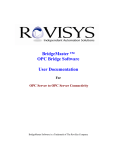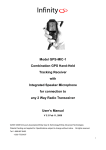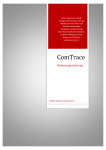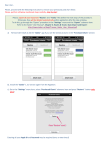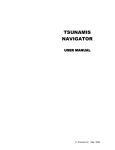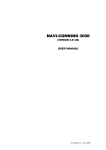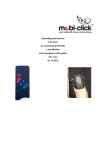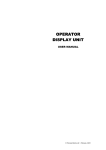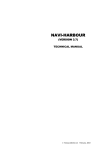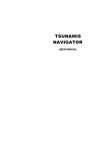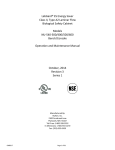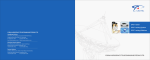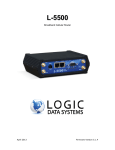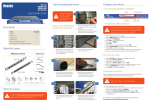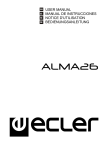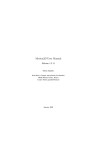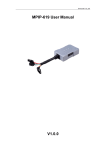Download Navi Sailor Technical Reference
Transcript
NAVI SAILOR VERSION 3. 0. TECHNICAL REFERENCE Transas is a registered trademark ©Transas Marine (UK) Ltd July 1997 of Transas Marine (UK) Ltd. in Great Britain and other jurisdictions W A R N I N G p a g e - 2 - WARNINGS 1. 2. 3. Within the units and supply cables there may be lethal voltage hazard. Cables must be connected only to the power supplies provided with earthing. Cables must not have damaged insulation and must exclude contact with parts conducting current. Units radiate heat and must be installed in such way that free air circulation is ensured. It is necessary to strictly follow the requirements set forth in the operation manuals for computers and system's peripheral devices. T A B L E O F C O N T E N T S p a g e - 3 TABLE OF CONTENTS WARNINGS ................................................................................................................................ 2 TABLE OF CONTENTS ............................................................................................................. 3 LIST OF TABLES AND DRAWINGS ......................................................................................... 6 1 TECHNICAL SPECIFICATION ........................................................................................... 7 1.1 HARDWARE REQUIREMENTS........................................................................................................ 8 1.2 SERVICING REQUIREMENTS ......................................................................................................... 9 1.3 DATA USED FOR THE NS OPERATION ........................................................................................... 9 Positioning system 1 (2) (position data) GPS............................................................................. 9 Time (date and time)................................................................................................................. 10 ARPA (tracked ARPA targets) .................................................................................................. 11 GP&C transponder - reception of messages from automatic identification systems. .............. 12 Transponder (aerospace, AIS).................................................................................................. 12 NMEA Output (transmission of signals from the NS to NMEA output device)......................... 12 Sounder (depth from the sounder) ............................................................................................ 13 Compass (vessel's course) ........................................................................................................ 13 Log............................................................................................................................................ 14 Autopilot ................................................................................................................................... 15 Drift .......................................................................................................................................... 15 Temperature (outside water temperature)................................................................................ 15 Wind (true wind direction and speed) ...................................................................................... 16 YEOMAN (operation with the connected digitizer) .................................................................. 16 LEICA - operation with LEICA VECTOR 1500 DAE/DAES binoculars connected................. 18 Operation with NAVTEX receiver connected ........................................................................... 19 1.4 FORMAT OF SENTENCES PROCESSED (RECEIVED AND TRANSMITTED) BY THE NS...................... 19 APA - Autopilot Sentence "A"................................................................................................... 19 APB - Autopilot Sentence "B"................................................................................................... 20 BOD - Bearing - Origin to Destination .................................................................................... 21 BWC - Bearing & Distance to Waypoint .................................................................................. 21 DBK - Depth Below Keel.......................................................................................................... 21 DBS - Depth Below Surface...................................................................................................... 21 DBT - Depth Below Transducer ............................................................................................... 22 GGA - Global Positioning System Fix Data............................................................................. 22 GLL - Geographic Position - Latitude/Longitude .................................................................... 23 HDM - Heading, Magnetic....................................................................................................... 23 - T A B L E O F C O N T E N T S p a g e - 4 HDT - Heading, True ............................................................................................................... 23 IOM .......................................................................................................................................... 23 MTW - Water Temperature....................................................................................................... 24 OSD - OwnShip Data ............................................................................................................... 24 PRAPA...................................................................................................................................... 24 PASTE ...................................................................................................................................... 25 RMC - Recommended Minimum Specific GPS/TRANSIT Data................................................ 25 Rnn - ROUTES ......................................................................................................................... 25 RSD - Radar System Data ........................................................................................................ 26 SNU - Loran-C SNR Status....................................................................................................... 26 TTM - Tracked Target sentence................................................................................................ 27 VBW - (DUAL ground/water speed)......................................................................................... 27 VDR - Set and Drift .................................................................................................................. 27 VHW - Water Speed and Heading ............................................................................................ 28 VTG - Course Over Ground and Ground Speed....................................................................... 28 VWT - True Wind Speed and Angle. ......................................................................................... 28 WPL Waypoint Location........................................................................................................... 29 XTE Cross-Track Error, Measured .......................................................................................... 29 XTD .......................................................................................................................................... 30 ZDA - Time & Date .................................................................................................................. 30 ZLZ - Time of Day .................................................................................................................... 30 ZZU - UTC Time....................................................................................................................... 31 1.5 2 NAVIGATIONAL SENSORS SUPPORTING NMEA-0183 ................................................................ 31 INSTALLATION OF THE NS ............................................................................................. 34 2.1 INSTALLATION OF EQUIPMENT................................................................................................... 35 Activator key............................................................................................................................. 35 Use of multi-port board ............................................................................................................ 35 Use of MACH 64 graphics board ............................................................................................. 37 Use of NE2000 network card (for network configurations only).............................................. 38 Selecting connection diagrams ................................................................................................. 38 Cables and connectors ............................................................................................................. 38 2.2 SOFTWARE INSTALLATION FOR MS-DOS OPERATING SYSTEM ................................................. 39 General notes ........................................................................................................................... 39 Product installation procedure................................................................................................. 42 2.3 SOFTWARE INSTALLATION FOR WINDOWS_NT OPERATING SYSTEM......................................... 48 General notes ........................................................................................................................... 48 - T A B L E O F C O N T E N T S p a g e - 5 Product installation procedure................................................................................................. 50 3 PROCEDURE FOR ADJUSTING AND RUNNING NS FOR THE FIRST TIME......... 51 3.1 INITIAL SETTING AND RUNNING PROCEDURE ............................................................................. 52 3.2 SETTINGS FOR NS NETWORK CONFIGURATION .......................................................................... 57 3.3 EXTERNAL SYMBOLS RESOURCE FILE FORMAT .......................................................................... 59 3.4 STRUCTURE OF ADD_INFO TEXT FILE FOR THE CONVERSION TO NS BINARY FORMAT............ 60 3.5 STRUCTURE OF ROUTE TEXT FILE FOR CONVERSION TO NS BINARY FORMAT ............................ 65 4 NEW CHARTS AND VERSION UPGRADE...................................................................... 68 5 SYSTEM TESTING ............................................................................................................... 70 6 COPY REGISTRATION FOR WARRANTY SERVICING, ELEMENTARY TROUBLESHOOTING, NOTIFICATION ON THE SYSTEM FAILURE................................... 72 6.1 REGISTRATION OF A PRODUCT COPY FOR WARRANTY SERVICING.............................................. 73 6.2 TABLE OF SENSOR CONNECTIONS .............................................................................................. 79 6.3 ELEMENTARY TROUBLESHOOTING. NOTIFICATION ON A FAILURE ............................................. 81 7 NAVIGATIONAL SENSORS CONNECTING SCHEDULES.......................................... 85 7.1 CONNECTION WITH GPS MX-100 ............................................................................................ 87 7.2 CONNECTION WITH GPS MK-90............................................................................................... 88 7.3 CONNECTION WITH RAYSTAR 920 GPS ................................................................................. 89 7.4 CONNECTION WITH GP-1250 .................................................................................................... 90 7.5 CONNECTION WITH ARPA 2690BT .......................................................................................... 91 7.6 CONNECTION WITH NAVTRAC GPS ....................................................................................... 92 7.7 CONNECTION WITH SHIPMATE GPS...................................................................................... 93 7.8 CONNECTION WITH ATLAS 8600 ARPA................................................................................. 94 7.9 CONNECTION WITH MNS-2000G ............................................................................................. 95 7.10 CONNECTION WITH BRIDGE MASTER ........................................................................................ 96 7.11 CONNECTION WITH NAVSTAR XR4-G GPS ........................................................................... 97 7.12 CONNECTION WITH KGP-910.................................................................................................... 98 7.13 CONNECTION WITH KELVIN HUGHES NUCLEUS 6000A ARPA ................................................. 99 7.14 CONNECTION WITH JLU-121................................................................................................... 100 7.15 CONNECTION WITH INTERPHASE STAR PILOTS GPS ............................................................. 101 7.16 CONNECTION WITH NAUTOSTAR GPS..................................................................................... 102 7.17 CONNECTION WITH KELVIN HUGHES "CONCEPT" ................................................................ 103 7.18 CONNECTION WITH SPERRY RASCAR 3400 ........................................................................ 104 7.19 CONNECTION WITH NAVTEX NC-400D RECEIVER ............................................................... 105 - L I S T O F T A B L E S A N D D R A WI N G S p a g e - 6 - LIST OF TABLES AND DRAWINGS Table 1-1 Minimum System Requirements for Running NaviSailor ................................................ 8 Table 1-2 GPS Manufactured by Foreign Companies ......................................................................... 31 Table 1-3 Russian GPS Receivers .............................................................................................................. 32 Table 1-4 ARPAs Manufactured by Foreign Companies .................................................................. 33 Table 6-1 Sensors Connected to the NS................................................................................................... 80 Connection diagram 2 ................................................................................................................................... 88 Connection diagram 3 ................................................................................................................................... 89 Connection diagram 4 ................................................................................................................................... 90 Connection diagram 5 ................................................................................................................................... 91 Connection diagram 6 ................................................................................................................................... 92 Connection diagram 7 ................................................................................................................................... 93 Connection diagram 8 ................................................................................................................................... 94 Connection diagram 9 ................................................................................................................................... 95 Connection diagram 10.................................................................................................................................. 96 Connection diagram 11.................................................................................................................................. 97 Connection diagram 12.................................................................................................................................. 98 Connection diagram 13.................................................................................................................................. 99 Connection diagram 15................................................................................................................................ 101 Connection diagram 16................................................................................................................................ 102 Connection diagram 17................................................................................................................................ 103 Connection diagram 19................................................................................................................................ 105 1 TECHNICAL SPECIFICATION T E C H N I C A L S P E C I F I C A T I O N p a g e - 8 - 1.1 HARDWARE REQUIREMENTS NAVISAILOR navigational electronic chart system (the NS) is dedicated software by TRANSAS MARINE created in Borland C++ for IBM PC/AT personal computers with SVGA standard monitor. The minimum requirements to the equipment and operational system for the NS best possible performance are set forth in Table 1-1. !" Note: The products' security system is only compatible with those computers whose BIOS configuration allows "STANDARD" setting to be made for the parallel LPT1 port. "UNDIRECTIONAL" and "BIDIRECTIONAL" settings are incompatible with the security system of TRANSAS products. Table 1-1 Minimum System Requirements for Running NaviSailor Product Options NS_ Tsunamis NS_ECS NS_Office N_Fisher NS2400 ECDIS PC (basic) Pentium 90 12 Mb RAM 3, 5"fl-drive CD drive 1 Mb VRAM HDD>600 Pentium 90 16 Mb RAM 3, 5"fl-drive CD drive 1 Mb VRAM HDD>600 Pentium 90 16 Mb RAM 3, 5"fl-drive CD drive 1 Mb VRAM HDD>600 Pentium 90 16 Mb RAM 3, 5"fl-drive CD drive 1 Mb VRAM HDD>600 Pentium 90 16 Mb RAM 3, 5"fl-drive CD drive 2 Mb VRAM HDD>600 Monitor (basic) 14" 800x600 14" 800x600 14" 800x600 14" 800x600 21" 1280x1024 Operational System MS-DOS v. 6. 0-6. 22 or Windows_NT 4. 0 MS-DOS v. 6. 0-6. 22 or Windows_NT 4. 0 MS-DOS v. 6. 0-6. 22 or Windows_NT 4. 0 MS-DOS v. 6. 0-6. 22 or Windows_NT 4. 0 MS-DOS v. 6. 0-6. 22 or Windows_NT 4. 0 + Resolution 1024x768 14" 1024x768 14" 1024x768 14" 1024x768 14" 1024x768 - + Resolution 1280x1024 2 Mb VRAM + 19" 1280x1024 2 Mb VRAM + 19" 1280x1024 2 Mb VRAM + 19" 1280x1024 + Network NE2000 compatible net card NE2000 compatible net card NE2000 compatible net card + ARCS - 32 Mb RAM 32 Mb RAM 32 Mb RAM 32 Mb RAM + NDI/BSB 16 Mb RAM 32 Mb RAM 32 Mb RAM 32 Mb RAM 32 Mb RAM + RADAR integrator - 32 Mb RAM - 32 Mb RAM 32 Mb RAM T E C H N I C A L S P E C I F I C A T I O N p a g e - 9 - 1.2 SERVICING REQUIREMENTS Personal computers are designed for long term operation in the indoor environment of a navigational bridge without any special maintenance and servicing. It is recommended that at regular intervals keyboards, "mouse" or trackerball type manipulators, monitor screen should be cleared of dust and dirt in accordance with their respective Operational Manuals. Reliability of the outside cables and connections should be checked from time to time. 1.3 DATA USED FOR THE NS OPERATION In order to operate adequately in conjunction with navigational sensors, the NS should receive from them certain data. This data is required to be transmitted in accordance with Standard IEC 1162 Maritime navigation and radio communication equipment and systems. Digital interfaces Part 1 Single talker and multiple listeners (or in NMEA-0183 format). Section 1.3 contains information on the sensors supporting this format. The NS supports no other format of data transmission. Listed below is the data required for the NS operation. The description of message format is provided at the end of Section 1.4. Positioning system 1 (2) (position data) GPS For normal NS operation the following data is required to be received on Pos. system 1 (Pos. system 2) channel: • Latitude and longitude (GIL, GGA, RMC, IOM, SLL, SNU sentences); • True course and speed (VTG, RMC sentences). Two positioning sensors can be connected at the same time (e. g., GPS and LORAN-C). The NS distinguishes by the identifiers contained in the beginning of each sentence, the following system types: Identifier Positioning system type Indication in THE NS $GP Global Positioning System (GPS) (D) GPS $DE DECCA Navigator DECCA $LC Loran-C (D) LRNC T E C H N I C A L S P E C I F I C A T I O N p a g e $OM OMEGA Navigational System (D) OMGA $TR TRANSIT Navigation System TRNST - 1 0 - If an identifier is other than those listed above, the NS will consider the system to be GPS receiver. ATTENTION! When two systems are used at the same time different ports should be indicated in CONFIG\Attach sensors\Pos. system 1 and Pos. system 2 functions. Time (date and time) Information on the current date and UTC time can be obtained from the following sentences: • UTC * time (-ZLZ, -ZZU, -ZDA); • and Greenwich* date (ZDA). !" Note: The date and time can be obtained from RMC sentence, time from GGA and GLL sentence. To receive time from an external source use CONFIG\Attach_sensors\Time for indicating the port to which this source us connected. If a zero is left in the function indicator, system time will be used which should be set via TIME function of SYSTEM utility. ATTENTION! THE COMPUTER DATE AND TIME MAY BE DIFFERENT FROM GREENWICH DATE AND TIME. This error will not be taken into account in the videoplotter operation! In order to avoid such situation the transmission of data on Greenwich time and date from an external source (e. g., GPS receiver) should be ensured. If no information on time and date is received, or only the information on time arrives, it is necessary, before the system is run for the first time, to use TIME function of SYSTEM utility for setting the computer time and date as equal to Greenwich time and date (in case of time the accuracy of up to 1 hour would be sufficient). This conformity should be checked at least once a month. It is recommended that the following set of sentences should be, if possible, transmitted at least once a second: • GGA - position, data on the time and quality of observation, the sensor's operation mode (e. g., differential mode); • VTG - course and speed made good over the ground; • ZDA - Greenwich time and date. T E C H N I C A L S P E C I F I C A T I O N p a g e - 1 1 - ATTENTION! It is necessary to make sure that GPS gives off geographical coordinates in WGS-84 Datum. If it does not, use GPS keyboard to select WGS-84. ARPA (tracked ARPA targets) Information on targets tracked by ARPA should be received via this channel. ARPA ATLAS 8600, RACAL BT2690 and KELVIN HUGHES CONCEPT use the protocol, which has some features unique for these types only. There are special modes of interfacing provided for them, installed by using NM CONFIG\Select ARPA function. ATLAS-9600, BridgeMaster operate according to NMEA - 0183. If you have some other ARPA, but it is known with a great degree of certainty that it transmits information via NMEA - 0183, you should define it as NMEA ARPA (NS CONFIG\Select ARPA function). BridgeMaster (Autotrack 7. 1 software version) can be connected via a special protocol (NM CONFIG\Select ARPA function should be switched to BridgeMaster). This connection provides some additional capabilities, e.g. overlaying of a ring corresponding to the visible part of the radar screen. The following sentences containing information on targets are processed: • TTM - information on a target; • RSD - radar system data. The NS can both receive signals from radar and TRANSMIT its data to the radar. Transmitted to the radar is the same kind of data (NMEA0183) as to any NMEA Output Device. The features of the data transmitted to the radar (e. g., the number of digits after the decimal point) can be changed using NS CONFIG\NMEA output setup function. Note: A facility for connecting !" implemented. In CONFIG\Attach_sensors a second ARPA is submenu ARPA - A function determines the principal ARPA connection, whereas ARPA B function allows a second ARPA to be connected. Target identifiers from the principal ARPA start with "A" character. Target identifiers for the second ARPA start with "B" character. Only ARPAs with an output complying with IEC1162-1 (or NMEA-0183 v. 2. 0) can be used as a second ARPA. T E C H N I C A L S P E C I F I C A T I O N p a g e - 1 2 - GP&C transponder - reception of messages from automatic identification systems. Interface with GP&C transponders by Swedish Aerospace Corporation has been extended. The ownship's position (PS1/PS2), UTC time (Time), and data on other targets (AEROSPACE) can be received from this device. The protocol has been extended to enable operation with R3 modification. There is a facility for connecting AIS system by ROSS Engineering for receiving data on other targets (AIS). Transponder (aerospace, AIS) Information on the targets processed by GPS-Transponder system should be received via this channel. Systems by ROSS Engineering (USA) and Swedish Space Corporation can be connected to the videoplotter. NMEA Output (transmission of signals from the NS to NMEA output device) NMEA Output Device in this context means autopilot or a radar. If these devices are connected, a number of NMEA-0183 sentences can be transmitted onto them. To make such connection, it is necessary to find out which signals can be received by the device, which is being connected. The NS can transmit the following signals to NMEA output devices: • GLL - latitude and longitude; • VTG - true course and speed; • VHW - course and log speed; • VDR - drift direction and speed; • ZDA - date and time; • WPL - waypoints; • ROD - WP string. Signals transmitted to the autopilot: • APB - data for B type autopilot; • APA - data for A type autopilot; T E C H N I C A L S P E C I F I C A T I O N p a g e - 1 3 - • BOD - route plan course to the current WP; • BWC - actual bearing and range to the current WP; • XTE - cross track error on the current route segment. The transmission of each of the sentences can be software permitted or software prohibited. Besides, some specific features of such sentences' format can be determined (availability of checksums, of the last comma, precision of the transferred data). E.g., it is known that some RACAL DECCA products (ARPA2690, MNS-2000) require receipt of coordinates with two digits after the decimal point. Output signals are configured using Config\NMEA Output Setup function after the NS is run for the first time. Sounder (depth from the sounder) The NS receives sentences echo sounders operating in accordance with NMEA0183. The following sentences are processed: • DBS - depth under the sea level; • DBT - depth under the sensor; • DBT - depth under the keel. Compass (vessel's course) The NS accepts sentences on the course (HDG) from gyro- and magnetic compasses, which have NMEA-0183 digital output. Analog output of a gyro can be converted to NMEA-0183 with special interfacing facilities. This information can be re-transmitted to ARPA or other external sources interfaced straight to the gyrocompass (e. g., GPS receiver). ATLAS 8600, RACAL BT2690 and KELVIN HUGHES CONCEPT ARPAs use a protocol unique for these types only. For them the NS provides special kinds of interfaces set via the NS CONFIG\Select ARPA type function. ATLAS-9600, BridgeMaster operate in accordance with NMEA - 0183. If you have another ARPA but you are certain that it transmits information via NMEA - 0183 it should be specified as NMEA ARPA (NS CONFIG\Select ARPA function). T E C H N I C A L S P E C I F I C A T I O N p a g e - 1 4 - The following sentences are processed: • HDT - gyro course • HDM - magnetic course • OSD - data on the ownship (gyro course reading only) • VHW - course and speed through the water (only the course, either gyro or magnetic, is read off). To receive course from an external source it is necessary to indicate the port this source will be connected to, using CONFIG\Attach_sensors\ Compass function. If zero is left in the function's indicator, the NS will use the course entered manually via CORR\Enter_course function. Log The NS receives sentences (LOG) from the logs, which have NMEA-0183 digital output. Logs' analog output can be converted to NMEA-0183 format with special interfacing devices. This information can be retransmitted by ARPA and or other external sources interfaced straight to the log (e. g., GPS receiver). ATLAS 8600, RACAL BT2690 and KELVIN HUGHES CONCEPT ARPAs use a protocol unique for these types only. For them the NS provides special kinds of interfaces set via NS CONFIG\Select ARPA type function. ATLAS-9600, BridgeMaster operate in accordance with NMEA - 0183. If you have another ARPA but you are certain that it transmits information via NMEA - 0183 it should be specified as NMEA ARPA (NS CONFIG\Select ARPA function). The following sentences are processed: • OSD - data on the ownship (speed reading only) • VHW - course and speed through the water (speed reading only) • VBW -speed over the ground and through the water (only speed through the water is read off). To receive speed from an external source it is necessary to indicate the port, which this source will be connected to, via CONFIG\Attach sensors\Log function. If zero is left in the function's indicator, the NS will use the course entered manually via CORR\Enter speed function. T E C H N I C A L S P E C I F I C A T I O N p a g e - 1 5 - Autopilot The NS can transmit sentences to the adaptive autopilot for the automatic control of the vessel's motion along the pre-set trajectory. The data transmitted to the autopilot may include the route, vessel's position, motion parameters and drift vector. The output signals are configured using NS Config\NMEA Output Setup function after the NS is run for the first time. Drift The NS can receive information on the drift from external sources. The following sentence is processed: • VDR - drift direction and speed. To receive drift speed and direction from an external source it is necessary to indicate the port, which this source will be connected to, via CONFIG\Attach sensors\Drift function. If zero is left in the function's indicator, drift vector will be dynamically calculated from the following information: • on the course - speed over the ground (COG-SOG) received from an external source, • on the course - speed through the water (HDG-LOG) received from an external source or entered manually via CORR\Enter course and CORR\Enter speed functions. Temperature (outside water temperature) The NS can receive information on the outside water temperature from external sources. The following sentence is processed: • MTW - water temperature. To receive water temperature from an external source it is necessary to indicate the port, which this source will be connected to, via CONFIG\Attach sensors\Temperature function. T E C H N I C A L S P E C I F I C A T I O N p a g e - 1 6 - Wind (true wind direction and speed) The NS can receive information on wind from the external sources. The following sentence is processed: • VWT - true direction and speed of the wind. To receive wind parameters from an external source it is necessary to indicate the port, which this source will be connected to, via CONFIG\Attach sensors\DWind function. YEOMAN (operation with the connected digitizer) The NS can be interfaced with YEOMAN digitizer (if it is included in the delivery set). This will ensure a reliable link between an electronic chart and its paper counterpart, will facilitate manual correction of both charts, transfer of routes, safe passages, prohibited areas and the like plotted on a paper chart, etc. The digitizer will help to plot the vessel's tracks on a paper chart and determine the vessel's position, enable the operator to do without use of parallel rules and angles, will provide the operator with one more efficient NS control along with a trackerball and keyboard. The following sentence is processed: • WPT - data on the waypoint. Yeoman Marine Limited details digitizer operation in a relevant manual. This section only deals with some specific features of digitiser-NS interaction. !"Notes: 1. To start work with YEOMAN it is necessary to reference the digitizer to the paper chart (see YEOMAN Referencing to a Paper Charts). 2. Paper charts may use datum different from WGS-84. When YEOMAN is used for transferring data from the paper chart to the NS and from the NS to the paper chart, WGS-84 offset correction should be entered via CORR\Enter Yeoman offset function. WGS-84 offset corrections are normally provided in the general information on TRANSAS chart. In conjunction with the NS, YEOMAN digitizer can operate in two modes: • NA - NAVIGATE MODE (where the data from the NS is transferred to YEOMAN); • WP - WAYPOINT MODE (where the data from YEOMAN is transferred to the NS). T E C H N I C A L S P E C I F I C A T I O N p a g e Referencing YEOMAN to a paper chart If a certain chart is used for work with the digitizer for the first time, it should be referenced. Once the chart is referenced to YEOMAN, it should only be called from YEOMAN memory (memory for 99 charts). For referencing plot three base points on the paper chart and indicate their coordinates to the digitizer one by one. The base points must be rather widely spaced and form angles of a right triangle. The legs of this triangle are latitude and longitude. The base points will be needed later, so they should be marked off and not deleted from the chart. YEOMAN saves the entered chart's base points under their own numbers (memory for 99 charts). In your further work, whenever you need to use this chart again you will have to call it from YEOMAN memory and confirm the location of base points. After the chart has been referenced, the digitizer screen will continuously display the coordinates of the optical pointer device centre on the paper chart. You can now switch your YEOMAN to either of the modes (NA or WP). YEOMAN operation in Navigate Mode In NAVIGATE MODE (NA) YEOMAN receives the vessel's position coordinates from the NS every second (in ordinary NS mode) or the graphic cursor's coordinates (whenever one of the NS functions using the graphic cursor is involved: Review, Zoom, etc.). These coordinates are automatically corrected with possible WGS-84 offset entered in advance via CORR\Enter Yeoman offset function. In this mode indicators are lighted on YEOMAN showing the direction in which the digitizer should be moved in order to bring in coincidence the position of the digitizer optical pointer device centre and the obtained coordinates. When these coincide, the indicators are turned off. This mode is conveniently used for route planning on the paper chart using the data obtained from the vessel position sensor via the NS. Besides, this mode is very useful in comparing information shown on TRANSAS chart with that on the paper chart. YEOMAN operation in Waypoint Mode In WAYPOINT MODE (WP) the coordinates of YEOMAN optical pointer device centre are transmitted to the NS. As this is done, WGS-84 offset entered in advance via CORR\Enter Yeoman offset function is automatically taken into account. This mode is not effective when the NS is operating in an ordinary mode. When, however, one of the NS functions using a graphic cursor is involved, this mode becomes indispensable for transferring any data from a paper chart to the NS. - 1 7 - T E C H N I C A L S P E C I F I C A T I O N p a g e - 1 8 - In WP mode the user can: Transfer a previously prepared route plan to the NS. To do this, in the NS call ROUTE\WP Graphic Editor function. Then position YEOMAN optical pointer device on the route plan's initial point and press the input button on the device, then move it to the next waypoint and press the input button again, etc. up to the last point of the planned route. The entered data is automatically corrected with WGS-84 offset entered via CORR\Enter Yeoman offset function, and the NS automatically makes all the necessary calculations. • Delineate a paper chart fragment to be displayed on the NS screen. To do this call the NS ZOOM function. Then use the digitizer to indicate the position of the top left corner, press the input button. Then indicate the position of the bottom right corner of the fragment and press the input button; • Receive information on individual objects plotted on the paper chart. To do this, in the NS select Inform function, position the digitizer on the required paper chart object and press the digitizer input button. The NS screen will display all the necessary information; • Transfer updating and other data from a paper chart, for creating the NS user charts (ADD INFO \Graphic Editor\Add a new object); • Correct manually the vessel's position in DR mode transmitting the vessel position coordinates from the paper chart to the NS (CORR\New posn By Cursor). And many other things. To list all YEOMAN capabilities in WP mode would require mentioning all the NS functions, which use a graphic cursor. The use of YEOMAN actually provides you with one more tool for the NS control (in addition to trackerball and keyboard). We hope you will find the most useful ways of operating the digitizer in conjunction with the NS. LEICA - operation with LEICA VECTOR 1500 DAE/DAES binoculars connected Interface with binoculars has been implemented. The device transmits bearing and range to an object, as well as its elevation. In CONFIG\Attach_sensors submenu LEICA function allows the binoculars to be connected. Use CONFIG\Hardware_setup function to set the baud rate at 1200. T E C H N I C A L S P E C I F I C A T I O N p a g e - 1 9 - Operation with NAVTEX receiver connected Windows_NT products: NaviSailor 2400 ECDIS, NaviSailor ECS, NaviFisher and NaviSailor Office include a special NavTex Manager application. This application allows the real time reception and processing of text messages from NavTex receiver. The application has been checked in the operation with NC-400D receiver manufactured by NECON A/S. Operation is possible with any receiver which has a RS232 output for an additional printer Specific features of operating NavTex Manager utility are detailed in "Utilities" document - version 3.0, July 1997, NavTex Manager Section. This manual contains a connecting schedule for NC400D receiver (see below). ATTENTION! 1. With the receiver permanently connected, AutoStart function should be enabled in Option menu of NavTex Receiver application. When AutoStart function is active, "v" symbol will appear in the menu. In this case the reception will be started automatically after the application is run. 2. AutoRenew function of NavTex Viewer application should be permanently enabled; it is recommended that this function should only be disabled in case of the application's unreliable operation. After the connection and adjustment of applications (specific feature of operating NavTex Manager utility ate detailed in "Utilities" document, version 3. 0, July 1997, NavTex Manager section) it is necessary to transfer a test message from the receiver to check that it has been received and recorded in the database. 1.4 FORMAT OF SENTENCES PROCESSED (RECEIVED AND TRANSMITTED) BY THE NS APA - Autopilot Sentence "A" This sentence is used by the NS for output only. Contains navigation receiver warning flag status, cross track error, waypoint arrival status and initial bearing from origin waypoint to the destination waypoint for the active navigation leg of the journey T E C H N I C A L S P E C I F I C A T I O N p a g e - 2 0 - $--APA, A1, A2, x. x3, a4, N5, A6, A7, x. x, a8, c--c9* hh<CR><LF> 1 Data Status: "OR" of Loran-C blink and SNR warning flags Data Status: Loran-C Cycle Lock Warning flag Magnitude of XTE (cross-track-error) Direction to steer, L/R (L- left, R- right) XTE units, Nautical miles Status: arrival circle entered Status: perpendicular passed at WP Bearing origin to destination, Magnetic Destination WP ID 2 3 4 5 6 7 8 9 Note: NMEA 0183 uses Left/Right for specifying portside/starboard. APB - Autopilot Sentence "B" This sentence is used by the NS for output only. Contains navigation receiver warning flag status, cross track error, waypoint arrival status, initial bearing from origin waypoint to the destination, continuous bearing from present position to destination and recommended heading-to-steer to destination waypoint for the active navigation leg of the journey. $--APB, A1, A2, x. x3, a4, N5, A6, A7, x. x, a8, c--c9, x. x, a10, x. x, a11* hh<CR><LF> 1 2 3 4 5 6 7 8 9 10 11 Status: A = Data valid V = Loran-C blink or SNR warning V = General warning flag for other navigation systems when a reliable fix is not available Status: A = Data valid or not used V = Loran-C Cycle Lock Warning flag Magnitude of XTE (cross-track-error) Direction to steer, L/R (L- left, R- right) XTE units, Nautical miles Status: A = arrival circle entered Status: A = perpendicular passed at WP Bearing origin to destination, Magnetic or True Destination WP ID Bearing, Present position to destination, Magnetic or True Heading to steer to destination WP, Magnetic or True Note: NMEA 0183 uses Left/Right for specifying portside/starboard T E C H N I C A L S P E C I F I C A T I O N p a g e - 2 1 BOD - Bearing - Origin to Destination This sentence is used by the NS for output only. $--BOD, x. x, T1, x. x, M2, c--c3, c--c,4* hh<CR><LF> 1 2 3 4 Bearing: degrees, True Bearing. degrees, Magnetic Destination WP ID Origin WP ID BWC - Bearing & Distance to Waypoint This sentence is used by the NS for output only. $--BWC, hhmmss. ss1, llll. ll, a2, yyyyy. yy, a3, x. x, T4, x. x, M5, x. x, N6, c--c,7* hh <CR><LF> 1 2 3 4 5 6 7 UTC of observation WP latitude, N/S WP longitude, E/W Bearing, degrees True Bearing, degrees Magnetic Distance, Nautical miles WP ID DBK - Depth Below Keel This sentence is used by the NS for input only. Water depth referenced to the ship's bottom. $--DBK,, 1, x. x2,3,, 4,* hh<CR><LF> 1 2 3 4 Water depth, Feet (Not processed by NS2400) Water depth, Meters Water depth units (Meters) (Not processed by NS2400) Water depth, Fathoms (Not processed by NS2400) DBS - Depth Below Surface This sentence is used by the NS for input only. Depth referenced to the water surface. - T E C H N I C A L S P E C I F I C A T I O N p a g e - 2 2 $--DBS,, 1, x. x2,3,, 4,*hh<CR><LF> 1 2 3 4 Water depth, Feet (Not processed by NS2400) Water depth, Meters Water depth units (Meters) (Not processed by NS2400) Water depth, Fathoms (Not processed by NS2400) DBT - Depth Below Transducer This sentence is used by the NS for input only. Water depth referenced to the transducer. $--DBT,, 1, x. x2,3,,4,* hh<CR<LF> 1 2 3 4 Water depth, Feet (Not processed by NS2400) Water depth, Meters Water depth units (Meters) (Not processed by NS2400) Water depth, Fathoms (Not processed by NS2400) GGA - Global Positioning System Fix Data This sentence is used by the NS for input only. Time, position and fix related data for a GPS receiver. $--GGA, hhmmss. ss1, llll. ll, a2, yyyyy. yy, a3, x4, xx5, x. x6,,7,, 8, x. x9, xxxx10* hh <CR><LF> 1 2 3 4 5 6 7 8 9 10 UTC of position Latitude - N/S Longitude - E/W GPS Quality indicator a) Number of satellites in use, 00-12, may be different from the number in view Horizontal dilution of precision (HDOP) Antenna altitude re: mean-sea-level (geoid), Meters (Not processed by NS2400) Geoidal separation, Meters b) (Not processed by NS2400) Age of differential GPS data, seconds Differential reference station ID, 0000-1023 !" Notes: a) GPS Quality Indicator (The only source of differential corrections for NS 2400): 0 = Fix not available or invalid: 1 = GPS SPS Mode. fix valid: 2 = Differential GPS, SPS Mode. fix valid, 3 = GPS PPS Mode. fix valid: b) Geoidal Separation: the vertical difference between the WGS-84 earth ellipsoid and meansea-level (geoid). "-" = mean-sea-level below ellipsoid. - T E C H N I C A L S P E C I F I C A T I O N p a g e - 2 3 GLL - Geographic Position - Latitude/Longitude This sentence is also used by YEOMAN device for coordinates output. Latitude and Longitude of present vessel position, time of position fix and status. $--GLL, llll. ll, a1, yyyyy. yy, a2, hhmmss. ss3, A4* hh<CR><LF> 1 2 3 4 Latitude, N/S Longitude, E/N UTC of position (not used for output) Status: A = Data valid; V = Data not valid HDM - Heading, Magnetic This sentence is used by the NS for input only. Actual vessel heading in degrees Magnetic. $--HDM, x. x, M1* hh<CR><LF> 1 Heading, degrees Magnetic HDT - Heading, True This sentence is used by the NS for input only. IMO Resolution A. 424 (XI). Actual vessel heading in degrees. True produced by any device or system producing true heading. $--HDT, x. x, T1* hh<CR><LF> 1 Heading: degrees, True Note: If both HDM and HDT sentences exist the NS takes into account HDT only IOM This sentence is used by the NS for input only. Position data (Latitude/Longitude) status. $--IOM, G1,* hh<CR><LF> 1 G - data valid - T E C H N I C A L S P E C I F I C A T I O N p a g e - 2 4 MTW - Water Temperature This sentence is used by the NS for input only. Water temperature. $--MTW, x. x, C1* hh<CR><LF> 1 Temperature, degrees, C OSD - OwnShip Data This sentence is used by the NS for input only. IMO Resolution A. 477 (XII). Heading, course, speed, set and drift summary. Useful for, but not limited to radar/ARPA applications. $--OSD, x. x1, A2,, 3, x. x4,5,, 6, a7* hh<CR><LF> 1 2 3 4 5 6 7 Heading, degrees True, Heading status: A = data valid; Course reference (not processed by NS2400); Speed; Speed reference (not processed by NS2400); Set and drift, degrees true (Not processed by NS2400); Speed units, K-km/h, N-knots, S-mph. PRAPA This sentence is designed for use with RACAL DECCA Autopilots (Proprietary Racal). This sentence is used by the NS for output only. Contains navigation data warning flag status, cross track error, waypoint arrival status and initial bearing from origin waypoint to the destination waypoint for the active navigation leg of the journey. $PRAPA, A1, x. x2, a3, N4, A5, A6, x. x, a7, c--c8* hh<CR><LF> 1 2 3 4 5 6 7 8 Status: A = Data valid; V = Data not valid Magnitude of XTE (cross-track-error) Direction to steer, L/R (L- left, R- right) XTE units, Nautical miles Status: arrival circle entered Status: perpendicular passed at WP Bearing origin to destination, Magnetic Destination WP ID Note: NMEA 0183 uses Left/Right for specifying portside/starboard. - T E C H N I C A L S P E C I F I C A T I O N p a g e - 2 5 - PASTE This sentence is designed for use with ANSCHÜTZ Autopilots. This sentence is used by the NS for output only. Contains navigation data warning flag status and magnitude of cross track error. $PASTE, A1, x. xxx2,L3,N4,* hh<CR><LF> 1 2 3 4 Status: A = Data valid; V = Data not valid Magnitude of XTE (cross-track-error) Direction to steer, L/R (L- left, R- right) XTE units, Nautical miles Note: NMEA 0183 uses Left/Right for specifying portside/starboard. RMC - Recommended Minimum Specific GPS/TRANSIT Data This sentence is used by the NS for input only. Time, date, position, course and speed data provided by a GPS or TRANSIT navigation receiver. $--RMC, hhmmss. ss1, A2, llll. ll, a3, yyyyy. yy, a4, x. x5, x. x6, xxxxxx7, x. x, a8* hh <CR><LF> 1 2 3 4 5 6 7 8 UTC of position fix Status' A = Data valid, V = Data invalid Latitude, N/S Longitude, E/W Speed Over Ground, knots Course Over Ground, degrees True Date: dd/mm/yy Magnetic variation, degrees E/W (Not processed by NS2400) Rnn - ROUTES This sentence is used by the NS for output only. Waypoint identifiers listed in order with starting waypoint first, for route number nn. $--Rnn1,c--c,------,c--c2* hh<CR><LF> 1 2 Route number (always 00 (zero zero) for NS 2400) Up to 14 fields of route waypoint IDs T E C H N I C A L S P E C I F I C A T I O N p a g e - 2 6 - RSD - Radar System Data This sentence is used by the NS for input only. IMO Resolution A. 477 (XII). Radar display setting data. $--RSD, x. x1, x. x2, x. x3, x. x4, x. x5, x. x6, x. x7, x. x8, x. x9, x. x10, x. x11, a12,a13* hh<CR><LF> 1 2 3 4 5 6 7 8 9 10 11 12 13 Origin 1 range a), from own ship Origin 1 bearing a), degrees from 0° Variable Range Marker 1 (VRM1), range Bearing Line 1 (EBL1), degrees from 0° Origin 2 range a) Origin 2 bearing a) VRM2, range EBL2, degrees Cursor range, from own ship Cursor bearing, degrees clockwise from 0° Range scale in use Range units, K/N/S (K- kilometers, N- nautical miles, S- statute miles) Display rotation b) !" Notes: 1 Origin 1 and Origin 2 are located at the stated range and bearing from own ship and provide for two independent sets of variable range markers (VRM) and electronic bearing lines (EBL) originating away from own ship position. 2 Display rotation: C = Course-up, course-over-ground up. degrees True H = Head-up, ship's heading (centre-line) 0° up N = North-up, True north is 0° up. SNU - Loran-C SNR Status. This sentence is used by the NS for input only. Loran-C warning flag for Signal-To-Noise-Ratio indicates that one or more LoranC stations being used to produce Lat/Lon and other navigation data are unreliable. $--SNU, A1* hh<CR><LF> 1 Warning flag T E C H N I C A L S P E C I F I C A T I O N p a g e - 2 7 TTM - Tracked Target sentence This sentence is used by the NS for input only. IMO Resolution A. 477 (XII). Data associated with a tracked target relative to own ship's position. $--TTM, xx1, x. x2, x. x, a3, x. x4, x. x, n5, x. x6, x. x7, a8, c--c9, a10, a11, hhmmss. ss12, a13* hh<CR><LF> 1 2 3 4 5 6 7 8 9 10 11 12 13 Target number, 00 to 99 Target distance from own ship Bearing from own ship, degrees true/relative, T/R Target speed Target course, deg. true/relative, T/R Distance of closest-point-of-approach Time to CPA, minutes, "-" = increasing Speed/distance units, K/N/S (K- kilometers, N - nautical miles, Sstatute miles) Target name Target statusa) Reference target = R, null otherwise b) UTC of data Type of acquisition, A = Auto, M = Manual !"1. Notes: Target status: L = Lost, tracked target has been lost Q = Query, target in the process of acquisition T = Tracking 2. Reference Target set to "R" if target is a reference used to determined own-ship position or velocity, null otherwise. VBW - (DUAL ground/water speed) This sentence is used by the NS for the reception only. $--VBW, x12, x. x3, a4, x. x5„x. x6, a7* hh<CR><LF> 1 2 3 4 5 6 7 Target speed; Longitudinal component of speed through the water (negative) Transverse component of speed through the water (negative on the portside) Data status: A = valid, V = invalid; Longitudinal component of speed over the ground (negative on the aft) Transverse component of speed over the ground (negative on the portside) Data status: A = valid, V = invalid; VDR - Set and Drift The direction towards which a current flows (Set) and speed (Drift) of a current. - T E C H N I C A L S P E C I F I C A T I O N p a g e - 2 8 - $--VHR, x. x, T1, x. x, M2, x. x, N3* hh<CR><LF> 1 2 3 Direction, degrees True Direction, degrees Magnetic (Used only for output) Current speed, knots Note: The NS presents VDR sentence as rector added to vessel's Heading & Speed-In-Water vector (VHW sentence) to obtain vessel's Course & Speed-Over-Ground vector (VTG sentence) VHW - Water Speed and Heading The compass heading to which the vessel points and the speed of the vessel relative to the water. $--VHW, x. x, T1, x. x, M2, x. x, N3, x. x, K4* hh<CR><LF> 1 2 3 4 Heading, degrees True Heading, degrees Magnetic Speed, knots Speed, km/h (Not processed by NS2400) Note: If both True and Magnetic data exist the NS takes into account True only VTG - Course Over Ground and Ground Speed The actual course and speed relative to the ground. $--VTG, x. x. T1, x. x, M2, x. x, N3, x. x, K4* hh<CR><LF> 1 2 3 4 Course, degrees True Course, degrees Magnetic (Used only for output) Speed, knots Speed, km/hr (Not processed by NS2400) VWT - True Wind Speed and Angle. This sentence is used by the NS for input only. True wind angle in relation to the vessel's heading and true wind speed referenced to the water. True wind is the vector sum of the Relative (Apparent) wind vector and the vessel's velocity vector relative to the water along the heading line of the vessel. T E C H N I C A L S P E C I F I C A T I O N p a g e - 2 9 - $--VHT, x. x, a1, x. x, N2, x. x, M3, x. x, K4* hh<CR><LF> 1 2 3 4 Calculated wind angle relative to the vessel, 0° to 180°, L/R (L-left, R- right) of vessel heading. Calculated wind speed, knots Wind speed, meters/second (Not processed by NS2400) Wind speed, km/hr (Not processed by NS2400) Note: NMEA 0183 uses Left/Right for specifying portside/starboard of the wind direction WPL Waypoint Location This sentence is used by the NS for output only and for input by YEOMAN device. Latitude and longitude of a specified waypoint $--WPL, lIII. II, a1,yyyyy.yy,a2,c--c3* hh<CR><LF> 1 2 3 WP latitude, N/S WP longitude, E/W WP identifier XTE Cross-Track Error, Measured This sentence is used by the NS for output only. Magnitude of the position error perpendicular to the intended track line and the direction to steer to return to the intended track. $--XTE,A1,A2,x.x3,a4,N4,* hh<CR><LF> 1 2 3 4 5 Status: A = Data invalid V = Loran-C Blink or SNR warning V = General warning flag for other navigation systems when a reliable fix is not available Status: A = Data valid V = Loran-C Cycle Lock warning flag Magnitude of Cross-Track-Error Direction to steer, L/R (L- left, R- right) Units, Nautical miles Note: NMEA 0183 uses Left/Right for specifying wheel-over portside/starboard. for specifying the T E C H N I C A L S P E C I F I C A T I O N XTD This sentence is used by the NS for output only. Magnitude of the position error (see XTE). $--XTD, A1,A2, x.x3,a4,N5,* hh<CR><LF> 1 2 3 4 5 Status: A = Data invalid V = Loran-C Blink or SNR warning V = General warning flag for other navigation systems when a reliable fix is not available Status A = Data valid V = Loran-C Cycle Lock warning flag Magnitude of Cross-Track-Error Direction to steer, L/R (L- left, R- right) Units, Nautical miles Note: NMEA 0183 uses Left/Right for specifying the wheel-over portside/starboard ZDA - Time & Date UTC, day, month, year and local time zone. $--ZDA, hhmmss, ss1, xx2, xx3, xxxx4, xx|xx5* hh<CR><LF> 1 2 3 4 5 UTC Day, 01 to 31 (UTC) Month, 01 to 12 (UTC) Year (UTC) Local zone hours & minutes (used for output only)b) Note: Local time zone in the NS is manually entered and represented by magnitude of hours only (xx) ZLZ - Time of Day This sentence is used by the NS for input only. Time of day in hours UTC, local time and local time zone description. $--ZLZ, hhmmss. ss1, hhmmss. ss2, xx* hh3<CR><LF> 1 2 3 UTC Local time Local zone description, 00 to ±12 p a g e - 3 0 - T E C H N I C A L S P E C I F I C A T I O N p a g e - 3 1 - ZZU - UTC Time This sentence is used by the NS for input only. $--ZZU, hhmmss. ss1* hh<CR><LF> 1 UTC 1.5 NAVIGATIONAL SENSORS SUPPORTING NMEA-0183 NS videoplotter operates with navigational sensors supporting NMEA- 0183 data transfer protocol. Listed in the tables below are navigational sensors, which, to our knowledge, support this protocol. The last column contains numbers of schedules used for connecting these sensors (see Section 7). If the schedule for connecting your sensor is not given in the table, please contact the manufacturer for the instructions. Table 1-2 GPS Manufactured by Foreign Companies COMPANY NAME SCHEDULE ANSCHÜTZ NAUTOSTAR - CERCEL NR104 - DME NORTH-STAR 9000 - FURUNO GP500 - FURUNO GP-1250 4 HONEYWELL ELAC. GPS 8800/8700 - JRS JLR-4200 - KODEN KGP-900 - KODEN KGP-910 12 MAGNAVOX MX-100 1 MAGNAVOX MX-200 1 MAGNAVOX MX-4200 - MAGNAVOX MX-4400 - T E C H N I C A L S P E C I F I C A T I O N p a g e SCHEDULE COMPANY NAME MAGNAVOX MX-5400 NAVSTAR XR4 11 NAVSTAR XR4-G 11 PHILLIPS AP-NAVIGATOR MK5 - RACAL-DECCA MK53G 2 RACAL-DECCA MK-90 2 RACAL-DECCA MNS-2000G 9 RAYTHEON RAYSTAR 920 3 SEL. GLOBOS M2000 - SHIPMATE RS-4000CC - SHIPMATE RS-5300C 7 SPERRY 501/TR - TRIMBLE 10X - TRIMBLE 4000DL - TRIMBLE NAV. GRAPHIC-11 - TRIMBLE NAV TRAC 6 JRS JLU-121 14 INTERPHASE STAR PILOTS 15 ANSCHÜTZ NAUTOSTAR 16 Table 1-3 Russian GPS Receivers COMPANY NAME SCHEDULE NIIP SHKIPER-H - NIIP SHKIPER-M - NIl "QUANT" BIRIUZA-CH4 - NIl "QUANT" BIRIUZA- CHA - LNIRTI LADOGA -C - - 3 2 - T E C H N I C A L S P E C I F I C A T I O N p a g e Table 1-4 ARPAs Manufactured by Foreign Companies COMPANY NAME DIAGRAM No RACAL-DECCA 2690 BT 5 RACAL-DECCA BM340 10 ATLAS ELECT. ATLAS 8600 8 ATLAS ELECT. ATLAS 9600 - KELVIN HUGHES KH NUCLEUS 13 KELVIN HUGHES KH CONCEPT 17 SPERRY SPERRY RASCAR 3400 18 - 3 3 - 2 INSTALLATION OF THE NS I N S T A L L A T I O N O F T H E N S p a g e - 3 5 - Installation of the NS is carried out in two stages. First equipment is connected, at the second stage software is installed. Connection of the equipment is detailed in Section 2.1. Issues of software Installation are considered in Section 2.2. 2.1 INSTALLATION OF EQUIPMENT The first thing you should do is select a suitable place for the computer installation and fasten it securely. In doing this follow the instructions set forth in the computer or instrument console documentation. Activator key After the computer has been mounted securely in its place, connect the activator key to the computer's printer port, as shown in the drawing. An activator key is a special device, which determines the right of authorised use of TRANSAS-MARINE videoplotters. The activator key is so designed that it is "transparent" for the data transfer onto the printer and does not interfere with computer's operation in the ordinary modes. The videoplotter will not operate unless the activator key is connected to the computer. !" Note: If a printer is connected to the computer via the activator key, for normal operation of the program this printer should be switched on and be in ON LINE mode. Use of multi-port board To include additional COM-ports in the computer configuration you can use DigiBoard PC/4 (PC/8) providing additional RS232 interface with 4 channels (8 channels) or MOXA 114P providing additional RS232/422/485 interface with 4 channels. DigiBoard PC/4 (PC/8). When installing DigiBoard follow the instructions set forth in the appropriate documents. I N S T A L L A T I O N O F T H E N S p a g e - 3 6 - The following configuration is recommended which is accepted in the NS by default: Mode - enhanced IRQ level: 5 Status register: 188h (hex) I/O Port address: COM3 COM4 COM5 COM6 COM7 COM8 COM9 COM10 140h 148h 150h 158h 160h 168h 170h 178h - THE PORT IS NOT USED! MOXA114P When installing MOXA114P follow the instructions set forth in the appropriate documents. The following configuration is recommended which is accepted in the NS by default: Mode - enhanced. IRQ level: 5 Status register: 188h (hex) I/O Port address: COM3 140h COM4 148h COM5 150h COM6 158h RS232/422/485 protocol is selected depending on the interface of the integrated devices. IT IS NOT PERMITTED to set IRQ level, which coincides with standard IRQ for COM1 (IRQ4) and COM2 (IRQ3), as well as with other IRQs, used in a standard IBM PC configuration. IRQ assignments generally are standard among PC manufacturers. The table below shows common IRQ assignments for various devices in a typical PC. Use this table to determine which IRQs are available in PC. I N S T A L L A T I O N O F T H E N S p a g e - 3 7 - Standard IRQ Assignments IRQ DEVICE NMI Non-Maskable Interrupt, reports parity errors 0 System time 1 Keyboard 2 EGA/VGA 3 COM2, COM4 4 COM1, COM3 5 LPT2 6 Floppy disk, or hard/floppy disk controller 7 LPT1 8 Real-time clock interrupt 9 Software redirected to IRQ2 10 Available 11 Available 12 Available 13 Coprocessor (FPU) 14 Hard disk controller 15 Available, or hard disk controller Use of MACH 64 graphics board After the board has been included in the computer configuration it is necessary to set the graphics mode used by the videoplotter. To do this use the software included in the board delivery set (it should best be copied onto the hard disk). Run INSTALL. EXE program and make the following settings: Set Power UP Configuration: Monitor type Resolutions Adjust 1280 x 1024 mode - Custom -1280 x 1024 - 60 Hz Non-interlaced. The follow the program's instructions for adjusting the screen and saving this configuration. I N S T A L L A T I O N O F T H E N S p a g e - 3 8 - Use of NE2000 network card (for network configurations only) After the card has been included in the computer configuration it is necessary to set the addresses and interrupts. To do this use the software included in the card delivery set (it should best be copied onto the hard disk) or use the switch on the card itself. Selecting connection diagrams Section 7 contains schedules for connecting the NS to different navigational sensors. You should select a suitable connection schedule for each sensor. If you have not found a suitable connection schedule in the list, contact the company for the consultation. Cables and connectors For connecting the NS with navigational sensors use double core screened cable in the insulating shell. The screen is connected to earthing on the sensor side. Where the level of electromagnetic field is insignificant "twisted pair" type unscreened cable may be used. As the electric current in the cable does not exceed 20 ma the conductors' cross section is of no importance. The maximum length of the cable will depend on the type of interface and is shown for each specific sensor in the appropriate connection schedule (see Section 7). The NS delivery set includes all the required cables. These cables have a connector on one end, which fits the computer's port. When the exact type of the jack the sensor has is known to the company the second end of the cable terminates in the appropriate connector. Otherwise the second end of the cable has a label explaining the purpose of each conductor. The cables should be connected in full compliance with the connection schedules. When this work is completed check one more time reliability of all connections. After all the necessary sensors have been connected record the data on the connected sensors and multi-board settings in tables of Section 6.1. I N S T A L L A T I O N O F T H E N S p a g e - 3 9 - 2.2 SOFTWARE INSTALLATION FOR MS-DOS OPERATING SYSTEM General notes The supplied software consists of four principal components: • TRANSAS INTEGRATOR; • NAVISAILOR; • ordered charts and other data; • license for the use of the product. The first three components are stored on a standard TRANSAS ELECTRONIC CHART SYSTEM AND WORLD CHART FOLIO CD disk issued four times a year. The same components, however, can be supplied on 3. 5" diskettes. License for the use of the product is supplied on a separate diskette. It has an appropriate label. Besides, the diskette's label contains the REGISTRATION NUMBER of the software set it is supplied as part of. You should either memories this number or record it. You will need it when you have to contact the manufacturer. !" Notes: Please, remember that the software set you have bought costs money. If you spoil the diskettes, intentionally or otherwise, it will cost still more money to restore them. We would, therefore, recommend that: Before you start installing software, copies of installation diskettes should be made using DOS facilities. The data from the original's label should be carefully copied to the copy's label. When this is done, put the original installation diskettes in a safe place and use the copies for installation. ATTENTION! It is recommended that this computer should not be used for other purposes. Other programs loaded in RAM may have an adverse effect on the videoplotter operation. To avoid this kind of problems bring CONFIG.SYS and AUTOEXEC.BAT files to the following recommended form: I N S T A L L A T I O N O F T H E N S AUTOEXEC. BAT @ECHO OFF PROMPT $p$g PATH C: \DOS; C: \TRANSAS; C: \_NS2400 LH C: \DOS\SMARTDRV. EXE 2048 LH MSCDEX. EXE /D: SONY_000 SET SSI_ACT=5, 5, 5 p a g e - 4 0 - NOTES approx. 1/8 RAM if CD-ROM device is switched on (the line is entered by the device's installation program) for a reliable operation on the high speed (Pentium 120 and higher) computers LH C: \GMOUSE\GMOUSE. COM C: \TRANSAS\TRANSAS EXEC C: \ _NS2400 CONFIG. SYS C: \_NS2400 - path to the product. NOTES DOS=HIGH, UMB DEVICE=C: \DOS\HIMEM. SYS DEVICE=C: \DOS\EMM386. EXE RAM NOEMS DEVICE=C: \DOS\SETVER. EXE FILES=40 buffers=30 Lastdrive=h DEVICEHIGH=C: \dos\display. sys con = ega, 437, 1 STACKS=9, 256 DEVICEHIGH=\DEV\ATAPI_CD.SYS /D: SONY_000 if CD-ROM device is switched on (the line is entered by the device's installation program) It is advisable to check these files after all the installations have been completed. For the NS network configurations software for the network support should be installed. I N S T A L L A T I O N O F T H E N S p a g e - 4 1 - Make certain after the installation that at least the following files are installed in the computer: LSL.COM NE2000.COM IPXODI.COM NET.CFG They should be stored in NOVELL subdirectory (or elsewhere depending on the software used). Bring NET.CFG file to the following form: NET.CFG NOTES IPX SOCKETS=30 SPX ABORT TIMEOUT=10 SPX LISTEN TIMEOUT=10 SPX VERIFY TIMEOUT=10 # Setup the NE2000 card depends on the NE2000 or UE2000 card type Link driver NE2000 Frame Ethernet_802. 2 THIS LINE SHOULD BE IDENTICAL IN ALL THE STATIONS! check that there is no conflict in the IRQ5 (Digiboard or com3), IRQ3 (COM2) and IRQ4 (COM1) installations! INT10 depends on the card type PORT 320 Bring AUTOEXEC. BAT file to the following form: AUTOEXEC. BAT ©ECHO OFF PROMPT $p$g PATH C:\DOS, C: \TRANSAS; C: \_NS2400 LH C:\DOS\SMARTDRV. EXE 2048 LH MSCDEX. EXE /D: SONY_000 SET SSI_ACT=5, 5, 5 NOTES approximately 1/8 RAM if CD-ROM device is switched on (the line is entered by the device's installation program for a reliable operation on the high speed (Pentium 120 and higher) computers I N S T A L L A T I O N O F T H E N S LH C: \GMOUSE\GMOUSE. COM cd NOVEL p a g e - 4 2 - running of the network support drivers LH LSL LH NE2000 LH IPIXIDI d C: \TRANSAS\TRANSAS EXEC C: \ _NS2400 C: \_NS2400 - path to the product Product installation procedure There is a single installation program for all the product's components. It is controlled both, from the keyboard (cursor control keys, <Tab>, <SpaceBar>, <Enter> and <Esc>), and with the mouse (the mouse controlled cursor, the right button corresponding to <Esc>, and the left button - to <Enter>). For example, to confirm the selection use <Tab> key to move the active cursor to "CONTINUE" field and press <Enter> key. This can also be done by means of a mouse: position the cursor in "CONTINUE" field and press the mouse's left button. Application integrator When installation is made from a CD: • • insert the CD in the drive; enter D: \INTEG\ENGLISH\INSTALL.EXE command. When installation is made from the diskettes: Insert diskette with "TRANSAS INTEGRATOR" label in the floppy disk drive (FDD) and enter the following command: A: \INSTALL - if the diskette is in A drive or B: \INSTALL - if the diskette is in B drive. Navi Sailor When installation is made from a CD: • • insert the CD in the drive; enter D: \NSAILOR\ECDIS\DOS\ENGLISH\144DSK01\SETUP. EXE command. I N S T A L L A T I O N O F T H E N S p a g e - 4 3 - ECDIS is the name of the product selected for installation. Make a selection in accordance with the product license you have out of the following options: ECDIS - Navi Sailor 2400 ECDIS, ECS - Navi Sailor ECS, TSUNAMIS - Navi Sailor Tsunamis, FISHER - Navi Fisher, OFFICE - Navi Sailor Office ENGLISH - selection of a language used in the associated HELP-files. The following options: are available of which one should be selected ENGLISH - the English language; RUSSIAN - the Russian language. The command will run the installation program, which will display the general installation data and name of the selected product in the first window. After the confirmation the program will request you to select the subdirectory where the product will be installed. By default C\_NS2400 will be offered which can be changes as required. The name should contain up to 8 characters Confirm the selection. I N S T A L L A T I O N O F T H E N S p a g e - 4 4 - You will then be requested to enter information on the product license. To do this enter the license diskette in the drive, indicate the path to it in the dialogue window. (A: \ by default) and confirm the input The program will search for the license and will display the following license information. Copy Registration Number registration number uniquely determining you copy of the given product. It will be required for further contacts with the manufacturer. Expiration Date - will not appear unless the product (EVALUATION COPY) is license to the user for a time (e. g., for the trials). Dongle - number of the soft- and hardware activator key. License generation date: - the date of license issue Confirm the information on the installed license to display the window for selecting groups of the product to be installed. By default all the groups are included. IT IS NOT ADVISABLE TO EXCLUDE ANY GROUPS except when absolutely necessary. I N S T A L L A T I O N O F T H E N S p a g e - 4 5 - After the confirmation the program installs the product When the installation is completed "INSTALLATION COMPLETED SUCCESSFULLY" window. will appear Confirm it to complete the installation program Collection of electronic TRANSAS charts When installation is made from the diskettes: • insert diskette labeled DISK 1 of N in the drive, • enter A :\ SETUP. EXE command (you can do it directly from APPLICATION INTEGRATOR by selecting "ADD" button). Then follow the instructions of the installation program as described above. When installation is made from a CD • • insert the CD in the drive, enter D: \CRTFOLIO\CHARTS\SETUP. EXE command The command will run the installation program, which will display the general installation data in the first window. After the confirmation the program will indicate the path (e.g., C:\_NS2400) to the already installed product, which you intend to add electronic TRANSAS charts to. If several systems are installed, check if the selection is correct and change it as required. the I N S T A L L A T I O N O F T H E N S p a g e - 4 6 - After the confirmation the program will start chart installation. When the program identifies the first chart there is not license for, it will display the following selection window.: SKIP - to skip this chart. When an attempt is made to install the next chart, which the license has not been found for, the program will request to select again. SKIP ALL - to skip all the charts, which there is no license for IGNORE - to install the chart (you will not be able to use it until the license for this chart is installed). When an attempt is made to install the next chart, which the license has not been found for, the program will request to select again. IGNORE ALL - to install all the charts, which there is no license for EXIT - to complete the installation program's operation. When the installation is completed "INSTALLATION COMPLETED SUCCESSFULLY" window will appear. Confirm it to complete the installation program. When installation is made from the diskettes: • • insert diskette labeled DISK 1 of N in the drive; enter A:\SETUP. EXE command (you can do it directly from the APPLICATION INTEGRATOR by selecting "ADD" button). Then follow the instructions of the installation program as described above. !" Note: Installation of charts can be carried out by means of ChartManager utility. The product includes a special Chart Manager utility (application). It is used for the maintenance of shipboard collection of all types of charts (incl. TRANSAS TX97, ARCS, BSB/NDI, S57). Maintenance is understood as any operation on charts (e. g., installation, updating, replacement) and the collection (e. g., reports on the collection status, chart orders, etc.). Specific feature of operating Chart Manager utility are detailed in "Utilities" document - version 3.0, July 1997, Chart Manager section. I N S T A L L A T I O N TRANSAS chart updating O F T H E N S p a g e - 4 7 - ATTENTION! Before installing the updating check if all the charts in the folio have been installed from a CD issued in the current year! When installation is made from a CD: • • insert the CD in the drive, enter D: \CRTFOLIO\CORRECTS\SETUP. EXE command The command will run the installation program, which will display the general installation data in the first window. After the confirmation the program will indicate the path (e.g., C:\_NS2400) to the already installed product, which you intend to add updating to. If several systems are installed, check if the selection is correct and change it as required When the installation is completed "INSTALLATION COMPLETED SUCCESSFULLY" window. will appear Confirm it to complete the installation program. When installation is made from the diskettes • • insert diskette labeled DISK 1 of N in the drive, enter A :\ SETUP. EXE command (you can do it directly from the APPLICATION INTEGRATOR by selecting "ADD" button) Then follow the instructions of the installation program as described above !" Note: Installation of charts can be earned out by means of ChartManager utility The product includes a special Chart Manager utility (application) It is used for the maintenance of shipboard collection of all types of charts (incl. TRANSAS TX97, ARCS, BSB/NDI, S57). Maintenance is understood as any operation on charts (e. g., installation, updating, replacement) and the collection (e g, reports oh the collection status, chart orders, etc.) Specific feature of operating Chart Manager utility are detailed in "Utilities" document - version 3.0, July 1997, ChartManager section. I N S T A L L A T I O N O F T H E N S p a g e - 4 8 - When installation is made from a CD Database for the electronic TRANSAS chart catalogue • • insert the CD in the drive, enter D: \CRTFOLIO\CATDB\SETUP. EXE command The command will run the installation program, which will display general installation data, the first window. After the confirmation the program will indicate the path (e.g., C:\_NS2400) to the already installed product, which you intend to add the database to. If several systems are installed, check if the selection is correct and change it as required. When the installation is completed "INSTALLATION COMPLETED SUCCESSFULLY" window will appear Confirm it to complete the installation program. D: \CRTFOLIO\CATBACK\SETUP. EXE command will run the procedure for the installation of the catalogue's general charts. 2.3 SOFTWARE INSTALLATION FOR WINDOWS_NT OPERATING SYSTEM General notes The supplied software consists of three components • • • NAVISAILOR, ordered charts and other data, license for the use of the product I N S T A L L A T I O N O F T H E N S p a g e - 4 9 - The first two components are stored on a standard TRANSAS ELECTRONIC CHART SYSTEM AND WORLD CHART FOLIO CD disk issued four times a year. The same components, however, can be supplied on 3. 5' diskettes. License for the use of the product is supplied on a separate diskette, it has an appropriate label. Besides, the diskette's label contains the REGISTRATION NUMBER of the software set it is supplied as part of. You should either memorise this number or record it. You will need it when you have to contact the manufacturer. !" Note: Please, remember that the software set you have bought costs money. If you spoil the diskettes, intentionally or otherwise, it will cost still more money to restore them. Installation should be made on a computer with Windows NT ver. 3. 51 or Windows NT ver. 4. 0 operating system already installed. The following requirements should be met: • Display resolution should be set at no less than NS operating resolution (Control Panel/Display/Settings). • Number of colours should be 256 (Control Panel/Display/Settings). • Network FRAME setting (Control Panel/Network/Protocol) should be identical for all the stations in the NS network (network configurations only). • Parameters and drivers for the multi-port card operation should be set (Control Panel/ComPorts/Settings) in accordance with the documentation of the multi-port card being used. • Installation should be made after accessing the system (Log ON) with ADMINISTRATOR rights. • After the installation the computer should be re-started. • It is recommended that program files NMWIN.EXE and NAVTEXD.EXE, NAVTEXR.EXE (if NavTex option is licensed) should be set to run automatically with the start of Windows_NT. I N S T A L L A T I O N O F T H E N S p a g e - 5 0 - Product installation procedure The product installation procedure is essentially similar to the product installation for MS-DOS (see Section 2.2 of this Manual). There are some distinctions, however: 1. APPLICATION INTEGRATOR is not available. Its role is performed by the operating system's PROGRAM MANAGER. 2. An additional window appears during the NS installation: selection of the PROGRAM MANAGER Group for the installation of the system. 3 PROCEDURE FOR ADJUSTING AND RUNNING NS FOR THE FIRST TIME P R O C E D U R E F O R A D J U S T I N G A N D R U N N I N G N S F O R T H E F I R S T T I M E p a g e - 5 2 - When the NS is run for the first time after it has been installed, the first thing, which must be done, is make a number of settings in the NS. These settings are specified in Section 3.1. Pay special attention to the information on the connected sensors. 3.1 INITIAL SETTING AND RUNNING PROCEDURE After the operating system adjustment, installation of software and network support (if required) are completed, and config. sys and autoexec. bat files (for MS-DOS) are brought to the recommended form (see Sections 2.2 and 2.3), the system should be adjusted. To do this use the following procedure: 1. Run APPLICATION INTEGRATOR. Transas. exe program is stored in TRANSAS subdirectory (in case of Windows NT the functions of APPLICATION INTEGRATOR are performed by the PROGRAM MANAGER). Select SYSTEM CONFIGURATION page (for MS-DOS). It is necessary to run SYSTEM utility. It is controlled with cursor control keys, <TAB>, <Alt>+ <X> key combinations where X is the principal key corresponding to the underlined letter in a command on the screen. Is can also be controlled with the mouse. The following setting should be made: • • • • required display resolution (RESOLUTION page). Select the maximum resolution for the given product, provided it can be supported by the available computer configuration; VESA video mode is switched on - a cross in the input window. It cannot be switched off unless MACH64 video adapter is used. (If with VESA mode switched off for the given card there will be problems in running NS, it should best be switched on) (for MS-DOS); system date and time as equal to UTC ( DATE & TIME page) (for MS DOS). Input of the parameters listed above should be completed by executing SAVE command on the same page. 2. Complete work with SYSTEM utility and return to APPLICATION INTEGRATOR. Then turn off the system and re-run it. 3. It is necessary to check if the NS is run automatically. ATTENTION! If in running the NS "LICENSE HAS EXPIRED" message is displayed and the system does not operate properly, contact the company's representatives for the license replacement or extension. P R O C E D U R E F O R A D J U S T I N G A N D R U N N I N G N S F O R T H E F I R S T T I M E p a g e - 5 3 - If in running NS there is an automatic exit to TRANSAS INTEGRATOR it is necessary to check if the video mode setting is correct and if the dongle is properly connected to the printer port. After the system switches to its normal operating mode (Electronic Chart, Menu and Information Areas should appear) call CONFIG\Hardware setup function. This function is used for making the multi-port card (Digiboard PC4/8 or Moxa C114P) configuration settings and entering parameters of channels providing communications with external output devices. For entering the function system passcode is required to be used, which by default consists of 8 characters: "TRANSAS " (the last character is Space). The following settings should be made: • type of extension card - Digiboard or MOXA (NONE by default); • number of additional channels - 4 or 8; • IRQ interrupt (5 by default); • STATUS base address (188h by default); • I/O port addresses (40h, 148h, 150h, 158h, 160h, 168h, 170h, 178h by default); • communications channel parameters PARITY: RTS: STOPBIT WD BAUD 4. 5. none, even, odd, space, mark (NONE by default) on, off (OFF by default) 1, 2 (1 by default) 7, 8 (8 by default) 50 - 115200 (4800 by default) Select "SAVE" to confirm the settings and return to NS Main Menu. Use CONFIG\Select ARPA_Type function to set the type of exchange protocol with ARPA. It is NMEA ARPA by default. The selected type should be marked with an asterisk in the menu. It is necessary to use a system passcode which by default consists of 9 characters: "TRANSAS " (the last character being a space) in order to enter the function. Use CONFIG\Attach sensors option to connect the external devices. It is necessary to use a system passcode, which by default consists of 9 characters: "TRANSAS " (the last character being a space) in order to enter the function. The option provides access to the list of information parameters (e. g., Pos. _system_1 is reception of vessel's position and COG-SOG parameter; Compass is reception of gyro (magnetic) course). P R O C E D U R E F O R A D J U S T I N G A N D R U N N I N G N S F O R T H E F I R S T T I M E p a g e - 5 4 - Next to each parameter on which the information is expected to be received from an external device, enter the number of the port, which this device is connected to. Use the same procedure for connecting such devices as an autopilot (AUTOPILOT) or digitizer (YEOMAN). There may be any combination of such connections, except for the following limitations: • YEOMAN should ALWAYS be connected to a separate port; • Pos. _system_1 and Pos. _system_2 should ALWAYS be connected to different ports; • Autopilot MUST NOT be combined with NMEA_output or ARPA channels; • NMEA_output MUST NOT be combined with Autopilot or ARPA channels. The rest of the parameters can use both, separate ports and ports used in conjunction with other parameters. EXAMPLE: The following systems are connected to the NS, which the following information is expected to be received from (or transmitted to): Device Port Received Information Transmitted information (D) GPS receiver 5 Vessel's positions, COG, SOG, UTC. - Loran receiver 2 Vessel's position, COG, SOG. - ARPA 4 Targets, HDG. Vessel's position, COG, SOG, UTC, route Watertrack log 1 LOG. - Autopilot 3 - Vessel's position, COG, SOG, UTC, route, XTE Digitizer 6 Cursor position Vessel's or cursor position P R O C E D U R E F O R A D J U S T I N G A N D R U N N I N G N S F O R T H E F I R S T CONFIG\Attach sensors For this configuration like follows: Pos_system_1 5 Pos_system_2 2 Time 5 Compass 4 Log 1 Drift 0 Sounder 0 Wind 0 Temperature 0 ARPA-A 4 ARPA-B 0 Autopilot 3 NMEA_output 0 Yeoman 6 LSR 0 AEROSPACE 0 AIS 0 LEICA 0 T I M E option p a g e will - 5 5 - look After connecting all the channels use CONFIG\Monitoring port function for checking is the data is arriving in the NS. Make sure that the data is received by activating, one by one, the channels in use by the input of the port number. 6. Use SHIP\Primary pos. function to select the method of determining the primary vessel position from a connected sensor (use an appropriate section of User Manual) and make sure that the vessel's position corresponds to the information received from the sensor. If a sensor of another radio navigational system is connected to the NS, use SHIP\Secondary pos. function to select the method of determining the secondary vessel position from a connected sensor (use an appropriate section of User Manual) and make sure that the it corresponds to the information received from the sensor. ATTENTION! For these checks the indicator of SHIP\Autochange function should be in OFF position. It is necessary to make sure that other information (TIME, HDG, LOG, COG, SOG, etc. is also received by the system. P R O C E D U R E F O R A D J U S T I N G A N D R U N N I N G N S F O R T H E F I R S T T I M E p a g e - 5 6 - 7. It would be useful to do the following: • set the ship's time (if it is different from UTC) (Log Book\SetTime Zone function); • set the time of saving of ownship track on the chart (Log Book\0wn Track function); • set the ownship parameters (CONFIG\Own Ship setup function). It is necessary to use a system passcode which by default consists of 9 characters: "TRANSAS " (the last character being a space) in order to enter the function; • declutter vector charts to the required level (Chart\Information Layers file); • load a file with the data on the ship's manoeuvring elements corresponding to the ship's condition (Radar\Ships Data\List function); • load (Task\Tide\Load and Tides and Currents database Task\Current\Load functions) 8. Set the indicator of CONFIG\Comm_Port_ Trace function to ON position. It is necessary to use a system passcode, which by default consists of 9 characters: "TRANSAS " (the last character being a space) in order to enter the function. This function enables the log data transmission from the external output devices to be recorded in COMTRACE_____file. With the output devices operating, the recording should be made for 3-5 minutes. It is then necessary to set the indicator of CONFIG\Comm_Port_ Trace function to OFF position. 9. Use CONFIG\Exit command to complete the videoplotter's operation. Disconnect the system from the power supply and restart it. It is necessary to check if the NS is run automatically and make sure that all the settings are saved. 10. If a network configuration is to be used, it should be adjusted in accordance with Section 3.2 below of the Technical Reference. AFTER MAKING ALL THE SETTINGS FOR THE SYSTEM ADJUSTMENT AND CHECKING ITS OPERATION, COMPLETE WORK WITH THE NS AND REGISTER THE PRODUCT COPY FOR THE WARRANTY SERVICE IN ACCORDANCE WITH SECTION 6.1 below OF THIS MANUAL. WHEN THE COPY IS REGISTERED THE SYSTEM'S STANDARD CONFIGURATION IS SAVED. THIS WILL ENABLE THE CREW TO RE-CONSTRUCT WITHOUT EXPERT HELP THE SYSTEM'S INITIAL CONFIGURATION WITH WHICH THE SYSTEM WAS PROVED TO BE IN GOOD OPERATION ORDER DURING THE INSTALLATION P R O C E D U R E F O R A D J U S T I N G A N D R U N N I N G N S F O R T H E F I R S T T I M E p a g e - 5 7 - FOR THE SYSTEM MAINTENANCE AND RE-CONSTRUCTION OF INITIAL CONFIGURATION EXECUTE RESTORE COMMAND ON SYSTEM CONFIGURATION PAGE. 11. It is necessary to complete the table of connected sensors (Section 6.2 of this Manual). 3.2 SETTINGS FOR NS NETWORK CONFIGURATION Use the appropriate commands of SYSTEM utility (Network page) of SYSTEM CONFIGURATION application in TRANSAS INTEGRATOR to set the operation mode of each station in the common network. 1. Stand alone command determines the station's operation without network. In this mode the NS is run and operates only with the external sensors connected to it. In this case there is no data exchange between this station and other stations operating within the network. This mode is set by default for each station. This mode should be used for running each NS station for the first time, making all the settings specified in Section below and checking the reliable operation with the output devices. 2. Master command determines the station as the "MASTER" station. The MASTER station insures the data exchange with the devices connected to NS (DGPS, ARPA, etc.) The MASTER station transmits the following information to the SLAVE stations via the network channel: • • • • • ownship's position and motion parameters; ship's time and date; targets' positions and motion parameters; depth from the sounder; information on the connected devices and their condition. ATTENTION! ONLY ONE STATION WITHIN THE NETWORK CAN OPERATE IN "MASTER" MODE! Execute Master command and run the NS: the NS should operate normally. The second line of the Information Area should display word MASTER. ATTENTION! If the NS would not run in "Master" mode check if the network support drivers have been correctly installed and loaded in RAM. Then switch the rest of the stations to SLAVE mode and check the data exchange via the network. P R O C E D U R E F O R A D J U S T I N G 3. A N D R U N N I N G N S F O R T H E F I R S T T I M E p a g e - 5 8 - Slave command determines the station as a "SLAVE" station in the network. The SLAVE station need not be connected to the output devices (DGPS, ARPA, etc.) and receives all the information from the MASTER station via the network. A SLAVE station can only be interfaced with the digitiser. The only information which a SLAVE station transmits to the MASTER station at EQUALISE DATA command is routes and user charts. Execute Slave command and run the NS. the NS should operate normally using the data received from the MASTER station. The second line of the Information Area should display word SLAVE. ATTENTION! If NS would not run in "SLAVE" mode check if the network support drivers have been correctly Installed and loaded in RAM. 4. Backup command determines the station as a "SLAVE" station operating in the "BACKUP" mode for the MASTER station. Such SLAVE station requires to be connected to the output devices (DGPS, ARPA, etc.). In case of failure of the MASTER station this station is automatically switched to the MASTER mode taking up the operation with the output devices. The re-configuration mode is especially important when the NS is operating within the chains of the automatic vessel control, e. g. in the operation with the adaptive autopilot. In stand alone mode check the reliable NS operation with all the connected output devices. For this station you can duplicate the connection of some devices (e. g., ARPA and GPS) rather than duplicate them all Execute Backup command and run the NS (the MASTER station must be operating): NS should operate normally using the data received from the MASTER station. The second line of the Information Area should display word SLAVE. Turn off the MASTER station: the NS should automatically switch to "MASTER" mode and start receiving the data of the output devices connected directly to this station. Turn on the MASTER station: the NS should automatically switch back to "SLAVE" and start receiving information from the MASTER station ATTENTION! ONLY ONE STATION WITHIN THE NETWORK CAN OPERATE IN THE "BACKUP" MODE FOR THE MASTER STATION! P R O C E D U R E F O R A D J U S T I N G A N D R U N N I N G N S F O R T H E F I R S T T I M E p a g e - 5 9 - 3.3 EXTERNAL SYMBOLS RESOURCE FILE FORMAT To use this feature it is necessary to create a *.BMP format file with the following structure (this file can be created by means of standard tools, e. g., Windows Paintbrush): 1. 2. BMP file should be 256-colour or 16-colour (4 or 8 graphics planes). The first five pixels in the first line of the image are a legend describing the following: • • • • • 3. 4. 5. 6. 7. 8. 9. "black pixel" "white pixel" "green pixel" "blue pixel" "red pixel" - will not be drawn on the chart, - will be drawn on the chart, - centre of image, will be drawn on the chart, - centre of image, will not be drawn on the chart, - image delimiter pixel. The second line is "red" delimiter. It is followed by images, delimited by horizontal and vertical "red" lines. The images are numbered starting from the top left comer, from left to right then from the top down. The first empty symbol is end-terminator. The last line and the last column should be "red". The first column, on the contrary, should be significant, i.e., it should not be a delimiter. The number of symbols in the file should not exceed 90. Each symbol should be in its own cell. The symbol within the cell should be drawn in colours 1, 2, 3 as shown in Section 2 of this description. Each cell should have size of no more than 45 x 45 pixels. The existing EXT_SYMB. BMP file can be used as a sample. It can be copied to floppy disk by means of DATA TOOL/Symbol Lib utility. A new symbol library should be copied from the floppy disk using DATA TOOL/Symbol Lib Utility. The active symbol library should be chosen by means of SYSTEM/Sym library utility. !" Note: Add_info file should be used together with a proper symbol library to avoid the loss of symbol types. P R O C E D U R E F O R A D J U S T I N G A N D R U N N I N G N S F O R T H E F I R S T T I M E p a g e - 6 0 - 3.4 STRUCTURE OF ADD_INFO TEXT FILE FOR THE CONVERSION TO NS BINARY FORMAT 1. 2. 3. Conversion of Add_info data from (into) the text format should be performed by means of DATA TOOL utility (function Add_Info/Convert) Filename should consist of not more than 8 ASCII characters. The extension should be. CVT (e.g.: DATA. CVT) File structure. A file should contain at least the following lines: VERSION=NS23 (NF23) Version of the system to use binary data NF23 - NaviFisher, version 2. 3 NS23 - All other products, version 2.3 ;<Comment> Remarks - not a mandatory item. <COMMENT> means any text after ";"symbol. It will not be converted. Object=<Object> <0bject> - object name. The system supports the following objects: Depth Light Buoy Racon Line Text Information Guard zone Danger Deletion by hand Symbol External Symbol Track (for NaviFisher only) Line00 It is comment. Line01 It is depth. ……………………… Line16 It is the last line. Object information text, which can be obtained via INFO function for the selected object - not a mandatory item. The number of characters in a line is up to 62 (All the objects for NaviFisher, for the rest - Information only) <Attributes> Attributes of objects: For Object=Depth Value= dd.ddm - depth in metres <Coord> - see "coordinates" P R O C E D U R E F O R A D J U S T I N G A N D R U N N I N G N S F O R T H E F I R S T T I M E p a g e - For Object=Light <Coord> - see "coordinates" For Object=Racon <Coord> - see "coordinates" For Object=Buoy <Coord> - see "coordinates" For Object=Line Color <Color> - see "Colour" Style <Style> - see "Style" Point0000 <Coord> - see "coordinates" ∙∙∙ Pointdddd <Coord> - see "coordinates" For Object=Text <Coord> - see "coordinates" Text=<String> - text string up to 13 symbols For Object=lnformation <Coord> - see "coordinates" For Object=Guard zone Point0000 <Coord> - see "coordinates" Pointdddd <Coord> - see "coordinates" For Object=Danger <Coord> - see coordinates" For Object=Deletion by hand <Coord> - see "coordinates" For Object=Symbol Number=<Number> - displayed number (0-127). (It is not a mandatory attribute) Type=<Type> - see "Type" Color=<Color> - see "Colour" <Coord> - see "coordinates" Object=External Symbol Type=<Type> - see "Type" Color=<Color> - see "Colour" <Coord> - see "coordinates" Object=Track (for NaviFisher only) Color =<Color> - see "Colour" Precision=<Precision> - see "Precision" Point0000 <Coord> - see "coordinates" Pointdddd <Coord> - see "coordinates" 6 1 - P R O C E D U R E F O R A D J U S T I N G 4. A N D R U N N I N G N S F O R T H E F I R S T T I M E p a g e - 6 2 Attribute structure. Object attribute parameters should be coded as follows: PARAMETERS OF ATTRIBUTES NOTE Colour=<Color> <Color> should be one of the following: RED GREEN BLUE MAGENTA ORANGE CYAN BLACK LIGHT BLUE (for NaviFisher only) LIGHT GREEN (for NaviFisher only) LIGHT RED (for NaviFisher only) LILAC (for NaviFisher only) YELLOW (for NaviFisher only) DARK BLUE (for NaviFisher only) DARK GRAY (for NaviFisher only) DARK YELLOW (for NaviFisher only) WHITE (for NaviFisher only) Style=<Style> <Style> should be one of the following: DOUBLE LINE* (for NaviFisher only) SOLID DOTTED CENTER** DASHED FILL * in this context means bold line ** in this context means dash and dot line <Coord>: Lat dd dd. dddddd [N|S] Lon ddd dd. dddddd [E|W] Type=<Type> <Type> is an ordinal number of a symbol in the table of symbols in Symbols or External Symbols menu. It is calculated as follows: <Type> = row* number_of_line+ number_in_line, i.e. <Type> Top and left symbol number is 0 etc. For old SHIPMATE files: SHIPMATE NS2400F - P R O C E D U R E F O R A D J U S T I N G A N D R U N N I N G N S F O R Type Type 12 6 13 4 14 3 15 5 20 0 21 1 22 2 Precision=<Precision>: 0. 002 nm 0. 004 nm 0. 005 nm 0. 120nm 0. 240 nm Example of a text file. ; Sample text file VERSION=NS23 Object=Depth Line00 This is comment. Line01 It is depth. Value=13. 50m Lat 1 06. 893109N Lon 0 22. 032654E ; Object=Light Lat 1 05. 731377N Lon 021. 977333E ; Object=Racon Lat 15 04. 031271 N Lon 021. 127346E ; Object=Buoy Lat 1 04. 531305N Lon 021. 977333E ; Object=Line Color=ORANGE Style=FILL F I R S T T I M E <Precision> should be one of the following: 0. 001 nm 5. T H E p a g e - 6 3 - P R O C E D U R E F O R A D J U S T I N G A N D R U N N I N G N S F O R T H E F I R S T T I M E Point0000 Lat 1 02. 924857N Lon 0 22. 952930E Point0001 Lat 1 04. 031271 N Lon 0 23. 948704E Point0002 Lat 1 05. 469614N Lon 0 24. 004025E Point0003 Lat 1 03. 256783N Lon 0 22. 510365E ; Object=Text Lat 1 06. 163220N Lon 024. 114666E Text=ddddd ; Object=lnformation Lat 1 02. 733338N Lon 120 21. 625233E Line00 1234 Line01 56789 ; Object=Guard zone Point0000 Lat 1 07. 129232N Lon 024. 612553E Point0001 Lat 1 08. 401614N Lon 022. 897610E Point0002 Lat 1 09. 231420N Lon 0 21. 072025E ; Object=Danger Lat 1 06. 963272N Lon 0 24. 059345E Object=Danger Lat 1 08. 512257N Lon 021. 680553E ; Object=Deletion by hand Lat 1 02. 788657N Lon 0 20. 906063E ; Object=Deletion by hand Lat 1 03. 673788N Lon 021. 182667E ; Object=Symbol Type=0 Color=ORANGE Lat 0 01. 361245N Lon 0 01. 970562E ; Object=External Symbol p a g e - 6 4 - P R O C E D U R E F O R A D J U S T I N G A N D R U N N I N G N S F O R T H E F I R S T T I M E p a g e - 6 5 - Type=0 Color=ORANGE Lat 0 01. 361245N Lon 0 01. 970562E ; Object=Symbol Type=0 Color=ORANGE Lat 001. 361245N Lon 001. 983526E ; Object=Symbol Number=10 Type=1 Color=ORANGE Lat 0 01. 361245N Lon 0 01. 983526E ; Object=Track Color =GREEN Precision=0. 001nm Point0000 Lat 1 03. 525422N Lon 0 19. 925854E Point0001 Lat 1 03. 537420N Lon 0 19. 927855E Point0002 Lat 1 03. 547418N Lon 0 19. 929853E Point0003 Lat 1 03. 559416N Lon 0 19. 929853E 3.5 STRUCTURE OF ROUTE TEXT FILE FOR CONVERSION TO NS BINARY FORMAT 1. 2. 3. Conversion of Route data from (into) the text format should be performed by means of DATA TOOL utility (function Route/Convert) Filename should consist of not more than 8 ASCII characters. The extension should be, CVT (e. g.: DATA. CVT) File structure. A file should contain at least the following lines: WP 004 Name nametst WP NNN - waypoint number (the first one should be "0") Name XXXXXXXX - waypoint name (up to 8 characters) P R O C E D U R E F O R A D J U S T I N G A N D R U N N I N G N S F O R T H E F I R S T T I M E Lat 51 07. 678467N Lon 1 46. 927322E Lat DD MM. mmmmmmN - WP Latitude Lon DDD MM. mmmmmmN - WP longitude RL (Rumb Line) RL or GC - rumb line or great circle XTE=0. 10nm XTE=NN. NNnm - leg xte ; <Comment> Remarks - not a mandatory item. <COMMENT> means any text after ";"symbol. It will not be converted. 4. Example of a text file. ; WP 000 Name Lat 51 07. 260986N Lon 1 21. 693886E RL (Rhumb Line) XTE=0. 10nm ; WP 001 Name Lat 51 07. 267822N Lon 1 27. 632767E RL (Rhumb Line) XTE=0. 10nm ; WP 002 Name Lat 51 07. 768311N Lon 1 32. 511200E RL (Rhumb Line) XTE=0. 10nm ; WP 003 Name Lat 51 04. 014404N Lon 1 37. 994934E RL (Rhumb Line) XTE=0. 10nm ; WP 004 Name nametst Lat 51 07. 678467N Lon 1 46. 927322E RL (Rhumb Line) XTE=0. 10nm ; WP 005 Name Lat 51 13. 499756NLon 2 05. 803757E RL (Rhumb Line) XTE=0. 10nm p a g e - 6 6 - P R O C E D U R E F O R A D J U S T I N G A N D R U N N I N G N S ; WP 006 Name Lat 51 19. 143555N Lon 221. 092087E RL (Rhumb Line) XTE=0. 10nm ; WP 007 Name Lat 51 21. 857666N Lon 2 29. 664627E RL (Rhumb Line) XTE= 0. 50nm ; WP 008 Name Lat 51 21. 932617N Lon 2 42. 073746E RL (Rhumb Line) XTE= 0. 20nm ; WP 009 Name Lat 51 25. 563721 N Lon 2 49. 897171 E RL (Rhumb Line) XTE=10. 05nm ; WP 010 Name Lat 51 26. 945801 N Lon 2 54. 225327E GC (Great Circle) XTE=0. 10nm To be added F O R T H E F I R S T T I M E p a g e - 6 7 - 4 NEW CHARTS AND VERSION UPGRADE N E W C H A R T S A N D V E R S I O N U P G R A D E p a g e - 6 9 - After you have purchased and installed the videoplotter you can purchase additional TRANSAS charts separately. Besides, you can buy updating materials for TRANSAS charts and add some product options (e. g., enhance the display resolution). Such additional components are supplied by the company on separate installation diskettes in the form of additional LICENSE for the product, which corresponds to the registered number of the already installed product. A new license is installed by using SETUP. EXE program run from the license diskette. Additional TRANSAS chart collection cannot be installed until the installation of an additional LICENSE has been carried out. !" Note: Installation of charts can be carried out by means of ChartManager utility. The product includes a special Chart Manager utility (application). It is used for the maintenance of shipboard collection of all types of charts (incl. TRANSAS TX97, ARCS, BSB/NDI, S57). Maintenance is understood as any operation on charts (e. g., installation, updating, replacement) and the collection (e. g., reports on the collection status, chart orders, etc.). Specific feature of operating Chart Manager utility are detailed in "Utilities" document - version 3. 0, July 1997, Chart Manager section. To replace a version of the product itself with a newer version start the product installation from a new issue of "TRANSAS ELECTRONIC CHART SYSTEM AND WORLD CHART FOLIO" CD. This operation can be performed WITHOUT REPLACEMENT OF THE LICENSE within a calendar year of purchasing the product. When selecting a path of the product installation indicate the path to the already installed product (e.g., C: \_NS2400). In this case the installation program will find a license of the already installed product. ATTENTION! After the installation of a NEW product version in the place of the old one (UPGRADE), RESTORE command should be executed for re-constructing all the system settings. The command is executed from the APPLICATION INTEGRATOR (DOS) or PROGRAM MANAGER (WindiwsNT). 5 SYSTEM TESTING S Y S T E M T E S T I N G p a g e - 7 1 - The computer, which is part of the system, can be checked using off-line tests. For troubleshooting use the appropriate instructions from the computer Operation Manual. Repairs must always be made by qualified personnel. The delivery set includes a special First Aid utility, which supplies full information on the system where the program is run. This information includes data on CPU, BIOS, DOS, shell, extended memory, XMS, EMS, VCPI, DMPI, etc. If a virus is identified in your computer, we would recommend that after it has been killed TRANSAS software should be re-installed anew. In case of failures in the software operation the first thing to do is try to re-install it. If this does not help, you should send a notification on the system failure (see below the Chapter). 6 COPY REGISTRATION FOR WARRANTY SERVICING, ELEMENTARY TROUBLESHOOTING, NOTIFICATION ON THE SYSTEM FAILURE C O P Y R E G I S T R A T I O N F O R W A R R A N T Y … N O T I F I C A T I O N O F T H E S Y S T E M F A I L U R E p a g e - 7 3 - 6.1 REGISTRATION OF A PRODUCT COPY FOR WARRANTY SERVICING A service engineer performing the system installation must register the product for it to be covered by warranty. This will require: • the system to be adjusted with the sensor connected (Sections 3.1 and 3.2 of this Manual) and its operation to be checked • REGISTRY utility (application) to be run • If the utility has notified you that COMTRACE. __ file does not exist, it should be recorded in accordance with item 8 of Section Initial setting and running procedure of this Manual. • Press <Enter> key to display the pages of the application one by one and fill them in. The first page is shown in the drawing below: TABLE FIELD COMMENTS DATE OF INSTALLATION Date of the system installation on board PLACE OF INSTALLATION The port where the installation was carried out WHO INSTALLED Name of the engineer who made the installation AGENT'S CODE Four-digit personal code of the company service engineer assigned during the engineer's training and certification. The field should be left blank is the engineer has not had special training at TRANSAS SERVICE AGENCY The company, TRANSAS service agent, which provided the installation SHIPOWNER Shipowner's name C O P Y R E G I S T R A T I O N F O R W A R R A N T Y … N O T I F I C A T I O N O F T H E S Y S T E M F A I L U R E NAME OF SHIP Vessel's name CALL SIGN Vessel's call sign PRODUCT Name of the product. KEY NUMBER Dongle number. VERSION NUMBER Product version number COPY REGISTRATION NUMBER Registration number of the product copy OPTIONS INCLUDED List of options licensed for the given copy. p a g e - 7 4 - After completing the fields on this page press "CONTINUE" button to display the next page. C O P Y R E G I S T R A T I O N F O R W A R R A N T Y … N O T I F I C A T I O N O F T H E S Y S T E M F A I L U R E p a g e - 7 5 The second page contains the system parameters when operating within a network: Table field Comments Network Card This field indicates the type of the network card being used, its interrupt and address. If the system is used beyond a network (STANDALONE), put down word "NONE" Type of this station : In this field specify the mode which the station is operating in-Standalone - the system is used beyond the network; Master - the system is the Master station in the network. Number of Slave stations Number of Slave stations in the network One of them used as a BackUp One of the slave stations is connected direct to the sensors and is used in "hot" backup mode. - C O P Y R E G I S T R A T I O N F O R W A R R A N T Y … N O T I F I C A T I O N O F T H E S Y S T E M F A I L U R E p a g e - 7 6 - After completing the fields on this page press 'CONTINUE' button to display the next page The third page contains information on the computer and operating system. Table field Comments Computer type Computer type and manufacturer RAM RAM size, Mb Graphics Graphics board type VRAM VRAM size, Mb HDD Size of hard disk which the software is installed on, Mb. EXTRA COM Port extension board type OS Name and version of the operating system. Mouse - Name - IRQ - COM Mouse/trackerball - type of the device - interrupt - port in use Radar Integrator - Name - IRQ - I/O - DMA Radar Integrator board - type and NUMBER of the board - interrupt - address - parameter of the direct access to memory C O P Y R E G I S T R A T I O N F O R W A R R A N T Y … N O T I F I C A T I O N O F T H E S Y S T E M F A I L U R E p a g e - 7 7 - After completing the fields on this page press 'CONTINUE' button to display the next page. The fourth and fifth pages contain data on the connected sensors: Table field Comments - PS1 - Positioning system 1 - PS2 - Positioning system 2 - ARPA_A - Primary ARPA - ARPA_B - Secondary ARPA - SPEED LOG - Speed log - GYRO/MAGNETIC COMPASS - Gyro-magnetic compass - ECHO SOUNDER - Echo sounder - DIGITIZER - Digitiser - AUTOPILOT - Autopilot - OTHER 1, 2, 3 - Other equipment C O P Y R E G I S T R A T I O N F O R W A R R A N T Y … N O T I F I C A T I O N O F T H E S Y S T E M F A I L U R E p a g e - 7 8 - The following data is provided for each device: - Type - exact name and type of the device - Note - specific features of connection -Channel - COM Port number - Diag - Number of the connecting schedule in this Manual, which was used for the connection. After completing the fields on this page press 'CONTINUE' button to display the next page. On the next page (up to 10 lines) you should specify the features of the given installation. It is advisable to enter the administrator's passcode in using WindowsNT OS. After completing the in put press "CONTINUE" button. The application will retain the standard configuration: • Insert "NAVI SAILOR COPY REGISTRATION" diskette in 3, 5" FDD (there is such a diskette in each delivery in "NaviSailor COPY REGISTRATION INFORMATION" envelope). Indicate the drive name and press "OK": C O P Y R E G I S T R A T I O N F O R W A R R A N T Y … N O T I F I C A T I O N O F T H E S Y S T E M F A I L U R E p a g e - 7 9 - Registry information will be saved onto a diskette. The diskette should be sealed in the attached envelope and sent to the following address within a week of the installation: TRANSAS MARINE SOFTWARE HOUSE Ltd. Navigation Department 21/2 Obukhovskoi Oboroni 193019, St. Petersburg, Russia Or via e-mail: E-MAIL: [email protected] BBS: [email protected] ATTENTION! Warranty obligations do not cover the installed equipment UNLESS the aforementioned information is available in the company database. If this information is not available, warranty service may not be provided. 6.2 TABLE OF SENSOR CONNECTIONS Table 6-1 must by all means be filled in at the stage of system installation You will need the data recorded in this table in your further work, when. 1. The NS does not determine automatically to which computer port each specific navigational sensor is connected. The NS, therefore, has a facility (see Section TECHNICAL SPECIFICATION), which enables the user to enter the data on the connected sensors when the NS is run for the first time. C O P Y R E G I S T R A T I O N F O R 2. W A R R A N T Y … N O T I F I C A T I O N O F T H E S Y S T E M F A I L U R E Parameter Pos_ system 1 Pos_ system 2 Time Compass Log Drift Sounder Wind Temperature ARPA - A ARPA -B Autopilot NMEA_ output Yeoman AEROSPACE LEICA - 8 0 - A situation occurs when the NS "looses" a sensor "from sight". You will then be able to use this table for checking correctness of sensor information entered in the NS. Table 6-1 Sensors Connected to the NS AIS p a g e Port Device rts parity Stop bit WD baud C O P Y R E G I S T R A T I O N F O R W A R R A N T Y … N O T I F I C A T I O N O F T H E S Y S T E M F A I L U R E p a g e - 8 1 - It is also necessary to fill in tables of settings used for the multi-port card (if any): Type of card STATUS IRQ I/O port 3 I/O port 4 I/O port 5 I/O port 6 I/O port 7 I/O port 8 I/O port 9 I/O port 10 The port is not in use!!! 6.3 ELEMENTARY TROUBLESHOOTING. NOTIFICATION ON A FAILURE The table below provides some information on the most characteristic failures in the system's operation. This information does not cover the cases of non-compliance with the minimum hardware requirements or failures caused by the incorrect installation (use) of the software. INDICATIONS 1. The videoplotter is hung when attempted to be run PROBABLE CAUSE 1.1. Damage to the binary initialisation files. WAYS TO ELIMINATE Interrupt the automatic running of the videoplotter by disconnecting the dongle or by pressing <F8> key during the loading of the operating system. Execute RESTORE command (System Configuration page in the Integrator). C O P Y 2. R E G I S T R A T I O N F O R The plotter is aborted to the Integrator when attempted to be run. W A R R A N T Y … N O T I F I C A T I O N 2.1. Protection does not recognise the activator key. 2.2. Product license has expired. 2.3. The required video mode cannot be set. O F T H E S Y S T E M F A I L U R E p a g e - Check the reliability of the activator's connection to the printer port. Check the status of the printer (if installed) connected via the activator key. During the system's operation it should ALWAYS be ON-Line! Contact TRANSAS MARINE (UK) Ltd. representative office for a new license. Run the system at a lower resolution using SYSTEM utility (System Configuration page in the Integrator). SET SSl_ACT=5, 5, 5 line is missing in AUTOEXEC.BAT file Insert this line in AUTOEXEC. BAT file 3. The plotter is hung over regular period of time after the start 3.1. The printer connected via the activator key is not in ON-Line mode. Check the status of the printer (if installed) connected via the activator key. During the system's operation it should ALWAYS be ON-Line! 4. The plotter does not receive (transmit) information via the network. No Master/Slave indication 4.1. Network support drivers are not loaded. Check if the network support drivers have been loaded correctly for each station. 5. The plotter does not receive (transmit) information via the network. Master/ Slave indication is available on the Information Panel. 5.1. Disruption of network connections. Check the reliability of connections and cable integrity. 5.2. net.cfg file line determining the protocol is not identical at different stations. Make net. cfg line identical throughout the network (e. g., Frame Ethernet 802. 2). For WindowsNT this setting is checked in ControlPanel\Network No information arrives from the sensor. When Monitoring port function is activated, the received information is not displayed on the screen. 6.1. Disruption of cables and connections Check the reliability of connections and cable integrity 6. 8 2 - C O P Y R E G I S T R A T I O N F O R W A R R A N T Y … N O T I F I C A T I O N O F T H E S Y S T E M F A I L U R E p a g e - 8 3 (During this check all the indicators of NMEA output setup function should be in OFF position!) 6.2. Incorrect parameters are set for the given port. Set correct exchange parameters using CONFIG\Hardware_setup function. 7. Information from the sensor is not processed. When, however, Monitoring port function is activated, information received from the sensors is shown on the display. (When this check is made all the indicators of NMEA_output_setup function should be in OFF position!). 7.1. The checksum transmitted by the device is incorrect. Bring CheckNMEA=ON line of nm. cfg file to CheckNMEA=OFF form. ATTENTION!!! This will cause the check of received data to switch off. 8. Information from the sensor is received with some pauses. Over the regular time intervals an alarm message is displayed, e. g., LOG FAILURE 8.1. The device transmits information not frequently enough. Increase the frequency of data transmission by the device. 9. The plotter is hung. 9.1. Incorrect software operation. Restart the system by pressing <Ctrl>+ <Alt>+ <Del> keys simultaneously or cut off the power and in 10 seconds switch it on again. 9.2. No free space on disk. Use DATA TOOL utility to free the required space on the disk by deleting on moving to the external storage log files (LOG BOOK) and track files (TRACK). 9.3. The computer is contaminated with a virus. Use the available facilities of antivirus protection (diagnostics) - If you have not succeeded in eliminating the fault using the methods described above, you should send a notification on failure. You should send the following information to the company in any way possible: • • ship's name and shipowner's details the nature of failure; C O P Y R E G I S T R A T I O N • • • • F O R W A R R A N T Y … N O T I F I C A T I O N O F T H E S Y S T E M F A I L U R E p a g e - 8 4 the table of connected sensors with their type indicated; CONFIG. SYS and AUTOEXEC. BAT files printout; registration number of the installation diskette and dongle number; where your copy of the system was received from. Remember! The fuller the troubleshooting information you provide, the faster and more efficient the cure will be. - 7 NAVIGATIONAL SENSORS CONNECTING SCHEDULES N A V I G A T I O N S E N S O R C O N N E C T I N G S C H E D U L E S p a g e - 8 6 - This section sets forth the schedules for connecting navigational sensors to the NS. The schedules are given only for those sensors whose connection to the NS has been tested and approved by the company. Each schedule contains tables which show which jack pins correspond to the received/transmitted signals. Signal tables for jacks located on the computer side have two versions of connection: the left column for 9 pin jacks, the right column for 25 pin jacks. Each schedule has an indication of settings, which must be made in the sensors to ensure its good operation with the NS. These settings concern only data transmitted by the sensor and do not affect other aspects of sensor operation. For the more detailed information on these settings see appropriate documents on the sensors. N A V I G A T I O N S E N S O R C O N N E C T I N G S C H E D U L E S p a g e - 8 7 - 7.1 CONNECTION WITH GPS MX-100 Connection diagram 1 Cable type - screened, two-wire cored. Max. length - 30 m. Refer to USERS MANUAL instructions to activate the output port for the NMEA 0183 format. The following sentences should be selected via NMEA OPTIONS function: GLL VHW, VDR, ZDA, VTG. N A V I G A T I O N S E N S O R C O N N E C T I N G S C H E D U L E S p a g e - 8 8 - 7.2 CONNECTION WITH GPS MK-90 Connection diagram 2 Cable type - screened, two-wire cored. Max. length - 30 m. MK-90 GPS receiver is connected to NS-1000 via SK1 or SK2 sockets. These sockets correspond to Sl/01 and Sl/02 ports respectively. Use MK-90 keyboard to select one of these ports (see "MK-90 USER MANUAL", page E1) and activate it (see page E4 of the aforementioned Manual) for the NMEA 0183 format. N A V I G A T I O N S E N S O R C O N N E C T I N G S C H E D U L E S p a g e - 8 9 - 7.3 CONNECTION WITH RAYSTAR 920 GPS Connection diagram 3 Cable type - screened, two-wire cored. Max. length -15m. To activate the output port refers to the RAYSTAR INSTRUCTIONS MANUAL (p. 3 - 56) and proceed as follows: Press SF, #, 3, ENT. Press NEXT to choose NMEA 0183 for port No 3. 920 N A V I G A T I O N S E N S O R C O N N E C T I N G S C H E D U L E S p a g e - 9 0 - 7.4 CONNECTION WITH GP-1250 Connection diagram 4 Max cable length - 30 m. Cable type - screened, two-wire cored. The NMEA TIME and DATE sentence is not available. A special version of NS1000 is, therefore, used where the time and date information is read from the inner watch of the computer. GMT is entered via the TIME and DATE DOS commands only once. N A V I G A T I O N S E N S O R C O N N E C T I N G S C H E D U L E S p a g e - 9 1 - 7.5 CONNECTION WITH ARPA 2690BT Connection diagram 5 Cable type - screened, two-wire cored. Max. length - 30 m. Links LK1 - LK4 must be fitted on the NMEA PCB of ARPA 2690 BT. The link on the PCB geographic processor should be in SKGL position. N A V I G A T I O N S E N S O R C O N N E C T I N G S C H E D U L E S p a g e 7.6 CONNECTION WITH NAVTRAC GPS Connection diagram 6 Cable type - screened, two-wire cored. Max. length - 30 m. Use the GPS keyboard to set port 1 or port 2 in the NMEA 0183 mode. An example of setting: Port 1, output device: NMEA 0183 custom, Baut rate: 4800. Sentences: GLL, VDR, VHW, VTG, ZDA. Periodic output rate: 1 sec. NMEA precision: precision. Output checksum: YES. - 9 2 - N A V I G A T I O N S E N S O R C O N N E C T I N G S C H E D U L E S p a g e - 9 3 - 7.7 CONNECTION WITH SHIPMATE GPS Connection diagram 7 Cable type - screened, two-wire cored. Max length - 30 m The RS 5300C does not transmit time and date sentences A special version of NS1000 routine is, therefore, used where the time and date are taken from the computer's inner watch GMT time is entered in the computer via the TIME and DATE DOS commands. N A V I G A T I O N S E N S O R C O N N E C T I N G S C H E D U L E S 7.8 CONNECTION WITH ATLAS 8600 ARPA Connection diagram 8 Cable type - screened, two-wire cored. Max. length -100 m. p a g e - 9 4 - N A V I G A T I O N S E N S O R C O N N E C T I N G S C H E D U L E S p a g e - 9 5 - 7.9 CONNECTION WITH MNS-2000G Connection diagram 9 Cable type - screened, two-wire cored. Max. length - 30 m. To set the output port in NMEA 0183 mode the following keys are activated in the succession: "Index", V, "I/O Options". To switch on the ON mode keep the NMEA OPTIONS key depressed for about 2 seconds. N A V I G A T I O N 7.10 S E N S O R C O N N E C T I N G S C H E D U L E S CONNECTION WITH BRIDGE MASTER Connection diagram 10 Cable type - screened, two-wire cored. Max. length -15m. Bridge Master radar should be supplemented with autotrack Option. p a g e - 9 6 - N A V I G A T I O N 7.11 S E N S O R C O N N E C T I N G S C H E D U L E S p a g e - CONNECTION WITH NAVSTAR XR4-G GPS Connection diagram 11 Cable type - screened, two-wire cored. Max. length - 50 m. Select chart datum WGS-84, page 9-11 of "Installation&Operating Manual" press <PRG> until "DATUM" is displayed press < •>, <1>, < •> Select Data Port Function, page 12. press <PRG> until "PORT 1" or "PORT 2" is displayed, press < •> followed by < > until "NMEA 0183" is displayed. Confirm by pressing < •>. 9 7 - N A V I G A T I O N 7.12 S E N S O R C O N N E C T I N G S C H E D U L E S p a g e - 9 8 CONNECTION WITH KGP-910 Connection diagram 12 Keep pressing MODE key until the settings display appears on the screen. Move cursor by pressing UP or DOWN key. Set increment of 1/1000 minute. Set the WGS-84 source code. Set the DATA 1 or DATA 2 input port. Set NMEA-0183 format for the output port. NB. If one of the ports is set as input port, the other may be used as output port. - N A V I G A T I O N 7.13 S E N S O R C O N N E C T I N G S C H E D U L E S p a g e - 9 9 CONNECTION WITH KELVIN HUGHES NUCLEUS 6000A ARPA Connection diagram 13 Cable type - screened, three-wire cored. Max. length -15m. - N A V I G A T I O N 7.14 S E N S O R C O N N E C T I N G S C H E D U L E S CONNECTION WITH JLU-121 Connection diagram 14 Cable type - screened, two-wire cored Max length -15m Use the menu to make the following settings DATA OUTPUT - NMEA 0183; GEODETIC CORR - WGS - 84. p a g e - 1 0 0 - N A V I G A T I O N 7.15 S E N S O R C O N N E C T I N G S C H E D U L E S p a g e - 1 0 1 CONNECTION WITH INTERPHASE STAR PILOT 6 GPS Connection diagram 15 Cable type - screened, two-wire cored. Max. length - 30 m. - N A V I G A T I O N 7.16 S E N S O R C O N N E C T I N G S C H E D U L E S CONNECTION WITH NAUTOSTAR GPS Connection diagram 16 Cable type - screened, two-wire cored. Max. length -15m. p a g e - 1 0 2 - N A V I G A T I O N 7.17 S E N S O R C O N N E C T I N G S C H E D U L E S CONNECTION WITH KELVIN HUGHES "CONCEPT" Connection diagram 17 Cable type - screened, three-wire cored. Max. length -15m. Channel B should be activated in radar options as follows: PRINT OUT: ALL TGT EVERY: TGT. DATA p a g e - 1 0 3 - N A V I G A T I O N 7.18 S E N S O R C O N N E C T I N G S C H E D U L E S p a g e - 1 0 4 - CONNECTION WITH SPERRY RASCAR 3400 TRANCEIVER I/O BOARD Connection diagram 18 For interfacing with NS 2400 the radar should contain an optional target data output. In order to check is this option is present open "OWN SHIP" menu. The submenu "TARGET LOGGIN" shows the presence of target data output. In "TARGET LOGGIN" menu any of spare RS232 ports may be assigned for target data output. In NS 2400 the type of ARPA must be set "NMEA ARPA". The parameters of RASCAR RS232 ports must be: 4800 baud, 8-bit, no-parity, 1 or 2 stop bits. (Set up the radar has been commissioning). Every time the radar is switched on the data output should be activated via "TARGET LOGGIN" menu, as Sperry Rascar does not save this setting. Cable type - screened, two-wire cored. Max length -15m. N A V I G A T I O N 7.19 S E N S O R C O N N E C T I N G S C H E D U L E S p a g e CONNECTION WITH NAVTEX NC-400D RECEIVER Connection diagram 19 Cable type - screened, not less than four-wire cored. Max. length -15m. The screen is allowed to be used for connecting 'GND' signals. - 1 0 5 -