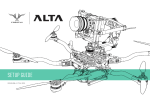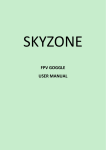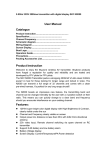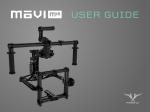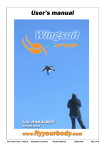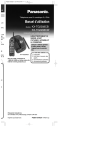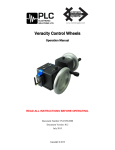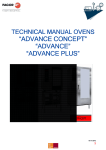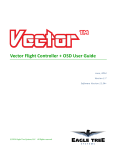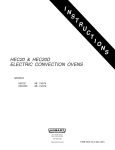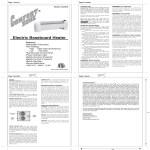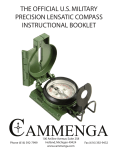Download USER MANUAL - Quadrocopter
Transcript
USER MANUAL REVISION A | 07.24.2015 REVISION HISTORY REVISION DATE DESCRIPTION A July 2015 Initial Release A LTA U S E R M A N U A L PA R T N U M B E R : 7 7 0 - 0 0 0 4 2 CONTENTS 2 Revision History 3Contents 5 ALTA OVERVIEW 6 Disclaimer and Warning 7 LIMITATION OF LIABILITY 8Introduction 9 Symbols, Abbreviations and Terminology 12Dimensions 14 Included Items 15Specifications 19Limitations 20 System Diagrams 24 ALTA Mobile App 24 Additional Required Components (not included) 25 SETTING UP ALTA 26 Unfolding ALTA 30 Radio Installation 35 Radio Mapping 40 Configuring Top or Bottom Mount 42 Isolator Cartridges 43 Battery Installation 47 Compass Calibration 49Propellers 51 First Person View (FPV) 54 FPV On Screen Display Setup 58 Tuning ALTA 61 ALTA Flight Parameters 64 OPERATING ALTA 65 Flight Controller Modes 67 Home Switch | USER MANU A L 3 67 Arm Enable Switch 68 Status Light 70 Orientation Lights 71 ALTA App Monitor 72 NORMAL PROCEDURES 73 Unpacking and Setup 74 Before Starting 76 Before Takeoff 78 After Every Flight 79 After Last Flight 80 EMERGENCY PROCEDURES 81 Emergency Guidance 82 Pilot Disorientation 83 Unexpected Flight Controller Behavior 84 Battery Exhaustion 85 Status Light Warning Indicator Illuminates 86 Loss of Radio Control Signal 87 Loss of FPV Signal 89 Data Logging 89Performance 89 90 Weight / Endurance Performance Data MAINTAINING ALTA 91 General Information and Techniques 92 Maintenance Items 95 Replacement of Parts 96 Firmware Update Process 97 TROUBLESHOOTING 100 APPENDIX 101 Appendix A. Default Tuning Values 102 Appendix B. Data Logging Fields | USER MANU A L 4 ALTA OVERVIEW | USER MANU A L 5 DISCLAIMER AND WARNING IMPORTANT - Please read this disclaimer and warning carefully and review the ALTA User Manual prior to flight. If you have any questions, please contact [email protected] prior to using the ALTA. You can review the most current version of this User Manual at www.freeflysystems.com/software-manuals/. By using the ALTA, you acknowledge that you have read, understand and agree to this disclaimer. You agree that you are solely responsible for your conduct while using the ALTA, and for any direct or indirect consequences that may result from its use. You agree to only use the ALTA for proper purposes that are in accordance with local and airspace rules and regulations. »» ALTA is not a toy and should be operated with extreme care, as improper operation can cause damage to property, serious personal injury or death. »» As with any multi-rotor helicopter, the ALTA is a complex and technical machine. Novice pilots should invest sufficient time on a flight simulator and seek training from an experienced pilot prior to operation. The ALTA User Manual and a flight simulator are no substitute for training with an experienced pilot, particularly when it comes to learning how to safely operate the ALTA. Novice pilots should never fly without the supervision of an experienced pilot. »» Always check the ALTA and its components prior to operation. »» Always maintain a safe distance from the ALTA when in use. »» Never attempt to touch the ALTA when the propellers are moving. »» Never fly the ALTA over or around people, power lines or other aircraft. »» Never fly with any propellers that have visible imperfections or damage. »» Always keep children and animals a safe distance away from the ALTA when in use and when changing configurations. »» Always remove the propellers or power ALTA using a low power source when making a change to the configuration of the ALTA to prevent propeller strikes in the event of unintentional motor starts. »» Always remove the configuration jumper when making changes to the configuration of the ALTA. »» Always test the ALTA with the propellers removed to make sure that the motors are spinning in the correct direction and that the motor assignment is correct with respect to the SYNAPSE flight controller. If you have either of these wrong, the ALTA will be uncontrollable and dangerous. »» It is your responsibility to perform a full system check of the ALTA prior to every flight. »» It is your responsibility to learn how to safely operate the ALTA and to adhere to all applicable rules and regulations. »» Fly at your own risk. | USER MANU A L 6 LIMITATION OF LIABILITY IN NO EVENT SHALL FREEFLY BE LIABLE TO BUYER FOR ANY INDIRECT, CONSEQUENTIAL, PUNITIVE, INCIDENTAL, OR SPECIAL DAMAGES, OR ANY DAMAGES WHATSOEVER RESULTING FROM THE USE OF THE ALTA OR FROM LOSS OF USE, DATA OR PROFITS (HOWEVER CAUSED AND UNDER ANY THEORY OF LIABILITY), EVEN IF FREEFLY HAS BEEN ADVISED OF THE POSSIBILITY OF SUCH DAMAGES. IN NO EVENT SHALL FREEFLY’S LIABILITY FOR A PRODUCT (WHETHER ASSERTED AS A TORT CLAIM, A CONTRACT CLAIM OR OTHERWISE) EXCEED THE AMOUNTS PAID TO FREEFLY FOR SUCH PRODUCT. NOTWITHSTANDING ANYTHING HEREIN, IN NO EVENT SHALL FREEFLY’S LIABILITY FOR ALL CLAIMS ARISING OUT OF OR RELATING TO THIS AGREEMENT EXCEED THE AMOUNTS PAID BY BUYER TO FREEFLY FOR PRODUCT IN THE LAST TWELVE (12) MONTHS. IN NO EVENT WILL FREEFLY BE LIABLE FOR COSTS OF PROCUREMENT OR SUBSTITUTE GOODS BY BUYER. THE LIMITATIONS SET FORTH HEREIN SHALL APPLY TO ALL LIABILITIES THAT MAY ARISE OUT OF THIRD-PARTY CLAIMS AGAINST BUYER. THESE LIMITATIONS SHALL APPLY NOTWITHSTANDING ANY FAILURE OF ESSENTIAL PURPOSE OF ANY LIMITED REMEDY. Freefly shall not be liable for damages or injuries incurred directly or indirectly from the use of the ALTA including, but not limited to, the following situations: »» Failure of operator to follow proper instructions and safety warnings found at www.freeflysystems.com. »» Failure of the operator to follow onboard safety warnings while using the ALTA. »» Failure of the operator to follow and comply with local rules and regulations. »» Failure of the operator to inspect the ALTA and its components prior to operation. »» Failure of the operator to properly maintain and/or service the ALTA through an authorized Freefly Service Center with genuine ALTA parts. »» Use of third-party products on the ALTA. »» Use of the ALTA in a physically or mentally impaired capacity. »» Use of the ALTA without sufficient training. »» Use of the ALTA in unsafe conditions, including but not limited to, bad or severe weather, such as rain, wind, snow, lightning, dust storms, etc., or in areas of magnetic or radio interference, such as power stations, broadcasting and cell phone towers, government prohibited airspace, etc. »» Improper operation, misjudgment or risky behavior while using the ALTA. »» Infringement of third party data, audio or video rights recorded when using the ALTA. | USER MANU A L 7 INTRODUCTION ALTA is a professional multi-rotor aircraft designed for demanding cinematic, television, and photographic applications. Within five minutes, ALTA can unfold from its carrying case to flying some of the most capable cinema cameras on either the top or bottom of the aircraft. The SYNAPSE flight controller is purpose-built for cinema use, yielding precise, yet smooth control. This User Manual has been prepared to describe the complete operation of airframe and flight control systems, and the normal maintenance of those items. Do not operate ALTA without reading and understanding this manual. This manual is not a substitute for adequate flight training. Training requirements can vary when operating in different countries or under different flight conditions. Always consult local regulations before flying ALTA. In areas where there are no flight training requirements, it is the sole determination of the pilot-in-command as to whether he or she has the appropriate level of training or experience for a given flight. Always set and adhere to personal minimums and fly within your own capabilities. | USER MANU A L 8 SYMBOLS, ABBREVIATIONS AND TERMINOLOGY WARNINGS, CAUTIONS AND NOTES Throughout the manual, warnings, cautions and notes are used to highlight various important procedures. These are defined as follows: WARNING CAUTION Warnings are used to highlight procedures which, if not strictly observed, may result in personal injury or loss of life. Cautions are used to highlight procedures which, if not strictly observed, may cause damage to equipment. NOTE Notes are used to highlight specific operating conditions or steps of a procedure. SPEED TERMINOLOGY GS Ground Speed is the speed of an aircraft relative to the ground TAS True Airspeed is the airspeed of an aircraft relative to undisturbed air METEOROLOGICAL TERMINOLOGY ISA International Standard Atmosphere in which: The air is a dry, perfect gas; The temperature at sea level is 15° Celsius (59° Fahrenheit); The pressure at sea level is 1013.2 mbar (29.92 inches Hg); The temperature gradient from sea level to the altitude at which the temperature is -56.5°C (-69.7°F) is -0.00198°C (-0.003564°F) per foot and zero above that altitude | USER MANU A L 9 MSL Mean Sea Level is the average height above the surface of the sea for all stages of tide AGL Above Ground Level is the height of the aircraft above the ground OAT Outside Air Temperature is the free air static temperature surrounding the aircraft Pressure Altitude Altitude measured from standard sea level pressure (29.92 in. Hhg) by a pressure or barometric altimeter It is the indicated pressure altitude corrected for position and instrument error. In this Manual, altimeter instrument errors are assumed to be zero POWER TERMINOLOGY Maximum Continuous Power Output The maximum typical power output of a motor averaged over the entire flight Maximum Instantaneous Peak Power Output The maximum power output of a motor during any phase of flight, such as when maneuvering FLIGHT AND POWERPLANT CONTROL Throttle Stick The radio controller stick responsible for throttle control. For Mode 2 controllers, this is the vertical movement of the left control stick. For Mode 1 controllers, this is the vertical movement of the right control stick Yaw Stick The radio controller stick responsible for yaw (also called pan) control For Mode 2 and Mode 1 controllers, this is the lateral movement of the left control stick Pitch Stick The radio controller stick responsible for pitch control. For Mode 2 controllers, this is the vertical movement of the right stick For Mode 1 controllers, this is the vertical movement of the left stick Roll Stick The radio controller stick responsible for roll control. For Mode 2 and Mode 1 controllers, this is the lateral movement of the right control stick Pitch/Roll Stick or Cyclic Stick The radio control stick responsible for both pitch and roll control For Mode 2 controllers, this is the right stick | USER MANU A L 10 WEIGHT AND BALANCE Maximum Takeoff Weight (MTOW) Maximum allowable weight at liftoff Standard Empty Weight Weight of a standard aircraft Basic Empty Weight Standard empty weight plus optional equipment Useful Load Difference between take off weight and basic empty weight Payload Useful load less battery weight GENERAL TERMINOLOGY sUAS Small Unmanned Aircraft System includes all components of the system required for the flight of an unmanned aircraft, including the radio controller, data link and other related support equipment | USER MANU A L 11 6 DIMENSIONS 1 1533 (60.4) 5 1064 (41.9) 4 2 6 3 1 457 (18.0) 5 1533 (60.4) 2 1064 (41.9) 220 (8.7) 178 (7.0) 4 6 1126 (44.3) 457 (18.0) 3 1 U N FO L D E D P L A N V I E W W I T H B O O M N U M B E R I N G S C H E M E M M ( I N C H ) 5 220 318 (8.7) (12.5) 2 4 1126 (44.3) 180 (7.1) 3 178 (7.0) 457 (18.0) U N FO L D E D S I D E V I E W W I T H L A N D I N G G E A R M M ( I N C H ) 318 220 (12.5) (8.7) 178 (7.0) 180 1126 (7.1) (44.3) U N FO L D E D F R O N T V I E W W I T H O U T L A N D I N G G E A R M M ( I N C H ) | USER MANU A L 12 220 (8.7) FO L D E D S I D E V I E W M M ( I N C H ) 550 550 (21.7) (21.7) 515 515 (20.3) (20.3) FO L D E D P L A N V I E W M M ( I N C H ) 515 515 (20.3) (20.3) 180 180 (7.1) (7.1) 205 205 (8.1) (8.1) FO L D E D F R O N T V I E W M M ( I N C H ) | USER MANU A L 13 INCLUDED ITEMS 1. Case 10. Fasteners 2. ALTA 3. Case Lid Foam 4. Isolator Cartridges a. (6) Teal (Installed) b. (6) Black c. (6) Red 5. Documentation 6. USB-Futaba Power Cable 7. Inverted Landing Gear a. (4) M3 × 8 Socket Head for Toad In The Hole Male Adapter b. (2) M3 × 8 Flat Head for Accessory Mount 11. Toad In The Hole Male Adapter 12. 5.5mm Wrench 13. Hex Drivers (1.5mm, 2.0mm, 2.5mm) 14. Accessory Mount 15. Double-Sided Tape 8. Antenna Tubes 9. FP V Cables a. Skyzone/BOSCAM b. ImmersionRC/Fat Shark c. Ready Made RC | USER MANU A L 14 SPECIFICATIONS DIMENSIONS DIAMETER (DOES NOT INCLUDE PROPS) Unfolded Diameter 1126 mm Folded Diameter 515 mm Height to base of Toad In The Hole (TITH) 220 mm POWERPLANT Number of Motors Motor Type Motor Model 6 Direct Drive 3-Phase PMAC Outrunner F45 Motor Max Continuous Power Output 350 W Motor Max Instantaneous Peak Power Output 950 W Maximum RPM (flat rated) Equivalent Kv Electronic Speed Controller 6300 RPM 384 Freefly Silent-Drive Sine Wave ESC PROPELLERS Material Propeller Orientation Propeller Type Carbon fiber with balsa core (3) CW and (3) CCW Props 18 × 6 Folding BATTERY Nominal Battery Voltage Maximum Battery Size Maximum Battery Quantity Battery Connectors Required Minimum Battery Discharge Rating | USER MANU A L 6S / 22.2V 240 × 180 × 80 mm 2 Battery Packs (Parallel) 2× EC5 (Parallel) Dual Pack: 200A / 400A Peak Single Pack: 300A / 600A Peak 15 WEIGHTS Maximum Gross for Takeoff1 Maximum Useful Load Maximum Payload 2 13.6 kg (30.0 lbs) 9.1 kg (20.0 lbs) 6.8 kg (15.0 lbs) 3 Typical Standard Empty Weight: 4.5 kg (10.0 lbs) SPECIFIC LOADINGS Typical Specific Power4 Thrust Ratio at MTOW 1 1 At sea level, ISA. 2 Top and bottom mount. Includes batteries. 145 W/kg 1.85 : 1 Payload weight top or bottom mount. Battery weight not included and mounted on opposite side from payload. 3 4 At MTOW, sea level, ISA. | USER MANU A L 16 FLIGHT CONTROLLER Model Name Freefly SYNAPSE flight controller Flight Modes Manual, Height Mode, Position Mode, Return-To-Home, Autoland Supported Inputs: DSMX, DSM2, S.Bus, S.Bus2, PPM, FPV SD Supported Radios Futaba S.Bus & S.Bus2, DSMX, DSM2 (Spektrum/JR), PPM, PPM Invert, PPM Graupner Supported Radio Controller Telemetry Systems Minimum Radio Controller Channels Required Futaba w/ built-in voltage sense port 5 Supported GNSS GPS, GLONASS, Galileo Supported SBAS QZSS, WAAS, EGNOS, MSAS First-Person View System Video Formats Supported First-Person View Transmitters Supported First-Person View Cameras First-Person View OSD Telemetry NTSC, PAL Skyzone, BOSCAM, ImmersionRC, Fat Shark Ready Made RC User Configurable Installed Transceivers Wi-Fi Data Logging Rate 25 Hz LIGHTING AND INDICATION Status Light Orientation Lights Orientation Light Color Options Accessory Lighting Port Accessory Lighting Port Location 1 Watt Red, 1 Watt White 3-Watt RGB LED Red, Yellow, Blue, Green, White 12 VDC Outboard on Boom Ends ISOLATION SYSTEM Vibration Isolation System Silicone O-Rings Option 1: Soft / Light Payloads Red O-Rings Option 2: Medium / Medium Payloads Teal O-Rings Option 3: Stiff / Heavy Payloads | USER MANU A L Black O-Rings 17 PAYLOAD MOUNTING Mounting Locations Mounting System FPV Camera Mount FPV Transmitter Mount | USER MANU A L Bottom and Top Mount Freefly Toad In The Hole (TITH) Quick Release Forward, underneath chassis Boom #5 18 LIMITATIONS NOTE These limitations are advisory in nature and do not extend or restrict limitations provided by local aircraft operational regulation. POWERPLANT LIMITATIONS Maximum RPM 6300 RPM Maximum Battery Voltage 25.2 Volts Minimum Average Battery Voltage 19.2 Volts ENVIRONMENTAL LIMITATIONS Do not fly ALTA in temperatures exceeding 45ºC (113ºF) or below -20ºC(-4ºF).5 WEIGHT LIMITS Maximum Takeoff Weight Maximum Useful Load 13.6 kg (30.0 lbs) 6.8 kg (15.0 lbs) FLIGHT CONTROLLER LIMITS Maximum Pitch/Roll Angle Maximum Yaw Rate 5 45° 150° / second Must additionally observe battery temperature ratings. | USER MANU A L 19 SYSTEM DIAGRAMS sUAS HIGH LEVEL GPS Satellite HD Video Link, Preview Monitor ALTA App FPV Rx, Preview Monitor Radio Controller 2.4GHz MōVI Controller | USER MANU A L 20 FLIGHT CONTROL SC ESC A. Spektrum Receiver DSMX, DSM 2 B. Futaba Receiver or Generic Receiver S.BUS, S.BUS 2 or PPM SYNAPSE Flight Controller PWM ESC CAN A. B. Status Light 6 Position Lights SC ESC | USER MANU A L 21 POWER SYSTEM Motor Lights* Motor Lights* tb VC A Fu M SYNAPSE Flight Controller FP e aT ‡ RE l. IV VT x CE FP ER FUSE Motor Lights* Motor Lights* FUSE RE CE IV ER 12v ‡ 5v 5v R E G U L AT O R S EC5 Connector Motor Lights* Motor Lights* * for orientation ‡ only one USB cable provided Flight Battery | USER MANU A L Flight Battery 22 FPV EQUIPMENT F P V Camera (not included) F PV Camera Cable FPV Tx (not included) FPV Camera Lead Pre-installed SYNAPSE Flight Controller FPV Tx Lead Pre-installed FPV Tx Cable Boscam/Skyzone or Fat Shark/ImmersionRC | USER MANU A L 23 ALTA MOBILE APP The ALTA App is used to configure ALTA parameters and to monitor ALTA’s status during flight. To download the ALTA App, search for “Freefly ALTA” in the App Store or on Google Play™. Parameters may only be adjusted while ALTA is on the ground and disarmed. In addition, radio mapping parameters can only be adjusted when the Configuration Jumper is removed. For more information on radio mapping, see the Radio Mapping section of this manual. When making configuration changes with the ALTA App, wait three seconds for the app to automatically save changes to ALTA before shutting off the app or the mobile device. The ALTA App will be actively maintained, and additional functionality may be added over time. For information on individual app updates, refer to the App release notes. ADDITIONAL REQUIRED COMPONENTS (NOT INCLUDED) RADIO CONTROLLER ALTA supports a variety of radio controllers as outlined in the Flight Controller Specifications. A minimum of five (5) channels are required, with four (4) used for flight control, and the remaining one (1) used for mode selection. However, a radio controller with at least 9 channels is highly recommended to make use of Velocity and Climb Rate Clamps, Return-To-Home, and Arm Enable functions. It is recommended to use a radio controller with a three way switch for the Mode, Home and Arm Enable functions, and a knob or slider input for both the Velocity and Climb Rate Clamp functions. FLIGHT BATTERY ALTA can accommodate a variety of Lithium Polymer (LiPo) flight battery packs. Battery packs must be 6S, having a nominal voltage of 22.2 V. When running two packs, each pack must have a continuous discharge rating of 200 amps or greater, and a peak discharge rating of 400 amps or greater. When running a single pack, the pack must have a continuous discharge rating of 300 amps or greater, and a peak discharge rating of 600 amps or greater. For additional information on expected flight durations, refer to the Performance Section of the manual. | USER MANU A L 24 | USER MANU A L SETTING UP ALTA 25 UNFOLDING ALTA ALTA features swan-neck booms that fold into a compact size for travel. They are secured in an open position for flight using overcenter latches. TO UNFOLD ALTA 1. Remove ALTA from case 2. Fold down all six boom retention clips 3. Open ALTA booms | USER MANU A L 26 4. Snap shut all six boom latches until they “click” 5. Visually confirm all latches are seated properly 6. Remove prop protectors | USER MANU A L 27 TO FOLD ALTA 1. Secure props with prop protectors 2. Unlatch all six booms 3. Close ALTA booms | USER MANU A L 28 4. Fold up all six boom retention clips to secure booms | USER MANU A L 29 RADIO INSTALLATION RADIO CONTROLLER RECEIVER ALTA requires the installation of a radio control system. S.Bus, S.Bus2, DSM2, DSMX, and PPM (including inverted PPM and Graupner) receiver types are supported. Additionally, ALTA supports radio receiver diversity using S.Bus, S.Bus2, DSM2 and DSMX receivers. This means two receivers may be installed, and the SYNAPSE flight controller will automatically use the receiver with the best signal quality. Using two receivers requires the radio controller to be bound to both receivers. Refer to the instructions provided with your radio controller to complete the binding process. For Spektrum/JR radios, a receiver is required to bind the satellites to a radio controller. 1. Locate the noted closeout panels used for receiver installation (between booms 1 & 2 and 5 & 6) 2. Remove side closeout panel with radio wires using a 1.5mm hex driver | USER MANU A L 30 3. Identify required wire S.BUS/S.BUS2 PPM DSM2/DSMX 4. Feed wire through grommet 5. Replace side closeout panel 6. Plug in receiver/satellite to wire per the radio manufacturer’s installation instructions | USER MANU A L 31 7. Attach receiver/satellite to exterior using the provided double sided tape a. Futaba & PPM b.Spektrum/JR 8. For Futaba receivers, feed antenna wires into antenna tubes and zip tie to noted mounting location 9. Repeat 1-7 on opposite side for dual receivers (only applies to Futaba and Spektrum/JR) | USER MANU A L 32 RECOMMENDED RECEIVER PLACEMENT FUTABA Mount Futaba receivers 15mm from the wiring grommet for easy S.Bus wire installation and removal (See Radio Controller Receiver step 7a). SPEKTRUM/JR SATELLITES Mount satellites so antennae are blocked by the airframe as little as possible. If using two receivers, place them at a 90° angle to each other. (See Radio Controller Receiver 7b) VOLTAGE TELEMETRY ALTA supports battery voltage telemetry on Futaba radios using a receiver that supports an external voltage sensor, such as the R7008SB. To set up ALTA with voltage telemetry for Futaba radios: 1. Locate the radio receiver wire bundle behind the closeout panel between booms 1 and 2. 2. Identify the voltage sense wire and connector in the bundle. It is the small, 2-pin white connector attached to a black and red twisted wire pair. NOTE This wire is already connected to an in-line fuse. Soldering a fuse into this wire is not required. | USER MANU A L 33 3. Feed the voltage sense wires through the grommet on the closeout panel. 4. Connect the white connector to the external voltage sense port on the Futaba receiver. | USER MANU A L 34 RADIO MAPPING ALTA can be used with a variety of radio controllers. Different radio controllers can map functions to different channels, so properly mapping controller channels to ALTA functions is an important step before flying. Radio mapping is performed using the ALTA App. This section describes the steps required to complete radio mapping. If you are uncertain about your channel mapping, obtain assistance from an experienced pilot or from Freefly Customer Support. CONFIGURATION JUMPER A small jumper is used to prevent motor operation while configuring radio mapping parameters. With the jumper in place, the motors may operate, but channel mapping is prevented. With the jumper removed, channel mapping may take place, but motor operation will be prevented. To remove or replace the Configuration Jumper: 1. Locate the closeout panel where the jumper is installed 2. Remove the side closeout panel with the jumper using a 1.5mm hex driver | USER MANU A L 35 3. Remove or replace the jumper 4. Reattach the closeout panel MAPPING RADIO CHANNELS USING ALTA APP Channel mapping is accomplished with the ALTA App. Prior to mapping channels, ensure your radio controller and receivers are properly installed. Refer to the Radio Installation section of this manual and your Radio Controller’s documentation. 1. Remove the Configuration Jumper WARNING Always ensure the Configuration Jumper is removed prior to adjusting radio settings to prevent unintentional motor starts. 2. Power ALTA using a battery pack or by plugging in the included USB-Futaba cable into an available port on a Futaba receiver 3. Open the ALTA App and connect to ALTA 4. Open Configurations > Radio 5. Open each ALTA function and adjust the channel to the desired channel number, and use the toggle to invert the orientation of a control 6. Ensure proper channel selection by moving the control input on the radio controller and verifying the displayed graph in the ALTA App responds correctly WARNING Ensure proper channel mapping prior to flight. Incorrect mapping can lead to immediate loss of control. | USER MANU A L 36 ONCE CHANNELS ARE MAPPED 7. Remove the battery or USB-Futaba cable from ALTA 8. Replace the Configuration Jumper FUNCTION DESCRIPTIONS The following functions can be mapped to radio controller channels. These are found in the Radio section of the Configurations menu in the ALTA App. Each function is also represented by a chart that responds to control input allowing for quick verification of mapping settings. CONTROLLER Use this to select the appropriate receiver. The following guide is compiled for convenience. For complete specifications and which mode will work with your receiver, refer to your radio controller or receiver manuals. »» »» »» »» »» DSM2/DSMX are typically used by Spektrum and some JR controllers. SBUS is typically used by Futaba controllers. PPM is a generic standard used by many controllers and receivers. PPM Invert is the same as PPM except channel inputs are reversed. PPM Graupner interprets Graupner radio PPM inputs. PITCH/ROLL/YAW/THROTTLE The Pitch, Roll, Yaw and Throttle controls are the basic flight controls and are mapped to the two radio controller sticks. MODE The required Mode Switch selects between the three different flight modes: Manual, Height and Position. A three-position switch is recommended to select the three different modes. However, a two-position switch may be used, but will only allow for selecting between Manual Mode and (depending on radio controller mixes) either Position Mode or Height Mode HOME SWITCH The optional Home Switch selects between the different Return-To-Home (RTH) functions. A three-position switch is required for the Home Switch functions to select between the Home Set, RTH Off, and RTH Enable functions. VELOCITY AND CLIMB RATE CLAMP Velocity and Climb Rate Clamps set the maximum ground speed or vertical speed | USER MANU A L 37 available in Height Mode and Position Mode. The clamps can be adjusted mid-flight. An analog dial or slider is recommended for the Velocity and Climb Rate Clamp Functions. ARM ENABLE Arm Enable is an optional safety feature that inhibits arming while on the ground, or disarming while in the air based on the position of the switch. When not mapped, ALTA may be armed or disarmed at any time following normal arming and disarming procedures. See the Arm Enable Switch section of this manual under Operating ALTA for more information on switch behavior. A minimum two-position switch is required to make use of Arm Enable. A three position switch may be used to temporarily turn off the feature as both arm and disarm are allowed in the switch’s center position. ALL FUNCTIONS The meaning of the direction or position of the indicator is described in the following table for all mappable parameters. The top and right positions on the radio mapping indicators represent 2000µs, and the bottom and left positions represent 1000µs, and the middle position represents 1500µs. FUN CTIO N Pitch Roll Yaw Throttle Mode Home Velocity Clamp IN - A PP IN D ICATOR P O S ITI ON I NDI CATES Top Nose Up Bottom Nose Down Left Roll Left Right Roll Right Left Nose Left Right Nose Right Top High Throttle Bottom Low Throttle Top Position Middle Height Bottom Manual Top Set New Home Position Middle RTH Off Bottom Initiate RTH Top Fast Bottom Slow | USER MANU A L 38 Climb Rate Clamp Arm Enable Switch Top Fast Bottom Slow Top Arm Enable / Disarm Disable Middle Arm Enable / Disarm Enable Bottom Arm Disable / Disarm Enable TYPICAL CHANNEL MAPPINGS The following are channel mapping configurations as set in the ALTA App. These are recommendations only. Depending on exact radio models, these may help as an initial configuration. However, it is up to the pilot setting up ALTA for flight to determine if these settings are appropriate. FUTABA 14SG/8FG FUN CTIO N CH ANNE L NU M B E R DIR ECTIO N Pitch 2 Normal Roll 1 Normal Yaw 4 Normal Throttle 3 Reverse Mode 5 Normal Home Switch 6 Reverse Arm Enable 9 Reverse Velocity Clamp 8 Reverse Climb Rate Clamp 7 Reverse CH ANNE L NU M B E R DIR ECTIO N SPEKTRUM DX18 FUN CTIO N Pitch 3 Reverse Roll 2 Reverse Yaw 4 Reverse Throttle 1 Normal Mode 6 Reverse Home Switch 7 Reverse Arm Enable 8 Normal Velocity Clamp 10 Normal Climb Rate Clamp 11 Normal | USER MANU A L 39 CONFIGURING TOP OR BOTTOM MOUNT A MōVI can be attached to either the top or bottom of ALTA via the Freefly Toad In The Hole (TITH) quick release. ALTA comes pre-configured for bottom mounting a MōVI. BOTTOM MOUNT 1. Prepare your MōVI for bottom-mount flight (see MōVI manual) a. Attach landing gear b. Install TITH receiver on MōVI 2. Connect MōVI to bottom Toad ADDING A TITH TOP MOUNT CAUTION Top mounting is not supported by the MōVI M10. 1. Prepare your MōVI for top-mount flight a. Remove landing gear (see MōVI manual) b. Install TITH receiver on MōVI (see MōVI manual) | USER MANU A L 40 2. Connect and secure the supplied inverted landing gear to the bottom Toad 3. Remove the four flat-head M3×6 bolts that secure the top handle 4. Attach the supplied Toad to the top plate using the four M3×8 bolts provided 5. Connect MōVI to the top Toad | USER MANU A L 41 ISOLATOR CARTRIDGES Different Isolator Cartridges can be used to fine tune vibration damping performance for different payload weights. Three isolation cartridge styles are provided with ALTA with the red for light payloads, teal for medium payloads, and black for heavy payloads. Flight testing may be required to determine the optimal isolator for a given setup. To install, place the cartridges between the top chassis plate and the battery plate. Ensure they are engaged in the track features and are parallel with the chassis and battery plate. Push inwards fully until they click, indicating the cartridges are locked in place. Pull outwards on the cartridge to ensure it is locked in place. CAUTION Always ensure isolator cartridges are locked in place before flying ALTA. Isolator cartridges that are not locked can cause the payload to loosen and change ALTA’s fundamental flying characteristics. To remove, pinch the cartridge latch to unlock it from the battery and chassis plate. Simultaneously pull the battery and chassis plate apart while pulling the cartridge outward. | USER MANU A L 42 BATTERY INSTALLATION Batteries may be installed on either the top or bottom of an ALTA and are always mounted opposite of the payload location. In both locations, battery pack(s) are secured with silicone straps tensioned across the pack(s). The straps are secured using studs located on either side of the pack(s). WARNING Always secure battery pack(s) with both battery retention straps. CAUTION When installing two battery packs, ensure they are at a similar state of charge (a full pack voltage difference less than 0.5V). Plugging in two dissimilarly charged packs could cause one pack to rapidly discharge into the other and damage the batteries or cause a battery fire. CAUTION When using two battery packs, only use packs that are identical in their capacity and at a similar condition. Using a pack with another that is larger, or has many more cycles, can damage the battery packs. CAUTION Always refer to and follow the battery manufacturer’s instructions, recommendations and guidelines for battery handling. CAUTION When plugging in battery pack(s), ensure the polarity is correct. Positive is indicated by a red power lead, and negative/ground is indicated by a black power lead. Reversing polarity will damage ALTA’s electronics. | USER MANU A L 43 BOTTOM MOUNT 1. Place battery retention strap studs at the appropriate height for battery pack(s) 2. Adjust battery stops to fit battery pack(s) 3. Attach the single-hole end of the battery retention straps to the studs | USER MANU A L 44 4. Place battery pack(s) on battery tray below handle 5. Tension and secure battery retention straps | USER MANU A L 45 TOP MOUNT CAUTION Always completely secure the inverted landing gear by closing the TITH quick release lever. Inverted landing gear that are not completely attached can rotate and unplug battery leads. 1. Adjust battery stops to fit battery pack(s) 2. Attach the single-hole end of the battery retention strap to a stud on the landing gear 3. Place battery packs(s) in landing gear 4. Tension and secure battery retention straps | USER MANU A L 46 COMPASS CALIBRATION For best results, it is recommended to perform manual compass calibrations away from ferrous objects, buildings and vehicles. In addition, concrete can contain steel rebar which may influence compass calibrations. WARNING Verify ALTA is disarmed prior to performing a compass calibration. To ensure ALTA does not arm, set the Arm Enable Switch (if available) to disable, and remove the Configuration Jumper. NOTE It is recommended to use two people to perform the compass calibration as it requires handling and rotating ALTA. Perform calibration without a payload attached. NOTE Ensure a microSD card is installed in the GPS/compass module prior to performing compass calibration. TO PERFORM A COMPASS CALIBRATION: 1. Secure a battery onto ALTA 2. Plug in the battery 3. Open the ALTA app 4. Select Configurations > More > Compass 5. Under Calibration, select Start Manual 6. Follow the on-screen instructions | USER MANU A L 47 AUTOMATIC COMPASS CALIBRATION Automatic Compass Calibration will use compass readings over time to resolve an accurate compass calibration. Manual calibration is recommended for more immediate results thus enabling better closed loop, GPS assisted flying. In the ALTA App, select Configurations > More > Compass. Change the Auto Calibration setting to On. | USER MANU A L 48 FORWARD PROPELLERS The folding propellers include two carbon fiber propeller blades attached to prop hubs, which are themselves secured to the motors. The propellers installed on booms 1, 3 and 5 spin clockwise when viewed from above ALTA, and the propellers installed on booms 2, 4 and 6 spin counterclockwise when viewed from above. For information on propeller installation and maintenance, refer to the Maintenance section of this manual. | USER MANU A L 49 CHECKING PROP BOLT TIGHTNESS Over time, the bolts that hold the propeller blades to the prop hub can loosen due to vibration. To check prop bolt tightness, twist the prop about its length. If there is free play, the prop bolt is too loose. Use the provided 2.5mm hex driver and wrench to tighten the bolt and nut that secure the prop blade just enough to remove the play. CAUTION Do not overtighten, or the prop may fail to unfold completely during motor start up, leading to excessive vibration. | USER MANU A L 50 FIRST PERSON VIEW (FPV) ALTA and SYNAPSE can power a variety of first person view (FPV) cameras and transmitters, as well as add informational on-screen display (OSD) elements to aid in FPV flying. Two FPV transmitter cables are included. The cable with two connectors on one of the ends will run ImmersionRC and Fat Shark systems, and the cable with a single connector on the end will run Boscam and SkyZone systems. A single camera cable is provided, and is configured to run a Ready Made RC camera. Camera and transmitter cables follow this wiring scheme: CABL E C O LO R F U NCTI ON Red +12 VDC Black Ground Yellow Video signal WARNING It is the responsibility of the pilot to see and avoid other aircraft, people or obstacles. Always maintain direct line of sight with ALTA during flight, use visual observers as operations require, and follow local regulations regarding see-and-avoid requirements. FPV SYSTEM INSTALLATION CAMERA 1. Mount FPV camera on the FPV mount on the front underside of ALTA or other preferred location. | USER MANU A L 51 2. Locate the FPV camera cable included in the ALTA package. 3. Remove the front closeout panel with a 1.5 mm hex driver. 4. Pass the FPV cable through the grommet, and connect to the mating FPV camera lead inside ALTA. Connect the other end directly to the camera. 5. Replace front closeout panel. | USER MANU A L 52 TRANSMITTER 1. Mount FPV transmitter on the provided carbon fiber accessory mount plate. 2. Attach Accessory Mount to boom 5 with M3×8 flathead bolts. 3. Locate the appropriate FPV transmitter cable. The following cables are included: a. ImmersionRC/Fat Shark (cable with two connectors) b. Boscam/SkyZone (cable with one connector) 4. Remove the side closeout panel with the FPV transmitter lead using the 1.5mm hex driver. | USER MANU A L 53 5. Pass transmitter cable through the underside of the hinge, and connect to the FPV transmitter lead. 6. Replace side closeout panel. 7. Zip tie the FPV transmitter lead to the boom cable bundle for strain relief. FPV ON SCREEN DISPLAY SETUP A number of properties and components can be adjusted or added to the FPV On Screen Display (OSD) using the ALTA App. PROPERTIES NAME O P T I ONS DESCRI P T I ON Video Mode PAL / NTSC Indicates to the SYNAPSE the FPV video camera format Units SI / Imperial Changes the displayed units Horizontal Offset 0, 15, 30, 45, 60 Centers the OSD components horizontally Vertical Offset 0, 8, 16, 24, 30 Centers the OSD components vertically Borders 0, 1, 2, 3 Adds gaps between OSD components and the edges of the display, measured in character widths and heights | USER MANU A L 54 TEXT COMPONENTS The following components are displayed as text items, and can be configured to display as big or small letters, or no letters effectively turning off the display. NAME DESCRI P T I ON Height Displays the height of ALTA from its starting point in meters or feet Vario Displays the vertical speed of ALTA in meters per second or feet per minute Heading Displays the magnetic heading of ALTA and is measured in degrees Distance Displays the distance ALTA is from the home position in meters or feet Ground Speed Displays the ground speed of ALTA in meters per second or knots Battery Displays the voltage of the flight battery pack Time Displays the time of the flight in minutes and seconds GPS Displays the number of GPS satellites in view GPS Accuracy Displays the horizontal accuracy of the GPS signal in meters or feet Lat/Long Displays the GPS derived latitude and longitude coordinates of ALTA ARTIFICIAL HORIZON COMPONENTS The artificial horizon displays pitch and roll information in the center of the FPV display in the form of a horizon line and accompanying elements. NAME Artificial Horizon O P T I ONS DESCRI P T I ON No Turns off all artificial horizon components Basic Adds a horizon line that moves up and down as ALTA changes pitch, and rolls as ALTA rolls Ladder Adds pitch marks at intervals defined by the Pitch Interval setting | USER MANU A L 55 Basic Adds small dash marks on the left and right side of the artificial horizon that indicate changes in roll Horizon Adds marks to include a full horizon line Ladder Adds small marks on either side of the artificial horizon ladder that roll with ALTA roll movements Pitch and Roll Scaling 10, 20, 30, 40 Allows for scaling of the artificial horizon markings to compensate for FPV cameras of different field views Pitch and Intervals 10, 20, 30, 40 Sets the number of degrees between pitch markings when the artificial horizon ladder is used Roll Marker OTHER COMPONENTS The following components can be turned on or off. There are no other options associated with these components. NAME DESCRI P T I ON Compass Arrow Displays an arrow that points in the direction of north Home Arrow Displays an arrow that points in the direction of the home point Vario Bar Displays a bar on the right of the screen that scales with vertical speed. The bar will increase in length up to indicate a climb, or down to indicate a descent Forward Velocity Sideslip | USER MANU A L Displays a bar on the left of the screen that scales with the forward/rearward velocity component The bar will extend up to indicate forward velocity, or down to indicate a rearward velocity Displays a bar on the bottom of the screen that scales with the side-to-side velocity component The bar will extend left to indicate leftward velocity, or right to indicate rightward velocity 56 TUNING ALTA | USER MANU A L 57 TUNING ALTA ALTA comes pre-tuned for a wide variety of payloads and flying conditions. Generally, additional tuning is not required to fly ALTA, and additional tuning will only need to take place if more customization of control feel is desired. Default tuning values are included in Appendix A, Default Tuning Values. Parameters fall into three categories - Attitude, Height and Position. Typically, tuning should take place in that order, ensuring Attitude parameters are set first, then moving to Height parameters, and finally Position parameters. Tuning should take place as an iterative process by making only small changes, test flying the changes, observing the new flight behaviors, and repeating. Only tune a single parameter at a time during this process for best results. To tune ALTA, open the ALTA App and select Configurations > Aircraft Dynamics. WARNING Tuning can change the fundamental flying characteristics of ALTA. It is possible for ALTA to become unstable or even uncontrollable if values are set too high or too low. Only change tuning parameters in small increments and with caution. Always test new tuning configurations in open areas away from people or obstacles. NOTE The ALTA App only allows tuning while ALTA is on the ground. ATTITUDE TUNING Attitude tuning adjusts how ATLA responds to control inputs and disturbances. Attitude directly controls responsiveness and changes ALTA’s fundamental flying behaviors. Attitude must be tuned acceptably before tuning height or position parameters. When tuning attitude, the primary parameter to change is Stiffness followed by Strength. STIFFNESS Stiffness is adjusted for pitch and roll simultaneously, and yaw independently. It changes how stable ALTA is in these axes and is the primary variable to adjust when | USER MANU A L 58 tuning. When tuning Stiffness first, or making large stiffness changes, Hold Strength should be set to a low, non-zero value. Higher Stiffness values give more responsive control. Values that are too high can cause instability or oscillation. WARNING Excessively high stiffness values can cause ALTA to become unstable and difficult or even impossible to control. Lower Stiffness values give less responsive control. Values that are too low can cause a vague or disconnected control response. HOLD STRENGTH Hold Strength controls how much ALTA will try to maintain a pitch/roll angle command, or a yaw heading command. It is adjusted for pitch and roll simultaneously, and yaw independently. A higher Hold Strength setting will give a faster control response and a more responsive feel. However, values that are too high can cause ALTA to overshoot pitch or roll commands, or even cause instability. WARNING Excessively high strength values case cause ALTA to become unstable and difficult or even impossible to control. Typically, this setting will not need to be changed from the default value, and only then in small increments. HEIGHT TUNING Tuning height parameters will adjust the control feel of ALTA’s height control while in Height and Position modes (for additional information on flight modes, see the Flight Controller Modes section of this manual). Tune height parameters only after satisfactorily tuning attitude parameters. Similar to attitude tuning, stiffness is the primary tuning parameter. If switching to Height Mode causes ALTA to fly in an unstable manner, switch back to Manual Mode, land and try reducing the values of height tuning gains if they are very high, or increasing them if they are very low. VERTICAL STIFFNESS Vertical Stiffness Gain modifies the vertical stability of the ALTA in Height mode. | USER MANU A L 59 Decrease this value if ALTA experiences vertical oscillation or vibration. Increase this value if ALTA is sluggish while accelerating to a desired climb or descent rate in Height mode. HOLD STRENGTH Hold Strength Gain tunes how much ALTA will attempt to stay on a desired altitude in Height Hold mode only. A higher value will result in height being held more precisely. Too high of a value can cause ALTA to overreact to winds, gusts or turbulent air. CLIMB RATE STRENGTH Climb Rate Strength adjusts how much ALTA will attempt to maintain a desired climb rate. Higher values will result in a more direct feel between pilot climb or descent commands and ALTA flying behavior. However, values that are too high may cause instability. POSITION TUNING Tuning position parameters will adjust how well ALTA maintains a desired ground speed or a position over the ground. Similar to attitude and height tuning, the primary value to adjust is stiffness. HORIZONTAL STIFFNESS GAIN This changes the horizontal stability of ALTA. Higher values increase ALTA’s resistance to wind gusts or turbulence from moving ALTA off its target position. Values that are too high can cause instability of ALTA. HOLD STRENGTH GAIN This adjusts how much ALTA will attempt to maintain its place over a target position. A higher value will result in position being held more precisely. If too high, positional instability can result, causing ALTA to fly past a target position. | USER MANU A L 60 ALTA FLIGHT PARAMETERS Flight Parameters are different from tuning parameters in that the flight characteristics of ALTA will not change with their modification. However, they can be used to select neutral points using trim, or to set maximum or minimum values. ATTITUDE PITCH AND ROLL TRIM Use Pitch and Roll trim settings to correct for tendencies of the ALTA to pitch or roll with a neutral control input. Use the in-app pitch and roll trim settings instead of radio controller trim features as large radio controller trims could prevent position hold from engaging at neutral stick positions. MAXIMUM PITCH/ROLL ANGLE This sets the maximum angle the ALTA will be allowed to fly in all modes and in all flight conditions. MAXIMUM YAW RATE This is the maximum rate the ALTA will yaw (pan) when at full stick deflection. HEIGHT HOVER THROTTLE Hover Throttle is a parameter that adjusts ALTA’s thrust at center throttle stick, and ensures ALTA does not climb or descend at the center stick position while flying in Manual Mode. A Hover Throttle setting that is too high or too low can cause ALTA to climb or descend when switching between Manual and Height Modes. NOTE Hover Throttle will need to be adjusted when changing the overall weight of the system, or when moving between very different elevations. Adjust the Hover Throttle setting such that during a stable hover the required throttle position is at middle stick, or about 1500 μs in the App radio chart. Increase Hover Throttle if hover occurs above center stick, and decrease if hover occurs | USER MANU A L 61 below center stick. Alternatively, if ALTA climbs when switching from Manual to Height mode, increase hover throttle, since a climb indicates a stick position that is higher than neutral in Manual mode. If ALTA descends, decrease hover throttle, since a descent indicates a stick position that is lower than neutral in Manual mode. NOTE The ALTA App does not allow hover throttle adjustments while ALTA is flying. MAXIMUM CEILING This adjusts the highest altitude the ALTA is allowed to climb from its starting point while in Height or Position modes. If the maximum ceiling is exceeded in Manual mode, the Status Light will illuminate white. MAXIMUM CLIMB RATE This sets the maximum speed ALTA will climb at full throttle stick deflection in Height Mode or Position Mode If Climb Rate Clamp is mapped to an radio controller channel, the parameter will adjust the fastest climb speed available to the Climb Rate Clamp feature. GPS HEIGHT CORRECTION With GPS Height Correction On, SYNAPSE will use both barometer and GPS sensor measurements to determine its altitude. It can be useful for assisting in windy or gusty conditions, but requires good GPS reception. It is recommended to keep this enabled unless GPS reception is problematic. POSITION MAXIMUM G This sets the total maximum acceleration, in G’s, that the controller will place on the airframe. It is recommended to use lower G settings with heavier payloads. This setting has no effect in Manual mode. MAXIMUM GPS ANGLE This sets the maximum pitch and roll angle the ALTA may fly under Position mode. This will not override the Attitude Maximum Pitch/Roll Angle. Instead, ALTA will | USER MANU A L 62 follow the lower of these two limits. MAXIMUM GPS SPEED Max GPS Speed sets the maximum speed ALTA will fly across the ground at full stick deflection in Position Mode. If Velocity Clamp is mapped to an RC transmitter channel, the parameter will adjust the fastest ground speed available to the Velocity Clamp feature. RANGE Range sets the maximum distance ALTA may fly away from the home point while in Position mode. If the range is exceeded in Manual mode, the status light will illuminate white. | USER MANU A L 63 | USER MANU A L OPERATING ALTA 64 FLIGHT CONTROLLER MODES ALTA has three primary flight control modes: Manual Mode, Height Mode, and Position Mode. They are selected with the Mode Switch CAUTION Always neutralize control inputs when switching between control modes. MANUAL MODE In Manual Mode, ALTA will only stabilize its attitude. At neutral control input (middle pitch and roll stick position), ALTA will attempt to remain level. Throttle control is direct. HEIGHT MODE Height Mode changes the throttle stick behavior to command climb and descent rates. The higher the throttle stick position, the faster ALTA will climb. Conversely, the lower the throttle stick position, the faster ALTA will descend. When the throttle stick is centered, ALTA will enter Height Hold. In Height Hold, ALTA will maintain a target altitude and try to correct for drift. If a disturbance moves ALTA away from this target altitude, ALTA will climb or descend to return to the target altitude. POSITION MODE Position Mode changes the pitch/roll stick behavior to command ground speeds. Pitch and roll stick deflection will command fore/ aft and left/right ground speeds respectively. Controlling altitude in Position Mode is the same as in Height Mode. With pitch and roll controls centered, ALTA will enter Position Hold. In Position Hold, ALTA will maintain its position over a given point on the ground and correct for disturbances. Position Mode requires a strong GPS signal. If a weak signal is present, ALTA will not enter Position Mode, and if the GPS signal degrades while in Position Mode, ALTA will automatically revert to Manual Mode. | USER MANU A L 65 CAUTION Flight using Position Mode in areas of degraded GPS signal, such as near buildings or under dense tree cover, is not recommended. The automatic reversion to Manual Mode can cause unexpected, abrupt changes in flight behavior. RETURN-TO-HOME Return-To-Home Mode will command ALTA to fly back to the starting point of the flight or the last defined Home Point. When ALTA first acquires a GPS position, it sets this as the Home Point of the flight. The Home Switch on your radio controller can also be used to set a new Home Point. See the Radio Mapping section in this manual for more information on setting up the Home Switch. RTH can be initiated manually by the Home Switch or be initiated with an LOS event. When initiated with the Home Switch, ALTA will fly back to the Home Point, and the pilot will maintain control of ALTA’s altitude the entire time. ALTA will not Autoland if an adequate signal is detected. The pilot can cancel the RTH procedure by commanding a pitch or roll command or by retuning the Home Switch to the middle position. The Mode Switch must be in Position Mode to activate RTH manually. During an LOS event, ALTA will first check its current altitude against Safe Height. If it is lower, it will climb to Safe Height, and if ALTA is above Safe Height, it will remain at its current altitude. Next, ALTA will fly back to the home position at the RTH Speed set in the ALTA App. Finally, upon reaching the home position, ALTA will begin Autoland. S A F E H EI G H T I S U S E R D E F I N E D ALTA App > Configurations > Safety > Safe Height | USER MANU A L 66 AUTOLAND The Autoland function will command ALTA to hover for 10 seconds and will then land in place. This only occurs if Autoland is selected as the Loss of Signal (LOS) event in the ALTA App, or at the end of an LOS Return-to-Home (RTH) event. If ALTA is above the app-configurable Safe Height setting, ALTA will first descend to the Safe Height at the Maximum Descent Rate. After reaching this height, ALTA’s descent will slow to the Autoland Descent Rate until landing. HOME SWITCH The home switch has three settings, Set Home, RTH Off and RTH On. SET HOME Set Home sets a new home point at ALTA’s current position. This could be useful for setting a point away from the initialization point, such as if the ALTA were started underneath an overhang or a tree. A new home point can only be set within 20 meters of ALTA’s starting point. Momentarily moving the Home Switch to the Set Home position sets a new home point. When a new home point is set, the Status Light will turn white to indicate the new home point was successfully set. RTH OFF This is the normal switch position and does not initiate an RTH command. RTH ON This manually initiates the RTH command. In a manual RTH, the pilot maintains control of height while the SYNAPSE will command ALTA’s position over the ground to the home point. ARM ENABLE SWITCH The optional Arm Enable Switch allows for added safety while working around and flying ALTA by disallowing arming during ground handling or disarming during flight. To set up an Arm Enable Switch, refer to Mapping Channels or the ALTA User Manual. If used, the Arm Enable function should be mapped to a three-position switch. S WI TC H P O S IT IO N ARM I NG DISAR MIN G 1 Possible Not possible 2 (middle) Possible Possible 3 Not possible Possible | USER MANU A L 67 STATUS LIGHT The rear-facing Status Light shows the status of ALTA as it boots, arms and flies. The following table shows the different meanings of the light in the various flight phases. FL I GHT P H A S E LIGH T COLOR M EANI NG Booting Flashing Red + White Flight controller is booting Flashing White Flight controller is running and dis-armed Flashing Red Flight controller is running and not ready to arm Solid Red Flight controller boot unsuccessful Armed Off Ready for Flight Flight - all modes Solid Red A flight controller error has occurred or Battery cell voltage below user-defined levels Standby | USER MANU A L 68 Flight - Manual Mode Flight - Height Hold Flight - Position Hold Off Nominal flight status No errors Solid White Outside user-defined range, height or speed limits Off Nominal flight status Height hold inactive Slow Flashing White Height hold active Flashing Red Battery cell voltage below user-defined levels Off Nominal flight status Height hold inactive Position hold inactive Slow Flashing White Height Hold or Position Hold Active Fast Flashing White Height Hold and Position Hold Active Flashing Red | USER MANU A L Battery cell voltage below user-defined levels 69 ORIENTATION LIGHTS BOTTOM VIEW The boom-end mounted Orientation Lights indicate both the orientation of ALTA in flight and the status of the individual motor Electronic Speed Controllers (ESCs) during other flight phases. The following table shows the different meanings of the light colors in the various flight phases. FL I GHT P H A S E LIGH T COLOR M EANI NG Booting Blue ESC booting Standby Flashing Green ESC booted normally Armed User-defined Nominal Status Flight User-defined Nominal Status Firmware Update Blue then Yellow ESC firmware is updating | USER MANU A L 70 ALTA APP MONITOR The ALTA App includes a flight status monitor that displays information about the health of the ALTA and the various controls that can be selected. Boot indicates if the SYNAPSE booting process has completed successfully. Any issues that prevented a normal boot are indicated here. Battery displays the voltage of the battery pack. Status displays the state of the SYNAPSE flight controller. Radio displays if the SYNAPSE detects a radio controller signal. A LOS (Loss Of Signal) warning is displayed if no signal is present. GPS displays if SYNAPSE has resolved a GPS fix or not. Sats displays the number of GPS satellites in view and being received. Lock displays whether a position lock is ready, indicating a valid GPS fix and good heading. This is required before the SYNAPSE will allow switching into Position Mode. Height displays the current height control mode: Manual, Vario if in Height or Position mode and climbing or descending, and Hold. Attitude displays the current attitude control mode. Position displays the current position control mode: Manual, Velocity if in Position mode and moving across the ground, and Hold Compass displays the status of the compass and if the SYNAPSE believes the compass readings are good or bad. If Bad, the compass may require recalibration (see the Compass Calibration section in this manual). Station displays if ALTA is currently over its commanded position over the ground, or if it attempting to fly to it. Temp displays the temperature of the SYNAPSE flight controller board. | USER MANU A L 71 NORMAL PROCEDURES | USER MANU A L 72 UNPACKING AND SETUP 1. Aircraft 2. Prop protectors 3. Boom retention clips 4.Booms 5. Boom latches 6. Receivers and wiring 7. Isolator cartridges 8. Payload mounting location REMOVE from case REMOVE STOW UNFOLD LOCK CHECK SELECT and INSTALL as necessary CONFIGURE as necessary AMPLIFICATION To set up ALTA for flight, remove it from the case and remove the prop protectors. Stow the six boom retention clips by folding them down. The clips only fold in one direction and are spring-loaded to stay in open and closed detented positions. Unfolding the booms is most easily accomplished by unfolding opposite pairs partially. Then unfold the opposite boom pairs completely. ALTA can become unbalanced while unfolding booms individually, so unfolding opposite pairs reduces this possibility. Once unfolded, push on the boom latches until they audibly click, indicating the booms are secure. There should be little to no slop in the hinge. Check that the receivers and the electrical connectors that attach to the receivers are secure. For information on installing isolator cartridges and setting up payload mounting locations, refer to the Isolator Cartridges and Configuring Top or Bottom Mount sections of this manual. | USER MANU A L 73 BEFORE STARTING 1.Payload SECURED 2. Isolator Cartridges CHECK 3. microSD Card 4. Props 5. Prop Hub 6. Motors 7. Radio Controller 8. Radio Controller Model 9. Aircraft Placement 10. Battery Pack Voltage 11. Battery Packs SECURE 12. Battery Leads CHECK CONDITION and CONNECT 13. Aircraft 14. Flight Controller 15. Status Light 16. Orientation Lights 17. Receivers VERIFY BOUND 18. ALTA App CONNECT 19. ALTA App Monitor 20. Compass Calibration AS REQUIRED 21. Radio Control Range Check AS REQUIRED INSTALLED CHECK CONDITION, VERIFY TIGHT VERIFY SECURE CHECK CONDITION ON, VERIFY TX BATT SELECT AWAY from people and obstacles VERIFY ABOVE 24V KEEP STATIONARY INITIALIZED VERIFY SLOW FLASHING WHITE VERIFY FLASHING GREEN VERIFY NO WARNINGS AMPLIFICATION Check that the payload is secure by checking that the Toad In The Hole quick release lever is pushed in, and that the payload does not slip. Check that all isolator cartridges are locked in place, especially if they have been recently replaced. A microSD card is required to be installed in the GPS/Compass module for reliable compass sensing and data logging. The blades should be checked for damage, including nicks and scrapes. If a prop has been nicked enough such that it catches a fingernail, it should be replaced. Bolt tightness should be checked by rotating the blade about its length (blade pitch up and down). There should be no slop, and if there is, the bolt and nut should be tightened until the slop is removed. There should be no slop between the prop hub and the motor. | USER MANU A L 74 Motors should spin freely, and there should be no grinding or scraping sound from the motor. The inside of the motor should be free of debris. Always turn on the radio controller before plugging in ALTA. Follow the battery installation guidance in the Battery Installation section of this manual for battery installation instructions. While the SYNAPSE flight controller initializes, keep the ALTA as stable as possible. If ALTA moves during initialization, it many not boot properly. Wedging a foam prop protector between the stationary gimbal or landing gear and the ALTA frame can be used to stabilize ALTA from spinning during this process. When it is impossible to initialize ALTA without movement (such as booting on a boat), Motion Booting can be used. It is not recommended to use Motion Booting regularly. During initialization, the Status Light will quickly flash a sequence of red and white lights. At the end of this process, it will begin slow flashing white, indicating SYNAPSE is ready for arming. The Orientation Lights will also begin flashing green. Verify that all six motors are flashing green, indicating all ESCs initialized successfully. Verify that there are no flight warnings by connecting to ALTA via the ALTA app and checking on its status from the App. For more information, see the ALTA App section of this manual. | USER MANU A L 75 BEFORE TAKEOFF 1. Prop Area 2. Mode Switch MANUAL CLEAR 3. Home Switch CENTER POSITION 4. Radio Controller 5. Telemetry (if equipped) 6. Arm Enable Switch VERIFY CORRECT MODEL CHECK OPERATION ENABLE ARM 7.ALTA ARM 8. Status Light VERIFY OFF 9. Orientation Lights VERIFY USER-DEFINED COLOR 10. Motors START and VERIFY OPERATION 11. Flight Controls VERIFY CORRECT 12.Throttle ADVANCE AMPLIFICATION Prior to start, check the surrounding area to ensure people and objects are clear of ALTA and its props. Also ensure that there are no people or objects between the ALTA’s takeoff location and its intended flight path. WARNING ALTA’s props spin at a high RPM, and the ends of the blades move at high speeds. ALTA’s props can cause severe injury or death or cause damage to objects while they are rotating. Always ensure the area surrounding the props and ALTA is clear of people or objects prior to starting the ALTA’s motors. ALTA can only be armed for flight when it is in the Manual Mode, and the Home Switch is in the middle position. If an Arm Enable Switch is configured, it must be placed in an ENABLE ARM position. To arm, hold full low throttle and full left yaw. WARNING Do not approach ALTA while it is armed. To start the motors, hold full low throttle and full right yaw. Ensure that all the | USER MANU A L 76 motors are spinning. Keep the throttle in the lowest position and move the pitch, roll and yaw controls slightly. ALTA should pitch, roll and yaw slightly due to isolator cartridge flex. Ensure that the ALTA behaves as expected. If it does not, shutdown ALTA and ensure the props are installed in the correct orientation. CAUTION Do not make large yaw commands while on the ground with the inverted landing gear installed. Large yaw commands can cause instability. After checking flight control directions, advance the throttle to enter a hover. | USER MANU A L 77 AFTER EVERY FLIGHT 1. Mode Switch MANUAL 2. Home Switch CENTER POSITION 3. Arm Enable Switch 4. ESCs and Motors 5. Arm Enable Switch 6. Orientation Lights 7. Status LED 8. ALTA App CHECK for warnings 9. Batteries DISCONNECT and REMOVE 10. Radio Controller Power 11. Aircraft Condition INSPECT 12. Motor and Prop Condition INSPECT 13. Battery Condition INSPECT ENABLE DISARM DISARM and STOP DISABLED VERIFY FLASHING GREEN VERIFY SLOW FLASHING WHITE AS REQUIRED AMPLIFICATION Upon landing, disarm the motors by holding full low throttle and full left yaw. This is typically done on the left radio control stick by moving it to the bottom left corner with mode 2 controllers. Disarming can only be done while in Manual Mode. If configured, set the Arm Enable Switch to ENABLE DISARM. Once the motors are disarmed, the Orientations Lights will flash green and the Status Light will slowly flash white, indicating it is safe to approach ALTA. WARNING Only approach ALTA after confirming that it is disarmed by verifying the Status Light and Orientation Light colors. The downwash from the props can disturb debris. This debris can be ingested by the props or motors and cause damage. After the flight, ensure there is no damage to the props and that the motors still spin freely and quietly. Take extra care when operating in areas with large amounts of debris, such as in sand, dirt, or gravel. After flight is also a good time to check a battery pack’s condition. Always refer to the battery manufacturer’s recommendations for inspection and replacement intervals or requirements. | USER MANU A L 78 AFTER LAST FLIGHT 1. Props 2. Prop Protectors INSTALL 3. Boom Latches UNLOCK 4.Booms 5. Boom Retention Clips 6.Payload 7. ALTA FOLD and PLACE inline with booms FOLD EXTEND REMOVE INSERT into case AMPLIFICATION Packing ALTA is similar to the unpacking process. Keeping ALTA on the payload or landing gear facilitates the process as ALTA may be turned on the Toad In The Hole adapter while folding the props and booms. Make sure that the handle is aligned front-to-back when putting ALTA in the included case, and that the battery leads are facing to the right. | USER MANU A L 79 | USER MANU A L EMERGENCY PROCEDURES 80 EMERGENCY GUIDANCE The emergency procedures listed in this section are the recommended practices for handling the aircraft in the event of an aircraft emergency. This guidance should be considered and applied as necessary. The risk of an emergency occurring can be reduced substantially through proper aircraft maintenance, by performing thorough inspections before and after all flights, and with careful pre-flight planning. Emergency situations are dynamic events, and not all conditions or procedures can be anticipated or applied during the event. These procedures are not a substitute for thorough understanding of aircraft systems and sound pilot judgement. In general, if an emergency occurs, three basic actions can be applied to most situations: Maintain aircraft control - Small emergencies can quickly escalate if the pilot is distracted attempting to determine or troubleshoot the problem. Always maintain visual contact with the aircraft during an emergency to reduce the likelihood of disorientation. Analyze the situation - Once the aircraft is stabilized, begin to assess the cause of the emergency if practical. Take appropriate action - In many cases, the appropriate action will be to land the aircraft as soon as possible. Always consider the safety of yourself and others before attempting to save the aircraft in an emergency. | USER MANU A L 81 PILOT DISORIENTATION 1. Control Inputs 2. Mode Switch NEUTRALIZE 3. Yaw NOSE AWAY 4. Roll VERIFY DIRECTION POSITION AMPLIFICATION Regaining spatial orientation as quickly as possible is most important. In disorientation situations, control inputs will not give the expected result, so neutralize them. If a good GPS signal is available, enable Position Mode so ALTA will stay in a one place. Use yaw only to reorient ALTA so the nose is pointed away, then use the roll control to verify the orientation of ALTA. | USER MANU A L 82 UNEXPECTED FLIGHT CONTROLLER BEHAVIOR 1. Control Inputs 2. Mode Switch NEUTRALIZE MANUAL If the problem persists 3. ALTA LAND as soon as possible AMPLIFICATION If the ALTA behaves unexpectedly, neutralize control inputs and observe ALTA. If it is still flying in an uncommanded manner, switch to Manual mode if it is in Height or Position modes. In most cases, unexpected behavior is due to erroneous sensor readings, or degraded GPS signal reception. If the behavior occurred while in Manual mode, land as soon as possible and check the ALTA App for any warnings. | USER MANU A L 83 BATTERY EXHAUSTION If battery cell voltage is between Alarm Voltage and Land Voltage 1. Status Light 2. ALTA Illuminates red (solid or blinking) LAND as soon as possible If battery cell voltage is below Land Voltage 1. ALTA 2. Pitch and Roll Begins Autoland MANEUVER away from people or objects AMPLIFICATION If the battery cell voltage drops below the Alarm Voltage, the Status Light will turn solid red in Manual Mode, or turn blinking red if holding position or altitude. Terminate the flight and land as soon as possible. In the event the cell voltage drops below the Land Voltage, ALTA will begin to auto land. However, pitch and roll commands are still active. During the time ALTA is descending, use pitch and roll to avoid people or objects during the descent and landing. | USER MANU A L 84 STATUS LIGHT WARNING INDICATOR ILLUMINATES 1. Mode Switch 2. ALTA 3. ALTA App MANUAL LAND as soon as possible OPEN MONITOR AMPLIFICATION The Status Light can turn red, indicating a warning, for a number of different reasons. It is always recommended to land as soon as possible and investigate the problem while ALTA is on the ground. | USER MANU A L 85 LOSS OF RADIO CONTROL SIGNAL 1. Controller Battery CHECK 2. Controller Antenna 3. Mode Switch POSITION 4. Home Switch RETURN-TO-HOME REPOSITION AMPLIFICATION Loss of Signal (LOS) can occur if the radio controller stops transmitting a signal, or if ALTA is too far away to receive it. In the event ALTA detects a LOS, it will automatically execute a Return-to-Home or Autoland as configured in the App. However, it is always recommended to attempt to regain signal link with ALTA to keep the pilot in control of the aircraft. Move the antenna orientation for best signal strength. Ensure the transmitter antenna matches the direction of the receiver antennae. Move the transmitter away from objects to get a clear line-of-sight to ALTA. Setup the Mode and Home switches to enable Return-To-Home so ALTA will continue to approach the starting point and have a higher likelihood of regaining signal reception. NOTE If efforts to regain control signal are unsuccessful, ALTA will begin the Return-To-Home and Autoland sequence. | USER MANU A L 86 LOSS OF FPV SIGNAL 1. Control Inputs AS REQUIRED 2. Visual Contact ESTABLISH 3. ALTA POSITION for optimal signal reception If visual contact or FPV signal is not reestablished 1. Mode Switch POSITION 2. Home Switch RETURN TO HOME 3. Throttle AS REQUIRED AMPLIFICATION An FPV Loss of Signal (LOS) can occur if the aircraft flies out of range, or if it flies behind an object that interrupts the signal line of sight. Regaining visual contact is the preferred method to reestablish control of the aircraft, either with the pilot seeing the aircraft, or by the use of a second visual observer. Yawing the aircraft can help signal reception if the body of the aircraft is blocking the line of sight between the transmitter and receiver antennas. If FPV signal or visual contact cannot be reestablished, enabling Return To Home can be used to bring the aircraft back to signal reception range. WARNING It is the responsibility of the pilot to see and avoid other aircraft, people or obstacles. Always maintain direct line of sight with ALTA during flight, use visual observers as operations require, and follow local regulations regarding see-and-avoid requirements. | USER MANU A L 87 | USER MANU A L DATA LOGGING & PERFORMANCE 88 DATA LOGGING ALTA automatically logs flight and control data when ALTA is armed for flight. Data is recorded as a .csv file at a rate of 25 Hz on a microSD card installed on the top of the GPS/Compass module. A table of recorded data is included in Appendix B. PERFORMANCE WEIGHT / ENDURANCE PERFORMANCE DATA Conditions: Altitude Sea Level, ISA WindsZero | USER MANU A L 89 MAINTAINING ALTA | USER MANU A L 90 GENERAL INFORMATION AND TECHNIQUES USE OF THREADLOCKER Bolts and screws that are called out in this manual to regularly remove or replace typically do not require use of a threadlock compound. This includes the screws holding on the handle, battery retention strap studs, battery stops, closeout panels, the top male Toad In The Hole adapter. In addition, fasteners that attach to nuts with a nylon locking feature (nylock nuts) do not require threadlocker. All structural fasteners require the use of threadlock. This includes chassis screws, lower male Toad In The Hole adapter and motor attachment fasteners. In addition, the four M3 x 8 socket head bolts that attach the folding propeller to the motor require threadlocker. Typically, a medium threadlocker (such as Loctite Blue 243) is used on structural fasteners. BOLT INSTALLATION The Freefly hex drivers included with ALTA are designed to help limit the torque that can be applied to each bolt. Thread all fasteners into their respective holes until “snug”. This is when the fastener head bottoms out and lightly clamps the two mating parts together To prevent tightening the bolts excessively and damaging the bolts or parts, it is suggested to hold the wrench in your hand, and twist the wrench from the smaller dia knurled section of the tool between your thumb and index finger for small fasteners (under size M3) or with your thumb and two forefingers for larger fasteners (size M3 and larger). | USER MANU A L 91 MAINTENANCE ITEMS FORWARD PROPELLERS Propeller blades should be removed when making a change to the configuration of the ALTA to prevent propeller strikes in the event of unintentional motor starts. Propeller blades should be replaced on an as needed basis if they become damaged. Generally, a nick on the leading edge that is large enough to catch a fingernail indicates that the prop should be replaced. If the blade composite structure becomes delaminated, the propeller blade should be replaced. Freefly makes folding propeller assemblies available that include the blades and prop hub fully assembled. They are available in clockwise and counter-clockwise orientations. The folding props are installed on the motors with four M3×8 socket head bolts. CAUTION Always use a threadlocking compound on the bolt threads that attach the propeller hub to the motor. | USER MANU A L 92 Odd numbered booms (1, 3 and 5) use clockwise rotating props when looking from the top down, and even numbered booms (2, 4 and 6) use counterclockwise rotating props. WARNING Always check to ensure the correct prop rotation direction and correct propeller prior to flight. Props that spin in the incorrect direction will cause ALTA to be uncontrollable. REPLACING PROPELLER BUMPERS Under normal use, propeller bumpers may split and fall out of the folding propeller assembly. Six spare bumpers are provided with the ALTA. To replace the bumper, disassembly of the folding propeller is required. Start by removing the M3 x 19 bolt and nylon nut. Pull off the upper prop adapter. The two bumpers are held in place by circular features in the lower prop adapter. Replace the worn or split bumper with a new one. To reassemble, follow the part layout in the figure above. Note that there are two different types of washers, one made of nylon and the other made of PTFE. The nylon washer is smaller in width and thicker and is installed between the nut or bolt head and the two prop adapters. The PTFE washer is wider and thinner and is installed between the prop blades and prop adapters. | USER MANU A L 93 EVERY 15 FLIGHTS ALTA is designed to be as maintenance-free as is possible. It is recommended to check ALTA’s fasteners regularly. This check should occur roughly after every 15 flights, dependent upon the level of vibration ALTA experiences in flight or during handling. To check ALTA’s fasteners, apply a tightening torque to each fastener on the chassis using the supplied hex drivers. The fasteners should not slip. If a fastener does slip, tighten it using the methods described in the Bolt Installation section. Do not apply additional threadlocking compound unless the bolt has repeatedly come loose. REPLACEMENT OF PARTS Spare or replacement parts are available for sale separately at www.freeflysystems. com. Please refer to the company store for a current listing of all available spare parts. | USER MANU A L 94 FIRMWARE UPDATE PROCESS NOTE Carefully follow in-app instructions for saving and restoring ALTA configuration settings during the firmware update process. WARNING Remove propellers before performing a firmware update. Test radio channels, arming and disarming behavior after firmware updates to ensure radio mapping has been preserved. Incorrect radio mapping can lead to loss of control. SYNAPSE firmware is updated using the ALTA App. New app updates may include new firmware installations. To update firmware: 1. Provide power to ALTA a. Install and plug in a fully charged flight pack or b. Plug in the USB-Futaba cable to an available receiver port (Futaba and PPM receivers only) 2. Open the ALTA App 3. Open Monitor > Updates 4. The latest firmware included with the app release is compared with the ALTA firmware. If a new release is available, the app will provide a notification 5. Tap the Install button in the App if an update is available 6. Wait until the firmware is loaded and ALTA has booted— Do not power down ALTA during this time 7. Reload saved configuration | USER MANU A L 95 TROUBLESHOOTING | USER MANU A L 96 GENERAL WARNINGS SY M P TO M Compass Warning GPS Warning P OTENT I AL CAU SE P OT E NTI AL SO LUTIO N microSD card is missing Check the microSD card is installed Compass calibration is invalid Recalibrate the compass GPS/Compass Unit has become disconnected Check the GPS/Compass unit wiring for damage FLIGHT CONTROLLER SY M P TO M ALTA will not arm P OTENT I AL CAU SE P OT E NTI AL SO LUTIO N ALTA Home Switch not in middle position Move Home Switch to middle position ALTA Mode Switch not in Manual Move Mode Switch to manual ALTA Arm Enable Switch not on Allow Arm Move Arm Enable Switch to Allow Arm Radio not bound Follow radio controller manufacturer’s binding procedure Radio not mapped properly SYNAPSE boot not successful Motors will not stop Check ALTA App radio mapping charts for correct behavior Adjust mapping as necessary Power cycle ALTA. Ensure it does not move during boot If ALTA must move during boot (such as on a moving platform), use Motion Booting ALTA Mode Switch not in Manual Move Mode Switch to manual ALTA Arm Enable Switch not on Allow Disarm Move Arm Enable Switch to Allow Disarm | USER MANU A L 97 FLIGHT BEHAVIOR SY M P TO M P OTENT I AL CAU SE P OT E NTI AL SO LUTIO N ALTA does not maintain level pitch or roll Pitch or Roll Trim position not set Use the ALTA app to set the appropriate pitch and roll trim ALTA does not maintain heading ALTA yaw during boot Re-initialize SYNAPSE while keeping ALTA stationary in all directions Compass calibration is invalid Recalibrate the compass Position Hold tuning values too high Reduce Position Hold tuning values, starting with Position Hold Strength ALTA does not track straight in Position Mode Compass calibration invalid Perform a manual compass calibration Unexpected flight behavior Tuning too high or too low ALTA circles a point in Position Mode | USER MANU A L Revert tuning to the last known working configuration Set tuning back to default values 98 APPENDIX | USER MANU A L 99 APPENDIX A. DEFAULT TUNING VALUES PA RA ME T E R GROUP Attitude Height Position Safety PA RAM E T E R DEFAULT VALUE Pitch/Roll Stiffness 65 Pitch/Roll Hold Strength 50 Yaw Stiffness 100 Yaw Hold Strength 100 Roll Trim 0 Pitch Trim 0 Maximum Pitch/Roll Angle 40° Maximum Yaw Rate 100°/sec Vertical Stiffness 20 Hold Strength 80 Hover Throttle 14.0V Ceiling 118 meters Climb Rate 3 meters/sec GPS Height Correction On Horizontal Stiffness 30 Hold Strength 40 Maximum G 0.3 Range 500 meters GPS Angle 30° GPS Speed 5 meters/sec Alarm Voltage 3.5V Land Voltage 3.2V Safe Height 15 meters Autoland Descent Rate -0.5 meters/sec RTH Speed 3 meters/sec | USER MANU A L 100 APPENDIX B. DATA LOGGING FIELDS FI E L D U N I TS DESCRI P T I ON Reading Unitless An indexed identifier assigned to data points IMU Time Seconds The number of seconds from arming ALTA GPS Time HH:MM:SS The Universal Coordinated Time determined by received GPS signals. GPS Longitude Degrees * 10^7 GPS determined longitude multiplied by 10^7 GPS Latitude Degrees * 10^7 GPS determined latitude multiplied by 10^7 GPS Height meters Height above the WGS84 reference ellipsoid GPS Course degrees The ground track of ALTA in degrees from true north. GPS Position North meters The distance ALTA traveled north from the starting point. A negative number indicates southward travel. GPS Position East meters The distance ALTA traveled east from the starting point. A negative number indicates westward travel. GPS Position Up meters The distance ALTA traveled above the starting point. A negative number indicates downward travel. GPS Velocity North meters / second The GPS derived northward velocity component of ALTA. GPS Velocity East meters / second The GPS derived eastward velocity component of ALTA. GPS Velocity Up meters / second The GPS derived upward velocity component of ALTA GPS Acceleration North meters / second^2 The GPS derived northward acceleration GPS Acceleration East meters / second^2 The GPS derived eastward acceleration GPS Acceleration Up meters / second^2 The GPS derived upward acceleration, without gravitational acceleration | USER MANU A L 101 IMU Position North meters The IMU derived dead-reckoned distance ALTA has traveled northward IMU Position East meters The IMU derived dead-reckoned distance ALTA has traveled eastward IMU Position Up meters The IMU derived dead-reckoned distance ALTA has traveled upward IMU Velocity North meters / second The IMU derived northward velocity component of ALTA. IMU Velocity East meters / second The IMU derived eastward velocity component of ALTA. IMU Velocity Up meters / second The IMU derived upward velocity component of ALTA. IMU Acceleration North meters / second^2 The IMU derived northward acceleration IMU Acceleration East meters / second^2 The IMU derived eastward acceleration IMU Acceleration Up meters / second^2 The IMU derived upward acceleration, without gravitational acceleration IMU Roll degrees The IMU derived roll angle where positive values indicate roll right IMU Pitch degrees The IMU derived pitch angle where positive values indicate pitch up IMU Yaw degrees The IMU derived yaw angle where positive values are eastward and negative values westward IMU Roll Rate degrees / second The IMU derived roll rate where positive values are roll rightward IMU Pitch Rate degrees / second The IMU derived pitch rate where positive values are pitch upward IMU Yaw Rate degrees / second The IMU derived yaw rate where positive values are clockwise looking down on the vehicle IMU Acceleration X G The IMU derived body acceleration where positive values are in a forwards direction IMU Acceleration Y G The IMU derived body acceleration where positive values are in a rightwards direction | USER MANU A L 102 IMU Acceleration Z G The IMU derived body acceleration where positive values are in an upwards direction and excludes gravity Compass X Unitless A component of a unit magnetic vector with positive values directed to the front when front is pointing Northward Compass Y Unitless A component of a unit magnetic vector with positive values directed to the right when front is pointing Westward Compass Z Unitless A component of a unit magnetic vector with positive values directed to down when the underside is pointing Northward Position Command North m The position control loop set point in a Northerly direction referenced to take-off location Position Command East m The position control loop set point in an Easterly direction referenced to take-off location Position Command Up m The position control loop set point in an Upwards direction referenced to the take-off location Velocity Command m/s North The velocity control loop set point in an Northwards direction Velocity Command East m/s The velocity control loops set point in an Eastwards direction Velocity Command Up m/s The velocity control loop set point in an Upwards direction Acceleration Command East m/s^2 The acceleration control loop set point in a Easterly direction Acceleration Command North m/s^2 The acceleration control loop set point in a Northerly direction Acceleration Command Up m/s^2 The acceleration control loop set point in an Upwards direction Roll Command deg The roll control loop set point where increasing values are roll right right Pitch Command deg The pitch control loop set point where increasing values are pitch up Yaw Command deg The yaw control loop set point where positive values are for an Easterly heading and negative for Westerly | USER MANU A L 103 Roll Rate Command deg/s The roll rate control loop set point where positive values are for rolling rightwards Pitch Rate Command deg/s The pitch rate control loop set point where positive values are for pitching upwards Yaw Rate Command deg/s The yaw rate control loop setpoint where positive values are rotating clockwise looking from the machine top Radio Roll us RC pulse width 1000-2000us where increasing values are for roll right Radio Pitch us RC pulse width 1000-2000us where increasing values are for pitch up Radio Yaw us RC pulse width 1000-2000us where increasing values are for yaw to the right Radio Throttle us RC pulse width 1000-2000us where increasing values are for increased throttle RC pulse width 1000-2000us where values near: Radio Mode us 1000us = Open Loop 1500us = Closed Loop - height hold 2000us = Closed Loop - height and position hold Roll Control a.u. Control loop calculation for roll axis Pitch Control a.u. Control loop calculation for pitch axis Yaw Control a.u. Control loop calculation for yaw axis Climb Control a.u. Control loop calculation for lifting thrust Motor Command 1-6 Unitless Scaled 0-1 representing demanded thrust from motor Motor speed 1-6 RPM Propeller speed at last telemetry update Motor Voltage 1-6 Volts Bus voltage measured at ESC from last telemetry update Motor Current 1-6 Amps Motor field current measured at ESC from last telemetry update Motor Power 1-6 Watts Measured ESC power consumption | USER MANU A L 104 Motor Energy 1-6 Watt-hours Integrated ESC power consumption - can be used to compare motor efficiencies or thrust skew Motor Accel 1-6 a.u. High pass filtered RMS vibration level measured at ESC - can be used to compare motor / propeller imbalance Motor Temp 1-6 °C ESC temperature measured from last telemetry update Motor Status 1-6 bit-field ESC fault condition monitor GPS Sats Satellites Number of satellites used for position calculation by GPS GPS Hacc meters Horizontal position accuracy reported by GPS GPS Sacc meters / second Horizontal speed accuracy reported by GPS Voltage Volts Main battery voltage measured by the flight controller Current Amps Total battery current inferred from ESC measurements Power Watts Total battery power Energy Watt-hours Integrated battery power - to be used in conjunction with battery recharge measurements - ascertaining battery health and expected flight times Temperature °C Flight controller PCB temperature Barometric Altitude meters Height above take-off location derived by pressure measurement Status a.u. Flight controller status - indicating things like auto-land Fail bitfield Machine alarm register indicating particular system failures GPS Loss of Signal binary Declared if GPS signal is not adequate for safe position hold Radio A Drops number Accumulated signal drops from radio A Radio B Drops number Accumulated signal drops from radio B Magnetometer Bad binary Alarm indicating compass magnitude is corrupted Position Lock binary Status indicating position estimation filter has locked Heading Lock binary Status indicating heading lock is active | USER MANU A L 105 Attitude Mode register Status indicating angle or rate control mode Position Lock 2 register Status indicating position control mode Height Lock register Status indicating height control mode CRC Failures number Internal communication errors | USER MANU A L 106