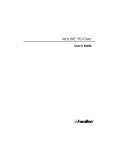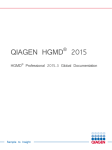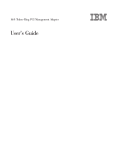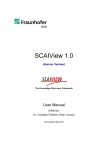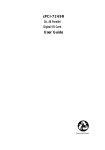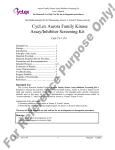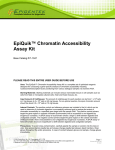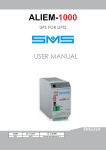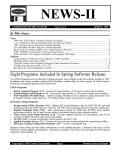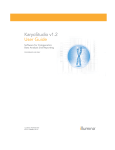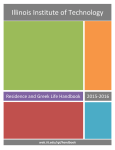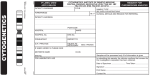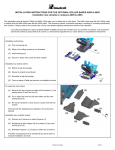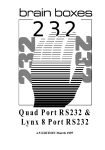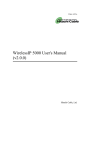Download Leica CW4000 Quick Start Guide
Transcript
Leica CW4000 Quick Start Guide This document describes the installation procedure for the Leica CW4000, minimum system requirements and information relating to this release of the Leica Cytogenetics Application Solutions CD. You should read this document before installing your copy of this CD. All reasonable steps have been taken to ensure that this publication is correct and complete, but should any user be in doubt about any detail, clarification may be sought from Leica Microsystems Imaging Solutions Ltd, or their accredited representative. The information in this document is subject to change without notice and should not be construed as a commitment by Leica Microsystems Imaging Solutions Ltd. Leica Microsystems Imaging Solutions Ltd accepts no responsibility for any errors that may appear in this document. Copyright © Leica Microsystems Imaging Solutions Ltd, Cambridge, UK, 2002 All rights reserved. The contents of this publication may not be reproduced in any form, or communicated to a third party without prior written permission of Leica Microsystems Imaging Solutions Ltd. Due to a policy of continuous development, we reserve the right to change specifications without notice. Microsoft and MS-DOS are registered trademarks and Windows, Windows NT, Windows 2000, Windows XP, the Windows logo, the Windows NT logo and the Windows 2000 logo are trademarks of Microsoft Corporation. Date: April 2002 Part Number: 12724007 Issue: 1 Printed in UK Table of Contents Chapter One: Introduction..................................1 Chapter Overview..................................................................1 Introduction ...........................................................................2 Style Reference .....................................................................3 Welcome ...............................................................................4 What is Leica CW4000? .........................................................5 General.............................................................................................................5 Leica CW4000 Karyo.......................................................................................5 Leica CW4000 FISH.........................................................................................6 Leica CW4000 CGH .........................................................................................6 Leica CW4000 MFISH.....................................................................................7 Leica CW4000 Satellite Capture....................................................................8 Minimum System Requirements............................................8 Software Requirements.........................................................9 Chapter Two: Installation................................. 11 Chapter Overview................................................................ 11 Introduction ......................................................................... 12 Installation Procedure..................................................................................13 Un-installation ..................................................................... 15 Chapter Three: System Configuration................... 17 Chapter Overview................................................................ 17 Configuring Your System ..................................................... 18 Language and Database Settings...............................................................18 Image Acquisition Settings..........................................................................18 Microscope Settings....................................................................................19 Chapter Four: Using Leica CW4000 ..................... 21 Chapter Overview................................................................ 21 Introduction ......................................................................... 22 Starting the Applications..................................................... 22 The Leica CW4000 Karyotyping Desktop ............................. 23 The Main CW4000 Karyo Menus.......................................... 24 The Main CW4000 FISH Menus ........................................... 25 The Main CW4000 Karyo Toolbar ........................................ 26 The Main CW4000 FISH Toolbar .......................................... 28 Obtaining Leica CW4000 Help.............................................. 30 Chapter One: Introduction Chapter Overview This chapter contains the following topics: ♦ ♦ ♦ ♦ Introduction Style Reference Welcome What is Leica CW4000? General Leica CW4000 Karyo Leica CW4000 FISH Leica CW4000 CGH Leica CW4000 MFISH Leica CW4000 Satellite Capture ♦ ♦ Minimum System Requirements Software Requirements Leica CW4000 Quick Start Guide Page 1 Introduction This document describes the V1.0 release of the Leica CW4000 Cytogenetics Application Solutions CD. You should read this document before installing your copy of this CD. This document is intended to guide you through the installation process, setup information and provides an overview of the program and its features. Refer to: For further information you should refer to the Leica CW4000 User Tutorials provided with your system. If you have just received a new Cytogenetics workstation from Leica, the software will have been installed and configured and you should ignore the sections on Installation and Configuration, but please take the time to read through the remaining sections, and the README.HLP file on the CD-ROM. Refer to: For the very latest product enhancements and a release history, please refer to the Release Notes as provided on the CD. Page 2 Leica CW4000 Quick Start Guide Style Reference The following conventions have been used to make this manual easier to read: Menus Menu Commands/ Buttons/ Dialogs FILE (bold, capitals). Open, OK (bold). References Notes, Tips, Warnings, References and Instructions Chapter 1 (italics). Appear as follows and contain additional information Note: Additional information that should be noted. Refer to: References to other relevant material. Tip: Tips to help you use the program more productively. WARNING: Important information to which you should pay careful attention. One Step instructions: Operations that can be performed in a single step. Step-by-step instructions: Numbered instructional steps. Information that only applies in certain situations is enclosed in boxes. Leica CW4000 Quick Start Guide Page 3 Welcome Welcome to your new Leica CW4000 Cytogenetics Image Analysis Workstation. We at Leica Microsystems are sure that you will be pleased with your new system. We hope that you find the software both intuitive and easy to use. To help with this we have re-organised our user manual. This guide, along with the tutorials, outlines the standard tools you will need to carry out the routine, everyday tasks. In addition, we have included some helpful tips and hints to help you get the most out of your workstation. However, we are sure that there will be some things that you would like to do that are not covered by this manual. If so, please let us know your requirements and, if it is possible, we will certainly point you in the right direction. If your request is not currently covered by the software functionality, letting us know will help us determine future product development. If there is any aspect of the system that you are concerned with, please do not hesitate to let your local specialist know. Alternatively, you can e-mail us on [email protected] and we will do our very best to help you. We are always keen to hear about the successes you have had using our system. If you have any publications in which you have used a Leica Imaging System we would love to hear about them. Don’t forget that Leica CW4000 allows you to capture standard banded images and analyse G-, R-, and Q- banded cells, along with CGH and MFISH images; and FISH is the software used for the capture of all your fluorescence labelled cytogenetic slides, whether they be metaphase or interphase. Page 4 Leica CW4000 Quick Start Guide What is Leica CW4000? The Leica CW4000 total imaging solution combines a number of Cytogenetics imaging techniques, with Leica microscopes and cameras, to offer you a flexible cytogenetics imaging solution that suits your laboratory needs. Leica CW4000 comes in a variety of combinations and offers application solutions for Karyotyping, FISH, MFISH and CGH analysis. General ♦ ♦ ♦ ♦ CW4000 provides a common karyotyping framework for G banding, R banding, CGH and MFISH karyotyping applications. Support for Leica DC500 and DC350F to provide high-resolution karyotyping resulting in improved image quality and more confidence in analysis and results. Easy to use Karyotyping toolbar. Karyotyping of FISH images (2 or 3 colour FISH images) for improved analysis. Leica CW4000 Karyo The Leica CW4000 Automated Karyotyping Module is a trainable application solution for both human and non-human chromosome analysis, making use of neural network technology to increase speed and reliability. Leica CW4000 has been developed in association with research and routine analysis laboratories to meet exacting Karyotyping requirements. Leica CW4000 Quick Start Guide Page 5 Karyotyping Features ♦ ♦ ♦ ♦ ♦ Dynamic presentation of separation and overlap cuts in metaphase editing – saves time Camera control in live window – saves time while providing optimal camera adjustment Automatic include function R banded ideograms Accurate display of outline of chromosomes in thresholding display Leica CW4000 FISH Leica CW4000 FISH is a highly developed imaging and documentation solution, which gives cytogeneticists the power to produce instant, impeccable composite FISH images. You can use it for simple image acquisition of fluorescent samples or for in-depth FISH experimentation in research. FISH Features ♦ ♦ ♦ ♦ ♦ ♦ Sophisticated interface to Leica DMR range of microscopes. Acquisition of up to 8 different image planes. Facility to capture in multiple Z-Planes. Facility to correct for any image shift that occurs. Acquisition using a wide variety of cameras. Advanced image enhancement facilities. Leica CW4000 CGH Leica CW4000 CGH is a specialist cytogenetics application module, which operates within Leica CW4000. It is an image processing and measurement application involving profile ratio level determination for comparative genomic hybridisation. Page 6 Leica CW4000 Quick Start Guide CGH Features ♦ ♦ ♦ ♦ ♦ ♦ ♦ ♦ ♦ Unique “two-scale” CGH gain and loss bars. Improved correction of centromere position. Improved CGH midline correction of chromosomes. Editable CGH gain and loss bars - better presentation of data. Select individual profiles – improved analysis. Chromosome, cell and multiple case profile comparison. Ability to threshold image using combined DAPI/Reference image – more accurate. Save CGH profiles as a .tif – more flexible. Support for high-resolution cameras. Leica CW4000 MFISH Leica CW4000 MFISH is an application module for multi-coloured Karyotyping, developed in close collaboration with scientists pioneering MFISH research. Leica CW4000 MFISH uses proprietary analysis techniques to give superior image quality and unique chromosome classification results. MFISH Features ♦ ♦ ♦ ♦ ♦ ♦ Intelligent-dynamic separation and overlap positions in metaphase editing. Accurate display of thresholded objects. MFISH classification of telomeres. Optimum enhancement of MFISH True colour and classification image. Optional pixel shift feature. Support for high-resolution cameras. Leica CW4000 Quick Start Guide Page 7 Leica CW4000 Satellite Capture The Leica CW4000 Satellite Capture module is a complete network solution designed specifically for cytogenetics image acquisition and data entry in network configurations. The module allows you to acquire metaphase images for successive analysis to occur on a Leica CW4000 system. Minimum System Requirements Note: Note that a back-up device and a back-up strategy for images and data are essential. The user must ensure that regular and reliable backup of databases and important files is performed. It is strongly recommended that the following basic system requirements are correct before installing any Leica software. ♦ ♦ ♦ ♦ ♦ Page 8 This software requires Microsoft Windows 2000. Pentium or equivalent CPU is used with a speed of at least 900 MHz. This product requires approximately 120 Mbytes of disk space for a full installation and an additional free space of 200 Mbytes for efficient operation. Further space is required for data and image storage, which depends on the application and frequency of use. The free space must be checked regularly. It is strongly recommended that at least 256 Mbytes of system RAM is installed for FISH, CGH and MFISH applications. Karyotyping, FISH, CGH and MFISH require a screen resolution of 1280 x 1024 for comfortable operation. This will normally be provided by a 19" or greater monitor size. Leica CW4000 SatCap will normally be operated at a screen resolution of 1024 x 768 on a 17" monitor. Leica CW4000 Quick Start Guide Software Requirements Note: A back-up device and a back-up strategy for images and data are essential. The user must ensure that regular and reliable back-up of important files is performed. For Leica Software to function correctly the following Software is required. ♦ ♦ ♦ ♦ ♦ ♦ Microsoft Windows 2000 service pack 2 with Internet Explorer 5.5 or later installed. Microsoft Office 2000/XP Small Business Edition (SBE). Leica Server software Version 2.1 or later is required to support image acquisition and peripheral hardware. Leica DC Camera software Version 4.1.1 or later is required if you are to use one of these cameras. A dongle licensing the applications purchased to run. Adobe Acrobat Reader is required for Release Notes, Manuals and Help files, this can be installed from the Adobe Directory on the CD Leica CW4000 Quick Start Guide Page 9 Page 10 Leica CW4000 Quick Start Guide Chapter Two: Installation Chapter Overview This chapter contains the following topics: ♦ ♦ Introduction Installation Procedure Un-installation Leica CW4000 Quick Start Guide Page 11 Introduction If you have just received a new image analysis workstation from Leica, the appropriate software will have already been installed and configured. This configuration will enable the applications that you are licensed to use to operate in a fully functional manner; please do not change this configuration. This CD, along with the Leica Q550 Servers CD contains all the software that you need to run the Leica range of cytogenetics application solutions. These instructions outline the actions needed to re-install the software or to upgrade an existing system. If you are installing Leica DC cameras you also need the Leica DC Camera CD. WARNING: The installation of Leica Servers and Leica PC interface cards is a task that should only be undertaken by, or under the direct instruction of, trained Leica personnel. Installing incorrect options can cause significant problems that may be difficult to rectify. Note: Interfering with the factory-set Server options may invalidate the warranty. Note: If you choose to uninstall an existing installation, you may lose data that you have saved, we recommend that you save the current configuration before making any changes to the installation. See the section ‘Save Peripheral Settings’. Note: If you have a Leica Microscope or Image Acquisition peripheral connected to your PC, then you must install the ‘Leica Q550 Server CD’ before you install this CD. Page 12 Leica CW4000 Quick Start Guide Installation Procedure If you have already installed some of the Leica Cytogenetics Applications, we recommend that you uninstall them before reinstalling this software. Refer to: the un-installation instructions on page 15. Note: if you do not uninstall, you should ensure the ‘Cybase’ option is unchecked (otherwise you will get a message warning you that Cybase cannot overwrite an existing installation). The CW4000 Karyo installation will warn you that there are existing databases. Note: If you are to use a Leica DC camera, you must install the Leica DC Twain software before installing this CD. WARNING: If you choose to uninstall an existing installation, you may loose data that you have saved in one of the Leica Cytogenetics databases. If you have a Software Protection Device (‘Dongle’), you should install this in the parallel port of your PC or USB port depending on the type supplied. If you have a USB dongle, you will have to firstly install USB dongle support from the Leica Q550 Server CD, part number 723791. If you do not have a dongle, the application will run in ‘Preview Mode’ only, with some functions disabled. Step-by-step Instructions: 1. Before installing this CD, you must install the Leica Q550 Server CD Version 2.1 or later if you have any Leica Microscope or Image Acquisition peripherals connected to your PC. Then you must restart your PC. 2. You should ensure that the 'Leica CW4000 Application Solutions for Cytogenetics' CD is correctly loaded into your CD-ROM drive, and then the 'autorun' facility on the CD should bring up the Leica CW4000 Installation Screen. If this screen does not appear when you insert the CD, you should run the INSTALL.EXE program on the CD by selecting the ‘Start’ menu ‘Run…’ option and typing ‘D:\INSTALL.EXE’ in the ‘Open:’ box (where ‘D:’ is the Leica CW4000 Quick Start Guide Page 13 3. 4. 5. 6. Page 14 and typing ‘D:\INSTALL.EXE’ in the ‘Open:’ box (where ‘D:’ is the drive letter of your CD-ROM drive). Select the software applications options that you require. If you have installed a dongle, the software applications will be automatically set to match the items licensed by the dongle. If you do not have a dongle then you should select the options that you wish to preview. Select installation settings such as the language for the user interface. Note that not all languages are supported by all applications. When you have selected the items that you require, you should click the 'Install' button to start the installation process. When the installation process is complete, you should click the ‘Exit’ button to close the application. Before using your Leica Cytogenetics Applications, you should configure your system as described in the section entitled ‘Configuring Your System’. Leica CW4000 Quick Start Guide Un-installation Should it be necessary to un-install the software for any reason the procedure below should be followed. Step-by-step Instructions: 1. Access the control panel by selecting the ‘Start’ menu ‘Settings’, ‘Control Panel’. 2. Click on the ‘Add/Remove programs’ icon, then select and uninstall the following applications, following the instructions displayed on the screen: Leica Cytogenetics Workstation Leica Image Servers (if you have no other Leica Imaging applications installed on your PC). If the following options were installed then uninstall these as well: Leica CW4000 Karyo Leica CW4000 FISH Leica Cybase 3. Delete the Leica CW4000 Folder in Windows Explorer and desktop shortcut icons using conventional Windows functionality. Leica CW4000 Quick Start Guide Page 15 Page 16 Leica CW4000 Quick Start Guide Chapter Three: System Configuration Chapter Overview This chapter contains the following topics: ♦ Configuring Your System Language and Database Settings Image Acquisition Settings Microscope Settings Leica CW4000 Quick Start Guide Page 17 Configuring Your System Again, if you have just received a new system the appropriate software will have been installed and configured. Please do not change this configuration. If you have installed this software yourself, you may need to tell the software what hardware items you are using. To do this, you should run the ‘Cyto Administrator’, by clicking on the icon in the ‘Leica Cytogenetics’ window, or the item in ‘Leica Cytogenetics’ in the Windows Start Menu. Language and Database Settings The installation procedure should have ensured that the language and database settings are correct. You can use the ‘Cyto Administrator’ to create and/or select another database and to change the user interface language. Image Acquisition Settings If you have an Image Acquisition device (e.g. an Image capture board), you should click on the ‘Image Acquisition Settings…’ button and ensure that the device and camera selected correspond to those installed on your system. If you have a Photometrics PVCAM/SenSys camera, we recommend that you first select the ‘Settings…’ button and then ‘PCISetup…’ button. This should run the Photometrics Setup program. You should ensure that this shows the correct camera name (e.g. ‘SenSys’) with the status ‘OK’. You can then use the ‘Preview’ button to see the image from the camera. Page 18 Leica CW4000 Quick Start Guide Microscope Settings If you have any Microscope automation (e.g. motorised X/Y Stage, or Focus), you should click on the ‘Microscope Settings…’ button and then select the items that you require. You can click ‘Test’ to verify these settings before closing the dialog. Saving Settings Once you have selected and verified the settings, we recommend that you save these settings by clicking on the ‘Microscope Settings…’ button and then on the ‘Save Settings…’ button. Enter a name for your settings (for example your own name or your department’s), and then press ‘OK’. Leica CW4000 Quick Start Guide Page 19 Page 20 Leica CW4000 Quick Start Guide Chapter Four: Using Leica CW4000 Chapter Overview This chapter contains the following topics: ♦ ♦ ♦ ♦ ♦ ♦ ♦ ♦ Introduction Starting the Applications The Leica CW4000 Karyotyping Desktop The Main CW4000 Karyo Menus The Main CW4000 FISH Menus The Main CW4000 Karyo Toolbar The Main CW4000 FISH Toolbar Obtaining Leica CW4000 Help Leica CW4000 Quick Start Guide Page 21 Introduction As Leica CW4000 uses the conventions of Microsoft Windows 2000 , it is a good idea to familiarise yourself with the basic operations of the Microsoft Windows 2000 user interface before you begin. Starting the Applications You can run the Leica Cytogenetics Applications by clicking on the icons in the ‘Leica Cytogenetics’ folder as shown opposite. Or: Run the Leica Cytogenetics Applications 1. 2. 3. 4. Page 22 Select the application in the ‘Leica Cytogenetics’ item in the Windows Start Menu. Click on the START button. Select Programs from the Start menu, and then Leica Cytogenetics from the submenu. Click on Leica CW4000 or CW4000 FISH to run the program. The Start-Up screen will appear for either Karyo or FISH. Leica CW4000 Quick Start Guide The Leica CW4000 Karyotyping Desktop The Leica CW4000 Karyotyping Desktop appears as show below: The Main Menu Bar provides access to all the features. The Main Toolbar provides shortcuts to the most frequently used features. Leica CW4000 Quick Start Guide Page 23 The Main CW4000 Karyo Menus The main Leica Karyo CW4000 menus are described below: FILE The FILE menu contains commands for: ♦ ♦ ♦ ♦ EDIT The EDIT menu allows you to: ♦ ♦ Undo actions. Copy and paste images. VIEW The VIEW menu enables you to specify which items are displayed on the desktop, and offers access to the Chromosome Editor. IMAGE The IMAGE menu allows you to: ♦ Set up the camera. ♦ Grab a live image. ANALYSIS The ANALYSIS menu allows you to: ♦ ♦ Page 24 Managing files. Logging on and off. Printing. Exiting. Perform an analysis. Edit an existing karyogram. CYBASE The CYBASE menu allows you to directly interact with the Cybase Database. SETTINGS The SETTINGS menu gives you options to change the underlying system settings, and to train a new classifier. HELP The HELP menu provides access to online help. Leica CW4000 Quick Start Guide The Main CW4000 FISH Menus The main Leica CW4000 FISH menus are described below: FILE The FILE menu contains commands for: ♦ ♦ ♦ ♦ EDIT Managing files. Logging on and off. Printing. Exiting. The EDIT menu allows you to: ♦ ♦ Undo actions. Copy and paste images. VIEW The VIEW menu enables you to specify which items are displayed on the desktop, and offers access to the Chromosome Editor. SETUP Acts as the control centre for the microscope and fluorochromes. IMAGE ARCHIVE The IMAGE menu allows you to: ♦ Set up the camera. ♦ Grab a live image. ♦ Annotate images. Allows direct interaction with the FISH database. ACapS Allows interaction with automatic capture procedure. WINDOW The WINDOW menu allows you to rearrange the application windows on the screen. HELP The HELP menu provides access to online help. Leica CW4000 Quick Start Guide Page 25 The Main CW4000 Karyo Toolbar The Leica CW4000 Karyo main toolbar provides a quick way of accessing commonly used functions. The functions of the buttons on this toolbar are described below: New Window—Opens a new image window. Live— Displays the Camera Live Dialog. Acquire—Grabs the live image from the camera. Search Window—Sets the size of the analysis window. Start Analysis—Starts the analysis sequence. Edit Karyogram—Allows interaction and modifications to Karyogram display. Metaphase Karyogram—Toggles view between the metaphase and karyogram windows. Undo—Reverses your previous action. Re-do—Re-does previous action. Zoom in—Zooms in on image. Zoom out—Zooms out on image. Fit to Window—Scales the image to enable whole area to be seen. Import Metaphase—Allows import of metaphase from Cybase for subsequent modifications. Page 26 Leica CW4000 Quick Start Guide Add Result—Allows the addition of a new result to Cybase. Review Result—Allows import of metaphase and karyogram from Cybase for review purposes. Note: You can customise the main toolbar so that it contains the options you use most frequently. Leica CW4000 Quick Start Guide Page 27 The Main CW4000 FISH Toolbar The Leica CW4000 FISH main toolbar provides a quick way of accessing commonly used functions. The functions of the buttons on this toolbar are described below: New Window—Opens a new image window. Open Image— Opens an image file from disk. Save Image— Saves an image to file. Close Image— Closes current image. Print—Prints an Image. Undo—Reverses your previous action. Copy Image—Copies the current image to the clipboard. Paste Image—Pastes an image from the clipboard to the desktop. Setup Microscope—Displays Microscope Setup. Setup Filters—Displays Filter Setup. Setup Video—Displays camera live dialog. Reference Data—Allows input of sample details. Run ACapS—Runs Automated Capture Sequence. Acquire Probe—Acquisition of single probe. Page 28 Leica CW4000 Quick Start Guide Acquire All Probes—Acquisition of all specified probes. Make FISH Image—Produces merged FISH image. Add Record to Archive—Adds current record to FISH database. Import record from Archive—Allows record to be recalled from FISH database. Print Archive report—Prints report of specified cases directly from FISH database. Note: You can customise the main toolbar so that it contains the options you use most frequently. Leica CW4000 Quick Start Guide Page 29 Obtaining Leica CW4000 Help The Leica CW4000 Cytogenetics Workstation is fully supported by on-line help. Clicking the HELP menu will start Adobe Acrobat Reader and the Leica CW4000 User Manual (CW4000help.pdf). Both Adobe Acrobat and the Leica CW4000 User Manual are supplied on the installation CD. To install Adobe Reader: 1. In the Windows START menu, click Run. You see the Run dialog. Insert the Leica CW4000 CD and browse for the program acrobat.exe in the Adobe folder. 2. Click OK to install the reader. To view the Leica CW4000 User Manual: 1. In the Windows START menu, click Run. You see the Run dialog. The filename is Leica CW4000 User Manual. It is installed in the following folder: Program files\Leica CW\Leica CW4000 Karyo 2. Page 30 Click OK to view the manual. Leica CW4000 Quick Start Guide