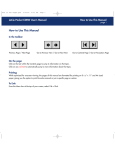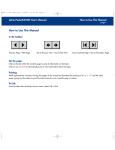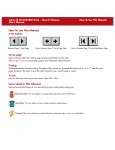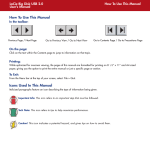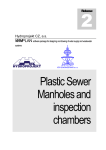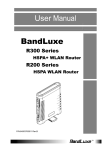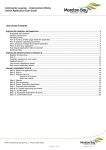Download Paul Vaterlaus, Jason Ellis, and Eli Collins
Transcript
PQ 2 Walkthrough written by Paul Vaterlaus, Jason Ellis, and Eli Collins PQ 2 - Walkthrough - Page 1 Table of Contents Introduction......................................................................................................................... 4 PQ Score Explanation.......................................................................................................... 4 Game Controls..................................................................................................................... 5 Menu Controls................................................................................................................ 5 In-game Controls............................................................................................................ 5 Pause Menu..................................................................................................................... 5 WLAN Switch................................................................................................................ 5 Save................................................................................................................................. 5 Puzzle Editor Controls.................................................................................................... 6 Editor Menu.................................................................................................................... 6 Gameplay........................................................................................................................ 7 Practical Intelligence Quotient............................................................................................ 8 What is PQ?.................................................................................................................... 8 Professor Masuo Koyasu of Kyoto University............................................................... 8 What To Do With Your PQ................................................................................................. 8 Object Types........................................................................................................................ 9 Object 01: Normal Blocks.............................................................................................. 9 Object 02: Normal Boxes................................................................................................9 Object 03: Laser Boxes and Blocks................................................................................ 10 Object 04: Glass Blocks and Boxes................................................................................ 10 Object 05: Pressure Switch............................................................................................. 11 Object 06: Laser Switch.................................................................................................. 11 Object 07: Lift................................................................................................................. 12 Object 08: Doors............................................................................................................. 12 Object 09: Warp Box...................................................................................................... 12 Object 10: Police Officers............................................................................................... 13 Object 11: Police Box..................................................................................................... 13 Object 12: Detective....................................................................................................... 14 Creating a User.................................................................................................................... 14 Name Registration.......................................................................................................... 14 Country Selection............................................................................................................15 Personal Information Select............................................................................................ 15 Player Type..................................................................................................................... 16 Confirmation Screen....................................................................................................... 16 Main Menu.......................................................................................................................... 17 PQ Tests.......................................................................................................................... 17 Scores.............................................................................................................................. 17 Create Puzzles................................................................................................................. 17 Network...........................................................................................................................17 Collection ....................................................................................................................... 17 Tutorial ........................................................................................................................... 18 Options ........................................................................................................................... 18 PQ Tests............................................................................................................................... 18 100 Puzzle Test............................................................................................................... 18 Quick Test....................................................................................................................... 18 PQ 2 - Walkthrough - Page 2 Theme Tests.................................................................................................................... 19 Weekly Tests.............................................................................................................. 19 User Puzzles .............................................................................................................. 19 Scores......................................................................................................................... 19 History Graph............................................................................................................. 19 PQ Analysis................................................................................................................ 20 Details........................................................................................................................ 20 Network Ranking (100 Question Test and Weekly Test Only)................................. 20 Create Puzzles......................................................................................................................21 Create Puzzle.................................................................................................................. 21 Edit Puzzles..................................................................................................................... 21 Upload Puzzle................................................................................................................. 21 Play................................................................................................................................. 22 Creating a puzzle.............................................................................................................22 Name Entry..................................................................................................................... 22 Prototype......................................................................................................................... 22 Own Puzzle..................................................................................................................... 22 From User Puzzle............................................................................................................ 23 Puzzle Editor Tool.......................................................................................................... 23 Change Settings.......................................................................................................... 23 Network Mode..................................................................................................................... 24 Update All....................................................................................................................... 24 Network Ranking............................................................................................................ 24 Auto Download............................................................................................................... 24 Puzzle Ranking............................................................................................................... 25 Upload Puzzles................................................................................................................25 Collection Mode.................................................................................................................. 25 Tutorial................................................................................................................................ 26 Options.................................................................................................................................26 Game Sharing...................................................................................................................... 27 Extra Puzzles....................................................................................................................... 27 PQ 2 - Walkthrough - Page 3 Introduction Hello and welcome to the PQ2: Practical Intelligence Quotient 2 walkthrough! What you'll find in this walkthrough is an extended manual with a little more information and some general hints and guidelines that you may want to keep in mind while doing the various puzzles in the game. We won't be going through with a complete step-by-step run down of each of the puzzles because that would defeat the purpose of the game, it is in-fact supposed to be puzzling. Rest assured that each of the puzzles are beatable and each is able to be completed in the amount of time and the amount of moves listed, it all depends on the player and how you use the objects that are given in the level and how well you navigate your avatar through each of the puzzles. PQ 2 challenges you to apply your ability to problem solve in life-like scenarios. Your performance in each puzzle will be graded to find out what PQ (Practical Intelligence Quotient) you scored on that puzzle. Your PQ is not the same scoring system as your IQ. Where IQ is more related to logic and reasoning in a more broad sense, your PQ is focused on problem solving in a simulated real-world environment. The concept of this way to measure practical intelligence was developed by Dr. Masuo Koyasu, Professor of Psychology at Kyoto University to support his theories on intelligence. The objective of each puzzle never changes and is always to get to the goal in the shortest amount of time and using the least number of moves. How you achieve that goal can vary radically from puzzle to puzzle. Some puzzles may emphasize speed and have a player need to perform many actions quickly in order to complete the puzzle with a high score. Others may be more oriented around thinking ahead, seeing the obscured solution, and making each move toward that solution count. These are just a few examples of puzzle themes you will find in PQ 2. You can even take your PQ scores online and see how you measure up against the rest of the world, try new puzzles, user made puzzles, or share some puzzles of your own and challenge the world. This walk through is designed to be a guide to the game with some additional hints, some ideas that you may not have thought of and some insights into various aspects of the game, but not a solution guide for solving each puzzle. So, with that in mind, on with the walkthrough! PQ Score Explanation Technically speaking, the PQ score is basically an adjusted standard deviation score built within the software. It is based off of a bell curve system; with a 100 PQ score being average, while higher and lower values are at the outliers. Here, you'll get a written explanation of what your particular score means and how you measure up with other PQ scores. This explanation may offer some advise, insight, or suggestions for added gameplay or to help increase your PQ score. PQ 2 - Walkthrough - Page 4 Game Controls Menu Controls directional buttons – Select option × button – Confirm selection ○ button – Return to the previous screen or menu In-game Controls directional buttons – Move character analog stick – Dynamic camera view ∆ button – Pause the game × button – Interact with objects L button – Rotate camera view Left R button – Rotate camera view Right START button – Cursor map view Pause Menu Retry – Restart the current puzzle Pass – Move to the next puzzle Puzzle List – Return to the Puzzle List Music Settings – Change speaker and volume settings Resume – Exits the Pause Menu and returns to the current puzzle WLAN Switch This switch must be turned on when accessing the network. Turning this switch off during network operations will cause an error and cause the download or update to fail. Be very careful not to turn this switch off during network operations! Save Saving will be done automatically. Prior to starting the game, insert a Memory Stick Duo™ or Memory Stick PRO Duo™ with at least 480KB of free space into the Memory Stick Duo™ slot in order to save user data. The amount of space required to use the network functionality will vary based on what you want to do as a player. For instance, downloading user puzzles will take up additional space in your profile and creating custom puzzles will also take up additional space. You can also save the game manually from the Options Menu. PQ 2 - Walkthrough - Page 5 Puzzle Editor Controls Button Controls directional buttons – Move cursor analog stick – Dynamic camera view ∆ button – Edit menu □ button – Rotate the selected object × button – Place the selected object ○ button – Delete the highlighted object or the object below the cursor L button – Rotate camera view Left R button – Rotate camera view Right SELECT button – Cursor area menu (copy, delete, raise/lower, cancel) START button (hold) – Select Object Menu Editor Menu Select Object – Goes to the Select Object Menu. Test Play – Allows a trial run of the puzzle. A puzzle may not be completed until it has been run at least one time through either this mode or the Benchmark. Change Settings – Change the puzzle name, tile designs, background music (BGM), starting camera position, and benchmark times and moves. Complete – This finishes the puzzle and saves it as a complete puzzle. You can not complete a puzzle without a Test Play. Save – Save the current map design for further editing at a later time. Main menu – Returns to the Main Menu, quitting the current puzzle. Cancel – Returns to the Puzzle Editor. PQ 2 - Walkthrough - Page 6 Gameplay 1 2 3 4 5 6 7 8 9 Player: Navigate the character through the puzzle using the directional buttons. The player is commonly referred to as your Avatar and can be male or female (PQ2... a progressive game). Objects: There are numerous obstacles in each stage, such as blocks, glass boxes, and Police Officers. You must reach the goal by wisely overcoming these obstacles. Using these obstacles to your advantage can be the key to reaching the goal in the set number of moves and in time. It is a good idea to get to know the various objects in the game and what you can and cannot do with them. Goal: The destination for each stage. Once you reach the goal, you’ll proceed to the next puzzle. The goal must be in every stage and attempting to create a custom puzzle without a goal will generate an error and ask if you would like to place the goal. Placement of the goal can make a puzzle easy or hard based on what must be done in order to reach it. Level Indicator: Displays the current puzzle number, and the test type (if applicable). Mini-Map: Provides a top level view. You can use this mini map to watch for Police Officers or Detectives that may be moving around the level as well, but be sure not to dwell too long on the mini map or they'll catch up to you while you're distracted. Total Time Left: Remaining time you have to complete the puzzle set. Moves: The total moves you have made, and the ideal number of moves. Remember, each puzzle can be completed using the ideal number of moves if you can figure out where and how to move them. Time Left: Time taken in the current puzzle, and the ideal amount of time. As with the moves, each puzzle can be completed within the set amount of time. Direction: Indicates an available action. Some objects may become inactive or unusable for periods of time and you will want to wait until the Direction Indicator appears again to tell you that you can interact with the object. Player Tip! Try and use the puzzle fly-by to locate the puzzle goal as soon as the puzzle begins. Once you find the goal, pre-plan your way from the starting point to the goal before making your first move. PQ 2 - Walkthrough - Page 7 Practical Intelligence Quotient What is PQ? Unlike traditional IQ tests, the Practical Intelligence Quotient will measure your intelligence by testing you in scenarios which are close to real life. The game will assess your PQ using 3D logic puzzles. Professor Masuo Koyasu of Kyoto University Dr. Masuo Koyasu, Professor of Psychology at Kyoto University, has evolved his own version of the modularity theory of intelligence. This theory seeks to explain the functions of the mind and its development. Based on his research, it is shown that there are at least seven independently functioning units of intelligence rather than one single unit. He then applied this theory to the next generation of intelligence games. He believes that Practical Intelligence Quotient™ will soon transcend the classic paper-and-pencil IQ tests. Professor Koyasu has verified the accuracy of the PQ grading system as a measure of this aspect of intelligence. What To Do With Your PQ PQ will grade your logic, efficiency, perceptiveness, and speed of judgment based upon the amount of time used to complete the puzzles. Then take your PQ ranking online to see how you measure up worldwide! PQ 2 - Walkthrough - Page 8 Object Types The objective is simple: Reach the goal as quickly and efficiently as possible. There are 12 types of objects such as huge cliffs or relentless pursuers that will obstruct your way to the goal. All components used in the game are inspired by things you see in your daily life. Object 01: Normal Blocks A small block that can be carried around and placed in different areas to build stairs, block or open paths, dropped to break glass, stop lasers,cover footprints, and jam doors. The blocks are the most basic object type in PQ2. They are simple and usually very direct but they are also one of the most versatile and under-appreciated objects in the game. Even the highest wall can be reached by building up these blocks. You can also drop these blocks off ledges to make steps. Use these blocks to conceal your footsteps from Detectives. You can also leave false trails to confuse or redirect Detectives by walking on a block and then placing the block with the footstep in a different direction than you moved. Blocks can also be used to avoid detection by Police Officers by blocking their path or giving you a hiding place. Object 02: Normal Boxes A large box that can be moved but not carried. It can be used to block or open paths, block lasers, and be pushed into place to create walkways or parts of stairs. The normal boxes are another basic type of object very similar to the blocks. These boxes cannot be lifted but instead can be pushed or pulled which can help you to reach new heights or fill gaps. These are bittersweet tools as they can help and hurt you. These boxes cannot be pushed or pulled when something is underneath them if you are not on the same level as the box. If there are two objects underneath the box, you can remove one of them but there must always be something that the box can rest on. If there is something on top of a box, the box can be moved only if it does not remove the only resting place for the object. PQ 2 - Walkthrough - Page 9 Object 03: Laser Boxes and Blocks A small block that can be carried around and placed in different areas to build stairs, block or open paths, dropped to break glass, stop lasers, and jam doors. This object will also emit a laser beam that can activate laser switches and you will have to retry the puzzle if the laser touches you. If you are hit by a laser, you will automatically be sent back to the starting point. Arrange nearby objects to block the laser and pass safely without being hit. You can also use lasers to open pathways by hitting Laser Switches with them. Laser blocks have a single laser and can be picked up and carried while laser boxes have two lasers and can only be pushed or pulled. Lasers can also be used to block Police Officer and Detective paths since they won't cross the laser beams. Lasers can be blocked by almost any object in the game except for glass objects and objects that are ground level. Objects that are too small will only block one laser beam while objects that are taller will block both laser beams from the laser boxes. Object 04: Glass Blocks and Boxes Similar in most all ways to their normal counterparts, these objects will break if dropped or if something is dropped onto them from at least one level higher. Lasers will pass through glass objects. Glass Blocks and Boxes can be used in most every way that normal Blocks and Boxes can be used. While glass is unable to block lasers like normal blocks and boxes, the biggest difference between them is that glass objects can be broken. Dropping objects into glass objects or dropping glass objects onto other objects or the floor will break the glass. Dropping glass on glass will break both objects, but nothing else even if there is glass below both objects. Be aware that sometimes you will want to break glass blocks and boxes in order to reach the goal and other times breaking them will make the goal unattainable. You can also start a chain reaction of breaking glass if you're not careful when using these objects. Think ahead before you decide to break glass. PQ 2 - Walkthrough - Page 10 Object 05: Pressure Switch A switch that will activate doors and lifts of the same color (Red, Blue, or Yellow) when an object is set upon it or when someone stands upon it. If one Pressure Switch is activated, all Pressure Switches of the same color are also activated. These switches will cause the corresponding colored Lifts and Doors to change positions when they are pressed. You can stand on them in order to add the pressure that they need to activate or you can place blocks or boxes on them to hold down the switch as well. Sometimes you'll need the switch activated in order to reach the goal and other times you'll want to make sure that the switch is not activated in order to make it to the goal. While switches themselves are very simple, when put to use they can make very complicated puzzles. Object 06: Laser Switch A small block that can be carried around and placed in different areas to build stairs, block or open paths, dropped to break glass, stop lasers, and jam doors. When a laser beam hits this object it will activate Lifts and Doors of the same color (Red, Blue, or Yellow). If one Laser Switch is activated, all Laser Switches of the same color are also activated. These switches will cause the corresponding colored lifts and doors to activate when the laser switch is hit with a laser from a laser box or laser block. You can either move the switch to the laser beam or move the laser beam onto the switch. You can also use laser switches much like normal blocks by stacking them or using them as steps. If needed, they can also be placed on top of pressure switches to activate them as well. PQ 2 - Walkthrough - Page 11 Object 07: Lift A rising platform that will expand up when triggered. It comes in three colors (Red, Blue, or Yellow). Lifts can be carried like normal blocks even when activated. These blocks increase in height when the corresponding switch of the same color is hit. Make sure that they are placed correctly before they are used, or you could end up making something on them unreachable! As long as nothing is on top of them, you can pick up and move these lifts even if they are already extended. Sometimes it is beneficial to move the lift and then activate it and other times it is best to activate the lift and then move it. Remember that sometimes you can stand on the lift and then activate it as well. Stacking several lifts on top of each other is a good way to achieve new heights and reach areas that tower above the rest of the level. Object 08: Doors A door that moves along rails when activated. A door will stop if someone is standing in the way or an object is placed in its path. It comes in three colors (Red, Blue, or Yellow). Doors will slide along the rails they rest on in the direction the arrows on the rails point whenever the switch corresponding to their color is hit. Doors usually bar your way, but sometimes you may want to close a door on a Police Officer or Detective. You can also stand on doors as they move or while they are stationary in order to reach certain areas. Object 09: Warp Box A box large enough to stand inside that will teleport the inhabitants to another box in the puzzle. Warp Boxes can be moved. These boxes allow you to transport to the other Warp Box in the level instantly. Use these to get around quickly, or escape from incoming Police Officers. You can push or pull these objects around the level in order to place them where you need to warp to or so that you can get into them, but be certain not to move them somewhere where you won't be able to get out of them. Keep in mind that the player is unable to push or pull from the front of the Warp Box. Warping takes one of your moves and also takes a couple of seconds to complete the warp. *Puzzle Editor Note: The player also needs at least two warp boxes in a level in order to be able to use them. PQ 2 - Walkthrough - Page 12 Object 10: Police Officers Police Officers will patrol around the puzzle searching for the player with their flashlights. Police Officers will move to the nearest Police Box on their patrol route or patrol in straight lines making left turns whenever possible if no Police Boxes are available. Police Officers will move blocks and boxes in their path. The Police Officers routinely go out on patrol. If they catch you with their spotlight, it will count as a mistake and you will have to retry the puzzle. You must sneak by them or barricade their surveillance routes to reach your goal. They catch you if you get hit by the light from their flashlight that they carry. Police Officers can also move objects out of their way if it is blocking the path to a Police Box, which you can use to make a police officer work for you by moving objects without counting towards your moves or moving objects you otherwise cannot reach. When a Police Officer picks up an object to move, he will set it down to his left if at all possible otherwise he will keep turning until he reaches an open space to place the box out of his way. Another thing to consider is that a Police Officer who is holding an object cannot catch you with his flashlight. Object 11: Police Box Police Officers will move towards the closest Police Box and then enter them before continuing their patrols. Police Boxes are movable, allowing for the patrol routes of Police Officers to be changed. In puzzles that contain Police Officers, you will usually find these boxes. Since Police Officers will always patrol to the nearest Police Box, you can use this to change patrol routes to move objects for you, avoid areas you wish to travel, or even trap them between two Police Boxes that are close together. Moving a Police Box when a Police Officer is near is risky, so try and move it when the Police Officer is moving away from the Police Box. You could also try and move the Police Box when you are on the opposite side of the Police Box from the Police Officer. Keep in mind that Police Officer will not enter the same Police Box twice in a row, also that the Police Box is capable of holding up to two Police Officers If a Police Officer has no clear paths out of a Police Box, he will no longer be able to exit the Police Box. A Police Box can also be used as a platform and to hold down switches, or even as part of a makeshift stairway with other objects. PQ 2 - Walkthrough - Page 13 Object 12: Detective When a Detective is in a puzzle you will leave white footprints everywhere you walk. The Detective will follow the direction of these footprints until he discovers you. If the Detective cannot find your footprints, he will walk in straight lines and turn when he cannot continue, making left turns whenever possible. The Detectives will follow your footprints in an attempt to track down and catch the player. Make sure you stay one step ahead of them or you will be sent back to the start. Unlike Police Officers, Detectives do not patrol between Police Boxes and will doggedly search for footprints with their trusty magnifying glasses by walking in straight lines. Detectives will not move objects in their path as Police Officers will and thus are easy to trap in confined areas with a little careful planning. You can use objects to cover your footprints and hide your trail or use objects such as blocks to lay a false trail by standing on top of the block and then placing it over your footsteps. You can also manipulate the detective to follow your tracks in order to hit pressure switches that will allow you to reach the goal. Creating a User In order to begin the game, you need to create a user profile. Upon starting the game, you will be able to choose from four different profile slots. Each slot will allow you to create a profile, each with its own name, nationality, and PQ results. The steps for creating a profile are as follows: Name Registration Input your name by scrolling through the characters using the directional buttons. Make your selection by using the × button. To delete any character, use the ○ button. You can use the ∆ button to switch between capital and lowercase letters. The name registered here will be displayed on the ranking site and will be attached to any custom puzzles that you create. PQ 2 - Walkthrough - Page 14 Country Selection To select the country you want associated with your ranking, scroll through the regions using the directional buttons and make your selection using the × button. Then choose the desired country within that region using the × button again. This country will be displayed with your ranking. Personal Information Select From here, you will select three pieces of personal information, which will be used in the online rankings. You will have to select your gender, your age group to the closest 10 years, and your blood type. These will affect the online rankings and allow you to group yourself with people of the same age, blood type and gender for comparison purposes on the ranking site. PQ 2 - Walkthrough - Page 15 Player Type Here you can choose whether you want your in-game avatar to be male or female. This can differ from your actual gender if you like. This is simply the character model that you will use to navigate the various puzzles in the game and has no effect on rankings or puzzle completion. If you change your mind about which of the avatars you want to use, you can change this later from the options menu. Confirmation Screen This screen contains a summary of all the previous selections. From here you can either choose to cancel registration or move forward, creating this new profile. You can also go back and change any of the information that you just selected from this screen. PQ 2 - Walkthrough - Page 16 Main Menu View PQ tests, tutorials, scores, and access the PQ2 network. Scroll through the menu using the directional buttons, and make your selection using the × button. The ○ button can be used to return from the Main Menu to the Profile Select Screen. PQ Tests Play the various 3D logic puzzle sets to calculate your PQ score. This is the meat and potatoes of the game and where you'll probably spend most of your time. Here you'll gain access to all of the various puzzle types and accessing them from this area will keep track of your score while completing them. Scores You can check your PQ scores, overall stage records, and PQ Analysis here. This area is for checking scores on puzzles that you have already completed. If you haven't yet completed a puzzle there won't be a score available. Create Puzzles Create new puzzles here, and upload them to the PQ2 network to see how others handle your designs! Creating new puzzles is just one of the ways that the fun of PQ2 can be extended and kept fresh. With this feature, you'll never run out of puzzles to try. You can also try out some ideas or just make some interesting levels in this area of the game. Network Log on to the PQ2 network to check scores from around the world, download puzzles, grab the weekly test, and more in this mode. This is your main connection to all sorts of additional puzzles and online rankings for PQ2. Collection Here you can play any puzzle in the game without worrying about the score that you might get on the puzzle. This is an excellent place to practice the puzzles before trying them for real in a test. PQ 2 - Walkthrough - Page 17 Tutorial These built-in tutorials will teach you the basic operating instructions and game rules. They will cover everything from interacting with the objects in the game to basic movement and camera control. There is a wealth of information here and it is really beneficial to make sure that you run through these tutorials before getting into the PQ tests. Options This menu contains various game options, such as sound settings, data management, and Game Sharing. PQ Tests This mode allows you to play the 3D logic puzzles and calculate your PQ. There are multiple types of PQ tests, a few of them are detailed below. 100 Puzzle Test The longest of the PQ tests, consisting of 100 puzzles which must be solved in a total of under five hours, but don't worry, you can take a break between puzzles! This is the main test in PQ2 and this will give the best idea of what your PQ score is. These tests start out pretty easy, but they get harder as you go through them. If you get stuck on a puzzle or if you don't want to try it, you can skip a puzzle at any time and come back to it later. In-fact if you want, you can do the whole test completely out of order starting at which ever puzzle you'd like. Quick Test A five puzzle test, which must be solved in 10 minutes. There are a bunch different quick tests that you can take, each with different puzzles from the 100 Puzzle test. This is a good way to get a quick “brain exercise” in since it only takes 10 minutes. PQ 2 - Walkthrough - Page 18 Theme Tests Five different tests, each designed to test a different part of the intellect. The themes are Single-Move Tests, Reasoning Tests, Trap Tests, Fewest-Move Tests, and Advanced Tests. The Single-Move test is designed to be just that; completing the puzzle in a single move. Trap Tests are tests that either you are trapped or something else is designed to be trapped between different object types and you need to get out or get passed the objects somehow. Reasoning puzzles are based around various aspects of reasoning meaning that you might not be able to see the solution at hand but you'll have to figure it out based on some simple logic and reasoning. The Fewest-Move tests are similar to the Single-Move test except that they are not necessarily one move solutions but rather you just try to use as few moves as possible. The Advanced tests use everything in the game to challenge you. Weekly Tests A compilation of user made puzzles that create new tests every week. There are always four weekly tests available to the player. Once a new weekly test is made it removes the oldest test from the list. There are five puzzles in each test and the time given to complete the tests fluctuate according to the puzzles in the test. User Puzzles This is where you can play all of the downloaded puzzles you have, download more, and view the rankings for all of the puzzles including your own. To play the puzzles you have downloaded select the Play Option then select the puzzle you want to try. If you want to download more puzzles select the Auto Download Option and set the criteria for more information proceed to the Auto Download area of the walkthrough. For more information on viewing the Puzzle Ranking proceed to the Puzzle Ranking area of the walkthrough. Scores In this mode, you can check out your PQ, times, and points for the previous tests you have taken. In each test subtype, you can choose from the following sub-options: History Graph This allows you to view the rise and fall of your PQ score over several iterations of the test. This will show you a simple line graph of how well you have done each time that you have completed the test. It can go back quite a ways and will point out your high score to you as well. PQ 2 - Walkthrough - Page 19 PQ Analysis Here you can check your general style, which is assessed from your action patterns, number of moves, and the time it took to solve the puzzle. This will reveal an overall impression of your personality based on these factors, displaying strengths and weaknesses to your given style of thought towards problem solving. The PQ Analysis will also give you hints and tips on how to adjust your scores if need be. Details Displays the results of each stage you have completed within the test with your top results for that question. Network Ranking (100 Question Test and Weekly Test Only) If you can use wireless LAN*, you can connect to the internet using the PSP® system’s infrastructure mode, and enter the ranking system. † This will allow you to see how well your score measures up against other players throughout the world. You can also sort these results by gender, country, blood type and region. *Requires an Internet connection. Contact your local Internet service provider. †See your PSP system’s user manual for more information on the infrastructure mode. PQ 2 - Walkthrough - Page 20 Create Puzzles This mode lets you create your own puzzles, which you can then upload to the online service and share with others, using the PSP® system's wireless LAN.* *Requires an Internet connection. Contact your local Internet service provider. From this menu, you can create a new puzzle, edit a puzzle that is still in progress, upload a puzzle, or play a created puzzle. Create Puzzle This is where the player creates a brand new puzzle from either already created puzzles by the player, user created puzzles from across the world, or completely new puzzles. For more information continue to the Creating a Puzzle Section of this walkthrough. Edit Puzzles This is where the player can continue a work in progress when creating a puzzle in case you wanted to take your time on your puzzle before uploading it. Upload Puzzle This is where you can upload any puzzle to the network so that players across the globe can try their hand at your puzzles. To upload you must first have a puzzle completed with a benchmark in order to prevent uploading unbeatable puzzles. The Upload Puzzles menu has the same set up as the Puzzle Ranking menu. Press the ∆ button to enter the Menu Screen where you can choose from Sort, Delete One, Delete Selection, Upload, and Go Back. When selecting the Sort Option a screen appears giving you a criteria for which the list will be sorted from, it allows the choice of either State (the status of the puzzle) or Puzzle Name that sorts the list in alphabetical order. If you want to delete a puzzle select the puzzle you want to delete then go to the Menu and select Delete One, but if you want to delete more then one puzzle choose the Delete Selection Option then you can select any number of puzzles and to complete the deletion press the START button. To upload a puzzle select the ones you want uploaded with the × button then you can either select Upload from the Menu or press the START button. To cancel any of the selections highlight them and press the ○ button. PQ 2 - Walkthrough - Page 21 Play This is where you can play any of the downloaded puzzles you have aquired. Creating a puzzle To begin to create your own puzzle, press the Create Puzzle button on the Create Puzzles screen. This will bring you through a series of menus and to the Puzzle Editor tool. Name Entry This screen lets you name your own custom puzzle, with a maximum of 16 characters. Just like all of the other name entry screens in the game, you can use the directional buttons to choose the letter, number or symbol to add to your name and select it with the × button. Use the ○ button to delete characters. The ∆ button can be used to switch between capital and lower-case letters. Don't worry about what you name your puzzle at the beginning; you can always change the name later to reflect the nature of the puzzle that you have created. Prototype This menu allows you to quickly create a layout for your puzzle, allowing for a quick way of making the topography of your new puzzle without having to insert your own blocks. You can choose from Flat (Small), Flat (Medium), Flat (Large), Concave, Convex, and Three-Tiered designs. These can be modified in any way once you enter the Puzzle Editor so don't worry if they're not the exact designs that you want for your puzzle. Own Puzzle This menu allows you to use a puzzle that you have already created as the basic layout for your new puzzle. This allows you to set up the topography that you like and try many variations without having to rebuild the level every time you want to make a puzzle similar to one that you've already made. This will also duplicate all of the objects that you have placed in the level as well. Take note that if you upload your puzzle you will be unable to access your puzzle from this menu, see From User Puzzle below for details on how to retrieve uploaded puzzles. PQ 2 - Walkthrough - Page 22 From User Puzzle This menu allows you to use a puzzle that another user has created as the basic layout for your new puzzle. This is identical to the Own Puzzle option except that it uses a puzzle that has been downloaded form the PQ2 network as the basis. If you uploaded a previously created puzzle and wish to use that as your basic layout you must download the puzzle first. Puzzle Editor Tool Here is the heart of the Puzzle Editor, where you can place objects, add start and end points, and set the beginning camera angle. For each puzzle that you make, you will have a certain number of “funds” that you can use to place objects. Each object has a cost and placing it will subtract that cost from your available funds. Removing the object will return the amount to your available funds. Every object also has a maximum number that you can add into your puzzle and the editor won't let you place more than the maximum number in your puzzle. There is a maximum height of 15 blocks that can be placed. Nothing can be placed on top of the 15th level so be sure you watch out if you're trying to make a super tall puzzle. Remember that every puzzle needs to be tested and benchmarked before it can be completed. If you need more time to complete your puzzle you can save it for later. Change Settings On this sub-menu of the Puzzle Editor menu, you can change things such as the puzzle name, tile design, background music (BGM) for the puzzle, starting camera angle, and see the benchmark completion time and object movement steps. It is also possible to change the benchmark by selecting Benchmark which allows you to complete the puzzle again with a new Benchmark. PQ 2 - Walkthrough - Page 23 Network Mode If you can use the wireless LAN*, you can connect to the internet using the PSP® system’s infrastructure mode and enter the online ranking system, along with the ability to download user created puzzles, weekly tests, and upload your own puzzles and results.† *Requires an Internet connection. Contact your local Internet service provider. †See your PSP® system’s user manual for more information on the infrastructure mode. Update All This feature will download the newest network rankings, the newest weekly test, and update your scores, with one simple operation. This is the easiest way to get all of the latest game content without needing to update each individual component separately. Note* Updating one user will update all of the current users on the Memory Stick™ and upload their PQ scores into the network. Network Ranking Several options are available here to sort the world-wide rankings for the 100 Question PQ Test. They are as follows: Your World Ranking – Displays your ranking within all submitted rankings Your Country Ranking - Displays your ranking within just your own selected country World's 100 Best – Displays the top 100 submitted rankings Country's 100 Best - Displays the top 100 submitted rankings from only your own country Country Ranking – Displays the highest ranking countries by an average of PQ Area Ranking – Displays the highest ranking geographical areas by an average of PQ Blood Type Ranking - Displays the highest ranking blood types by an average of PQ Age Group Ranking - Displays the highest ranking age groups by an average of PQ Gender Ranking - Displays the highest ranking gender by an average of PQ Auto Download Allows you to download up to 50 custom made puzzles at a time by sorting through a series of criteria, such as rating, difficulty, and previously played puzzles. PQ 2 - Walkthrough - Page 24 Puzzle Ranking This allows you to view the various custom puzzles on the server, allowing you to sort them by various criteria, and allowing you to download any selected custom puzzles to your own PSP® system. Upload Puzzles This option lets you choose from your completed Create Puzzles Mode (Puzzle Editor) puzzles and upload them to the server so that others from around the world can download and play them. Collection Mode Here you can play any puzzle without worrying about the time or moves needed to complete the puzzle. There is no score for any of the puzzles in this mode and it is the best place to practice completing puzzles before completing them in the various tests. You can play any puzzle in the game including the 100 Puzzle Test, Quick Test, Theme Tests and even the extra puzzles once they have been unlocked. Note* Any scores earned in the Collection Mode will not affect your main PQ tests, so you can play as much as you wish and develop the best strategies, then go back to that test type and complete it in record time. PQ 2 - Walkthrough - Page 25 Tutorial Before you start the game, you can warm up here by practicing basic operations and skills by moving your character and trying out the various objects. Also included are detailed explanations of other game modes, each of the object types, the Puzzle Editor, some Network Mode basics, and a short treatise on the meaning of the PQ score. This is the best place to start if you haven't played the game before or if you just need a quick warm up before jumping back into the game. There is lots of useful information in these tutorials and they don't take long to complete. Options This screen allows you to access the Game Sharing Menu, change the background music (BGM) volume, change the gender of the in-game avatar (without changing the profile's gender), manually save game data, and delete the current profile. Note that if a profile is deleted using this option, it cannot be restored, so make sure to be careful when using the Delete Profile option. PQ 2 - Walkthrough - Page 26 Game Sharing This option will allow you to send out a 10 Puzzle mini-game to another PSP® so that a friend can try out the various gameplay elements of the game and discover their own PQ score. To do this, you must activate the Game Sharing option on the PSP® running the PQ2 UMD™ then select Game Sharing on the receiving PSP® once the host has begun looking for people to send the game out to. Once the game has been received, the receiver may play the game on their own until they turn off their PSP® system. Extra Puzzles There are 10 extra puzzles in the game that are hidden and need to be unlocked in order to be played. They can be unlocked in the following manner: Extra 1 - Clear the 100 Puzzle Test Extra 2 - Clear all of the Quick Tests Extra 3 - Clear all of the Theme Tests Extra 4 - Clear the 100 Puzzle, Quick, and Theme Tests Extra 5 - Clear 200 questions with an average of over 50% Extra 6 - Clear 210 questions with an average of over 60% Extra 7 - Clear 220 questions with an average of over 70% Extra 8 - Clear 230 questions with an average of over 80% Extra 9 - Clear 240 questions with an average of over 90% Extra 10 - Clear 259 questions with an average of over 100% PQ 2 - Walkthrough - Page 27