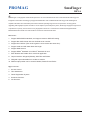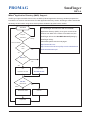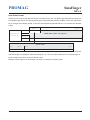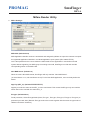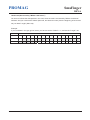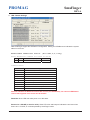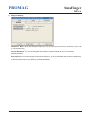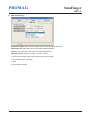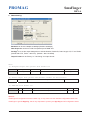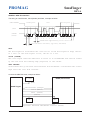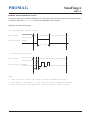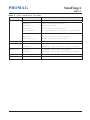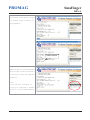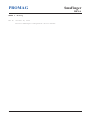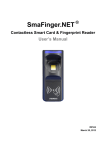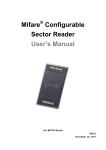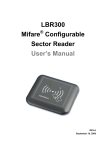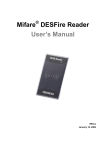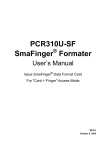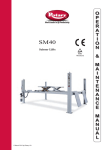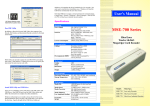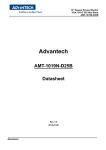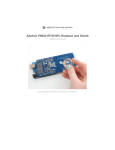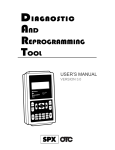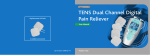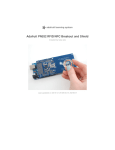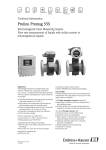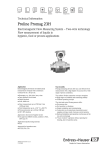Download SmaFinger - RFID Webshop
Transcript
TAGnology RFID GmbH | Grazer Vorstadt 142 | 8570 Voitsberg | AUSTRIA phone: +43 (0)3142/28 9 28-10 | fax: +43 (0)3142/28 9 28-20 | [email protected] | www.tagnology.com ® SmaFinger Mifare Configurable Sector Reader User’s Manual REV.A October 26, 2006 PROMAG SmaFinger REV.A S maFinger is a fingerprint reader developed on the so-call contactless smart card 13.56 Mhz RFID technology. The integration of biometric technology by fingerprint identification and 13.56Mhz RFID technology make Smafinger be capable of biometric and contactless performance without spending large amount of expenses in running system upgrading with fingerprint system extension. On the aspect of personal privacy issue, SmaFinger supply the high secure of protection on privacy concern due to every fingerprint is stored on a card. Also the reader itself supports Mifare MAD1/MAD2 format make user end be able to issue their customized ID cards. Features: 1. Support MAD1/MAD2 standard, and support customer MAD-AID setting. 2. Support Non-MAD format with user-defined sector number. 3. Support Anti-Collision (Two cards to gether can be read at the same time). 4. Support used card with data offset and length. 5. Support Multi Sectors. 6. Support Mifare® Standard 4K or Mifare® Standard 1K card. 7. Each Reader with Reader ID for multi-link application. 8. Output interface: Wiegand (Default), ABA-TK2 and RS232. 9. Wiegand output selectable from 26 bits to 128 bits. 10. RS232 output packet can be set with Header, Reader ID and Trailer. Application: 1. Access Control. 2. Time Attendance. 3. Guest Registration System. 4. Academic Services. 5. Info Services. 2 PROMAG SmaFinger REV.A Mifare® Application Directory (MAD) Support: SmaFinger support the MAD format card, the MAD (mifare® application directory) standard proposes the introduction of common data structures for card application directory entries. SmaFinger reader should take advantage of this feature using those sector pointers instead of physical sector number. Auto Mode The SmaFinger will search the AID from mifare® application directory (MAD) , then got a correct sector number from MAD. If the card is not a MAD card, the Request Anticollision SmaFinger will use the Non-MAD Sector# (Setting by No Tag SmaFinger Utility). About MAD please see the web pages: Card On Reader http://www.mifare.net Is MAD Card http://www.semiconductors.philips.com/acrobat/other/id No entification/M001824.pdf Yes AID Match No Yes Get Using MF700 Application Sector# Non-MAD Sector# APP KEY Authenticate NG PASS Read Sector Data Un-know Output Data 3 PROMAG SmaFinger REV.A User-Data Format SmaFinger will send out the data following the format as below, the user data length defined by the Data-Info. At wiegand output format, the data output length is fixed (defined by Number Of Bits), so the user data would be cut if longer than Number of Bits, or the user data would be appended with zero "0" if shorter than Number of Bits. Byte 0 Block 0 Application Block 1 Sector # Block 2 Byte 15 Data-Info USER DATA (Max 128 Bytes) Block 3 Data-Info bit7 bit6 Data Type (11b) bit5 bit0 Data Length Data Type is fixed with 11b which meets "any other data" type of "Card Holder information" as MAD standard. And data length is including the data with ending zero "0", so the number of data byte sent by SmaFinger is equal to data length with one less for RS232 output. Example: Data Length is 16, SmaFinger only send out 15 bytes for RS232 output. 4 PROMAG SmaFinger REV.A Wires Assignment Color Symbol I/O Description Red VCC IN Power Input : DC 7.5V~12V Black GND IN Power Ground White DATA 1 OUT Wiegand Data 1 Signal / ABA TK2 Clock (Strobe) Green DATA 0 OUT Wiegand Data 0 Signal / ABA TK2 Data Yellow TXD OUT RS232 TXD (To Host RXD) Blue RXD IN RS232 RXD (To Host TXD) Orange CP OUT ABA TK2 Card Present (for SmaFinger REV.D and later) Brown LED/BUZEER IN External LED/BUZZER Control Connect To Reader Kit before configure the SmaFinger Reader. To configure the SmaFinger reader you need connect the reader to the Reader-Kit first as below: Reader-KIT ORANGE BLACK CP GND D1 D0 RX TX VCC WHITE RED WAS-T0029 YELLOW BLUE GREEN BROWN " " " " The above housing is for reference only 9VDC Note: Reader-Kit is a test connection kit for SmaFinger configuration use. It is an optional item for purchasing. 5 PROMAG SmaFinger REV.A Mifare Reader Utility 1. Mifare Settings: MAD-AID: (Default=4703) MAD Application Identifier number is authorized and assigned by Mifare.net upon the customer’s request for registered Application Identifier in a mifare® application open system (AID: 0000h~FFFFh). Or it is also possible for the user to define the AID himself for the application in user defined closed system without registering into MAD group. According to the AID, SmaFinger can find and read the corresponding sector on the MAD card. Non-MAD Sector: (Default =0) When the card is Non-MAD format, SmaFinger will only read the "Non-MAD Sector". (1K Card Sector: 0~15, 4K Card Sector:0~39). For the Non-MAD application, user can freely define the Sector. App Key (KEY_A): (Default=FFFFFFFFFFFF) App Key must be the same as the KEY_A of the card issued. This means SmaFinger only can read the sector data on the card with the same KEY_A. Encrypt: (Default=None) Fraud prevention, Select Encrypt Mode (None, Encrypt 1, Encrypt 2, Encrypt 3, Encrypt 4, Encrypt 5) to protected your card data. (Remark: Encrypt mode must to work together with the same encrypt mode of "Mifare Card Issuer" software.) 6 PROMAG SmaFinger REV.A Used Card (Not issued by "Mifare Card Issuer") You have to indicate the data position in the card, when the card is not issued by "Mifare Card Issuer" software. And you must set the "Offset" (Max 255, and base from zero) form the beginning of sector and set your data "Length" (Max 128). Example: If your card data in the grey grid of sector, you have to set the "Offset" = 17, and set the "Length"= 20. AID Sector (or Non-MAD Sector) Block 0 0 1 2 3 4 5 6 7 8 9 10 11 12 13 14 15 Block 1 16 17 18 19 20 21 22 23 24 25 26 27 28 29 30 31 Block 2 32 33 34 35 36 37 38 39 40 41 42 43 44 45 46 47 7 PROMAG SmaFinger REV.A 2. Reader Settings Reader ID : (Default=0) SmaFinger Reader ID for multi link application. (ID: 0~99). Interface : (Default=Wiegand) SmaFinger can be set as Wiegand , RS232 or ABA-TK2 output. Read Mode: (Default=Card Data Only) a. Card Data Only: Read card sector data only; If any error (ex. mifare key error), reader will show "Card Invalid" status. b. Card Data or CSN (Card Serial Number): Read card sector data, If any error (ex. mifare key error), reader will send the CSN to host. c. CSN Only: CSN read only. Output Mode: (Default=Once) a. Once: Send data (or CSN) to host once. b. Continue: Keeping sending data (or CSN) to host till card remove. 8 PROMAG SmaFinger REV.A 3. LED / Buzzer Settings New SmaFinger support the LED/Alarm Configuration. Setting the LED/Buzzer to indicate the system status for end-user. Enable RS232 Command Set Control: (For 19200,n,8,1 Only) RS232 LED/Buzzer command set frame as below: STX 02h J 4Ah NUMBER (0~9) 30h~39h CR 0Dh Command Table: NUMBER 0 (30h) 1 (31h) 2 (32h) 3 (33h) 4 (34h) 5 (35h) 6 (36h) 7 (37h) 8 (38h) 9 (39h) Descriptions All LED Off, Buzzer Off Green LED ON Green LED OFF Red LED ON Red LED OFF Buzzer Beep 1 Time Buzzer Beep 3 Time Green LED ON with Beep 1 Time Red LED ON with Beep 3 Time All LED ON (Orange) Remark: If Enable the RS232 Command Set Control (for LED/Buzzer), the external LED/Buzzer control with high/low level control will be disable. Read Idle: Show LED color after power on or idle state. Brown wire = PULSE (or Card is valid): Show LED color and beeps to indicate the end-user when brown wire = PULSE, or card was passed by SmaFinger reader. 9 PROMAG SmaFinger REV.A Brown wire = Inactive ( or Card Is invalid): Show LED color and beeps to indicate the end-user when brown wire = Inactive, or card was failed by SmaFinger reader. Brown wire = Active: Show LED color and beeps to indicate the end-user that brown wire = Active signal from Host. Brown wire Active level: Set Brown wire Active level condition with Host status. Disable: Always disable the Brown wire. (Default), LED/Buzzer control by reader self. High: Active High / Normal keep in Low. Low: Active Low / Normal keep in High. Remark: If set Active Low, you may have to connect brow n wire to a pull-up resistor (1K~10K) with 5VDC). Control Brown wire: After Data Output: The brown wire will be enabling after finished output the card data or CSN. (Default) Any Time: The brown wire enabled in any time. Note: See Annex E, the LED/Buzzer also can be controlled externally with High/Low level control. 10 PROMAG SmaFinger REV.A 4. Wiegand Setting: Number of Bit s is to set the Wiegand output type you want to meet your Host (or Terminal). It can be 26 to 128 (Default=26). Include Reader ID1 is to set the Wiegand output data to include Reader ID when it is enabled. (Default=Disable). Bit Sequence is to set the Wiegand output data sequence, it can be standard data sequence (MSB first) or Reverse data sequence (LSB first). (Default=Standard). 11 PROMAG SmaFinger REV.A 5. ABA-TK2 Settings Number Of Digital: Set number of digital codes for TK2 output. (Default=10) Add Reader ID: Add Reader ID into TK2 data. (Default=Disable) Sequence: Set the TK2 data sequence. (Default=MSB First) Data Conversion: Select card data format to convert , a. BIN to DEC (Default, card issue by Mifare Card Issuer Utility) b. Decimal String (ex. "123456") c. BCD d. Direct (Memory Map) 12 PROMAG SmaFinger REV.A 6. RS232 Setting: Baudrate can be set 2400bps~57600bps (Default=19200bps) Data Sequence can be set "LSB" first (Default) and "MSB" first. Package2 is to set the output data packet to include Header, Reader ID, Data Length, CR, LF and Trailer. (Header:00h~FFh, Trailer : 00h~FFh). (Default = None included) Output Format can be "Binary" or "Hex String" for output format. Note: (1).Wiegand output data packet with Reader ID: Standard Parity(Even) Reader ID (MSB) Data Bits (LSB) Parity(Odd) Reverse Parity(Odd) Reader ID (LSB) Data Bits (MSB) Parity(Even) (2).RS232 output data packet with Header, Reader ID and Trailer: Header Reader ID (LSB) Data Bytes (MSB) Trailer (3).ABA-TK2 with Reader ID: MSB First SS Reader ID (MSB) Digital Code (LSB) ES LRC LSB First SS Reader ID (LSB) Digital Code (MSB) ES LRC Remark: SmaFinger all configuration items are write only, so any users can not read the configuration items from SmaFinger to get the App Key, that is very important to protect your App Key and all configuration items. 13 PROMAG SmaFinger REV.A Test SmaFinger Reader after configuration After SmaFinger configuration is completed you may use Mifare Reader Utility "Test" function to test the SmaFinger to see if the configuration is done correctly. 1. After the configuration on the Mifare Reader Utility software is made, you should click [Update Reader] to download the current configuration to the SmaFinger Reader. 2. After SmaFinger configuration is completed, you may click [Test] to test SmaFinger Reader. 3. Get an issued mifare® card to put on SmaFinger reader to be read and see the output data on the window of "SmaFinger Output Test". Wiegand 34 bits output data with standard bit sequence, example as below: (If "Bit Sequence" is standard, Reverse will detect a wrong with parity error.) Remark: 1. Using Reader-Kit to test Wiegand (or TK2) signal, this test may be failed if the processor of computer is too slow. 2. Using Reader-Kit to test Wiegand (or TK2) signal, you have to connect to the physical Comm. Port. 14 PROMAG SmaFinger REV.A ANNEX A. Hardware Specification SmaFinger Major Feature Mifare® Application Directory Reader Access Control & Security Card Type ISO14443A, Mifare Class1 (Mifare® 1K, Mifare® 4K for MAD1/MAD2) RF Frequence 13.56MHz RF Distance2 50mm (Using the MFA01 Mifare® card of GIGA-TMS INC.) DC Power 7.5VDC~12VDC (Max 200mA @ 12V) Interface Wiegand 26~128 bits (Standard / Reverse) RS232 2400bps~57600bps ABA-TK2 40IPS Power Input DC 7.5~12V Power Consume 200mA @ 12V Operating Temp. 0~50 degree C Humidity 10~90% Humidity Dimension H13.00mm x W54.00mm x D43.00mm Note: 1. Mifare Class: Mifare Standard 1K/4K. 2. SmaFinger RF distance can reach up to 50mm with MFA01 (Mifare® Standard 1K Card) of GIGA-TMS INC. 15 PROMAG SmaFinger REV.A ANNEX B. Wiegand Interface The Data 1 and Data 0 signals are held at a logic high level unit, the reader is ready to send a data stream. The reader places data as asynchronous low-going pulses on the Data 1 or Data 0 lines to transmit the data stream to Host. The Data 1 and Data 0 pulses will allowable pulse width times and pulse interval times for the SmaFinger reader. Data 1 Signal Data 0 Signal ` Tpw Tpi Tpw Tpi Pulse Times Symbol Description Typical Time Tpw Pulse Width Time 100us +/- 3% Tpi Pulse Interval Time 1.9ms +/- 3% Wiegand Packet (Without Reader ID) Standard (Default) Parity(Even) (MSB) Data Bits (LSB) Parity(Odd) Reverse Parity(Odd) (LSB) Data Bits (MSB) Parity(Even) (Option) Connect the Wiegand wires, example as below: (The pull high resister must >= 10K Ohm) HOST/Terminal 5VDC Pull high resistor 9~12VD SmaFinger (Red) 10K 10K ohm ohm Data 1 (White) Data 0 (Green) (Black) GND GND Optional: External LED/Buzzer Control (Brown) 16 >=10K Ohm PROMAG SmaFinger REV.A ANNEX C. ABA TK2 Interface The timing for Card Present, Clock (Strobe) and Data , example as below: /CARD PRESENT Leading Zero Data Trailing Zero /DATA /STROBE (CLOCK) 0 0 0 . . . 0 1 1 0 1 0 0 1 . . . 0 0 0 STROBE Width Approximately 25~50% Of Bit Time Bit Time 40IPS (min:280us, typ:330us, max:480us) DATA The data signal is valid while the clock is low. If the Data signal is high, the bit is a zero. If the Data signal is low, the bit is a one. CLOCK (STROBE) The Clock signal indicates when Data is valid. It is recommended that Data be loaded by the user with the leading edge (negative) of the Strobe. CARD PRESENT Card Present will go low after flux reversals from the Reader. Card Present will return high after the last flux reversal. Connect the ABA TK2 wires, example as below: HOST/Terminal 9~12VD (Red) SmaFinger Card Present (Orange) Clock (White) Data (Green) (Black) GND GND Optional: External LED/Buzzer Control (Brown) 17 PROMAG SmaFinger REV.A ANNEX D. RS232 Interface Connect the RS232 wires, example as below: HOST/Terminal 9~12VD (Red) SmaFinger TXD (Yellow) GND (Black) GND GND Optional: External LED/Buzzer Control (Brown) 18 PROMAG SmaFinger REV.A ANNEX E. External LED/Buzzer Control SmaFinger supports the external LED/Buzzer control for Terminal (or Host) to prompt end-user the card data is invalid or valid. Use Brown wire to control the LED/Buzzer of SmaFinger Examples as below: (Active High) (1) Show External Invalid Status Data Output Alarm Control (Brown) Min 100ms (2) Show Card Valid Status Data Output Alarm Control (Brown) Min 100ms Note: 1. Send one pulse to show the "Extern Invalid" LED/Buzzer Status. 2. Send three or more pulse to show the "Card Valid" LED/Buzzer status. 3. You can configure the LED/Buzzer status by Mifare Reader utility. 19 PROMAG SmaFinger REV.A ANNEX F. Secure Mounting Installation 1. Attach the bottom plate label on the target 2. After fixing SmaFinger with attached screws position. Drill the holes to match the bottom plate (using the L-shape spanner), apply screw cover then fix SmaFinger reader. plate for completion. WALL WALL L-shape screw cover plate Remark: SmaFinger is not designed for outdoor usage. Avoid the damage from sunshine or rains. To keep SmaFinger in good performance, it is recommended to have regular maintenance and clearance of the physical reader. 20 PROMAG SmaFinger REV.A ANNEX G. Order Information for SF500 Part Number SF500SK-00 Include Description SF500P-00 SF500 Fingerprint USB Programmer SF500-00 SF500 Configurable Reader MF700KIT MF700 Reader Kit WAS-T0029 RS232 Cable for Reader Kit Power Adaptor DC Power Adaptor for Reader Kit PCR310U SmaFinger Card Issue Programmer DISK5288 SmaFinger Card Issue and Utility Software User Card x 3 Mifare Standard 1K Card 3pcs SF500-00 SF500-00 SF500 Configurable Reader SF500P-00 SF500P-00 SF500 Fingerprint USB Programmer DISK5288 SmaFinger Card Issue and Utility Software PCR310U SmaFinger Card Issue Programmer DISK5288 SmaFinger Card Issue and Utility Software MFA01 MFA01 Mifare® Standard 1K Card MFA04 MFA04 Mifare® Standard 4K Card PCR310U-40 21 PROMAG SmaFinger REV.A ANNEX H. Order Information for SF600 Part Number SF600SK-00 Include Description SF600P-00 SF600 Fingerprint USB Programmer SF600-00 SF600 Configurable Reader MF700KIT MF700 Reader Kit WAS-T0029 RS232 Cable for Reader Kit Power Adaptor DC Power Adaptor for Reader for Reader Kit PCR310U Card Issue Programmer DISK5288 Card Issue and Utility Software User Card x 3 Mifare Standard 1K Card 3pcs SF600-00 SF600-00 SF600 Configurable Reader SF600P-00 SF600P-00 SF600 Fingerprint USB Programmer DISK5288 SmaFinger Card Issue and Utility Software PCR310U SmaFinger Card Issue Programmer DISK5288 SmaFinger Card Issue and Utility Software MFA01 MFA01 Mifare® Standard 1K Card MFA04 MFA04 Mifare® Standard 4K Card PCR310U-40 22 PROMAG SmaFinger REV.A ANNEX I. WebISP - Firmware Upgrade Utility SmaFinger also supports the ISP (In-System Program) function to upgrade the reader’s firmware. Install the WebISP (include in CD-ROM) in your Windows System first (It may need to reboot your system) and follow the steps as below: (First of all, you need to connect the reader or programmer to PC, and make sure they were power-on) Step 1: Input your account (UserName and Password) Note: Contact us to get your account when needed. Step 2: Click [Start Check] to automatically check the firmware version from our FTP server. Show the update Note: history. 1. The WebISP will auto scan all Comm ports to search the reader or programmer. 2. The WebISP will show the [Update Information] and list the update history. Step 3: If your reader’s or programmer’s firmware out of date, then WebISP will prompt you to update the firmware. Click [Yes] to begin Updating the firmware. 23 PROMAG SmaFinger REV.A Step 4: Wait for the updating to finish. And repeat step 2 to update other readers or programmers. Update finished Step 5: Check "Upgrade & Update Files" list to download the new and related software or utility to meet the updated firmware. Note: Click the new software or utility at "Upgrade & Update Files" to start downloading. 24 PROMAG SmaFinger REV.A ANNEX J. History Rev A: October 26, 2006 Initial SmfFinger Configurable Sector Reader. 25