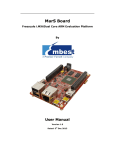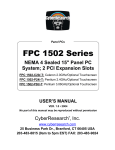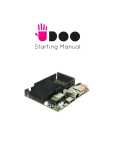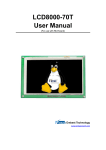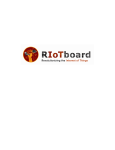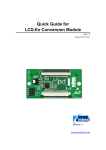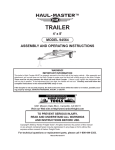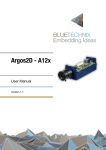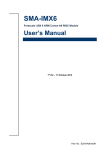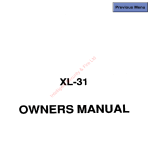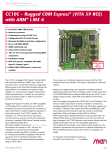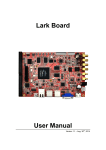Download MarS Board User Manual
Transcript
MarS Board User Manual Version 1.1 -- May. 11th, 2013 i Copyright Statement: MarS Board and its related intellectual property are owned by Shenzhen Embest Technology Co., Ltd. Shenzhen Embest Technology has the copyright of this document and reserves all rights. Any part of the document should not be modified, distributed or duplicated in any approach and form with the written permission issued by Embest Technology Co., Ltd. The use of Microsoft, MS-DOS, Windows, Windows95, Windows98, Windows2000 and Windows embedded CE 6.0 are authorized by Microsoft. Revision History: Version Date Note 1.0 2013-3-29 Original Version 1.1 2013-5-11 Revision Copyright © 2013 Embest Technology MarS Board User Manual Embest Technology ii Table of Contents Chapter 1 Product Overview ............................................................................................ 1 1.1 Introduction ............................................................................................................. 1 1.2 Packing List ............................................................................................................ 1 1.3 Product Features .................................................................................................... 1 1.4 System Block Diagram ........................................................................................... 3 1.5 Hardware Dimensions (mm)................................................................................... 4 Chapter 2 Introduction to Hardware ................................................................................ 5 2.1 CPU Introduction .................................................................................................... 5 2.1.1 Clock Signals................................................................................................ 5 2.1.2 Reset Signal ................................................................................................. 5 2.1.3 General Interfaces........................................................................................ 5 2.1.4 Display Interface .......................................................................................... 6 2.1.5 3D Graphics Acceleration System ............................................................... 6 2.2 Peripheral ICs around CPU .................................................................................... 6 2.2.1 eMMC Flash NCEMBM11-04G .................................................................... 6 2.2.2 DDR H5TQ2G63DFR-H9C .......................................................................... 6 2.2.3 AR8035 Ethernet PHY ................................................................................. 7 2.2.4 FE1.1 USB Hub ............................................................................................ 7 2.2.5 FT232RQ USB to UART Chip ...................................................................... 7 2.3 Hardware Interfaces on Mars Board ...................................................................... 8 2.3.1 Power Jack (J8) ........................................................................................... 8 2.3.2 HDMI Interface (J1) ...................................................................................... 8 2.3.3 LVDS Interface (J7) ...................................................................................... 9 2.3.4 USB OTG Interface (J7) ............................................................................... 9 2.3.5 USB Debug Interface (J9) .......................................................................... 10 2.3.6 Ethernet Interface (J2) ............................................................................... 10 2.3.7 USB Hub Interface (Hub1) ......................................................................... 11 2.3.8 USB Hub Extension Interface (J21) ........................................................... 11 2.3.9 TF Card Interface (J13) .............................................................................. 11 2.3.10 LCD Interface (J12) .................................................................................. 12 2.3.11 AUDMUX (Digital Audio Multiplexer) Interface (J11) ................................ 13 Copyright © 2013 Embest Technology MarS Board User Manual Embest Technology iii 2.3.12 CAN1 Interface (J11)................................................................................ 13 2.3.13 CAN2 Interface (J11)................................................................................ 14 2.3.14 ECSPI2 (Enhanced Configurable SPI) Interface (J10)............................ 14 2.3.15 I2C1 Interface (J11) .................................................................................. 14 2.3.16 I2C3 Interface (J11) .................................................................................. 14 2.3.17 IPU1 (Image Processing Unit 1) Interface (J11) ...................................... 15 2.3.18 KPP Keyboard Interface (J11) ................................................................. 15 2.3.19 PWM (Pulse Width Modulation) Interface (J10 & J11) ............................ 15 2.3.20 GPMI (General Purpose Memory Interface) (J10)................................... 16 2.3.21 SPDIF (Sony/Philips Digital Interface) (J10) ............................................ 16 2.3.22 UART1 Interface (J11) ............................................................................. 16 2.3.23 UART3 Interface (J10) ............................................................................. 17 2.3.24 UART4 Interface (J11) ............................................................................. 17 2.3.25 UART5 Interface (J11) ............................................................................. 17 2.3.26 USDHC1 (Ultra Secured Digital Host Controller) Interface (J10) ............ 17 2.3.27 ESAI (Enhanced Serial Audio Interface) (J10 & J11) .............................. 18 Chapter 3 Preparations ................................................................................................... 19 3.1 Software Introduction............................................................................................ 19 3.2 Learning about Linux System ............................................................................... 19 3.3 Learning about Android System ........................................................................... 20 3.4 Setting up HyperTerminal ..................................................................................... 21 Chapter 4 Downloading and Running System ............................................................. 22 4.1 Download and Run Linux or Android System ...................................................... 22 4.2 UcoS System Demonstration ............................................................................... 24 4.3 Display Mode Configurations of Linux&Android System ..................................... 25 Chapter 5 Making Images ............................................................................................... 28 5.1 Making Images for Linux ...................................................................................... 28 5.1.1 Getting Tools and Source Code ................................................................. 28 5.1.2 Compiling System Images ......................................................................... 29 5.2 Making Images for Android................................................................................... 30 5.2.1 Getting Repo Source Code ........................................................................ 30 5.2.2 Compiling System Images ......................................................................... 30 Copyright © 2013 Embest Technology MarS Board User Manual Embest Technology iv Appendix 1 – Installing Ubuntu Linux System ............................................................. 33 Technical Support and Warranty.................................................................................... 45 Copyright © 2013 Embest Technology MarS Board User Manual Embest Technology 1 Chapter 1 Product Overview 1.1 Introduction MarS Board is an evaluation board designed by Embest Technology and based on Freescale’s i.MX 6Dual processor. i.MX 6Dual integrates ARM Cortex™-A9 core of up to 1GHz, 2D and 3D graphics processors and 3D 1080p video processor. MarS Board is featured with abundant interfaces such as HDMI, LVDS, mini USB OTG, mini USB debug, RJ45, USB host, TF card and LCD display to help developers from different fields including netbooks, all-in-one PCs, high-end mobile Internet devices, handhold computers, portable media players, game consoles and portable navigation devices. 1.2 Packing List MarS Board Accessories package (option) HDMI Cable Mini USB Cable 5V@4A power adapter 4GB TF Card Gigabit Ethernet line Other Options 1.3 Product Features Product Parameters: Dimensions: 65mm x 102mm Operation Temperature: 0 ~ 70℃ Operating Humidity: 20% ~ 90% (Non-condensing) Copyright © 2013 Embest Technology MarS Board User Manual Embest Technology 2 Power Supply: 5V Processor: i.MX 6Dual integrates ARM Cortex™-A9 core 32 KByte L1 Instruction Cache 32 KByte L1 Data Cache Private Timer and Watchdog Cortex-A9 NEON MPE (Media Processing Engine) Coprocessor 2D/3D Graphics Processors On-Board Memories: 4GByte eMMC 4*256MB DDR3 SDRAM On-Board Interfaces and Buttons: A HDMI Interface A LVDS Interface A LCD Interface Two 480Mbps High-Speed USB2.0 Hub Interface Two 480Mbps High-Speed USB2.0 Header Interface A 480Mbps High-Speed USB2.0 OTG Interface A COM-USB Debug (com2) Interface A TF Card Interface A 10/100M/1Gbps RJ45 Network Interface A Boot Mode Interface A Reset Button Signals of On-Board Interfaces: An AUDMUX (Digital Audio Multiplexer) Signal Two CAN Signals A ECSPI2 (Enhanced Configurable SPI) Signal Two I2C Signals A camera/ Parallel signal, up to 16 bit Copyright © 2013 Embest Technology MarS Board User Manual Embest Technology 3 A KPP (Keypad Port) Signal A PWM (Pulse Width Modulation) Signal A GPMI (General Purpose Memory Interface) Signal A SPDIF (Sony/Philips Digtal Interface) Signal Four UART Signals A USDHC1 (Ultra Secured Digital Host Controller) Signal A ESAI (Enhanced Serial Audio Interface) Signal Note: Pins of some interfaces listed above are multiplexed; please refer to data sheet of the processor and product schematic. 1.4 System Block Diagram System block diagram of MarS Board Copyright © 2013 Embest Technology MarS Board User Manual Embest Technology 4 1.5 Hardware Dimensions (mm) Dimensions of MarS Board Copyright © 2013 Embest Technology MarS Board User Manual Embest Technology 5 Chapter 2 Introduction to Hardware This chapter will help you learn about the hardware composition of MarS Board by briefly introduce CPU, peripheral ICs and pin definition of various interfaces on the product. 2.1 CPU Introduction i.MX 6Dual is an ARM™ Cortex-A9-based dual-core processor from Freescale. It runs at up to 1GHz, integrates 2D/3D graphics, 3D 1080p video processor and power management, and provides 64-bit DDR3/LVDDR3/LVDDR2-1066 interfaces as well as many other interfaces such as high-definition display and camera. 2.1.1 Clock Signals The clock signals of i.MX 6Dual include a 32.768 KHz RTC clock and a 24 MHz external clock; RTC Clock: generated by an external crystal for low-frequency calculation; External Clock: used to generate main clock signal for PLL, CMM and other modules; 2.1.2 Reset Signal Reset singal is determined by POR_B of CPU; low level validates reseting. 2.1.3 General Interfaces General interfaces include 7 sets of GPIOs, each of which provides 32 dedicated GPIO pins (except GPIO7 which has 14 pins), and therefore the total pin number of GPIO can be up to 206. Copyright © 2013 Embest Technology MarS Board User Manual Embest Technology 6 2.1.4 Display Interface A parallel 24-bit RGB interface, supports 60Hz WUXGA output Two LVDS interfaces, support up to 165 Mpixels/sec output A HDMI 1.4 interface A MIPI/DSI interface with 1Gbps output rate 2.1.5 3D Graphics Acceleration System i.MX 6Dual integrates GPU3Dv4 3D graphics processing unit which provides hardware acceleration for 3D graphics algorithms and allows desktop quality interactive graphics applicatios reach up to HD1080p resolution. The GPU3D supports OpenGL ES 2.0, including extensions, OpenGL ES 1.1, and OpenVG 1.1. Additioally, i.MX 6Dual also has a GPUVGv2 vector graphics processing unit which provides hardware acceleration for 2D graphics algorithms. 2.2 Peripheral ICs around CPU 2.2.1 eMMC Flash NCEMBM11-04G NCEMBM11-04G is an eMMC flash memory on MarS Board with 4GB memory space. The flash supports high-speed DDR data transfer at a clock frequency of up to 52MHz, as well as three widths of data line: 1-bit (default), 4-bit and 8-bit. The synchronous power managemet allows flash feature fast boot, automatical termination and sleep; meanwhile, NCEMBM11-04G supports hight-speed dual-data-transfer boot mode. 2.2.2 DDR H5TQ2G63DFR-H9C H5TQ2G63DFR-H9C is a DDR3 SDRAM on MarS Board with 256MB memory space. It is suited for high-capacity and high-bandwidth applications and supports differential clock iput, differential data strobe, automatical refresh and asynchronous pin reset. MarS Copyright © 2013 Embest Technology MarS Board User Manual Embest Technology 7 Board has 4 chips of H5TQ2G63DFR-H9C summing up to 1GB. 2.2.3 AR8035 Ethernet PHY AR8035 is a single port 10/100/1000 Mbps tri-speed Ethernet PHY feaured with low power and low cost. AR8035 supports MAC.TM RGMII interface and IEEE 802.3az-2010, Energy Efficient Ethernet (EEE) standard through proprietary SmartEEE technology, improving energy efficiency in systems using legacy MAC devices without 802.3az support. MarS Board can be either connected to a hub with a straight-through network cable, or to a PC with a cross-over network cable. 2.2.4 FE1.1 USB Hub FE1.1 is a USB 2.0 high-speed 4-port hub solution. It uses USB3320 to provide 4 extended USB interface with support for high-speed (480MHz), full-speed (2MHz) and low-speed (1.5MHz) mode. 2.2.5 FT232RQ USB to UART Chip FT232RQ is a USB-to-UART chip which realizes mini USB debug interface on MarS Board. It integrates a 1024-bit internal EEPROM and CBUS I/O configuration, and supports data transfer rates from 300 baud~3 Mbaud at TLL levels. Copyright © 2013 Embest Technology MarS Board User Manual Embest Technology 8 2.3 Hardware Interfaces on Mars Board Hardware Interfaces on MarS Board 2.3.1 Power Jack (J8) Table 2-1 Power Jack Pins Definitions Descriptions 1 GND GND 2 +5V Power supply (+5V) 4A (Type) 3 +5V Power supply (+5V) 4A (Type) 2.3.2 HDMI Interface (J1) Table 2-2 HDMI Interface Pins Definitions Descriptions 1 DAT2+ TMDS data 2+ 2 DAT2_S TMDS data 2 shield 3 DAT2- TMDS data 2- 4 DAT1+ TMDS data 1+ 5 DAT1_S TMDS data 1 shield 6 DAT1- TMDS data 1- 7 DAT0+ TMDS data 0+ 8 DAT0_S TMDS data 0 shield 9 DAT0- TMDS data 0- Copyright © 2013 Embest Technology MarS Board User Manual Embest Technology Pins 9 Definitions Descriptions 10 CLK+ TMDS data clock+ 11 CLK_S TMDS data clock shield 12 CLK- TMDS data clock- 13 NC NC 14 NC NC 15 SCL IIC master serial clock 16 SDA IIC serial bidirectional data 17 GND GND 18 5V 5V 19 HPLG Hot plug and play detect 2.3.3 LVDS Interface (J3) Table 2-3 LVDS Interface Pins Definitions Descriptions 1 3V3 +3.3V 2 LVDS_TX2_P LVDS Data2+ 3 LVDS_TX2_N LVDS Data2- 4 GND GND 5 LVDS_TX1_P LVDS Data1+ 6 LVDS_TX1_N LVDS Data1- 7 GND GND 8 LVDS_TX0_P LVDS Data0+ 9 LVDS_TX0_N LVDS Data- 10 GND GND 11 LVDS_CLK_P LVDS_CLK+ 12 LVDS_CLK_N LVDS_CLK- 13 LCD_PWR_EN Touch Reset Signal 14 Touch_Int Touch Interrupt Signal 15 I2C_SCL IIC Master Serial Clock 16 I2C_SDA IIC Master Serial Data 17 LED_PWR_EN Backlight Enable 18 5V +5V 19 PWM Pulse Width Modulation 2.3.4 USB OTG Interface (J7) Table 2-4 USB OTG Interface Copyright © 2013 Embest Technology MarS Board User Manual Embest Technology Pins 10 Definitions Descriptions 1 VBUS +5V 2 DN USB Data- 3 DP USB Data+ 4 ID USB ID 5 GND GND 2.3.5 USB Debug Interface (J9) Table 2-5 USB Debug Interface Pins Definitions Descriptions 1 VBUS +5V 2 DN USB Debug Data- 3 DP USB Debug Data+ 4 NC NC 5 GND GND 2.3.6 Ethernet Interface (J2) Table 2-6 Ethernet Interface Pins Definitions Descriptions 1 TD1+ TD1+ output 2 TD1- TD1- output 3 TD2+ TD2+ output 4 TD2- TD2- output 5 TCT 2.5V Power for TD 6 RCT 2.5V Power for RD 7 RD1+ RD1+ input 8 RD1- RD1- input 9 RD2+ RD2+ input 10 RD2- RD2- input 11 GRLA Green LED link signal 12 GRLC Power supply for Green LED 13 YELC Yellow LED action signal 14 YELA Power supply for Yellow LED Copyright © 2013 Embest Technology MarS Board User Manual Embest Technology 11 2.3.7 USB Hub Interface (Hub1) Table 2-7 USB Hub Interface Pins Definitions Descriptions 1 APV 5V power for HUB A 2 AD- USB HUB A Data- 3 AD+ USB Debug Data+ 4 GNDA USB HUB A GND 5 BPV 5V power for HUB B 6 BD- USB HUB B Data- 7 BD+ USB HUB B Data+ 8 GNDB USB HUB B GND 2.3.8 USB Hub Extension Interface (J21) Table 2-8 USB HUB Extension Interface Pins Definitions Descriptions 1 PWR2 5V power for HUB 2 2 PWR1 5V power for HUB 1 3 DM2 USB HUB 2 Data- 4 DM1 USB HUB 1 Data- 5 DP2 USB HUB 2 Data+ 6 DP1 USB HUB 1 Data+ 7 GND GND 8 GND GND 9 GND GND 10 GND GND 2.3.9 TF Card Interface (J13) Table 2-9 TF Card Interface Pins Definitions Descriptions 1 DAT2 Card data 2 2 DAT3 Card data 3 3 CMD Command Signal 4 VDD VDD 5 CLK Clock Copyright © 2013 Embest Technology MarS Board User Manual Embest Technology Pins 12 Definitions Descriptions 6 VSS VSS 7 DAT0 Card data 0 8 DAT1 Card data 1 9 CD Card detect 2.3.10 LCD Interface (J12) Table 2-10 LCD Interface Pins Definitions Descriptions 1 B0 GND 2 B1 GND 3 B2 GND 4 B3 LCD Pixel data bit 0 5 B4 LCD Pixel data bit 1 6 B5 LCD Pixel data bit 2 7 B6 LCD Pixel data bit 3 8 B7 LCD Pixel data bit 4 9 GND1 GND 10 G0 GND 11 G1 GND 12 G2 LCD Pixel data bit 5 13 G3 LCD Pixel data bit 6 14 G4 LCD Pixel data bit 7 15 G5 LCD Pixel data bit 8 16 G6 LCD Pixel data bit 9 17 G7 LCD Pixel data bit 10 18 GND2 GND 19 R0 GND 20 R1 GND 21 R2 GND 22 R3 LCD Pixel data bit 11 23 R4 LCD Pixel data bit 12 24 R5 LCD Pixel data bit 13 25 R6 LCD Pixel data bit 14 26 R7 LCD Pixel data bit 15 27 GND3 GND 28 DEN 29 HSYNC Copyright © 2013 Embest Technology AC bias control (STN) or pixel data enable (TFT) LCD Horizontal Synchronization MarS Board User Manual Embest Technology Pins 13 Definitions Descriptions 30 VSYNC LCD Vertical Synchronization 31 GND GND 32 CLK LCD Pixel Clock 33 GND4 GND 34 X+ X+ Position Input 35 X- X- Position Input 36 Y+ Y+ Position Input 37 Y- Y- Position Input 38 SPI_CLK SPI serial clock 39 SPI_MOSI SPI Master Output, Slave Input 40 SPI_MISO SPI Master Input, Slave Output 41 SPI_CS SPI Chip Select 42 IIC_CLK IIC master serial clock 43 IIC_DAT IIC serial bidirectional data 44 GND5 GND 45 VDD1 3.3V 46 VDD2 3.3V 47 VDD3 5V 48 VDD4 5V 49 RESET Reset 50 PWREN Backlight enable Note: Please Do Not hot plug LCD flat cable. 2.3.11 AUDMUX (Digital Audio Multiplexer) Interface (J11) Table 2-11 AUDMUX Interface Pins Definitions Descriptions 31 AUD3_RXD Receive audio data 25 AUD3_TXC Audio transmission clock 27 AUD3_TXD Transmit audio data 29 AUD3_TXFS Transmit audio frame signal 2.3.12 CAN1 Interface (J11) Table 2-12 CAN1 Interface Copyright © 2013 Embest Technology MarS Board User Manual Embest Technology Pins 14 Definitions Descriptions 33 RXCAN Receive data 35 TXCAN Transmit data 2.3.13 CAN2 Interface (J11) Table 2-13 CAN2 Interface Pins Definitions Descriptions 37 RXCAN Receive data 39 TXCAN Transmit data 2.3.14 ECSPI2 (Enhanced Configurable SPI) Interface (J10) Table 2-14 ECSPI2 Interface Pins Definitions Descriptions 21 MISO Master Input Salve Output 19 MOSI Master Output Salve Input 17 SCLK Clock 15 SS0 Chip select 2.3.15 I2C1 Interface (J11) Table 2-15 I2C1 Interface Pins Definitions Descriptions 38 SCL Master serial clock 40 SDA Master serial data 2.3.16 I2C3 Interface (J11) Table 2-16 I2C3 Interface Pins Definitions Descriptions 3 SCL Master serial clock 5 SDA Master serial data Copyright © 2013 Embest Technology MarS Board User Manual Embest Technology 15 2.3.17 IPU1 (Image Processing Unit 1) Interface (J11) Table 2-17 IPU1 Interface Pins Definitions Descriptions 4 CSI0_DAT12 Digital image data bit 12 6 CSI0_DAT13 Digital image data bit 13 8 CSI0_DAT14 Digital image data bit 14 10 CSI0_DAT15 Digital image data bit 15 12 CSI0_DAT16 Digital image data bit 16 14 CSI0_DAT17 Digital image data bit 17 16 CSI0_DAT18 Digital image data bit 18 18 CSI0_DAT19 Digital image data bit 19 21 CSI0_DATA_EN Digital image data write enable 17 CSI0_HSYNC Horizontal synchronization 19 CSI0_PIXCLK Pixel clock 23 CSI0_VSYNC Vertical synchronization 2.3.18 KPP Keyboard Interface (J11) Table 2-18 KPP Interface Pins Definitions Descriptions 30 COL[0] Keypad matrix column 0 output 34 COL[1] Keypad matrix column 1 output 35 COL[2] Keypad matrix column 2 output 28 ROW[0] Keypad matrix row 0 input 32 ROW[1] Keypad matrix row 1 input 37 ROW[2] Keypad matrix row 1 input 2.3.19 PWM (Pulse Width Modulation) Interface (J10 & J11) Table 2-19 PWM Interface Pins Definitions Descriptions 26(J11) PWM1 Pulse Width Modulation 13(J10) PWM4 Pulse Width Modulation Copyright © 2013 Embest Technology MarS Board User Manual Embest Technology 16 2.3.20 GPMI (General Purpose Memory Interface) (J10) Table 2-20 GPMI Interface Pins Definitions Descriptions 6 ALE Address Latch Enable 4 CE0N CHIP ENABLE 3 CLE Command Latch Enable 14 D0 Data 0 16 D1 Data 1 18 D2 Data 2 20 D3 Data 3 22 D4 Data 4 24 D5 Data 5 26 D6 Data 6 28 D7 Data 7 34 DQS Data Strobe Control 32 RDN Read Enable 12 READY0 Ready Busy 10 WP Write Protect 30 WRN Write Enable 2.3.21 SPDIF (Sony/Philips Digital Interface) (J10) Table 2-21 SPDIF Interface Pins Definitions Descriptions 25 IN1 I2S data Input 23 OUT1 I2S data output 29 PLOCK System master clock 27 SPDIF_EXTCLK I2S frame clock 31 SRCLK I2S bit clock 2.3.22 UART1 Interface (J11) Table 2-22 UART1 Interface Pins Definitions Descriptions 7 CTS Clear To Send 9 RTS Request To Send Copyright © 2013 Embest Technology MarS Board User Manual Embest Technology Pins 17 Definitions Descriptions 13 RXD_MUX Receive data 11 TXD_MUX Transmit data 2.3.23 UART3 Interface (J10) Table 2-23 UART3 Interface Pins Definitions Descriptions 33 CTS Clear To Send 35 RTS Request To Send 36 RXD_MUX Receive data 38 TXD_MUX Transmit data 2.3.24 UART4 Interface (J11) Table 2-24 UART4 Interface Pins Definitions Descriptions 28 RXD_MUX Receive data 30 TXD_MUX Transmit data 2.3.25 UART5 Interface (J11) Table 2-25 UART5 Interface Pins Definitions Descriptions 32 RXD_MUX Receive data 34 TXD_MUX Transmit data 2.3.26 USDHC1 (Ultra Secured Digital Host Controller) Interface (J10) Table 2-26 USDHC1 Interface Pins Definitions Descriptions 39 CD Card detect 3 CLK Card clock 1 CMD Command Signal Copyright © 2013 Embest Technology MarS Board User Manual Embest Technology Pins 18 Definitions Descriptions 5 DAT0 Card data 0 7 DAT1 Card data 1 9 DAT2 Card data 2 11 DAT3 Card data 3 2.3.27 ESAI (Enhanced Serial Audio Interface) (J10 & J11) Table 2-27 ESAI Interface Pins Definitions Descriptions 26(J11) FSR Frame Sync for Receiver 15(J11) FST Frame Sync for Transmitter 22(J11) HCKR High Frequency Clock for Receiver 23(J10) HCKT High Frequency Clock for Transmitter 39(J10) SCKR Receiver Serial Clock 27(J10) SCKT Transmitter Serial Clock 24(J11) TX0 Serial output 0 20(J11) TX1 Serial output 1 3(J11) TX2_RX3 Serial output 2_Serial Input 3 25(J10) TX3_RX2 Serial output 3_Serial Input 2 29(J10) TX4_RX1 Serial output 4_Serial Input 1 31(J10) TX5_RX0 Serial output 5_Serial Input 0 Copyright © 2013 Embest Technology MarS Board User Manual Embest Technology 19 Chapter 3 Preparations Before you start to use MarS Board, please read the following sections to get yourself familiar with the system images, driver code and tools which might be involved during development process. 3.1 Software Introduction The table shown below lists the versions of Linux and Android systems that will be used later, as well as the device drivers. Table 3-1 OS and Drivers Types OS Device Drivers Notes Linux Version 3.0.15 Android Version 4.0.4 Serial Series driver RTC Hardware clock driver Net 10/100/Gb IEEE1588 Ethernet Flash Spi flash driver Display Three display ports (RGB, LVDS, and HDMI 1.4a) mmc/sd One SD 3.0/SDXC card slot & eMMC USB 3 High speed USB ports (2xHost, 1xOTG) Audio Digital (HDMI) audio LED User leds driver 3.2 Learning about Linux System The following tables list the specific images and eMMC storage patitions required to build a Linux system. (X is file name of the ISO) Table 3-2 Images Required by Linux Images Paths u-boot image X:/linux/image/u-boot.bin kernel image X:/linux/image/uImage Ubuntu system image X:/linux/image/oneiric.tgz Copyright © 2013 Embest Technology MarS Board User Manual Embest Technology 20 Table 3-3 Storage Partitions for Linux Partition Name type/index Start Offset Size File System Content N/A BOOT Loader 0 1MB N/A bootloader N/A Kernel 1M 9MB N/A uImage Primary 1 Rootfs 10M Total - Other EXT3 oneiric.tgz Partition type/index: defined in MBR. Name: only meaningful in Android. You can ignore it when creating these partitions. Start Offset: shows where partition starts with unit in MB. 3.3 Learning about Android System The following tables list the specific images and eMMC storage patitions required to build an Android system. (X is file name of the ISO) Table 3-4 Images Required by Android Images Paths u-boot image X:/android/image/u-boot.bin boot image X:/android/image/boot.img Android system root image X:/android/image/system.img Recovery root image X:/android/image/recovery.img Table 3-5 Storage Partitions for Android Partition type/index N/A Name BOOT Loader Start Offset 0 Size 1MB File System N/A Content bootloader boot.img Primary 1 Boot 8M 8MB format, a kernel boot.img + ramdisk boot.img Primary 2 Recovery Follow Boot 8MB format, a kernel recovery.img + ramdisk Logic 5 (Extended 3) SYSTEM Logic 6 (Extended 3) CACHE Follow Recovery follow SYSTEM Copyright © 2013 Embest Technology 512MB 256MB EXT4. Mount Android system files as /system under /system/ dir EXT4. Mount Android cache, for as /cache image store for OTA MarS Board User Manual Embest Technology Partition type/index Logic 7 (Extended 3) Logic 8(Extended 3) Logic 9 (Extended 3) Name DATA Vendor Misc 21 Start Offset follow CACHE follow DATA Follow DATA Size > 1024MB 8MB File System EXT4 Mount at /data MEDIA Follow Misc Application data storage for system application. Ext4 Mount at For Store MAC /vender address files. For recovery store 4M N/A bootloader message, reserve. Total Primary 4 Content Other For internal media VFAT partition, in images /mnt/sdcard/ dir. SYSTEM Partition: used to store Android system image. DATA Partition: used to store applications’ unpacked data, system cofiguratio database, etc. Under normal mode, the root file system is mounted from uramdisk. Under recovery mode, the root file system is mounted from the RECOVERY partition. 3.4 Setting up HyperTerminal Connect Mars Board to your PC with a serial cable, and then select Start > Programs > Accessories > Communications > HyperTerminal to set up a new HyperTerminal according to the parameters as show below. Set up HyperTerminal Copyright © 2013 Embest Technology MarS Board User Manual Embest Technology 22 Chapter 4 Downloading and Running System Now you can download the existing system images (please refer to Table 3-2 Table 3-4 for images’ locations)to MarS Board and run it. The MFG tool saved under tools\ of ISO will be used to download images. Note: Please remove TF card from MarS Board before downloading with MFG tool. 4.1 Download and Run Linux or Android System 1) Copy all the files in the ISO to a root directory of your hard drive (assume C:\ is the root directory). 2) Use a Mini USB cable to connect USB OTG interface on MarS Board to the USB Host on PC, and then open HyperTerminal window; 3) Set the boot switchs SW1 on MarS Board to MFG tool mode according to the configurations as shown in the following table; Table 4-1 Boot Switch Configuration 4) Swtich D1 D2 On/Off OFF ON Run MFG tool under C:\tools\ on your PC and power on MarS Board; the software window is shown below; (PC will install HID driver automatically if it is the first time connecting i MX6-based product) Copyright © 2013 Embest Technology MarS Board User Manual Embest Technology 23 MFG tool window Click Scan to automatically detect port. 5) Select Options > Configuration on the menu bar to open the following window; MFG tool configuration Select Profiles tab and click the drop-down menu in the Options column to select an option; For Linux system, please select Ubuntu-Marsboard-SPI_NOR & eMMC; For Android system, please select Android-Marsboard-SPI_NOR&eMMC; Copyright © 2013 Embest Technology MarS Board User Manual Embest Technology 24 Click OK after configuration is done; 6) Click Start in the following window; when download process is done, click Stop to finish. Click Start 7) Power off MarS Board and set the boot switches SW1 on it to SPI-NOR boot mode according to the configurations as shown In the following table; Table 4-2 Boot Switch Configuration Swtich D1 D2 On/Off OFF OFF After the switch is set, you can power on MarS Board to boot the system. Note: Please Do Not insert TF card while downloading images with MFG tool. The parameter used by u-boot is stored in SPI-NOR flash; if you want to reset it, please execute instructions sf probe 0 and sf erase 0xc0000 0x2000 in HyperTerminal window; 4.2 UcoS System Demonstration UcoS system is used for demo, do not support the source code The steps of how to download and run UcoS are as below: Copyright © 2013 Embest Technology MarS Board User Manual Embest Technology 1) Copy u-boot.bin and 25 uImag files under linux/demo/ucos C:/tools/Mfgtools-Rel-12.04.01_ER_MX6Q_UPDATER to \Profiles\MX6Q Linux Update\OS Firmware\files\ to overwrite the files with the same names 2) Refer to the method of downloading linux image that described in chapter 4.1 to download UcoS system image. 3) Copy all of the files under Linux/demo/ucos to TF card, insert the TF card into Mars Board, connect 7” LCD and HDMI TV, and then power on the board, the dual OS running concurrently. The UcoS system will display on 7” LCD, Ubuntu system will display on HDMI TV. 4.3 Display Mode Configurations of Linux&Android System The system supports multiple display modes. Users can select an appropriate mode by cofiguring u-boot parameters.Please reboot the kit and press any key on your PC’s keyboard when the system prompts you with a countdown in seconds as shown below: U-Boot 2009.08-svn1 (Mar 14 2013 - 14:07:49) CPU: Freescale i.MX6 family TO0.0 at 792 MHz Temperature: 51 C, calibration data 0x58150469 mx6q pll1: 792MHz mx6q pll2: 528MHz mx6q pll3: 480MHz mx6q pll8: 50MHz ipg clock : 66000000Hz ipg per clock : 66000000Hz uart clock : 80000000Hz cspi clock : 60000000Hz ahb clock axi clock : 132000000Hz : 264000000Hz emi_slow clock: 29333333Hz ddr clock : 528000000Hz usdhc1 clock : 198000000Hz usdhc2 clock : 198000000Hz usdhc3 clock : 198000000Hz usdhc4 clock : 198000000Hz Copyright © 2013 Embest Technology MarS Board User Manual Embest Technology nfc clock 26 : 24000000Hz Board: MX6Q-MARSBOARD:[ POR] Boot Device: I2C I2C: ready DRAM: MMC: 1 GB FSL_USDHC: 0,FSL_USDHC: 1 JEDEC ID: 0xbf:0x25:0x41 Reading SPI NOR flash 0xc0000 [0x2000 bytes] -> ram 0x276009b8 SUCCESS *** Warning - bad CRC, using default environment In: serial Out: serial Err: serial Net: got MAC address from IIM: 00:00:00:00:00:00 ----enet_board_init: phy reset FEC0 [PRIME] Hit any key to stop autoboot: 0 ( press any key to enter u-boot command mode) MX6Q MARSBOARD U-Boot > 1) Display with 4.3” LCD Execute the following instructions in u-boot mode to configure for 4.3-inch display mode; MX6Q MARSBOARD U-Boot > setenv bootargs console=ttymxc1,115200 init=/init rw video=mxcfb0:dev=lcd,4.3inch_LCD,if=RGB24 fbmem=10M vmalloc=400M androidboot.console=ttymxc1 calibration 2) Display with 7” LCD Execute the following instructions in u-boot mode to configure for 7-inch display mode; MX6Q MARSBOARD U-Boot > setenv bootargs console=ttymxc1,115200 init=/init rw video=mxcfb0:dev=lcd,7inch_LCD,if=RGB24 fbmem=10M vmalloc=400M androidboot.console=ttymxc1 calibration 3) Display with 9.7” LVDS Execute the following instructions in u-boot mode to configure for 9.7-inch display mode; MX6Q MARSBOARD U-Boot > setenv bootargs console=ttymxc1,115200 init=/init rw video=mxcfb0:dev=ldb,LDB-XGA,if=RGB666 fbmem=10M vmalloc=400M androidboot.console=ttymxc1 Copyright © 2013 Embest Technology MarS Board User Manual Embest Technology 4) 27 Display with VGA8000 Execute the following instructions in u-boot mode to configure for VGA8000 display mode; MX6Q MARSBOARD U-Boot > setenv bootargs console=ttymxc1,115200 init=/init rw video=mxcfb0:dev=lcd,VGA,if=RGB24 fbmem=10M vmalloc=400M androidboot.console=ttymxc1 5) Display with HDMI Execute the following instructions in u-boot mode to configure for HDMI display mode; MX6Q MARSBOARD U-Boot > setenv bootargs console=ttymxc1,115200 init=/init rw video=mxcfb0:dev=hdmi,1920x1080M@60,if=RGB24 fbmem=10M vmalloc=400M androidboot.console=ttymxc1 6) Dual Display with LCD & HDMI Execute the following instructions in u-boot mode to configure for HDMI and 4.3” LCD dual display mode; MX6Q MARSBOARD U-Boot > setenv bootargs console=ttymxc1,115200 init=/init rw video=mxcfb0:dev=lcd,4.3inch_LCD,if=RGB24 video=mxcfb1:dev=hdmi,1920x1080M@60,if=RGB24 fbmem=10M vmalloc=400M androidboot.console=ttymxc1 calibration Execute the following instructions in u-boot mode to configure for HDMI and 7” LCD dual display mode; MX6Q MARSBOARD U-Boot > setenv bootargs console=ttymxc1,115200 init=/init rw video=mxcfb0:dev=lcd,7inch_LCD,if=RGB24 video=mxcfb1:dev=hdmi,1920x1080M@60,if=RGB24 fbmem=10M vmalloc=400M androidboot.console=ttymxc1 calibration 7) Dual Display with LVDS & HDMI Execute the following instructions in u-boot mode to configure for HDMI and 9.7” LVDS dual display mode; MX6Q MARSBOARD U-Boot > setenv bootargs console=ttymxc1,115200 init=/init rw video=mxcfb0:dev=ldb,LDB-XGA,if=RGB666 video=mxcfb1:dev=hdmi,1920x1080M@60,if=RGB24 fbmem=10M vmalloc=400M androidboot.console=ttymxc1 Copyright © 2013 Embest Technology MarS Board User Manual Embest Technology 28 Note: Only Android system support Dual Display right now. The u-boot parameter is stored in SPI-NOR flash, if you want to reset it, please use the below command: MX6Q MARSBOARD U-Boot > run clearenv Chapter 5 Making Images This Chapter will introduce how to make images by using BSP contained in the ISO. The BSP is a collection of binary, source code, and support files that can be used to create a u-boot bootloader, Linux kernel image, and Android file system for i.MX 6Dual Mars Board. Note: The following instructions are all executed under Ubuntu system. Each instruction has been put a bullets “” before it to prevent confusion caused by the long instructions that occupy more than one line in the context. 5.1 Making Images for Linux Please strictly follow the steps listed below to make images for Linux system. 5.1.1 Getting Tools and Source Code 1) Execute the following instructions to get cross compiling toolchain; $ cd ~ $ git clone git://github.com/embest-tech/platform_prebuilt.git 2) Execute the following instructions to get u-boot source code; $ cd ~ Copyright © 2013 Embest Technology MarS Board User Manual Embest Technology 29 $ git clone git://github.com/embest-tech/uboot-imx.git 3) Execute the following instructions to get kernel source code; $ cd ~ $ git clone git://github.com/embest-tech/kernel_imx.git 5.1.2 Compiling System Images 1) Execute the following instructions to compile u-boot image; $ cd ~ /uboot-imx $ export ARCH=arm $export CROSS_COMPILE=~/platform_prebuilt/linux-x86/toolchain/arm-eabi-4.4.3/bin/ar m-eabi- $ make distclean $ make mx6q_marsboard_ config $ make After executing the instructions, a file u-boot.bin can be found in the current directory 2) ; Execute the following instructions to compile kernel image; $export PATH=~/uboot-imx/tools:$PATH $ cd ~/kernel_imx $ echo $ARCH && echo $CROSS_COMPILE $ export ARCH=arm $export CROSS_COMPILE=~/platform_prebuilt/linux-x86/toolchain/arm-eabi-4.4.3/bin/ar m-eabi- $ make imx6_marsboard_defconfig $ make uImage After executing the instructions, a kernel image named uImage can be found under arch/arm/boot/. Copyright © 2013 Embest Technology MarS Board User Manual Embest Technology 30 Note: The mkimage used to build kernel and ramfs images is automatically generated and saved under tools/ after compiling u-boot.bin, so please make sure uboot is compiled first before compiling kernel image. Copy u-boot.bin and uImag files that are generated C:/tools/Mfgtools-Rel-12.04.01_ER_MX6Q_UPDATER by compiling \Profiles\MX6Q to Linux Update\OS Firmware\files\ to overwrite the files with the same names and then start over the operatios from step 2)in Chapter 4.1 so as to verify the Linux system you built. 5.2 Making Images for Android Please strictly follow the steps listed below to make images for Android system. 5.2.1 Getting Repo Source Code 1) Execute he following instructions to get repo source code; $ mkdir ~/bin $ curl https://github.com/android/tools_repo/blob/master/repo > ~/bin/repo $ chmod a+x ~/bin/repo $ export PATH=~/bin:$PATH 2) Execute he following instructions to initialize repo source code; $ mkdir ~/android-imx6-r13.3 $ cd ~/android-imx6-r13.3 $ repo init --repo-url=git://github.com/android/tools_repo.git -u git://github.com/embest-tech/android-imx6-r13.3.git 3) Execute the following instructions to synchronize repo source code; $ cd ~/android-imx6-r13.3 $ repo sync 5.2.2 Compiling System Images 1) Execute the following instructions to compile Android image; $ cd ~/android-imx6-r13.3 Copyright © 2013 Embest Technology MarS Board User Manual Embest Technology 31 $ source build/envsetup.sh $ lunch marsboard_6q-user $ make After executing the instructions, the generated images can be found under android-imx6-r13.3/out/target/product/marsboard_6q/; the table shown below lists all the images and directories after compilation is completed. Table 5-1 Images and Directories Images/Directories Notes root/ root file system, mounted at / system/ Android system directory, mounted at /system data/ Android data area. mounted at /data Root filesystem when booting in "recovery" mode, recovery/ not used directly A composite image which includes the kernel boot.img zImage, ramdisk, and boot parameters Ramdisk image generated from "root/", not directly ramdisk.img used EXT4 image generated from "system/". Can be written to "SYSTEM" partition of SD/eMMC card system.img with "dd" command EXT4 image generated from "data/" userdata.img EXT4 image generated from "recovery/". Can be written to "RECOVERY" partition of SD/eMMC recovery.img card with "dd" command uboot image with padding u-boot.bin Note: Android image should be built in user mode; please visit http://source.android.com/source/building.html to learn more information. 2) Execute the following instructions to compile boot.img; $ source build/envsetup.sh $ lunch marsboard_6q-user $ make bootimage After executing the instructions, a boot.img image can be found under android-imx6-r13.3/out/target/product/marsboard_6q/. Copyright © 2013 Embest Technology MarS Board User Manual Embest Technology 32 Note: The mkimage used to build kernel and ramfs images is automatically generated and saved under tools/ after compiling u-boot.bin, so please make sure uboot is compiled first before compiling kernel image. Copy boot.img, placeholder, recovery.img, system.img and u-boot.bin files that are generated by compiling to C:/tools/Mfgtools-Rel-12.04.01_ER_MX6Q_UPDATER \Profiles\MX6Q Linux Update\OS Firmware\files\ to overwrite the files with the same names and then start over the operatios from step 2) in Chapter 4.1 so as to verify the Android system you built. Copyright © 2013 Embest Technology MarS Board User Manual Embest Technology 33 Appendix 1 – Installing Ubuntu Linux System As we all know, an appropriate development environment is required for software development. The ISO attached with product has contained a development environment which needs to be installed under Linux system. If you are working on a PC running Windows, you have to create a Linux system first, and then you can install the environment. Here we recommend using VirtualBox – a virtual machine software to accommodate Ubuntu Linux system under Windows. The following sections will introduce the installation processes of VirtualBox and Ubuntu system. Installing VirtualBox You can access http://www.virtualbox.org/wiki/Downloads to download the latest version of VirtualBox. VirtualBox requires 512MB memory space at least. A PC with memory space of more than 1GB would be preferred. Copyright © 2013 Embest Technology MarS Board User Manual Embest Technology 1) 34 The installation process is simple and will not be introduced. Please start VirtualBox from the Start menu of Windows, and then click New in VirtualBox window. A pop-up window Create New Virtual Machine will be shown as below; Figure 1 Create new virtual machine Click Next to create a new virtual machine. 2) Enter a name for the new virtual machine and select operating system type as shown below; Figure 2 Name and OS type of virtual machine Copyright © 2013 Embest Technology MarS Board User Manual Embest Technology 35 Enter a name in the Name field, e.g. Ubuntu, and select Linux in the Operating System drop-down menu, and then click Next. 3) Allocate memory to virtual machine and then click Next; Figure 3 Memory allocation Note: If the memory of your PC is only 1GB or lower, please keep the default setting; If the memory of your PC is higher than 1GB, you can allocate 1/4 or fewer to virtual machine, for example, 512MB out of 2GB memory could be allocated to virtual machine. 4) If this is the fist time you install VirtualBox, please select Create new hard disk in the following window, and then click Next; Figure 4 Copyright © 2013 Embest Technology Create new hard disk MarS Board User Manual Embest Technology 5) Click Next in the following window; Figure 5 6) 36 Wizard of new virtual disk creation Selecting Fixed-size storage in the following window and click Next; Figure 6 Select the second option Copyright © 2013 Embest Technology MarS Board User Manual Embest Technology 7) 37 Define where the hard disk data is stored and the default space of the virtual disk (8G at least), and then click Next; Figure 7 8) Virtual disk configuration Click Finish in the following window; Figure 8 Copyright © 2013 Embest Technology Virtual disk summary MarS Board User Manual Embest Technology 9) 38 PC is creating a new virtual disk; Figure 9 Virtual disk creation in process 10) A window with summary of the newly created virtual machine will be shown as below when the creation process is done. Please click Finish to complete the whole process. Figure 10 Virtual machine is ready Installing Ubuntu Linux System After virtualBox is installed, we can start the installation of Ubuntu Linux system now. Please access http://www.Ubuntu.com/download/Ubuntu/download to download the ISO Copyright © 2013 Embest Technology MarS Board User Manual Embest Technology 39 image file of Ubuntu, and then follow the steps。 1) Start VirtualBox from the Start menu and click Setting on the VirtualBox window. A Settings window will be shown as below; Figure 11 Setting window 2) Select Storage on the left in the Setting window and click the CD-like icon next to the option Empty under IDC controller in the right part of the window, and then find the ISO file you downloaded; Figure 12 Find ISO file Copyright © 2013 Embest Technology MarS Board User Manual Embest Technology 3) 40 Select the ISO file you added in and click OK as shown below; Figure 13 Select ISO file 4) Click Start on the VirtualBox window, the installation program of Ubuntu will be initiating as shown below; Figure 14 Ubuntu initiating window Copyright © 2013 Embest Technology MarS Board User Manual Embest Technology 41 Some prompt windows will interrupt in during the initiating process. You just need to click OK all the way to the end of the process. 5) Click Install Ubuntu to start installation when the following window appears; Figure 15 Ubuntu installation window 6) Click Forward to continue the process; Figure 16 Information before installation Copyright © 2013 Embest Technology MarS Board User Manual Embest Technology 7) 42 Select Erase disk and install Ubuntu and click Forward; Figure 17 Options before installation Note: Selecting this option will not lead to any content loss on your hard drive. 8) Click Install Now in the following window to start installation; Figure 18 Confirm installation Copyright © 2013 Embest Technology MarS Board User Manual Embest Technology 9) 43 Some simple questions need to be answered during the installation process. Please enter appropriate information and click Forward. The following window is the last question that will appear during the process; Figure 19 Enter appropriate information After all the required information is properly entered in to the fields, select Log in automatically and click Forward. 10) The installation of Ubuntu may take 15 minutes to about 1 hour depending on your PC’s performance. A prompt window will be shown as below after installation is done. Please select Restart Now to restart Ubuntu system. Figure 20 Restart Ubuntu Copyright © 2013 Embest Technology MarS Board User Manual Embest Technology 44 11) Ubuntu system is ready for use after restarting. Normally the ISO file shown in Figure 13 will be ejected automatically by VirtualBox after restarting Ubuntu. If it doesn’t, you could eject the ISO file manually in the Setting window of VirtualBox. The following window shows how it looks after the ISO file is ejected. Figure 21 ISO file ejected Copyright © 2013 Embest Technology MarS Board User Manual Embest Technology 45 Technical Support and Warranty Technical Support Embest Technology provides its product with one-year free technical support including: Providing software and hardware resources related to the embedded products of Embest Technology; Helping customers properly compile and run the source code provided by Embest Technology; Providing technical support service if the embedded hardware products do not function properly under the circumstances that customers operate according to the instructions in the documents provided by Embest Technology; Helping customers troubleshoot the products. The following conditions will not be covered by our technical support service. We will take appropriate measures accordingly: Customers encounter issues related to software or hardware during their development process; Customers encounter issues caused by any unauthorized alter to the embedded operating system; Customers encounter issues related to their own applications; Customers encounter issues caused by any unauthorized alter to the source code provided by Embest Technology; Warranty Conditions 1) 12-month free warranty on the PCB under normal conditions of use since Copyright © 2013 Embest Technology MarS Board User Manual Embest Technology 46 the sales of the product; 2) The following conditions are not covered by free services; Embest Technology will charge accordingly: A. Customers fail to provide valid purchase vouchers or the product identification tag is damaged, unreadable, altered or inconsistent with the products. B. Products are damaged caused by operations inconsistent with the user manual; C. Products are damaged in appearance or function caused by natural disasters (flood, fire, earthquake, lightning strike or typhoon) or natural aging of components or other force majeure; D. Products are damaged in appearance or function caused by power failure, external forces, water, animals or foreign materials; E. Products malfunction caused by disassembly or alter of components by customers or, products disassembled or repaired by persons or organizations unauthorized by Embest Technology, or altered in factory specifications, or configured or expanded with the components that are not provided or recognized by Embest Technology and the resulted damage in appearance or function; F. Product failures caused by the software or system installed by customers or inappropriate settings of software or computer viruses; G. Products purchased from unauthorized sales; H. Warranty (including verbal and written) that is not made by Embest Technology and not included in the scope of our warranty should be fulfilled by the party who committed. Embest Technology has no any responsibility; 3) Within the period of warranty, the freight for sending products from customers to Embest Technology should be paid by customers; the freight from Embest to customers should be paid by us. The freight in any direction occurs after warranty period should be paid by customers. 4) Please contact technical support if there is any repair request. Note: Embest Technology will not take any responsibility on the products sent back without the permission of the company. Copyright © 2013 Embest Technology MarS Board User Manual Embest Technology 47 Contact Information Technical Support Tel: Email: +86-755-25635626-872/875/897 [email protected] Sales Information Tel: Fax: Email: +86-755-25635626-860/861/862 +86-755-25616057 [email protected] Company Information Website: http://www.armkits.com or http://www.embest-tech.com Address: Tower B 4/F, Shanshui Building, Nanshan Yungu Innovation Industry Park, Liuxian Ave. No. 1183, Nanshan District, Shenzhen, Guangdong, China (518055) Copyright © 2013 Embest Technology MarS Board User Manual