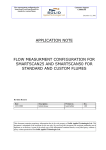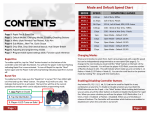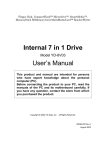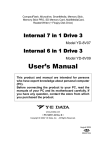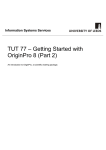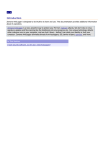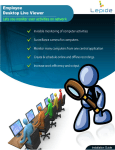Download KeydariUSB Cloud Keyboard Security Controller
Transcript
KeydariUSB
Cloud Keyboard Security Controller
-User Manual-
Cloud Keyboard Security Controller
Contents
1.
Hardware Installation ............................................................................................ 1
2.
Software Installation .............................................................................................. 2
3.
Basic Use................................................................................................................... 4
4.
Advanced Setting ................................................................................................... 5
4.1
KeydariUSB Menu ................................................................................................................................................... 5
4.2
KeydariUSB Setting Dialog ................................................................................................................................ 6
5.
6.
Notation.................................................................................................................... 9
5.1
Encrypted Key ........................................................................................................................................................... 9
5.2
Limitation in the numeric keypad ................................................................................................................. 9
5.3
Uninstallation ............................................................................................................................................................ 9
Auto Update ..........................................................................................................10
22
Cloud Keyboard Security Adapter
1. Hardware Installation
1.1 Plug your USB or PS2 keyboard (male connector) to KEYDARIUSB Dongle (female
connector of USB or PS2). Please note that there are two kinds of the connector for
the keyboards.
1.2 Plug KEYDARIUSB Dongle male connector to your PC (desktop or laptop).
1.3 The Windows will install the default driver for KEYDARIUSB. You should wait until
Windows tell you a new device is ready to use.
Connect to desktop
or laptop USB port
(male)
(Female)
1.4 LED Display (Keydari OK-200 or Keydari-Pro)
The LED indicators have the following meanings:
Color
Status
RED
ON
GREEN
ON
Description
-
KeydariUSB connected to the PC
-
CKS S/W Disabled
-
CKS S/W Enabled
-
Keyboard Input data encrypted
11
Cloud Keyboard Security Controller
2. Software Installation
2.1 Download the KeydariUSB setup file.
Download the KeydariUSB setup file from the web site.
2.2 Execute the setup file to install the KeydariUSB software.
2.3 The KeydariUSB Setup Procedure will show as follow.
KeydariUSB Setup Procedure :
1. Welcome
3. User Information
2. License Agreement
4. Select Packages
22
Cloud Keyboard Security Controller
5. Installation Folder
6. Shortcut Folder
7. Ready to Install
8. Installation Successful
33
Cloud Keyboard Security Controller
3. Basic Use
Important Function :
KeydariUSB will connect to the supported application software when enabled. The
data from keyboard in the application software will protected by KeydariUSB.
KeydariUSB will auto change the encrypted key by click, <Tab> key, <Caps Lock>
key and <Enter> key.
Win(
)+Ctrl keys are the hot key for switching KeydariUSB security mode
between Enabled and Disabled.
Win(
)+Esc keys are the hot key for turn on/off the KeydariUSB Keylogger Bar.
KeydariUSB will auto-run after reboot by default setting. The KeydariUSB icon
will
appear on system tray area. There are 4 states of KeydariUSB icon on system tray for
representing KeydariUSB status.
Enabled: When the KeydariUSB software is enabled and hardware is ready.
Connected: When the KeydariUSB is connected to the application software. The data
from keyboard are protected in this state.
Disabled: When the KeydariUSB software is disabled.
Disconnected: When the KeydariUSB hardware or software mode driver is not found.
When the KeydariUSB is connected to application software, the data from keyboard are
protected as follows.
The hacker only can get the
Meaningless encrypted data.
Signal Vision function – KEYDARIUSB
icon will show on your input box
when KEYDARIUSB Dongle is
connected.
Your typing data in this input box
are protected.
44
Cloud Keyboard Security Controller
4. Advanced Setting
4.1
KeydariUSB Menu
By right click the KeydariUSB icon in system tray, the KeydariUSB menu will appear
as follows.
a
Select [Enable/Disable] to disable/enable the KeydariUSB security mode.
b
Select [Keylogger Bar] or left click the KeydariUSB icon in system tray, the
KeydariUSB Keylogger Bar will appear as below :
You can know the KeydariUSB encrypted characters for each word when you
are typing. Right click the KeydariUSB icon on the Keylogger Bar will pull
down the KeydariUSB menu, too.
c
Select [Setting] in the menu or left click the KeydariUSB icon on the Keylogger
Bar will open the setting dialog of KeydariUSB.
d
Select [Help] to open KeydariUSB User Manual.
e
Select [About] to read the information about KeydariUSB.
f
Select [Exit] to close the KeydariUSB.
55
Cloud Keyboard Security Controller
4.2
KeydariUSB Setting Dialog
4.2.1
a
Security Status
On For Active Window
This status will be ticked when KeydariUSB is connecting to application software;
Your typing data are protected. The system tray icon will show :
b
(Connected)
On For Laptop PC Embedded Keyboard
If you have selected to install the Driver in product software installation “Select
Packages” step, the status will be on for your laptop PC embedded keyboard.
c
Off For Asian Windows Input Method Editor
When your IME is in Asian Windows IME mode, product software security mode will
automatic turn off to prevent conflict.
4.2.2
Enable Options
a. Security Mode
This option is the enable encryption control for product software. When this bit is
off, the product will be disabled, the system tray icon will show.
b. Security Mode On/Off by Win(
)+Ctrl Key
Let the product can be turn on/off by using the Win(
)+Ctrl Key to prevent from
disturbing user normal typing, especially in Asian Windows Input Method Editor..
c. Keylogger Bar Off After 5 Seconds Without Keying
Let product Keylogger Bar automatic off after 5 seconds without keying.
*Win(
)+Esc keys are the hot key for turn on/off the Keylogger Bar.
66
Cloud Keyboard Security Controller
d. Keylogger Bar On Title
Let product Keylogger Bar on the top of Active Window. The Keylogger Bar will auto
change to Active Window as user change the working Window.
*Default settings of this option is Disabled.
e. Auto Run After Reboot
Let product software run automatically after rebooting.
*Default settings of this option is Enabled.
f.
Vision Signal In Text Window When Active
The product icon will be showed on right-top corner, or right side of a text bar when
the product is connected to the application.
g. Alert Message in Local language IME Mode.
Let product automatic show an alert message when the user input the numeric/symbolic
keys in Local language IME Mode. The numeric/symbolic keys are not protected in
Local language IME Mode.
4.2.3
Program, Class of Active Window
The Program name and Class name of Active Window will be showed in the product
setting dialog as below: (Example:notepad)
The typing data will be protected if the program and class are listed in product
supporting database.
4.2.4
Support List
User can support her/his own software which is not listed in product supporting
database by clicking the [Support This Now] button and then the [Apply/Save]
button.
User can see the supporting list by clicking [Support List>>] button. The applications
are supported by product software will listed in the [Supported AP].
77
Cloud Keyboard Security Controller
Currently, product software is supporting more than 100 common-used applications
Moreover, user can select the [Black AP] in the Support List and click the [Block This
Now] button to manually set a specific application to the Black list if the application
is not compatible with product software. The application in the Black list will not
protected by product software.
User also can manually set a specific URL to the Black list by click the
[Add] button
in the [Black URL]. The product securities will automatic turn off when the user
enters the black URL. *Black URL functions only for Internet Explorer.
88
Cloud Keyboard Security Controller
5. Notation
5.1 Encrypted Key
KeydariUSB Program only encrypts the character keys, number keys and symbol
keys in keyboard. We do not encrypt the function keys
a
Encrypted Key List
aAbBcCdDeEfFgGhHiIjJkKlLmMnNoOpPqQrRsStT
uU vV w Wx XyY z Z 0) 1! 2 @3 #4 $5 %6 ^7 &8 *9 (= + - _ \ |
[{}];:’“,<.>/?
b
Non-encrypted keys
“Space bar”, “Enter” and “~” will not encrypted for software compatibility
purpose.
5.2 Limitation in the numeric keypad
There is a limitation of the product in euro keyboard. The “ - ”, “ / ” and “.” keys in
the numeric keypad will not encrypted by product when user is using the euro
keyboard input method editor due to firmware limitation
5.3 Uninstallation
1 The
product uninstaller
the system to
will force
reboot, please
2. Please click Ignore if there is a file is in
use and cannot be deleted in the
save your work before proceeding
process of the uninstallation, the file will be
the uninstallation
deleted after reboot
After uninstallation, Please click Reboot to
exit. The system will reboot immediately
99
Cloud Keyboard Security Controller
6. Auto Update
a) When KeydariCKS Software need to be updated, it will display Auto Update Notice
box automatically in the program loading.
b) After downloading the patch version successfully, the user should take the same
installation procedure in the above “2.3 KeydariUSB Setup Procedure(1~7)”.
c)
After the successful update, the user MUST reboot the system to make it effective.
KeydariUSB Auto Update Procedure :
1. Auto Update Notice
3. Patch Version Installation Procedure
2. Patch Downloading Progress Bar
4. System Restart
1100