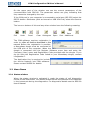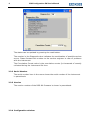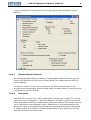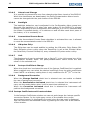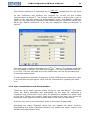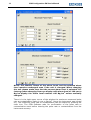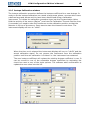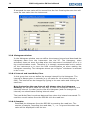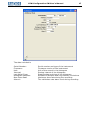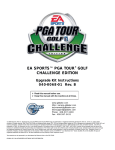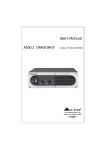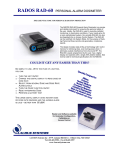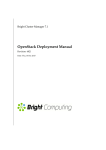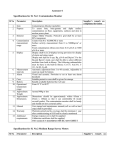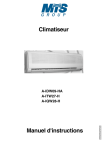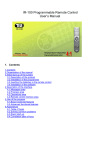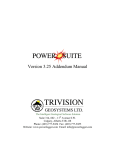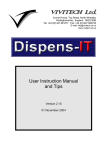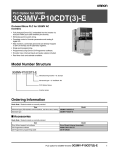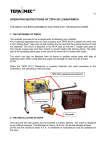Download CSW Configuration Software for RDS-80 User`s Manual
Transcript
CSW Configuration Software for RDS-80 User’s Manual Ver. 1.00 2 CSW Configuration SW User's Manual NOTE! This document and the information herewith are copyrighted material as mentioned in the copyright act. No part of this document may be copied without written authorisation from the manufacturer. This document is a user's guide for the CSW Configuration Software package, which is the property of RADOS Technology Oy. Copying and resale of the software without the manufacturer’s permission is strictly forbidden. The user may make only one back-up copy of the program. The manufacturer withholds the right to make changes in the contents of this document without prior notice. If you have any comments or suggestions for additions concerning either the products or this document send them to: RADOS Technology Oy PO Box 506 20101 TURKU FINLAND, Fax +358 2 468 4601 Phone +358 2 468 4600 There is a feedback form attached to the end of this document. Copyright © RADOS Technology Oy 1995 - 2006 Software order number Document number Issue Date Version Validity Document File/Author 1233-246 2096 5622 5.1.2006 1.0.0 RDS-80 firmware >= ver. 1.02.019 CSW Configuration SW for RDS-80 User’s Manual_1_0_0.doc/EL CSW Configuration SW User's Manual 3 TABLE OF CONTENTS 1 2 INTRODUCTION.........................................................................................................4 1.1 General Description ...........................................................................................4 1.2 Installing the CSW Configuration Software ..................................................4 1.3 Starting the CSW software ..............................................................................4 Main window items ...................................................................................................6 2.1 General ................................................................................................................6 2.2 Menu Items .........................................................................................................7 2.2.1 Status window.............................................................................................7 2.2.2 Serial Number .............................................................................................8 2.2.3 Version..........................................................................................................8 2.2.4 Configuration window ................................................................................8 2.2.4.1 2.2.4.2 2.2.4.3 2.2.4.4 2.2.4.5 2.2.4.6 2.2.4.7 2.2.4.8 2.2.4.9 2.2.5 2.2.6 2.2.7 2.2.8 Isotope Coefficients and Counts window .............................................10 Cps/contamination and Alarm window .................................................11 Isotope Calibration window ....................................................................13 Histogram window ....................................................................................14 2.2.8.1 2.2.8.2 3 Disabled Menu Functions .................................................................................................... 9 Histogram ................................................................................................................................. 9 Alarm Level Change............................................................................................................ 10 Backlight.................................................................................................................................. 10 Accumulated Counts Reset .............................................................................................. 10 GM-pulse Chirp ..................................................................................................................... 10 Unit............................................................................................................................................ 10 Isotope Coefficient Change .............................................................................................. 10 Background Correction ...................................................................................................... 10 Interval and Last Write/Clear.......................................................................................... 14 Samples................................................................................................................................... 14 FEEDBACK FORM.....................................................................................................18 4 CSW Configuration SW User's Manual 1 INTRODUCTION 1.1 General Description The CSW software is configuration software for the RDS-80 Contamination Meter. The communication with the RDS-80 takes place using IrDA (infrared light waves). There must be an IrDA port available in the PC for running the CSW software. If an internal IrDA port is not available in the PC, an external IrDA serial port or IrDA-USB adapter can be used. The CSW software operates under the Microsoft Windows® environment. Before using this manual, you need to know the fundamentals of using Windows®. If you need to review Windows techniques, consult the documentation that comes with Microsoft Windows®. The unregistered limited version of the CSW software is available free of charge at www.rados.com or by email request to [email protected]. 1.2 Installing the CSW Configuration Software Windows® operating system must be installed before you can install the CSW Configuration SW. Before installing the CSW software, make sure you have the IrDA-link installed and operational in your PC. • • • • CD Installation: Insert CSW Configuration SW set-up CD into the CD drive (D:). From Start menu choose Run. Type D:\SETUP and choose OK. Follow the instructions on the screen during the installation procedure. • • • • Installation with USP Hasp dongle: Insert the Hasp dongle into the USP port When/if Windows® shows “Found New Hardware Wizard”, click cancel Run CSW setup as described above Start CWS-software (the light of the Hasp Dongle should be always on) Note: If the installation of the Hasp Dongle for some reason fails it can be installed from the installation CD directory ”HASP_driver_setup/hdd32.exe”. The Hasp Dongle must be in the USB port when installation is done. 1.3 Starting the CSW software In order to run the CSW software, click the RDS CSW icon under RADOS directory in the Programs Menu. When starting the program for the first time, it will ask what kind of IrDA communication is used. If you have genuine IrDA handled by the operating system (like integrated IrDA of a Laptop PC) select YES. If you have an IrDA adapter connected to a serial port click NO. CSW Configuration SW User's Manual 5 Now the main window of the CSW software appears on the screen. The IrDA window is in the front side of the RDS-80, behind the display window in the top right corner (see the figure below on the right). After initializing the communication of the RDS-80, place the IrDA window of the RDS-80 in front of the IrDA-adapter so that there is direct visibility between the two (see the figure below on the left). The traffic lights in the right bottom corner of the main window show the communication status with RDS-80. Green Yellow Red online waiting response from RDS-80 offline 6 CSW Configuration SW User's Manual 2 Main window items 2.1 General There are several items in the main window. By clicking a menu item a subwindow will appear. Some of the menu items do not have a sub-window but show directly the necessary information. There are two menus in the menu bar of the main window, File and Options: Clicking the About option in the File menu one can see the version of the CWS Software. Clicking Exit will end the CSW Software. When clicking the Settings in the Option Menu the following window will appear: CSW Configuration SW User's Manual 7 On the upper part of the window one see the current parameters of the communication with RDS-80. The parameter values are grey indicating that they cannot be changed by the user. If the IrDA-port in your computer is connected to serial port (RS-232) select the RS232 button. Otherwise (with an internal or USB IrDA link) select the Genuine button. The icons on bottom of this and any other window have the following meaning: Exit Undo Read Clear Histogram Open Sort Save Additional The CSW-software requires registration in order to utilize all features described in this manual. Before the registration is possible, a MemoHasp dongle must be connected to the USB port of the computer. When the dongle is connected click the Register Software menu item and enter the Company (User) name and Registration Code provided with the dongle. If you do not have the Registration Code linked to your MemoHasp dongle, contact [email protected]. The Application Key is required to include the service features into CSW software. Please contact RADOS for details. 2.2 Menu Items 2.2.1 Status window When the status window is activated it reads the status of self diagnostics results of the instrument. The Status window shows the possible errors detected in the instrument during the diagnostics. For diagnostics details see the RDS-80 User’s Manual. 8 CSW Configuration SW User's Manual The status can be updated by pressing the read button. The number in the Diagnostics box indicates the combination of possible various errors. Please forward this number to the service engineer in case of problems with the instrument. The Cumulative Counts value is the cumulative counts (in thousands of counts) collected during the instrument life time. 2.2.2 Serial Number The serial number item in the menu shows the serial number of the instrument in parenthesis. 2.2.3 Version The version number of the RDS-80 firmware is shown in parenthesis. 2.2.4 Configuration window CSW Configuration SW User's Manual 9 In the Configuration window one can change operational parameters of the RDS-80. 2.2.4.1 Disabled Menu Functions By activating/deactivating a checkbox in the Disabled Manu Functions one can control the behaviour of the menu of the RDS-80 (for details see the RDS-80 User’s Manual). In order to remove one or more items from the RDS-80 instrument menu activate the corresponding checkbox and press the save button to store the new configuration into the RDS-80. 2.2.4.2 Histogram The RDS-80 can store up to 480 contamination values (cps or Bg/cm2) into the internal memory (histogram). When the Status is set OFF no values are stored. When the status is ON the contamination values are stored. The storage interval can be selected in the Histogram menu. Depending on the Mode selection the Maximum Value or Average Value during the Interval period will be memorized. If Instant Value is selected the instant contamination value at the end of each interval period will be memorized. 10 CSW Configuration SW User's Manual 2.2.4.3 Alarm Level Change It is possible to prevent the user from changing the Alarm Levels of the RDS-80 When the checkboxes are deactivated, the Pulse/Contamination Alarm Levels cannot be changed with the push button of the RDS-80. 2.2.4.4 Backlight The backlight behaviour can be adjusted in the Configuration Menu group box. Normally the backlight is lit when the push button of the RDS-80 is pressed shortly. Depending on the configuration the backlight is on for 10 seconds after the button is pressed shortly, or it switches on and off after each short press of the button, or it is constantly on. 2.2.4.5 Accumulated Counts Reset When the Accumulated Counts Reset checkbox is activated the user is allowed to reset the accumulated counts in the RDS-80. 2.2.4.6 GM-pulse Chirp The GM-pulses can be made audible by setting the GM-pulse Chirp Status ON. Each GM-pulse gives a chirp when the Sensitivity is set at Not Divided. When the Sensitivity is set at Divided/16, every sixteenth GP-pulse emits a chirp. 2.2.4.7 Unit The displayed unit can be selected (cps or Bq/cm2) in the Unit group box of the configuration window. Note: the pulse/contamination alarm levels are also shown in the selected unit. 2.2.4.8 Isotope Coefficient Change When the check box is selected the use of the Isotope Coefficient list is enabled. When enabled user can select the desired coefficient from the eight coefficients listed. NOTE: as a factory setting there is only coefficient for Sr90/Yr90 in the list. 2.2.4.9 Background Correction When the Change Enabled check box is selected user can enable or disable the use of background correction. When the Recalculation Activated check box is selected the instrument will carry out the recalculation when it will be next time switched on. When the Correction Activated check box is selected the instrument will perform the background correction. 2.2.5 Isotope Coefficients and Counts window In the Isotope Coefficients window one can set and change the isotope specific conversion factors. In the right upper corner of the window the current accumulated counts (in thousands of counts) since the last reset is displayed. One can reset the accumulated counts by pressing the clear icon at the bottom of the window. CSW Configuration SW User's Manual The isotope coefficient is expressed as 10 x 11 mBq / cm 2 (multiplying the cps value cps by the coefficient and dividing the revenue by 10 000 we get surface contamination as Bq/cm2). The isotope coefficient that is at the time in use is shown in the edit box below the Accumulated Counts. The Default Coefficient (645) can be restored by activating the Default Gamma Coefficient check box. When the default coefficient is in use the displayed value corresponds to cps/cm2. The instrument is factory calibrated with Sr90/Yr90 source. The isotope coefficient for this isotope is stored in the edit box number 1. All other coefficients are set to 10 000. The user can take any of the coefficients into use by activating any of the eight check boxes. It’s also possible to manually change any of the coefficients by editing the value in the edit box and storing the value into the instrument by pressing the save icon. 2.2.6 Cps/contamination and Alarm window There are up to eight common alarm levels for cps and Bq/cm2. The alarm levels are freely selectable and changeable by the user. By activating a checkbox next to the alarm level value it’s possible to validate one alarm level at the time. Editing the numeric value and pressing the save icon stores the new alarm level values and the selected alarm level into the instrument. Press the sort icon to sort the alarm levels in the order of magnitude. Activating the Alarm Disabled check box will disable the alarm function. Deactivating the Alarm Disabled checkbox will enable the alarm function and validate the lowest alarm level. 12 CSW Configuration SW User's Manual NOTE: The numeric values of the alarm levels and the selected alarm level remains unchanged even if the unit is changed. When changing the unit please make sure that the correct alarm level is selected. For instance when changing from cps display with alarm level of 100 cps to Bq/cm2display the alarm level remains 100 Bq/cm2 unless manually changed. There is in the right upper corner of the window the maximum measured pulse rate or contamination value in cps or Bq/cm2 (since the instrument was turned on). The maximum pulse rate or contamination can be cleared by pressing the clear icon. The CSW Software asks for confirmation of the pulse rate or contamination reset before clearing the pulse rate or contamination from the instrument memory. CSW Configuration SW User's Manual 13 2.2.7 Isotope Calibration window The isotope calibration procedure defines the isotope coefficient for a new isotope. In order to do the isotope calibration one needs a large-area, planar, sources which have a defined area and whose activity have been determined using a calibration instrument. To initiate the calibration procedure type into the Contamination Value field the activity of the source (Bq/cm2) and into the Calibration Timeout field the time (in seconds) you need to take the instrument to the calibration position so that the detector is on top of the source. Press save to start the timeout count down. The instrument display will turn to “cALib”. When the time out is elapsed the instrument display will turn to “cALSt” and the actual calibration starts. Do not remove the instrument from the calibration position until the self calibration is finished i.e. the instrument has restarted. The new isotope coefficient will replace the existing isotope coefficient in use. It can be moved to one of the selectable isotope coefficient by activating the check box next to one of the eight options. The software asks confirmation to update the new value into the list. 14 CSW Configuration SW User's Manual If accepted the new value will be moved into the list. Pressing the save icon will store the new value into the instrument. 2.2.8 Histogram window In the Histogram window one can define the storage interval and download the histogram data from the instrument into the PC. The histogram, when activated, does not store the data when the instrument is switched off or is in the communication mode. Therefore it is strongly recommended not to switch off the instrument or to turn the IrDA communication on when making the histogram recording. The histogram stores cps or Bq/cm2 whichever is selected to be in use. 2.2.8.1 Interval and Last Write/Clear In this group box one can define the storage interval for the histogram. The interval is always given in seconds (e.g. set value for 10 minutes interval = 600). The interval can be changed by typing in the new value and clicking the save icon. Note that saving the new interval will always clear the histogram memory. On the other hand the only way to clear the histogram memory is to save the interval. In order just to clear the histogram (and not change the interval) one should save existing interval value. The Last Write/Clear box shows date and time when the interval was saved. To read the current values from the RDS-80 click the read icon. 2.2.8.2 Samples Download the histogram from the RDS-80 by pressing the read icon. The number of sample, recording time and date, +, - or * sign and the dose rate value will be displayed in the list box. CSW Configuration SW User's Manual 15 The samples memory in the RDS-80 is a ring memory of 480 samples. Once it is time to store the 481st sample, RDS-80 will replace the sample number one with it. Thus the histogram function will not stop storing the new samples when the memory is full but it will replace the oldest sample with the latest one. This means that there are always 480 latest samples in the histogram. When the time stamp of a record in the histogram is reliable (i.e. the instrument was not switched off during the histogram recording) the + sign will be shown on the recording line. The – sign indicates that the even if the instrument had been switched off during the recording, the time stamp is still recoverable. The * sign indicates that the time stamp is not reliable. The Histogram Samples line shows first the number of samples in the memory, in the middle the number revolutions of the ring memory and then the capacity of the histogram memory (=480). For example, when the middle box (number of revolutions) has value two and the number of samples value 40, it means that the instrument has totally recorded 1000 (2x480+40) samples but only the latest 480 are in the memory. The graph of the histogram can be displayed by clicking the histogram icon. 16 CSW Configuration SW User's Manual If the Use MS Excel® check box is activated (Note: MS Excel® must be installed in the PC) the histogram data will be imported into an Excel spreadsheet. When the Include Alarms check box is activated the valid dose rate alarm level can bee seen in the graph. To store the histogram use the Excel save function. Clicking the save icon will store the histogram values into a text file. The text file can later be opened by any text editor or it can be imported into the CSW software by clicking the open icon. Clicking the additional (Σ) -icon the additional data window will appear. CSW Configuration SW User's Manual 17 The data included is: Serial Number: Firmware: Unit: Interval: Last Write/Clear: Histogram samples: Max Pulse Rate: Alarm 1: Serial number and type of the instrument Firmware version of the instrument Unit of the record in the histogram Storing interval of the histogram Starting date and time of the histogram Number of samples and ring memory revolutions Maximum dose rate during the recording The valid dose rate alarm level during recording 18 CSW Configuration SW User's Manual 3 FEEDBACK FORM We are continuously working hard to supply you with correct and easy-to-read technical documents. However, complex systems are difficult to document, explain and understand, and thus sometimes there may be mistakes or inadequacies in the documentation. To correct these errors we would like to hear your opinion about this document. If you have noted mistakes, or if there are parts that are unclear, please let us know. Take a copy of this page, describe the problem and send the copy to us here in RADOS. To: RADOS Technology Oy/Technical Documents P.O. Box 506, FIN-20101 Turku, Finland Fax: +358-2-468 4601 This way you help us to improve our documents and enable us to supply you with even better documents. Notes on this document Name of the document: CSW Configuration SW User’s Manual (2096 5622) Issue date: 5.1.2006 Description of the mistake or Correction problem Notes on the product Name of the product: CSW Configuration Software for RDS-80 Version or model: 1.0.0 Description of the mistake or Correction problem General Notes Name: Company: Address: Position: Telephone: Telefax: ver. 1.0.0 Page no.