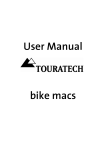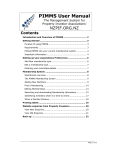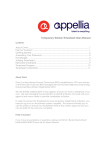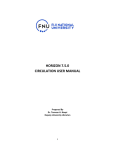Download MyWiLS User Manual
Transcript
User’s Manual About MyWiLS MyWiLS (http://www.wils.org/mywils/) is WiLS’ online subscription management portal that lets you update your contact information, approve orders or subscription renewals, and see information about your current and past purchases. This documentation will help you use MyWiLS, but as always, WiLS staff is happy to help you with anything you need regarding your cooperative purchasing services, including help using MyWiLS. Contents About MyWiLS ............................................................................................................................................ 1 Logging In and Out ...................................................................................................................................... 2 The Different Tabs ...................................................................................................................................... 2 Updating your Institution Information........................................................................................................ 2 Updating your Contact Information ............................................................................................................ 2 Submitting a New Order or Renewal .......................................................................................................... 3 Not Ordering or Not Renewing ................................................................................................................... 4 FAQs............................................................................................................................................................ 5 I already ordered something. When will I be invoiced? ......................................................................... 5 Have I been invoiced? ............................................................................................................................. 5 Have I paid my invoice? .......................................................................................................................... 6 What have I ordered in the past? ........................................................................................................... 6 Can I see which subscriptions I chose not to order/renew? ................................................................... 6 Can more than one person submit an order? ......................................................................................... 6 When do I need to submit an order? ...................................................................................................... 6 Where are my subscriptions? I know I have more! ................................................................................. 6 Will I be notified when pricing is available? ............................................................................................ 6 Back to beginning of document 1 Logging In and Out To log in, go to http://www.wils.org/mywils/ and enter the username and password provided to you via email. If you don’t remember your username or password, or would like to change your username or password, please contact Lisa Marten at [email protected]. Please note that usernames and passwords are assigned to each institution, not to each person. To log out, simply click on Logout, which is located at the top of each tab. The Different Tabs My Account – Information about your account (phone, fax, address, etc.) and contact information for you and your coworkers. Needs Approval – Your subscriptions (new or renewing) that require a response. You can submit your order/renewal and billing preferences here. WiLS to Invoice – Subscriptions you have ordered but WiLS has not yet invoiced. Needs Payment – Subscriptions you have ordered that WiLS has invoiced but has not yet received payment. History – Past subscriptions that have been invoiced and paid, as well as any subscriptions you chose not to renew. Updating your Institution Information In the My Account tab, you can view and edit some of the information for your institution. The fields you can edit are: Website, Twitter, Facebook, and Google+ ID. To update, simply click in the field you wish to update and add or change the data. Click “Update” to save your changes. If you notice incorrect information in a field you cannot edit, please click the “Have a Question?” link to let us know. Updating your Contact Information While “Institution Information” is for the institution, “Contact Information” is for individuals. All information for contacts can be updated except for a contact’s name. To update a contact: Back to beginning of document 2 1. In the My Account tab, click on “Go to Contacts” or scroll down to the contact you wish to update. 2. To update, simply click in the field you wish to update and add or change the data. Or if you are updating a checkbox, simply check or uncheck the box. 3. When you have changed the data you wish to change, click “Update.” Be sure to click “Update” for each contact you change. If you notice the spelling is incorrect for your name, or you wish to add or remove a contact, please click on the “Have a Question?” link to let us know. Submitting a New Order or Renewal 1. Click on the Needs Approval tab. 2. Find the subscription you wish to submit by scrolling until you find it. The subscriptions are sorted by Start Date then Vendor and Database Name. a. For K12 members, your account may display subscriptions for multiple schools within your district. b. You can find which specific school the subscription is for by looking in the Subscription Notes field. 3. Click Yes to order/renew, and options will appear. 4. Choose your Invoicing Preference from those listed. a. Waiting for PO – If you wish to send WiLS a purchase order, please choose this option. Please note that WiLS will not send an invoice until the PO or PO number is received. b. Invoice Now – Choose this option if you wish to receive an invoice now. Please note that it might take 3-5 business days to receive the invoice. An optional PO # field will appear. If your institution uses PO #s, you may enter it here to be referenced on the invoice. c. Invoice Later – Choose this option if you wish to receive your invoice on a future date. You can choose which date you wish to be invoiced on by entering it in the Preferred Invoice Date field. We will try our best to invoice you as close as possible to that date, but please allow up to 10 business days from the date you select. An optional PO # field will appear. If your institution uses PO #s, you may enter it here to be referenced on the invoice. Back to beginning of document 3 5. 6. 7. 8. 9. d. Deduct from Deposit Account Now – Choose this option if you wish to have your subscription amount deducted from your deposit account. An optional PO # field will appear. If your institution uses PO #s, you may enter it here to be referenced on the invoice. Please note, not all accounts have a deposit account with WiLS. If you choose this option and you do not have a deposit account, we will contact you to discuss your options. e. Deduct from Deposit Account Later – Choose this option if you wish to have your subscription amount deducted from your deposit account at a later date. You can choose which date you wish to have this deducted on by entering it in the Preferred Invoice Date field. We will try our best at WiLS to deduct from your account as close as possible to that date, but please allow up to 10 business days from the date you select. An optional PO # field will appear. If your institution uses PO #s, you may enter it here to be referenced on the invoice. Please note, not all accounts have a deposit account with WiLS. If you choose this option and you do not have a deposit account, we will contact you to discuss your options. Enter your name and email address in the Submitter Name and Submitter Email Address fields. We use this information to track who is submitting each subscription order. Enter any comments in the Submitter Comments field. Some examples are: a. Invoice with all other subscriptions b. Invoice separately from all other subscriptions c. Invoice with subscription X and Y Check the box stating that you understand that submitting this form constitutes a contractual agreement to purchase the product listed. Click on Submit to submit this order. Please note that if you have multiple orders to submit, you must submit one at a time. Clicking Submit will refresh the page, so please enter your renewal/billing preferences one at a time as well. If you notice any information is incorrect for this subscription, or you have any questions, please click on the “Have a Question?” link to let us know. Not Ordering or Not Renewing 1. Click on the Needs Approval tab. 2. Find the subscription you do not wish to order/renew by scrolling until you find it. The subscriptions are sorted by Start Date then Vendor and Database Names. a. For K12s, your account may display subscriptions for multiple schools within your district. b. You can find which specific school the subscription is for by looking in the Subscription Notes field. Back to beginning of document 4 3. Click on No to cancel the subscription/order. 4. Enter your name and email address in the Submitter Name and Submitter Email Address fields. We use this information to track who is canceling the order. 5. You must enter a reason for not ordering/renewing in the Reason for not renewing field. Budget cuts and low usage are common reasons. 6. Check the box stating that you understand that submitting this form will cancel your subscription and access will be turned off at the end of the current subscription term. 7. Click on Submit to submit this order. Please note that if you have multiple orders to submit, either ordering or not ordering, you must submit one at a time. Clicking Submit will refresh the page, so please enter your renewal/billing preferences one at a time as well. 8. If you notice any information is incorrect for this subscription, or you have any questions, please click on the “Have a Question?” link to let us know. FAQs I already ordered something. When will I be invoiced? A good check to see when you will be invoiced is to go to the WiLS to Invoice tab. Anything that hasn’t yet been billed by WiLS will show up here. If you have chosen Invoice Now, you can expect to receive an invoice via email within 3-5 business days. If you have chosen Invoice Later, you can expect to receive an invoice within 10 business days of your preferred invoice date. If you are not seeing a subscription that you have taken action on, check the History tab to make sure it’s not listed there. If you still have questions, please click on the “Have a Question?” link to let us know. Have I been invoiced? To see if you’ve been invoiced, first check the WiLS to Invoice tab. Any subscription that hasn’t been invoiced yet will appear here. Back to beginning of document 5 If you don’t find what you are looking for, click on the Needs Payment tab. This tab will show any subscriptions that have been invoiced, but WiLS hasn’t received payment for yet. If you still don’t find what you are looking for, it likely has already been invoiced and paid and will appear in the History tab. If you are not seeing a subscription that you believe should appear, or if you have questions, please click on the “Have a Question?” link to let us know. Have I paid my invoice? To see if you have paid your invoice, click on the Needs Payment tab. This will show any subscriptions that have been invoiced, but for which WiLS hasn’t received payment. If you don’t find what you are looking for, it probably has already been paid and will appear in the History tab. If you are not seeing a subscription that you believe should appear, or if you have questions, please click on the “Have a Question?” link to let us know. What have I ordered in the past? To see past orders, click on the History tab. This will show all your orders that have been invoiced and paid. This will show subscriptions that started in the current fiscal year and the fiscal year prior (the fiscal year for WiLS runs July – June). Can I see which subscriptions I chose not to order/renew? To see what you chose not to order or renew in the past, click on the History tab. This will show all your declined orders that were to start in the current fiscal year and the fiscal year prior (the fiscal year for WiLS runs July – June). Can more than one person submit an order? Each library/institution will receive one username and password. You can choose to share among your coworkers, or keep it so only one person has access. When do I need to submit an order? To ensure uninterrupted access, orders must be submitted at least 15 days before the subscription start date. This will allow WiLS the time to update your preferences and notify the vendor. While we’ll do our best to make sure your order is processed, uninterrupted access cannot be guaranteed for orders submitted after this time period. Where are my subscriptions? I know I have more! If we do not have pricing from a vendor, the subscription will not appear in the portal. As soon as we have pricing, we will update your account and the subscription will appear in the Needs Approval tab until you submit the order. Will I be notified when pricing is available? Yes! We will send you an email for each subscription when pricing becomes available and needs your approval. Notification emails are sent to the appropriate cooperative purchasing contact for that subscription. Back to beginning of document 6