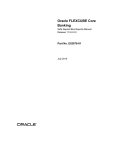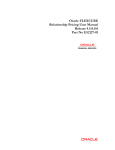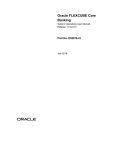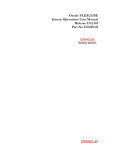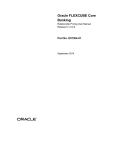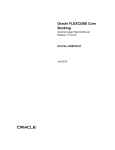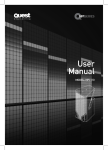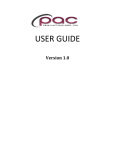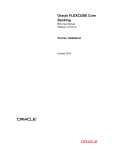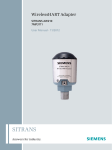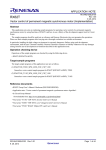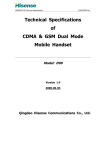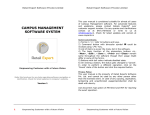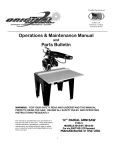Download Relationship Pricing Reports Manual
Transcript
Oracle FLEXCUBE Core Banking Relationship Pricing Reports Manual Release 11.6.0.0.0 Part No. E65544-01 October 2015 Relationship Pricing Reports Manual October 2015 Oracle Financial Services Software Limited Oracle Park Off Western Express Highway Goregaon (East) Mumbai, Maharashtra 400 063 India Worldwide Inquiries: Phone: +91 22 6718 3000 Fax: +91 22 6718 3001 www.oracle.com/financialservices/ Copyright © 2015, Oracle and/or its affiliates. All rights reserved. Oracle and Java are registered trademarks of Oracle and/or its affiliates. Other names may be trademarks of their respective owners. U.S. GOVERNMENT END USERS: Oracle programs, including any operating system, integrated software, any programs installed on the hardware, and/or documentation, delivered to U.S. Government end users are “commercial computer software” pursuant to the applicable Federal Acquisition Regulation and agencyspecific supplemental regulations. As such, use, duplication, disclosure, modification, and adaptation of the programs, including any operating system, integrated software, any programs installed on the hardware, and/or documentation, shall be subject to license terms and license restrictions applicable to the programs. No other rights are granted to the U.S. Government. This software or hardware is developed for general use in a variety of information management applications. It is not developed or intended for use in any inherently dangerous applications, including applications that may create a risk of personal injury. If you use this software or hardware in dangerous applications, then you shall be responsible to take all appropriate failsafe, backup, redundancy, and other measures to ensure its safe use. Oracle Corporation and its affiliates disclaim any liability for any damages caused by use of this software or hardware in dangerous applications. This software and related documentation are provided under a license agreement containing restrictions on use and disclosure and are protected by intellectual property laws. Except as expressly permitted in your license agreement or allowed by law, you may not use, copy, reproduce, translate, broadcast, modify, license, transmit, distribute, exhibit, perform, publish or display any part, in any form, or by any means. Reverse engineering, disassembly, or decompilation of this software, unless required by law for interoperability, is prohibited. The information contained herein is subject to change without notice and is not warranted to be error-free. If you find any errors, please report them to us in writing. This software or hardware and documentation may provide access to or information on content, products and services from third parties. Oracle Corporation and its affiliates are not responsible for and expressly disclaim all warranties of any kind with respect to third-party content, products, and services. Oracle Corporation and its affiliates will not be responsible for any loss, costs, or damages incurred due to your access to or use of third-party content, products, or services. Relationship Pricing Reports Manual Table of Contents 1. Preface ........................................................................................................................................ 4 2. Relationship Pricing Reports ................................................................................................... 6 2.1. Adhoc Reports...................................................................................................................... 7 2.1.1. RP EOD Reports........................................................................................................... 8 RP001 - Schemes In Branch And Bank ............................................................................. 9 RP002 - Report of schemes offer period due to expire tomorrow .................................... 12 RP003 - Report of schemes waiting for manual acceptance ........................................... 15 RP004 - Report on customer schemes-linkages whose status is Expired ....................... 18 RP012 - Report of Scheme Print ...................................................................................... 21 2.2. Batch Reports..................................................................................................................... 25 2.2.1. RP EOD Reports......................................................................................................... 30 RP001 - Schemes In Branch And Bank ........................................................................... 31 RP002 - Report of schemes offer period due to expire tomorrow .................................... 35 RP003 - Report of schemes waiting for manual acceptance ........................................... 39 RP005 - Report of product with linked benefit plans details ............................................. 43 RP006 - Report on interest variance packages ................................................................ 47 RP007 - Report of Customer falling out of Eligibility ........................................................ 51 RP008 - Report of customers added to eligibility ............................................................. 55 RP011 - Entities effected by modified UDEs .................................................................... 59 RP004 - Report on customer schemes-linkages whose status is Expired ....................... 63 RP012 - Report of Scheme Print ...................................................................................... 67 Preface 1. Preface 1.1. Intended Audience This document is intended for the following audience: Customers Partners 1.2. Documentation Accessibility For information about Oracle's commitment to accessibility, visit the Oracle Accessibility Program website at http://www.oracle.com/pls/topic/lookup?ctx=acc&id=docacc. 1.3. Access to OFSS Support https://support.us.oracle.com 1.4. Structure This manual is organized into the following categories: Preface gives information on the intended audience. It also describes the overall structure of the Reports Manual Introduction provides brief information on the overall functionality covered in the Reports Manual Chapters are dedicated to individual reports and its details, covered in the Reports Manual 4 Preface 1.5. Related Information Sources For more information on Oracle FLEXCUBE Core Banking Release11.5.0.0.0, refer to the following documents: Oracle FLEXCUBE Core Banking Licensing Guide 5 Relationship Pricing Reports 2. Relationship Pricing Reports A report is a document that is illustrated with the help of information, and tailored to a given situation and audience. The primary purpose of a report is to provide information. However, reports may also include additional information, such as suggestions or conclusions that indicate possible future actions which the report reader might take. Reports can be public or private. Advice is generally a written proof of a service performed, funds transferred, or a payment that is received or made. It can also be a recommendation that advises a customer about specific investment asset allocations based on age and circumstances. Oracle Flexcube supports report generation in PDF, HTML and Excel formats. Based on the system configuration the reports can be generated in any of the above mentioned format. Note 1: Reports can be generated by using the Report Request (Fast Path: 7775) option. Reports can be viewed/printed using the Advice/Report Status Inquiry (Fast Path: 7778) option. The above screens can be accessed by navigating through the following path: Transaction Processing > Internal Transactions > Reports. Note 2: Report Codes precede the Report Names. Unlike the User Manual where the Fast Path preceding the Topic Title indicates the access for the screen, the Report Code is simply a unique code for the report. Reports are categorized under: Adhoc_Reports Batch Reports 6 Adhoc Reports 2.1. Adhoc Reports Adhoc reports are generated on demand or on request. Reports and advices can be requested from the Report Request screen. Adhoc reports can be viewed and generated using the teller login or the system operator login. List of Adhoc Reports: RP EOD Reports 7 RP EOD Reports 2.1.1. RP EOD Reports The RP EOD Reports include reports of various schemes available with the bank along with the details and linkages to eligible customers. List of RP EOD Reports RP001 - Schemes In Branch And Bank RP002 - Report of schemes offer period due to expire tomorrow RP003 - Report of schemes waiting for manual acceptance RP004 - Report on customer schemes-linkages whose status is Expired RP012 - Report of Scheme Print 8 RP001 - Schemes In Branch And Bank RP001 - Schemes In Branch And Bank A scheme is a group of benefit plans that has been defined for various components like interest variance and service charge etc. Banks can define various schemes maintained through Scheme Definition Maintenance (Fast Path: RP001). Eligibility criteria for the defined schemes are determined by Eligibility Criteria Maintenance (Fast Path: RP002). Using this tool, banks can run various Business Development schemes and campaigns. The schemes created can be applied automatically to a customer without waiting for his consent or can be configured to be applied only after customer has provided his consent. A defined scheme may be in different stages of acceptance like Expired, Delinked, Awaiting Acceptance, In Progress, Rejected, Accepted etc. A listing of schemes with count of the number of customers availing of the benefit helps the bank to evaluate and analyse the scheme and its profitability. This is a report of various schemes available in a Bank. This report is available in Batch as well as Adhoc mode. Each column of the report provides information on Scheme Code, Scheme Name, Scheme Start Date, Scheme End date, Number of Customers and Linkage Status. To generate the Schemes In Branch And Bank Report 1. Access the Report Request (Fast Path: 7775) screen. 2. Ensure that the Adhoc Reports button is selected. 3. Navigate through Relationship Pricing > RP EOD Reports > RP001 - Schemes In Branch And Bank. 4. The system displays the RP001 - Schemes In Branch And Bank screen. 9 RP001 - Schemes In Branch And Bank Field Description Field Name Description Scheme State [Mandatory, Alphanumeric, 20] Type the valid Scheme State. The current status of the scheme. Waived Service Charge [Optional, Check Box] Select the check box to waive the service charge. 5. Enter the appropriate parameters in the RP001 - Schemes In Branch And Bank screen. 6. Click the Generate button. 7. The system displays the message “Report Request Submitted”. Click the OK button. 8. The system generates the Schemes In Branch And Bank Report. For reference, a specimen of the report generated is given below: 10 RP001 - Schemes In Branch And Bank 11 RP002 - Report of schemes offer period due to expire tomorrow RP002 - Report of schemes offer period due to expire tomorrow A scheme is a group of benefit plans that has been defined for various components like interest variance and service charge etc. Banks can define various schemes maintained through Scheme Definition Maintenance (Fast Path: RP001). At a given point of time in one bank/branch there may be several schemes running for the benefit of the eligible customers. Since each scheme comes with a date of expiry it becomes essential for the bank to monitor the schemes which are due to expire. This is supported by an MIS which can be generated in batch as well as adhoc mode. This is a list of schemes that are getting expired within the specified number of days. Each column of the report provides information on Scheme Code, Scheme Name, Scheme Start Date, Scheme End Date and Days Left for Expiry. To generate the Report of schemes offer period due to expire tomorrow 1. Access the Report Request (Fast Path: 7775) screen. 2. Ensure that the Adhoc Reports button is selected. 3. Navigate through Relationship Pricing > RP EOD Reports > RP002 - Report of schemes offer period due to expire tomorrow. 4. The system displays the RP002 - Report of schemes offer period due to expire tomorrow screen. 12 RP002 - Report of schemes offer period due to expire tomorrow Field Description Field Name Description Days Left in Expiry [Mandatory, Numeric, 22] Type the valid Days Left in Expiry. The number of days left for the scheme to expire. Waived Service Charge [Optional, Check Box] Select the check box to waive the service charge. 5. Enter the appropriate parameters in the RP002 - Report of schemes offer period due to expire tomorrow screen. 6. Click the Generate button. 7. The system displays the message “Report Request Submitted”. Click the OK button. 8. The system generates the Report of schemes offer period due to expire tomorrow. For reference, a specimen of the report generated is given below: 13 RP002 - Report of schemes offer period due to expire tomorrow 14 RP003 - Report of schemes waiting for manual acceptance RP003 - Report of schemes waiting for manual acceptance A scheme is a group of benefit plans that has been defined for various components like interest variance and service charge etc. Banks can define various schemes maintained through Scheme Definition Maintenance (Fast Path: RP001). Eligibility criteria for the defined schemes are determined by Eligibility Criteria Maintenance (Fast Path: RP002). The schemes created can be applied automatically to a customer without waiting for his/her consent or can be configured to be applied post acceptance by the customer. A defined scheme may be in different stages of acceptance like Expired, Delinked, Awaiting Acceptance, In Progress, Rejected, Accepted etc. For instances of manual acceptance of customers, a scheme's level of acceptance is analysed by various MIS reports available. This is a report of schemes that are waiting for manual acceptance. This report is available in batch as well as adhoc mode. Each column of the report provides information on Branch Code, Scheme Code, Scheme Start Date, Customer Full Name, Customer Address, Customer Email ID, Scheme Name, Scheme End Date, Customer ID and Customer Phone Number. To generate the Report of schemes waiting for manual acceptance 1. Access the Report Request (Fast Path: 7775) screen. 2. Ensure that the Adhoc Reports button is selected. 3. Navigate through Relationship Pricing > RP EOD Reports > RP003 - Report of schemes waiting for manual acceptance. 4. The system displays the RP003 - Report of schemes waiting for manual acceptance screen. 15 RP003 - Report of schemes waiting for manual acceptance Field Description Field Name Description Branch Code [Mandatory, Numeric, Four] Type the valid branch code for which the report needs to be generated. Waived Service Charge [Optional, Check Box] Select the check box to waive the service charge. 5. Enter the appropriate parameters in the RP003 - Report of schemes waiting for manual acceptance screen. 6. Click the Generate button. 7. The system displays the message “Report Request Submitted”. Click the OK button. 8. The system generates the Report of schemes waiting for manual acceptance. For reference, a specimen of the report generated is given below: 16 RP003 - Report of schemes waiting for manual acceptance 17 RP004 - Report on customer schemes-linkages whose status is Expired RP004 - Report on customer schemes-linkages whose status is Expired A scheme is a group of benefit plans that has been defined for various components like interest variance and service charge etc. Banks can define various schemes maintained through Scheme Definition Maintenance (Fast Path: RP001). Eligibility criteria for the defined schemes are determined by Eligibility Criteria Maintenance (Fast Path: RP002). Using this tool, banks can run various Business Development schemes and campaigns. A defined scheme may be in different stages of acceptance like Expired, Delinked, Awaiting Acceptance, In Progress, Rejected, Accepted, etc. A listing of schemes in which the customer scheme linkage is in expired status helps the bank to evaluate and analyse the scheme and its profitability. This is a report of customer scheme linkages whose status has expired. This report is available in batch as well as adhoc mode. Each column of the report provides information on Branch Code, Scheme Code, Scheme Start Date, Customer Full Name, Customer Address, Customer Email ID, Scheme Name, Scheme End Date, Customer ID and Customer Phone Number. To generate the Report on customer schemes-linkages whose status is Expired 1. Access the Report Request (Fast Path: 7775) screen. 2. Ensure that the Adhoc Reports button is selected. 3. Navigate through Relationship Pricing > RP EOD Reports > RP004 - Report on customer schemes-linkages whose status is Expired. 4. The system displays the RP004 - Report on customer schemes-linkages whose status is Expired screen. 18 RP004 - Report on customer schemes-linkages whose status is Expired Field Description Field Name Description Branch Code [Mandatory, Numeric, Four] Type the branch code for which the report needs to be generated. Waived Service Charge [Optional, Check Box] Select the check box to waive the service charge. 5. Enter the appropriate parameters in the RP004 - Report on customer schemes-linkages whose status is Expired screen. 6. Click the Generate button. 7. The system displays the message “Report Request Submitted”. Click the OK button. 8. The system generates the Report on customer schemes-linkages whose status is Expired. For reference, a specimen of the report generated is given below: 19 RP004 - Report on customer schemes-linkages whose status is Expired 20 RP012 - Report of Scheme Print RP012 - Report of Scheme Print Banks can define various schemes and based on certain eligibility criteria, benefits defined in the scheme can be given to customers who meet those criteria's. The Benefit Plan Maintenance option allows the bank to link various products to the interest variance packages and SC packages created for Relationship Pricing. This maintenance defines that, once a scheme is linked to the customer, his/her accounts belonging to the products defined in benefit plan, will get the benefits defined in the interest variance package or SC package. This is a report of schemes print which provides full particulars of the scheme. The report provides information about Scheme name, Offer period, Benefit validity component, Type of validity, Mode of application, Accounts applied to, Details of benefit plan, Interest variance and SC variance details. To generate the Report of Scheme Print 1. Access the Report Request (Fast Path: 7775) screen. 2. Ensure that the Adhoc Reports button is selected. 3. Navigate through Relationship Pricing > RP EOD Reports > RP012 - Report of Scheme Print. 4. The system displays the RP012 - Report of Scheme Print screen. 21 RP012 - Report of Scheme Print Field Description Field Name Description Scheme Name [Mandatory, Alphanumeric, 20] The name of the scheme for which the details need to be viewed. Type a valid Scheme Name. Waived Service Charge [Optional, Check Box] Select the check box to waive the service charge. 5. Enter the appropriate parameters in the RP012 – Report of Scheme Print screen. 6. Click the Generate button. 7. The System displays the message “Report Request Submitted”. 8. Click the OK button. 9. The system generates the Report of Scheme Print. To view and print the Report of Scheme Print 1. Access the Advice/Report Status Enquiry (Fast Path: 7778) screen. 2. Select the check box corresponding to RP012 – Report of Scheme Print. 3. Click the View button to view the report. 4. The system displays the Report of Scheme Print screen. 22 RP012 - Report of Scheme Print 23 RP012 - Report of Scheme Print 5. On the File menu, click Print. 6. The system displays the Print dialog box. 7. Select the appropriate parameters and click the OK button. 24 Batch Reports 2.2. Batch Reports Batch reports are automatically generated at the end of day (EOD) or beginning of day (BOD). Reports and advices can be requested from the Report Request (Fast Path: 7775) screen. Batch reports can only be generated using the system operator login. The operator must run the cut-off process at the end of every day, before starting the end of the day for that day. This is to ensure that all transactions done through the on-line delivery channels are handed over to a log for batch processing. A fresh log is created for the next day’s transactions. Here it is important to note that while the processing date from the point of view of EOD processing is still today, the on-line processing date has moved to the next processing date and the online transactions done after cut-off will be processed in the next day’s EOD. EOD refers to the processing required to be done for each functional module of FLEXCUBE Retail as well as some files that are generated for updating data in other local offices. The EOD Client option is used to take care of the system related batch processes of cutoff, BOD, EOD, monthly report generation and printing, file hand off, eligibility of the Relationship Pricing (RP), etc. Beginning of the Day (BOD) process opens a new transaction day for the Bank. BOD as a process depends on EOD process for the previous working day. This means, if the EOD is not completed for a day, system will not allow the BOD for the next day to start. List of batch reports: RP EOD Reports Access Fast Path: EOD10 Operator Process > EOD/BOD Operations > EOD Processing To generate batch reports 1. Take Pre Cutoff Backup before processing the EOD. 2. Log in to the FLEXCUBE Retail application with a valid System Operator Login ID. 3. The FLEXCUBE Retail window appears. 4. Access the EOD Client (Fast Path: EOD10) screen. 25 Batch Reports Field Description Field Name Description Process Category [Mandatory, Drop-Down] Select the category of the process to be performed from the drop-down list. The options are: End of Day: It is a process where a fixed set of shell or functionality are processed. A proper handoff of GL's to FLEXCUBE Corporate, Consolidation etc. is done in the EOD process. Interest related processing, GL Updations, Draw-Down, Sweep-Outs, TD part redemption due to Sweep-In instructions, report related processing is done during the EOD processing. Beginning Of Day: It is process where in some predefined functions are processed. The user can login in the system after the BOD is completed. The validation for BOD is that the previous day EOD should be completed. For e.g. TD Maturity, Standing Instruction (SI) Execution, etc. Cutoff: It is a process where the process date of the system is changed to the next working day as maintained in the bank calendar. All the transactions entered in the system, till the point of cutoff, are picked up for EOD processing. The validation for cutoff is that 26 Batch Reports Field Name Description the previous day BOD should be completed. Transfer DB Scripts: This process was used earlier. Apply DB Scripts: This process was used earlier. Process CIF Handoff: This process is used to download the customers and related tables which are opened in other branch to the base branch of the customer. The validation for CIF handoff is that the previous day BOD should be completed. Schedule Extracts: It is a processed to extract specific schedule and to have a proper handoff to the interface. MONTHLY STATEMENTS: This process is used to generate the customer monthly statement in order to stream line the time during the actual EOM process. This process is run separately. This process can be run even after the BOD process next day. Handoff After EOD: It is a processed to extract specific schedule and to have a proper handoff to the interface. Elig Evaluation: It is a processed to evaluate the eligibility of the RVT schemes. File Handoff: It is a processed to extract specific schedule and to have a proper handoff to the interface. Automatic EFS for Converted Loan: This process is used to close the loan accounts with Automatic EFS Date falling on running day. If running of this process is skipped on a particular day, such accounts falling due for automatic closure on that day will be picked on next working day process. Future dated closure or back dated closure is not be supported. If the automatic closure date falls on a holiday, then such accounts will be picked up on the next working days process. All accounts attempted for such system initiated closure will be marked as Tried for both successful and failure cases. The accounts which are marked as Tried will not be picked up for further retries when the process is attempted at the later dates. Mark for Write Off: In this process system displays the “Accounts marked for write off are pending processing. Cannot proceed” message for the account which are marked for write off for which the write off process has not been executed. If there are no accounts marked for write off, FLEXCUBE will start the process of marking accounts for write off based on the parameters defined. The system displays the message "SUCCESS MESSAGE" after the process is completed. Automatic Write Off: In this process system displays the “No accounts marked for write off, Cannot Proceed” message if no account is write off for which the write off 27 Batch Reports Field Name Description process. Accounts manually marked for write off will be fully written off irrespective of the present Credit Risk Rating (CRR) status or the days past due. If the accounts are marked for write off, FLEXCUBE will write off the accounts if the accounts meet the eligibility criteria as on the date of write off. Accounting entries including off balance sheet entries will be passed by the system pertaining to written off accounts. The system displays the message "SUCCESS MESSAGE" after the process is completed. Category Status [Mandatory, Drop-Down] Select the Category Status from the drop-down list. The status can be as follows: Process Date Yet to Start Started Aborted Completed [Mandatory, Pick List, dd/mm/yyyy] Select the process date from the pick list. By default, this field displays the current process date for the selected process. Next Process Date [Mandatory, Pick List, dd/mm/yyyy] Select the next process date from the pick list. By default, this field displays the next logical working day on which the process has to be run. Column Name Description State [Display] This column displays a different colour for different process state. The different colour displayed are: Process Name Green - Run Red - Aborted Default - Other Status (Complete, Yet to Start) [Display] This column displays the name of different processes which are performed. 28 Batch Reports Column Name Description Module Code [Display] This column displays the code of the module on which the process is performed. Status [Display] This column displays the status of the process performed. The status can be as follows: Duration Yet to Start Started Aborted Completed [Display] This column displays the duration for which the process was running, or when was the process completed. 5. Select Cutoff from the Process Category drop-down list. 6. Select the appropriate parameters in the EOD Client screen. 7. Click the Start button to start the cutoff process. 8. On successful completion of cutoff process, the system displays the message “Category Successfully Completed”. 9. Click the OK button. 10. Select End of Day from the Process Category drop-down list. 11. Click the Start button to start the EOD process. 12. On successful completion of EOD process, the system displays the message “Category Successfully Completed” and saves the reports in a folder in an appropriate location. For e.g. /home/wasadmin/USGapsSTR1/flexcube/host/runarea/rjsout Note: Once this is done, the operator should logout completely out of the system and login again. After the EOD Console is brought up again, the operator must check the process date displayed at the bottom right hand corner of the status bar below. The date should have moved to the next process date. 13. Take POSTEOD Backup for that process date before processing the BOD. 14. Select Beginning of Day from the Process Category drop-down list. 15. Click the Start button to start the EOD process. 16. On successful completion of BOD process, the system displays the message “Category Successfully Completed” and saves the reports in a folder in an appropriate location. For e.g. /home/wasadmin/USGapsSTR1/flexcube/host/runarea/rjsout 17. Click the OK button. 18. Take POSTBOD Backup after executing the BOD. 29 RP EOD Reports 2.2.1. RP EOD Reports The RP EOD Reports include reports of various schemes available with the bank along with the details and linkages to eligible customers. List of RP EOD Reports RP001 - Schemes In Branch And Bank RP002 - Report of schemes offer period due to expire tomorrow RP003 - Report of schemes waiting for manual acceptance RP004 - Report on customer schemes-linkages whose status is Expired RP005 - Report of product with linked benefit plans details RP006 - Report on interest variance packages RP007 - Report of Customer falling out of Eligibility RP008 - Report of customers added to eligibility RP011 - Entities effected by modified UDEs RP012 - Report of Scheme Print 30 RP001 - Schemes In Branch And Bank RP001 - Schemes In Branch And Bank A scheme is a group of benefit plans that has been defined for various components like interest variance and service charge etc. Banks can define various schemes maintained through Scheme Definition Maintenance (Fast Path: RP001). Eligibility criteria for the defined schemes are determined by Eligibility Criteria Maintenance (Fast Path: RP002). Using this tool, banks can run various Business Development schemes and campaigns. The schemes created can be applied automatically to a customer without waiting for his consent or can be configured to be applied only after customer has provided his consent. A defined scheme may be in different stages of acceptance like Expired, Delinked, Awaiting Acceptance, In Progress, Rejected, Accepted etc. A listing of schemes with count of the number of customers availing of the benefit helps the bank to evaluate and analyse the scheme and its profitability. This is a report of various schemes available in a Bank. This report is available in Batch as well as Adhoc mode. Each column of the report provides information on Scheme Code, Scheme Name, Scheme Start Date, Scheme End Date, Number of Customers and Linkage Status. Frequency Daily (EOD) To view and print Schemes In Branch And Bank Report 1. Access the Report Request (Fast Path: 7775) screen. 2. Select the Batch Reports button. 3. Navigate through Relationship Pricing > RP EOD Reports > RP001 - Schemes In Branch And Bank. 4. The system displays the RP001 - Schemes In Branch And Bank screen. 31 RP001 - Schemes In Branch And Bank Field Description Field Name Description Process Date[DD/MM/YYYY] [Mandatory, dd/mm/yyyy] Type the date for which the report is processed. By default, the system displays the current process date. Branch Code [Mandatory, Drop-Down] Select the code of the branch for which the report needs to be viewed from the drop-down list. 5. Enter the appropriate parameters in the RP001 - Schemes In Branch And Bank screen. 6. Click the View button to view the report. 7. The system displays the Schemes In Branch And Bank Report screen. 32 RP001 - Schemes In Branch And Bank 33 RP001 - Schemes In Branch And Bank 8. Select the Print option from the File menu. 9. The system displays the Print dialog box. 10. Select the appropriate parameters and click the OK button. 34 RP002 - Report of schemes offer period due to expire tomorrow RP002 - Report of schemes offer period due to expire tomorrow A scheme is a group of benefit plans that has been defined for various components like interest variance and service charge etc. Banks can define various schemes maintained through Scheme Definition Maintenance (Fast Path: RP001). At a given point of time in one bank/branch there may be several schemes running for the benefit of the eligible customers. Since each scheme comes with a date of expiry it becomes essential for the bank to monitor the schemes which are due to expire. This is supported by an MIS which can be generated in batch as well as adhoc mode. This is a list of schemes that are getting expired within the specified number of days. Each column of the report provides information on Scheme Code, Scheme Name, Scheme Start Date, Scheme End Date and Days Left for Expiry. Frequency Daily (EOD) To view and print Report of schemes offer period due to expire tomorrow 1. Access the Report Request (Fast Path: 7775) screen. 2. Select the Batch Reports button. 3. Navigate through Relationship Pricing > RP EOD Reports > RP002 - Report of schemes offer period due to expire tomorrow. 4. The system displays the RP002 - Report of schemes offer period due to expire tomorrow screen. 35 RP002 - Report of schemes offer period due to expire tomorrow Field Description Field Name Description Process Date[DD/MM/YYYY] [Mandatory, dd/mm/yyyy] Type the date for which the report is processed. By default, the system displays the current process date. Branch Code [Mandatory, Drop-Down] Select the code of the branch for which the report needs to be viewed from the drop-down list. 5. Enter the appropriate parameters in the RP002 - Report of schemes offer period due to expire tomorrow screen. 6. Click the View button to view the report. 7. The system displays the Report of schemes offer period due to expire tomorrow screen. 36 RP002 - Report of schemes offer period due to expire tomorrow 37 RP002 - Report of schemes offer period due to expire tomorrow 8. Select the Print option from the File menu. 9. The system displays the Print dialog box. 10. Select the appropriate parameters and click the OK button. 38 RP003 - Report of schemes waiting for manual acceptance RP003 - Report of schemes waiting for manual acceptance A scheme is a group of benefit plans that has been defined for various components like interest variance and service charge etc. Banks can define various schemes maintained through Scheme Definition Maintenance (Fast Path: RP001). Eligibility criteria for the defined schemes are determined by Eligibility Criteria Maintenance (Fast Path: RP002). The schemes created can be applied automatically to a customer without waiting for his/her consent or can be configured to be applied post acceptance by the customer. A defined scheme may be in different stages of acceptance like Expired, Delinked, Awaiting Acceptance, In Progress, Rejected, Accepted etc. For instances of manual acceptance of customers, a scheme's level of acceptance is analysed by various MIS reports available. This is a report of schemes that are waiting for manual acceptance. This report is available in batch as well as adhoc mode. Each column of the report provides information on Branch code, Scheme Code, Scheme Start Date, Customer Full Name, Customer Address, Customer Email ID, Scheme Name, Scheme End Date, Customer ID and Customer Phone Number. Frequency Daily (EOD) To view and print Report of schemes waiting for manual acceptance 1. Access the Report Request (Fast Path: 7775) screen. 2. Select the Batch Reports button. 3. Navigate through Relationship Pricing > RP EOD Reports > RP003 - Report of schemes waiting for manual acceptance. 4. The system displays the RP003 - Report of schemes waiting for manual acceptance screen. 39 RP003 - Report of schemes waiting for manual acceptance Field Description Field Name Description Process Date[DD/MM/YYYY] [Mandatory, dd/mm/yyyy] Type the date for which the report is processed. By default, the system displays the current process date. Branch Code [Mandatory, Drop-Down] Select the code of the branch for which the report needs to be viewed from the drop-down list. 5. Enter the appropriate parameters in the RP002 - Report of schemes offer period due to expire tomorrow screen. 6. Click the View button to view the report. 7. The system displays the Report of schemes offer period due to expire tomorrow screen. 40 RP003 - Report of schemes waiting for manual acceptance 41 RP003 - Report of schemes waiting for manual acceptance 8. Select the Print option from the File menu. 9. The system displays the Print dialog box. 10. Select the appropriate parameters and click the OK button. 42 RP005 - Report of product with linked benefit plans details RP005 - Report of product with linked benefit plans details The Benefit Plan Maintenance (Fast Path: RP003) option allows you to link various products to the interest variance packages and Service Charge packages created for Relationship Pricing. Unique benefit plans are defined in the system for each package type, there by linking existing products to the respective package and the benefits that are passed on to the eligible customers. Since a single product can be attached to different benefit plans, it is essential to track productwise benefit plan linkages. This is a report of list of products that are linked to benefit plans. Each column of this batch report provides information on Benefit Plan Code, Benefit Plan Name, Type of Benefit Plan, Product Code and Product Name. Frequency Daily (EOD) To view and print Report of product with linked benefit plans details 1. Access the Report Request (Fast Path: 7775) screen. 2. Select the Batch Reports button. 3. Navigate through Relationship Pricing > RP EOD Reports > RP005 - Report of product with linked benefit plans details. 4. The system displays the RP005 - Report of product with linked benefit plans details screen. 43 RP005 - Report of product with linked benefit plans details Field Description Field Name Description Process Date[DD/MM/YYYY] [Mandatory, dd/mm/yyyy] Type the date for which the report is processed. By default, the system displays the current process date. Branch Code [Mandatory, Drop-Down] Select the branch code for which the report needs to be viewed from the drop-down list. 5. Enter the appropriate parameters in the RP005 - Report of product with linked benefit plans details screen. 6. Click the View button to view the report. 7. The system displays the Report of product with linked benefit plans details screen. 44 RP005 - Report of product with linked benefit plans details 45 RP005 - Report of product with linked benefit plans details 8. Select the Print option from the File menu. 9. The system displays the Print dialog box. 10. Select the appropriate parameters and click the OK button. 46 RP006 - Report on interest variance packages RP006 - Report on interest variance packages The interest rates for Current and Savings Account, Term Deposit etc. are maintained at the product level. However, the bank may provide preferential interest rates to a certain set of customers. Such preferential interest rate plans are maintained by the Interest Variance Package (Fast Path: RP004) option. Separate packages will be created for defining variances for Current and Savings Account, Term Deposit etc. This is a report on interest variance packages available in the bank. Each column of the report provides information on Package Code, Package Name, Package Type, Interest Type, Variance Value and Variance Rule. Frequency Daily (EOD) To view and print Report on interest variance packages 1. Access the Report Request (Fast Path: 7775) screen. 2. Select the Batch Reports button. 3. Navigate through Relationship Pricing > RP EOD Reports > RP006 – Report on interest variance packages. 4. The system displays the RP006 – Report on interest variance packages screen. 47 RP006 - Report on interest variance packages Field Description Field Name Description Process Date[DD/MM/YYYY] [Mandatory, dd/mm/yyyy] Type the valid process date for which the report is to be processed. By default, the system displays the current process date. Branch Code [Mandatory, Drop-Down] Select the branch code for which the report is to be processed from the drop-down list. 5. Enter the appropriate parameters in the RP006 – Report on interest variance packages screen. 6. Click the View button to view the report. 7. The system displays the Report on interest variance packages screen. 48 RP006 - Report on interest variance packages 49 RP006 - Report on interest variance packages 8. Select the Print option from the File menu. 9. The system displays the Print dialog box. 10. Select the appropriate parameters and click the OK button. 50 RP007 - Report of Customer falling out of Eligibility RP007 - Report of Customer falling out of Eligibility The Eligibility Criteria Maintenance (Fast Path: RP002) option defines different eligibility criteria's for giving a set of benefits under a scheme. This helps the bank to determine the set of customers who will get the benefits defined under the scheme. The customers who are excluded from the benefit defined under the scheme will also be setup in this maintenance, as an exclusion plan. Exclusion Plan contains the criteria, which if matched by the customer, will make him/her ineligible for the scheme. In other words, all the facilities or benefits provided by virtue of the scheme will cease, and he / she will be tagged the normal customer status. This is a batch report on customers who are not eligible for the benefits offered by the scheme. Each column of the report provides information on Branch Code, Eligible Plan Code, Eligible Plan Name, Customer ID and Customer Name. Frequency Daily (EOD) To view and print Report of Customer falling out of Eligibility 1. Access the Report Request (Fast Path: 7775) screen. 2. Select the Batch Reports button. 3. Navigate through Relationship Pricing > RP EOD Reports > RP007 - Report of Customer falling out of Eligibility. 4. The system displays the RP007 - Report of Customer falling out of Eligibility screen. 51 RP007 - Report of Customer falling out of Eligibility Field Description Field Name Description Process Date[DD/MM/YYYY] [Mandatory, dd/mm/yyyy] Type the date for which the report is processed. By default, the system displays the current process date. Branch Code [Mandatory, Drop-Down] Select the code of the branch for which the report needs to be viewed from the drop-down list. 5. Enter the appropriate parameters in the RP007 - Report of Customer falling out of Eligibility screen. 6. Click the View button to view the report. 7. The system displays the Report of Customer falling out of Eligibility screen. 52 RP007 - Report of Customer falling out of Eligibility 53 RP007 - Report of Customer falling out of Eligibility 8. Select the Print option from the File menu. 9. The system displays the Print dialog box. 10. Select the appropriate parameters and click the OK button. 54 RP008 - Report of customers added to eligibility RP008 - Report of customers added to eligibility The Eligibility Criteria Maintenance (Fast Path: RP002) option defines different eligibility criteria's for giving a set of benefits under a scheme. This helps the bank to determine the set of customers who will get the benefits defined under the scheme. The schemes created can be applied automatically to a customer without waiting for his consent or can be configured to be applied only after customer has provided his consent. The Customer Scheme Linkage option allows the bank to apply the scheme and relationship package after taking customer's consent. An MIS can be generated enlisting customers becoming eligible for any scheme on a given day. This is a report of customers added to eligibility. Each column of this batch report provides information on Branch Code, Eligible Plan Code, Eligible Plan Name, Customer ID and Customer Name. Frequency Daily (EOD) To view and print Report of customers added to eligibility 1. Access the Report Request (Fast Path: 7775) screen. 2. Select the Batch Reports button. 3. Navigate through Relationship Pricing > RP EOD Reports > RP008 - Report of customers added to eligibility. 4. The system displays the RP008 - Report of customers added to eligibility screen. 55 RP008 - Report of customers added to eligibility Field Description Field Name Description Process Date[DD/MM/YYYY] [Mandatory, dd/mm/yyyy] Type the date for which the report is processed. By default, the system displays the current process date. Branch Code [Mandatory, Drop-Down] Select the code of the branch for which the report needs to be viewed from the drop-down list. 5. Enter the appropriate parameters in the RP008 - Report of customers added to eligibility screen. 6. Click the View button to view the report. 7. The system displays the Report of customers added to eligibility screen. 56 RP008 - Report of customers added to eligibility 57 RP008 - Report of customers added to eligibility 8. Select the Print option from the File menu. 9. The system displays the Print dialog box. 10. Select the appropriate parameters and click the OK button. 58 RP011 - Entities effected by modified UDEs RP011 - Entities effected by modified UDEs The UDE Master Maintenance (Fast Path: RL001) option allows the bank to maintain user data elements that are used to define rules in Relationship Pricing. The main purpose of this option is to represent various data elements in the FLEXCUBE database in simple user understandable terms. This is a report of entities affected by modified User Defined Entities (UDE). Each column of the report provides information on Modified User Defined Entity, User Defined Entity Name and Latest Version. Frequency Daily (EOD) To view and print Entities effected by modified UDEs Report 1. Access the Report Request (Fast Path: 7775) screen. 2. Select the Batch Reports button. 3. Navigate through Relationship Pricing > RP EOD Reports > RP011 - Entities effected by modified UDEs. 4. The system displays the RP011 - Entities effected by modified UDEs screen. 59 RP011 - Entities effected by modified UDEs Field Description Field Name Description Process Date[DD/MM/YYYY] [Mandatory, dd/mm/yyyy] Type the date for which the report is processed. By default, the system displays the current process date. Branch Code [Mandatory, Drop-Down] Select the code of the branch for which the report needs to be viewed from the drop-down list. 5. Enter the appropriate parameters in the RP011 - Entities effected by modified UDEs screen. 6. Click the View button to view the report. 7. The system displays the Entities effected by modified UDEs Report screen. 60 RP011 - Entities effected by modified UDEs 61 RP011 - Entities effected by modified UDEs 8. Select the Print option from the File menu. 9. The system displays the Print dialog box. 10. Select the appropriate parameters and click the OK button. 62 RP004 - Report on customer schemes-linkages whose status is Expired RP004 - Report on customer schemes-linkages whose status is Expired A scheme is a group of benefit plans that has been defined for various components like interest variance and service charge etc. Banks can define various schemes maintained through Scheme Definition Maintenance (Fast Path: RP001). Eligibility criteria for the defined schemes are determined by Eligibility Criteria Maintenance (Fast Path: RP002). Using this tool, banks can run various Business Development schemes and campaigns. A defined scheme may be in different stages of acceptance like Expired, Delinked, Awaiting Acceptance, In Progress, Rejected, Accepted, etc. A listing of schemes in which the customer scheme linkage is in expired status helps the bank to evaluate and analyse the scheme and its profitability. This is a report of customer scheme linkages whose status has expired. This report is available in batch as well as adhoc mode. Each column of the report provides information on Branch Code, Scheme Code, Scheme Start Date, Customer Full Name, Customer Address, Customer Email ID, Scheme Name, Scheme End Date, Customer ID and Customer Phone Number. Frequency Daily (EOD) To view and print Report on customer schemes-linkages whose status is Expired 1. Access the Report Request (Fast Path: 7775) screen. 2. Select the Batch Reports button. 3. Navigate through Relationship Pricing > RP EOD Reports > RP004 - Report on customer schemes-linkages whose status is Expired. 4. The system displays the RP004 - Report on customer schemes-linkages whose status is Expired screen. 63 RP004 - Report on customer schemes-linkages whose status is Expired Field Description Field Name Description Process Date[DD/MM/YYYY] [Mandatory, dd/mm/yyyy] Type the date for which the report is processed. By default, the system displays the current process date. Branch Code [Mandatory, Drop-Down] Select the code of the branch for which the report needs to be viewed from the drop-down list. 5. Enter the appropriate parameters in the RP004 - Report on customer schemes-linkages whose status is Expired screen. 6. Click the View button to view the report. 7. The system displays the Report on customer schemes-linkages whose status is Expired screen. 64 RP004 - Report on customer schemes-linkages whose status is Expired 65 RP004 - Report on customer schemes-linkages whose status is Expired 8. Select the Print option from the File menu. 9. The system displays the Print dialog box. 10. Select the appropriate parameters and click the OK button. 66 RP012 - Report of Scheme Print RP012 - Report of Scheme Print Banks can define various schemes and based on certain eligibility criteria, benefits defined in the scheme can be given to customers who meet those criteria's. The Benefit Plan Maintenance option allows the bank to link various products to the interest variance packages and SC packages created for Relationship Pricing. This maintenance defines that, once a scheme is linked to the customer, his/her accounts belonging to the products defined in benefit plan, will get the benefits defined in the interest variance package or SC package. This is a report of schemes print which provides full particulars of the scheme. The report provides information about Scheme name, Offer period, Benefit validity component, Type of validity, Mode of application, Accounts applied to, Details of benefit plan, Interest variance and SC variance details. Frequency Daily (EOD) To view and print Report of Scheme Print 1. Access the Report Request (Fast Path: 7775) screen. 2. Select the Batch Reports button. 3. Navigate through Relationship Pricing > RP EOD Reports > RP012 – Report of Scheme Print. 4. The system displays the RP012 – Report of Scheme Print screen. 67 RP012 - Report of Scheme Print Field Description Field Name Description Process Date[DD/MM/YYYY] [Mandatory, dd/mm/yyyy] Branch Code [Mandatory, Numeric, 5] The date for which the report is processed. Type a valid process date. The code of the branch for which the report needs to be generated. Type a valid branch code. 5. Enter the appropriate parameters in the RP012 – Report of Scheme Print screen. 6. Click the View button to view the report. 7. The system displays the Report of Scheme Print screen. 68 RP012 - Report of Scheme Print 69 8. On the File menu, click Print. 9. The system displays the Print dialog box. 8. Select the appropriate parameters and click the OK button. 70