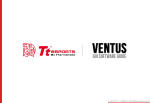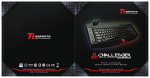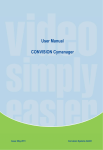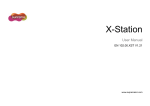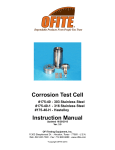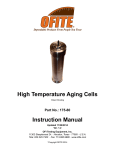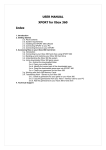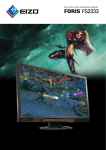Download Tt eSPORTS THERON Plus Software User Manual
Transcript
Tt eSPORTS | THERON Plus GUI Software User Guide A CONTENTS PAGE 01 Main Interface PAGE PAGE PAGE 09 15 20 Main --------------------------------------- 01 Profiles --------------------------------------- 02 Normal Mode / Battle Mode --------------------------------------- 03 Key Assignment --------------------------------------- 04 Macro Setting Interface --------------------------------------- 09 Macro Manager --------------------------------------- 10 Macro Record Setting --------------------------------------- 11 Macro Record Timeline --------------------------------------- 12 Insert Command --------------------------------------- 14 Performance Interface --------------------------------------- 15 DPI --------------------------------------- 16 Other Speed Performance --------------------------------------- 17 Polling Rate --------------------------------------- 18 Lift-off Control --------------------------------------- 19 --------------------------------------- 20 --------------------------------------- 21 Macro Setting Performance Setting Light Setting Light Option Interface PAGE 21 Firmware Update How to Update Firmware Tt eSPORTS | THERON Plus GUI Software User Guide CONTENT ONE Main Interface Tt eSPORTS | THERON Plus GUI Software User Guide Main Main Interface Challenger is the Game Tt eSPORTS | THERON Plus GUI Software User Guide 01 Reset / Register / Guide / Close Reset : Reset all setting Register : Register as Tt eSPORTS’s follower and receive updates from Tt eSPORTS via E-mail. Guide : Configuration software manual Close : Close Tt eSPORTS THERON Plus GUI Software Page : 02 Profile Page : 03 Switch Normal/Battle Mode THERON Plus has 5 profiles setting . The light frame indicates the Mode (Normal/Battle) you have selected Key Assignment / Macro Manager Assign function to each button Page : 04 Macro Manager: Page : 09 Performance / Light Performance : Page : 15 Adjust THERON Plus’s DPI / Polling Rate / Lift-off Light Option : Page : 20 Change THERON Plus light Apply / Cancel / OK Apply: Click Apply after completing profile setting and it will import setting into THERON Plus Cancel: Click Cancel if you wish to cancel the setting OK: Click OK after setting has been completed Profiles Main Interface Challenger is the Game Tt eSPORTS | THERON Plus GUI Software User Guide Tt eSPORTS GUI of Profile Tt eSPORTS first version of Gaming User’s Interface. We set GUI have Profiles can switch. Make Gamers convinced and customized to use a real design and make for gamer. Switch to Profile Choose the Profile you wanted to change to. 02 Normal / Battle Mode Main Interface Challenger is the Game Tt eSPORTS | THERON Plus GUI Software User Guide Light Effect into Game Tt eSPORTS develop a fancy light effect. Just switch the mode and you can experience a different sensation in your place. When you are in Battle Mode, higher A.P.M (Action Per Minute) will have a higher frequency flashes, while in lower A.P.M, the flash frequency decreases. This make THERON Plus a gaming weapon that will enhance your gaming experience! Normal Mode In Normal Mode Scroll Wheel lights up. Tt Dragon light with Pulse-break lighting effect. Two lights can turn on or off independently. Bottom Panels will light up. Battle Mode In Battle Mode, colors will change accordingly to the frequency of current A.P.M Low A.P.M BLUE – GREEN – YELLOW –RED –PUPPLE High A.P.M Scroll Wheel with Pulse-break lighting effect. Tt Dragon light with Pulse-break lighting effect. Bottom Panels with Pulse-break lighting effect. Once mode switched to Battle Mode, reminder as below will pop up: 03 Key Assignment Main Interface Challenger is the Game Tt eSPORTS | THERON Plus GUI Software User Guide Customization for each of THERON Plus’s button Each THERON Plus’s button can be customized as your preferred, even the Scroll Wheel’s function can be changed! Customize it and make the THERON Plus your very own ultimate weapon to conquer! THERON Plus Can Do More than You Expect! Buttons Configuration Click on each button to change its function (See right picture) Click each button to assign functions. Key Assignment Choose the key to manage function 04 Key Assignment Main Interface Challenger is the Game Tt eSPORTS | THERON Plus GUI Software User Guide 4 Key Functions to be Assigned! Each of button can be assigned by four function ( Macro(T Key) / Single Key / Default / Launch Program ). Default : All buttons function will be set as default setting. ( i.g : Left button as the Click action) Macro(T Key) : Assign macro that has been recorded from Macro Manager. Single Key : Set be mouse click function signal. Launch Program : Launch the pre-set program directly 05 Key Assignment Main Interface Challenger is the Game Tt eSPORTS | THERON Plus GUI Software User Guide Macro (T Key) T Key is the Macro key that you programmed. Assign macro Select a programmed macro that already recorded from Macro Manager (Macro record detail, see Page 17) Repeat Customize the times that you want to have the macro repeats.. Once : Multiple Times : When press & hold : Until press next time : Macro will Macro will Macro will Macro will repeat once. repeat depends on the repeat count set. keep repeating while pressing and holding. start repeating when you click and stop unless you click again 06 Key Assignment Main Interface Single Key Assign a function to a key Commands Commands that are available to be assigned Challenger is the Game Tt eSPORTS | THERON Plus GUI Software User Guide 07 Key Assignment Main Interface Challenger is the Game Tt eSPORTS | THERON Plus GUI Software User Guide Default THERON Plus has its own pre-configured functions, which is the default. If you wanted to change back to the default setting, you can just choose Default and it will be changed back to the pre-configured functions. Launch Program Pre-set a program and the program will showed up whenever you click on the button that has been programmed. Launch Program button Click the Launch Program button and system will pop out file manager for you to choose the program that you want to launch. 08 CONTENT TWO Macro Setting Tt eSPORTS | THERON Plus GUI Software User Guide Macro setting Interface Macro Setting Challenger is the Game Tt eSPORTS | THERON Plus GUI Software User Guide Page : 12 Page : 10 Record Macro Timeline Macro Manager To check the macro programmed. Create / Load / Save / Delete Macro and Modifying Macro Name. Page : 11 Adjust Delay Time Customize the delay time Page : 11 Macro Record Setting 2 selections for delay time Page : 14 Page : 12 Commands Macro Modification Set commands to macro Modified recorded macro Apply / Cancel / OK APPLY: Click Apply when Macro Setting completed CANCEL: Click Cancel to cancel the setting OK: Click OK after Macro Setting has been fully completed 09 Macro Manager Macro Setting Macro Manager Macro manager allows you to create, delete, save and load a macro. Manage Macro NEW / DELETE / SAVE / LOAD macro NEW - Create a new Macro DELETE - Delete existing Macro SAVE - Save a Macro . LOAD - Load a Macro that had been saved. Macro Name Select a Macro. Challenger is the Game Tt eSPORTS | THERON Plus GUI Software User Guide 10 Macro record setting Macro Setting Macro Record Setting 3 selections provided for you to choose for setting the Delay Time. Adjust Delay Time You can adjust Delay Time that already record Macro Delay Time Setting Ignore Delay Time Insert Default Delay Time ___ ms : No delay time between key signal. : Delay time depend on the preferred time set. Challenger is the Game Tt eSPORTS | THERON Plus GUI Software User Guide 11 Macro record timeline Macro Setting Challenger is the Game Tt eSPORTS | THERON Plus GUI Software User Guide Macro Record Timeline Allow you to program your macro as preferred. Record program : Click Record to start recording via your keyboard or mouse and all signal will be recorded on this timeline. Delete signal : Choose the recorded signal that you wish to delete (Once signal has been chosen, the background will turn RED as below picture) Click Delete and the selected signal will be removed. Stop program : Click Stop whenever recording has been completed. 12 Macro record timeline Macro Setting Challenger is the Game Tt eSPORTS | THERON Plus GUI Software User Guide Macro Record Timeline Once Macro Name and Recording have been completed, you can proceed to programming your macro now. Switch signal up or down Select the signal and click Up/ Down to rearrange the recorded signals Note : Please be careful while arranging the “Press” & “Release” signal Choose “3” and press “UP” or “ DOWN” to arrange 13 Insert Command Macro Setting Challenger is the Game Tt eSPORTS | THERON Plus GUI Software User Guide Insert Command If you want to modify or insert Command to the programmed macro, please click the Command button and select a command into macro from the drop down selection. Insert Command Select a command as below picture 14 CONTENT THREE Performance Setting Tt eSPORTS | THERON Plus GUI Software User Guide Performance Interface Performance Setting Challenger is the Game Tt eSPORTS | THERON Plus GUI Software User Guide Page : 16 DPI DPI setting Page : 17 Mouse speed adjust of Scroll / Double Click / Cursor Page : 18 Polling Rate Adjust Polling Rate Page : 19 Lift-Off Control Adjust the sensor distance Apply / Cancel / OK APPLY: Click Apply you completed the setting CANCEL: Click Cancel to cancel the setting OK: Click OK after DPI Setting has been fully completed 15 DPI Performance Setting Challenger is the Game Tt eSPORTS | THERON Plus GUI Software User Guide Dot Per Inch – The Mouse DPI Do you know what DPI means? DPI stands for Dot Per Inch, is a measurement of how sensitive a mouse is. The higher a mouse’s DPI, the farther the cursor on your screen will move when you move the mouse. A mouse with a higher DPI setting detects and reacts to smaller movements. DPI levels for each Profile You can choose your preferred DPI level (Each profile can have up to 4 DPI levels). Configure a DPI Choose the DPI level by adjusting the RED bar to your preferred DPI level or fill in the DPI number at the [5600] box. 16 Other Speed Performance Mouse speed adjust of Scroll / Double Click / Cursor The other Mouse function speed can be adjusted. Double Click Speed Cursor Speed Scroll Speed Challenger is the Game Performance Setting Tt eSPORTS | THERON Plus GUI Software User Guide : To adjust the speed of double click to detonate signal. : To increase or decrease the mouse’s moving speed. : To adjust the scrolling speed. 17 Polling Rate Performance Setting Challenger is the Game Tt eSPORTS | THERON Plus GUI Software User Guide Polling Rate A higher polling rate could decrease the lag that occurs between when you move your mouse and when the movement shows up on your screen. Higher Polling Rate does not mean that you can move fast, that will depends on what DPI level. Adjust your THERON Plus Polling Rate There are 4 levels for Polling Rate to choose from: 125 Hz polling rate, it’s reporting THERON Plus’s position to the computer 125 times every second (Also known as 8ms) 250 Hz polling rate, it’s reporting THERON Plus’s position to the computer 250 times every second (Also known as 4ms) 500 Hz polling rate, it’s reporting THERON Plus’s position to the computer 500 times every second (Also known as 2ms) 1000 Hz polling rate, it’s reporting THERON Plus’s position to the computer 1000 times every second (Also known as 1ms) 18 Lift-Off Control Performance Setting Challenger is the Game Tt eSPORTS | THERON Plus GUI Software User Guide Lift-Off Control Lift-off trace sometimes required for particular games and some mouse-pads that will influence the trace distance and affected gameplay. Now with THERON Plus, this allow gamers to adjust the distance to the best distance they want while gaming! Adjust your THERON Plus Lift-Off Adjust the sensitivity by adjusting the level. CAUTION : Lowest is not recommended as THERON Plus might not be able to sense the mouse pad. 19 CONTENT FOUR Light Setting Tt eSPORTS | THERON Plus GUI Software User Guide Light Option Interface Light Setting Challenger is the Game Tt eSPORTS | THERON Plus GUI Software User Guide Click and Choose THERON Plus Light Part THERON Plus have four part can select and customize light color. Scroll / Left and Right bottom panel / Down bottom panel / Tt DRAGON LOGO Note: Tt DRAGON LOGO will have a pulse-break light effect. Select a Light color You can select a color on left picture spectrum. OK / CANCEL/ APPLY OK: Click OK to save the setting CANCEL: Click CANCEL to cancel the setting APPLY: Click APPLY to save the setting 20 CONTENT FIVE Firmware Update Tt eSPORTS | THERON Plus GUI Software User Guide How to update Firmware Firmware Update Challenger is the Game Tt eSPORTS | THERON Plus GUI Software User Guide Update Your THERON Plus Firmware Please follow our official Website on : www.ttesports.com Go to the Product web page, scroll down to the “Download” section for firmware updates information. 21