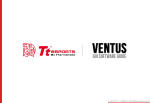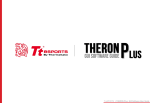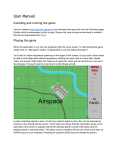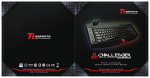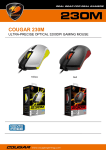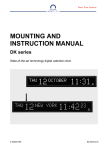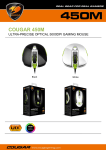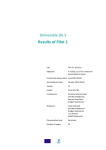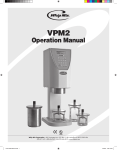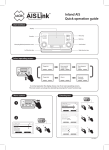Download Tt eSPORTS POSEIDON Z Forged Software User Manual
Transcript
Tt eSPORTS | POSEIDON Z Forged GUI Software User Guide A CONTENTS PAGE 01 Main Interface PAGE PAGE 09 15 Main --------------------------------------- 01 Profiles --------------------------------------- 02 Normal Mode / Game Mode --------------------------------------- 03 Key Assignment --------------------------------------- 04 Macro Setting Interface --------------------------------------- 09 Macro Manager --------------------------------------- 10 Macro Record Setting --------------------------------------- 11 Macro Record Timeline --------------------------------------- 12 Insert Command --------------------------------------- 14 --------------------------------------- 15 --------------------------------------- 17 --------------------------------------- 18 Macro Setting I.S.S (Instant Shift System) I.S.S Button and Setting PAGE 20 Light Setting Light Option Interface PAGE 21 Firmware Update How to Update Firmware Tt eSPORTS | POSEIDON Z Forged GUI Software User Guide CONTENT ONE Main Interface Tt eSPORTS | POSEIDON Z Forged GUI Software User Guide Main Main Interface Challenger is the Game Tt eSPORTS | POSEIDON Z Forged GUI Software User Guide 01 Reset / Register / Guide / Close Reset : Reset all setting Register : Register as Tt eSPORTS’s follower and receive updates from Tt eSPORTS via E-mail. Guide : Configuration software manual Close : Close Tt eSPORTS POSEIDON Z Forged GUI Software Page : 02 Page : 03 Profile Switch Normal/Game Mode POSEIDON Z Forged has 5 profiles setting . The Macro frame indicates the Mode (Normal/Game) you have selected Macro Manager / Light Key Assignment Assign function to each key Page : 04 Apply / Cancel / OK Apply: Click Apply after completing profile setting and for importing setting Cancel: Click Cancel if you wish to cancel the setting OK: Click OK after setting has been completed Macro Manager Page : 09 Light Option : Page : 17 Change POSEIDON Z Forged light Page : 15 INSTANT SHIFT SYSTEM I.S.S allows users to use either the Shift, Ctrl, or Alt key to quickly switch between macro groups Profiles Main Interface Challenger is the Game Tt eSPORTS | POSEIDON Z Forged GUI Software User Guide Tt eSPORTS GUI of Profile Tt eSPORTS’ offers users to set profiles for different purposes and offers gamers to customize their own macros, making it one-of-a-kind! Switch to Profile Choose the Profile you wanted to switch to 02 Normal / Game Mode Challenger is the Game Main Interface Tt eSPORTS | POSEIDON Z Forged GUI Software User Guide More Macro Key into Game Tt eSPORTS develops a powerful macro setting. Just switch the mode to either normal or game mode and you can experience a powerful and useful function! You can program more macro keys when you switch to Game Mode! This make POSEIDON Z Forged a gaming weapon that will enhance your gaming experience! Normal Mode In Normal Mode • Scroll Wheel lights up • Tt Dragon light with Pulse-break lighting effect • Two lights can turn on or off independently • Bottom Panels lights up Game Mode In Game Mode, Left Windows key will be locked. • You can set all the keys to macro keys besides the Windows Key. • In Normal Mode you only can set Additional T1 to T10 key(On both side) become a macro key. Normal and Game Mode Comparison Mode \ Key Assignment Normal Mode Game Mode T Key Single Key Launch Prgm 10 (Only T1 to T10 key) 10 (Only T1 to T10 key) 10 (Only T1 to T10 key) 20(All keys besides two Win key) 112(All keys besides two Win key) 112(All keys besides two Win key) *T1 to T10 key is additional side keys on POSEIDON Z Forged both. *T Key is an assignment command which can be set to a key to become a macro key. (More information about T Key please go to Page 6) 03 Key Assignment Main Interface Challenger is the Game Tt eSPORTS | POSEIDON Z Forged GUI Software User Guide Customization for each of POSEIDON Z Forged’s Key Each POSEIDON Z Forged’s button can be customized as your preferred key in Game mode, even A to Z or F1 to F12 can be changed! Customize it and make the POSEIDON Z Forged your very own ultimate weapon to conquer! POSEIDON Z Forged Can Do More than You Expect! Key Configuration Click on each key to change its function (See right picture) Click each key to assign functions. Once the key which had been chosen or been set it will become Red Key Assignment Choose the key to manage function 04 Key Assignment Main Interface Challenger is the Game Tt eSPORTS | POSEIDON Z Forged GUI Software User Guide 4 Key Functions to be Assigned! Keys can be assigned for four functions ( Macro(T Key) / Single Key / Default / Launch Program ). Default : All keys function will be set as default setting. Macro(T Key) : Assign macro that has been recorded from Macro Manager. Single Key : Set any key to become a key signal ( i.g. : “A” key as the “B” signal) Launch Program : Launch the pre-set program directly 05 Key Assignment Main Interface Challenger is the Game Tt eSPORTS | POSEIDON Z Forged GUI Software User Guide Macro (T Key) T Key is the Macro key that you programmed. Assign macro Select a programmed macro that already recorded from Macro Manager (Macro record detail, see Page 17) Repeat Customize the times that you want to have the macro repeats.. Once : Multiple Times : When press & hold : Until press next time : Macro will Macro will Macro will Macro will repeat once. repeat depends on the repeat count set. keep repeating while pressing and holding. start repeating when you click and stop unless you click again 06 Key Assignment Main Interface Single Key Change a Key to become other keys signal. I.G. Choose “A” key and change it become “B” key. Challenger is the Game Tt eSPORTS | POSEIDON Z Forged GUI Software User Guide 07 Key Assignment Main Interface Challenger is the Game Tt eSPORTS | POSEIDON Z Forged GUI Software User Guide Default POSEIDON Z Forged has its own pre-configured functions, which is the default. If you wanted to change back to the default setting, you can just choose Default and it will be changed back to the pre-configured functions. Launch Program Pre-set a program and the program will showed up whenever you click on the keys that has been programmed. Launch Program button Click the Launch Program button and system will pop out the file manager for you to choose the program that you want to launch. 08 CONTENT TWO Macro Setting Tt eSPORTS | POSEIDON Z Forged GUI Software User Guide Macro setting Interface Macro Setting Challenger is the Game Tt eSPORTS | POSEIDON Z Forged GUI Software User Guide Page : 12 Page : 10 Record Macro Timeline Macro Manager To check the programmed macros. Create / Load / Save / Delete Macro and Modifying Macro Name. Page : 11 Adjust Delay Time Customize the delay time Page : 11 Macro Record Setting 2 selections for delay time Page : 14 Page : 12 Commands Macro Modification Set commands to macro Modified recorded macros Apply / Cancel / OK APPLY: Click Apply when Macro Setting completed CANCEL: Click Cancel to cancel the setting OK: Click OK after Macro Setting has been fully completed 09 Macro Manager Macro Setting Macro Manager Macro manager allows you to create, delete, save and load a macro. Manage Macro NEW / DELETE / SAVE / LOAD macro NEW - Create a new Macro DELETE - Delete existing Macro SAVE - Save a Macro . LOAD - Load a Macro that had been saved. Macro Name Select a Macro. Challenger is the Game Tt eSPORTS | POSEIDON Z Forged GUI Software User Guide 10 Macro record setting Macro Setting Macro Record Setting 3 selections provided for you to choose for setting the Delay Time. Adjust Delay Time You can adjust Delay Time that already record. If want to Adjust Delay Time, select the particular Delay Time and start adjusting. *Interval for Each of Delay Time is 50ms Macro Delay Time Setting Ignore Delay Time : No delay time between key signal. Insert Default Delay Time ___ ms : Delay time depend on the preferred time set. *Before you record Macro, you should set to ignore or insert default Delay Time. *Insert Default Time interval has to be 50ms Challenger is the Game Tt eSPORTS | POSEIDON Z Forged GUI Software User Guide 11 Macro record timeline Macro Setting Challenger is the Game Tt eSPORTS | POSEIDON Z Forged GUI Software User Guide Macro Record Timeline Allow you to program your macro as preferred. Record program : Click Record to start recording via your keyboard or mouse and all signal will be recorded on this timeline. Delete signal : Choose the recorded signal that you wish to delete (Once signal has been chosen, the background will turn RED as below picture) Click Delete and the selected signal will be removed. Stop program : Click Stop whenever recording has been completed. 12 Macro record timeline Macro Setting Challenger is the Game Tt eSPORTS | POSEIDON Z Forged GUI Software User Guide Macro Record Timeline Once Macro Name and Recording have been completed, you can proceed to programming your macro now. Switch signal up or down Select the signal and click Up/ Down to rearrange the recorded signals Note : Please be careful while arranging the “Press” & “Release” signal Choose “3” and press “UP” or “ DOWN” to arrange 13 Insert Command Macro Setting Challenger is the Game Tt eSPORTS | POSEIDON Z Forged GUI Software User Guide Insert Command If you want to modify or insert Command to the programmed macro, please click the Command button and select a command into macro from the drop down selection. Insert Command Choose the key that you want to insert the Commands to Select a command as below picture 14 CONTENT THREE Instant Shift System Tt eSPORTS | POSEIDON Z Forged GUI Software User Guide Instant Shift System I.S.S. Challenger is the Game Tt eSPORTS | POSEIDON Z Forged GUI Software User Guide POWERFUL I.S.S function create by Tt eSPORTS Instant-Switch-System (I.S.S.) allows for instant access to all stored macros, without changing profiles . 15 Instant Shift System I.S.S. Challenger is the Game Tt eSPORTS | POSEIDON Z Forged GUI Software User Guide Click I.S.S Boost button at GUI Main Page to shift profiles Click I.S.S allows users to use either the Shift, Ctrl, or Alt key to quickly switch between macro groups 16 CONTENT FOUR Light Setting Tt eSPORTS | POSEIDON Z Forged GUI Software User Guide Light Option Interface Light Setting Challenger is the Game Tt eSPORTS | POSEIDON Z Forged GUI Software User Guide OK / CANCEL/ APPLY Light Zone OK: Click OK to save the setting CANCEL: Click CANCEL to cancel the setting APPLY: Click APPLY to save the setting POSEIDON Z Forged have 5 light zones for selection: ZONE I: Full keyboard. ZONE II: 80% factory form light. ZONE III: FPS light. (1 to 6 and WASD ) ZONE IV: MOBA light. (1 to 6 and QWERDF ) ZONE V: MMORPG light. (1 to + and WASD ) Brightness Level 6 Levels include OFF & additional Pulse effect 17 CONTENT FIVE Firmware Update Tt eSPORTS | POSEIDON Z Forged GUI Software User Guide How to update Firmware Firmware Update Challenger is the Game Tt eSPORTS | POSEIDON Z Forged GUI Software User Guide Update Your POSEIDON Z Forged Firmware Please follow our official Website on : www.ttesports.com Go to the Product web page, scroll down to the “Download” section for firmware updates information. 18