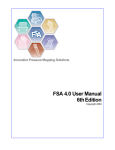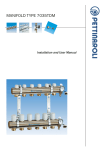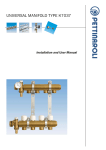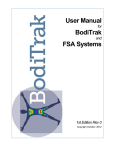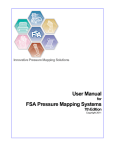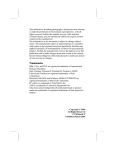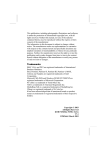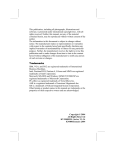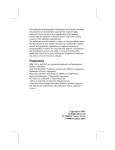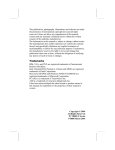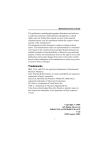Transcript
FSA 4.0 User's Manual 2nd Edition 20 3.3.3 Installing the FSA USB Drivers Hardware/software requirements: Minimum operating system requirements to use USB are Windows 98 with all updates and patches from the Windows Update site, Windows ME, Windows 2000, Windows XP. Windows 95 and Windows NT are not USB capable. Text in brackets applies to the FSA USB Autocalibrator only. FSA 4.0 starting at version 196 should automatically install the USB drivers for you along with the software installation, if you are installing off of the CD. If there is some sort of security setting or unknown Windows glitch that does not allow this to occur, you will need to follow the instructions on this page. If you get to step 4 below and no Windows Found New hardware bubble pops up, your drivers are likely already installed. Windows XP 1. 2. 3. 4. 5. 6. 7. 8. Connect your 'LI6' FSA USB A/B cable to an available USB port on your computer. Connect your 'LI6' FSA USB A/B cable to your FSA Interface Module (or FSA USB Autocalibrator). Connect your 'ACC1010' or' ACC2020' FSA Interface Power Supply(or 'ACC7020'/'ACC7021 power supply if installing an FSA USBAutocalibrator) to your interface module (or Autocalibrator) and to a power source. A 'Found New Hardware' bubble will appear in the lower right corner of your screen with the message 'Found New Hardware USB ß> Serial'. The bubble will disappear and the 'Windows Found New Hardware Wizard' will appear. Follow the on-screen instructions as follows. Insert your FSA software CD into your CD Drive (typically D: ). Click 'Next'. The Wizard will search your drives and the internet (if you are connected) for the required drivers, and should find the required files on your FSA software CD. Do not install the drivers from the manufacturers' (FTDI) website - you want the version 1.0.2154.0 drivers.. Click 'Next'. Wait while the Wizard installs the drivers, then click 'Finish'. The 'Found New Hardware' bubble then the 'Found New HardwareWizard' will appear again to install the 'USB Serial Port' driver. Repeat step 6 and 7 above for the USB Serial Port driver. You will see another 'Found New Hardware' bubble indicating that your device is ready to use. You can now run your FSA device system through the USB port you installed to. Windows 98 (Windows 2000 similar) 1. 2. 3. Connect the 'LI6' USB cable to your FSA module then to the USB port on your computer. Connect your 'LI6' FSA USB A/B cable to your FSA Interface Module (or FSA Autocalibrator). A 'New Hardware Found, USB<->Serial' window will appear, and another window with a progress bar (Windows 98) telling you windows is building a driver information base. The Windows 'Add New Hardware Wizard' will appear next. 4. Insert the FSA software CD into your CD Drive (typically D: ). Click 'Next'. 5. The 'What do you want Windows to do?' window appears'. Leave the default 'Search for the best drivers for your device (Recommended)' selected and click 'Next'. 6. De-select 'Floppy Drives', 'Windows Update' and 'Specify a location', leaving just the 'CD Rom' option selected. 'Next'. 7. Windows will search the FSA software CD for the drivers. The next windows should indicate that Windows has found the best driver. Click 'Next'. 8. Please wait while Windows copies the file to your hard drive. 9. Click 'Finish' in the window that follows. 10. The 'New Hardware Found USB Serial Port' message will appear. Repeat above steps 5 through 9 for this device. © 2006 ... Verg Inc.